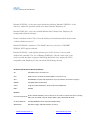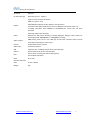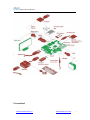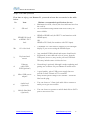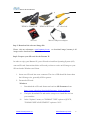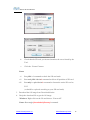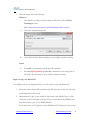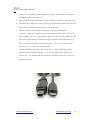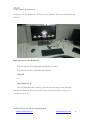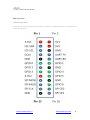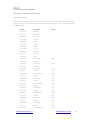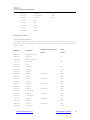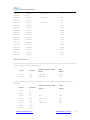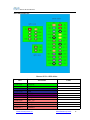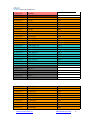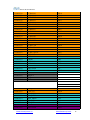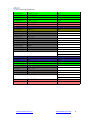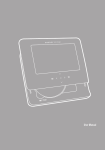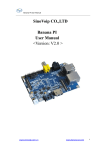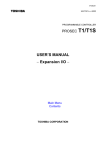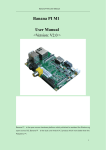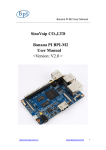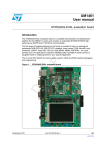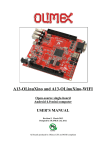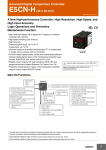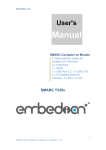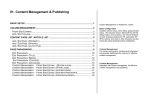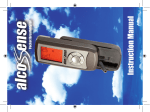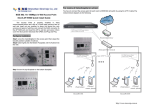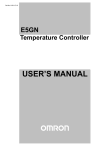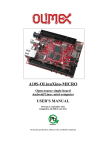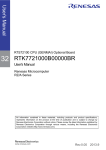Download Banana Pi M1+ user manual
Transcript
Banana PI User Manual SinoVoip CO.,LTD Banana PI BPI-M1+ User Manual <Version: V2.0 > Email: [email protected] Skype:sinovoip-02 www.sinovoip.com.cn www.banana-pi.com 1 Banana PI User Manual Banana PI BPI-M1+ is the open source hardware platform, Banana PI BPI-M1+ is the dual core Android 4.4 product which more better than the Raspberry Pi. Banana Pi BPI-M1+ series run Android,Debian linux,Ubuntu linux, Raspberry Pi imange and cubieboard imange. Elastos coordinate multi CUP to from the family cloud entirnment which based on the “software/hardware service” Banana PI BPI-M1+ hardware: 1Ghz ARM7 dual-core processor, 1GB DDR3 SDRAM, WIFI support onboard Banana PI BPI-M1+ with Gigabit ethernet port, SATA Socket. It can run with Android 4.4 smoothly. The size of Banana PI BPI-M1+ like the credit card, it can easily run with the game it support 1080P high definition video output, the GPIO compatible with Raspberry Pi and can run the ROM Image directly Hardware Specification of Banana pi BPI-M1+ Soc A20 ARM Cortex™-A7 Dual-Core CPU ARM® Cortex™-A7 Dual-Core1GHz (ARM v7 instruction set) GPU Mali400MP2 Complies with OpenGL ES 2.0/1.1 (hardware acceleration support) SDRAM 1GB DDR3 (shared with GPU) Power 5V @ 2A via MicroUSB (DC in Only) and/or MicroUSB (OTG) PMU AXP209 Features Low-level perpherials 40 Pins Header,28×GPIO, some of which can be used for specific functions including UART, I2C, SPI, PWM, CAN, I2S, SPDIF, LRADC, ADC, LINE-IN,FM-IN,HP-IN. On board Network 10/100/1000Mbps ethernet (Realtek RTL8211E/D) Wifi Module WiFi 802.11 b/g/n (AP 6181 module on board) www.sinovoip.com.cn www.banana-pi.com 2 Banana PI User Manual Bluetooth Optional On board Storage MicroSD (TF) card,SATA 2.0 Display Supports multi-channel HD display: HDMI 1.4 (Type A - full) LVDS/RGB/CPU display interface (DSI) for raw LCD panels Composite video (PAL and NTSC) (via 3.5 mm TRRS jack shared with audio out) 11 HDMI resolutions from 640×480 to 1920×1080 plus various PAL and NTSC standards Video HD H.264 2160p video decoding Mutil-format FHD video decoding, including Mpeg1/2, Mpeg4, H.263, H.264, etc H.264 high profile 1080p@30fps or 720p@60fps encoding Audio outputs HDMI,analog audio (via 3.5 mm TRRS jack shared with composite video out),I2S audio (also potentially for audio input) Camera Parallel 8-bit camera interface Audio input On board micphone USB 2 USB 2.0 host, 1 USB 2.0 OTG (all direct from A20 chip) Buttons Reset button Power button U-boot button Leds Power status led (red),User defined led1 (green) , User defined led2 (blue) Other IR reciever Interface definition Sizes 92 mm × 60mm Weight 45g www.sinovoip.com.cn www.banana-pi.com 3 Banana PI User Manual Hardware Front: Back: www.sinovoip.com.cn www.banana-pi.com 4 Banana PI User Manual Interface www.sinovoip.com.cn www.banana-pi.com 5 Banana PI User Manual Hardware connect sketch map www.sinovoip.com.cn www.banana-pi.com 6 Banana PI User Manual Use method www.sinovoip.com.cn www.banana-pi.com 7 Banana PI User Manual Step 1: Get what you need First time to enjoy your Banana Pi, you need at least the accessories in the table below. No. Item Minimu recommended specification & notes Minimum size 4Gb; class 4 (the class indicates how fast the card is). 1 SD card We recommend using branded SD cards as they are more reliable. 2a 2b HDMI to HDMI lead (for HD TVs and monitors with HDMI input). OR HDMI to DVI lead (for monitors with DVI input). A standard AV video lead to connect to your analogue display if you are not using the HDMI output. Any standard USB keyboard and mouse should work. Keyboards or mice that take a lot of power from the USB ports, however, may need a powered USB hub. This may include some wireless devices. HDMI(Full sized) to HDMI / DVI lead AV video lead 3 Keyboard and mouse 4 Ethernet cable/USB WiFi(Optional) 5 Micro USB power adapter 6 Audio lead (Optional) 7 Mobile Hard disk (Optional) www.sinovoip.com.cn Networking is optional, although it makes updating and getting new software for your Banana Pi much easier. A good quality, micro USB power supply that can provide at least 700mA at 5Vis essential. Many mobile phone chargers are suitable—check the label on the plug. You can choose a 3.5mm jack audio led to connect to audio port to get stereo audio. You can choose to connect a mobile hard disk to SATA port to store more files. www.banana-pi.com 8 Banana PI User Manual HDMI to HDMI lead HDMI to DVI lead SD card AV video lead Micro USB power adapter Step 2: Download the relevant Image file: Please visit our webmaster: www.banana-pi.com image can be download form this web. to download image, banana pi all Step3: Prepare your SD card for the Banana Pi In order to enjoy your Banana Pi, you will need to install an Operating System (OS) onto an SD card. Instructions below will teach you how to write an OS image to your SD card under Windows and Linux. 1. Insert your SD card into your computer. The size of SD should be larger than the OS image size, generally 4GB or greater. 2. Format the SD card. Windows: i. Download the a SD card format tool such as SD Formatter from https://www.sdcard.org/downloads/formatter_4/eula_windows/ ii. Unzip the download file and run the setup.exe to install the tool on your machine. iii. In the "Options" menu, set "FORMAT TYPE" option to QUICK, "FORMAT SIZE ADJUSTMENT" option to "ON". www.sinovoip.com.cn www.banana-pi.com 9 Banana PI User Manual iv. Check that the SD card you inserted matches the one selected by the Tool. v. Click the “Format” button. Linux: vi. Run fdisk –l command to check the SD card node. vii. Run sudo fdisk /dev/sdx command to delete all partition of SD card. viii. Run mkfs –t vfat /dev/sdx command to format the entire SD card as FAT. (x should be replaced according to your SD card node) 3. Download the OS image from Download district. 4. Unzip the download file to get the OS image. Windows: Right click on the file and choose “Extract all”. Linux: Run unzip [downloaded filename] command. www.sinovoip.com.cn www.banana-pi.com 10 Banana PI User Manual 5. Write the image file to the SD card. Windows: i. Download a tool that can wirte image to SD card, such as Win32 Diskimager from: http://sourceforge.net/projects/win32diskimager/files/Archive/ ii. Open the unzipped image file. iii. Click Write button. Wait patiently to successfully complete writing. Linux: iv. Run fdisk –l command to check the SD card node. v. Run dd if=[imagename] of=/dev/sdx command to write image file to SD card. Wait patiently to successfully complete writing. Step4: Set up your Banana Pi According to the set up diagram below, you can easily set up your Banana Pi. 1. Insert the written-image SD card that to the SD card spot on the left side edge of the underside of the board. 2. On the bottom "edge" in the middle of the board is the HDMI Type A (Full sized) port, just on the right of the SATA port. Just connect any HDMI cable from the board to your TV or HDMI Monitor. If you don't have an TV/Monitor with a HDMI or DVI-D port you can use the www.sinovoip.com.cn www.banana-pi.com 11 Banana PI User Manual yellow AV jack located in the middle of the "top" edge and the 3.5 mm stereo headphone jack to the right of it. 3. Plug a USB keyboard and mouse into the USB slots located on the right edge. 4. Just under the USB ports on the right edge is the ethernet connector for anyone who wants to plug the Banana Pi into a wired network. 5. Finally, at the very left of the bottom edge is the micro-usb power connector. Plug in a regulated power supply that is rated at 5V ±5% and at least 700mA (or 0.7A). Any number bigger than 700 mA (like 1000mA) will also work. Avoid using the smaller chargers used for small GSM phones, as these are often unregulated, even if they claim "5V 1A", they may do "5V" and may do "1A", but not at the same time! The mini-USB (on the left) is the wrong one. It’s thicker and looks like a trapezoid with its sides pinched in. The micro-USB (on the right) is the correct one. It is thinner and also looks like a trapezoid except it’s sides are rounded outward. www.sinovoip.com.cn www.banana-pi.com 12 Banana PI User Manual If all goes well, the Banana Pi will boot in a few minutes. The screen will display the OS GUI. Step5: Shut down your Banana Pi You can use the GUI to shut down the Banana Pi safely. Also you can run the command in the terminal: sudo halt or sudo shutdown –h. This will shut down the PI safely, (just use the power key to turn off might damage the SD-cards file system). After that you can press the power key for 5 seconds to turn it off. If all is well ,so you can use banana pi now. www.sinovoip.com.cn www.banana-pi.com 13 Banana PI User Manual GPIO specification Banana Pi 26-pin GPIO Banana Pi has a 26-pin GPIO header that matches that of the Model A and Model B Raspberry Pi. Following is the Banana Pi GPIO Pinout: www.sinovoip.com.cn www.banana-pi.com 14 Banana PI User Manual CSI Camera Connector specification: CSI Camera Connector The CSI Camera Connector is a 40-pin FPC connector which can connect external camera module with proper signal pin mappings. The pin definitions of the CSI interface are shown as below. This is marked on the Banana Pi board as “CON1″. CSI Pin Pin Name CON1 P01 LINEINL CON1 P02 LINEINR CON1 P03 VCC-CSI CON1 P04 ADC_X1 CON1 P05 GND CON1 P06 ADC_X2 CON1 P07 FMINL CON1 P08 ADC_Y1 CON1 P09 FMINR CON1 P10 ADC_Y2 CON1 P11 GND CON1 P12 CSI-FLASH CON1 P13 LRADC0 CON1 P14 TWI1-SDA CON1 P15 LRADC1 CON1 P16 TWI1-SCK PB18 CON1 P17 CSI-D0 PE4 CON1 P18 CSI0-STBY-EN PH19 CON1 P19 CSI0-D1 PE5 CON1 P20 CSI-PCLK PE0 CON1 P21 CSI-D2 PE6 CON1 P22 CSI0-PWR-EN PH16 CON1 P23 CSI-D3 PE7 CON1 P24 CSI0-MCLK PE1 CON1 P25 CSI-D4 PE8 CON1 P26 CSI0-RESET# PH14 CON1 P27 CSI-D5 PE9 CON1 P28 CSI-VSYNC PE3 CON1 P29 CSI-D6 PE10 CON1 P30 CSI-HSYNC PE2 CON1 P31 CSI-D7 PE11 CON1 P32 CSI1-STBY-EN PH18 www.sinovoip.com.cn GPIO PH17 PB19 www.banana-pi.com 15 Banana PI User Manual CON1 P33 RESET# CON1 P34 CSI1-RESET# PH13 CON1 P35 CSI-IO0 PH11 CON1 P36 HPR CON1 P37 HPL CON1 P38 IPSOUT CON1 P39 GND CON1 P40 IPSOUT LVDS specification LVDS (LCD display interface) The LVDS Connector is a 40-pin FPC connector which can connect external LCD panel (LVDS) and touch screen (I2C) module as well. The pin definitions of this connector are shown as below. This is marked on the Banana Pi board as “CON2″. Multiplex Function Select GPIO Multi 1 Multi 2 LVDS Pin Pin Name CON2 P01 IPSOUT(5V output) CON2 P02 TWI3-SDA CON2 P03 IPSOUT(5V output) CON2 P04 TWI3-SCK CON2 P05 GND CON2 P06 LCD0-IO0 PH7 CON2 P07 LCDIO-03 PH12 CON2 P08 LCD0-IO1 PH8 CON2 P09 LCD0-D0 CON2 P10 PWM0 CON2 P11 LCD0-D1 CON2 P12 LCD0-IO2 CON2 P13 LCD0-D2 CON2 P14 LCD0-DE CON2 P15 LCD0-D3 CON2 P16 LCD0-VSYNC CON2 P17 LCD0-D4 CON2 P18 LCD0-HSYNC CON2 P19 LCD0-D5 CON2 P20 LCD0-CS CON2 P21 LCD0-D6 CON2 P22 LCD0-CLK www.sinovoip.com.cn PI1 PI0 LVDS0-VP0 PD0 PB2 LVDS0-VN0 PD1 PH9 LVDS0-VP1 PD2 PD25 LVDS0-VN1 PD3 PD27 LVDS0-VP2 PD4 PD26 LVDS0-VN2 PD5 PH6 LVDS0-VPC PD6 PD24 www.banana-pi.com 16 Banana PI User Manual CON2 P23 LCD0-D7 LVDS0-VNC PD7 CON2 P24 GND CON2 P25 LCD0-D8 LVDS0-VP3 PD8 CON2 P26 LCD0-D23 CON2 P27 LCD0-D9 CON2 P28 LCD0-D22 PD22 CON2 P29 LCD0-D10 PD10 CON2 P30 LCD0-D21 PD21 CON2 P31 LCD0-D11 PD11 CON2 P32 LCD0-D20 PD20 CON2 P33 LCD0-D12 PD12 CON2 P34 LCD0-D19 PD19 CON2 P35 LCD0-D13 PD13 CON2 P36 LCD0-D18 PD18 CON2 P37 LCD0-D14 PD14 CON2 P38 LCD0-D17 PD17 CON2 P39 LCD0-D15 PD15 CON2 P40 LCD0-D16 PD16 PD23 LVDS0-VN3 PD9 UART specification: The jumper J11 is the UART interface. For developers of Banana Pi, this is an easy way to get the UART console output to check the system status and log message. Multiplex Function Select GPIO Multi 1 Multi 2 TXD UART0-TX PB22 RXD UART0-RX PB23 J11 Pin Pin Name J11 Pin1 J11 Pin2 The jumper J12 provides the power source including 3.3V and 5V. There is a pair of UART TX/RX signals output here. Multiplex Function Select GPIO Multi 1 Multi 2 NC IO-7 PH5 J12 Pin4 RXD UART7_RX PI21 J12 Pin5 NC IO-8 PH3 J12 Pin6 TXD UART7_TX PI20 J12 Pin7 GND J12 Pin8 GND J12 Pin Pin Name J12 Pin 1 5V J12 Pin2 3.3V J12 Pin3 www.sinovoip.com.cn www.banana-pi.com 17 Banana PI User Manual All GPIO define list: Banana Pi V1.4 PIN define PIN CON1-P01 CON1-P02 CON1-P37 CON1-P36 CON1-P07 CON1-P09 CON1-P04 CON1-P06 CON1-P08 CON1-P10 CON1-P13 PIN define GPIO LINEINL LINEINR HPL HPR FMINL FMINR ADC_X1 ADC_X2 ADC_Y1 ADC_Y2 LRADC0 www.sinovoip.com.cn www.banana-pi.com 18 Banana PI User Manual CON1-P15 CON1-P33 CON1-P17 CON1-P19 CON1-P21 CON1-P23 CON1-P25 CON1-P27 CON1-P29 CON1-P31 CON1-P20 CON1-P24 CON1-P28 CON1-P30 CON1-P18 CON1-P26 CON1-P32 CON1-P34 CON1-P14 CON1-P16 CON1-P12 CON1-P22 CON1-P35 CON1-P38 CON1-P40 CON1-P05 CON1-P11 CON1-P39 CON1-P03 LRADC1 RESET# CSI-D0 CSI-D1 CSI-D2 CSI-D3 CSI-D4 CSI-D5 CSI-D6 CSI-D7 CSI-PCLK CSI-MCLK CSI-VSYNC CSI-HSYNC CSI0-STBY-EN CSI0-RESET# CSI1-STBY-EN CSI1-RESET# TWI1-SDA TWI1-SCK CSI-FLASH CSI0-PWR-EN CSI-IO0 IPSOUT IPSOUT GND GND GND VCC-CSI CON2-P09 CON2-P11 CON2-P13 CON2-P15 CON2-P17 CON2-P19 CON2-P21 CON2-P23 CON2-P25 CON2-P27 LCD0-D00 LCD0-D01 LCD0-D02 LCD0-D03 LCD0-D04 LCD0-D05 LCD0-D06 LCD0-D07 LCD0-D08 LCD0-D09 www.sinovoip.com.cn PE4 PE5 PE6 PE7 PE8 PE9 PE10 PE11 PE0 PE1 PE3 PE2 PH19 PH14 PH18 PH13 PB19 PB18 PH17 PH16 PH11 PD0 PD1 PD2 PD3 PD4 PD5 PD6 PD7 PD8 PD9 www.banana-pi.com 19 Banana PI User Manual CON2-P29 CON2-P31 CON2-P33 CON2-P35 CON2-P37 CON2-P39 CON2-P40 CON2-P38 CON2-P36 CON2-P34 CON2-P32 CON2-P30 CON2-P28 CON2-P26 CON2-P22 CON2-P20 CON2-P18 CON2-P16 CON2-P14 CON2-P12 CON2-P10 CON2-P08 CON2-P06 CON2-P04 CON2-P02 CON2-P07 CON2-P01 CON2-P03 CON2-P05 CON2-P24 LCD0-D10 LCD0-D11 LCD0-D12 LCD0-D13 LCD0-D14 LCD0-D15 LCD0-D16 LCD0-D17 LCD0-D18 LCD0-D19 LCD0-D20 LCD0-D21 LCD0-D22 LCD0-D23 LCD0-CLK LCD0-CS LCD0-HSYNC LCD0-VSYNC LCD0-DE LCD0-IO2 PWM0 LCD0-IO1 LCD0-IO0 TWI3-SCK TWI3-SDA LCDIO-03 IPSOUT IPSOUT GND GND PD10 PD11 PD12 PD13 PD14 PD15 PD16 PD17 PD18 PD19 PD20 PD21 PD22 PD23 PD24 PH6 PD26 PD27 PD25 PH9 PB2 PH8 PH7 PI0 PI1 PH12 CON3-P18 CON3-P16 CON3-P23 CON3-P21 CON3-P19 CON3-P24 CON3-P26 CON3-P05 CON3-P03 CAN_RX CAN_TX SPI0_CLK SPI0_MISO SPI0_MOSI SPI0_CS0 SPI0_CS1 TWI2-SCK TWI2-SDA PH21 PH20 PI11 PI13 PI12 PI10 PI14 PB20 PB21 www.sinovoip.com.cn www.banana-pi.com 20 Banana PI User Manual CON3-P15 CON3-P22 CON3-P11 CON3-P13 CON3-P10 CON3-P08 CON3-P12 CON3-P07 CON3-P01 CON3-P17 CON3-P02 CON3-P04 CON3-P09 CON3-P25 CON3-P06 CON3-P14 CON3-P20 UART2_CTS UART2_RTS UART2_RX UART2_TX UART3_RX UART3_TX PH2 PWM1 VCC-3V3 VCC-3V3 VCC-5V VCC-5V GND GND GND GND GND PI17 PI16 PI19 PI18 PH1 PH0 PH2 PI3 J12-P03 J12-P05 J12-P04 J12-P06 J12-P01 J12-P02 J12-P07 J12-P08 PH5 PH3 UART7_RX UART7_TX VCC-5V VCC-3V3 GND GND PH5 PH3 PI21 PI20 J11-P01 J11-P02 UART0-TX UART0-RX PB22 PB23 www.sinovoip.com.cn www.banana-pi.com 21