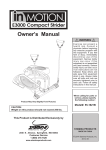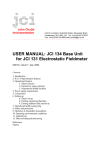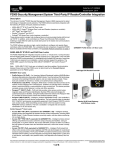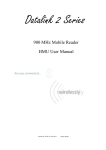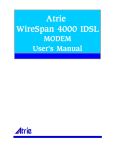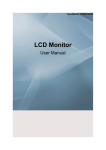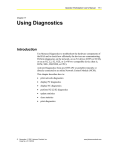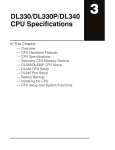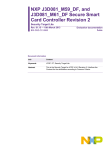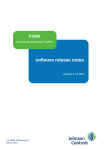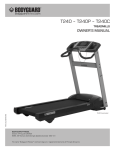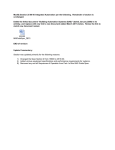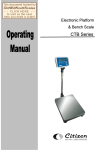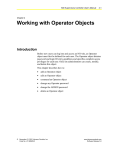Download P2000 Security Management System Hardware Installation and
Transcript
P2000 Security Management System hardware installation and operation DM-21 authentic Mercury™ intrusion display 24-10707-104 Revision B July, 2014 Copyright 2014 Johnson Controls, Inc. All Rights Reserved No part of this document may be reproduced without the prior permission of Johnson Controls, Inc. If this document is translated from the original English version by Johnson Controls, Inc., all reasonable endeavors will be used to ensure the accuracy of translation. Johnson Controls, Inc. shall not be liable for any translation errors contained herein or for incidental or consequential damages in connection with the furnishing or use of this translated material. Due to continuous development of our products, the information in this document is subject to change without notice. Johnson Controls, Inc. shall not be liable for errors contained herein or for incidental or consequential damages in connection with furnishing or use of this material. Contents of this publication may be preliminary and/or may be changed at any time without any obligation to notify anyone of such revision or change, and shall not be regarded as a warranty. Other Manufacturers’ Documentation Johnson Controls does not duplicate documentation of other equipment manufacturers. When necessary, Johnson Controls provides documentation that supplements that of other manufacturers. When unpacking your equipment, keep all original manufacturer documentation for reference. Technical Support For factory technical support, Johnson Controls authorized field technicians can contact Global Security Solutions by phone at (866) 893-0423 or (414) 524-1214, or by email at [email protected]. They can also call the Field Support Center at (800) 524-1330 or (414) 524-5000 and use options 6, 1, 7. Customers who require technical support or who have other support needs (maintenance contracts or on-site field support) should contact their local Johnson Controls office; visit http://www.johnsoncontrols.com/content/us/en/locations.html to find your local office. Acknowledgments Metasys® and Johnson Controls® are trademarks of Johnson Controls, Inc. All other company and product names are trademarks or registered trademarks of their respective owners. Declarations of Conformity United States: This device complies with part 15 of the FCC Rules. Operation is subject to the following two conditions: (1) This device may not cause harmful interference, and (2) this device must accept any interference received, including interference that may cause undesired operation. Canada: CAN ICES-3 (A)/NMB-3(A) European Union: This product complies with the requirements of the EMC Directive 2004/108/EC and the Low Voltage Directive 2006/95/EEC. This equipment must not be modified for any reason and it must be installed as stated in the Manufacturer’s instruction. If this shipment (or any part thereof) is supplied as second-hand equipment, equipment for sale outside the European Economic Area or as spare parts for either a single unit or system, it is not covered by the Directives. UNDERWRITERS LABORATORIES COMPLIANCE VERIFICATION SHEET The following model number is listed under Underwriters Laboratories UL 1076 for Proprietary Burglar Alarm Units and Systems, UL 294 for Access Control Systems Units and Underwriters Laboratories of Canada ULC/ORD-C1076-86. DM-21 When installed at the site the following requirements must be met to comply with these standards. 1. Transient protection devices that are installed must not be removed or defeated. 2. Do not connect equipment to an AC power source that is controlled by a switch. 3. A visual or audible indicator shall be mounted adjacent to the DM-21 to indicate to the attendant that the closing signal was received by the central supervising station. Refer to P2000 Software User Manual version 3.12, P/N 24-10685-157, Appendix J for configuration details. 4. For a UL 294 Listed system the following Listed readers may be used. Manufacturer Models HID Global Corp. 5355, R40N, R40T, RK40N, RK40T, RP40N, RP40T, RPK40N, RPK40T All models may be followed by additional suffixes Mercury Security Corp. MR-5, MR-20 5. The maximum Wiegand line impedance is 8 ohms, representing 22 AWG @ 500 feet. 6. Suitable for use with the model P2K-nnn-UL-x Security Management System, where n can be any number 0 through 9 and where x can be any three letters A through Z. DM-21 Hardware Installation and Operation Manual 24-10707-104 Rev. B DM-21 MERCURY INTRUSION DISPLAY This document provides hardware installation and setup instructions for DM-21, the authentic Mercury™ intrusion display. This document is divided into the following sections: • General Information on page 1 • Figure 1 illustrates the DM-21 intrusion display hardware. on page 2 • Wiring Information on page 4 • Setup Information on page 7 • Software Configuration on page 8 • Status, Offline, LED/Buzzer, and Downloading Displays on page 11 • Specifications on page 12 • Operation on page 14 GENERAL INFORMATION The DM-21 integrates a 2 line x 16 character back-lit LCD display with a 16-position keypad and a reader port. This highly functional I/O device can communicate to: • Controller’s serial I/O port via a two-wire RS-485 using MSP1 protocol. The total cable length is limited to 4,000 feet (1,220 meters). NOTE: The terms “DM-21” and “MRDT” mean the same thing and are used interchangeably in this document. 1 DM-21 Hardware Installation and Operation Manual 24-10707-104 Rev. B Figure 1 illustrates the DM-21 intrusion display hardware. Figure 1: DM-21 Hardware Figure 2: DM-21 Hardware Rear and Side View 2 DM-21 Hardware Installation and Operation Manual 24-10707-104 Rev. B MOUNTING INFORMATION Figure 3 shows the front and side view of the DM-21. Figure 3: Front and Side View Figure 4 shows the mounting dimensions of the DM-21. Figure 4: Mounting Dimensions 3 DM-21 Hardware Installation and Operation Manual 24-10707-104 Rev. B WIRING INFORMATION This sections covers the following: • Cable Routing • Input Power • Communication Wiring • Optional External Reader Wiring Cable Routing The cables should run in grounded conduit or at least two feet from AC power, fluorescent lights, or other high energy sources. IMPORTANT: All data cables should be physically separated from power lines. If conduit is used, do not run data cables in the same conduit as power cables or certain door strike cables, e.g. strike voltage greater than 42V or Magnetic door locks without EMI suppression. All cables must conform with the following regulations: • National Electrical Code • NFPA 70 • Local electrical codes • Canadian Electric Code C22.1 (installations in Canada) • BSI Standard BS7671, latest edition (installations in Great Britain) Cabling should be made using good wiring practices and should be long enough to allow service loops at their terminations in the enclosure. Input Power The DM-21 requires 12 VDC ±15% for power and the power source must be filtered. 4 DM-21 Hardware Installation and Operation Manual 24-10707-104 Rev. B Communication Wiring Communication protocols supported: • MSP1 – via a half duplex multidrop two-wire RS-485 interface from controller’s SIO communication bus. Connects to SIO serial communication bus; TR+ and TR–. The total cable length is limited to 4,000 feet (1,220 meters). NOTE: The CKM-EP1501 reader port 1 may be configured as a standard reader port or a RS485 downstream communications port. The RS485 downstream communications port only supports MSP1 protocol. Interface Wiring Harness Configuration Table 1: Interface Wiring Harness Configuration J3 Color Signal Description Connections 1 Red 12VDC Input Only Input Power Connections 2 Black Ground 3 Blue RS-485 TR+ (D1/CLK) 4 Gray RS-485 TR- (D0/DAT) 5 Green TTL data, Connect to MR-52 DATA 0 6 White TTL data, Connect to MR-52 DATA 1 7 Brown TTL data, Connect to MR-52 LED 8 Orange TTL data, Connect to MR-52 Buzzer 9 Red 12VDC Pass Through for External Reader 10 Green Reader DATA or DATA 0 11 White Reader CLOCK or DATA 1 12 Brown Reader LED 13 Orange Reader Buzzer 14 Black Ground SIO Serial Communications Bus or Reader Port (Series 2) 5 Series 1 CKM-MR52 Reader Port Connections TTL Signaling Optional external reader connections DM-21 Hardware Installation and Operation Manual 24-10707-104 Rev. B Figure 5: Controller to DM-21 Communications 6 DM-21 Hardware Installation and Operation Manual 24-10707-104 Rev. B Optional External Reader Wiring The DM-21 supports the connection of a standard reader. This external reader is connected to J3 pins 9 through 14. The power for this reader can be passed through from the 12 VDC input power of the DM-21. D1/D0 and CLOCK/DATA signaling is supported as well as the LED and buzzer. This reader port configuration is set via the host software. Door monitoring inputs and the door strike relay are defined on another device (SIO), if required. The total cable length is limited to 500 feet (152 meters). SETUP INFORMATION Table 2: Jumpers Jumper Description J1, J5, J6 Factory use only. Always open. Table 3: DIP Switches S1-1 S1-2 S1-3 S1-4 Description OFF RS-485 – No termination ON RS-485 – 120 ohms termination OFF Use configuration settings ON Forces RS-485, MSP1, 38400 baud & address 31 OFF Allow software configuration at startup ON Disable software configuration at startup OFF Not used and set to OFF 7 DM-21 Hardware Installation and Operation Manual 24-10707-104 Rev. B Table 4: DIP Switches Description Switch Description S1-1 Follow proper termination practices to insure correct operation. If the DM-21 is the last device on the RS-485 bus, set the termination to ON. S1-2 Use for testing. This switch forces RS-485, MSP1, 38,400 baud and address 31. DM-21 displays the current saved configuration when in the configuration mode. S1-3 Disables the ability to use the keypad for changing the configuration when set to ON. This decreases the possibility of unauthorized persons from altering the configuration. S1-4 Factory use only, set to OFF. SOFTWARE CONFIGURATION Firmware revision 1.62.0 and higher supports the following communication protocols: • MSP1 • Reader Port (TTL) PowerUp screen The DM-21 displays the PowerUp screen when power is applied: Press Two Key For Set Up Press F1 and F4 keys to enter the configuration mode, otherwise the unit initializes normally. Configuration Mode 0000047582-1.62B EXIT Configure The first line displays the unit’s serial number, firmware revision, and assembly revision. The second line prompts to EXIT configuration mode (press F1) or enter the CONFIGURE mode (press F4). 8 DM-21 Hardware Installation and Operation Manual 24-10707-104 Rev. B Prompting Sequence When you make your entry, after approximately 3 seconds you will be prompted to accept or change the entered value. If you do not respond to this prompt within 2 minutes, the DM-21 returns to the PowerUp Complete screen. Comm 1=RS485 Select RS485 to use MSP1 protocol. 2=Rdr Port Select Rdr (Reader) to connected to a Series 1 CKM-MR52 reader port. Protocol Protocol is bypassed if Rdr Port was selected. 1=MSP1 Select MSP1 to connect to: - RS485 downstream communications port. - Series 2 MR-50 (firmware revision 1.24.0 and higher) or Series 2 MR-52 (firmware revision 1.23.0 and higher) reader port. - CKM-EP1501 or CKM-EP1502 reader port. The CKM-EP1501 reader port 1 may be configured as a standard reader port or a RS485 downstream communications port. Baud Rate Baud Rate is bypassed if Rdr Port was selected. 1=9600 Select for 9600 baud (default for standard reader port using MSP1 protocol) 2=19.2 Select for 19200 baud 3=38.4 Select for 38,400 baud 4=115.2 Select for 115,200 baud * Comm Address Comm Address is bypassed if Rdr Port was selected. Enter communication address: 00 through 31 (must enter two digits). Use address 00 if connected to a standard reader port. 9 DM-21 Hardware Installation and Operation Manual 24-10707-104 Rev. B Back Light Enter the number of seconds the back lights are illuminated after the last key is pressed: 00–99 seconds (must enter two digits). 00 = always off 99 = always on LED Selects the LED drive type to match the optional external reader connected to the reader port. 1-Wire Standard one-wire interface (High = Red, Low = Green) 2-Wire Brown wire controls Red LED (High = Off, Low = On) Orange wire controls Green LED (High = Off, Low = On) (No Buzzer) 2W/Special Use this mode when interfacing to Dorado (HID) reader model 780. Save Configure Select Yes to save the configuration. The PowerUp Complete screen appears and the DM-21 initializes. Select No to discard any changes to the configuration and go back to the PowerUp screen. 10 DM-21 Hardware Installation and Operation Manual 24-10707-104 Rev. B STATUS, OFFLINE, LED/BUZZER, AND DOWNLOADING DISPLAYS Status Display At anytime while DM-21 is running, except in the configuration mode, the status display may be evoked by simultaneously pressing the arrow and command keys. The status appears for about 10 seconds. Status Display example: 0000074582 1621B 485MSP1 38400 05 The top line contains the 10-digit serial number, firmware revision, and the hardware assembly version. The bottom line contains the communication type, baud rate, and communication address. Communication type: Rdr Port or 485MSP1 Baud rate: 9600, 19200, 38400, or 115200 Address = 00–31 Offline Display When the DM-21 is not communicating to the controller communication port or the reader port, the following appears: “ooo “ ” ooo” If the SIO of the reader port that the DM-21 is connected to is offline with the controller, the following appears: “... “ ” ...” Bi-color LED/Buzzer The LED and buzzer are controlled by the LED and buzzer input except as described in the Note in Firmware Downloading Display on page 12. 11 DM-21 Hardware Installation and Operation Manual 24-10707-104 Rev. B Firmware Downloading Display If the DM-21 is power up with corrupted or missing application code the following message appears: FirmwareRequired The application code must be downloaded to the DM-21. When the DM-21 is receiving downloaded firmware, the following appears: “Downloading x” Where x = period, lower case o, and zero appear in sequence. NOTE: When in either of the above modes, the LED flashes: 0.1 second Green, 0.1 second Off. After firmware download has completed, the PowerUp screen appears and the DM-21 initializes. SPECIFICATIONS Use this interface in low voltage, Class 2 circuits only. Table 5: DM-21 Specifications Category Description Primary Power Voltage: 12 VDC±15% Current: 175 mA (terminal only, does not include external reader) Reader Port Power Pass Through Interface Two-wire, Clock/Data or Data 1/Data 0 LED control Two-wire or one-wire bi-color Buzzer Control Available only in 1-wire LED control mode Communication RS-485 Serial I/O port: 4,000 feet (1,220 meters) max. 22 or 24 AWG, 120 ohms impedance Reader port: 2,000 feet (610 meters) max. 22 or 24 AWG, 120 ohms impedance TTL 500 feet (152 m) max, 18 AWG 12 DM-21 Hardware Installation and Operation Manual 24-10707-104 Rev. B Table 5: DM-21 Specifications Category Description LED and Buzzer Inputs LED input One-wire mode: input not driven: LEDs Off input > 3.5 VDC: Red LED On input < 0.8 VDC: Green LED On Two-wire mode: input < 0.8 VDC: Red LED on Buzzer/LED One-wire mode: input not driven or > 3.5 VDC: buzzer Off input < 0.8 VDC: buzzer On Two-wire mode: input < 0.8 VDC: Green LED On Environmental Temperature -4° to 158°F (-20° to +70°C) storage, 32° to 120°F (0° to 49°C) operating Humidity 10 to 95% RHNC Mechanical Dimensions (W x L x D) 6.75 in. x 5 in. x 1 in.(17.2 cm x 12.7 cm L x 2.5 cm) Weight 14 oz. (400 g) nominal Mounting Surface mount or a three-gang box MAINTENANCE Impaired Performance Following is a list of the impaired performance conditions: • Unit environment not as specified • Unit power not as specified • Cable type and length not as specified 13 DM-21 Hardware Installation and Operation Manual 24-10707-104 Rev. B Test Procedure To check for proper operation of the device: 1. Verify the display shows Johnson Controls. 2. Enter a valid user profile and verify that the display shows “Valid”. 3. Press F4 and verity that the status reflects the system state. 4. After access time expires, verify that no commands are accepted by the system. OPERATION When a you access a keypad, you can perform commands for Intrusion Zones and Intrusion Areas that are defined in the associated controller. To use the keypad, the keypad terminal must be associated with an Access Group that is assigned to you. Like for card access terminals, the time period during which the terminal is accessible is defined using P2000 timezones. If the Access Group the keypad terminal is not explicitly associated with a Time Zone, then the system uses the Access Group’s default timezone. In order for an Access Group to be able to grant access to the keypad terminal, the associated P2000 timezone must be referenced in the panel’s timezone record. NOTE: We recommended, that you associate the keypad terminal is with a maximum of two Access Groups. These commands require the user to select the Intrusion Area and/or Intrusion Zone using the standard Mercury keypad features. The DM-21 keypad only allows access to the first 99 Intrusion Areas, as the commands are limited to a two digit Intrusion Area identification number. 14 DM-21 Hardware Installation and Operation Manual 24-10707-104 Rev. B The function keys F1 to F4 work as follows: • F1 arms the default Intrusion Area • F2 disarms the default Intrusion Area • F3 allows the selection of an Intrusion Zones of the default Intrusion Area to be bypassed • F4 allows reviewing the Intrusion Zone status of zones associated with the default Intrusion Area The default Intrusion Area is the area that has been assigned the number 1 during Intrusion Areas configuration. To enable you to control areas other then the default Intrusion Area, the system provides a user command that can be activated by entering the command: *3344iic# Where: • ii is the two digit Intrusion Area number. To enter a single digit Intrusion Area number (from 1 to 9), prefix it with a zero (0). • c is the command identifier. The authorized command numbers are: 0 - Status Info 1 - Disarm 2 - Arm Away 6 - Bypass Control 15 DM-21 Hardware Installation and Operation Manual 24-10707-104 Rev. B 16 Security Solutions (805) 522-5555 www.johnsoncontrols.com We welcome your comments at [email protected].