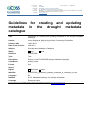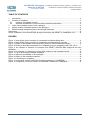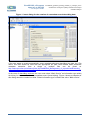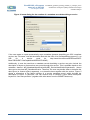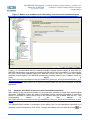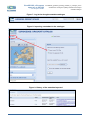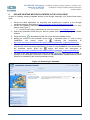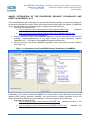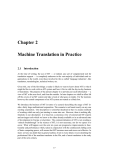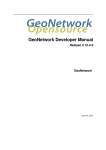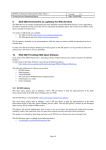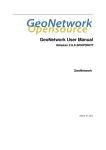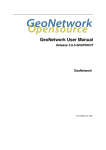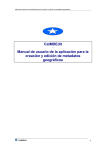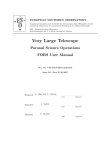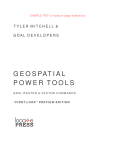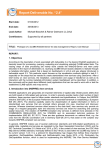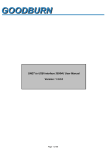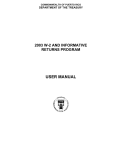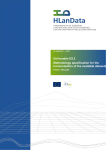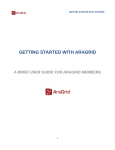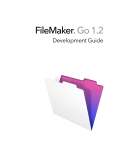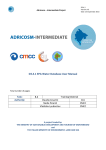Download D-5.2 a_ EuroGEOSS_guidelines_updating_metadata_in_catalogue
Transcript
FP7 Project nr Acronym: Project title: Theme: Theme title: Web site: 226487 Project start date: 01 May 2009 EuroGEOSS EuroGEOSS, a European approach to GEOSS FP7-ENV-2008-1: Environment (including climate change) ENV.2008.4.1.1.1: European Environment Earth Observation system supporting INSPIRE and compatible with GEOSS (Global Earth Observation System of Systems) www.eurogeoss.eu Guidelines for creating and updating metadata in the drought metadata catalogue Title Guidelines for creating and updating metadata in the drought metadata catalogue Creator Javier Nogueras, Miguel Ángel Latre, Covadonga Fernández Creation date 14/07/2010 Date of last revision 4/02/2011 Subject Drought data, Metadata, Catalogue Draft Status Final Publisher EuroGEOSS Type Text Description Report on the EuroGEOSS drought metadata catalogue Contributor Andrej Ceglar Format Doc Source Restricted Rights Public Identifier EuroGEOSS_guidelines_updating_metadata_in_catalogue_v2.doc Language En Relation D.5.2. Metadata catalogue for drought information Coverage European Union These are Dublin Core metadata elements. See for more details and examples http://www.dublincore.org/ EuroGEOSS, a European approach to GEOSS FP7 Project nr 226487 EuroGEOSS_guidelines_updating_metadata_in_catalogue_v2.doc Guidelines for creating and updating metadata in the drought metadata catalogue TABLE OF CONTENTS 1 2 Introduction ............................................................................................................................... 3 Creation of metadata................................................................................................................. 3 2.1 Creation of metadata records............................................................................................ 3 2.2 Semantic annotation of resources with controlled vocabularies........................................ 6 3 Insert new metadata entries in the catalogue ........................................................................... 9 4 Update existing metadata entries in the catalogue ................................................................. 11 5 Delete existing metadata entries in the drought catalogue ..................................................... 12 References...................................................................................................................................... 13 Annex: Integration of the EuroGEOSS drought vocabulary and GEMET in CatMDEdit 4.6.5 ........ 14 FIGURES Figure 1: Insert dialog for the creation of a metadata record describing data................................... 4 Figure 2: Insert dialog for the creation of a metadata record describing a service ........................... 5 Figure 3: Edition of a metadata record describing a service and its associated layers .................... 6 Figure 4: Editing of descriptive keywords for a metadata record in compliance with ISO 19115...... 7 Figure 5: An example of selection of concepts from GEMET (GEOSS SBA categories are also available)........................................................................................................................................... 8 Figure 6: An example of a thesaurus concept URL inserted in the metadata record ....................... 9 Figure 7: Log in the drought metadata catalogue ........................................................................... 10 Figure 8: Importing a metadata in the catalogue ............................................................................ 10 Figure 9: History of the metadata imported..................................................................................... 10 Figure 10: Searching for metadata ................................................................................................. 11 Figure 11: Integration of the EuroGEOSS Drought Vocabulary in CatMDEdit................................ 14 Figure 12: Integration of the new version of the GEMET thesaurus in CatMDEdit ......................... 15 2/15 EuroGEOSS, a European approach to GEOSS EuroGEOSS_guidelines_updating_metadata_in_catalogue_v2.doc FP7 Project nr 226487 1 Guidelines for creating and updating metadata in the drought metadata catalogue INTRODUCTION The objective of this document is to provide some guidelines for the creation and updating of metadata about data and services in the drought metadata catalogue. The purpose of this document is to describe how to: 2 Create metadata for data and services (including guidelines for annotating resources with controlled vocabularies). Upload new metadata entries in the metadata catalogue Update existing metadata entries in the medatada catalogue Delete existing metadata entries in the medatada catalogue CREATION OF METADATA This section describes how to create metadata records using CatMDEdit (http://catmdedit.sourceforge.net/), an open source metadata editing tool that facilitates the documentation of resources, with special focus on the description of geographic information resources. The user manual of the tool (http://iaaa.cps.unizar.es/software/index.php/CatMDEdit_English_user_manual) provides instructions about installation and describes the main functionalities of the tool. Additionally, for upgrading the tool with the “EuroGEOSS Drought Vocabulary” thesaurus and the last version of the GEMET thesaurus you should follow the instructions at “Annex: Integration of the EuroGEOSS drought vocabulary and GEMET in CatMDEdit 4.6.5”. The two following subsections describe briefly how to create metadata records for describing datasets or services, and how to annotate them with controlled vocabularies. 2.1 Creation of metadata records CatMDEdit enables the annotation of different types of resources in conformance with the ISO 19115/19119 standards: both data and services (see corresponding section of the User Manual at: http://iaaa.cps.unizar.es/software/index.php/CatMDEdit_Management_of_repositories#Create_a_n ew_metadata_record ). In the case of describing data, such as datasets, series, or features, the user must select “Data” as information type within the dialog for the creation of a new metadata record (Insert dialog). Figure 3 shows a snapshot of this dialog where the combo box titled “Select Information type” contains the value “Data”. 3/15 EuroGEOSS, a European approach to GEOSS FP7 Project nr 226487 EuroGEOSS_guidelines_updating_metadata_in_catalogue_v2.doc Guidelines for creating and updating metadata in the drought metadata catalogue Figure 1: Insert dialog for the creation of a metadata record describing data If the user wants to create automatically some metadata elements describing the data, the “File name” text field should be filled with the appropriate file path. More details about automatic metadata extraction from a single or multiple files can be found at: http://iaaa.cps.unizar.es/software/index.php/CatMDEdit_Management_of_repositories#Extracting_ automatic_metadata_from_data_files In the case of describing services, the user must select “Web Service” as information type within the dialog for the creation of a new metadata record (Insert dialog). Figure 4 shows a snapshot of this dialog where the combo box titled “Select Information type” contains the value “Web service”. 4/15 EuroGEOSS, a European approach to GEOSS FP7 Project nr 226487 EuroGEOSS_guidelines_updating_metadata_in_catalogue_v2.doc Guidelines for creating and updating metadata in the drought metadata catalogue Figure 2: Insert dialog for the creation of a metadata record describing a service If the user wants to create automatically some metadata elements describing an OGC compliant service, the “File name” text field should be filled with the URL of its GetCapabilities request (i.e. an URL for a service could be http://www.idee.es/wms/IDEE-Base/IDEEBase?REQUEST=GetCapabilities&SERVICE=WMS ). Additionally, it must be noted that a metadata record describing a service may also include the description of layers or features that are served through this service. This is possible thanks to the metadata element MD_Metadata/identificationInfo/MD_ServiceIdentification/operatesOn, whose data type is the class MD_DataIdentification. Therefore, the user may decide either to describe the data layers (or feature layers) separately, or to describe them together with the service. Figure 5 shows a screenshot of the edition window of a service metadata record, which includes the description of layers. In particular, one can observe that it contains a layer whose descriptive keyword is “land transportation” (together with other terms from the GEMET thesaurus). 5/15 EuroGEOSS, a European approach to GEOSS FP7 Project nr 226487 EuroGEOSS_guidelines_updating_metadata_in_catalogue_v2.doc Guidelines for creating and updating metadata in the drought metadata catalogue Figure 3: Edition of a metadata record describing a service and its associated layers Finally, it is recommended that the created metadata records should comply at least with the INSPIRE implementing rules and their mappings to ISO 19115/19119 standards. For that purpose, the users should edit metadata within the “INSPIRE Profile” tab page. The users can validate metadata records againsT the INSPIRE implementing rules by means of the “Validate” check box (more details at http://iaaa.cps.unizar.es/software/index.php/CatMDEdit_Resource_documentation#Validation_of_a _metadata_record ). In addition to this, the users can include additional metadata elements through the general tabs (ISO19115 or ISO19119) that contain the full list of elements in the ISO standards. 2.2 Semantic annotation of resources with controlled vocabularies With respect to the semantic annotation of resources with selected concepts from terminological ontologies, CatMDEdit enables the editing of metadata records (semantic annotation of resources) where it is possible to select terms from all the thesauri that are available with the tool (see corresponding section of the User Manual at: http://iaaa.cps.unizar.es/software/index.php/CatMDEdit_Resource_documentation#Edition_of_Key words ). The following figure shows a screenshot of the editing form to add descriptive keywords for a metadata record conformant to ISO 19115. Through this editing form and with the button it is 6/15 EuroGEOSS, a European approach to GEOSS FP7 Project nr 226487 EuroGEOSS_guidelines_updating_metadata_in_catalogue_v2.doc Guidelines for creating and updating metadata in the drought metadata catalogue possible to launch an editing assistant that will allow browsing of a wide range of thesauri of possible interest for the annotation. Please note that both GEMEt thesaurus and GEOSS SBA categories are available. Additionally, for upgrading CatMDEdit with the “EuroGEOSS Drought Vocabulary” thesaurus and the last version of the GEMET thesaurus you should follow the instructions at “Annex: Integration of the EuroGEOSS drought vocabulary and GEMET in CatMDEdit 4.6.5”. Figure 4: Editing of descriptive keywords for a metadata record in compliance with ISO 19115 Figure 5 shows a screenshot of the editing assistant that enables browsing and selection of concepts from different terminological ontologies or thesauri. In order to select a thesaurus term, the desired thesaurus must be clicked with the mouse. At this moment, the thesaurus terms will be displayed on the right panel, which is in turn divided in two parts: On the left side of the panel, you can see the thesaurus treelike structure or the thesaurus term list in alphabetical order. Additionally, there is a third tab that allows searching terms contained in the thesaurus. Once you have selected a term, all available information for that term will be shown on the right side (for example, definition, connections with other terms). 7/15 EuroGEOSS, a European approach to GEOSS FP7 Project nr 226487 EuroGEOSS_guidelines_updating_metadata_in_catalogue_v2.doc Guidelines for creating and updating metadata in the drought metadata catalogue Figure 5: An example of selection of concepts from GEMET (GEOSS SBA categories are also available) In order to pick a term to be used as description keyword, you must click it and press the “Add” button. In this moment, a new descriptive keyword will be inserted in the metadata record. Additionally, if you need to add the URL of this term within the metadata record, you should follow these steps before pressing the “Add” button: 1. From the thesaurus repository tree view (see Figure 5), select the concept and look at the right panel where you will find the URL on the top. This URL looks like http://www... 2. Select the URL (e.g http://www.eionet.eu.int/gemet/concept/6740 would be the URL for protected areas as you can see in the Figure 5) and copy it with Ctrl+C 3. Press the “Add” button and then the “Close” one to insert the concept in the metadata record. 4. In the window of the metadata record (see Figure 6), add a new line by pressing the asterisk (*) and paste the URL with Crtl+V 8/15 EuroGEOSS, a European approach to GEOSS FP7 Project nr 226487 EuroGEOSS_guidelines_updating_metadata_in_catalogue_v2.doc Guidelines for creating and updating metadata in the drought metadata catalogue Figure 6: An example of a thesaurus concept URL inserted in the metadata record 3 INSERT NEW METADATA ENTRIES IN THE CATALOGUE Once the metadata records have been created, it is time to upload them in the catalogue following these steps: 1. Export metadata records as XML files in conformance with the ISO 19139 encoding specification. In case of using CatMDEdit, you should select the metadata record from the record selector, press the button and follow the instructions at this user manual section: http://iaaa.cps.unizar.es/software/index.php/CatMDEdit_Metadata_import/export#Export 2. Access the Web application for searching and updating the contents of the drought metadata catalogue accessible at http://eurogeoss.unizar.es/Search/Search.html 3. Access the updating functionalities by typing the user and password provided to each partner (see Figure 7) a. In case of not having user/password, send an e-mail to [email protected] to import the XML files that you previously obtained in step 1 4. Press the button and select the file or set of files to be imported (see Figure 8). Once the upload is finished, you could see the details by pressing the button (see Figure 9) 9/15 EuroGEOSS, a European approach to GEOSS FP7 Project nr 226487 EuroGEOSS_guidelines_updating_metadata_in_catalogue_v2.doc Guidelines for creating and updating metadata in the drought metadata catalogue Figure 7: Log in the drought metadata catalogue Figure 8: Importing a metadata in the catalogue Figure 9: History of the metadata imported 10/15 EuroGEOSS, a European approach to GEOSS FP7 Project nr 226487 4 EuroGEOSS_guidelines_updating_metadata_in_catalogue_v2.doc Guidelines for creating and updating metadata in the drought metadata catalogue UPDATE EXISTING METADATA ENTRIES IN THE CATALOGUE In case of updating existing metadata entries in the drought catalogue, you should follow these steps: 1. Access the Web application for searching and updating the contents of the drought metadata catalogue accessible at http://eurogeoss.unizar.es/Search/Search.html 2. Access the updating functionalities by typing the user and password provided to each partner (see Figure 7) a. In case of not having user/password, send an e-mail to [email protected] 3. Search the metadata record that you want to update (see Figure 10), typing the suitable criterion. to download the XML file of the desired metadata record. 4. Press the button 5. Modify the content of the metadata record using a metadata editor. In case of using CatMDEdit, you should import it following the instructions at http://iaaa.cps.unizar.es/software/index.php/CatMDEdit_Metadata_import/export#Import 6. Once metadata record has been properly updated, export it as an XML file in conformance with the ISO 19139 encoding specification. In case of using CatMDEdit, you should select the metadata record, press the button and follow the instructions at http://iaaa.cps.unizar.es/software/index.php/CatMDEdit_Metadata_import/export#Export 7. Go back to the Web application and press the button (see Figure 8) in order to upload it in the catalogue (remember to select the option Overwrite metadata with the same identifier for substituting the existing metadata record) Figure 10: Searching for metadata 11/15 EuroGEOSS, a European approach to GEOSS FP7 Project nr 226487 5 EuroGEOSS_guidelines_updating_metadata_in_catalogue_v2.doc Guidelines for creating and updating metadata in the drought metadata catalogue DELETE EXISTING METADATA ENTRIES IN THE DROUGHT CATALOGUE In case of deleting existing metadata entries in the drought catalogue, you should follow these steps: 1. Access the Web application for searching and updating the contents of the drought metadata catalogue accessible at http://eurogeoss.unizar.es/Search/Search.html 2. Access the updating functionalities by typing the user and password provided to each partner (see Figure 7) b. In case of not having user/password, send an e-mail to [email protected] 3. Search the metadata record that you want to delete (see Figure 10). 4. Press the button to delete the desired metadata record. 12/15 EuroGEOSS, a European approach to GEOSS FP7 Project nr 226487 EuroGEOSS_guidelines_updating_metadata_in_catalogue_v2.doc Guidelines for creating and updating metadata in the drought metadata catalogue REFERENCES EuroGEOSS, 2010. D.5.2. Metadata catalogue for drought information. http://www.eurogeoss.eu/Documents/EuroGEOSS_D_5_2.pdf Available at: 13/15 EuroGEOSS, a European approach to GEOSS FP7 Project nr 226487 EuroGEOSS_guidelines_updating_metadata_in_catalogue_v2.doc Guidelines for creating and updating metadata in the drought metadata catalogue ANNEX: INTEGRATION OF THE EUROGEOSS DROUGHT VOCABULARY AND GEMET IN CATMDEDIT 4.6.5 The EuroGEOSS drought vocabulary is a specialized thesaurus defining concepts and relations in the drought management domain. Since this thesaurus was finished after the release of CatMDEdit v4.6.5, you should follow the following steps to integrate this new thesaurus: 1. Download the following files: a. http://eurogeoss.unizar.es/home/thesaurus/DroughtVocabulary.dat : serialized version of the thesaurus. CatMDEdit uses it for browsing its content. b. http://eurogeoss.unizar.es/home/thesaurus/DroughtVocabulary.MD.DC.xml : metadata file describing the thesaurus. 2. Copy the thesaurus files to the CatMDEdit repository: copy the two previous files into the subfolder "repository\thesaurus" of the folder where you have previously installed CatMDEdit (e.g., “C:\Program Files\CatMDEDit\repository\thesaurus). 3. The next time you launch the CatMDEdit application, this new thesaurus will be available (see Figure 11). Figure 11: Integration of the EuroGEOSS Drought Vocabulary in CatMDEdit Additionally, if you want to update the GEMET to its latest version, which identifies concepts with updated URIs (Uniform Resource Identifier), you should follow a similar procedure to the one followed for the EuroGEOSS drought vocabulary. The steps required are the following: 1. Download the following files: c. http://eurogeoss.unizar.es/home/thesaurus/GEMET.dat : serialized version of the thesaurus. CatMDEdit uses it for browsing its content. d. http://eurogeoss.unizar.es/home/thesaurus/GEMET_MD.DC.xml : metadata file describing the thesaurus. 14/15 EuroGEOSS, a European approach to GEOSS FP7 Project nr 226487 EuroGEOSS_guidelines_updating_metadata_in_catalogue_v2.doc Guidelines for creating and updating metadata in the drought metadata catalogue 2. Copy the thesaurus files to the CatMDEdit repository: copy the two previous files into the subfolder "repository\thesaurus" of the folder where you have previously installed CatMDEdit (e.g., “C:\Program Files\CatMDEDit\repository\thesaurus). 3. The next time you launch the CatMDEdit application, the updated version of the thesaurus will be available (see Figure 12). Figure 12: Integration of the new version of the GEMET thesaurus in CatMDEdit 15/15