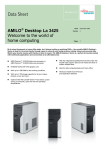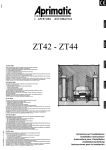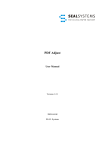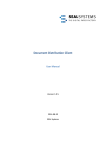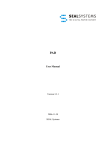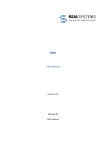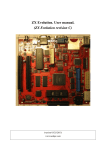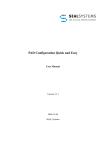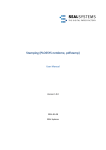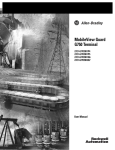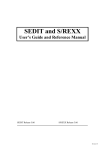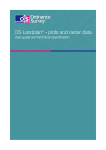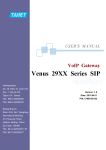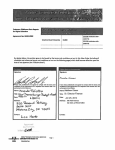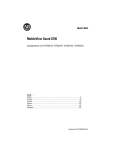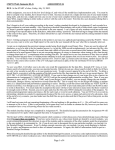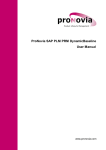Download DMS Repro GUI - SEAL Systems
Transcript
DVS Repro GUI
User Guide
Version 1.8.1
2006-10-31
SEAL Systems
Copyright
This document and all its parts are protected by copyright. Their use without prior
written consent by SEAL Systems is prohibited and subject to prosecution. In particular,
this applies to reproduction, translation, microfilming, and the storage and processing in
electronic systems.
Customers that currently own a valid SEAL Systems software license for the product(s)
described within the contents of this document, may freely distribute this documentation
in electronic form (i.e. CD/File Server or Intranet) for internal usage only.
All product names mentioned are the registered trademarks of the associated companies.
Copyright 2001-2006
SEAL Systems AG
Lohmühlweg 4
D-91341 Röttenbach
Germany
Contents
i
Contents
1 Introduction ..................................................................................................................... 1
1.1 Conventions ............................................................................................................ 2
1.1.1 Typographical Conventions......................................................................... 2
1.1.2 Pictograms ................................................................................................... 2
1.1.3 Cross References.......................................................................................... 3
1.2 Overview of the Contents...................................................................................... 4
2 Generating/Output Jobs - Quick Instructions.............................................................. 5
3 Integration and Terms.................................................................................................... 6
3.1 Integrating DVS REPRO GUI in the Overall System........................................ 6
3.2 Terminology ........................................................................................................... 7
4 Output Job - From Generating to Output .................................................................... 8
4.1 Output Job - Entry ................................................................................................ 9
4.1.1 Create Output Job ........................................................................................ 9
4.1.2 Search for Output Job ................................................................................ 11
4.1.3 Change Output Job - Job Number Known................................................. 14
4.2 Output Job Details............................................................................................... 15
4.2.1 Define Job Parameters ............................................................................... 15
4.2.2 Initiate Output ............................................................................................ 17
4.3 Document List ...................................................................................................... 18
4.3.1 Input New Document Information Records for Scan Orders .................... 18
4.3.2 Assign DMS Documents Via CV04 Search .............................................. 18
4.3.3 Assign DMS Documents Via PSB Search................................................. 22
4.3.4 Mark Originals for Output ......................................................................... 24
4.3.5 Define Document Specific Parameters ...................................................... 25
4.4 Recipient List ....................................................................................................... 26
4.4.1 Assign Recipients and Define Recipient Specific Parameters................... 27
4.4.2 Document Specific Parameters.................................................................. 28
4.5 Output Job List.................................................................................................... 29
4.6 Output Jobs .......................................................................................................... 30
4.7 Job Tracking ........................................................................................................ 31
5 Parameters and Their Defaults.................................................................................... 32
5.1 User Specific Defaults.......................................................................................... 32
5.2 Recipient Specific Defaults ................................................................................. 32
5.2.1 Recipient Lists ........................................................................................... 32
5.2.2 DEFAULT Recipient List.......................................................................... 33
5.2.3 Named Recipient Lists............................................................................... 33
5.2.4 Load, Save, Delete Recipient Lists............................................................ 33
5.3 Default Setting for the Original to be Output................................................... 33
6 Tips & Tricks................................................................................................................. 34
6.1 Display Program Version.................................................................................... 34
6.2 Switch Between Display and Edit Modes .......................................................... 34
6.3 How to Generate the Personal Printer List?..................................................... 35
6.4 How Are Output Jobs Numbered? .................................................................... 36
6.5 Which Parameter Settings Apply?..................................................................... 36
6.6 How Are Missing Originals/Documents Handled?........................................... 37
6.7 What is Checked and What is Reported During Output?............................... 38
6.8 How can a Cover Page be Output without Documents? .................................. 39
6.9 How is a Scan Order Generated?....................................................................... 40
6.10 When Are Cover/Trailer Pages Generated? ..................................................... 41
SEAL Systems
www.sealsystems.com
2006-10-31
Version 1.8.1
DVS Repro GUI
User Guide
ii
Contents
6.11 Displaying Documents with Document Parts Lists ...........................................42
Appendix AJob Parameters ..............................................................................................43
Appendix BMessages..........................................................................................................44
Appendix CSymbols...........................................................................................................45
List of Figures .....................................................................................................................46
List of Tables.......................................................................................................................47
Bibliography .......................................................................................................................48
Terminology........................................................................................................................50
Abbreviations......................................................................................................................52
Index ....................................................................................................................................53
DVS Repro GUI
User Guide
2006-10-31
Version 1.8.1
SEAL Systems
www.sealsystems.com
1 Introduction
1
1
Introduction
This documentation describes the essential functions and characteristics of the
PLOSSYS subsystem, DVS Repro GUI. It is intended for users who are
searching for documents in the DMS with the intention of reproducing them with
a PLOSSYS output manager.
Using DVS Repro GUI, the user can:
• search for documents in the DMS and compile the results into recipient
specific output jobs
• display, edit, save and output or repeat jobs
• define settings for subsequent processing and output
• generate scan orders (by using "blank" output jobs)
SEAL Systems
www.sealsystems.com
2006-10-31
Version 1.8.1
functionality
DVS Repro GUI
User Guide
2
1 Introduction
1.1
Conventions
1.1.1
Typographical Conventions
The following table lists the typographical conventions employed in this documentation for file names, paths, variables, etc.
Typographical
Convention
Description
Courier
File names, paths, commands, key terms, special
values, short scripts and examples
Courier italic
Parameters; variables that must be replaced by current
values
Courier small
More extensive scripts and examples
Table 1-1:
1.1.2
Typographical Conventions Employed in this Documentation
Pictograms
As an aid for understanding, warnings and tips are indicated by a pictogram on
the margin. The following table lists all these pictograms and their meanings.
Pictogram
Meaning
Handling tips and tricks
Warning! Pay particular attention here.
Application example
Step-by-step instruction
Command
Reference to a source with additional information
Table 1-2:
DVS Repro GUI
User Guide
Pictograms Employed in this Documentation
2006-10-31
Version 1.8.1
SEAL Systems
www.sealsystems.com
1 Introduction
1.1.3
3
Cross References
Sometimes cross references to other chapters are necessary but interrupt the
reading. In this case, the cross references are hidden in footnotes1 at the end of
the page, to provide the necessary information in the printed document.
For PDF documents, the glasses symbol2
is available in addition to the footnote. Click the symbol to move directly to the corresponding page.
If this kind of cross references appears within a table, the footnote is displayed
directly below the table, above the table labelling.
1. Chapter 1.1.3, Cross References, page 3
2. Chapter 1.1.3, Cross References, page 3
SEAL Systems
www.sealsystems.com
2006-10-31
Version 1.8.1
DVS Repro GUI
User Guide
4
1 Introduction
1.2
Overview of the Contents
This documentation deals with the following subjects:
For those in a rush, Chapter 2, Generating/Output Jobs - Quick Instructions,
page 5, provides a summary of the most important points for creating/editing and
sending output jobs.
For everyone else, this subject is dealt with in greater detail in Chapter 4, page 8.
Chapter 3, Integration and Terms, page 6, explains how the DVS Repro GUI is
integrated into the overall SAP and output management system and also
discusses the most important terms employed in the DVS Repro GUI environment.
Chapter 4, Output Job - From Generating to Output, page 8, describes the individual steps required in order to generate a job for output and how to output it.
Chapter 5, Parameters and Their Defaults, page 32, deals with the various
options available for efficiently working with practical parameter default settings
to the extent that this is significant to this documentation. More detailed information can be found in [DVS_RGUI_TEC].
Chapter 6, Tips & Tricks, page 34, deals with several questions of general
interest, e.g., how to generate scan orders, or how output jobs, recipient and
document specific parameters influence one another.
The Appendix contains an overview of the symbols appearing on the DVS Repro
GUI buttons to activate the most important functions. Each of these functions is
also accessible via menu items. Positioning the cursor over a given button for
several seconds calls a brief description of the associated function (tool tip).
For an easier overview, a list of figures, list of tables, terminology list, bibliography, and index are included at the end of the documentation.
DVS Repro GUI
User Guide
2006-10-31
Version 1.8.1
SEAL Systems
www.sealsystems.com
2 Generating/Output Jobs - Quick Instructions
2
5
Generating/Output Jobs - Quick Instructions
It's this easy to generate, check or edit and output jobs:
1. Enter output job generation via transaction /DVSREPRO/ZRPR1.
2. Generate a new output job or search for and edit an existing output job via
the Output job menu.
3. Define the job parameters
.
4. Assign DMS documents from the document lists
system
quick instructions: job generating/output
by searching the DMS
; fill in the document lists then select the desired document(s)
from the document list
.
5. Send the output job to the output management system
.
1. Additional transactions may be defined in the customer system.
SEAL Systems
www.sealsystems.com
2006-10-31
Version 1.8.1
DVS Repro GUI
User Guide
6
3 Integration and Terms
3
Integration and Terms
This chapter contains an overview of how DVS Repro GUI is integrated into the
SAP system and output management system from SEAL Systems. The most
important terms concerning the output topic are presented. This is the basis for
understanding the documentation.
3.1
integration of
DVS Repro GUI
into the output
management
Integrating DVS REPRO GUI in the Overall
System
Figure 3-1 illustrates the outline of the architecture of DVS Repro GUI into the
overall system surrounding the DMS in SAP and the SEAL Systems output
management. DVS Repro GUI makes DMS information concerning the drawings and documents managed there available. These drawings and documents
may be filed in the storage (vault), the SAP archive, in the file system, or in the
knowledge provider. This information is used to identify the drawings/documents to be output and to compile them into output jobs. When DVS Repro GUI
generates output jobs, a list of the desired drawings/documents is transferred to
the output management system. The output management system retrieves these
from the corresponding file system and then outputs them to the specified output
device.
DVS Repro GUI
DMS
file access
Output
file storage:
storage (tresor)
archive
file system
knowledge provider
Figure 3-1:
DVS Repro GUI
User Guide
file access
output management system
Integration of DVS Repro GUI in the Overall System - Overview
2006-10-31
Version 1.8.1
SEAL Systems
www.sealsystems.com
3 Integration and Terms
3.2
7
Terminology
Figure 3-2 describes the most essential terms, associated with the DVS Repro
GUI.
output job
combines all data necessary for the output in a logical unit:
job parameters
DMS documents
originals related to the documents
recipients
document
a document info record in the SAP system which contains the administration
data for a document and the original files
recipient
person or department, for which the originals of a document are being output
job parameter
parameter, which controls the output mode; job parameters can be specified
for the document
for the recipient
for the output job
Figure 3-2:
Terminology
An output job is thus made up of one or more documents from the DMS system.
Each document from the DMS system can, in turn, contain one or more originals.
The configuration determines which of the originals or the document is/are to be
output. This multi-stage technology also allows each document to be assigned
specific job parameters or to apply a single set of job parameters to all the documents in an output job. Sensible default parameter values simplify and expedite
the preparation of output jobs. Chapter 5, Parameters and Their Defaults, page
32, provides more detailed information regarding the various options available
for defaults.
SEAL Systems
www.sealsystems.com
2006-10-31
Version 1.8.1
output job
DVS Repro GUI
User Guide
8
4 Output Job - From Generating to Output
4
instruction
Output Job - From Generating to Output
The following chart outlines the individual steps required to generate an output
job. Depending on the default settings and the configuration of your system,
steps 4a/4b may be eliminated since existing default values may be used here.
output job entry
1
document list
search documents
2
output job detail:
specify parameters of the output job
3
hit list
selection of the hits
5
document list
4a
6
4
4b
specifiy output
parameters
select originals
job output
Figure 4-1:
Generating an Output Job - Process
The individual steps are described in detail in the following sections.
DVS Repro GUI
User Guide
2006-10-31
Version 1.8.1
SEAL Systems
www.sealsystems.com
4 Output Job - From Generating to Output
4.1
9
Output Job - Entry
The entry dialog offers the following options:
•
•
•
creating an output job
searching for an existing output job to repeat it
changing an output job with known job number
The following sections discuss these options in detail.
4.1.1
Create Output Job
To create a new output job, follow these instructions:
1. Call transaction /DVSREPRO/ZRPR1 to start DVS Repro GUI.
2. Select the Output job→Create menu to access the start screen for output
jobs, see Figure 4-2.
3. Enter the job data.
4. Use
to branch off to the detail view, see Chapter 4.2, Output Job Details,
page 15.
Figure 4-2:
Create Output Job - Entry
1. Additional transactions may be defined in the customer system.
SEAL Systems
www.sealsystems.com
2006-10-31
Version 1.8.1
DVS Repro GUI
User Guide
10
output job data
4 Output Job - From Generating to Output
Output job data include:
•
•
•
number
Number
Type
Description
Depending on the configuration, the Number is either assigned externally by the
user or internally by the system.
The asterisk ("*") in the Number field indicates that the system itself
assigns the job number, that is, that the system is configured for
internal number assignment. In this case, the user only needs to
assign the job type and the description.
type
Selection of the Type is obligatory. It performs important control functions such
as displaying or hiding job parameters on a job specific basis or the determination of job parameters that must be defined. A possible scenario would be the
setting of default values for all parameters in advance, then hiding all parameters
so that the default settings could no longer be changed.
description
In addition, an output job description can also be assigned. Whether or not an
entry in the Description field is required can be configured for each job type.
If an output job which you would like to use already exists, select
the menu item Output job→Create from template instead of
Output job→Create. In this case, all the parameter and data from
the existing output job with the exception of the job number will be
used. A prompt asks you whether you also wish to transfer the document list and the list of recipients.
DVS Repro GUI
User Guide
2006-10-31
Version 1.8.1
SEAL Systems
www.sealsystems.com
4 Output Job - From Generating to Output
4.1.2
11
Search for Output Job
To obtain an overview of output jobs that have already been generated or to
repeat individual output jobs, simply search for them.
modify
If you are only interested in a single output job and you know its
number, you can use the edit function to access it somewhat more
quickly. Refer to Chapter 4.1.3, Change Output Job - Job Number
Known, page 14
To search for an output job, follow these instructions:
1. Call transaction /DVSREPRO/ZRPR1 to start DVS Repro GUI.
2. Select the Output job→Search menu to access the search dialog for output
jobs, see Figure 4-3.
3. Enter the search criteria.
4. Start the search with .
5. The list of "hits" containing the output jobs that match your search criteria is
displayed, see Figure 4-4.
6. Select the desired output jobs.
7. Use
.
to transfer the selected jobs to the output job list2
1. Additional transactions may be defined in the customer system.
2. Chapter 4.5, Output Job List, page 29
SEAL Systems
www.sealsystems.com
2006-10-31
Version 1.8.1
DVS Repro GUI
User Guide
12
4 Output Job - From Generating to Output
Figure 4-3:
DVS Repro GUI
User Guide
Search for Output Job - Search Criteria
2006-10-31
Version 1.8.1
SEAL Systems
www.sealsystems.com
4 Output Job - From Generating to Output
13
selection mark to transfer to output job list
Figure 4-4:
SEAL Systems
www.sealsystems.com
Search for Output Job - Hit List
2006-10-31
Version 1.8.1
DVS Repro GUI
User Guide
14
4 Output Job - From Generating to Output
4.1.3
Change Output Job - Job Number Known
If you want to rework an existing output job and give it different parameters, and
if you know the number of the output job, you can open this job directly for
changing and output. To do this, follow these instructions:
1. Call transaction /DVSREPRO/ZRPR1 to start DVS Repro GUI.
2. Select the Output job→Change menu to access the output job data dialog,
see Figure 4-5.
3. Enter the job data.
. Alternatively, you can use
4. Use
to open the detail view2
output job list3
.
Figure 4-5:
to open the
Change Output Job
search for
If you do not have the job number at hand, you can search for the
desired output job by means of various criteria. Refer to Chapter
4.1.2, Search for Output Job, page 11.
1. Additional transactions may be defined in the customer system.
2. Chapter 4.2, Output Job Details, page 15
3. Chapter 4.5, Output Job List, page 29
DVS Repro GUI
User Guide
2006-10-31
Version 1.8.1
SEAL Systems
www.sealsystems.com
4 Output Job - From Generating to Output
4.2
15
Output Job Details
The detail view to define the job parameters offers the following functions:
• definition of the job parameters and switching to the document list to assign
DMS documents to the output job or switching to the recipient list to assign
recipients to the output job
• initiating output
job parameters
reference job
The option Reference job can be activated and deactivated in the
detail view of the output job in the edit mode via Edit→Change
reference. If the option is activated, the output job can be output
and deleted only by the creator of the job. But, the job can be modified by all users further on.
4.2.1
Define Job Parameters
The parameters that apply to the entire output job are defined on the detail view.
Refer to Figure 4-6.
Which job parameters are visible and can therefore be changed
depends on the job type!
save
You can save the current parameter settings on a user specific basis
by using the menu items, Output Job→Save settings. They will
then be used as the default settings the next time you create a new
output job.
Using the Output job→Document list menu item or
you open the dialog
1
to assign DMS documents to the output job.
for creating document lists
document list
Using the Output job→Receiver list menu item or
you open the dialog
.
for specifying the recipients and recipient specific parameters2
recipient list
1. Chapter 4.3, Document List, page 18
2. Chapter 4.4, Recipient List, page 26
SEAL Systems
www.sealsystems.com
2006-10-31
Version 1.8.1
DVS Repro GUI
User Guide
16
4 Output Job - From Generating to Output
switch to the document list
(alternatively: menu item Output job→Document list)
switch to the recipient list
(alternatively: menu item Output job→Receiver list)
Figure 4-6:
Output Job, Parameters - Detail View
If you entered the detail view from the output job list, you can use
the
and
buttons to toggle between the output jobs selected in
the output job list.
DVS Repro GUI
User Guide
2006-10-31
Version 1.8.1
SEAL Systems
www.sealsystems.com
4 Output Job - From Generating to Output
17
For information on the Messages area, refer to Chapter 6.6, How
Are Missing Originals/Documents Handled?, page 37 and Chapter
6.7, What is Checked and What is Reported During Output?, page
38
4.2.2
Initiate Output
Once you have created the document list and selected the recipients, the current
output job can be output from the detail view with the Output job→Output
menu item or with
output
1
.
You can also use the Output job→Save menu item or to first save the output
job so that you can generate additional output jobs, then output all of them at
once via the output job list2
.
collect
1. Chapter 4.6, Output Jobs, page 30
2. Chapter 4.5, Output Job List, page 29
SEAL Systems
www.sealsystems.com
2006-10-31
Version 1.8.1
DVS Repro GUI
User Guide
18
4 Output Job - From Generating to Output
4.3
Document List
You can perform the following activities in the dialog for creating the document
list ( in the detail view):
• add new document information records for scan orders
• assign DMS documents to the output job and mark the DMS documents for
output via CV04 search
• assign DMS documents view PSB search
• check and edit output marks for assigned originals
• define document specific parameters
4.3.1
scan list
Input New Document Information Records for Scan
Orders
For drawings that have not yet been digitized and for which you want to generate
a scan order, you can use
in the document list creation dialog ( in the detail
view) to insert a new line to which you can then add a new document information
record and fill it with the necessary data. Make sure you include all the information necessary to identify the drawing to be scanned. The detailed procedure for
creating scan orders is discussed in Chapter 6.9, How is a Scan Order Generated?, page 40.
4.3.2
CV04 search
Assign DMS Documents Via CV04 Search
To assign DMS documents to an output job follow these instructions:
1. Open the document list in the detail view of the output job using .
2. Ensure that the edit mode is active.
3. Open the standard CV04 search dialog using the Document→Search documenu item or .
4. Enter the search criteria.
Alternatively, you can import document data from a text file via multiple
selection, see Figure 4-7.
ments
5. Start the search with
.
6. The list of "hits" containing the documents that match your search criteria is
displayed, see Figure 4-8. Select the desired documents.
7. Use
to transfer the selected documents to the document list.
8. Check the documents marked for output in the document list, see Figure 49.
When the documents are transferred from the list of matching hits to the
document list, they are automatically marked for output. You can, however,
"unmark" specific documents and, if required, use
the selected documents for output.
9. Save the document list with
.
10. Return to the detail view of the output job with
DVS Repro GUI
User Guide
2006-10-31
Version 1.8.1
to once again mark all
.
SEAL Systems
www.sealsystems.com
4 Output Job - From Generating to Output
19
For each DMS document, one or more originals have already been
filed, some of which are already marked for output by their default
values. How you can change these settings is discussed in Chapter
5, Parameters and Their Defaults, page 32.
import text file with document data
Figure 4-7:
SEAL Systems
www.sealsystems.com
Search and Select Document - Import from Text Files
2006-10-31
Version 1.8.1
DVS Repro GUI
User Guide
20
4 Output Job - From Generating to Output
selection mark to transfer to output job list
Figure 4-8:
Search and Select Documents - CV04 Search
mark for output
Figure 4-9:
DVS Repro GUI
User Guide
Document List - Mark for Output
2006-10-31
Version 1.8.1
SEAL Systems
www.sealsystems.com
4 Output Job - From Generating to Output
21
The result list of the documents found in the DMS system by means
of the CV04 search are marked by "traffic lights" indicating the
status of the document at a glance. In the standard case, those documents with a red light have not yet been released, while those with
a green light have.
You can use the Edit→Filter→Special to limit your search:
• only the highest version of a document is displayed
• only the highest released version of a document is displayed
• only the highest revisioned version of a document is displayed
To mark the documents to be transferred to the document list, a
corresponding functionality is available via Edit→Mark→Special:
• only the highest version of a document is marked for transfer
• only the highest released version of a document is marked for
transfer
• only the highest revisioned version of a document is marked
for transfer
The document list creation dialog also includes all the document
information record functions familiar to you from document
management. Use the Extras or Environment menu to access
them.
Documents with parts lists are correspondingly marked. Use the
. You can also turn the
drill-down function to view the parts listsa
drill-down function off again to make the list easier to read.
a. Chapter 6.11, Displaying Documents with Document Parts Lists, page 42
SEAL Systems
www.sealsystems.com
2006-10-31
Version 1.8.1
DVS Repro GUI
User Guide
22
4 Output Job - From Generating to Output
4.3.3
PSB search
Assign DMS Documents Via PSB Search
If your system administrator has done the necessary settings there is - in addition
to the CV04 search - an alternate facility to assign documents via the product
structure browser (PSB). For this, follow these instructions:
1. Open the document list in the detail view of the output job using .
2. Ensure that the edit mode is active.
3. Open the standard PSB dialog using the optional Document→Search with
product structure browser menu item.
4. Enter the search criteria.
5. Start the search with .
6. Copy the required documents to the list of selected objects using
drag&drop, see Figure 4-10.
7. Transfer the list of selected objects to the document list using .
8. The further steps conform to the standard search by means of the CV04.1
transfer selected objects to the document list
copy selected documents using drag&drop
Figure 4-10:
Search and Select Documents - PSB Search
1. Chapter 4.3.2, Assign DMS Documents Via CV04 Search, page 18
DVS Repro GUI
User Guide
2006-10-31
Version 1.8.1
SEAL Systems
www.sealsystems.com
4 Output Job - From Generating to Output
23
If the document list becomes too cumbersome there are two summarization functions, each of which only displays those documents
which meet specific criteria:
• Only documents with an incorrect document information
record
Menu item Edit→Condense→Incorrect DIR
Here, "incorrect" includes those documents identified in the
associated user exit functions (refer to the Appendix) as being
incorrect. As a rule, these are documents without an original or
with originals that have not been selected for output.
• Only documents marked for output
Menu item Edit→Condense→DIR with output
You can display all the entries in the document list again by using
Edit→Condense→Undo condense.
Saving and updating the document list will cause any current
summarization to be lost!
SEAL Systems
www.sealsystems.com
2006-10-31
Version 1.8.1
DVS Repro GUI
User Guide
24
4 Output Job - From Generating to Output
4.3.4
mark originals
Mark Originals for Output
Each DMS document has one or more originals assigned to it. Up to SAP R/3,
Release 4.5, up to two originals can be filed. After SAP R/3, Release 4.6, the
knowledge provider is available which permits more than two originals to be
assigned. Defaults are used to specify which originals are marked for output.
Normally, these defaults do not need to be changed.
However, should you ever need to output one of the other originals, follow these
instructions:
1. Open the document list in the detail view of the output job using .
2. Ensure that the edit mode is active.
3. Mark the document for which you want to modify the original selection.
4. Display the assigned originals using
originals, see Figure 4-11.
5. Modify the marking for output.
6. Return to the document list with
7. Save the document list with
or menu item Document→List
.
.
mark for output
Figure 4-11:
DVS Repro GUI
User Guide
Mark Originals for Output
2006-10-31
Version 1.8.1
SEAL Systems
www.sealsystems.com
4 Output Job - From Generating to Output
4.3.5
25
Define Document Specific Parameters
Along with those parameters which apply to the entire output job and those
which are recipient specific, there is also a third option of assigning document
specific parameters which apply only to the current DMS document. Refer also
to Chapter 6.5, Which Parameter Settings Apply?, page 36.
document specific parameters
To assign document specific parameters follow these instructions:
1. Open the document list in the detail view of the output job using .
2. Ensure that the edit mode is active.
3. Mark the document for which you want to assign the document specific
parameters.
4. Display the dialog to change the document parameters using
or menu
item Document→DIR-specific output parameters, see Figure 4-12.
5. Modify the parameters.
6. Return to the document list with
7. Save the document list with
.
.
open dialog with document specific parameters for the selected document
Figure 4-12:
Set Document Specific Parameters
Depending on the configuration you can change some of the parameters in the document directly.
SEAL Systems
www.sealsystems.com
2006-10-31
Version 1.8.1
DVS Repro GUI
User Guide
26
4 Output Job - From Generating to Output
4.4
Recipient List
You have the option of defining the output job so that it has different job parameters for different recipients (receivers). In this way, one recipient can, for
example, receive an output to scale on a large format output device for checking
purposes, while another recipient receives a reduced output only for information
purposes.
Various combination of recipients together with their parameters
can be saved in named recipient lists for reuse.a
a. Chapter 5.2, Recipient Specific Defaults, page 32
document specific recipients
DVS Repro GUI
User Guide
In addition to the recipients valid for the whole output job you can specify document specific recipients. If a document specific recipient exists for a document,
this document is output only for this recipient but the general recipients for the
output job are ignored.
2006-10-31
Version 1.8.1
SEAL Systems
www.sealsystems.com
4 Output Job - From Generating to Output
4.4.1
27
Assign Recipients and Define Recipient Specific Parameters
The recipients who are to receive the output as well as the recipient specific
parameters are defined as follows:
1. Open the recipient list in the detail view of the output job using
2. Ensure that the edit mode is active.
3. Enter the recipient's name.
recipient specific
parameters
.
After entering and confirming the recipient's name, the job parameters are automatically filled in with any previously saved default
settings. This can either be done by your administrator or you can
do it yourself.
If recipient lists exist, you can use them with Receiver list→
Load instead of entering each recipient individually.
For these topics, refer to Chapter 5.2, Recipient Specific Defaults,
page 32
4. Change the required parameter values.
5. Repeat the last two steps for as many recipients as you like.
6. Mark the recipients which should be used for the output of the current
output job, see Figure 4-13.
7. Save the recipient list temporarily for this job with
.
In addition to that, you can save the settings as permanent
defaults.a
a. Chapter 5.2, Recipient Specific Defaults, page 32
SEAL Systems
www.sealsystems.com
2006-10-31
Version 1.8.1
DVS Repro GUI
User Guide
28
4 Output Job - From Generating to Output
mark the recipients for the output of the current job
You can activate/deactivate the output selection for all recipients with one click on the
menu Edit→Mark selection for output or Edit Unmark→output selection.
Figure 4-13:
4.4.2
Assign Recipients and Recipient Specific Parameters
Document Specific Parameters
Additionally to the recipient list with recipients for all documents of the output
job, you can specify document specific recipients. The document specific recipients are entered for individual documents in the document list. If document
specific parameters exist for a document, the document is only output for these
recipients but the general recipient list is ignored for this document.
configuration
The configuration which allows or forbids the specification of document specific
recipients is done by the administrator. It is described in [DVS_RGUI_TEC]
DVS Repro GUI
User Guide
2006-10-31
Version 1.8.1
SEAL Systems
www.sealsystems.com
4 Output Job - From Generating to Output
4.5
29
Output Job List
When outputting only a single job, the job list is irrelevant. However, since this
list has been frequently mentioned in the preceding sections, it will be briefly
introduced here.
output job list
The most recently processed output jobs are displayed in the output job list ( ).
Refer to Figure 4-14. As soon as a new output job is loaded, the output job list is
expanded to include it. The list is used for batch processing output jobs such as
deleting or output several output jobs.
Using
or you
, you can move from the output job list to the detail screen1
can use
to move to the document list of the first or first selected output job in
2
the list .
Figure 4-14:
List of Output Jobs
Deletion is single-level! To prevent accidental deletion of output
jobs, a prompt appears. Once a deletion has occurred, it can no
longer be undone!
Deleting requires the appropriate access privilege level. Refer to
[DVS_RGUI_TEC].
1. Chapter 4.2, Output Job Details, page 15
2. Chapter 4.3, Document List, page 18
SEAL Systems
www.sealsystems.com
2006-10-31
Version 1.8.1
DVS Repro GUI
User Guide
30
4 Output Job - From Generating to Output
4.6
output
Output Jobs
After assigning the DMS documents and the recipients to the output job, return
to the detail view. You can then use the Output job→Output menu item or
to output the job.
Alternatively, job output can also be started directly from the document list
dialog ( ). The Output job→Output menu item or
in the display mode.
are also available here
To output several output jobs simultaneously, you can first generate
all the desired output jobs, then go to the output job list ( ) and
select the corresponding jobs for output by using the Output
job→Output
menu item or
to send them to the output manage-
ment system.
checking
DVS Repro GUI
User Guide
Previous to output, some checks are evaluated through user exits. For example,
original files are checked to confirm whether or not they are available or DMS
documents are checked to confirm whether or not they are released. This can be
interpreted as a warning or error depending on the configuration. Refer to
Chapter 6.7, What is Checked and What is Reported During Output?, page 38.
2006-10-31
Version 1.8.1
SEAL Systems
www.sealsystems.com
4 Output Job - From Generating to Output
4.7
31
Job Tracking
Communication concerning the output status can be provided by the output
management system for display via the SAP R/3 spool system depending upon
the job type, see Figure 4-15. The protocol display is provided within the detail
view of a single output job or within the output job list for several selected jobs.
The administrator specifies the job types for which the status communication is
supported. Please, refer to [DVS_RGUI_TEC].
configuration
switch to the output job protocols
update the protocol entries
number of all documents in the output job
expand the protocol of all jobs
number of successfull documents output
explode/implode the protocol of the current job
transferred to the output management system, no response
printing in progress, no error occured
output warning
output error
output success
output job data (complete job) in the first line, refer to the first list header line
single document data in the expanded lines, refer to the second list header line
Figure 4-15:
SEAL Systems
www.sealsystems.com
Job Tracking via Reply - Protocol
2006-10-31
Version 1.8.1
DVS Repro GUI
User Guide
32
5 Parameters and Their Defaults
5
possibilities of
configuration
Parameters and Their Defaults
To save time (and typing) when generating output jobs, there are various options
for setting default job parameters:
• user specific defaults for output jobs
• recipient specific defaults
• defaults which specify the original to be output
The following sections describe these various options in detail.
5.1
User Specific Defaults
This default is set by the administrator and is described in [DVS_RGUI_TEC].
You can, however overwrite the default by performing the parameter definition
. After setting the value, use the Output
on the job parameter detail view1
job→Save settings menu item to save your user specific default.
5.2
Recipient Specific Defaults
This default is set by the administrator and is described in [DVS_RGUI_TEC]].
You can, however, check and manually adjust this default. Refer to Chapter
4.4.1, Assign Recipients and Define Recipient Specific Parameters, page 27.
save recipient
Recipient specific settings are always filed as a combination of the current
administrator/user and the recipient. If you want to add a new recipient permanently, save certain recipient specific settings (in other words, not simply for the
current output job), first either enter the new recipient for the output job or make
the necessary parameter adjustments. Next, mark the line with the new recipient
and/or the altered parameters, then call menu item Receiver→Save default
values. This generates a new combination or permanently saves any changes
you made and makes them now generally available. The next time you enter and
confirm the associated recipient for an output job, the saved default settings are
automatically used.
recipient lists
If you always use the same recipients for your output jobs, we recommend saving
them as a user specific recipient list.
5.2.1
Recipient Lists
In addition to the DEFAULT recipient list, you can save recipient lists with
different names as often as you like.
global - private
There are private and global recipient lists. Global recipient lists are provided
for all users, private recipient lists are user specific.
1. Chapter 4.2, Output Job Details, page 15
DVS Repro GUI
User Guide
2006-10-31
Version 1.8.1
SEAL Systems
www.sealsystems.com
5 Parameters and Their Defaults
5.2.2
33
DEFAULT Recipient List
The recipient list with the name DEFAULT is called DEFAULT recipient list.
To generate or change this user specific DEFAULT recipient list, first enter all
your usual recipients for an output job, mark all the recipients, then save this list
by using the Receiver→Save receiver list menu item. This creates a recipient list named DEFAULT. This automatically becomes a private list. The recipients saved in the DEFAULT recipient list will automatically be entered when
you generate your next output job.
DEFAULT
The user specific DEFAULT recipient list is also used if the output
job is generated from a template but the templates recipient list is
not copied.
5.2.3
Named Recipient Lists
For the other recipient lists, the process is similar. After entering the required
recipients and their parameters, mark all recipients which should be collected to
an individual list and save this list by using the Receiver list→Save menu
item. Enter a name and an optional description for the list. Decide if the list
should be private or global.
5.2.4
Load, Save, Delete Recipient Lists
A saved recipient list can be reloaded with the Receiver list→Load menu
item. With this, the recipients from the selected list are added to the existing
recipient list of the output job. They are inserted before the first selected entry or
appended to the end of the list, if nothing is selected. Additionally, recipient lists
can be copied by using the Receiver list→Copy menu item. Receiver lists no
longer needed are deleted by using the Receiver list→Manage menu item and
the
named recipient
lists
load - copy delete
button.
You only can change recipient lists where you are registered as a
creator.
5.3
Default Setting for the Original to be Output
This default is set by the administrator and is described in [DVS_RGUI_TEC].
You can only check and manually adjust the default setting. Normally however,
this is not necessary. Refer to Chapter 4.3.4, Mark Originals for Output, page 24.
SEAL Systems
www.sealsystems.com
2006-10-31
Version 1.8.1
DVS Repro GUI
User Guide
34
6 Tips & Tricks
6
Tips & Tricks
6.1
Display Program Version
To get the version of DVS Repro GUI displayed, follow these instructions:
1. Call transaction /DVSREPRO/ZRPR1 to start DVS Repro GUI.
2. Click to .
Alternatively, open he context menu with the right mouse button and select
the Version item.
3. The program version is displayed in an additional dialog, see Figure 6-1.
Figure 6-1:
6.2
modes
Display the Program Version
Switch Between Display and Edit Modes
Most DVS Repro GUI dialogs such as the document list detail screen exist in two
modes:
• Display mode: Only the values are shown.
• Editing mode: The values can be changed.
You can use the
button to toggle back-and-forth between the two modes.
Different menu items are activated or deactivated and different
buttons are visible depending on the selected mode.
1. Additional transactions may be defined in the customer system.
DVS Repro GUI
User Guide
2006-10-31
Version 1.8.1
SEAL Systems
www.sealsystems.com
6 Tips & Tricks
6.3
35
How to Generate the Personal Printer List?
The list of available output devices can become very large for an output management system. Therefore, it is possible to restrict the output device list for each
user, see Figure 6-2.
personal printer
list
calling the printer settings help (alternative: F4)
remove selected printer from the individual list
display the complete printer list
insert selected printer to the individual list
Figure 6-2:
SEAL Systems
www.sealsystems.com
Generate the Personal Printer List
2006-10-31
Version 1.8.1
DVS Repro GUI
User Guide
36
6 Tips & Tricks
6.4
number assignment
How Are Output Jobs Numbered?
During the definition of an output job, the number assignment is also specified.
The following selections are available:
• internal number generation (generated by the system)
• external number generation (entered by the user)
This configuration is performed by the administrator and is described in
[DVS_RGUI_TEC].
6.5
Which Parameter Settings Apply?
As the previous sections have demonstrated, there are a number of options for
setting parameters:
• document specific parameters
• recipient specific parameters
• user specific parameters that apply to the entire output job
hierarchy of job
parameters
The hierarchy formed by this is analyzed as follows:
• If document specific parameters exist, they overwrite all other settings.
• If there are no document specific parameters, but there are recipient
specific parameters, the latter will be used.
• Only if there are neither document specific nor recipient specific parameters will the user specific parameters defined on the detail screen be
analyzed.
If an output job contains documents that have been explicitly
assigned to a different output device, the document will be divided
into several sets (one for each output device).
DVS Repro GUI
User Guide
2006-10-31
Version 1.8.1
SEAL Systems
www.sealsystems.com
6 Tips & Tricks
6.6
37
How Are Missing Originals/Documents Handled?
An output job contains one or more DMS documents. Each of these documents
have one or more originals assigned to them. Of these originals, one or more are
marked for output. There are various ways of reacting if these originals are not
available, e.g., only a document information record has thus far been generated
and the associated drawing is to be scanned in later:
• scan:
A scan order is generated for missing originals. The entire output job will
not be output until the drawing has been scanned in.
• split:
The output job is divided. One list contains the scan orders while the other
contains the rest. The list containing the available originals is immediately
output. The other list is output once all the drawings have been scanned in.
• pass:
The output job is immediately output, with an error page being printed at the
location of the missing originals.
missing originals
These options are configured on the detail view with Processing in the
Messages area.
configuration
SEAL Systems
www.sealsystems.com
2006-10-31
Version 1.8.1
DVS Repro GUI
User Guide
38
6 Tips & Tricks
6.7
control
What is Checked and What is Reported During
Output?
When an job is output, the following are checked:
• whether the document information record is available (No document)
• whether original files are assigned to the document, the originals exist and
are accessible (No original)
(as of DVS Repro GUI 1.7.8 the KPRO data reliability is checked in addition)
• whether the documents have been released (Locked)
The following reactions can occur with regard to these situations:
• ignore (" ")
• display warning message (W)
• display error messages (E)
configuration
These options are configured on the detail view with No Document in the
Messages area.
requirement
The following user exits must be specified to enable checks:
• PA-PLOT with USEX_PA_PLOT
• DS-PLT-TST with DIS_TEST_COMPL
originals with
version
If the original files are stored in KPRO using versions, please note the following:
• When the job is transferred to the output management system, the current
version of the original file is evaluated and compared with the version
assigned to the DMS document. This is valid as of DVS Repro GUI 1.7.8.
Previous versions of DVS Repro GUI do not perform this check.
The original files assigned to the DMS document are used for the
output job without any change.
newer version
•
If a version more up to date than the version assigned to the DMS document
exists, a warning message is displayed and the most current version is used
for the output job.
When the job is output in the output management system, no further check
is done. More current versions of the original file that have been created in
the meantime are ignored.
When using file 1/2 instead of KPRO, the most current version of
the original file is used.
DVS Repro GUI
User Guide
2006-10-31
Version 1.8.1
SEAL Systems
www.sealsystems.com
6 Tips & Tricks
6.8
39
How can a Cover Page be Output without Documents?
You can output the cover page with the document list without outputting the
documents themselves. To do this, activate the parameter Document list only
in the Output - Set subsection of the detail view of the output job.
SEAL Systems
www.sealsystems.com
2006-10-31
Version 1.8.1
DVS Repro GUI
User Guide
40
6 Tips & Tricks
6.9
scan order
How is a Scan Order Generated?
If you have a drawing that has not yet been digitized but must still be scanned,
you can proceed as follows:
1. Generate a new output job.1
2. Generate a line with the document information record for the drawing in the
; this line will be used in the scanning department to idendocument list2
tify the drawing
3. In the Messages area of the detail screen, configure Processing as scan.
4. Output the job.3
requirement
The module DVS Scan from SEAL Systems must be installed and
started on the output management system to process scan orders!
Refer also to [DVS_SCAN].
1. Chapter 4.1.1, Create Output Job, page 9
2. Chapter 4.3.1, Input New Document Information Records for Scan Orders, page 18
3. Chapter 4.6, Output Jobs, page 30
DVS Repro GUI
User Guide
2006-10-31
Version 1.8.1
SEAL Systems
www.sealsystems.com
6 Tips & Tricks
41
6.10 When Are Cover/Trailer Pages Generated?
Each output job is output as an order set. In addition to the drawings actually
output, an order set may also have a cover page and, possibly, a trailer page as
well. This is configured on the output job detail screen. Refer to Figure 6-3.
Figure 6-3:
cover/trailer
pages
Creating a Cover/Trailer Page
Depending on the administrator's configuration, these options are
either hidden or visible. If they cannot be changed, the default
settings for output jobs defined by the administrator apply.
SEAL Systems
www.sealsystems.com
2006-10-31
Version 1.8.1
DVS Repro GUI
User Guide
42
6 Tips & Tricks
6.11 Displaying Documents with Document Parts Lists
viewing of part
lists
For ease of overview, the document list creation dialog shows only the main
document as the topmost level of any documents containing a document parts
list. Corresponding buttons are available for you to view the associated document parts list as well. Refer to Figure 6-4. Menu entries under Document→Document structure are also available.
explode marked structure, single level
alternatively: explode marked structure, multi level
The small arrow shows that there is a structure.
mark the line with the structure
implode marked structures
These three entries are in one sub level.
Figure 6-4:
Exploding and Imploding Parts Lists In the Document List
If you make any changes to an open document parts list (e.g., mark
individual document parts list items or their originals for output),
these changes will be lost when the drill-down is again closed! If
you wish to have individual document parts list items remain
marked for output, you must not close the drill-down!
DVS Repro GUI
User Guide
2006-10-31
Version 1.8.1
SEAL Systems
www.sealsystems.com
Appendix A Job Parameters
43
Appendix A Job Parameters
Name
Meaning
Copies
number of copies of a document to be made
Cover page
generate cover page if output as set.
Folding
folding method, e.g., bound border
No. of sets
number of sets to be output
Output device
output device name
Paper
output medium, e.g., PA, FO
Stamp
text appearing on the output stamp, e.g., Released,
%Date%, ...
Scaling
scaling to a symbolic target format or scaling factor
Scaling type
type of scaling
Set output
output as a set
Start time
time at which an output job is output
No entry in this field means the order will be output immediately.
Trailer page
generate trailer page if output as set.
Table A-1:
SEAL Systems
www.sealsystems.com
Job Parameters
2006-10-31
Version 1.8.1
DVS Repro GUI
User Guide
44
Appendix B Messages
Appendix B Messages
Designation
Meaning
no message: action will be carried out
W
warning: action will be performed after confirmation
E
error: action cannot be performed
Table B-1:
DVS Repro GUI
User Guide
Messages
2006-10-31
Version 1.8.1
SEAL Systems
www.sealsystems.com
Appendix C Symbols
45
Appendix C Symbols
Symbol
Meaning
toggle between document list output job
output job list
recipient list
toggle between editdisplay modes
enter
next
previous
search for and display documents
mark all
unmark all
mark block
mark for output
unmark from output
enter DIR data manually
delete marked entries from list
various functions
display originals to document information record (Viewer)
display originals to DIR (List)
optimum column width
display job parameters for DIR
display basic DIR data
undo
return, confirm
Table C-1:
SEAL Systems
www.sealsystems.com
Symbols
2006-10-31
Version 1.8.1
DVS Repro GUI
User Guide
46
List of Figures
List of Figures
Figure 3-1:
Figure 3-2:
Figure 4-1:
Figure 4-2:
Figure 4-3:
Figure 4-4:
Figure 4-5:
Figure 4-6:
Figure 4-7:
Figure 4-8:
Figure 4-9:
Figure 4-10:
Figure 4-11:
Figure 4-12:
Figure 4-13:
Figure 4-14:
Figure 4-15:
Figure 6-1:
Figure 6-2:
Figure 6-3:
Figure 6-4:
DVS Repro GUI
User Guide
Integration of DVS Repro GUI in the Overall System - Overview.......................6
Terminology ..........................................................................................................7
Generating an Output Job - Process.......................................................................8
Create Output Job - Entry ......................................................................................9
Search for Output Job - Search Criteria...............................................................12
Search for Output Job - Hit List ..........................................................................13
Change Output Job ..............................................................................................14
Output Job, Parameters - Detail View .................................................................16
Search and Select Document - Import from Text Files .......................................19
Search and Select Documents - CV04 Search.....................................................20
Document List - Mark for Output........................................................................20
Search and Select Documents - PSB Search .......................................................22
Mark Originals for Output ...................................................................................24
Set Document Specific Parameters......................................................................25
Assign Recipients and Recipient Specific Parameters ........................................28
List of Output Jobs...............................................................................................29
Job Tracking via Reply - Protocol .......................................................................31
Display the Program Version...............................................................................34
Generate the Personal Printer List .......................................................................35
Creating a Cover/Trailer Page .............................................................................41
Exploding and Imploding Parts Lists In the Document List ...............................42
2006-10-31
Version 1.8.1
SEAL Systems
www.sealsystems.com
List of Tables
47
List of Tables
Table 1-1:
Table 1-2:
Table A-1:
Table B-1:
Table C-1:
Typographical Conventions Employed in this Documentation............................... 2
Pictograms Employed in this Documentation ......................................................... 2
Job Parameters ....................................................................................................... 43
Messages................................................................................................................ 44
Symbols ................................................................................................................. 45
SEAL Systems
www.sealsystems.com
2006-10-31
Version 1.8.1
DVS Repro GUI
User Guide
48
Bibliography
Bibliography
[AM_TEC]
PLOSSYS netdome, System Description, SEAL Systems
[AM_USR]
PLOSSYS netdome, User Manual, SEAL Systems
[APKONV_INS]
Application Converter, Installation Guide, SEAL Systems1
[APKONV_TEC]
Application Converter, System Description, SEAL Systems
[DVS_BASECONF]
DVS Basis Configuration, System Description, SEAL Systems
[DVS_BASIS_INS]
Basis Transports with Name Ranges, Installation Guide, SEAL
Systems
[DVS_BASIS_ON_INS]
Basis Transports without Name Ranges, Installation Guide,
SEAL Systems1
[DVS_CAD_INS]
Transports, CAD Interface, Installation Guide, SEAL Systems1
[DVS_CONV_TEC]
DVS-Convert, System Description, SEAL Systems1
[DVS_CONVSERV]
SAP Conversion Server, System Description, SEAL Systems
[DVS_FILECONV]
DVS Tools: File Conversion, System Description, SEAL
Systems1
[DVS_LAD_ABAP_INS_SHO]
DVS-Loader / ABAP - Transports, Short Installation Guide,
SEAL Systems
[DVS_LAD_ABAP_TEC]
DVS Loader / ABAP, System Description, SEAL Systems
[DVS_LAD_TEC]
DVS-Loader, System Description, SEAL Systems1
[DVS_PLOT]
DVS-Plot / DVS-View, System Description, SEAL Systems
[DVS_REPRO_USR]
DVS Repro, User Manual, SEAL Systems
[DVS_RGUI_BAPI]
DVS Repro GUI - BAPI Library, System Description, SEAL
Systems
[DVS_RGUI_BM]
DVS Repro GUI - Bill of Material/PSP, System Description,
SEAL Systems
[DVS_RGUI_BM_INS_SHO]
DVS Repro GUI - Bill of Material/PSP, Short Installation Guide,
SEAL Systems
[DVS_RGUI_DVT]
DVS Repro GUI - Document Distribution, System Description,
SEAL Systems1
[DVS_RGUI_IF]
DVS Repro GUI - User Exits, System Description, SEAL Systems
[DVS_RGUI_INS_SHO]
DVS Repro GUI - Transports, Short Installation Guide, SEAL
Systems
[DVS_RGUI_PLOTG]
DVS Plot GUI, System Description, SEAL Systems
[DVS_RGUI_PO_USR]
DVS Repro GUI - Purchase Order, User Manual, SEAL
Systems1
[DVS_RGUI_PR]
DVS Repro GUI - Production Order, System Description, SEAL
Systems1
1. only available in German
DVS Repro GUI
User Guide
2006-10-31
Version 1.8.1
SEAL Systems
www.sealsystems.com
Bibliography
49
[DVS_RGUI_PR_INS_SHO]
DVS Repro GUI - Production Order, Short Installation Guide,
SEAL Systems
[DVS_RGUI_PSB]
DVS Repro GUI - Product Structure Browser, System Description, SEAL Systems
[DVS_RGUI_PSB_INS_SHO]
DVS Repro GUI - Product Structure Browser, Short Installation
Guide, SEAL Systems
[DVS_RGUI_TEC]
DVS Repro GUI, System Description, SEAL Systems
[DVS_RGUI_USR]
DVS Repro GUI, User Manual, SEAL Systems
[DVS_SCAN]
DVS Scan, User Manual, SEAL Systems1
[DVS_RLIST_TEC]
DVS Rlist - Repro List Processing, System Description, SEAL
Systems
[DVS_VERT_INS]
SAP Document Distribution, Installation Guide, SEAL Systems1
[DVS_VERT_TEC]
SAP Document Distribution, System Description, SEAL
Systems1
[ETKAT_USR]
Electronic Parts Catalog, User Manual, SEAL Systems1
[GXCONV_TEC]
gXconvert, System Description, SEAL Systems
[SAP_OMS_TEC]
OMS Interface in SAP R/3, System Description, SEAL Systems1
[SAP_OMS_DPF_TEC]
OMS Interface in SAP R/3 for DPF4PLM, System Description,
SEAL Systems1
[WEBPORTAL_TEC]
WEBportal, System Description, SEAL Systems
1. only available in German
SEAL Systems
www.sealsystems.com
2006-10-31
Version 1.8.1
DVS Repro GUI
User Guide
50
Terminology
Terminology
The most frequently used terms in this documentation are described below. Terms identified with an
→ indicate references within a section.
ABAP
R/3 system programming language.
Base file name
File name without reference to a folder and with no →Extension.
Class
Various SAP objects can be assigned to classes. These classes are described
by properties.
Class type
Classes are compiled into class types for various areas of special interest.
Client
A unit within an R/3 system that is independent with regard to action, organization, and data functions, and has separate master records in a table.
Customizing
Configuring the SAP R/3.
CV<XX>, CV<XX>N →Transaction used for document search and management within the context
of document management in the SAP R/3 DMS (Refer the SAP online documentation).
CV04, CV04N
→Transaction to call the search function in the SAP R/3 DMS.
Development class
Development project comprising the source code, desktop, table, etc.
Development key
Key giving a SAP user development privileges.
Document
A master record in the SAP-System containing management data for a document and original files.
Document Information Record (DIR)Each document in →DMS is assigned a key (DIR) for identification purposes, consisting of four partial keys: type, number, part and
version.
Document Management System (DMS)Here, the →documents and their assigned files are managed.
Extension
→File extension
File extension
Extension added to a file name.
Log file
File with log information.
Name range
Protected name ranges can be reserved upon request by SAP. The name
range for SEAL Systems is /DVSREPRO/.
Naming convention
Agreement regarding name assignment for development purposes, e.g. all
developments in a system should be given a prefix of X, Y, or Z as these
prefixes have been reserved for customers by SAP.
Object name
Names of programs, tables, documents, etc.
Output device
Printer to which a document is output.
Output job
Comprises all the data required for output as a logical unit. This include the
→document, the originals assigned to the documents, the→receivers, and the
→output parameters.
Output parameters
Parameters that control the way in which a →output job will be output.
Output parameters are specified for the →document, the →recipient, or to
the →output job.
Plot
Printed drawings or any other printed output.
Preview
Display of the contents of a graphics file on the screen.
Protocol file
A file containing protocol information.
Recipient
The individual or location to which the originals of a →document will be
output.
Reference job
A →output job identified as a reference job is not deleted by the system
DVS Repro GUI
User Guide
2006-10-31
Version 1.8.1
SEAL Systems
www.sealsystems.com
Terminology
Transaction
Transaction code
Transport
User exit
SEAL Systems
www.sealsystems.com
51
administrator during reorganization. The reorganization function will be
available in future release.
Means of running programs.
A series of four alphanumeric characters naming a →transaction in the R/3
system. Newer systems may also include an n at the end of the sequence.
Exporting/importing data between R/3 systems.
ABAP programs that are automatically called and that the customer can
adjust to meet individual requirements.
2006-10-31
Version 1.8.1
DVS Repro GUI
User Guide
52
Abbreviations
Abbreviations
ABAP
ASCII
BAI/BADI
BAPI
BC
CA
DIN
DIR
DIS
DMS
DVS
DV
FTP
FRANS
GB
GUI
IP
ISO
IPC
KB
kNet
KPRO
MB
OSS
PDF
PDM
PLM
PLOSSYS™
RFC
TCP
DVS Repro GUI
User Guide
Advanced Business Application Programming
American Standard Code for Information Interchange
Business Add In
Business Application Programming Interface
Base Component
Cross Application
Deutsches Institut für Normung e.V.
Document information record (meta or master data related to a document)
german equivalent of DIR
Document management system
german equivalent of DMS
Data processing
File Transfer Protocol
File-Transfer-Software from SEAL Systems
Gigabyte
Graphical User Interface
Internet Protocol
International Standards Organization
Inter-process communications
Kilobyte
Communications software from SEAL Systems based on TCP/IP and
DECnet.
Knowledge Provider
Megabyte
Online Support Service
Adobe Portable Document Format
Product Data Management
Product Life cycle Management
Plot Spool System from SEAL Systems
Remote Function Call
Transmission Control Protocol
2006-10-31
Version 1.8.1
SEAL Systems
www.sealsystems.com
Index
53
Index
A
ABAP 50, 52
ASCII 52
B
BADI 52
BAI 52
BAPI 52
base file name 50
batch processing 29
BC 52
C
CA 52
check
previous to output 30, 38
previous to output - requirement 38
class 50
class type 50
client 50
cover page 41
output without documents 39
customizing 50
cvxx-transaction 50
D
default
original to be output 33
recipient specific 32
user specific 32
DEFAULT recipient list 33
delete
output job 29
recipient list 33
detail view 15
development class 50
development key 50
DIN 52
DIR 50, 52
DIS 52
display mode 34
DMS 50, 52
document 50
definition 7
filter depend on version 21
mark depend on version 21
search via product structure browser 22
traffic light in CV04 result list 21
document information record 50
SEAL Systems
www.sealsystems.com
document list 18
display only DMS marked for output 23
display only DMS with error 23
import document data from text files 18
output without documents 39
search via CV04 18
document management system 50
DV 52
DVS 52
E
edit
mode 34
extension 50
F
file extension 50
FRANS 52
FTP 52
G
GB 52
GUI 52
I
IP 52
IPC 52
ISO 52
J
job tracking
reply 31
K
KB 52
kNet 52
KPRO 52
L
log file 50
M
MB 52
mode
display 34
edit 34
N
name range 50
naming convention 50
2006-10-31
Version 1.8.1
DVS Repro GUI
User Guide
54
number
internal/external assignment 10, 36
O
object name 50
original
mark for output 24
missing at output 37
output 33
output version 38
OSS 52
output
check 38
cover page without documents 39
missing original 37
set collation 41
version of the original file 38
output device 50
output job 50
assign DMS documents 18
check 30
create 9
create from template 10
definition 7
delete 29
description 10
edit 14
job data 10
list 29
number assignment 10, 36
output 17, 30
parameters 15
process 8
recipients 26
reply/job tracking 31
save 17
search 11
short overview 5
type 10
output management system 6
output parameter 50, 51
Index
parts list, explode 42
pass 37
PDF 52
PDM 52
personal printer list 35
PLM 52
PLOSSYS 52
plot 50
preview 50
printer
restrict selection 35
priority
parameter 36
processing
scan, split, pass 37
product structure browser, search document 22
protocol file 50
PSB 22
R
recipient 50
assigning 26
default 32
definition 7
document specific 28
recipient list 32
copy 33
DEFAULT 33
delete 33
global 32
load 33
named 33
private 32
save 33
reference job 51
reference job, change, output, delete 15
reply
output processing 31
requirement
for checking previous to output 38
RFC 52
P
S
parameter
default original to be output 33
definition 7
document specific 25
for output jobs 15
priority 36
recipient specific 26
recipient specific default 32
user specific default 32
save
recipient list 33
recipient specific settings 32
settings 15
scan 37
scan order 18
create 40
requirement 40
setting
DVS Repro GUI
User Guide
2006-10-31
Version 1.8.1
SEAL Systems
www.sealsystems.com
Index
55
save 15
settings help
restriction of printers 35
split 37
summarization function 23
symbol, overview 45
T
TCP 52
terminology 7
tooltip 4
trailer page 41
transaction 51
/DVSREPRO/ZRPR 5
transaction code 51
transport 51
U
user exit 51
V
version
of DVS Repro GUI 34
of original files for output 38
SEAL Systems
www.sealsystems.com
2006-10-31
Version 1.8.1
DVS Repro GUI
User Guide