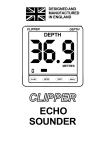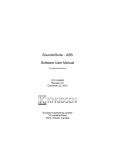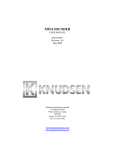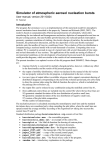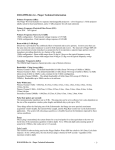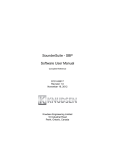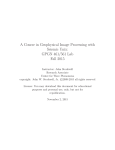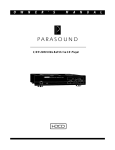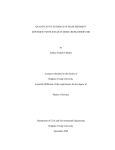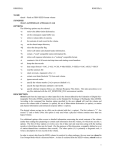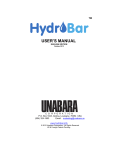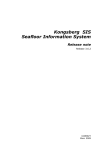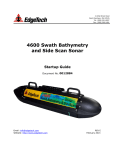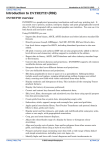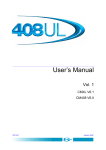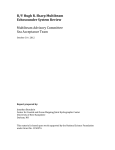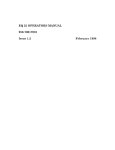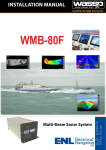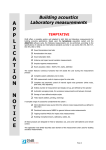Download USB SERIES ECHOSOUNDER QUICK START GUIDE
Transcript
USB SERIES ECHOSOUNDER QUICK START GUIDE D101-04508 Revision 1.0 September 12, 2007 Knudsen Engineering Limited 10 Industrial Road Perth, Ontario, Canada The information contained in this document is proprietary data of Knudsen Engineering Limited. Any disclosure, use or reproduction of this information for other than the specific purpose intended is expressly prohibited unless agreed to in writing by Knudsen Engineering Limited. WARNING! The USB series of echosounders are capable of generating hazardous voltages at the outputs of the transmitters. Transducers, connectors, and cables should not be handled while the sounder is operating. Protective panels should not be removed except by qualified technical personnel. CONTENTS 1 INTRODUCTION . . . . . . . . . . . . . . . . . . . . . . . . . . . . . . . . . . . . . . . . . . . . . . . . . . . . . . . . . . . 1-1 2 BASIC SETUP . . . . . . . . . . . . . . . . . . . . . . . . . . . . . . . . . . . . . . . . . . . . . . . . . . . . . . . . . . . . . . 2.1 Installing the Windows software . . . . . . . . . . . . . . . . . . . . . . . . . . . . . . . . . . . . . . . . . . 2.2 Setting up the drivers . . . . . . . . . . . . . . . . . . . . . . . . . . . . . . . . . . . . . . . . . . . . . . . . . . . 2.2.1 Echosounder Windows Device Driver . . . . . . . . . . . . . . . . . . . . . . . . . . . . . . . 2.2.2 Hypack Device Driver . . . . . . . . . . . . . . . . . . . . . . . . . . . . . . . . . . . . . . . . . . . 2.3 EchoControl Server Setup . . . . . . . . . . . . . . . . . . . . . . . . . . . . . . . . . . . . . . . . . . . . . . . 2.4 EchoControl Client Setup . . . . . . . . . . . . . . . . . . . . . . . . . . . . . . . . . . . . . . . . . . . . . . . 2-1 2-1 2-1 2-1 2-1 2-2 2-2 3 BASIC OPERATING INSTRUCTIONS . . . . . . . . . . . . . . . . . . . . . . . . . . . . . . . . . . . . . . . . . . 3.1 Echosounding . . . . . . . . . . . . . . . . . . . . . . . . . . . . . . . . . . . . . . . . . . . . . . . . . . . . . . . . . 3.2 Advanced Echosounding . . . . . . . . . . . . . . . . . . . . . . . . . . . . . . . . . . . . . . . . . . . . . . . . 3.3 Interfacing to Peripheral Devices . . . . . . . . . . . . . . . . . . . . . . . . . . . . . . . . . . . . . . . . . . 3-1 3-1 3-3 3-3 4 ADDITIONAL OPERATIONAL CONSIDERATIONS . . . . . . . . . . . . . . . . . . . . . . . . . . . . . . 4.1 Server/Client Start-up . . . . . . . . . . . . . . . . . . . . . . . . . . . . . . . . . . . . . . . . . . . . . . . . . . 4.2 GUI Customization . . . . . . . . . . . . . . . . . . . . . . . . . . . . . . . . . . . . . . . . . . . . . . . . . . . . 4.3 Control Operation . . . . . . . . . . . . . . . . . . . . . . . . . . . . . . . . . . . . . . . . . . . . . . . . . . . . . 4-1 4-1 4-1 4-1 D101-04508-Rev1.0 September 12, 2007 Page 3 of 13 1-1 1 USB SERIES ECHOSOUNDER - QUICK START GUIDE INTRODUCTION The following document is a simplified guide to help with the initial setup and operation of the USB Echosounder. For more detailed information on any of these points please refer to the appropriate sections in the additional components of the user’s manual. Before proceeding please be aware that the following assumptions have been used through out this document: 1) Computer Operating System: Windows 2000 or Windows XP 2) Note: The operating system’s main path may be either WINNT or WINDOWS. This document will refer to the path as WINDOWS; please substitute the proper value as necessary. 3) Hypack Software has been installed in the default folder: C:\Hypack 4) The Echosounder software has been installed in the default folder: C:\Program Files\SounderSuite-USB D101-04508-Rev1.0 September 12, 2007 Page 4 of 13 USB SERIES ECHOSOUNDER - QUICK START GUIDE 2 BASIC SETUP 2.1 Installing the Windows software 2-1 Run the installer executable: either Setup.exe on the CD (if it does not autorun) or the K2yy-nnnn-t.exe downloaded from the Internet. Follow the prompts on screen to proceed with the installation process. This installer will load the Windows program used to control the sounder, some supporting utilities, the Hypack Device driver and the Echosounder device driver onto the harddisk. Please note: this installer has to be loaded using a Windows account with administrator privileges. The installer will prompt, and it is recommended, to reboot the PC after completing the installation. There are three standard installation options available: Client - Side Server - Side Local - Machine The recommended installation (and the default selection) is the local - machine option. This will install all necessary components to run the echosounder off the host PC. Advanced users working in a networked environment can minimize disc space requirements by installing either the client or server options dependant on the PC’s role. See the SounderSuite-USB Installation and Upgrade document for more details. 2.2 Setting up the drivers 2.2.1 Echosounder Windows Device Driver On reboot, the PC will probably indicate that a “KEL Echosounder ” has been detected and initiate the steps to load the driver for it. This may include a prompt to look for the driver on the internet. Select the option that does not go to the internet, then accept the recommended option, “Install the software automatically” The driver should now load; if it fails to do so, retry and browse to the appropriate path “C:\ProgramFiles\SounderSuiteUSB\Class.”. 2.2.2 Hypack Device Driver If you are using Hypack and you have not already done so, please install Hypack now. The Hypack device driver file needs to be copied from our installation folder into the appropriate Hypack folder. There is a short-cut to a batch file to do this located under the SounderSuite program folder called “Install Hypack Driver”. This batch file will only work if both applications have been installed in the default locations. To do this manually, copy the EchoHypackDLL.dll from the SounderSuite folder (C:\Program Files\SounderSuite\Hypack by default) to the Hypack devices folder (C:\Hypack\devices by default). If there is ever any question regarding the proper DLL file that should be used, check the version of the DLL D101-04508-Rev1.0 September 12, 2007 Page 5 of 13 2-2 USB SERIES ECHOSOUNDER - QUICK START GUIDE using Windows Explorer. In Windows Explorer, right-mouse-button-click on the file in question. Select Properties, then select the tab for the Version. Hypack has distributed an older version of our DLL on a number of their release CDs. This older DLL is NOT compatible with the latest EchoControl application. 2.3 EchoControl Server Setup Run the EchoControl Server executable. This application provides the interface between the EchoControl Client software and the echosounder(s). It also allows the user to access the echosounder from any client on a network. NOTE: this application needs to be run prior to the EchoControl Client software. When it starts properly there will be a brief flash of a box on the screen and then a letter K will appear in the Windows task bar. 2.4 EchoControl Client Setup Run the EchoControl Client executable. A dialog box labelled “Server Connection” will appear. Under the “Previously used servers” section pick the local computer connection and press the Connect button. Figure 2-1 Server Connection Advanced network users can enter the appropriate IP address for the PC running the EchoControl Server application. D101-04508-Rev1.0 September 12, 2007 Page 6 of 13 USB SERIES ECHOSOUNDER - QUICK START GUIDE 2-3 The EchoControl Client software will start and a dialog box labelled “Channel Mapping will appear. This is a breakdown of what was loaded from the default.cfg file in the SounderSuite folder. NOTE: For custom installations there may be alternate cfg files to be run. At this time the user can either “Accept” the channel assignments given or “Modify” them. Figure 2-2 Channel Mapping Assignments D101-04508-Rev1.0 September 12, 2007 Page 7 of 13 2-4 USB SERIES ECHOSOUNDER - QUICK START GUIDE The “Module Summary” box will give a listing of all the modules that the EchoControl Server on the host computer has detected and their specifications (serial number, module type, firmware, etc). This summary will allow the user to determine if all the available hardware channels have been assigned to a display channel.. Figure 2-3 Module Summary D101-04508-Rev1.0 September 12, 2007 Page 8 of 13 USB SERIES ECHOSOUNDER - QUICK START GUIDE 2-5 If the user decides that changes need to be made to the channel mapping the “Modify” button in the “Channel Mapping Assignment” window can be pressed. This will bring up a “Channel Configuration” dialog box. The user can then modify signal waveform, frequency, bandwidth, and module usage for each assigned module. Figure 2-4 Channel Configuration D101-04508-Rev1.0 September 12, 2007 Page 9 of 13 3-1 USB SERIES ECHOSOUNDER - QUICK START GUIDE 3 BASIC OPERATING INSTRUCTIONS 3.1 Echosounding Once the echosounder’s channel mapping and configurations have been accepted by the user, select the View: Channels option from the application menu. As well select View: Range / Phase and View: System. Position the dialog boxes for optimum viewing. All dialog boxes function as both status display and control access. Simply click on the desired parameter box to gain access to controls for performing modifications. Under the “System Controls” dialog box confirm the working units and speed of sound are correct. The selectable options for working units are Meters, Feet, and Fathoms. The speed of sound can be entered via the provided keypad. NOTE: any value outside the range of 1300 to 1700 m/s will be rejected. The ping rate and tracking gate can also be modified at this point. A detailed description and reference for these parameters is provided in the SounderSuite: EchoControl document. The “System Controls” window can now be closed. Figure 3-1 System Controls Typically, it is simplest to start sounding using the automatic controls and letting the sounder determine its optimum operating parameters. These automatic controls are Gain Mode: Auto and Phase Mode: Auto. If the user uses these controls, it will be necessary only to ensure that the Range selection has a window setting that includes the expected depth value, and that the Power setting is neither too strong nor too weak for the water column being examined. Set TX Power to any power level setting and click the desired Channel TX State button to start the transmission and reception of pings, and the echosounder will attempt to detect bottom echoes. If it is successful, digitized depths will appear on the appropriate frequency channel depth display. Regardless if a bottom is detected, the program will start the real-time greyscale display of the received signal. The Global Tx function allows the user to start / stop all channels with a single button click. It if says “Mixed” click once to get all to OFF and once more to get all to ON. D101-04508-Rev1.0 September 12, 2007 Page 10 of 13 USB SERIES ECHOSOUNDER - QUICK START GUIDE 3-2 Figure 3-2 Channel Controls If stable, reasonable depths do not appear, the echosounder has probably not been able to locate the bottom. The first thing to check is the location in the water column of the window, which is controlled by the Range and Phase controls. The echosounder only looks for the bottom in the window, and only the window is displayed on the greyscale display. The Range control defines the size of the window, and the Phase control defines its location (or depth), with a 50% overlap between settings. Figure 3-3 Range / Phase Start with a Phase setting of 1, which puts the window at the top of the water column, and select a Range value larger than the expected depth of the water. In all probability a bottom echo will now be visible on the display, and a stable depth value will appear on the digital depth display. D101-04508-Rev1.0 September 12, 2007 Page 11 of 13 3-3 USB SERIES ECHOSOUNDER - QUICK START GUIDE Once an echo is obtained, the Tx Power and Gain controls should be adjusted for the most satisfactory results. Generally speaking, the lowest value of Tx Power which provides a clean bottom record and a stable depth value should be used. The Gain Mode: Auto setting will usually provide the best results. If stable, reasonable results do not appear and a clear bottom trend is not presented on the display, the operator needs to take corrective action. Loss of bottom may be due to several reasons: - 3.2 The bottom may be outside the selected Range/Phase window; adjust the window appropriately for the expected depth. Narrow windows tend to provide good records, but risk losing the bottom unless Phase Mode: Auto is selected. - In shallow water, the Power and/or the Gain may be too high. - In deep water, the Power and/or the Gain may be too low. Advanced Echosounding In most instances, the simple instructions provided in the previous section will be fully adequate to operate the echosounder. More advanced operations will require an understanding of the control program and its use. A detailed description and reference for the control program is provided in the SounderSuite: EchoControl document. 3.3 Interfacing to Peripheral Devices All of the serial peripheral devices will be connected directly to the host computer. The computer can have up to eight communication ports available and it is up to the user to determine how many ports are on their PC and which device is connected to which port. The following steps describe how to connect a standard peripheral device to the computer. 1. 2. 3. 4. Connect an RS-232 cable between the peripheral device and one of the comm ports on the computer. Select the Setup: Peripherals (on server).This will display a listing of the current serial port assignments. Click the “Edit” button for the desired communication port on the computer. Select the device driver and communication settings required for the desired peripheral device. Please note the echosounder can only accept one device of a particular type: ie. it cannot interface to 2 heave sensors at one time, or 2 GPS receivers, but it can interface to 1 heave sensor and 1 GPS receiver simultaneously. D101-04508-Rev1.0 September 12, 2007 Page 12 of 13 USB SERIES ECHOSOUNDER - QUICK START GUIDE 4 ADDITIONAL OPERATIONAL CONSIDERATIONS 4.1 Server/Client Start-up 4-1 For proper system operation, the EchoControl Server application has to be running before the EchoControl Client. 4.2 GUI Customization The first time the EchoControl Client starts it uses some basic default settings for the display and control dialogs. These can be customized to suit the user’s preference and will be restored the next time the EchoControl Client application is started. For example, all three available display modes will be enabled (bathymetric chart, oscilloscope mode, and waterfall chart). In your operation, the waterfall mode will be of main interest. The other two can be disabled by accessing their controls under View - Chart Display Setup and Oscilloscope Display Setup .Simply click on the Status button to enable or disable as preferred. 4.3 Control Operation Most sounder controls are accessible via dialog boxes accessed under the View menu item. This dialog boxes serve two functions - status display of control settings and access to adjust the control. To access a control simply click on its displayed value. Depending on the type of parameter, the appropriate control type will pop-up allowing adjustment of the value. Enabled/Disabled: clicking the parameter button toggles the state directly. Numeric entries: clicking the button brings up a keypad for data entry. The keyboard may also be used if preferred. Option Lists: for controls with limited allowable options, often a drop-down list box control is brought up to allow access to the specific options. Incremental ranges: some controls allow a range of values. Often for these, a scroll bar control is brought up. D101-04508-Rev1.0 September 12, 2007 Page 13 of 13 SounderSuite - USB Windows Installation and Firmware Upgrades Supports Software Installer Package #: D429-04216 D101-04383 Revision 1.0 December 21, 2006 Knudsen Engineering Limited 10 Industrial Road Perth, Ontario, Canada The information contained in this document is proprietary data of Knudsen Engineering Limited. Any disclosure, use or reproduction of this information for other than the specific purpose intended is expressly prohibited unless agreed to in writing by Knudsen Engineering Limited. CONTENTS 1 INTRODUCTION . . . . . . . . . . . . . . . . . . . . . . . . . . . . . . . . . . . . . . . . . . . . . . . . . . . . . . . . . . . 1-1 1.1 About this manual . . . . . . . . . . . . . . . . . . . . . . . . . . . . . . . . . . . . . . . . . . . . . . . . . . . . . 1-1 1.2 Technical Support . . . . . . . . . . . . . . . . . . . . . . . . . . . . . . . . . . . . . . . . . . . . . . . . . . . . . 1-1 2 SOFTWARE DEFINITIONS . . . . . . . . . . . . . . . . . . . . . . . . . . . . . . . . . . . . . . . . . . . . . . . . . . . 2.1 Overview . . . . . . . . . . . . . . . . . . . . . . . . . . . . . . . . . . . . . . . . . . . . . . . . . . . . . . . . . . . . 2.1.1 Firmware . . . . . . . . . . . . . . . . . . . . . . . . . . . . . . . . . . . . . . . . . . . . . . . . . . . . . . 2.1.2 Windows Support Applications . . . . . . . . . . . . . . . . . . . . . . . . . . . . . . . . . . . . 2.1.2.1 EchoControl Server (EchoControlServer.exe) . . . . . . . . . . . . . . . . . . . 2.1.2.2 EchoControl Client (EchoControlClient.exe) . . . . . . . . . . . . . . . . . . . 2.1.2.3 PostSurvey (PostSurvey.exe) . . . . . . . . . . . . . . . . . . . . . . . . . . . . . . . . 2.1.2.4 Hypack Device Driver (KelNetwork.dll) . . . . . . . . . . . . . . . . . . . . . . . 2.1.2.5 Firmware Loader (FirmwareLoader.exe) . . . . . . . . . . . . . . . . . . . . . . . 3 INSTALLATION / UPGRADE GUIDELINES . . . . . . . . . . . . . . . . . . . . . . . . . . . . . . . . . . . . . 3-1 3.1 Initial Installation . . . . . . . . . . . . . . . . . . . . . . . . . . . . . . . . . . . . . . . . . . . . . . . . . . . . . . 3-1 3.2 System Upgrades . . . . . . . . . . . . . . . . . . . . . . . . . . . . . . . . . . . . . . . . . . . . . . . . . . . . . . 3-1 4 PC SOFTWARE INSTALLATION . . . . . . . . . . . . . . . . . . . . . . . . . . . . . . . . . . . . . . . . . . . . . . 4-1 4.1 Setup Procedure . . . . . . . . . . . . . . . . . . . . . . . . . . . . . . . . . . . . . . . . . . . . . . . . . . . . . . . 4-1 4.2 Special Notes regarding Windows 2000/XP . . . . . . . . . . . . . . . . . . . . . . . . . . . . . . . . . 4-2 5 FIRMWARE INSTALLATION . . . . . . . . . . . . . . . . . . . . . . . . . . . . . . . . . . . . . . . . . . . . . . . . . 5-1 5.1 Upgrading the Firmware . . . . . . . . . . . . . . . . . . . . . . . . . . . . . . . . . . . . . . . . . . . . . . . . 5-1 D101-04383-Rev1.0 December 21, 2006 2-1 2-1 2-1 2-1 2-1 2-1 2-1 2-1 2-2 Page 2 of 10 SounderSuite-USB: Windows Installation / Firmware Upgrades 1 INTRODUCTION 1.1 About this manual 1-1 This manual provides installation and upgrade details for the software package provided with a 1600 or 3200 Series Echosounder. It provides descriptions of the Windows software applications, and the embedded firmware. It explains what needs to be installed for a newly delivered system, and what needs to be done to upgrade an existing system. 1.2 Technical Support For technical support or to report problems please contact your local representative or: Technical Support Knudsen Engineering Limited 10 Industrial Road Perth, Ontario K7H 3P2 Voice: Fax: E-Mail: WebSite: (613) 267-1165 8:30 am to 5:00 pm E.S.T. Core Hours (613) 267-7085 [email protected] http://knudsenengineering.com/ D101-04383-Rev1.0 December 21, 2006 Page 3 of 10 2-1 SounderSuite-USB: Windows Installation / Firmware Upgrades 2 SOFTWARE DEFINITIONS 2.1 Overview Virtually every aspect of the USB Echosounder's functionality is defined and controlled by software. This software includes the "firmware" which resides in non-volatile memories within the echosounder itself, and various Windows-compatible support applications which run on the host PC. 2.1.1 Firmware The term firmware refers to the software which resides in nonvolatile memory within the Echosounder modules. Upgrades and revisions are distributed periodically as “.bin" files which can be re-programmed into the echosounder module in the field by the user. 2.1.2 Windows Support Applications There are various Windows applications provided with the USB Echosounders for different support purposes. All the programs are Windows compatible, and are installed with a standard Setup.exe process. 2.1.2.1 EchoControl Server (EchoControlServer.exe) This program is an independent Windows application that interfaces to the echosounder via a USB interface. The USB interface must be connected and functioning for this application to be usable. It provides the interconnection between the echosounder hardware on the host PC to the client application on the same PC or another one on the same network. This application must be active on the host PC for the client application to communicate properly with the echosounder hardware. 2.1.2.2 EchoControl Client (EchoControlClient.exe) This program is an independent Windows application that interfaces to the server application via TCP/IP network communications. The server application must be running and successfully connected to the sounder for this application to be usable. It provides scrolling echogram image displays with echosounder operating controls, and controls for data logging and recording functions. 2.1.2.3 PostSurvey (PostSurvey.exe) This program is an independent Windows application that provides the user playback and printing capabilities for the echogram data recorded by the EchoControlClient application. 2.1.2.4 Hypack Device Driver (KelNetwork.dll) This program is provided as a device driver to Coastal Oceanographics HYPACK for Windows hydrographic survey software, in the DLL (Dynamic Link Library) format required by HYPACK. This program is only useful to HYPACK for Windows users. It uses DDE data transfer protocol to interface with the EchoControl application. D101-04383-Rev1.0 December 21, 2006 Page 4 of 10 SounderSuite-USB: Windows Installation / Firmware Upgrades 2-2 2.1.2.5 Firmware Loader (FirmwareLoader.exe) This program is a very simple Windows interface program. It communicates with the echosounder through the USB port on the server host PC. It provides simply firmware upgrade capabilities. D101-04383-Rev1.0 December 21, 2006 Page 5 of 10 3-1 SounderSuite-USB: Windows Installation / Firmware Upgrades 3 INSTALLATION / UPGRADE GUIDELINES 3.1 Initial Installation A newly delivered echosounder has the necessary firmware already programmed into it. The user only needs to load the Window’s support applications supplied on the CD-ROM. The CD-ROM contains a Setup.exe Windows installation program that creates the directory and copies all the files onto the user’s hard disk. See Chapter 4 for a complete description of the installation process. 3.2 System Upgrades Occasionally, a system that has already been operating out in the field will be provided an upgrade software package to provide additional operating features not available with the original software. If the Echosounder’s firmware is not at the proper revision, it will need to be upgraded. See Chapters 4 and 5 for detailed descriptions of the installation processes. NOTE: When performing the upgrade, always perform the Windows upgrade first, as this will extract the necessary “.bin” file onto the hard disk required to proceed with the firmware upgrade. D101-04383-Rev1.0 December 21, 2006 Page 6 of 10 SounderSuite-USB: Windows Installation / Firmware Upgrades 4 PC SOFTWARE INSTALLATION 4.1 Setup Procedure 4-1 The CD-ROM provided either with a new system or in an upgrade package contains a typical Windows Setup.exe installation program. For most Windows systems, this Setup.exe will automatically run (autorun) when the CD-ROM is loaded in the drive. If it does not start automatically simply run the file Setup.exe. Sometimes the upgrade package is provided by an e-mail or weblink download. In that case, the installer package filename will incorporate the release serial number: ie K206-0110-USB.exe. This is still a standard Windows executable and can be run the same as a Setup.exe file. When the installer program is run, it displays a number of information and configuration prompts to allow the user to customize the installation process if desired. Customization of the installation should be undertaken by advanced users only. The normal installation process proceeds as follows: Welcome to the Installation Wizard: Simply click Next to continue. Destination Folder: Default: C:\Program Files\SounderSuite If there are any batch files for managing multiple configurations, they will be hardcoded to this folder for now. It is recommended that only advanced user modify this option. Program Group: Default: SounderSuite-USB This can be modified to any preferred value. Please note that all the following documentation Setup Type: Default: Local-Machine There are three options available for this item. The required installation depends on the usage of the sounder. The simplest is to load the recommend default Local-Machine and run the sounder from the same PC it is connected to (host PC). It is possible to connect the sounder to one PC and control it from another. That’s were the Serverr-Side (PC connected to the sounder) and Client-Side (another computer on the network) can be used. They only load the application components required for each side of the operations. For now, this document assumes that the echosounder is controlled from the same PC as it connect to (LocalMachine). Ready to Install the Program: Last chance to cancel before actual installation is performed. Click Next to proceed with the installation Computer Restart: Default: Yes - reboot my computer now. It is recommend to restart the PC, particularly if this is the first time the installer has been run. It loads a variety of support drivers that do not complete loading until the PC is rebooted. This ensures all drivers and registry modification are properly initialized for use. If the installation process is being performed for a new unit, the process is now complete. The sounder will have been shipped with the appropriate firmware revisions. If this is an upgrade package, the firmware in the sounder will probably need to be upgraded as well. Please see Chapter 5 for detailed information regarding D101-04383-Rev1.0 December 21, 2006 Page 7 of 10 4-2 SounderSuite-USB: Windows Installation / Firmware Upgrades the firmware upgrade. Once the installer has completed and restarted, you should see a series of new icons on the desktop. These icons are also available in the Program Group accessible from the Start button. 4.2 Special Notes regarding Windows 2000/XP Because the installer package needs to install driver services and class components, the installation must be done using an administrative account. D101-04383-Rev1.0 December 21, 2006 Page 8 of 10 SounderSuite-USB: Windows Installation / Firmware Upgrades 5 5-1 FIRMWARE INSTALLATION The firmware installation procedures are only required for system upgrades. Newly delivered systems do not need to have any firmware loaded. Upgrades are performed when new capabilities are added to the echosounder’s functionality. Sometimes only the Windows support software is enhanced and firmware remains unaffected. Often the Windows program will indicate if a newer version of firmware needs to be loaded; in other instances, there will be instructions provided with the installation package indicating if an update is required. A single echosounder may be comprised of a number of hardware channel modules. Upgrading the echosounder involves downloading new firmware into these individual modules. Typically, there will be only one type of module and only “.bin”file will be required. In those rare cases where there is more than one, a readme file will be included to indicate what .bin is required for which hardware module. 5.1 Upgrading the Firmware The FirmwareLoader application loaded onto the PC by the installer package provides the interface necessary to upgrade the firmware in the sounder channel modules. The steps to upgrade the hardware modules are as follows: Step 1. Power cycle the sounder. The modules will not be able to initiate the firmware loading operation if they have already run a ping cycle. Step 2. Run the Firmware Loader application. It should detect the modules in the sounder. If not, it will indicate the appropriate error condition. Step 3. Click on Upgrades. This should cause the application to display a dialog box labelled Select Sounder Hardware. The drop down list indicates the module detected. Simply select a channel to load the firmware into it. Step 4. The application should now provide a dialog box for opening the firmware file. Ideally, it will already be looking at the appropriate folder; if not, browse to the folder C:\Program Files\SounderSuite-USB\Firmware. Select and open the desired .bin file. Now the rest is up to the Firmware Loader. It will display a status dialog that should indicate progress as it erases the current firmware in the module (approx 20 seconds) and then downloads and programs the new firmware into the module. The dialog should indicate when the downloading is complete and whether or not it was successful. WARNING: do NOT turn off the power to the sounder while the download is active or the memory in the module could be permanently damaged and require return to D101-04383-Rev1.0 December 21, 2006 Page 9 of 10 5-2 SounderSuite-USB: Windows Installation / Firmware Upgrades the factory for reprogramming. Repeat steps 3 and 4 until all the detected modules in the sounder have been updated. The Firmware Loader simply replaces the contents of the on-board boot memory. The new firmware is not actually running yet. The sounder will need to be rebooted to run the new firmware. Step 5. Shut down the Firmware Loader. Step 6. Power cycle the sounder. At this point, technically the process is complete but if you wish to verify that the firmware load was completely successful a simple check is in order. Step 7. Run the Firmware Loader again. Step 8 Select the Help menu option Sounder Info. This will bring up a Module Summary dialog that shows one tab for each module detected (should 2 in your units). On this tab is listed information identifying the module and the firmware detected running in it. D101-04383-Rev1.0 December 21, 2006 Page 10 of 10 SounderSuite - USB EchoControl Client Supports Software: D409-04184 D101-04380 Revision 1.0 December 21, 2006 Knudsen Engineering Limited 10 Industrial Road Perth, Ontario, Canada The information contained in this document is proprietary data of Knudsen Engineering Limited. Any disclosure, use or reproduction of this information for other than the specific purpose intended is expressly prohibited unless agreed to in writing by Knudsen Engineering Limited. CONTENTS 1 INTRODUCTION . . . . . . . . . . . . . . . . . . . . . . . . . . . . . . . . . . . . . . . . . . . . . . . . . . . . . . . . . . . 1-1 1.1 About this manual . . . . . . . . . . . . . . . . . . . . . . . . . . . . . . . . . . . . . . . . . . . . . . . . . . . . . 1-1 1.2 Technical Support . . . . . . . . . . . . . . . . . . . . . . . . . . . . . . . . . . . . . . . . . . . . . . . . . . . . . 1-1 2 OVERVIEW . . . . . . . . . . . . . . . . . . . . . . . . . . . . . . . . . . . . . . . . . . . . . . . . . . . . . . . . . . . . . . . . 2.1 USB and Network Usage . . . . . . . . . . . . . . . . . . . . . . . . . . . . . . . . . . . . . . . . . . . . . . . . 2.2 Description . . . . . . . . . . . . . . . . . . . . . . . . . . . . . . . . . . . . . . . . . . . . . . . . . . . . . . . . . . . 2.3 Types of Parameters . . . . . . . . . . . . . . . . . . . . . . . . . . . . . . . . . . . . . . . . . . . . . . . . . . . . 2.4 Types of Controls . . . . . . . . . . . . . . . . . . . . . . . . . . . . . . . . . . . . . . . . . . . . . . . . . . . . . . 2-2 2-2 2-4 2-4 2-5 3 INITIAL START-UP . . . . . . . . . . . . . . . . . . . . . . . . . . . . . . . . . . . . . . . . . . . . . . . . . . . . . . . . . 3.1 Server Connection . . . . . . . . . . . . . . . . . . . . . . . . . . . . . . . . . . . . . . . . . . . . . . . . . . . . . 3.2 Default Channel Mapping . . . . . . . . . . . . . . . . . . . . . . . . . . . . . . . . . . . . . . . . . . . . . . . 3.3 Modify Channel Mapping . . . . . . . . . . . . . . . . . . . . . . . . . . . . . . . . . . . . . . . . . . . . . . . 3.4 Module Summary . . . . . . . . . . . . . . . . . . . . . . . . . . . . . . . . . . . . . . . . . . . . . . . . . . . . . . 3-1 3-1 3-2 3-3 3-4 4 MAIN MENU - File . . . . . . . . . . . . . . . . . . . . . . . . . . . . . . . . . . . . . . . . . . . . . . . . . . . . . . . . . . 4-5 4.1 Exit . . . . . . . . . . . . . . . . . . . . . . . . . . . . . . . . . . . . . . . . . . . . . . . . . . . . . . . . . . . . . . . . . 4-5 5 MAIN MENU - Controls . . . . . . . . . . . . . . . . . . . . . . . . . . . . . . . . . . . . . . . . . . . . . . . . . . . . . . 5.1 Channels . . . . . . . . . . . . . . . . . . . . . . . . . . . . . . . . . . . . . . . . . . . . . . . . . . . . . . . . . . . . . 5.1.1 Channel Tabs . . . . . . . . . . . . . . . . . . . . . . . . . . . . . . . . . . . . . . . . . . . . . . . . . . 5.1.2 Depth/Echo Strength Status . . . . . . . . . . . . . . . . . . . . . . . . . . . . . . . . . . . . . . . 5.1.3 Transmit . . . . . . . . . . . . . . . . . . . . . . . . . . . . . . . . . . . . . . . . . . . . . . . . . . . . . . 5.1.3.1 Tx Status: Off/On . . . . . . . . . . . . . . . . . . . . . . . . . . . . . . . . . . . . . . . . . 5.1.3.2 Tx Pulse . . . . . . . . . . . . . . . . . . . . . . . . . . . . . . . . . . . . . . . . . . . . . . . . 5.1.3.3 Tx Power . . . . . . . . . . . . . . . . . . . . . . . . . . . . . . . . . . . . . . . . . . . . . . . 5.1.4 Gain . . . . . . . . . . . . . . . . . . . . . . . . . . . . . . . . . . . . . . . . . . . . . . . . . . . . . . . . . . 5.1.4.1 Mode: Auto/Manual . . . . . . . . . . . . . . . . . . . . . . . . . . . . . . . . . . . . . . . 5.1.4.2 Value . . . . . . . . . . . . . . . . . . . . . . . . . . . . . . . . . . . . . . . . . . . . . . . . . . 5.1.4.3 TVG Mode . . . . . . . . . . . . . . . . . . . . . . . . . . . . . . . . . . . . . . . . . . . . . . 5.1.5 Draft . . . . . . . . . . . . . . . . . . . . . . . . . . . . . . . . . . . . . . . . . . . . . . . . . . . . . . . . . 5.1.6 TxBlank . . . . . . . . . . . . . . . . . . . . . . . . . . . . . . . . . . . . . . . . . . . . . . . . . . . . . . 5.1.7 Primary Channel . . . . . . . . . . . . . . . . . . . . . . . . . . . . . . . . . . . . . . . . . . . . . . . . 5.1.8 Link All Controls . . . . . . . . . . . . . . . . . . . . . . . . . . . . . . . . . . . . . . . . . . . . . . . 5.1.9 Global TX: On/Mixed/Off . . . . . . . . . . . . . . . . . . . . . . . . . . . . . . . . . . . . . . . . 5.2 Range/Phase . . . . . . . . . . . . . . . . . . . . . . . . . . . . . . . . . . . . . . . . . . . . . . . . . . . . . . . . . . 5.2.1 Window . . . . . . . . . . . . . . . . . . . . . . . . . . . . . . . . . . . . . . . . . . . . . . . . . . . . . . . 5.2.2 Range . . . . . . . . . . . . . . . . . . . . . . . . . . . . . . . . . . . . . . . . . . . . . . . . . . . . . . . . 5.2.3 Phase . . . . . . . . . . . . . . . . . . . . . . . . . . . . . . . . . . . . . . . . . . . . . . . . . . . . . . . . . 5.2.3.1 Mode: Auto/Manual . . . . . . . . . . . . . . . . . . . . . . . . . . . . . . . . . . . . . . . 5.2.3.1.1 Bottom Tracking . . . . . . . . . . . . . . . . . . . . . . . . . . . . 5.2.3.2 Value . . . . . . . . . . . . . . . . . . . . . . . . . . . . . . . . . . . . . . . . . . . . . . . . . . 5.2.4 Depth Limits . . . . . . . . . . . . . . . . . . . . . . . . . . . . . . . . . . . . . . . . . . . . . . . . . . . 5.2.4.1 Minimum . . . . . . . . . . . . . . . . . . . . . . . . . . . . . . . . . . . . . . . . . . . . . . . 5.2.4.2 Maximum . . . . . . . . . . . . . . . . . . . . . . . . . . . . . . . . . . . . . . . . . . . . . . . D101-04380-Rev1.0 December 21, 2006 5-1 5-1 5-1 5-1 5-1 5-1 5-1 5-2 5-2 5-2 5-2 5-2 5-3 5-3 5-3 5-3 5-3 5-4 5-4 5-4 5-4 5-4 5-5 5-5 5-5 5-5 5-6 2 of 55 5.3 5.4 5.5 5.6 5.7 5.8 5.9 5.10 System . . . . . . . . . . . . . . . . . . . . . . . . . . . . . . . . . . . . . . . . . . . . . . . . . . . . . . . . . . . . . . 5-7 5.3.1 Working Units . . . . . . . . . . . . . . . . . . . . . . . . . . . . . . . . . . . . . . . . . . . . . . . . . . 5-7 5.3.2 Speed of Sound . . . . . . . . . . . . . . . . . . . . . . . . . . . . . . . . . . . . . . . . . . . . . . . . . 5-7 5.3.3 Ping Rate . . . . . . . . . . . . . . . . . . . . . . . . . . . . . . . . . . . . . . . . . . . . . . . . . . . . . . 5-7 Tracking Gate . . . . . . . . . . . . . . . . . . . . . . . . . . . . . . . . . . . . . . . . . . . . . . . . . . . . . . . . . 5-7 Signal Generation . . . . . . . . . . . . . . . . . . . . . . . . . . . . . . . . . . . . . . . . . . . . . . . . . . . . . . 5-8 Chart Display Setup . . . . . . . . . . . . . . . . . . . . . . . . . . . . . . . . . . . . . . . . . . . . . . . . . . . . 5-9 5.6.1 Status: Enabled/Disabled . . . . . . . . . . . . . . . . . . . . . . . . . . . . . . . . . . . . . . . . . 5-9 5.6.2 Contrast . . . . . . . . . . . . . . . . . . . . . . . . . . . . . . . . . . . . . . . . . . . . . . . . . . . . . . 5-10 5.6.3 Display Mode . . . . . . . . . . . . . . . . . . . . . . . . . . . . . . . . . . . . . . . . . . . . . . . . . 5-10 5.6.4 Colour Mode . . . . . . . . . . . . . . . . . . . . . . . . . . . . . . . . . . . . . . . . . . . . . . . . . . 5-11 5.6.5 Background: White/Black . . . . . . . . . . . . . . . . . . . . . . . . . . . . . . . . . . . . . . . . 5-11 5.6.6 Embedded Text: Enabled/Disabled . . . . . . . . . . . . . . . . . . . . . . . . . . . . . . . . . 5-12 5.6.7 Grid Mode . . . . . . . . . . . . . . . . . . . . . . . . . . . . . . . . . . . . . . . . . . . . . . . . . . . . 5-12 Waterfall Display Setup . . . . . . . . . . . . . . . . . . . . . . . . . . . . . . . . . . . . . . . . . . . . . . . . 5-13 5.7.1 Status: Enabled/Disabled . . . . . . . . . . . . . . . . . . . . . . . . . . . . . . . . . . . . . . . . 5-13 5.7.2 Contrast . . . . . . . . . . . . . . . . . . . . . . . . . . . . . . . . . . . . . . . . . . . . . . . . . . . . . . 5-14 5.7.3 Display Mode . . . . . . . . . . . . . . . . . . . . . . . . . . . . . . . . . . . . . . . . . . . . . . . . . 5-14 5.7.4 Colour Mode . . . . . . . . . . . . . . . . . . . . . . . . . . . . . . . . . . . . . . . . . . . . . . . . . . 5-15 5.7.5 Background: White/Black . . . . . . . . . . . . . . . . . . . . . . . . . . . . . . . . . . . . . . . . 5-15 5.7.6 Embedded Text: Enabled/Disabled . . . . . . . . . . . . . . . . . . . . . . . . . . . . . . . . . 5-15 5.7.7 Grid Mode . . . . . . . . . . . . . . . . . . . . . . . . . . . . . . . . . . . . . . . . . . . . . . . . . . . . 5-15 Oscilloscope Setup . . . . . . . . . . . . . . . . . . . . . . . . . . . . . . . . . . . . . . . . . . . . . . . . . . . . 5-16 5.8.1 Status: Enabled/Disabled . . . . . . . . . . . . . . . . . . . . . . . . . . . . . . . . . . . . . . . . 5-16 5.8.2 Scale Mode . . . . . . . . . . . . . . . . . . . . . . . . . . . . . . . . . . . . . . . . . . . . . . . . . . . 5-17 5.8.3 Background: White/Black . . . . . . . . . . . . . . . . . . . . . . . . . . . . . . . . . . . . . . . . 5-17 5.8.4 Display Mode . . . . . . . . . . . . . . . . . . . . . . . . . . . . . . . . . . . . . . . . . . . . . . . . . 5-18 5.8.5 Channel . . . . . . . . . . . . . . . . . . . . . . . . . . . . . . . . . . . . . . . . . . . . . . . . . . . . . . 5-18 5.8.6 Grid Mode . . . . . . . . . . . . . . . . . . . . . . . . . . . . . . . . . . . . . . . . . . . . . . . . . . . . 5-18 Recorder Setup . . . . . . . . . . . . . . . . . . . . . . . . . . . . . . . . . . . . . . . . . . . . . . . . . . . . . . . 5-18 5.9.1 Recorder . . . . . . . . . . . . . . . . . . . . . . . . . . . . . . . . . . . . . . . . . . . . . . . . . . . . . 5-18 5.9.2 Status: Enabled/Disabled . . . . . . . . . . . . . . . . . . . . . . . . . . . . . . . . . . . . . . . . 5-19 5.9.3 Contrast . . . . . . . . . . . . . . . . . . . . . . . . . . . . . . . . . . . . . . . . . . . . . . . . . . . . . . 5-19 5.9.4 Mode . . . . . . . . . . . . . . . . . . . . . . . . . . . . . . . . . . . . . . . . . . . . . . . . . . . . . . . . 5-19 5.9.5 Font Size . . . . . . . . . . . . . . . . . . . . . . . . . . . . . . . . . . . . . . . . . . . . . . . . . . . . . 5-19 Test Parameters . . . . . . . . . . . . . . . . . . . . . . . . . . . . . . . . . . . . . . . . . . . . . . . . . . . . . . 5-20 5.10.1 Analog Output . . . . . . . . . . . . . . . . . . . . . . . . . . . . . . . . . . . . . . . . . . . . . . . . . 5-20 5.10.2 Test Pulse . . . . . . . . . . . . . . . . . . . . . . . . . . . . . . . . . . . . . . . . . . . . . . . . . . . . 5-20 5.10.2.1 Depth . . . . . . . . . . . . . . . . . . . . . . . . . . . . . . . . . . . . . . . . . . . 5-20 5.10.2.2 Scale . . . . . . . . . . . . . . . . . . . . . . . . . . . . . . . . . . . . . . . . . . . 5-20 6 MAIN MENU - View . . . . . . . . . . . . . . . . . . . . . . . . . . . . . . . . . . . . . . . . . . . . . . . . . . . . . . . . . 6.1 Large Depths . . . . . . . . . . . . . . . . . . . . . . . . . . . . . . . . . . . . . . . . . . . . . . . . . . . . . . . . . 6.2 Recording Status . . . . . . . . . . . . . . . . . . . . . . . . . . . . . . . . . . . . . . . . . . . . . . . . . . . . . . 6.3 Toolbar . . . . . . . . . . . . . . . . . . . . . . . . . . . . . . . . . . . . . . . . . . . . . . . . . . . . . . . . . . . . . . 6.4 Status Bar . . . . . . . . . . . . . . . . . . . . . . . . . . . . . . . . . . . . . . . . . . . . . . . . . . . . . . . . . . . . 7 MAIN MENU - Recording . . . . . . . . . . . . . . . . . . . . . . . . . . . . . . . . . . . . . . . . . . . . . . . . . . . . . 7-1 7.1 Start Line . . . . . . . . . . . . . . . . . . . . . . . . . . . . . . . . . . . . . . . . . . . . . . . . . . . . . . . . . . . . 7-1 D101-04380-Rev1.0 December 21, 2006 6-1 6-1 6-1 6-1 6-2 3 of 55 7.2 7.3 End Line . . . . . . . . . . . . . . . . . . . . . . . . . . . . . . . . . . . . . . . . . . . . . . . . . . . . . . . . . . . . . Configure . . . . . . . . . . . . . . . . . . . . . . . . . . . . . . . . . . . . . . . . . . . . . . . . . . . . . . . . . . . . 7.3.1 File Naming Mode . . . . . . . . . . . . . . . . . . . . . . . . . . . . . . . . . . . . . . . . . . . . . . 7.3.2 Automatic Numbering . . . . . . . . . . . . . . . . . . . . . . . . . . . . . . . . . . . . . . . . . . . 7.3.3 Storage Folder . . . . . . . . . . . . . . . . . . . . . . . . . . . . . . . . . . . . . . . . . . . . . . . . . . 7.3.4 File Formats To Be Recorded . . . . . . . . . . . . . . . . . . . . . . . . . . . . . . . . . . . . . . 7.3.4.1 Binary File Format (KEB) . . . . . . . . . . . . . . . . . . . . . . . . . . . . . . . . . . 7.3.4.2 Compress Binary Data . . . . . . . . . . . . . . . . . . . . . . . . . . . . . . . . . . . . . 7.3.4.3 ASCII File Format . . . . . . . . . . . . . . . . . . . . . . . . . . . . . . . . . . . . . . . . 7.3.4.4 Modify ASCII output format . . . . . . . . . . . . . . . . . . . . . . . . . . . . . . . . 7.3.4.5 SEG-Y File Format . . . . . . . . . . . . . . . . . . . . . . . . . . . . . . . . . . . . . . . 7.3.4.6 SEG-Y Extended Data Fields . . . . . . . . . . . . . . . . . . . . . . . . . . . . . . . 7.3.4.7 XTF File Format . . . . . . . . . . . . . . . . . . . . . . . . . . . . . . . . . . . . . . . . . Hardcopy . . . . . . . . . . . . . . . . . . . . . . . . . . . . . . . . . . . . . . . . . . . . . . . . . . . . . . . . . . . . 7-1 7-1 7-1 7-1 7-2 7-2 7-2 7-2 7-2 7-3 7-3 7-4 7-4 7-4 8 MAIN MENU - Setup . . . . . . . . . . . . . . . . . . . . . . . . . . . . . . . . . . . . . . . . . . . . . . . . . . . . . . . . . 8.1 Event Marks . . . . . . . . . . . . . . . . . . . . . . . . . . . . . . . . . . . . . . . . . . . . . . . . . . . . . . . . . . 8.1.1 Next Event . . . . . . . . . . . . . . . . . . . . . . . . . . . . . . . . . . . . . . . . . . . . . . . . . . . . 8.1.2 Timed Event: Enabled/Disabled . . . . . . . . . . . . . . . . . . . . . . . . . . . . . . . . . . . . 8.1.3 Event Interval . . . . . . . . . . . . . . . . . . . . . . . . . . . . . . . . . . . . . . . . . . . . . . . . . . 8.1.4 Increment/Decrement Event #s . . . . . . . . . . . . . . . . . . . . . . . . . . . . . . . . . . . . . 8.2 Event Annotation . . . . . . . . . . . . . . . . . . . . . . . . . . . . . . . . . . . . . . . . . . . . . . . . . . . . . . 8.3 Peripherals (on Server)... . . . . . . . . . . . . . . . . . . . . . . . . . . . . . . . . . . . . . . . . . . . . . . . . 8.3.1 Device . . . . . . . . . . . . . . . . . . . . . . . . . . . . . . . . . . . . . . . . . . . . . . . . . . . . . . . . 8.3.2 Baud Rate . . . . . . . . . . . . . . . . . . . . . . . . . . . . . . . . . . . . . . . . . . . . . . . . . . . . . 8.3.3 Parity . . . . . . . . . . . . . . . . . . . . . . . . . . . . . . . . . . . . . . . . . . . . . . . . . . . . . . . . . 8.3.4 Data/Stop bits . . . . . . . . . . . . . . . . . . . . . . . . . . . . . . . . . . . . . . . . . . . . . . . . . . 8-1 8-1 8-1 8-1 8-1 8-1 8-2 8-3 8-4 8-4 8-4 8-4 9 MAIN MENU - Server . . . . . . . . . . . . . . . . . . . . . . . . . . . . . . . . . . . . . . . . . . . . . . . . . . . . . . . . 9.1 Connect . . . . . . . . . . . . . . . . . . . . . . . . . . . . . . . . . . . . . . . . . . . . . . . . . . . . . . . . . . . . . 9.2 Disconnect . . . . . . . . . . . . . . . . . . . . . . . . . . . . . . . . . . . . . . . . . . . . . . . . . . . . . . . . . . . 9.3 Configure . . . . . . . . . . . . . . . . . . . . . . . . . . . . . . . . . . . . . . . . . . . . . . . . . . . . . . . . . . . . 9.3.1 Server (name or IP address) . . . . . . . . . . . . . . . . . . . . . . . . . . . . . . . . . . . . . . . 9.3.2 Previously used servers . . . . . . . . . . . . . . . . . . . . . . . . . . . . . . . . . . . . . . . . . . . 9.3.3 Connect/Do Not Connect . . . . . . . . . . . . . . . . . . . . . . . . . . . . . . . . . . . . . . . . . 9-1 9-1 9-1 9-1 9-1 9-2 9-2 10 MAIN MENU - Fix Mark . . . . . . . . . . . . . . . . . . . . . . . . . . . . . . . . . . . . . . . . . . . . . . . . . . . . . 10-1 11 MAIN MENU - Blank Screen . . . . . . . . . . . . . . . . . . . . . . . . . . . . . . . . . . . . . . . . . . . . . . . . . 11-1 12 MAIN MENU - Help . . . . . . . . . . . . . . . . . . . . . . . . . . . . . . . . . . . . . . . . . . . . . . . . . . . . . . . . 12.1 Sounder Info . . . . . . . . . . . . . . . . . . . . . . . . . . . . . . . . . . . . . . . . . . . . . . . . . . . . . . . . 12.1.1 Default Channel Mapping . . . . . . . . . . . . . . . . . . . . . . . . . . . . . . . . . . . . . . . . 12.1.2 Modify Channel Mapping . . . . . . . . . . . . . . . . . . . . . . . . . . . . . . . . . . . . . . . . 12.1.3 Module Summary . . . . . . . . . . . . . . . . . . . . . . . . . . . . . . . . . . . . . . . . . . . . . . 12.2 Tech Support . . . . . . . . . . . . . . . . . . . . . . . . . . . . . . . . . . . . . . . . . . . . . . . . . . . . . . . . 12.3 About EchoControlClient... . . . . . . . . . . . . . . . . . . . . . . . . . . . . . . . . . . . . . . . . . . . . . 7.4 D101-04380-Rev1.0 December 21, 2006 12-1 12-1 12-1 12-2 12-4 12-5 12-5 4 of 55 LIST OF TABLES Table 5.0: Colour Mode and Background combinations . . . . . . . . . . . . . . . . . . . . . . . . . . . . . . . . . . . . 5-11 LIST OF FIGURES Figure 2.0: Interconnection Block Diagram . . . . . . . . . . . . . . . . . . . . . . . . . . . . . . . . . . . . . . . . . . . . . . . 2-3 Figure 2.1: Main Application Window - All display modes enabled . . . . . . . . . . . . . . . . . . . . . . . . . . . 2-4 Figure 5.0: Main Application Window - Chart display only . . . . . . . . . . . . . . . . . . . . . . . . . . . . . . . . . 5-10 Figure 5.1: Main Application Window - Waterfall display only . . . . . . . . . . . . . . . . . . . . . . . . . . . . . . 5-14 Figure 5.2: Main Application Window - Oscilloscope display only . . . . . . . . . . . . . . . . . . . . . . . . . . . 5-17 D101-04380-Rev1.0 December 21, 2006 5 of 55 1-1 SounderSuite: EchoControlClient 1 INTRODUCTION 1.1 About this manual This manual describes the client-side Windows application: Part # D409-04184: EchoControlClient.exe. It is used to control operational parameters and to record data from 1600 and 3200 series USB echosounders. It communicates via TCP/IP communications with the server-side application (EchoControlServer) that connects to the actual physical sounder. 1.2 Technical Support For technical support or to report problems please contact your local representative or: Technical Support Knudsen Engineering Limited 10 Industrial Road Perth, Ontario K7H 3P2 Voice: Fax: E-Mail: WebSite: (613) 267-1165 8:30 am to 5:00 pm E.S.T. Core Hours (613) 267-7085 [email protected] http://knudsenengineering.com/ D101-04380-Rev1.0 December 21, 2006 6 of 55 SounderSuite: EchoControlClient 2 OVERVIEW 2.1 USB and Network Usage 2-2 The 1600 and 3200 series echosounders were designed with a USB interface port to provide advanced remote control and signal data acquisition and recording capabilities. KEL has developed a pair of specialized PC applications that run under Windows to interface to these sounders: a client-side application and a server-side application. See Figure 2.0 for reference. The server-side, EchoControlServer.exe, runs on the host PC (the one physically connected to the sounder) and communicates with the echosounder’s internal signal processing modules using the USB interface. It uses TCP/IP communications to receive control settings from the client which it passes to the sounder, and to send echogram data from the sounder to the client. It also interfaces to peripheral devices such as GPS receivers and heave sensors via the host PC’s RS-232 ports. It acquires the sensor data and transfers it to the client and the sounder as necessary. The client-side application, EchoControlClient.exe can run on either the same host PC as the server-side or it can run on another PC on the same network. See Section 3.1 for details on how to connect appropriately. This client-side application allows the user to control the echosounder, display in real-time a greyscale graphic on the PC monitor (similar to a hardcopy record), capture envelope signal data, perform standard depth-logging, and record in real-time to a thermal recorder. This document provides details regarding access and control of all these operations. D101-04380-Rev1.0 December 21, 2006 7 of 55 2-3 SounderSuite: EchoControlClient Figure 2.0: Interconnection Block Diagram D101-04380-Rev1.0 December 21, 2006 8 of 55 SounderSuite: EchoControlClient 2.2 2-4 Description Figure 2.1: Main Application Window - All display modes enabled The EchoControlClient application contains all the necessary controls for standard operation of the echosounder and any data recording activities on the PC. The application main window consists of a main menu bar to access the operational controls, a blank display area for graphical presentation of real-time received data, and a grid scale bar for the data presentation. 2.3 Types of Parameters Before proceeding with the description of the operational controls, it is worth making the distinction between Echosounder controls and Application controls. D101-04380-Rev1.0 December 21, 2006 9 of 55 2-5 SounderSuite: EchoControlClient Echosounder parameters: The Echosounder has numerous controls that control its performance and operation. These controls are normally preserved by the server application in order to retain the same settings regardless of which client PC is used to interface the next time the system is started. The server records the necessary parameters in the registry of the host PC. Application parameters: The EchoControlClient application has a number of controls that affect the presentation and recording of the data received from the echosounder. These controls have no effect on the performance of the echosounder, just the behaviour of the EchoControlClient application itself. Most of these controls are preserved in the Windows registry when the application shuts down. Throughout the following descriptions is a notation indicating if the control parameters being discussed are Echosounder parameters or Application parameters. 2.4 Types of Controls The majority of the dialogs that are accessed via the menus serve as both status displays and control access. The control status is displayed in the text of a button control. Unless the button control is for a simple state toggle parameter, clicking on the button will bring up one of three possible control dialogs dependent on the control type. For button controls that are simple toggle parameters, clicking the button instantly toggles the state of the parameter; ie on / off control will immediately toggle between the on state and the off state. While the control dialogs that get activated are modal boxes (meaning they have to be closed before you can access other controls), they do apply new settings in real-time. This allows the user the opportunity to try the effect of a parameter change but allows the change to be cancelled if not desirable. As mentioned, there are three possible control styles that are used for adjusting parameter values. These are the drop-down list control dialog, the scroll bar control dialog, and the keypad control dialog. Drop-down list: For parameters with a finite list of possible options such as pulse length or TVG, the drop-down list control will appear. The control will show the currently active value. The user can adjust to a new value by clicking on the down arrow beside the current selection which drops down the list of available options and then by clicking on the new selection in the list. If keep the new selection is desired , clicking on OK will apply the change permanently; clicking Cancel will abort the change and restore the value initially in use. D101-04380-Rev1.0 December 21, 2006 10 of 55 SounderSuite: EchoControlClient 2-6 Scroll bar adjustment: Some parameters can have a set range of valid values. The scroll bar control allows the user to quickly adjust the parameter within a potential large range of values. Clicking the arrows will increase / decrease the parameter with the smallest allowable increment/decrement. Clicking and dragging the slider tab adjusts the parameter value very quickly but usually the arrows need to be used to finetune the setting. Clicking on the bar between the tab and the end arrows, allows the parameter to be adjusted in larger steps. The size of the steps depends on the range of values and the minimum allowable increment /decrement already assigned. As for the drop-down list, if keeping the new selection is desired, clicking on OK will apply the change permanently; clicking Cancel will abort the change and restore the value initially in use. Key Pad: For more complicated parameters with very large ranges of allowable selections such as speed of sound or draft, it is often easier to input the desired directly. Scroll bars work well for small ranges of values but become very difficult to set when the range becomes very large. It is hard to finetune to a specific value because the increments are too sensitive. For these types of parameters, there is the keypad control. This control is a little more complicated than the previous two described. There are additional buttons designed to aid in the setting of the parameter. The Clr button is used to clear the current value in anticipation of setting a new value. If an error is made in entering the value, the Clr button can be used to restart the entry. Unlike the other two control dialogs, the effects of the parameter change are not immediate. The user must indicate that he is ready to test the new entry by clicking the Test Setting button. Like the previous two control dialogs though, if it is desired to keep the new selection, clicking on Accept will apply the change permanently; clicking Cancel will abort the change and restore the value initially in use. D101-04380-Rev1.0 December 21, 2006 11 of 55 3-1 SounderSuite: EchoControlClient 3 INITIAL START-UP 3.1 Server Connection When the EchoControlClient application is started, the first thing to appear is a dialog used to select the location of the server application (and its echosounder). The most common usage is on the local machine, the same host PC as the server application. This configuration can be selected by clicking on the option for “127.0.0.1 local computer (no network)” available by default in the Previously used servers box, and then clicking Connect. If the server and echosounder are located on another PC on the same network, it can be accessed by entering either the IP address or the machine name for the PC in question. The user may need to contact their systems administrator to get this information. Once an IP address has been used on the given client application, it is preserved for future use. Note: any additional Server IDs are saved on the machine with the client. If another client is run on another machine, the server information needs to be entered on it as well. Regardless of the connection option selected, once the user clicks on Connect the client application will attempt to establish communications with the server. If this communications connection is unsuccessful, then the client application will display an error message indicating the failure. After the user acknowledges the error condition, the Server Connection dialog will reappear to allow the user D101-04380-Rev1.0 December 21, 2006 12 of 55 SounderSuite: EchoControlClient 3-2 to adjust the settings, or retry the original selections after verifying that the host PC has the server running. Once successful communication is established with the server, the EchoControlClient enables its main window and brings up the Channel Mapping Assignments dialog to allow the user to verify that the channel settings identified by the server are correct. If all is correct, the user simply has to click Accept to continue. 3.2 Default Channel Mapping The Channel Mapping Assignments dialog indicates how the physical channels in the sounder are being used. If the server has failed to detect any sounder channels, or failed to apply the default configuration defined by its default.cfg file to the hardware channels actually detected, this dialog will indicate “Unassigned” for all the channels. If no channels have been successfully assigned, the user can verify that any hardware modules are present by clicking the Module Summary button. This will bring up the Module Summary dialog that displays information regarding any hardware modules detected. If there are hardware modules present or if, for some reason, the user simply wishes to reassign any channels to alternate operational definitions, the reassignment controls can be accessed by clicking the Modify button. D101-04380-Rev1.0 December 21, 2006 13 of 55 3-3 3.3 SounderSuite: EchoControlClient Modify Channel Mapping The Channel Configuration dialog provides access to controls used for redefining the channel assignments for the echosounder’s hardware channels. This is not the recommended approach for system modification except for advanced users. All the necessary configuration data should have already been provided with the software installation package, or in a separate .cfg that can be copied to the default.cfg used by the server. See Section 12.1.2 for a more detailed description of this control dialog and its operation. D101-04380-Rev1.0 December 21, 2006 14 of 55 SounderSuite: EchoControlClient 3.4 3-4 Module Summary The Module Summary dialog simply provides information regarding the hardware channels detected in the sounder by the server application. For each hardware module, it reports the programmed serial number, the module’s type and its available channels, plus the firmware part number and version. This is a useful reference for verifying the hardware status in the sounder. D101-04380-Rev1.0 December 21, 2006 15 of 55 4-5 SounderSuite: EchoControlClient 4 MAIN MENU - File 4.1 Exit The user can terminate the EchoControlClient program using the Exit command or by clicking the “X” in the upper right hand corner of the window. The echosounder will continue any sounding operation left active when the control program is terminated. D101-04380-Rev1.0 December 21, 2006 16 of 55 SounderSuite: EchoControlClient 5-1 5 MAIN MENU - Controls 5.1 Channels (EchoSounder parameters) The Channels option pops up a dialog box that provides access to the functions that control the physical echosounder unit. The functions accessible from this box are the most commonly modified parameters during a sounding session. The initial values for these controls are read from the server application. 5.1.1 Channel Tabs Since the number of channels varies for different units from as few as one up to a maximum of four, the dialog has been laid out using tab controls to move between channels. This allows for all channels to be accessible from a single dialog while minimizing usage of precious screen space. The channel being accessed can be identified by the tab label. 5.1.2 Depth/Echo Strength Status If a channel is actively transmitting, there is a boxed section on the dialog that displays the digitized depth and echo strength parameters being returned from the sounder. If the transmit is inactive, the box remains blank. 5.1.3 Transmit 5.1.3.1 Tx Status: Off/On The user can start the echosounder sounding on the desired channels by using the Tx Status: On/Off button for the appropriate channel. If the user clicks on one of the buttons, the corresponding channel will acquire, digitize and log data. Clicking on the button again turns the channel operations off again. The display boxes beside the buttons display either OFF or the appropriate digitized depth for the channel. 5.1.3.2 Tx Pulse The Tx Pulse parameter allows the user to specify the pulse length (the duration of the transmit pulse) usually specified in milliseconds. D101-04380-Rev1.0 December 21, 2006 17 of 55 5-2 SounderSuite: EchoControlClient 5.1.3.3 Tx Power The Tx Power parameter is used to specify the transmit power level of the pulse being transmitted. Power levels are controlled by changing the duty cycle of the switchmode transmitter output stage. Although high power signals will always give the strongest echoes, they also produce more ringing and reverberation which may obscure the bottom echo in shallow water. Using high receive gain in combination with high transmit power in shallow water may cause signal levels high enough to saturate (overload) the receiver, which will mask any echoes. 5.1.4 Gain 5.1.4.1 Mode: Auto/Manual A channel’s analog receive gain can be controlled either manually or in Automatic mode (AGC). Auto mode is the recommended setting for most operating conditions. 5.1.4.2 Value The Value parameter is only available when the channel is setup to use manual gain. It controls the analog receive gain of the relevant channel. Reducing the analog receive gain is useful when sounding in extremely shallow water. This reduces the overall noise while not seriously affecting echo strength. Increasing the analog gain is useful when sounding in very deep water. 5.1.4.3 TVG Mode This option allows the user to select TVG (time varied gain) used on the analog receivers. The OFF setting provides constant receive gain throughout each pulse-echo cycle (note that receive gain will still vary from ping to ping if AGC is on). When set to 20logR, the receive gain is increased linearly (logarithmically if gain is expressed in decibels) with time and range from the instant of transmission, to compensate for signal amplitude loss due to spherical spreading. The 40logR setting provides for spherical spreading of both outgoing and returning signals. The bottom referenced setting (Bottom Ref’d) provides a gain ramp at the bottom (as determined from the previous ping) to provide approximate compensation for attenuation in subbottom sediments. The last setting is intended for sub-bottom profiling applications. For surveying operations, TVG may help to prevent the depth digitizer from falsely triggering on fish or other water column targets at the expense of a slightly greater susceptibility to locking on the second echo from the bottom. For sidescan operation, TVG may help to bring out weak returns in the far field allowing for improved detection of targets. TVG operates in addition to the AGC or manual gain settings which are applied independently to each channel, and which effectively define the starting gain for each channel at the instant of transmission. D101-04380-Rev1.0 December 21, 2006 18 of 55 SounderSuite: EchoControlClient 5.1.5 5-3 Draft Draft indicates the vertical distance from the surface of the water to the active face of the transducer. Its main use is to ensure that the echosounder’s output is corrected for the transducer depth. 5.1.6 TxBlank The TxBlank parameter sets the transmit blanking distance used by the echosounder's internal digitizer to avoid false triggering on transmit reverberation. The TxBlank value, or transmit blanking, is the distance, measured from the face of the channel’s transducer, to the point in the water column at which the bottom detection software begins to look for the bottom. Transmit blanking must be set large enough that transducer ringing following the tail end of the transmit pulse is not falsely interpreted as the echo from a very shallow bottom, but small enough not to unduly limit the minimum depth capability of the echosounder. The optimum value depends on the expected depth conditions, the pulse length, the transmit power level and the signal frequency. It is best determined by experimentation. NOTE: Transmit blanking has effect only when it extends into the window, typically when Phase is 1. 5.1.7 Primary Channel The Primary Channel parameter defines the frequency channel used as the reference depth for the auto phasing algorithm. The Primary Channel designation only has effect when more than one is on. If only one channel is on, it is automatically considered to be the primary channel. 5.1.8 Link All Controls Sometimes, such as for sidescan operation, it is advantageous to have all channels using the same operational settings. If the item is enabled (checked), then all the channels will use the same parameter settings. To restore discrete control for each channel, simply disable this setting. 5.1.9 Global TX: On/Mixed/Off The most commonly used control on the echosounder is the transmit on/off toggle. Typically, it is desired for all channels to be actively pinging simultaneously. If there are numerous channels, it can be time consuming to have to manoeuver through the individual channel tabs just to toggle the Tx State to Off. The Global TX button provides simple and quick access to all transmit toggles with a single button click. When all channels are off the button reads Global TX: Off. Clicking it will toggle all available channels to on. When all channels are on the button reads Global TX: On. Clicking it will toggle all available channels to off. If one ore more, but not all channels, have transmit active, the button will read Global TX: Mixed. For quick shutdown in case of safety requirements, clicking the button when it reads Mixed forces all channel transmits off. This provided instant shutdown capability for all channels regardless of the individual states. D101-04380-Rev1.0 December 21, 2006 19 of 55 5-4 5.2 SounderSuite: EchoControlClient Range/Phase (EchoSounder parameters) The Range/Phase option pops up a dialog box that allows access to the functions that control the position and size of the current active window in the water column The active window is the only part of the water column in which the echosounder operates. It is the portion of the water column which is printed on the hard copy recorder, and in which the bottom detection software looks for the bottom echo. The bottom must be in the selected window for the echosounder to function. The initial values for these controls are read from the server application. 5.2.1 Window At the top of the dialog is a display of the actual Window limits corresponding to the current combination of the Range and Phase selections (unless in autophase mode in which case it is the maximum window limits for the range selected). 5.2.2 Range The Range parameter selects the size of the active window in the water column. Nine ranges are available: 10, 20, 50, 100, 200, 500, 1000, 2000 and 5000 metres (or feet or fathoms). 5.2.3 Phase 5.2.3.1 Mode: Auto/Manual (not implemented at this time) When Phase Mode is Auto, the phase changes are performed automatically in response to information provided by the primary channel bottom tracking algorithm. The auto phasing software adjusts the phase setting automatically to maintain the bottom in the active window. It should be understood that the auto phasing software is critically dependent on the bottom tracking software - if the bottom is not being tracked successfully, auto phasing will not work. It is helpful to think of the auto phasing software as having two distinct operating states - searching for the bottom and tracking the bottom. When the AutoPhase Mode is initially invoked, or whenever the bottom tracking software loses track of the bottom, the auto phasing software shifts into the bottom search state. In this state the window is opened up to the full extent of the water column from the minimum search depth (Minimum Depth Limit) to the maximum search depth (Maximum Depth Limit). The ping rate usually slows down noticeably because of the larger window, and the printer stops printing until the bottom is located. When the bottom is found, the auto phasing software selects the appropriate phase and shifts into the bottom tracking state. Once the auto phasing software is in the bottom tracking state, it will continue to auto phase as long as the D101-04380-Rev1.0 December 21, 2006 20 of 55 SounderSuite: EchoControlClient 5-5 primary channel is being tracked successfully. It will re-enter the bottom search state if 5 consecutive samples are declared invalid by the bottom tracking software. One other parameter is relevant to auto phasing operation - this is the Primary Channel, accessible through the Channels control box, and described in Section 5.1.7. It specifies the channel which is used as the depth reference for phase changes. 5.2.3.1.1 Bottom Tracking Although the bottom tracking process is operational at all times, it is discussed here because it becomes critically important when auto phasing is enabled. Locating and tracking the bottom is the most important software function performed by the echosounder. The term bottom tracking encompasses the process of identifying the bottom echo in the received acoustic signal, locating the precise leading edge of the echo, computing the depth based on travel time and sound speed considerations, and most importantly, deciding whether the result represents a valid depth measurement (it might be a fish, or transducer ringing, or reverberation, or just noise, or even the second echo from the previous ping). The decision must be made immediately, before sending the depth value to the datalogger. The echosounder software, running in real time, does not have the luxury of looking ahead - it can only look back at previous depth samples. The algorithm used in the echosounder uses several previous samples, regardless of whether they were determined at the time to be valid or not (the rationale for including invalid samples in the test is the fundamental uncertainty in the validity designation). A variety of “least squares curve fitting” exercises is then carried out using the current sample and all or some of the previous several samples. If at least one of the curves fits the data to within a user-specified tracking gate tolerance, the current sample is declared to be valid. NOTE: Bottom tracking is performed independently for each channel. The depth value used by the auto phasing software is specified by the Primary Channel parameter. 5.2.3.2 Value The Phase Value parameter selects the depth, or location in the water column, of the active window (see explanation in previous section). The effect of the Phase parameter depends on the current Range setting. The standard echosounder software provides a 50% overlap between Phase settings. 5.2.4 Depth Limits 5.2.4.1 Minimum The Minimum Depth Limit parameter allows the user to adjust the minimum allowed depth to a value that is optimal for the current operating conditions and acquisition requirements. See Section 5.1.13.1for the details regarding the use of this parameter. NOTE: This limit is imposed for both autophase mode as well as manual phase mode. If the depth ascends above this limit, proper bottom tracking will be lost. D101-04380-Rev1.0 December 21, 2006 21 of 55 5-6 SounderSuite: EchoControlClient 5.2.4.2 Maximum The Maximum Depth Limit parameter allows the user to adjust the maximum allowed depth to a value that is optimal for the current operating conditions and acquisition requirements. See Section 5.1.13.1for the details regarding the use of this parameter. NOTE: This limit is imposed for both autophase mode as well as manual phase mode. If the depth descends below this limit, proper bottom tracking will be lost. D101-04380-Rev1.0 December 21, 2006 22 of 55 SounderSuite: EchoControlClient 5.3 5-7 System (EchoSounder parameters) 5.3.1 Working Units The Working Units option allows the user to select the desired operating units from three options The operating Units can be toggled between Metres, Feet, and Fathoms. When these units are switched, the echosounder recomputes the speed of sound and draft into the appropriate new units. 5.3.2 Speed of Sound This feature allows the adjustment of the velocity of sound value used by the echosounder for all depth calculations. The user adjusts this value in the course of a bar check, or enters the average expected velocity of sound over the water column of interest, obtained from a speed sensor. 5.3.3 Ping Rate The EchoContolServer application controls the echosounder’s ping rate based on either range, the 1% duty cycle transmit limitation or the user-selected ping rate whichever is the largest value. The user can adjust this ping rate to the optimal value for his application. The echosounder will then ping at this rate if possible; the echosounder has built-in ping rate limitations that may override the basic value selected here. 5.4 Tracking Gate The tracking gate parameter is used by the bottom tracking algorithm to determine the validity of the current depth value. It is a depth variability tolerance value, defined as a distance above or below the bottom depth trend established by the current and several previous samples. If the most recent depth value fits this established trend to within the range defined by the tracking gate, it is considered valid and is displayed in the appropriate dialog boxes. If a depth return falls outside of this range, it is deemed invalid and “0.0" is displayed in all the dialog boxes with depth displays. For a discussion of the bottom tracking algorithm see Section 5.2.3.1.1. D101-04380-Rev1.0 December 21, 2006 23 of 55 5-8 5.5 SounderSuite: EchoControlClient Signal Generation (EchoSounder parameters) The 1600 series and 3200 series echosounders are frequency agile systems. The Signal Generation Specifications provides access to some of the parameters that define the transmit generation and signal processing filters. Any modification made via these controls are temporary and will be lost upon shut down of the echosounder. These controls are meant for temporary testing and evaluation of the echosounder with different signal characteristics. If a new set of options is determined to provide better operational performance than the system defaults, it is possible to adjust the default.cfg file to make use of these new selections. (See D101-04381 Section X.XXXXX for detailed instructions). D101-04380-Rev1.0 December 21, 2006 24 of 55 SounderSuite: EchoControlClient 5.6 5-9 Chart Display Setup (Application parameters) There are three display modes available for data presentation. Any combination of these modes can be enabled to suit the operational and data display requirements of the echosounder. One of these modes is the chart mode which displays bathymetry data (downward looking channels) on a chart that scrolls from right to left. The Echogram Chart Setup provides access to controls that the user can use to customize the use and appearance of the chart mode. NOTE: None of the display options adjustments will affect any of the recorded data. If the echogram data is being recorded to the binary file, the data is always stored in the same form it is received from the echosounder. All display transformations are applied independently from the recorded data. 5.6.1 Status: Enabled/Disabled The first button is a simple toggle for enabling or disabling the Chart mode display. For echosounders without any bathymetry channels (ie sidescan only), the Chart mode may not be desired at all. If the status is enabled, the Chart is displayed in the application’s main window. If no other modes are enabled, it will utilized the entire window display (see Figure 5.0). If any other modes are enabled, it shares the window by displaying in an assigned portion of the display (see Figure 3.0). D101-04380-Rev1.0 December 21, 2006 25 of 55 5-10 SounderSuite: EchoControlClient Figure 5.0: Main Application Window - Chart display only 5.6.2 Contrast This option accesses the control that allows the user to increase/decrease the contrast of the displayed echogram data. This makes the data appear darker or lighter on the display without affecting the actual echogram data received from the sounder. 5.6.3 Display Mode There are three display mode options available. 1. 2. 3. None turns the display off. No echogram or event data is displayed in this mode. Overlayed displays all bathymetry channels, overlayed together, using the entire chart display height. Stacked displays all bathymetry channels separately, with Channel 1 at the top and sequentially D101-04380-Rev1.0 December 21, 2006 26 of 55 SounderSuite: EchoControlClient 5-11 going down the display. 5.6.4 Colour Mode There are seven colour modes available plus a simple greyscale mode. The seven colour modes are: Basic-Clr, Base-Red, Base-Green, Base-Blue, Base-Magenta, Base-Cyan, Base-Yellow. When the Base colour modes are used, the most meaningful presentation is achieved with the Background: Black selection. See Table 5.0 for details regarding echogram level mapping. 5.6.5 Background: White/Black When Background: Black is selected, the display colours are configured to make black the main background colour. For both colour and greyscale modes, the lowest level return is assigned the colour black. When Background: White is selected, the lowest level return is assigned the colour white or the primary colour of the Base colour mode (ie. Red for Base-Red) Table 5.0: Colour Mode and Background combinations Control Settings Display Colour Usage Colour Mode Background Greyscale Basic - Clr* Base - Red Base - Green Base - Blue Base - Magenta Base - Cyan Base - Yellow Background colour Lowest level Highest level White White White Black Black Black Black White White White White Dark Red Black Black Black Dark Red White White Red Black Black Black Black Red White White Green Black Black Black Black Green White White Blue Black Black Black Black Blue White White Magenta Black Black Black Black Magenta White White Cyan Black Black Black Black Cyan White White Yellow Black Black Black Yellow Black * The Basic-Clr actually uses the 15 basic Windows colours mapped from lowest level to highest level as follows: White or Black (see table), Light Grey, Dark Grey, Cyan, Blue, Dark Blue, Dark Cyan, Dark Green, Dark Yellow, Green, Yellow, Magenta, Dark Magenta, Red, Dark Red. The other modes use a basic gradient from the lowest level colour to the highest level colour (see table). D101-04380-Rev1.0 December 21, 2006 27 of 55 5-12 5.6.6 SounderSuite: EchoControlClient Embedded Text: Enabled/Disabled The Embedded Grid Text toggle allows the user to enable or disable the use of embedded grid text. The current grid scale is always indicated in the scale block on the right side of the chart display. For additional information, the user can enable Embedded Grid Text. This will result in grid text being displayed within the envelope data display whenever a range or phase change occurs, or at evenly spaced intervals if no changes have occurred. The embedded text can be disabled for cases when the grid text changes obscure the envelope data. The current scale will still be displayed in the right hand scale block regardless of the status of this setting. 5.6.7 Grid Mode There are times, such as when the chart display is sharing the window with the Oscilloscope display or when the application window is sized to a small area that the grid information can overwhelm and obscure the echogram data of interest. The Grid Mode option allows the user to select between no grid, a coarse grid or a fine grid to best suit his display needs. D101-04380-Rev1.0 December 21, 2006 28 of 55 SounderSuite: EchoControlClient 5.7 5-13 Waterfall Display Setup (Application parameters) As described in the section for the Chart Display Setup, there are three display modes available for data presentation. Any combination of these modes can be enabled to suit the operational and data display requirements of the echosounder. The waterfall mode displays Sidescan data on a chart that scrolls from top to bottom. The port channel data is displayed on the left half of the chart, and the starboard channel data is display on the right half of the chart. The Waterfall Chart Setup provides access to controls that the user can use to customize the use and appearance of the chart mode. NOTE: None of the display options adjustments will affect any of the recorded data. If the echogram data is being recorded to the binary file, the data is always stored in the same form it is received from the echosounder. All display transformations are applied independently from the recorded data. 5.7.1 Status: Enabled/Disabled The first button is a simple toggle for enabling or disabling the Waterfall mode display. For echosounders without any sidescan channels (ie bathymetry only), the Waterfall mode may not be desired at all. If the status is enabled, the Waterfall chart is displayed in the application’s main window. If no other modes are enabled, it will utilized the entire window display (see Figure 5.1). If any other modes are enabled, it shares the window by displaying in an assigned portion of the display (see Figure 3.0). D101-04380-Rev1.0 December 21, 2006 29 of 55 5-14 SounderSuite: EchoControlClient Figure 5.1: Main Application Window - Waterfall display only 5.7.2 Contrast This option accesses the control that allows the user to increase/decrease the contrast of the displayed echogram data. This makes the data appear darker or lighter on the display without affecting the actual echogram data received from the sounder. 5.7.3 Display Mode There are three display mode options available. 1. 2. 3. None turns the display off. No echogram or event data is displayed in this mode. Dual displays both port and starboard sidescan channels with the port channel on the left and the starboard channel on the right. Port displays the port sidescan channel only using the entire chart area available. D101-04380-Rev1.0 December 21, 2006 30 of 55 SounderSuite: EchoControlClient 5-15 4. Starboard displays the starboard sidescan channel only using the entire chart area available. 5.7.4 Colour Mode There are seven colour modes available plus a simple greyscale mode. The seven colour modes are: Basic-Clr, Base-Red, Base-Green, Base-Blue, Base-Magenta, Base-Cyan, Base-Yellow. When the Base colour modes are used, the most meaningful presentation is achieved with the Background: Black selection. See Table 5.0 for details regarding echogram level mapping. 5.7.5 Background: White/Black When Background: Black is selected, the display colours are configured to make black the main background colour. For both colour and greyscale modes, the lowest level return is assigned the colour black. When Background: White is selected, the lowest level return is assigned the colour white or the primary colour of the Base colour mode (ie. Red for Base-Red) 5.7.6 Embedded Text: Enabled/Disabled (not implemented at this time) The Embedded Grid Text toggle allows the user to enable or disable the use of embedded grid text. The current grid scale is always indicated in the scale block on the right side of the chart display. For additional information, the user can enable Embedded Grid Text. This will result in grid text being displayed within the envelope data display whenever a range or phase change occurs, or at evenly spaced intervals if no changes have occurred. The embedded text can be disabled for cases when the grid text changes obscure the envelope data. The current scale will still be displayed in the right hand scale block regardless of the status of this setting. 5.7.7 Grid Mode There are times, such as when the chart display is sharing the window with the Oscilloscope display or when the application window is sized to a small area that the grid information can overwhelm and obscure the echogram data of interest. The Grid Mode option allows the user to select between no grid, a coarse grid or a fine grid to best suit his display needs. D101-04380-Rev1.0 December 21, 2006 31 of 55 5-16 5.8 SounderSuite: EchoControlClient Oscilloscope Setup (Application parameters) As described in the previous sections for the other Chart Setups, there are three display modes available for data presentation. Any combination of these modes can be enabled to suit the operational and data display requirements of the echosounder. The Oscilloscope mode displays a “scope" trace that represents the signal return levels throughout the active window column. The scope grid maps amplitude from the bottom of the chart display to the top, time starting from the left increasing to the right. This mode is typically useful for debug purposes or for those users interested in viewing signal characteristics. NOTE: None of the display options adjustments will affect any of the recorded data. If the echogram data is being recorded to the binary file, the data is always stored in the same form it is received from the echosounder. All display transformations are applied independently from the recorded data. 5.8.1 Status: Enabled/Disabled The first button is a simple toggle for enabling or disabling the Waterfall mode display. For echosounders without any sidescan channels (ie bathymetry only), the Waterfall mode may not be desired at all. If the status is enabled, the Waterfall chart is displayed in the application’s main window. If no other modes are enabled, it will utilize the entire window display (see Figure 5.1). If any other modes are enabled, it shares the window by displaying in an assigned portion of the display (see Figure 3.0). D101-04380-Rev1.0 December 21, 2006 32 of 55 SounderSuite: EchoControlClient 5-17 Figure 5.2: Main Application Window - Oscilloscope display only 5.8.2 Scale Mode The data presented in the scale block on the right side of the scope display can be adjusted to suit the users preference between the following options: percentage, amplitude, or voltage. 5.8.3 Background: White/Black When Background: Black is selected, the display colours are configured to make black the main background colour. For both colour and greyscale modes, the lowest level return is assigned the colour black. When Background: White is selected, the lowest level return is assigned the colour white. D101-04380-Rev1.0 December 21, 2006 33 of 55 5-18 5.8.4 SounderSuite: EchoControlClient Display Mode There are three display mode options available. 1. 2. 3. 5.8.5 None turns the display off. No echogram or event data is displayed in this mode. Stacked displays all channels separately, with Channel 1 at the top and sequentially going down the display. Single displays only one channel using the entire chart display height. The active channel is determined by the selection for the Channel The channel option is only available when the Display Mode is Single. The channel selection determines which channel's data gets displayed in the chart in Single Display Mode. A thermal recorder can be used for real-time hardcopy recording of the echogram data. 5.8.6 Grid Mode There are times, such as when the oscilloscope display is sharing the window with the Chart display or when the application window is sized to a small area that the grid information can overwhelm and obscure the echogram data of interest. The Grid Mode option allows the user to select between no grid, a coarse grid or a fine grid to best suit his display needs. 5.9 Recorder Setup The EchoControlClient application supports real-time printing of the echogram data to various thermal recorder models. The thermal recorders typically connect to the client PC via the parallel port or the USB interface. The Recorder Setup mode provides access to the parameter specifically for customizing the hardcopy printing. These controls are completely independent of the various display mode settings. ie The display could be showing four channels stacked whereas the thermal printout could have them overlayed together. 5.9.1 Recorder There are a number of thermal recorder models supported by the client application. There are as follows: EPC D101-04380-Rev1.0 December 21, 2006 34 of 55 SounderSuite: EchoControlClient 5-19 Labs 9800, GSP1086 and HSP-100 models, ODEC's TDU-850, iSys V8.5e and V12, GeoAcoustics GeoPrinter 9315, as well as KEL's own USB printer. 5.9.2 Status: Enabled/Disabled The hardcopy printing on the thermal printer can be disabled or enabled as desired using the Status toggle. This control allows the recording to be disabled without having to change the actual thermal recorder selection itself. 5.9.3 Contrast This contrast control allows the user to increase/decrease the contrast of the printed echogram data. This makes the data appear darker or lighter on the record without affecting the actual echogram data received from the sounder. 5.9.4 Mode There are three printing mode options available. 1. 2. 3. None turns the display off. No echogram or event data is displayed in this mode. Overlayed displays all the channels, overlayed together, using the entire chart display height. Stacked displays all the channels separately, with Channel 1 at the top and sequentially going down the display. 5.9.5 Font Size Depending on the data presentation on the chart, sometimes larger fonts for the gird and other text annotation is easier to read; sometime smaller fonts are preferred. The user has the option to toggle between the large and small font options. D101-04380-Rev1.0 December 21, 2006 35 of 55 5-20 5.10 SounderSuite: EchoControlClient Test Parameters (Echosounder parameters) The Test Parameters are settings that a technician can use to test and verify the functionality of the echosounder. These controls are not recommended for the general user and the control option for Analog Output should be left at None. 5.10.1 Analog Output The Analog Output setting defines the signal type available at the test pulse generator header on the signal processing module. There are various selections which allow for the output of a replica of the detected signal during it various stages of digital filtering. There is also a test depth simulation mode that allows for testing of the signal processing module without requiring transmitter cards and transducers to be connected. This mode is currently only useful if there is a test cable installed between the test pulse generator and the analog receiver input on the sounder module. 5.10.2 Test Pulse The test pulse control options are only available when the Analog Output is set to Echo Test Pulse. 5.10.2.1 Depth The Depth parameter is the desired location of the simulated echo return. 5.10.2.2 Scale The Depth parameter is the amplitude of the simulated echo return. D101-04380-Rev1.0 December 21, 2006 36 of 55 SounderSuite: EchoControlClient 6 MAIN MENU - View 6.1 Large Depths 6-1 (Application parameters) (Not implemented at this time) This option allows the user to enable a large digit depths display dialog box. This box uses a very large font for easier readability from a distance. This box also displays the echo strength parameter read from the echosounder. The echo strength is the amplitude of the echo signal, at the transducer connector, in decibels relative to one volt. The echo strength value is meaningful in a relative sense, in that it accurately indicates ping to ping echo strength variations, but has not been calibrated individually for each frequency. The absolute value of the echo strength parameter should not be relied upon. 6.2 Recording Status (Application parameters) (Not implemented at this time) 6.3 Toolbar (Application parameters) This control allows the user to enable and disable the application’s toolbar as desired. The toolbar is a “bar” located at the top of the application’s window, just below the main menu bar. When active, it displays pushbutton controls that provide shortcuts to commonly used menu controls. When the toolbar is active, the effectively usable display area is decreased by the amount used for the toolbar. Disabling the toolbar can give a slightly larger display area in the same size application window. The control dialogs accessible via the toolbar are, from left to right,: - Channels (Section 5.1) - System (Section 5.3) - Signal Generation (Section 5.5) - Range/Phase (Section 5.2) - Bar Check (not implemented yet) - Blank Screen (Section 11) - Fix Mark (Section 10) - Help (Section 12) - Context-sensitive help (not implemented yet) D101-04380-Rev1.0 December 21, 2006 37 of 55 6-2 6.4 SounderSuite: EchoControlClient Status Bar (Application parameters) This control allows the user to enable and disable the application’s status bar. The status bar is located at the bottom of the application’s window. The status bar provides helpful messages that describe menu controls, and other useful items. These messages include from left to right, if applicable: - Menu help tips - Recording Status: REC: off for none, B for KEB, A for KEA, S for SEG-Y, and X for XTF - GPS position data (if GPS is connected and pinging is active) - thermal recorder selection (not implemented yet) - PC time and date - version of operating system detected. D101-04380-Rev1.0 December 21, 2006 38 of 55 SounderSuite: EchoControlClient 7 7-1 MAIN MENU - Recording This control group allows access to functions that control the recording of data from the echosounder onto the PC drive and a hardcopy recorder. All data recording options can be active simultaneously. 7.1 Start Line The Start Line selection instantly initiates the recording of all the active file formats into the storage folder last selected using the Configure option. It is advisable to use Configure to verify the setup before initiating the first Start Line command. 7.2 End Line The End Line selection causes all data file recording to be terminated and all open data files to be closed. 7.3 Configure (Application parameters) The Configure selection pops up a dialog box that allows the user to select the folder (or directory) where the data file set is to be recorded, the filename format used to identify the data set, and the desired output data formats (all can be active at the same time). 7.3.1 File Naming Mode With the User Entry option, the filename is based on the text entered by the user and an automatic numbering scheme. The user must exercise caution in this mode. Because the application will not allow a file to be overwritten that already exists, the user may not be able initiate file recording if the same name is used every time the application is started without ensuring a different Start value for the automatic numbering. The PC Generated format is the most flexible format and the least likely to cause a conflict with identical file names except in the unlikely instance of two Start Lines within the same minute. If such a scenario happens frequently, the automatic numbering option will help to prevent duplicate filenames. From Hypack is only useful if the supporting Hypack DLL is being used to transfer data, file and line info from Hypack Inc.’s Hypack Survey application. When it is employed, the EchoControlClient application will start and stop recording when Hypack starts and stops logging and it will use the file folder and name root sent from Hypack. 7.3.2 Automatic Numbering This mode is enable by default when the User Entry filenaming mode is active. Basically, when this mode is active, the filename is automatically appended with a number that starts at the value entered in the Start value box and automatically increments every time one recording file is closed and a new one started. Enabling this mode helps to prevent recording problems that occur when a file already exists with a particular file name. D101-04380-Rev1.0 December 21, 2006 39 of 55 7-2 7.3.3 SounderSuite: EchoControlClient Storage Folder To modify the Storage Folder selection, the user simply double-clicks on the [..] to back up from the current directory, or double-clicks on the new directory or drive name desired. The currently selected folder is displayed in the text line above the selection box. 7.3.4 File Formats To Be Recorded There are four possible output file formats: Binary, SEG-Y, ASCII and XTF. The SEG-Y format is only available for 3200 series systems using 32-bit processing modules. The XTF format is only available when there are sidescan channels configured. The KEL proprietary formats, KEB and KEA, are always available. Any combination of available formats can be recorded simultaneously. 7.3.4.1 Binary File Format (KEB) The envelope data for each channel can be recorded in a binary data file for use by post-processing software. Every ping cycle, one record is stored with header information and raw data for each frequency channel. Each record is variable in length, and may be compressed using a Huffman compression algorithm. The storage device for these files should have sufficient disk space free to store the vast amounts of data generated, especially when working in shallow water where the faster ping rate results in a larger volume of data being generated. See the File Format Specification KEB - D0 Format, Document # D101-04386 for complete formatting details 7.3.4.2 Compress Binary Data When the Compress Binary Data box is checked, the application will compress all the KEB binary data records using a Huffman compression algorithm on each record. The File Type Id Preamble in each data file will indicate that Huffman compression has been applied. This control gives the user the option to store in a compressed or uncompressed format. 7.3.4.3 ASCII File Format (not implemented at this time) The ASCII output file can be used to log many data fields such as depth, echosounder time, GPS position, heave. Since these files do not contain any of the raw envelope data, they use substantially less disk space than the binary files. Every ping cycle, the application records one output string. The user can request to modify the desired output data format by clicking on the Modify ASCII output format button. This causes the application to pop up a configuration dialog box with selection options for the desired data fields. D101-04380-Rev1.0 December 21, 2006 40 of 55 SounderSuite: EchoControlClient 7-3 7.3.4.4 Modify ASCII output format This dialog box allows the user to customize the ASCII file format string with certain limitations. The fields can only appear in the order listed (ie header string, HF depth, LF depth, checksum) separated only by commas (except hhmmss and milliseconds), and terminated only at the very end by <CR>< LF>. As various fields are selected or deselected, the Example String at the bottom of the dialog box changes to illustrate the expected output format. Some fields can only be selected if other fields are also selected and will be inactive (greyed out) if the required field is not selected. For example, the Position Latency field is an active option only if the Position field is selected. The format configuration selected is stored in the application’s registry keys and restored the next time the program is invoked. 7.3.4.5 SEG-Y File Format (not implemented at this time) The SEG-Y output file format has been defined to meet as accurately as possible the Rev0 format specifications defined by the Society of Exploration Geophysicists. See the KEL SEGY FORMAT USAGE DEFINITION document, D101-03021, for complete formatting D101-04380-Rev1.0 December 21, 2006 41 of 55 7-4 SounderSuite: EchoControlClient details. 7.3.4.6 SEG-Y Extended Data Fields (not implemented at this time) The original SEG-Y specification does not account for many useful data fields. If the user selects the option to include the extended data fields, numerous operation controls are recorded in the unassigned bytes at the end of the Rev0 Trace header. Some SEG-Y readers do not recognize files that contain data in these bytes so it is advisable to verify the requirements for the desired reader application before selecting this option. See the KEL SEGY FORMAT USAGE DEFINITION document, D101-03021, for complete formatting details. 7.3.4.7 XTF File Format The XTF output file format is a specialized format used to record Sidescan data. The format has been defined to be compatible with the standard as defined by Caris. See the KEL XTF FORMAT USAGE DEFINITION document, D101-03322 for complete formatting details. 7.4 Hardcopy (not implemented at this time) The Hardcopy selection toggles the state of the hardcopy option on (checkmarked) and off. If a thermal recorder has been selected, the program will send the envelope data to the recorder when the hardcopy option is selected D101-04380-Rev1.0 December 21, 2006 42 of 55 SounderSuite: EchoControlClient 8 MAIN MENU - Setup 8.1 Event Marks 8-1 (Application parameters) The Event Marks option pops up a dialogue box that allows the user to adjust the event marking options. 8.1.1 Next Event The Next Event indicates what number the echosounder's event counter will use on the next event mark. The user can adjust this to any value between 1 and the maximum value 65535. 8.1.2 Timed Event: Enabled/Disabled The Timed Event toggle allows the user to select whether to use the echosounder's internally timed event marks or not. 8.1.3 Event Interval If Timed Event is enabled, the echosounder will cause internally generated event marks at the time interval selected in the Event Interval box. The units for this interval measurement are seconds. 8.1.4 Increment/Decrement Event #s The event marks can be configured to count up (increment) or count down (decrement). When the event number reaches zero on the count down, it wraps to the highest value supported (65535). When the event number reaches this maximum value on the count up, it wraps back to zero. D101-04380-Rev1.0 December 21, 2006 43 of 55 8-2 8.2 SounderSuite: EchoControlClient Event Annotation (Application parameters) This menu item brings up a dialog box that allows the user to select which of the available data parameters will be printed out on the event mark annotation line. The selections made here apply to the display and the thermal recorder output. The user has no control of the ordering of the parameters; they are output in the order they are listed if they are checked off. D101-04380-Rev1.0 December 21, 2006 44 of 55 SounderSuite: EchoControlClient 8.3 8-3 Peripherals (on Server)... (EchoSounder parameters) While the peripheral devices connect to the server application on the host PC, the setup controls for these devices have been incorporated in the client application. The dialog that appears when this menu option is selected is basically a status report of the current peripheral configuration. At present, it simply assumes there may be as many as eight serial ports available on the host PC and lists any device and communications settings currently in use . It is up to the user to know what serial ports are available on the host PC and where the particular peripherals of interest are connected. To add or modify any of the device settings, the user simply clicks the Edit box beside the desired COM port entry. This will bring up a dialog that provides access to the key settings required for configuring the port to accept data from the desired device. D101-04380-Rev1.0 December 21, 2006 45 of 55 8-4 8.3.1 SounderSuite: EchoControlClient Device There are a number of peripheral devices supported by the server drivers. These include: GPS Receivers: NMEA: $GPGGA and $GPGLL Heave Sensors: TSS1 and TSS3 formats, POSMV EM1000 and EM3000 formats, and Seatex: MRU NOTE: The echosounder can support only one device of a particular type, such as one heave sensor or one GPS receiver. If one port has already been configured to a particular type of sensor, any attempt to configure another port to the same type of sensor will fail. For example, if COM1 has been configured for TSS1 (a heave sensor format), COM2 cannot be configured for either TSS3 or Seatex: MRU (other heave sensor formats). 8.3.2 Baud Rate The baud rate can be adjusted to any one of the following options: 300, 600, 1200, 2400, 4800, 9600, 19200 and 38400. 8.3.3 Parity All three options are available for parity: None, Even or Odd. 8.3.4 Data/Stop bits There are two combinations of data and stop bits currently supported: 8 data /1 stop or 7 data/2 stop. D101-04380-Rev1.0 December 21, 2006 46 of 55 SounderSuite: EchoControlClient 9 9-1 MAIN MENU - Server Normally, the client application will make the TCP/IP communications connection to the server application at start up according to the configuration defined by the user. Sometimes if there are problems acquiring the communication, or if it was desired to switch to another server connection, the additional Connect, Disconnect and Configure options can be used to reacquire or redirect the communications link as desired. 9.1 Connect The Connect option simply uses the connection setting defined at start-up or redefined using the Configure option to try to establish the TCP/IP communications link. If the connection were to fail, then the Server Connection dialog will reappear to allow for modification to the settings and to allow the connection to be re-attempted. If the user chooses not to try establishing the connection (clicks Do Not Connect or the closing X) then access to key echosounder controls is disabled until the connection can be reestablished. 9.2 Disconnect The Disconnect option immediately terminates the TCP/IP communications link with the server. As long as the client is disconnected, access to key echosounder controls are disabled. 9.3 Configure (Application parameters) When the Configure option is selected, it activates the same Server Connection dialog seen when the client application is first started. 9.3.1 Server (name or IP address) This edit control allows the user to enter the IP address or computer name of an echosounder host PC located somewhere on the same network as the client application. The user may need to contact his system D101-04380-Rev1.0 December 21, 2006 47 of 55 9-2 SounderSuite: EchoControlClient administrator to determine this information. The server needs to activate on the host PC to allow the client to connect properly. 9.3.2 Previously used servers This list box contains the history of any IP address or host names used for TCP/IP connection. By default, there is always an entry for 127.0.0.1 local computer (no network) to allow for a local-machine connection if the client is running on the same host PC as the desired server. The user can select any of the previous host IDs for usage by simply clicking on the entry to highlight it. 9.3.3 Connect/Do Not Connect Once the appropriate server ID has been selected, the user can choose to either connect or not connect by clicking the appropriate button. D101-04380-Rev1.0 December 21, 2006 48 of 55 SounderSuite: EchoControlClient 10 10-1 MAIN MENU - Fix Mark The Fix Mark control is a special case menu item. It does not display any sub-menus, but causes an event mark when clicked. If there are no other dialog boxes active, simply pressing Alt-M will also cause a fix mark. D101-04380-Rev1.0 December 21, 2006 49 of 55 11-1 11 SounderSuite: EchoControlClient MAIN MENU - Blank Screen (not implemented at this time) The Blank Screen control is another special case menu item. It does not display any sub-menus, but causes the greyscale display window to be cleared of any data when clicked. If there are no other dialog boxes active, simply pressing Alt-B will cause the display to clear. D101-04380-Rev1.0 December 21, 2006 50 of 55 SounderSuite: EchoControlClient 12 12-1 MAIN MENU - Help The Help menu provides access to information dialogs that provide the user with system configuration information that is most useful when contacting the factory for technical assistance. There are no other help features implemented at this time. 12.1 Sounder Info (Application parameters) This option pops up the same dialog box seen at program start-up summarizing the channel modules detected by the server and the operational characteristics assigned by the server. 12.1.1 Default Channel Mapping When the server application starts, it scans the USB bus for all available KEL echosounder hardware modules and catalogues a list of these modules. It then uses a default.cfg file to attempt to assign operational characteristics to the hardware modules. When the sounder is shipped to a customer, it should also be provided with one or more pre-defined configuration files specific for the unit in question. The Channel Mapping Assignments dialog provides a listing of the assignment achieved by the server. If the listing indicates all channels as Unassigned, the server was unable to apply default assignments. The user can determine what modules were actually detected by clicking the Module Summary button. Once it has been determined what hardware is actually present, the user can set up a temporary assignment by clicking Modify. Unless multiple units are being swapped around on a given host PC and new .cfg files are not being utilized, this step should not be necessary. The necessary assignments for a particular unit should already be predefined in the default.cfg on the host PC. D101-04380-Rev1.0 December 21, 2006 51 of 55 12-2 SounderSuite: EchoControlClient 12.1.2 Modify Channel Mapping The Channel Configuration dialog provides the user the ability to temporarily override the default channel assignments with alternate selections, or to assign a configuration when undefined hardware is being utilized. The adjustments made from this dialog are temporary only, and will be lost as soon as the application is closed. This should only be required for advanced technical personnel servicing multiple units without modifying the default.cfg definitions. It’s assumed that if a user is making modifications at this point that they have a detailed understanding of the physical configuration within the echosounder. Improper configuration of the hardware could result in poor system performance. This is not a recommended section for inexperienced users. Please contact the appropriate technical support if the sounder is not properly configured for the operational requirements. The tabs on the dialog indicate the channel numbering as identified within the EchoControlClient application, not the physical location within the sounder. Any physical module can be configured to any channel number assignment. A hardware module channel can only be assigned to one display channel. Board Serial #: The serial number assigned to a physical module within the echosounder. Depending on the module type, there can be one to three physical channels available on a single module. Typically 1600 series echosounder have a single channel per module; thus a two channel 1600 sounder would have two discrete physical modules. The 3200 series echosounders typically have a module with three hardware channels. A two channel 3200 sounder would have one physical module using two of its three available channels. Board Channel #: Identifier of the actual channel to be used on the physical module D101-04380-Rev1.0 December 21, 2006 52 of 55 SounderSuite: EchoControlClient 12-3 Waveform: Selects whether the signal generation and signal processing use CW, or tone signals, and passband filters, or if it uses Chirp pulse generation and correlation processing. Frequency: Adjusts the nominal operational frequency used for the signal generation and processing. Bandwidth: Adjusts the bandwidth used for the signal generation and processing. Transducer #: Identifies the physical reference on the connector panel where the physical module is wired. Usage: Selects the operational mode of the channel. The operational mode determines where and how the echogram data is displayed in the EchoControlClient application as well as what data file formats are available for recording. Currently there are three modes: bathymetry for downward looking channels used for depth detection and sub-bottom profile; Sidescan Port for (as the name implies) the port channel of a sidescan configuration; and Sidescan starboard for the starboard channel of a sidescan configuration. Sidescan channels are displayed in the waterfall display mode section (scrolling top to bottom) with the port channel on the left half of the display region and the starboard channel on the right half of the display region. Bathymetry channels are displayed in the chart display section (scrolling right to left) in either overlayed presentation or stacked depending on the display mode setup. D101-04380-Rev1.0 December 21, 2006 53 of 55 12-4 SounderSuite: EchoControlClient 12.1.3 Module Summary The Module Summary dialog simply provides information regarding the hardware channels detected in the sounder by the server application. For each hardware module, it reports the programmed serial number, the module’s type and its available channels, plus the firmware part number and version. This is a useful reference for verifying the hardware status in the sounder. D101-04380-Rev1.0 December 21, 2006 54 of 55 SounderSuite: EchoControlClient 12.2 12-5 Tech Support This option brings up a simple dialog box that provides contact information for technical support. It also provides information about the type of Windows operating system the EchoControlClient program has detected. 12.3 About EchoControlClient... . The About EchoControlClient... menu item brings up a simple dialog box stating the name of the PC software program, the KEL part number for the program, and the latest revision number. D101-04380-Rev1.0 December 21, 2006 55 of 55 File Format Specification KEB - D0 Format D101-04386 Revision 1.1 March 22, 2007 Knudsen Engineering Limited 10 Industrial Road Perth, Ontario, Canada The information contained in this document is proprietary data of Knudsen Engineering Limited. Any disclosure, use or reproduction of this information for other than the specific purpose intended is expressly prohibited unless agreed to in writing by Knudsen Engineering Limited. TABLE OF CONTENTS 1 File Specification . . . . . . . . . . . . . . . . . . . . . . . . . . . . . . . . . . . . . . . . . . . . . . . . . . . . . . . . . . . . . . . . . . . . 1.1 Overview . . . . . . . . . . . . . . . . . . . . . . . . . . . . . . . . . . . . . . . . . . . . . . . . . . . . . . . . . . . . . . . . . . . 1.2 File Type Id Preamble . . . . . . . . . . . . . . . . . . . . . . . . . . . . . . . . . . . . . . . . . . . . . . . . . . . . . . . . . 1.3 Record Preamble . . . . . . . . . . . . . . . . . . . . . . . . . . . . . . . . . . . . . . . . . . . . . . . . . . . . . . . . . . . . . 1.4 Ping Record: Record Type D0: Variable Length Multiple Channel Envelope . . . . . . . . . . . . . . 1.5 Event Mark Code Definitions . . . . . . . . . . . . . . . . . . . . . . . . . . . . . . . . . . . . . . . . . . . . . . . . . . . 1-3 1-3 1-3 1-4 1-4 1-8 LIST OF TABLES Table 1.1: Record Preamble . . . . . . . . . . . . . . . . . . . . . . . . . . . . . . . . . . . . . . . . . . . . . . . . . . . . . . . . . . . . . . . . . . . 1-4 Table 1.2: Ping Record - Uncompressed . . . . . . . . . . . . . . . . . . . . . . . . . . . . . . . . . . . . . . . . . . . . . . . . . . . . . . . . . 1-4 Table 1.3: Event Mark Codes . . . . . . . . . . . . . . . . . . . . . . . . . . . . . . . . . . . . . . . . . . . . . . . . . . . . . . . . . . . . . . . . . . 1-8 D101-04386-Rev1.1 March 22, 2007 2 of 8 1 File Specification 1.1 Overview The envelope data for each channel can be recorded in a binary data file for use by post-processing software. Every ping cycle, one record is stored with header information and raw data for each frequency channel. Each record is variable in length with a current maximum possible number of 6772 bytes, and can be compressed using a Huffman compression algorithm. The storage device for these files should have sufficient disk space free to store the vast amounts of data generated, especially when working in shallow water where the faster ping rate results in a larger volume of data being generated. The binary data files are recorded using the following basic structural format: File Type Id Preamble Record Preamble 1 Ping Record 1 Record Preamble21 Ping Record 2 Record Preamble31 Ping Record 3 . . . Record Preamble N Ping Record N (40 bytes) (10 bytes) (variable number of bytes, compressed if Huffman) (10 bytes) (variable number of bytes, compressed if Huffman) (10 bytes) (variable number of bytes, compressed if Huffman) (10 bytes) (variable number of bytes, compressed if Huffman) The recording program will write data records to one file for up to 20000 pings, then the current file will be closed and a new one will be opened for subsequent data recording. 1.2 File Type Id Preamble The first 40 bytes of the file are used for a file type identification preamble for the playback software to use. This is used to determine if the file is in the valid format supported by the version of software being used. Example: KEB D409-04184 V1.00 Huffman (pad unused character locations with spaces) where, KEB identifies the file as a KEL Binary file, D409-04184 identifies the part number of the program used to record/convert the data, V1.00 identifies the version of the program used to record/convert the data. Huffman indicates that the data is in a compressed format (not present for uncompressed files) After the File Type Id Preamble, the actual data records are stored as they are received. As soon as a record is received, it is recorded to the disk file. Records are recorded to the file in the same order as they were received (time stamps must be in sequential order). Multiple types of records can be stored in the binary file; ie Envelope data records, serial port sensor data records, configuration records, etc (only Envelope records are actually implemented at this time). The original data record format is shown in Table 3-2. The data can be stored in this format, or the user can enable data compression. When compression is enabled, each data record as shown in Table 3-2 has a Huffman compression algorithm applied to it. The result of the compression is stored in the file. The playback application runs the matching decompression algorithm to access the data records. D101-04386-Rev1.1 March 22, 2007 3 of 8 1.3 Record Preamble Each data record is preceded by a Record Preamble that provides quick access, particularly for compressed records, to useful info about the record. This data is used by the PostSurvey application for faster analysis of the data statistics. See the following description about the Data Records for some of the field definitions. Table 1.1: Record Preamble FIELD DESCRIPTION DATA TYPE BYTE COUNT Record Type Code BYTE 1 File offset to start of record after the record preamble long 4 Record Size expressed in bytes long 4 Event mark code BYTE 1 Byte Total 1.4 10 Ping Record: Record Type D0: Variable Length Multiple Channel Envelope Table 1.2: Ping Record - Uncompressed FIELD DESCRIPTION DATA FORMAT / RANGE Data Type BYTE COUNT BYTE OFFSET D0h WORD 2 0000h Record Length data dependent WORD 2 0002h Record Number 0 to 65536 WORD 2 0004h # of Channel Records 1 to 4 WORD 2 0006h Reserved Bytes NULL WORD 20 0008h Record Identification Information Record Id Byte Count: Section Total 28 Record TimeStamp Day 1 to 31 WORD 2 001Ch Month 1 to 12 WORD 2 001Eh Year yyyy WORD 2 0020h Hour 0 to 23 WORD 2 0022h Minute 0 to 59 WORD 2 0024h Seconds 0 to 59 WORD 2 0026h Milliseconds 0 to 999 WORD 2 0028h Julian Day 1 to 365 WORD 2 002Ah milliseconds since midnight Jan 1, 1970 LONG 4 002Ch Time tag Byte Count: Section Total 20 Sounder Parameters Shared for Each Channel D101-04386-Rev1.1 March 22, 2007 4 of 8 FIELD DESCRIPTION DATA FORMAT / RANGE Data Type BYTE COUNT BYTE OFFSET 0 = metres 1 = feet 2 = fathoms WORD 2 0030h 1300 to 1700 m/s 4265 to 5577 ft/s 710 to 929 fm/s WORD 2 0032h Start depth 0 to 10000 float 2 0034h End depth 10 to 12000 float 2 0036h 0 = off, 1 = 1/8th second sweep 2 = 1/4th second sweep 3 = 1/2th second sweep 4 = 1 second sweep 5 = 2 second sweep 6 = 4 second sweep WORD 2 0038h 0 = off 1 = HF 2 = LF 3 = Both WORD 2 003Ah 0 ( no multiplexer) 1 to 8 WORD 2 003Ch NULL WORD 20 003Eh Working Units Code Speed of sound Pinger Mode (3200 series only) Mux Enable (sweep systems only) Mux Transducer Number (sweep systems only) Reserved Bytes Byte Count: Section Total 34 Sensor Data Parameters Shared for Each Channel 1 Heave (expressed in cm, /100 ft, 1/100 fm) data dependent float 4 0052h Roll Angle [degrees] data dependent float 4 0056h Pitch Angle [degrees] data dependent float 4 005Ah Heading Angle [degrees] data dependent float 4 005Eh Heave Sensor Latency max. 9999 ms WORD 2 0062h Heave Sensor Quality 0 = invalid 1 = okay WORD 2 0064h 0 = Latitude/Longitude 1 = X/Y (from Hypack) WORD 2 0066h Latitude (expressed in degrees) or Y (from Hypack or GPS) data dependent double 8 0068h Longitude (expressed in degrees) or X (from Hypack or GPS) data dependent double 8 0070h max. 9999ms WORD 2 0078h tbd float 4 007Ah Position Format - Lat/Long or X/Y Position Latency Boat Speed (from Hypack or GPS) D101-04386-Rev1.1 March 22, 2007 5 of 8 FIELD DESCRIPTION Boat Heading (from Hypack or GPS) Reserved Bytes DATA FORMAT / RANGE Data Type BYTE COUNT BYTE OFFSET tbd float 4 007Eh NULL WORD 20 0082h Byte Count: Section Total 68 Channel Parameters Module Serial Number yynnnn K2K-yy-nnnn LONG 4 0096h 1 to 4 WORD 2 009Ah 0 = undefined 1 = bathymetry 2 = sidescan port 3 = sidescan starboard WORD 2 009Ch 0 = CW 1 = Chirp WORD 2 009Eh Actual Start Frequency float 4 00A0h Actual Stop Frequency float 4 00A4h Actual Bandwidth float 4 00A8h Sample Rate float 4 00ACh Module Channel Reference Channel Usage Code Signal Type Code Envelope Detection Code 0 = square law detection 1= amplitude detection WORD 2 00B0h Transmit power level code 1 to 4 WORD 2 00B2h 0.0625ms to 4ms (1600 series) 0.0625ms to 24ms (3200 series) float 4 00B4h 0 = manual 1 = Auto (AGC) WORD 2 00B8h 0 to 96 WORD 2 00BAh TxBlank 0 to 300.0 m 0 to 984.3 ft 0 to 164.0 fm float 4 00BCh Draft 0 to 100.00 m 0 to 328.08 ft 0 to 54.68 fm float 4 00C0h 0 to 100 float 4 00C4h 0 = None 1 = 20logR 2 = 40log R 3 = Bottom Ref’d WORD 2 00C8h 0.00 to 12000. Float 4 00CAh -128 to 0 float 4 00CEh Pulse length [ms] Gain Mode Gain Value [dB] Keel Offset TVG Mode Code Digitized Depth (expressed in metres, feet, or fathoms) Echo Strength (expressed in decibels) D101-04386-Rev1.1 March 22, 2007 6 of 8 FIELD DESCRIPTION DATA FORMAT / RANGE Data Type BYTE COUNT BYTE OFFSET 0 = good 1 = bad WORD 2 00D2h Number of Data Samples 0 - 65535 possible (currently fixed at 1600) WORD 2 00D4h Sample Data Type Code 00h indicates 8-bit unsigned data 01h indicates 16-bit unsigned data WORD 2 00D6h 3.5kHz to 210 kHz float 4 00D8h NULL BYTE 6 00DCh Depth Validity Flag Nominal Frequency Reserved Bytes Byte Count: Section Total 76 Channel Signal Data Signal Data 0 to 32767 variable* Byte Count: Section Total 00E2h 3200 Event Mark Condition (follows after all channel sections) Event Mark Code Number of Event Mark Data Bytes Event Mark Number Event Mark Annotation String 0 to 6 WORD 2 0D62h 0 to 130 WORD 2 0D64h 0 to 65536 WORD 2 0D66h data dependent char variable (max = 145) 0D68h Byte Count: Section Total 151 Byte Count Structure Total (1 channel) 3577 0DF9h Byte Count Structure Total (4 channels) 13405 345Dh * Although the channel data definition allows for variable number of data samples, currently the number is fixed to 1600 words (3200 bytes) which is the value used to determine byte count totals and data offsets. D101-04386-Rev1.1 March 22, 2007 7 of 8 1.5 Event Mark Code Definitions Event marks can be initiated from a number of sources; the Event Mark code indicates the source of the event mark as described in Table 1-3. Serial Port and Hypack initiated event marks often have variable-length annotation strings recorded as well. Table 1.3: Event Mark Codes Code # Code Source 0 No Fix 1 Timebase 2 Client Application 3 Hyapck 4 Remote 5 Serial D101-04386-Rev1.1 March 22, 2007 8 of 8 KEL SEGY FORMAT USAGE DEFINITION 1 of 11 SEG-Y Structure definitions designed from documentation supplied by Scripps Institution of Oceanography. Note: Data is recorded in Big-Endian format (most significant byte first) to match original definition. REEL IDENTIFICATION HEADER (Main Header) SEG-Y Rev 0 (1979) SEG-Y Rev1 (2002) KEL Usage Byte #s Specification Description Byte #s Specification Description Format Label Usage Description 0000-3199 3200 Byte EBCDIC Reel header 0000-3199 3200 Byte EBCDIC Reel header char text[40][80] EBCDIC format header using ASCII-to-EDCBIC conversion code credited to T. O’Brien of USGS. 3200-3203 Job identification number 3200-3203 Job identification number DWORD Job_id unused 3204-3207 Line number (one per reel) 3204-3207 Line number (one per reel) DWORD line_number The survey line number assigned with the Record, Start Line dialog in the Echo Control application, and which forms part of the file name. See Note 1. 3208-3211 Reel Number 3208-3211 Reel Number DWORD reel_number File number in survey line. 3212-3213 Number of data traces/record 3212-3213 Number of data traces/record WORD data_trace_number set = 1 3214-3215 Number of aux traces/record 3214-3215 Number of aux traces/record WORD aux_trace_number set = 0 3216-3217 Sample interval in microsecs (for this reel of data) 3216-3217 Sample interval in microsecs (for this reel of data) WORD reel_sample_time 1000000 / Data Rate 3218-3219 Sample interval in microsecs (for original field recording) 3218-3219 Sample interval in microsecs (for original field recording) WORD orig_sample_time unused 3220-3221 Number of samples per data trace (for this reel of data) 3220-3221 Number of samples per data trace (for this reel of data) WORD reel_sample_number number of data samples 3222-3223 Number of samples per data trace (for original field recording) 3222-3223 Number of samples per data trace (for original field recording) WORD orig_sample_number unused 3224-3225 Data sample format code: 3224-3225 Data sample format code: WORD sample_format Set = 3 fixed point (2 bytes) WORD cdp_fold set = 1 3226-3227 1 floating point (4 bytes) 2 fixed point (4 bytes) 3 fixed point (2 bytes) 4 fixed point with gain code (4 bytes) 1 floating point (4 bytes) 2 fixed point (4 bytes) 3 fixed point (2 bytes) 4 fixed point with gain code (4 bytes) Auxilary traces use the same number of bytes per sample. Auxilary traces use the same number of bytes per sample. CDP fold (Expected number of data traces per CDP ensemble) D101-03021-Rev2.2 3226-3227 CDP fold (Expected number of data traces per CDP ensemble) Note 2 Note 3 Note 4 KEL SEGY FORMAT USAGE DEFINITION 2 of 11 SEG-Y Rev 0 (1979) SEG-Y Rev1 (2002) KEL Usage Byte #s Specification Description Byte #s Specification Description Format Label Usage Description 3228-3229 Trace sorting code: 3228-3229 Trace sorting code: WORD trace_sort set = 1 as recorded WORD vertical_sum unused 1 as recorded (no sort) 2 CDP ensemble 3 single fold continuous profile 4 horizontally stacked 3230-3231 Vertical sum code: 1 as recorded (no sort) 2 CDP ensemble 3 single fold continuous profile 4 horizontally stacked 3230-3231 1 no sum 2 two sum N N sum (N=32767) Vertical sum code: 1 no sum 2 two sum N N sum (N=32767) 3232-3233 Sweep frequency at start 3232-3233 Sweep frequency at start WORD sweep_freq_start unused 3234-3235 Sweep frequency at end 3234-3235 Sweep frequency at end WORD sweep_freq_end unused 3236-3237 Sweep length(ms) 3236-3237 Sweep length(ms) WORD sweep_time unused 3238-3239 Sweep type code: 3238-3239 Sweep type code: WORD sweep_type unused 1 linear 2 parabolic 3 exponential 4 other 1 linear 2 parabolic 3 exponential 4 other 3240-3241 Trace number of sweep channel 3240-3241 Trace number of sweep channel WORD sweep_trace_number unused 3242-3243 Sweep trace taper length in ms at start (the taper starts at zero time and is effective for this length) 3242-3243 Sweep trace taper length in ms at start (the taper starts at zero time and is effective for this length) WORD sweep_taper_time_start unused 3244-3245 Sweep trace tape length in ms at end (the ending taper starts at sweep length minus the taper length at end) 3244-3245 Sweep trace tape length in ms at end (the ending taper starts at sweep length minus the taper length at end) WORD sweep_taper_time_end unused 3246-3247 Taper type: 3246-3247 Taper type: WORD taper_type unused WORD correlate_trace unused 1 linear 2 cos*cos 3 other 3248-3249 Correlated data traces: 1 no 2 yes D101-03021-Rev2.2 1 linear 2 cos*cos 3 other 3248-3249 Correlated data traces: 1 no 2 yes KEL SEGY FORMAT USAGE DEFINITION 3 of 11 SEG-Y Rev 0 (1979) SEG-Y Rev1 (2002) KEL Usage Byte #s Specification Description Byte #s Specification Description Format Label Usage Description 3250-3251 Binary gain recovered: 3250-3251 Binary gain recovered: WORD binary_gain_recover unused WORD amplitude_recover unused WORD measure_units Note: echosounder will support fathoms 1 = meters 2 = feet 3 = fathoms WORD impulse_polarity unused WORD vibrate_polarity Unused BYTE unassigned[240] unused 1 no 2 yes 3252-3253 1 no 2 yes Amplitude recovery method: 3252-3253 1 none 2 spherical divergence 3 AGC 4 other 3254-3255 Measurement system: 1 none 2 spherical divergence 3 AGC 4 other 3254-3255 1 meters 2 feet 3256-3257 Impulse signal polarity Vibratory polarity code seismic signal lags pilot signal by 1 2 3 4 5 6 7 8 3262-3599 3256-3257 Impulse signal polarity 1= increase in pressure gives negative number of tape 2 =ncrease in pressure gives positive number on tape 3258-3259 337.5 to 22.5 22.5 to 67.5 67.5 to 112.5 112.5 to 157.5 157.5 to 202.5 202.5 to 247.5 247.5 to 292.5 292.5 to 337.5 Optional Data D101-03021-Rev2.2 Measurement system: 1 meters 2 feet 1= increase in pressure gives negative number of tape 2 =ncrease in pressure gives positive number on tape 3258-3259 Amplitude recovery method: Vibratory polarity code seismic signal lags pilot signal by 1 2 3 4 5 6 7 8 337.5 to 22.5 22.5 to 67.5 67.5 to 112.5 112.5 to 157.5 157.5 to 202.5 202.5 to 247.5 247.5 to 292.5 292.5 to 337.5 3260-3499 Optional Data 3500-3501 0000 = “traditional” 1975 specification 0100 = Rev 1.0 seg_rev_number 3502-3503 fixed length trace flag 1 = all traces have the same sample interval and number of samples as specific in 32163217 and 3220-3221 0 = the length of the traces may vary = “traditional” 1975 specification fixed_length_flag KEL SEGY FORMAT USAGE DEFINITION 4 of 11 SEG-Y Rev 0 (1979) SEG-Y Rev1 (2002) KEL Usage Byte #s Byte #s Specification Description Format 3504-3505 number of 3200 extended textual header records that follow the binary header 0 = none = “traditional” 1975 standard -1 = variable number +n = exact number of record num_extended_headers 3506-3599 Unassigned unassigned[94] Specification Description Label Usage Description TRACE HEADER SEG-Y Rev 0 (1979) SEG-Y Rev1 (2002) KEL Usage Byte #s Specification Description Byte #s Specification Description Format Label Usage Description 000 - 003 Trace sequence number within line-numbers continue to increase if additional reels are required on same line 000 - 003 Trace sequence number within line-numbers continue to increase if additional reels are required on same line DWORD line_trace_number as defined 004 - 007 Trace sequence number within reel each reel starts with trace number 1 004 - 007 Trace sequence number within reel each reel starts with trace number 1 DWORD reel_trace_number as defined 008 - 011 Original field record number 008 - 011 Original field record number DWORD orig_record_number Echosounder record number: 0 to 65535 012 - 015 Trace number within original field record 012 - 015 Trace number within original field record DWORD orig_trace_number 1 = LF channel 2 = HF channel 016 - 019 Energy source point number - used when more than one record occurs at the same effective surface location 016 - 019 Energy source point number - used when more than one record occurs at the same effective surface location DWORD energy_source_number unused 020 - 023 CDP ensemble number 020 - 023 CDP ensemble number DWORD cdp_number unused 024 - 027 Trace number within CDP ensemble each ensemble starts with trace number one 024 - 027 Trace number within CDP ensemble each ensemble starts with trace number one DWORD cdp_trace_number unused 028 - 029 Trace Identification code 028 - 029 Trace Identification code WORD trace_ident set = 1 seismic data 1 seismic data 2 dead 3 dummy 4 time break 5 uphole 6 sweep 7 timing 8 water break 9-N optional D101-03021-Rev2.2 1 seismic data 2 dead 3 dummy 4 time break 5 uphole 6 sweep 7 timing 8 water break 9-N optional KEL SEGY FORMAT USAGE DEFINITION 5 of 11 SEG-Y Rev 0 (1979) SEG-Y Rev1 (2002) KEL Usage Byte #s Specification Description Byte #s Specification Description Format Label Usage Description 030 - 031 Number of vertically summed traces yeilding this trace (1 = one trace, 2 = two, etc) 030 - 031 Number of vertically summed traces yeilding this trace (1 = one trace, 2 = two, etc) WORD vertical_sum set = 1 032 - 033 Number of horizontally stacked traces yeilding this trace (1 = one trace, 2 = two, etc) 032 - 033 Number of horizontally stacked traces yeilding this trace (1 = one trace, 2 = two, etc) WORD horizontal_sum set = 1 034 - 035 Data use: 034 - 035 Data use: WORD data_use unused 1=production 2=test 1=production 2=test 036 - 039 Distance from source point to receiver group (negative if opposite to direction in which line is shot) 036 - 039 Distance from source point to receiver group (negative if opposite to direction in which line is shot) DWORD source_receiver_dist unused 040 - 043 Receiver group elevation; all elevations are above sea-level are positive and below are negative 040 - 043 Receiver group elevation; all elevations are above sea-level are positive and below are negative DWORD receiver_elevation unused 044 - 047 Surface elevation at source 044 - 047 Surface elevation at source DWORD surface_elevation unused 048 - 051 Source depth below surface (positive number) 048 - 051 Source depth below surface (positive number) DWORD source_depth set = echosounder draft parameter 052 - 055 Datum elevation at receiver group 052 - 055 Datum elevation at receiver group DWORD datum_receiver_elevation unused 056 - 059 Datum elevation at source 056 - 059 Datum elevation at source DWORD datum_source_elevation unused 060 - 063 Water depth at source 060 - 063 Water depth at source DWORD water_depth_source digitized depth, as determined by the echosounder 064 - 067 Water depth at group 064 - 067 Water depth at group DWORD water_depth_group unused 068 - 069 Scaler to be applied to all elevations and depths in items 40-67 (hex) to give real values. 068 - 069 Scaler to be applied to all elevations and depths in items 40-67 (hex) to give real values. WORD scaler_1 set = -100 WORD scaler_2 set = -1000 070 - 071 Scaler = 1,+/- 10, +/- 100,+/- 1000, +/10000. Scaler = 1,+/- 10, +/- 100,+/- 1000, +/10000. If positive scaler used as multiplier, if negative scaler used as divisor. If positive scaler used as multiplier, if negative scaler used as divisor. Scaler to be applied to all coordinates in 72 87 (hex) to give the real values. (same as above) D101-03021-Rev2.2 070 - 071 Scaler to be applied to all coordinates in 72 87 (hex) to give the real values. (same as above) KEL SEGY FORMAT USAGE DEFINITION 6 of 11 SEG-Y Rev 0 (1979) SEG-Y Rev1 (2002) KEL Usage Byte #s Specification Description Byte #s Specification Description Format Label Usage Description 072 - 075 Source coordinate - X 072 - 075 Source coordinate - X DWORD source_coord_x longitude[expressed in degrees] * 60 * 60 076 - 079 Source coordinate - Y 076 - 079 Source coordinate - Y DWORD source_coord_y latitude[expressed in degrees] * 60 * 60 080 - 083 Group coordinate - X 080 - 083 Group coordinate - X DWORD group_coord_x unused 084 - 087 Group coordinate - Y 084 - 087 Group coordinate - Y DWORD group_coord_y unused 088 - 089 Coordinate units: 088 - 089 Coordinate units: WORD coord_units set = 2 (seconds of arc) 1 = length (meters or feet) 2 = seconds of arc Note 5 1 = length (meters or feet) 2 = seconds of arc 090 - 091 Weathering velocity 090 - 091 Weathering velocity WORD weathering_velocity unused 092 - 093 Subweathering velocity 092 - 093 Subweathering velocity WORD subweathering_velocity unused 094 - 095 Uphole time at source 094 - 095 Uphole time at source WORD source_uphole_time unused 096 - 097 Uphole time at group 096 - 097 Uphole time at group WORD group_uphole_time unused 098 - 099 Source static corrections 098 - 099 Source static corrections WORD source_static_correct unused 100 - 101 Group static correction 100 - 101 Group static correction WORD group_static_correct unused 102 - 103 Total static applied. (0 if none applied) 102 - 103 Total static applied. (0 if none applied) WORD total_static unused 104 - 105 Lag time A 104 - 105 Lag time A WORD lag_time_a unused 106 - 107 Lag time B 106 - 107 Lag time B WORD lag_time_b unused 108 - 109 Delay recording time(ms) 108 - 109 Delay recording time(ms) WORD record_delay_time 1000 * 2 * start depth / sound speed Note 6 110 - 111 Mute time start 110 - 111 Mute time start WORD mute_time_start unused 112 - 113 Mute time end 112 - 113 Mute time end WORD mute_time_end unused 114 - 115 Number of samples in this trace 114 - 115 Number of samples in this trace WORD trace_sample_number as defined 116 - 117 Sample interval(us) for this trace 116 - 117 Sample interval(us) for this trace WORD sample_time 1000000 / data rate 118 - 119 Gain type of field instruments: 118 - 119 Gain type of field instruments: WORD instrument_gain_type unused 1 fixed 2 binary 3 floating point N optional use D101-03021-Rev2.2 1 fixed 2 binary 3 floating point N optional use KEL SEGY FORMAT USAGE DEFINITION 7 of 11 SEG-Y Rev 0 (1979) SEG-Y Rev1 (2002) KEL Usage Byte #s Specification Description Byte #s Specification Description Format Label Usage Description 120 - 121 Instrument gain constant 120 - 121 Instrument gain constant WORD instrument_gain_constant unused 122 - 123 Instrument early or initial gain 122 - 123 Instrument early or initial gain WORD instrument_init_gain unused 124 - 125 Correlated 124 - 125 Correlated WORD correlated_trace unused 1=no 2=yes 1=no 2=yes 126 - 127 Sweep frequency at start 126 - 127 Sweep frequency at start WORD sweep_freq_start unused 128 - 129 Sweep frequency at end 128 - 129 Sweep frequency at end WORD sweep_freq_end unused 130 - 131 Sweep length (ms) 130 - 131 Sweep length (ms) WORD sweep_time pulse length 132 - 133 Sweep type 132 - 133 Sweep type WORD sweep_type unused 1 linear 2 parabolic 3 exponential 4 other 1 linear 2 parabolic 3 exponential 4 other 134 - 135 Sweep trace taper length at start (ms) 134 - 135 Sweep trace taper length at start (ms) WORD sweep_taper_time_start unused 136 - 137 Sweep trace taper length at end (ms) 136 - 137 Sweep trace taper length at end (ms) WORD sweep_taper_time_end unused 138 - 139 Taper type: 1 linear 2 cos*cos 3 other 138 - 139 Taper type: 1 linear 2 cos*cos 3 other WORD taper_type unused 140 - 141 Alias filter frequency, if used 140 - 141 Alias filter frequency, if used WORD alias_filt_freq unused 142 - 143 Alias filter slope 142 - 143 Alias filter slope WORD alias_filt_slope unused 144 - 145 Notch filter frequency, if used 144 - 145 Notch filter frequency, if used WORD notch_filt_freq unused 146 - 147 Notch filter slope 146 - 147 Notch filter slope WORD notch_filt_slope unused 148 - 149 Low cut frequency, if used 148 - 149 Low cut frequency, if used WORD low_cut_freq unused 150 - 151 High cut frequency, if used 150 - 151 High cut frequency, if used WORD high_cut_freq unused 152 - 153 Low cut slope 152 - 153 Low cut slope WORD low_cut_slope unused 154 - 155 High cut slope 154 - 155 High cut slope WORD high_cut_slope unused 156 - 157 Year data recorded 156 - 157 Year data recorded WORD year PC Date: Year D101-03021-Rev2.2 KEL SEGY FORMAT USAGE DEFINITION 8 of 11 SEG-Y Rev 0 (1979) SEG-Y Rev1 (2002) KEL Usage Byte #s Specification Description Byte #s Specification Description Format Label Usage Description 158 - 159 Day of year 158 - 159 Day of year WORD day PC Date: Day of year + 1 160 - 161 Hour of day (24 hour clock) 160 - 161 Hour of day (24 hour clock) WORD hour PC Time of trace recording: hour 162 - 163 Minute of hour 162 - 163 Minute of hour WORD minute PC Time of trace recording: minute 164 - 165 Second of minute 164 - 165 Second of minute WORD second PC Time of trace recording: second 166 - 167 Time basis code 166 - 167 Time basis code WORD time_basis_code unused 1 = local 2 = GMT 3 = other 1 = local 2 = GMT 3 = other 168 - 169 Trace weighting factor defined as 2-n volts for the lsb. (n=0,1...32767) 168 - 169 Trace weighting factor defined as 2-n volts for the lsb. (n=0,1...32767) WORD trace_weight unused 170 - 171 Geophone group number of roll switch position one 170 - 171 Geophone group number of roll switch position one WORD group_switch_number unused 172 - 173 Geophone group number of trace 1 within original field 172 - 173 Geophone group number of trace 1 within original field WORD group_trace_number unused 174 - 175 Geophone group number of last trace within original field 174 - 175 Geophone group number of last trace within original field WORD group_last_trace_number unused 176 - 177 Gap size (total number of groups dropped) 176 - 177 Gap size (total number of groups dropped) WORD gap_size unused 178 - 179 Overtravel associated with taper at beginning or end of line 178 - 179 Overtravel associated with taper at beginning or end of line WORD taper_overtravel unused 1 down (or behind) 2 up (or ahead) 180 - 239 Unassigned D101-03021-Rev2.2 1 down (or behind) 2 up (or ahead) Note 7 180 - 183 X coordinate of CDP position WORD WORD Kel_SpmCode Kel_PingStartTimeHr Frequency channel code Time @ start of ping: Hours 184 - 187 Y coordimate of CDP position WORD WORD Kel_PingStartTimeMin Kel_PingStartTimeSec Time @ start of ping: Minutes Time @ start of ping: Seconds 188 - 191 for 3-D poststack data, in-line number WORD WORD Kel_PingStartTimeMs Kel_TxPower Time @ start of ping: Milliseconds Transmit power parameter setting (1 to 8) 192 - 195 for 3-D poststack data, cross-line number WORD WORD Kel_RxGain Kel_ProcessingGain Receive gain parameter setting (0 to 255) Processing gain parameter setting (0 to 8) KEL SEGY FORMAT USAGE DEFINITION 9 of 11 SEG-Y Rev 0 (1979) SEG-Y Rev1 (2002) KEL Usage Byte #s Byte #s Specification Description Format Label Usage Description 196 - 199 Shotpoint number WORD WORD Kel_Sensitivity Kel_MuxChannel Sensitivity parameter setting (1 to 100) Multiplexer channel code (not currently used) 200 - 201 Scaker to be aplied to the shotpoint number WORD Kel_EchoStrength Echo Strength expressed in dB 202 - 203 Trace value measurement unit: WORD Kel_PrimaryChannel Primary channel parameter setting Specification Description -1 = other 0 = unknown 1 = Pascal [Pa] 2 = Volts [V] 3 = Millivolts [V] 4 = Amperes [A] 5 = Meters [m] 6 = meters per second [m/s] 7 = meters per second squared [m/s^2] 8 = Newton [N] 9 = Watt [W] D101-03021-Rev2.2 204 - 207 Transduction Constant WORD WORD Kel_PulseLength Kel_TxBlank Pulse Length parameter selection code Transmit blanking paramter expressed in 1/10 system units 208 - 209 Transduction Exponent WORD Kel_SoundSpeed Sound Speed Parameter Setting 210 - 211 Transduction Units -1 = other 0 = unknown 1 = Pascal [Pa] 2 = Volts [V] 3 = Millivolts [V] 4 = Amperes [A] 5 = Meters [m] 6 = meters per second [m/s] 7 = meters per second squared [m/s^2] 8 = Newton [N] 9 = Watt [W] WORD Kel_StartDepth Active window start depth 212 - 213 Device/Trace ID WORD Kel_EndDepth Active window end depth 214 - 215 Scalar to be applied to times specified in 94113 to give true time value WORD Kel_Undefined No longer defined 216 - 217 Source Type / Orientation WORD Kel_Heave Heave expressed in 1/100 of system units KEL SEGY FORMAT USAGE DEFINITION 10 of 11 SEG-Y Rev 0 (1979) SEG-Y Rev1 (2002) KEL Usage Byte #s Byte #s Specification Description Format Label Usage Description 218 - 223 Source Energy Direction with respect to the source orientation WORD WORD WORD Kel_HeaveSensorLatency Kel_GPSLatency Kel_EventMarkCode Latency since heave data received [sec] Latency since GPS data received [sec] Event mark code: 0 = no event mark 224 - 227 Source Measurement Mantissa WORD WORD Kel_EventMarkNumber Kel_Scalar Event mark number if event present Scalar applied to digitized depth and sampling data rate 228 - 229 Source Measurement Exponent DWORD Kel_DataRate Sampling data rate 230 - 231 Source Measurement Unit -1 = other 0 = unknown 1 = Joule [J] 2 = Kilowatt [kW] 3 = Pascal [Pa] 4 = Bar [Bar] 5 = Bar-Meter [Bar-m] 6 = Newton [N] 7 = Kilograms [kg] 232 - 239 Optional Data unassigned unassigned Specification Description D101-03021-Rev2.2 KEL SEGY FORMAT USAGE DEFINITION 11 of 11 Note 1: The Echo Control application names SEG-Y files as follows: Hxxx_hhmm.sgy where the initial letter (H or L) identifies the echosounder high or low frequency channel, the following 3 digits identifies the survey line assigned with the Record, Start Line dialog, and the last four digits define the time the file was created. A future release will support a more flexible file naming scheme, but it should not be expected any time soon. Note 2: A new file is created whenever any of the Main Header parameter values (such as sample interval or number of samples per trace) become invalid. This typically occurs when echosounder range, phase or pulse length is changed, or whenever bottom track is lost while in autophase mode. Note 3: Sample interval in microseconds. The specified units for this parameter do not provide adequate resolution. The KEL_DataRate parameter in the Unassigned Bytes section of the Trace Header should be used instead. Note 4: Data is recorded in Big-Endian form (most significant byte first). Note that the actual content of the recorded data is determined by the echosounder’s embedded software. Compilation options (individually defined for high and low frequency channels) are used to specify one of three different formats for the SEG-Y data: 1) raw (as digitized), 2) filtered (bandpass or chirp, as the case may be), or 3) detected envelope data. Note that the first two formats are signed, while the third is unsigned. The default format is option 3, detected envelope. Note 5: Position data is only recorded if a GPS receiver producing GGA or GGL strings is connected and configured on one of the echosounder’s serial ports. Note 6: SEG-Y data is recorded only for the portion of the water column which is displayed in the echosounder’s window on the PC, which is controlled by the echosounder’s RANGE and PHASE settings. The shallow end of this window is referred to as the “start depth”. Note 7: These “unassigned bytes” are used by KEL for additional information which is not specifically provided in the standard specification. IMPORTANT: These additional fields are NOT compatible with the Rev 1 specification. Do not use extended fields if file reader expects Rev1 formatting. D101-03021-Rev2.2 KEL XTF FORMAT USAGE DEFINITION 1 of 8 Structure Recording Sequence XTF is a file format defined by Triton Elics International and used by their Isis application as well as various other seismic packages. The implementation details contained in this document define the field usage employed by Knudsen Engineering to ensure compatibility with Caris’s HIPS/SIPS products. Adjustment will probably need to be made as different “flavour” requirements are identified. At file creation the main header structure is written: XTFFileHeader Then for every ping that occurs the following structures are formatted and written to the file in the following order: XTFPingHeader Port Channel Header Port Channel Data (1600 words) Starboard Channel Header Starboard Channel Data (1600 words) XTFNotesHeader (only if a supported fix mark condition exists) D101-03322-Rev2.2 KEL XTF FORMAT USAGE DEFINITION 2 of 8 Structure Usage CHANINFO structure: One-time information describing each channel. This is data pertaining to each channel that will not change during the course of a run. Recorded in the XTFFILEHEADER for each channel Field Name Format KEL Data Usage # Bytes TypeOfChannel BYTE 1 = PORT ( HF channel) 2 = STARBOARD (LF channel 1 SubChannelNumber; BYTE 0 1 CorrectionFlags WORD 1 = RAW 2 UniPolar WORD 1 = UNIPOLAR 2 BytesPerSample WORD 2 2 Reserved DWORD Expected # of samples per channel (1600) 4 ChannelName[16] char ie. "Port 200" 16 VoltScale float 3.0 4 Frequency float nominal frequency [kHz] ie. 200 4 HorizBeamAngle float 0 4 TiltAngle float 0 4 BeamWidth float 0 4 OffsetX float 0 4 OffsetY float 0 4 OffsetZ float 0 4 OffsetYaw float 0 4 OffsetPitch float 0 4 OffsetRoll float 0 4 Beams per Array WORD 0 2 ReservedArea2[54] char 0 54 Byte Count Total D101-03322-Rev2.2 128 KEL XTF FORMAT USAGE DEFINITION 3 of 8 XTFFILEHEADER structure: Field Name Format KEL Data Usage FileFormat BYTE 123 1 SystemType BYTE 0 1 RecordingProgramName[8] char “EchoCtrl” or “PostSrvy” 8 RecordingProgramVersion[8] char “Vxx.xx” 8 SonarName[16] char “” 16 SonarType WORD 0 2 NoteString[64] char “” 64 ThisFileName[64] char filename 64 NavUnits WORD 0 = METERS 3 = DEGREES (from Hypack) (from GGA or GLL) 2 NumberOfSonarChannels WORD 2 (inactive channel filled with NULLs) 2 NumberOfBathymetryChannels WORD 0 2 NumberOfForwardLookArrays WORD 0 2 NumberOfEchoStrengthChannels WORD 0 2 Reserved1 WORD 0 2 Reserved2 WORD 0 2 Reserved3 WORD 0 2 Reserved4 WORD 0 2 ProjectionType[12] BYTE 0 12 SpheriodType[10] BYTE 0 10 NavigationLatency long 0 4 OriginY float 0 4 OriginX float 0 4 NavOffsetY float 0 4 NavOffsetX float 0 4 NavOffsetZ float 0 4 NavOffsetYaw float 0 4 MRUOffsetY float 0 4 MRUOffsetX float 0 4 MRUOffsetZ float 0 4 MRUOffsetYaw float 0 4 MRUOffsetPitch float 0 4 MRUOffsetRoll float 0 4 ChanInfo[6] CHANINFO See channel info description Byte Count Total D101-03322-Rev2.2 # bytes 768 1024 KEL XTF FORMAT USAGE DEFINITION 4 of 8 XTFPINGHEADER structure: Packets must be padded to a multiple of 64 bytes. Triton equation is: size = ((size+63)/64)*64 The data here can change from ping to ping but will pertain to all channels that are at the same time as this ping. Field Name Format KEL Data Usage # bytes MagicNumber WORD 0xFACE (hex) 2 HeaderType BYTE XTF_HEADER_SONAR = 0 1 SubChannelNumber BYTE 0 1 NumChansToFollow WORD 2 (inactive channel filled with NULLs) 2 Reserved1[2] WORD 0 4 NumBytesThisRecord DWORD 1 channel = 256 + 64 + 3200 = 3520 2 channels = 256 + 2*(64+3200) = 6784 where: sizeof(XTFPINGHEADER) = 256 sizeof(XTFPINGCHANHEADER) = 64 (2*PING_SIZE) = 3200 4 Year WORD Computer date when this record was saved 2 Month BYTE Computer date when this record was saved 1 Day BYTE Computer date when this record was saved 1 Hour BYTE Sounder time when ping started - hours 1 Minute BYTE Sounder time when ping started - minutes 1 Second BYTE Sounder time when ping started - seconds 1 HSeconds BYTE Sounder time when ping started - hundredths of seconds (0-99) 1 JulianDay WORD Number of days since January 1 2 CurrentLineID WORD Line # if one exists 2 EventNumber WORD Event number if exists 2 PingNumber DWORD Sounder Record Number 4 SoundVelocity float speed of sound / 2 [m/s] 4 OceanTide float 0 4 Reserved2 DWORD 0 4 float 0 4 Date and time of the ping General information CTD information ConductivityFreq TemperatureFreq float 0 4 PressureFreq float 0 4 PressureTemp float 0 4 Conductivity float 0 4 WaterTemperature float 0 4 Pressure float 0 4 ComputedSoundVelocity float 0 4 Computed CTD information D101-03322-Rev2.2 KEL XTF FORMAT USAGE DEFINITION Field Name 5 of 8 Format KEL Data Usage # bytes MagX float 0 4 MagY float 0 4 MagZ float 0 4 AuxVal1 float 0 4 AuxVal2 float 0 4 AuxVal3 float 0 4 AuxVal4 float 0 4 AuxVal5 float 0 4 AuxVal6 float 0 4 SpeedLog float 0 4 Turbidity float 0 4 ShipSpeed float Boat speed [knots], 0 if unavailable 4 ShipGyro float 0 4 ShipYcoordinate double Ship latitude or northing 8 ShipXcoordinate double Ship longitude or easting 8 ShipAltitude WORD 0 2 ShipDepth WORD Sidescan depth used for slant range correction 2 FixTimeHour BYTE 0 1 FixTimeMinute BYTE 0 1 FixTimeSecond BYTE 0 1 Reserved4 BYTE 0 1 SensorSpeed float 0 4 KP float 0 4 SensorYcoordinate double 0 8 SensorXcoordinate double 0 8 SonarStatus WORD 0 2 RangeToFish WORD 0 2 BearingToFish WORD 0 2 CableOut WORD 0 2 Layback float 0 4 CableTension float 0 4 SensorDepth float 0 4 SensorPrimaryAltitude float 0 4 SensorAuxAltitude float 0 4 SensorPitch float 0 4 Sensors information Ship Navigation information. Sensor Navigation information Tow Cable information Sensor Attitude information D101-03322-Rev2.2 KEL XTF FORMAT USAGE DEFINITION 6 of 8 Field Name Format KEL Data Usage # bytes SensorRoll float 0 4 SensorHeading float 0 4 Heave float 0 4 Yaw float 0 4 AttitudeTimeTag DWORD Computer time tag (milliseconds since midnight of Jan 1, 1970) 4 DOT float 0 4 NavFixMilliseconds DWORD Computer time tag (milliseconds since midnight of Jan 1, 1970) 4 ComputerClockHour unsigned char Computer time when this record was saved - hours 1 ComputerClockMinute unsigned char Computer time when this record was saved - minutes 1 ComputerClockSecond unsigned char Computer time when this record was saved - seconds 1 ComputerClockHsec unsigned char Computer time when this record was saved - hundredths of seconds 1 FishPositionDeltaX short 0 2 FishPositionDeltaY short 0 2 FishPositionErrorCode unsigned char 0 1 ReservedSpace2[11] BYTE 0 11 additional attitude data Miscellaneous Byte Count Total D101-03322-Rev2.2 256 KEL XTF FORMAT USAGE DEFINITION 7 of 8 XTFPINGCHANHEADER structure: This is data that can be unique to each channel from ping to ping. It is stored at the front of each channel of sonar data. Field Name Format KEL Data Usage # bytes ChannelNumber WORD 0=port (low frequency) 1=stbd (low frequency) 2 DownsampleMethod WORD 2=MAX, 2 SlantRange float 0 4 GroundRange float 0 4 TimeDelay float 0 4 TimeDuration float 2*start depth / speed of sound 4 SecondsPerPing float amount of time, in seconds, from ping to ping 4 ProcessingFlags WORD 0 = TVG off 4 = TVG on 2 Frequency WORD nominal frequency [kHz] ie 200 2 InitialGainCode WORD 0 2 GainCode WORD RxGain parameter (0-255) 2 BandWidth WORD 0 2 Contact information - updated when contacts are saved through Target.exe ContactNumber DWORD 0 4 ContactClassification WORD 0 2 ContactSubNumber unsigned char 0 1 ContactType unsigned char 0 1 NumSamples DWORD Expected # of samples per channel (1600) 4 Reserved WORD 0 2 ContactTimeOffTrack float 0 4 ContactCloseNumber unsigned char 0 1 Reserved2 unsigned char 0 1 FixedVSOP float 0 4 ReservedSpace[6] BYTE 0 6 Byte Count Total D101-03322-Rev2.2 64 KEL XTF FORMAT USAGE DEFINITION 8 of 8 XTFNOTESHEADER structure: An annotation record is a line of text which can be saved to the file and is displayed in the "Notes" field on the Isis display. This text is displayed during playback. Additionally, this text may be printed in realtime or in playback. This can be activated in the Print Annotation dialog box. Field Name Format KEL Data Usage # bytes MagicNumber WORD 0xFACE (hex) 2 HeaderType BYTE XTF_HEADER_NOTES 1 SubChannelNumber BYTE 0 1 NumChansToFollow WORD 0 2 Reserved[2] WORD 0 4 NumBytesThisRecord DWORD 256 4 Year WORD year 2 Month BYTE month 1 Day BYTE day 1 Hour BYTE hour 1 Minute BYTE minute 1 Second BYTE second 1 ReservedBytes[35] BYTE 0 35 NotesText[200] char Fix annotation 200 Date and time of the annotation Byte Count Total D101-03322-Rev2.2 256 ECHOSOUNDER CONCEPTS TECHNICAL NOTE D101-02251 Revision 4.0 December 21, 2006 Knudsen Engineering Limited 10 Industrial Road Perth, Ontario, Canada The information contained in this document is proprietary data of Knudsen Engineering Limited. Any disclosure, use or reproduction of this information for other than the specific purpose intended is expressly prohibited unless agreed to in writing by Knudsen Engineering Limited. CONTENTS 1 BASIC ECHOSOUNDER THEORY . . . . . . . . . . . . . . . . . . . . . . . . . . . . . . . . . . . . . . . . . . . . . 1.1 Basic Concepts . . . . . . . . . . . . . . . . . . . . . . . . . . . . . . . . . . . . . . . . . . . . . . . . . . . . . . . . 1.2 Pings and Echoes . . . . . . . . . . . . . . . . . . . . . . . . . . . . . . . . . . . . . . . . . . . . . . . . . . . . . . 1.3 Bottom Characteristics . . . . . . . . . . . . . . . . . . . . . . . . . . . . . . . . . . . . . . . . . . . . . . . . . . 1.4 Pulse Length . . . . . . . . . . . . . . . . . . . . . . . . . . . . . . . . . . . . . . . . . . . . . . . . . . . . . . . . . 1.5 Sound Speed . . . . . . . . . . . . . . . . . . . . . . . . . . . . . . . . . . . . . . . . . . . . . . . . . . . . . . . . . 1.6 Draft . . . . . . . . . . . . . . . . . . . . . . . . . . . . . . . . . . . . . . . . . . . . . . . . . . . . . . . . . . . . . . . . 1.7 Bar Check . . . . . . . . . . . . . . . . . . . . . . . . . . . . . . . . . . . . . . . . . . . . . . . . . . . . . . . . . . . . 1-1 1-1 1-1 1-1 1-1 1-2 1-2 1-2 2 ACCURACY OF THE KNUDSEN ECHOSOUNDERS . . . . . . . . . . . . . . . . . . . . . . . . . . . . . . 2.1 Introduction . . . . . . . . . . . . . . . . . . . . . . . . . . . . . . . . . . . . . . . . . . . . . . . . . . . . . . . . . . 2.2 Repeatability . . . . . . . . . . . . . . . . . . . . . . . . . . . . . . . . . . . . . . . . . . . . . . . . . . . . . . . . . 2.2.1 Background . . . . . . . . . . . . . . . . . . . . . . . . . . . . . . . . . . . . . . . . . . . . . . . . . . . . 2.2.2 Amplitude Effects . . . . . . . . . . . . . . . . . . . . . . . . . . . . . . . . . . . . . . . . . . . . . . . 2.2.3 Bottom Type . . . . . . . . . . . . . . . . . . . . . . . . . . . . . . . . . . . . . . . . . . . . . . . . . . . 2.2.4 Sample Rate Effects and Truncation Noise . . . . . . . . . . . . . . . . . . . . . . . . . . . 2.2.5 Pulse Length Effects . . . . . . . . . . . . . . . . . . . . . . . . . . . . . . . . . . . . . . . . . . . . . 2.2.6 Frequency Effects . . . . . . . . . . . . . . . . . . . . . . . . . . . . . . . . . . . . . . . . . . . . . . . 2.3 Scale Errors . . . . . . . . . . . . . . . . . . . . . . . . . . . . . . . . . . . . . . . . . . . . . . . . . . . . . . . . . . 2.4 Offset Errors . . . . . . . . . . . . . . . . . . . . . . . . . . . . . . . . . . . . . . . . . . . . . . . . . . . . . . . . . . 2.5 Summary . . . . . . . . . . . . . . . . . . . . . . . . . . . . . . . . . . . . . . . . . . . . . . . . . . . . . . . . . . . . 2-1 2-1 2-1 2-1 2-1 2-2 2-2 2-3 2-3 2-3 2-4 2-4 3 DIGITIZED DEPTH VERSUS PRINTED ECHOGRAM . . . . . . . . . . . . . . . . . . . . . . . . . . . . . 3-1 D101-02251-Rev4.0 December 21, 2006 Page 2 of 10 Technical Note: Echosounder Concepts 1 BASIC ECHOSOUNDER THEORY 1.1 Basic Concepts 1-1 The following section is intended for new or occasional operators. It provides a brief introduction to echosounding and to a few of the most important concepts. Experienced users may safely skip this section. 1.2 Pings and Echoes An echosounder is an acoustic echo ranging device. It measures the depth of the water by transmitting brief pulses of ultrasound downward toward the ocean bottom, and measuring the time it takes for the bottom echo to return. The transmitted pulse, traditionally called a "ping", is a tone of a specified frequency with a duration of anywhere from a sixteenth of a millisecond to four milliseconds. The transducer is mounted through the hull of the ship, near the keel, with its active face pointed straight down. The same transducer is used for both transmitting the ping, and receiving the echo signal. The intensity of the received signal as a function of depth is printed vertically on the graphic recorder. After many repeated pings the bottom is visible as a horizontal black line, which follows the contours of the bottom. The sharpness and clarity of the line depend on the strength and quality of the echo, which depends on many factors, including bottom characteristics, pulse length, depth of the water, and the amount of ambient noise (noise "pollution", which comes from many sources and is unavoidable). The location of the strongest echo is "detected" by software and displayed/recorded as a depth in metres. Each frequency has its own independent display/record. Echosounder operation is affected by many factors - some much more dominant in their effect than others. Several of the more important factors and their effects are discussed below. 1.3 Bottom Characteristics The strength of the received echo is strongly affected by the type of bottom. The strongest echoes are produced by rock, gravel or sand (such bottoms are said to exhibit high "target strength"). Mud or silt surfaces have low target strength and produce weaker echoes. The bottom characteristics can often be deduced from a graphic record, as a result of penetration of the ping into the ocean bottom. Echoes from harder layers a few decimeters beneath the surface of the sea floor often show up as a characteristic layering effect on the graphic record. This is particularly evident in the case of silt overlying rock. 1.4 Pulse Length The echosounder's receiver processes the received signal with a bandpass filter with a passband centred at the transducer frequency. This filter allows the received echo to pass through, but rejects ambient noise at all other frequencies. It would seem logical to use the narrowest possible bandwidth, to achieve the greatest possible noise rejection, and thus detect the weakest echoes of the transmit pulse. Unfortunately, it isn't that easy. A signal pulse has a bandwidth approximately equal to the inverse of its duration - thus a one millisecond pulse needs a receive filter with a bandwidth of at least 1 kHz, or it will be attenuated along with the out-of-band noise. The shortest pulses need the widest bandwidth (and achieve poorest noise rejection) D101-02251-Rev4.0 December 21, 2006 Page 3 of 10 1-2 Technical Note: Echosounder Concepts while the longest pulses can use the narrowest filters, with the best noise rejection. On the other hand, the short pulses produce better "range resolution", which permits more accurate depth measurement, and shows more detail on the bottom. Generally, short pulses are used in shallow water, where resolution is important, and where echoes are strong, while long pulses are used in deep water where echoes are weaker, and the noise rejection capability of narrowband filtering is more important. 1.5 Sound Speed Because the 1600 series and 3200 series Echosounders are digital systems with a quartz crystal timebase, they do not require internal recalibration due to aging or temperature, and can measure the return time of the echo with a great deal of accuracy. The ultimate accuracy of the depth measurement also depends on the accuracy of the sound speed value used in the computation. The speed of sound is not a constant, but depends on several factors, most importantly the salinity and the temperature of the water. Normally, the variations in sound speed from location to location are small enough that only occasional adjustments to this parameter are required, such as when transiting from fresh water to salt water. If maximum accuracy is important however, velocity measurements must be made and the sound speed value entered into the echosounder. Since sound speed can vary significantly with depth (as a result of temperature or salinity gradients) it may be necessary to enter an average velocity based on a measured sound velocity profile. 1.6 Draft Draft is the nautical term used for the depth of the keel (the deepest point) of the vessel below the surface of the water. In echosounders it generally refers to the depth of the transducer below the water surface. The echosounder compensates for the effect of draft, both in the graphic record and in the digital depth display. The amount of draft varies from time to time as a result of vessel loading, or a transit from fresh water to salt water, and a new value must periodically be entered into the echosounder. 1.7 Bar Check A "bar check" is a test procedure used to set-up the appropriate speed of sound and draft settings for a sounding session. Typically, a bar check would be performed as follows. A "bar" (a target which will return a distinct echo)is lowered to a known short distance below the surface. The draft is then adjusted until the depth return from the bar equals the known value. After the draft has been adjusted, the bar is then lowered to a deeper known depth. The sound speed is then adjusted until the depth return from the bar equals the known value. This procedure must be repeated several times until both elements are calibrated. After this procedure, the system will calibrated for the current water conditions and can be left unmodified for the remainder of the sounding session. D101-02251-Rev4.0 December 21, 2006 Page 4 of 10 Technical Note: Echosounder Concepts 2 2-1 ACCURACY OF THE KNUDSEN ECHOSOUNDERS Note: We are frequently asked to specify the “accuracy” of the echosounders, and the answer is never straightforward. Although the following discussion does not provide the definitive response, it may shed light on some of the issues. 2.1 Introduction Although modern echosounders can be sophisticated and complex, the principle on which they operate is simple - transmit a “ping” and listen for the echo. The time it takes for the bottom echo to return is directly proportional to the round trip distance, or twice the water depth. The accuracy of the depth value depends on a great many factors, some intrinsic to the echosounder and some, the local speed of sound for example, which are environmental factors beyond the control of the echosounder designer. This report discusses those factors which are affected by the design and operation of the echosounder. Sources of error can conveniently be divided into three categories; repeatability, scale and offset. Repeatability is a fundamental limitation - there is no point in calibrating scale and offset to centimetres if the ping-to-ping variability is measured in decimetres. A brief discussion of some of the factors affecting repeatability and some of the design measures taken to enhance this characteristic is provided below. Deterministic scale and offset errors which are amenable to calibration represent the main focus of this report. Echosounders are traditionally provided with offset and scale adjustments (in the form of draft and sound speed controls) which permit the user to calibrate the unit for his specific transducer installation and local water conditions. The user can set these two parameters by performing a bar check at two different depths (draft is set at the shallow depth, and sound speed at the deeper depth) and iterating the procedure as necessary to refine the values. Alternatively, the user can measure the draft and sound speed directly and enter the values into the echosounder. In this latter case, the user is trusting that the echosounder manufacturer has calibrated the unit correctly (particularly the draft) at the factory. This report discusses the technical aspects of echosounder calibration and accuracy. 2.2 Repeatability 2.2.1 Background As already mentioned, ping-to-ping repeatability of the measured depth value is a fundamental limitation to echosounder accuracy. It is important to realize that the typical variability in the echo time-of-arrival measurement is much smaller than the total duration of the echo. The problem is not so much to locate the echo but to locate the precise point in the echo, time after time, which represents the calibrated depth value. Repeatability of the depth measurement therefore hinges on repeatability of the echo itself, at the transducer, and also on the repeatability of the process by which the depth determination is made within the echosounder. 2.2.2 Amplitude Effects The depth determination invariably involves measurement of the precise instant at which the echo amplitude exceeds some threshold. For this to produce repeatable results, the echo amplitude has to be repeatable in D101-02251-Rev4.0 December 21, 2006 Page 5 of 10 2-2 Technical Note: Echosounder Concepts relation to the threshold. Obviously echo amplitude varies widely depending on transmitted power, water depth, bottom reflectivity and receiver gain, and so amplitude normalization is a basic requirement of precision echosounding. Traditionally, amplitude normalization has been accomplished with a combination of automatic gain control (when available) and a considerable reliance on operator attention to control settings. Amplitude normalization in the KEL Echosounders starts with an assessment of the amplitude of each received echo. This is performed in software, after the signal has been digitized, filtered and envelope detected. The details of the algorithm are beyond the scope of this report, but basically it involves increasing the sample frequency of the envelope record by a factor of four with a cubic spline interpolation, and then cross-correlating the upsampled signal with a replica of the leading edge of the expected echo (this is also part of the bottom-picking algorithm). The correlation peak is scaled to produce a very accurate estimate of echo amplitude. Another filter is used with the correlation results to obtain the background noise level. A threshold is then computed as a specified fraction of the echo amplitude (usually 50%). The point in the sample record at which the envelope signal crosses the threshold is computed using polynomial interpolation and floating point arithmetic. The end result of this process is to decouple the depth measurement from both amplitude variations and sample rate limitations. 2.2.3 Bottom Type Different bottom types can affect not only the amplitude of the return echo but also its shape. A very smooth, flat bottom provides an almost specular reflection with a well defined leading edge and very little off-axis return. A rough bottom, on the other hand, returns a considerable amount of off-axis scattering which tends to elongate the pulse and shift the point of peak amplitude downward. Generally speaking, bottom type effects are more difficult to compensate in the design of the echosounder than the simple amplitude effects mentioned above. The template-matching correlation scheme used in the Echosounders for both bottom picking and amplitude normalization is very effective in minimizing sensitivity to bottom type. 2.2.4 Sample Rate Effects and Truncation Noise This repeatability issue is peculiar to digital echosounders. It refers to the errors which accumulate whenever a timebase parameter is truncated or rounded off to the nearest sample interval or improperly interpolated. It ultimately places limits on the achievable resolution and therefore the repeatability of the time delay measurement. In early designs it tended to show up in the form of A/D converter sample-rate limitations. In modern echosounder designs it is more likely to be the result of fixed-point arithmetic or poorly written software. The only practical solution to truncation and round-off noise is to use floating point arithmetic for all timebase related computations, and to use continuous polynomial interpolation when working with timesampled data. This is the approach taken in all current releases of KEL software. Digital timebase errors are essentially nonexistent in KEL Echosounders. D101-02251-Rev4.0 December 21, 2006 Page 6 of 10 Technical Note: Echosounder Concepts 2.2.5 2-3 Pulse Length Effects If properly implemented, different transmit pulse lengths are matched to different receive filters, with short pulses matched to wide bandwidth filters, and vice versa (there is very little point in transmitting a long pulse unless the receive filter has an appropriately narrow noise bandwidth). The “group delay” of an analog or digital filter is inversely related to the bandwidth and can be quite considerable in a narrowband filter. Fortunately this is a deterministic effect and can be corrected (see the section on offset calibration). A more fundamental repeatability issue arises from the simple observation that long, narrowband pulses have a much longer rise time than short, wideband pulses, and the threshold crossing instant is more sensitive to minor amplitude variations. This is just another way of stating the well-known fact that longer pulses provide poorer range resolution than short pulses. 2.2.6 Frequency Effects Hydrographic surveyors are well acquainted with the fact that low frequency sound penetrates soft sediments more readily than high frequency signals. They are also aware that the bottoms of oceans, lakes and rivers are often characterized by one or more layers of soft sediments (sometimes very soft, as in “fluff”, which may be more liquid than solid) overlying harder, more acoustically opaque materials. Echoes are generated at the interface between substances of low acoustic impedance (such as water) and higher acoustic impedance (sediment). An even greater acoustic impedance difference may exist between buried layers of soft and hard sediment. A low frequency echosounder will often identify a buried layer of hard sediment as the “real” bottom, while a two-channel echosounder will often detect the shallowest interface on the high frequency channel, and a deeper layer on the low frequency. If the digitized depth values are consistent under these conditions, the results with a two-channel echosounder can provide useful information about the type of bottom. More often, the depth values “bounce” back and forth between one interface and another, producing misleading data. 2.3 Scale Errors Modern echosounders use extremely precise quartz crystal timebase control, so in theory calibration error in the scale parameter (sound speed) is effectively zero and can safely be disregarded. In practice, the theoretically achievable accuracy can be compromised by errors in the digital processing of timebase parameters, mostly as a result of fixed-point arithmetic or truncation errors. However, this is a software issue, and is easily resolved with good programming practice and floating-point arithmetic as used in the KEL Echosounders. Note that the scale parameter calibration error referred to here is the accuracy of the correction applied to the depth value by the echosounder to compensate for the speed of sound value entered by the user, either in the course of a bar check or from a sound velocimeter. The depth accuracy still depends ultimately on the accuracy of the sound velocity value provided by the user. In practice, errors in the sound velocity value account for virtually all of the scale effects on the accuracy of the depth measurement. D101-02251-Rev4.0 December 21, 2006 Page 7 of 10 2-4 2.4 Technical Note: Echosounder Concepts Offset Errors Errors in the offset (draft) parameter result of all of the small time delays built into the signal paths in the echosounder. Because of the very wide bandwidth of the Sounder 1600 and Chirp 3200 analog front ends, the error resulting from analog group delay is negligible (group delay is inversely proportional to bandwidth). The same can not be said for the group delay through the digital filters, which may be considerable. Fortunately, the group delay of a digital filter is deterministic and can be precisely calculated for any filter at any frequency. The group delay through a transversal bandpass or lowpass digital filter depends on the sampling interval and the number of taps, and inversely with the bandwidth, and is a very straightforward computation. The formula is somewhat different for the correlation filters used with chirp signals, but the precision with which the group delay can be calculated is the same. This actually represents one of the big advantages of the digital signal filters used in the KEL products, over the multiple analog filters used in other “digital” echosounders. The group delay values of the digital filters are computed precisely in software, and are compensated for in software. No “tuning” of pots or coils in individual echosounders is involved, and of course software never drifts. It should be noted that all of the digital filtering in KEL Echosounders, for both CW and chirp signals, is performed with transversal, or finite impulse response (FIR) filters which are unconditionally stable. The two-way group delay of the transducer itself contributes a very small amount to this offset error, varying slightly from transducer to transducer (the lower the Q of the transducer the smaller the group delay). 2.5 Summary To summarize the discussion above: 1) The scale error contributed by the echosounder is essentially zero. Scale accuracy is normally controlled by the accuracy of the speed of sound value which is entered by the operator, either from a sound velocity instrument or in the course of a bar check. 2) The offset error contributed by the echosounder is essentially zero, a result of the deterministic and highly predictable nature of digital filters. The main sources of error are normally the stability of the draft measurement entered by the operator (sensitivity to vessel motion), and a lesser contribution from the group delay of the transducer. 3) The repeatability errors contributed by the echosounder are difficult to measure, because under normal operating conditions they are dominated by instabilities in the propagation medium, which is of course outside the control of the echosounder. D101-02251-Rev4.0 December 21, 2006 Page 8 of 10 Technical Note: Echosounder Concepts 3 3-1 DIGITIZED DEPTH VERSUS PRINTED ECHOGRAM We are often asked about discrepancies between the digital depth value and the printed echogram. Most often, the printed echogram shows the leading edge of the bottom echo to be shallower than the digitized depth. This note addresses the reason for this apparent discrepancy. In the early days of echosounders, before digitizers, the printed record was the only record. The hydrographer adjusted the draft and sound speed during a bar check using the depths he scaled directly from the printed record, based on his visual determination of the location of the leading edge of the echo. There were two problems with this approach. First, the hydrographer would have noticed that the depth was slightly dependent on receiver gain. By cranking up the gain he could “thicken” the bottom line and decrease the apparent depth slightly. Reducing the gain had the opposite effect. Second, the person who digitized the printed record back in the shop may have had a slightly different view of the precise location of the leading edge of the echo - a bias toward a lighter or darker shade of grey as the threshold point. Both of these problems result from the fact that the leading edge of the echo is not a distinct event. The echo arrives as an increase in signal strength from the background noise level to the echo peak over a finite period of time. The rise time of the echo has a minimum duration of about half the transmitted pulse length. To put this into perspective, the duration of the leading edge of the echo from a 0.1 ms transmit pulse (a typical pulse length for high frequency shallow water work) is equivalent to almost 4 centimetres of depth. The longer pulses used in deeper water have longer rise times. In practice, however, the echosounder is more accurate than these rise times would lead us to believe. In the days before digitizers, the easiest way to deal with the rise time problem was to operate the sounder with receive gain increased to the point where the background noise just started to show, and the bottom echo was strongly saturated. This has the effect of setting the detection threshold very low, almost at the noise level, and it works well because the human brain is very good at distinguishing echo from noise. The repeatability (and accuracy) of depths scaled by hand from such records is typically a fraction of the nominal pulse length. The digitizer software, on the other hand, is designed to set its threshold at the midpoint of the leading edge, at the 50% amplitude point, because this is the value that provides optimum detection performance. The problem is that hydrographers tend to set their visual threshold at the point in the echogram where the echo first becomes visible, which is often somewhat shallower. The difference between the digitized depth and what the hydrographer sees on the printed record is more pronounced at the high print contrast levels many users prefer, and with longer pulse lengths. Two points are worth noting. First, the fact that the digitizer threshold is set at the 50% point rather than at some lower (but still visible on the echogram) value does not mean that the echosounder has a built-in error equal to half the rise time of the echo (or a quarter of the pulse length). In fact, the echosounder software accounts for this very precisely. Second, the point at which the echo becomes visible on the echogram is highly dependent on the print contrast mode which is used (see the user manual for an explanation of these modes). With most print contrast modes (particularly including manual contrast), the relationship between the greyscale echogram and the D101-02251-Rev4.0 December 21, 2006 Page 9 of 10 3-2 Technical Note: Echosounder Concepts digitized depth is subject to interpretation. In summary, the digitized depth is most likely correct, even if the printed record appears to be slightly shallower. This should only be a matter for concern if the depth discrepancy is much greater than about a quarter of a pulse length. D101-02251-Rev4.0 December 21, 2006 Page 10 of 10