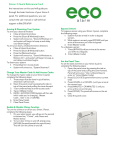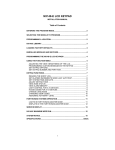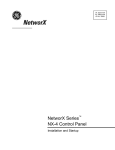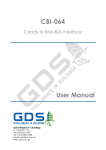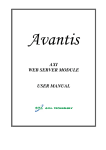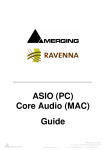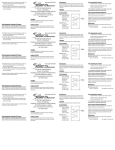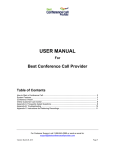Download NX-540E User Manual
Transcript
THE “OPERATOR” INTRODUCTION 3 ACCESSING YOUR SYSTEM 3 FUNCTIONS OF THE "OPERATOR" 4 SECTION I. SECTION II. SECTION III. SECTION IV. SECTION V. SECTION VI. SECTION VII. SECTION VIII. SECTION IX. SECTION X. CHECKING SYSTEM STATUS USING THE MENU ARMING YOUR SECURITY SYSTEM USING THE INSTANT / DELAY OPTION DISARMING YOUR SECURITY SYSTEM BYPASSING ZONES ACCESSING ZONE STATUS ACCESSING THE HOME CONTROL MENU ACCESSING DATE/TIME MENU ACCESSING ALARM MEMORY 4 5 6 6 7 7 8 9 11 12 PROGRAMMING/CHANGING ACCESS CODES 13 ACTIVATING EMERGENCY ALARMS 14 THINGS TO KNOW ABOUT THE "OPERATOR" 14 QUICK REFERENCE BACK INTRODUCTION The “Operator” is an interactive phone module for Caddx security controls that interconnects your telephone with your security system. It allows authorized users to operate the security system from any TouchTone telephone, whether it is at the protected site or anywhere else in the world. This manual is furnished to help you understand how the “Operator” works in conjunction with your security system. You should first make sure that you fully understand the operation of your security system as described in the supplied manual before attempting to use the “Operator”. The “Operator” is Y2K compliant. Ν IMPORTANT NOTE: Throughout this manual, phrases and messages will appear in BOLD ITALICS CAPITAL LETTERS. These phrases are the actual words as stated by the “Operator”. ACCESSING YOUR SYSTEM From a protected site, you can access your security system “Operator” from any of your TouchTone telephones. Step 1 Pick up the receiver. Step 2 Within 8 seconds of hearing a dial tone, press the star key three times. The “Operator” will come on the line. ρ Step 3 ρ ρ The “Operator” will tell you the System Status including any warnings, along with the various MENU choices. From an off-site premise, you can also access the “Operator” using a TouchTone telephone. Step 1 Call the phone number of the protected site. Step 2 When the phone is answered, press the pound key three times within the first 8 seconds. # # # If a person or a device such as a fax/answering machine answers the call, the “Operator” will come on the line when the answering machine or person hangs up. Otherwise, the “Operator” will automatically answer the call after a predesignated number of rings occur. The “Operator” will prompt for a valid user code: “PLEASE ENTER YOUR CODE”. Step 3 Enter your code. When it recognizes the valid user code, the “Operator” will tell you the System Status including any warnings, along with the various MENU choices. FUNCTIONS OF THE “OPERATOR” The “OPERATOR” has a wide variety of functions available to use in controlling your security system by means of a TouchTone telephone. Section I. CHECKING SYSTEM STATUS System status is the first information you will hear when the “Operator” comes on the line. This will inform you of the present status of your security system. The messages given for System Status are as follows: # "SYSTEM IS ARMED, ENTER CODE TO DISARM" - Enter your code to DISARM. # "SYSTEM IS READY, ENTER CODE TO ARM" - Enter your code to ARM your system. # “SYSTEM IS ARMED IN STAY MODE” – Your system is armed in the STAY mode and provides exit delays. # "SYSTEM NOT READY, PLEASE SECURE" – One or more zones are not secure. Check zone status. # "TO ACCESS MENU, ENTER [ρ]" - This takes you to the MENU for the other options. # "ZONE BYPASS ACTIVE" - One or more zones are bypassed. Check zone status. # “SYSTEM TROUBLE, ENTER [ρ] [2]” – This will identify the service condition. Consult your security system’s user manual for more information or call your installer. # "POWER FAILURE" - Your system has lost electrical power. # "LOW BATTERY" - Your backup battery has failed a system battery test. # "PHONE LINE TROUBLE" - Your system has detected a problem with the phone line. # "SYSTEM IS ARMED IN THE STAY MODE. ENTER CODE TO DISARM. EXIT DOOR DELAY IS OFF." - Your system is armed in the INSTANT Mode. Refer to page 6 for details. # "WHEN FINISHED, HANG UP" - Disconnect from the “Operator” by hanging up. Section II. USING THE MENU When the “Operator” is on the line, the System Status will be stated. To access the MENU for the various features of your system, press The messages listed below are presented. number for the desired MENU selection. ρ . Press the appropriate # "FOR ZONE STATUS, ENTER [0]" - For checking open/faulted zones. Refer to page 8. # "TO CHANGE AREA, ENTER [1]" - For changing the area. # “FOR SYSTEM STATUS, ENTER [2]” – For armed/disarmed status of system. Refer to page 4. checking # "FOR ALARM MEMORY, ENTER [3]" - For checking Alarm Memory. Refer to page 12. # "TO TEST SIREN, ENTER [4]" - For testing the siren. # "TO CHANGE CODE, ENTER [5]" – To change a user code. This option available in disarmed state only. Refer to page 13. # “FOR HOME CONTROL MENU, ENTER [6]” – To access menu for lights and thermostat control. Refer to page 9. # “TO RESET SMOKE DETECTOR, ENTER [7]” – To reset detectors. # “TO PROGRAM SYSTEM, ENTER [8]” – Accesses program mode. # “FOR MORE OPTIONS, ENTER [9]” – Options include a zone list, and features to set system date and time. Refer to page 11. Section III. ARMING YOUR SECURITY SYSTEM When the “Operator” is on the line to a system that is in the DISARMED state, the System Status will be stated as, "SYSTEM IS READY. ENTER CODE TO ARM". If there are any bypassed zones, "ZONE BYPASS ACTIVE" will be stated. Since your security system will ignore bypassed zones, you may want to check Zone Bypass Status before ARMING your system (see BYPASSING ZONES THROUGH THE OPERATOR). If you choose to ARM your system at this point, enter an authorized 4-digit user code and the “Operator” will say "SYSTEM IS ARMED, ENTER CODE TO DISARM". Your security system is now in the ARMED state. You may hang up or go to another MENU option. Section IV. USING THE INSTANT / DELAY OPTION (Refer to your security system user's manual to see if your system has been programmed for the "INSTANT" option. Read and familiarize yourself with this option.) While your system is in the ARMED state you may activate the "INSTANT" option through the “Operator” as follows: Step 1 Step 2 Step 3 Press ρ 3 . The [ρ] accesses the MENU and [3] is the STAY mode. “SYSTEM IS ARMED IN STAY MODE. ENTER CODE TO DISARM.” Your system is now armed in the STAY mode with exit delay. At this point, you may enter your code to disarm. Step 4 Or to change the armed status to INSTANT, press ρ 3 again. “SYSTEM IS ARMED IN STAY MODE. ENTER CODE TO DISARM. EXIT DOOR DELAY IS OFF.” Your system is now armed in the INSTANT mode with no exit delay. Step 5 To toggle from the INSTANT mode to the STAY mode and vice versa, simply press ρ 3 . Step 6 To exit, press the Section V. # key. DISARMING YOUR SECURITY SYSTEM When the “Operator” is on the line to a system is in the ARMED state, the System Status will be stated as "SYSTEM IS ARMED, ENTER CODE TO DISARM". To DISARM your system at this point, enter an authorized 4-digit user code and the “Operator” will say "SYSTEM READY, ENTER CODE TO ARM". Your security system is now DISARMED. You may hang up or go to another MENU option. Section VI. BYPASSING ZONES Your security system must be DISARMED to perform the bypass procedure. When you disarm your system, all bypassed zones will automatically unbypass. Since your system’s arming procedure ignores bypassed zones, these instructions should only be given to authorized persons. When the “Operator” is on the line, perform the following steps to bypass or unbypass any of the zones in your security system. Step 1 Press ρ 9 0 . The [ρ] accesses the main MENU, [9] gives the OPTIONS menu, and [0] provides the ZONE LIST. Step 2 The “Operator” will state the condition of each individual zone with one of the following messages: “ZONE 1 IS SECURE. TO BYPASS ENTER [0] NOW.” “ZONE 2 IS BYPASSED.” Step 3 You may toggle (reverse) the bypass condition of a particular zone. After that zone number is stated, press 0 . Step 4 The “Operator” will say "PLEASE WAIT" before repeating the status of that zone, and continue scrolling through the remaining zones. Step 5 Press a zone number followed by # to proceed directly to that zone number. For example, to go to zone 9 you would press 9 Step 6 # . Press # to exit the Zone Bypass section of the MENU. Section VII. ACCESSING ZONE STATUS When the “Operator” is on the line, the Zone Status option of the MENU can be reached by performing the following steps: Step 1 Step 2 Press ρ 0 . The star [ρ] key accesses the main MENU and the zero [0] accesses the Zone Status information. The “Operator” will state the name(s) of any zone(s) and their conditions with one of the following messages: # # # # # "ZONE 1 IS OPEN. TO BYPASS, ENTER [ρ] NOW" "ZONE 1 IS BYPASSED" "FIRE, ZONE 1" "FIRE TROUBLE, ZONE 1" "TAMPER, ZONE 1" Section VIII. ACCESSING THE HOME CONTROL MENU The Home Control Menu section provides information concerning the lights and temperature control provided through your security system. HOME CONTROL – LIGHTS/APPLIANCES When the “Operator” is on the line, perform the following steps to turn lights/appliances on or off. Step 1 Press ρ 6 . The [ρ] accesses the main MENU and [6] goes to the HOME CONTROL menu. Step 2 “TO TURN LIGHT OFF, ENTER [0].” “TO TURN LIGHT ON, ENTER [1].” “THERMOSTAT CONTROL, ENTER [2].” (For instructions on this menu item, please refer to the steps in the next segment.) Step 3 Press zero 0 to turn lights on or off. Step 4 The “Operator” will begin scrolling through each of the thirty-two outputs with one of the following messages: "LIGHT 1, ENTER [0] TO TURN OFF" "LIGHT 2, ENTER [0] TO TURN ON.” Step 5 As each is recited, you can enter zero light on/off. 0 to turn the Pressing a Light number followed by the # key will take you directly to that light. After the condition of a light has changed, the “Operator” will state its condition before scrolling through the remainder of lights. Step 6 To exit, press # or hang up. HOME CONTROL – THERMOSTAT CONTROL When the “Operator” is on the line, perform the following steps to change the thermostat control. The thermostat control has three separate modes: Thermostat mode Fan mode Day mode (NOTE: The “Operator” will only function with a special type of thermostat, which may not be currently available in your area. Contact your installer.) Step 1 Press ρ 6 2 . The [ρ] accesses the MENU and [6] takes you to the HOME CONTROL menu, then [2] proceeds to the THERMOSTAT CONTROL section. Step 2 “INSIDE TEMPERATURE IS ZERO.” “OUTSIDE TEMPERATURE IS ZERO.” “THERMOSTAT MODE IS EMERGENCY. TO CHANGE, ENTER [0].” “FAN MODE IS AUTO. FOR ON MODE, ENTER [1].” “DAY MODE IS ON. ENTER [2].” TO SELECT NIGHT MODE, “DAY MODE HEAT SET POINT IS ZERO. TO CHANGE, ENTER [3].” “NIGHT MODE HEAT SET POINT IS ZERO. TO CHANGE, ENTER [4].” “DAY MODE COOL SET POINT IS ZERO. TO CHANGE, ENTER [5].” “NIGHT MODE COOL SET POINT IS ZERO. TO CHANGE ENTER [6].” Step 3 When you have heard the status of the THERMOSTAT mode, when you enter a number to change, the “Operator” will ask you to “PLEASE WAIT.” Step 4 If you selected the change mode for any of the last four items mentioned in Step 2, the “Operator” will prompt: “ENTER NEW SET POINT FOLLOWED BY [#] ” Step 5 The “Operator” will then repeat the mode with the changes, and continue with the options. You can continue to make changes as desired. If a change is not entered, the “Operator” will return to the main Menu. Step 6 To exit, press # Section IX. or hang up when finished. ACCESSING DATE/TIME MENU When the “Operator” is on the line, perform the following steps to set the DATE. Step 1 Press ρ 9 6 . The [ρ] accesses the MENU and [9] proceeds to the OPTIONS menu, then [6] proceeds to the DATE section. Step 2 “PLEASE ENTER YOUR CODE.” Enter your user code. Step 3 “ENTER WEEKDAY.” Enter the day of the week using the following options: [1] Sunday [2] Monday Step 4 [3] Tuesday [4] Wednesday [5] Thursday [6] Friday “ENTER MONTH FOLLOWED BY [#].” For example, September would be Step 5 9 # . “ENTER DAY FOLLOWED BY [#].” For example, the 27th day would be Step 6 [7] Saturday 2 7 # . “ENTER YEAR FOLLOWED BY [#].” For example, the year 2002 would be entered as 2 Step 7 0 0 2 # . The “Operator” will automatically return to the MENU. When the “Operator” is on the line, perform the following steps to set the TIME. Step 1 Press ρ 9 7 . The [ρ] accesses the MENU and [9] proceeds to the OPTIONS menu, then [7] proceeds to the TIME section. Step 2 “PLEASE ENTER YOUR CODE.” Enter your user code. Step 3 “ENTER HOUR FOLLOWED BY [#].” For example, 2 o’clock would be Step 4 2 # . “ENTER MINUTES FOLLOWED BY [#].” For example, to set 18 minutes after the hour would be 1 8 # Step 5 “ENTER [1] FOR AM. ENTER [2] FOR PM.” [1] for AM or [2] for PM. Step 6 The “Operator” will automatically return to the MENU. Section X. Press ACCESSING ALARM MEMORY While your system is in the DISARMED state, the Alarm Memory section of the MENU is accessed with these steps: Step 1 Step 2 Step 3 Press ρ 3 . The [ρ] accesses the MENU and [3] accesses the ALARM MEMORY. The “Operator” will state the name of all zones that were bypassed or faulted during the last alarm by stating one of the following messages: "ALARM, ZONE 1" "ZONE 1 BYPASSED" "FIRE, ZONE 1" "FIRE TROUBLE, ZONE 1" "TAMPER, ZONE 1" If all zones were normal during last alarm, the “Operator” would state the System Status. PROGRAMMING/CHANGING ACCESS CODES Your security system can be armed and disarmed through the “Operator” by the Master code or the auxiliary codes. Refer to your security system user's manual for the number of codes available in your system. The Code Change section of the MENU is accessed in the DISARMED state. Step 1 Press ρ 5 . The [ρ] accesses the MENU and [5] reaches the CHANGE CODE instructions. Step 2 “PLEASE ENTER YOUR CODE.” Enter your user code. Step 3 “ENTER TWO DIGIT CODE NUMBER.” Enter the 2digit user code that you want to change. Step 4 “CODE IS XXXX. ENTER NEW CODE.” Enter the new user code. NOTE: If the code is blank, the “Operator” will state the code as [15] [15] [15] [15]. Step 5 “ENTER TWO DIGIT CODE NUMBER.” Step 6 At this time, you may either enter another two-digit code you would like to change and repeat Steps 4 – 8, or you may exit now. Step 7 Press # to exit or hang up. REMOVING AUXILIARY CODES - To remove an Auxiliary user code, use the sequence above (steps 1 – 4), and program the new code as ρ ρ ρ ρ ACTIVATING EMERGENCY ALARMS IMPORTANT NOTICE: In order to activate an EMERGENCY alarm through the “Operator”, the telephone you are using MUST hold a continuous audible tone while the button is held down. See page 15 of this booklet or check with your installing company to see if these EMERGENCY activations have been programmed into your security system. If so, the following list will tell you how to activate an EMERGENCY alarm: FIRE ALARM Press and hold [1] key for 2 full seconds. AUXILIARY ALARM Press and hold [2] key for 2 full seconds. PANIC ALARM Press and hold [3] key for 2 full seconds. EMERGENCY alarms can be programmed to be silent or audible at the protected site while possibly reporting an alarm to a monitoring center that could dispatch the proper authorities. THINGS TO KNOW ABOUT THE “OPERATOR” 1. TouchTone telephones are required to use the “Operator” with your security system. Rotary dial telephones will not function with the “Operator”. 2. For Emergency activation (Fire, Auxiliary, Panic) through the “Operator”, you MUST be using a Touch-tone telephone that holds a continuous tone as long as the key is depressed. Check your phones to make sure they comply with this requirement. 3. If your phone is answered by an answering machine when you are calling your system from an off-site location, there will be a short pause waiting for the answering machine to disconnect so the “Operator” can answer the call. 4. If your phone is answered by an answering/fax machine or any other device that produces continuous tones for the first 8-10 seconds, the “Operator” will not be able to answer an incoming call for the remote operation of your system. 5. Zone and light/appliance descriptions are generic, but can be customized by your security installer to fit the needs of your system. Installing/Service Company _________________________________ For Service Call __________________________________________ Central Station ___________________________________________ EMERGENCY ACTIVATION KEYS (check if enabled) Press and hold the key for 2 full seconds. Fire [1] Auxiliary Emergency [2] Police [3] # of Rings To Answer _______ ZONE DESCRIPTIONS 01 _________________________ 17 _________________________ 02 _________________________ 18 _________________________ 03 _________________________ 19 _________________________ 04 _________________________ 20 _________________________ 05 _________________________ 21 _________________________ 06 _________________________ 22 _________________________ 07 _________________________ 23 _________________________ 08 _________________________ 24 _________________________ 09 _________________________ 25 _________________________ 10 _________________________ 26 _________________________ 11 _________________________ 27 _________________________ 12 _________________________ 28 _________________________ 13 _________________________ 29 _________________________ 14 _________________________ 30 _________________________ 15 _________________________ 31 _________________________ 16 _________________________ 32 _________________________ SYSTEM NOTES NETWORX NX540E “OPERATOR” ρ ρ ρ ρ ρ ρ ρ ρ ρ ρ ρ ρ ρ ρ ρ ρ ρ ρ ρ ρ 0 1 2 3 4 5 6 6 0 6 1 6 2 7 8 9 9 0 9 6 9 7 TO ACCESS “OPERATOR” MENU ZONE STATUS CHANGE AREA SYSTEM STATUS ALARM MEMORY TEST SIREN CHANGE CODE HOME CONTROL MENU TURN LIGHTS OFF TURN LIGHTS ON THERMOSTAT CONTROL RESET SMOKE DETECTORS PROGRAM SYSTEM OPTIONS ZONE LIST SET DATE SET TIME QUICK REFERENCE These quick reference charts have been designed for your convenience. They can be cut out on the dotted lines and put in a wallet or purse. NX540E “OPERATOR” USER MANUAL I-NX540-OM Rev C (April 2003) NETWORX ρ ρ ρ ρ ρ 0 ρ 1 ρ 2 ρ 3 ρ 4 ρ 5 ρ 6 ρ 6 0 ρ 6 1 ρ 6 2 ρ 7 ρ 8 ρ 9 ρ 9 0 ρ 9 6 ρ 9 7 NX540E “OPERATOR” TO ACCESS “OPERATOR” MENU ZONE STATUS CHANGE AREA SYSTEM STATUS ALARM MEMORY TEST SIREN CHANGE CODE HOME CONTROL MENU TURN LIGHTS OFF TURN LIGHTS ON THERMOSTAT CONTROL RESET SMOKE DETECTORS PROGRAM SYSTEM OPTIONS ZONE LIST SET DATE SET TIME