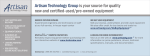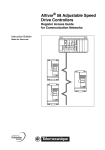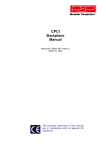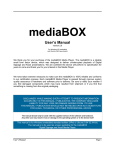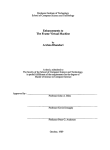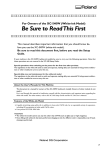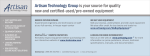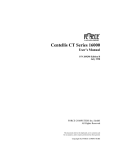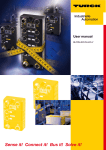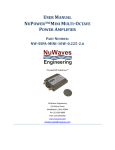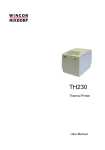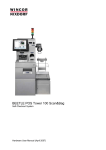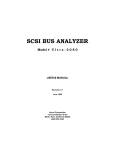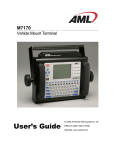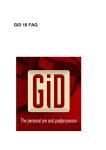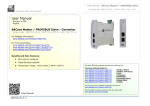Download Artisan Technology Group is your source for quality new and
Transcript
Artisan Technology Group is your source for quality new and certified-used/pre-owned equipment • FAST SHIPPING AND DELIVERY • TENS OF THOUSANDS OF IN-STOCK ITEMS • EQUIPMENT DEMOS • HUNDREDS OF MANUFACTURERS SUPPORTED • LEASING/MONTHLY RENTALS • ITAR CERTIFIED SECURE ASSET SOLUTIONS SERVICE CENTER REPAIRS Experienced engineers and technicians on staff at our full-service, in-house repair center WE BUY USED EQUIPMENT Sell your excess, underutilized, and idle used equipment We also offer credit for buy-backs and trade-ins www.artisantg.com/WeBuyEquipment InstraView REMOTE INSPECTION LOOKING FOR MORE INFORMATION? Visit us on the web at www.artisantg.com for more information on price quotations, drivers, technical specifications, manuals, and documentation SM Remotely inspect equipment before purchasing with our interactive website at www.instraview.com Contact us: (888) 88-SOURCE | [email protected] | www.artisantg.com User Manual OTS9040 Optical Test System 071-1042-00 This document supports device type PO81. www.tektronix.com Artisan Technology Group - Quality Instrumentation ... Guaranteed | (888) 88-SOURCE | www.artisantg.com Copyright © Tektronix, Inc. 2001. All rights reserved. Licensed software products are owned by Tektronix or its suppliers and are protected by United States copyright laws and international treaty provisions. Tektronix products are covered by U.S. and foreign patents, issued and pending. Information in this publication supercedes that in all previously published material. Specifications and price change privileges reserved. TEKTRONIX and TEK are registered trademarks of Tektronix, Inc. Tektronix Berlin, Wernerwerkdamm 5, 13629 Berlin, GERMANY Microsoft, Windows and the Windows Logo are registered trademarks of Microsoft Corporation Adober Acrobatr Reader Version 4.0: Copyright © Adobe Systems Incorporated 1987 - 1999 Artisan Technology Group - Quality Instrumentation ... Guaranteed | (888) 88-SOURCE | www.artisantg.com Contents General Safety Summary . . . . . . . . . . . . . . . . . . . . . . . . . . . . . . . . . . . Preface . . . . . . . . . . . . . . . . . . . . . . . . . . . . . . . . . . . . . . . . . . . . . . . . . . . iii v Prerequisites . . . . . . . . . . . . . . . . . . . . . . . . . . . . . . . . . . . . . . . . . . . . . . . . . . . . Getting Help . . . . . . . . . . . . . . . . . . . . . . . . . . . . . . . . . . . . . . . . . . . . . . . . . . . . How This Manual is Organized . . . . . . . . . . . . . . . . . . . . . . . . . . . . . . . . . . . . . Conventions . . . . . . . . . . . . . . . . . . . . . . . . . . . . . . . . . . . . . . . . . . . . . . . . . . . . Contacting Tektronix . . . . . . . . . . . . . . . . . . . . . . . . . . . . . . . . . . . . . . . . . . . . . vii vii viii viii ix Product Description . . . . . . . . . . . . . . . . . . . . . . . . . . . . . . . . . . . . . . . . 1–1 Main Components . . . . . . . . . . . . . . . . . . . . . . . . . . . . . . . . . . . . . . . . . . . . . . . . Card Cage . . . . . . . . . . . . . . . . . . . . . . . . . . . . . . . . . . . . . . . . . . . . . . . . . . . . . . CPU . . . . . . . . . . . . . . . . . . . . . . . . . . . . . . . . . . . . . . . . . . . . . . . . . . . . . . . . . . . Interfaces, Keys and Indicators . . . . . . . . . . . . . . . . . . . . . . . . . . . . . . . . . . . . . Basic Configuration . . . . . . . . . . . . . . . . . . . . . . . . . . . . . . . . . . . . . . . . . . . . . . Installing Application Modules . . . . . . . . . . . . . . . . . . . . . . . . . . . . . . . . . . . . . 1–2 1–3 1–4 1–5 1–9 1–16 First Time Operation . . . . . . . . . . . . . . . . . . . . . . . . . . . . . . . . . . . . . . . 1–17 Checking the Shipping List . . . . . . . . . . . . . . . . . . . . . . . . . . . . . . . . . . . . . . . . Setting Up the Device . . . . . . . . . . . . . . . . . . . . . . . . . . . . . . . . . . . . . . . . . . . . . Turning On the Device . . . . . . . . . . . . . . . . . . . . . . . . . . . . . . . . . . . . . . . . . . . . Creating an Emergency Repair Disk . . . . . . . . . . . . . . . . . . . . . . . . . . . . . . . . . Software Installation . . . . . . . . . . . . . . . . . . . . . . . . . . . . . . . . . . . . . . . . . . . . . . Switching Off and Transporting the Device . . . . . . . . . . . . . . . . . . . . . . . . . . . . 1–17 1–18 1–20 1–21 1–22 1–23 In Case of Problems . . . . . . . . . . . . . . . . . . . . . . . . . . . . . . . . . . . . . . . . 2–1 Software Problems . . . . . . . . . . . . . . . . . . . . . . . . . . . . . . . . . . . . . . . . . . . . . . . Common Problems . . . . . . . . . . . . . . . . . . . . . . . . . . . . . . . . . . . . . . . . . . . . . . . 2–1 2–2 Appendix A: Specifications . . . . . . . . . . . . . . . . . . . . . . . . . . . . . . . . . . Appendix B: Interfaces . . . . . . . . . . . . . . . . . . . . . . . . . . . . . . . . . . . . . Appendix C: User Service . . . . . . . . . . . . . . . . . . . . . . . . . . . . . . . . . . . A–1 B–1 C–1 Getting Started In Case of Problems Appendices Index Index . . . . . . . . . . . . . . . . . . . . . . . . . . . . . . . . . . . . . . . . . . . . . . . . . . Index–1 OTS9040 User Manual i Artisan Technology Group - Quality Instrumentation ... Guaranteed | (888) 88-SOURCE | www.artisantg.com Contents OTS9040 User Manual ii Artisan Technology Group - Quality Instrumentation ... Guaranteed | (888) 88-SOURCE | www.artisantg.com General Safety Summary Review the following safety precautions to avoid injury and prevent damage to this product or any products connected to it. To avoid potential hazards, use this product only as specified. Only qualified personnel should perform service procedures. To Avoid Fire or Personal Injury Use Proper Power Cord. Use only the power cord specified for this product and certified for the country of use. Ground the Product. This product is grounded through the grounding conductor of the power cord. To avoid electric shock, the grounding conductor must be connected to earth ground. Before making connections to the input or output terminals of the product, ensure that the product is properly grounded. Observe All Terminal Ratings. To avoid fire or shock hazard, observe all ratings and marking on the product. Consult the product manual for further ratings information before making connections to the product. The common terminal is at ground potential. Do not connect the common terminal to elevated voltages. Do Not Operate With Open Slots. Use blank panels to fill all unused slots. Do Not Look into the End of a Fibreglass Cable. With some boards: Never look into the end of a fibreglass cable or a single fibre which could be connected to a laser source. Disconnect the power supply. Laser radiation can damage your eyes because it is invisible and your pupils do not contract instinctively as with normal bright light. If you think your eyes have been exposed to laser radiation, you should have your eyes checked immediately by an eye doctor. The optical output’s radiation power corresponds to laser class I in accordance with IEC 825-1, 11.93. Use Proper Fuse. Use only the fuse type and rating specified for this product. Do Not Operate With Suspected Failures. If you suspect there is damage to this product, have it inspected by qualified service personnel. Do Not Operate in Wet/Damp Conditions. Do Not Operate in an Explosive Atmosphere. Keep Product Surfaces Clean and Dry. Provide Proper Ventilation. Refer to the manual’s installation instructions for details on installing the product so it has proper ventilation. OTS9040 User Manual iii Artisan Technology Group - Quality Instrumentation ... Guaranteed | (888) 88-SOURCE | www.artisantg.com General Safety Summary Symbols and Terms Terms in this Manual. These terms may appear in this manual: WARNING. Warning statements identify conditions or practices that could result in injury or loss of life. CAUTION. Caution statements identify conditions or practices that could result in damage to this product or other property. Terms on the Product. These terms may appear on the product: DANGER indicates an injury hazard immediately accessible as you read the marking. WARNING indicates an injury hazard not immediately accessible as you read the marking. CAUTION indicates a hazard to property including the product. Symbols on the Product. The following symbols may appear on the product: Protective Ground (Earth) Terminal CAUTION Refer to Manual WARNING Laser Radiation OTS9040 User Manual iv Artisan Technology Group - Quality Instrumentation ... Guaranteed | (888) 88-SOURCE | www.artisantg.com Preface The OTS9040 Optical Test System is a portable mainframe on CompactPCI basis. It is designed for high performance measurement applications. The OTS9040 consists of a chassis, power supply, CPU, hard disk, backplane, CD Read-Write drive, floppy drive, display, and keyboard with pointing device. It carries up to five cPCI application modules. The portable mainframe is intended for field service but not for outdoor and mobile use. A carry-and-tip-up handle allows transportation. OTS9040 User Manual v Artisan Technology Group - Quality Instrumentation ... Guaranteed | (888) 88-SOURCE | www.artisantg.com Preface Main Features High Measurement Capacity. The OTS9040 Optical Test System provides high measurement capacity. Seven application slots on one cPCI bus segment are available for measurement boards. Modules with high power consumption are supported by the high-performance power supply and cooling system. High-performance “Integrated PC”. The system slot is equipped with a cPCI PC board with a Pentium processor. Additionally, the PC board provides one free PMC slot. Thus, one optional PMC module, such as a GPIB module, can be installed. Full Support of DWDM Test Application Board. The portable mainframe provides the special supply voltages and interconnections between adjacent slots (THRU-bus and up/down local) required by optical test boards. Windows-based Operator Interface. A complete operator interface is provided to support applications based on Microsoft Windows 2000: TFT LC color display, full QWERTY keyboard and touch pad. Side access is provided for CD Read-Write and floppy drives. A parallel printer connector is available on the rear panel; optionally, an external monitor and keyboard/mouse can also be connected. Additionally, ethernet, USB and serial interfaces are available. OTS9040 User Manual vi Artisan Technology Group - Quality Instrumentation ... Guaranteed | (888) 88-SOURCE | www.artisantg.com Preface Prerequisites You should have the following qualifications to work with the unit: H Knowledge of PC and Microsoft Windows 2000 H Experience with communications test applications H Familiarity with the safety requirements for electrical equipment for measurement, for laser issues, control and laboratory use. Getting Help This section lists sources for more information. Online Help Look in the online help for details about user interface selections that are not described in this manual. Windows Online Help. Information about Windows features is available through the Windows help system. Access Windows help as you would with any Windows application. Release Notes The Release Notes contain information about this release of the OTS application. Check the Release Notes for information such as software compatibility and software version differences from last release. OTS9040 User Manual vii Artisan Technology Group - Quality Instrumentation ... Guaranteed | (888) 88-SOURCE | www.artisantg.com Preface How This Manual is Organized The first part of this manual contains information on your portable mainframe. It is divided into the following sections: H The General Safety Summary is the most important part of the manual. You should read it before you start working with the equipment and you should always follow the safety instructions. H Preface provides an overview of the product and of this manual. H Getting Started provides a device description and tells you how to prepare the device for start-up, for example, how to set up and turn on the device, and how to create an emergency startup disk. H In Case of Problems provides information that addresses problems you may encounter while installing your device. H In the Appendices you will find technical data, interfaces and user service information. Conventions This manual uses the following conventions: H The names of panel connectors and LEDs appear in the manual in the same format as found on the panel-label. H In reference to the instrument, the following conventions apply: H When referring to the portable mainframe, the name portable (PO) mainframe is used. H When referring to an application module, the nomenclature for the individual module is used. OTS9040 User Manual viii Artisan Technology Group - Quality Instrumentation ... Guaranteed | (888) 88-SOURCE | www.artisantg.com Preface Contacting Tektronix Phone 1-800-833-9200* Address Tektronix, Inc. Department or name (if known) 14200 SW Karl Braun Drive P.O. Box 500 Beaverton, OR 97077 USA Web site www.tektronix.com Sales Support 1–800–833–9200, select option 1* Service Support 1–800–833–9200, select option 2* Technical Support Email: [email protected] 1–800–833–9200, select option 3* 1–503–627–2400 6:00 a.m. – 5:00 p.m. Pacific time * This phone number is toll free in North America. After office hours, please leave a voice mail message. Outside North America, contact a Tektronix sales office or distributor; see the Tektronix web site for a list of offices. OTS9040 User Manual ix Artisan Technology Group - Quality Instrumentation ... Guaranteed | (888) 88-SOURCE | www.artisantg.com Preface OTS9040 User Manual x Artisan Technology Group - Quality Instrumentation ... Guaranteed | (888) 88-SOURCE | www.artisantg.com Getting Started Artisan Technology Group - Quality Instrumentation ... Guaranteed | (888) 88-SOURCE | www.artisantg.com Artisan Technology Group - Quality Instrumentation ... Guaranteed | (888) 88-SOURCE | www.artisantg.com Product Description This chapter provides an overview of the main components of the OTS9040. It describes mainframe, card cage, CPU, interfaces, keys and indicators. Additionally, this chapter provides information on the basic configuration and on how to install application modules. OTS9040 User Manual 1–1 Artisan Technology Group - Quality Instrumentation ... Guaranteed | (888) 88-SOURCE | www.artisantg.com Product Description Main Components Each portable mainframe consists of a chassis which is equipped with a powerful CPU and hard disk. It features a display, a full-QWERTY keyboard with integrated touch pad, a CD Read-Write and floppy disk drive. CD-ROM drive Touch pad Disk drive Keyboard Figure 1–1: Front View of the Portable Mainframe The keyboard of the portable mainframe has an integrated touch pad as an alternative to the mouse. To move the pointer, slide your finger lightly over the surface of the pad. Tap the surface to simulate a click of the left mouse button, or use the control buttons to select the type of operation. The floppy disk drive is located on the right bottom side of the device, the CD-ROM drive on the left bottom side. CAUTION. Insert the 3.5’’ diskettes into the floppy drive with the label field facing up. To avoid equipment damage, do not insert foreign objects into the disk drive. OTS9040 User Manual 1–2 Artisan Technology Group - Quality Instrumentation ... Guaranteed | (888) 88-SOURCE | www.artisantg.com Product Description Card Cage The card cage can be accessed by removing the device cover. The PC board is located in slot 8. Slots 1 to 7 are available for seven application modules. CAUTION. To avoid equipment damage, do not insert foreign objects into the PC board slot. Only qualified personnel should open the card cage. Card cage Figure 1–2: Card Cage of the Portable Mainframe CAUTION. To avoid equipment damage, do not insert or remove module cards while power is on. The module cards are NOT hot-swappable. OTS9040 User Manual 1–3 Artisan Technology Group - Quality Instrumentation ... Guaranteed | (888) 88-SOURCE | www.artisantg.com Product Description CPU The CPU is located on the PC board in slot 8. The PC board is a CompactPCI board with Intel Mobile Pentium III CPU. One optional PMC plug-in module can be installed to provide additional I/O (for instance, the GPIB interface). The PMC slot supports 64-bit data bus width with a frequency of 33 MHz. There are +5, +3,3, and +/- 12 V available at the PMC slot. On its front panel, the PC board provides two 10/100 BaseT interfaces (Ethernet 1 and Ethernet 2), one VGA interface, one serial interface (COM1) and one USB interface. Additional front panel features are a RESET key and several LEDs. The following figure shows interfaces, reset key and LEDs of the PC board front panel. Status LEDs USB COM1 PMC VGA ETHERNET2 ETHERNET1 RESET Figure 1–3: Front Panel of the PC Board GPIB Interface The GPIB interface is an optional PMC plug-in module. It is delivered with a connector cable of the National Instruments Corporation and with a 24-pin connector according to the IEEE 488 standard. OTS9040 User Manual 1–4 Artisan Technology Group - Quality Instrumentation ... Guaranteed | (888) 88-SOURCE | www.artisantg.com Product Description Interfaces, Keys and Indicators The portable mainframe provides interfaces on the front panel of the PC board and on the rear panel of the device. Front Panel Interfaces on the PC Board The following interfaces are located on the front panel of the PC board: H USB interface H Serial interface (COM1) H PMC slot H VGA interface H 10BaseT and 100BaseTX sockets for LAN connection NOTE. Further information on the pin assignment of the individual interfaces can be found in Appendix B. Reset Key To reset the instrument in an emergency, use a pointed tool and insert it into the RESET key located on the front panel of the PC board. When enabled and toggled, the mechanical reset key instantaneously generates a PCI reset. The key can be programmed to reset globally or locally via the PCI Bus Control Register. A reset of all on-board I/O devices and the CPU is performed when the reset key is pushed to the active position. RESET is held active until the key is back in the inactive position, however at least 200 ms are guaranteed by a local timer. Power fail (below approximately 4.7 V) and power-up – both lasting at minimum 200 ms to 300 ms – also force a reset to start the CPU. OTS9040 User Manual 1–5 Artisan Technology Group - Quality Instrumentation ... Guaranteed | (888) 88-SOURCE | www.artisantg.com Product Description Indicators The following indicators (LEDs) are located on the front panel of the PC board: Table 1–1: LEDs on the Front Panel of the PC Board Color Function Blue (EXT) Hot Swap LED: The PC board is not hot-swappable. This LED is never active. Red (PWR) Fail: Possible LED status red or off. During power up BIOS turns this LED off to indicate the CPU has started. During operation the LED status depends on the user software. Green (STAT) Run: Possible LED status green or off. During power up BIOS turns this LED off to indicate the CPU has started. Before entering the OS boot sequence the green LED is turned on. During operation the LED status depends on the user software. OTS9040 User Manual 1–6 Artisan Technology Group - Quality Instrumentation ... Guaranteed | (888) 88-SOURCE | www.artisantg.com Product Description Rear Panel Interfaces Additional interfaces can be found on the rear of the device. MOUSE LPT SCSI USB MOUSE/ KEYBOARD EMP Alarm Option Figure 1–4: Rear View of the Portable Mainframe OTS9040 User Manual 1–7 Artisan Technology Group - Quality Instrumentation ... Guaranteed | (888) 88-SOURCE | www.artisantg.com Product Description The following interfaces are located on the rear of the device: H USB interface for connecting external devices H MOUSE interface for connecting an external mouse H MOUSE/KEYBOARD interface for connecting an external keyboard H Emergency management port (EMP) for modem connection H Alarm option as user definable relais connection H SCSI interface, for example, for use with an external CD-ROM drive H LPT interface for printer connection NOTE. Further information on the pin assignment of the individual interfaces can be found in Appendix B. OTS9040 User Manual 1–8 Artisan Technology Group - Quality Instrumentation ... Guaranteed | (888) 88-SOURCE | www.artisantg.com Product Description Basic Configuration This section provides an overview of the basic default settings of the portable mainframe. It includes information on the BIOS default settings and the main settings of the operating system. OTS9040 User Manual 1–9 Artisan Technology Group - Quality Instrumentation ... Guaranteed | (888) 88-SOURCE | www.artisantg.com Product Description BIOS Standard Settings With the BIOS (Basic Input/Output System) Setup Utility you can configure the operations of the PC board. To access the Setup Utility, press the DELETE key when prompted during the Power-On Self Test (POST). The Setup Utility displays the configuration options and values that apply to all installed components. With the Setup Utility display you can access all possible settings via appropriate menus. The setup item default setting is as follows (these tables list all optional on-board peripherals installed; the Boot and Exit menus do not have “default” values): Table 1–2: Standard CMOS Setup Setting Default Setting System Date mm/dd/yyy System Time hh:mm:ss Floppy Drive A 1.44 MB 3 1/2’’ Floppy Drive B not installed Primary Master Auto On Primary Slave Not installed Secondary Master Auto On Secondary Slave Not installed Boot Sector Virus Protection Disabled Table 1–3: Advanced CMOS Setup Setting Default Setting Quick Boot Enabled Primary Master ARMD emulated as Auto Primary Slave ARMD emulated as Auto Secondary Master ARMD emulated as Auto Secondary Slave ARMD emulated as Auto 1st Boot Device Floppy 2nd Boot Device ATAPI CD-ROM 3rd Boot Device 1st IDE-HDD Try other Boot Devices Yes Initialize I2O Devices Yes Initial Display Mode BIOS Floppy Access Control Read-Write Hard Disk Access Control Read-Write OTS9040 User Manual 1–10 Artisan Technology Group - Quality Instrumentation ... Guaranteed | (888) 88-SOURCE | www.artisantg.com Product Description Table 1–3: Advanced CMOS Setup (Cont.) Setting Default Setting S.M.A.R.T. for Hard Disks Enabled BootUp Num–Lock On PS/2 Mouse Support Enabled System Keyboard Present Primary Display VGA/EGA Password Check Setup Boot to OS/2 No Wair for “F1” if error Enabled Internal Cache WriteBack External Cache WriteBack System BIOS Cacheable Enabled OnBoard VGA Enabled OnBoard VGA Display Mode CRT+ DFP OnBoard VGA Panel Type 1024x768 T24 Stretch Text Modes Yes Stretch Graphics Modes No Symbios SCSI BIOS Disabled Table 1–4: Advanced Chipset Setup Setting Default Setting USB Function Enabled USB KB/Mouse Legacy Support Auto Port 64/60 Emulation Enabled SERR# Enabled PERR# Enabled USWC Write Post Enabled BX Master Latency Timer (Clks) 64 DRAM Integrity Mode ECC Hardware Power Down SDRAM Disabled PIIX4 SERR# Enabled TypeF DMA Buffer Control1 Disabled TypeF DMA Buffer Control2 Disabled DMA-0 Type Normal ISA OTS9040 User Manual 1–11 Artisan Technology Group - Quality Instrumentation ... Guaranteed | (888) 88-SOURCE | www.artisantg.com Product Description Table 1–4: Advanced Chipset Setup (Cont.) Setting Default Setting DMA-1 Type Normal ISA DMA-2 Type Normal ISA DMA-3 Type Normal ISA DMA-5 Type Normal ISA DMA-6 Type Normal ISA DMA-7 Type Normal ISA PCI Downstream Window 1 Type Disabled PCI Downstream Window 1 Size N/A PCI Downstream Window 2 Type Disabled PCI Downstream Window 2 Size N/A PCI Downstream Window 3 Type Disabled PCI Downstream Window 13 Size N/A PCI Upstream Window 0 Type Disabled PCI Upstream Window 0 Size N/A PCI Upstream Window 1 Type Disabled PCI Upstream Window 1 Size N/A PCI Upstream Window 2 Page Site Disabled VMEbus System Controller State Auto VMEbus DTACK# Inactive Filter Disabled VMEbus Access Windows Size 512MB Spread Spectrum Clock Modulation High Table 1–5: Power Management Setup Setting Default Setting Power Management / APM Disabled Green PC Monitor Power State Suspend Video Power Down Mode Stand By Hard Disk Power Down Mode Suspend Hard Disk Time Out (minute) Disabled Standby/Suspend Timer Unit 4 min Standby Timer Out Disabled Suspend Timer Out Disabled Slow Clock Ratio 50% - 62.5% OTS9040 User Manual 1–12 Artisan Technology Group - Quality Instrumentation ... Guaranteed | (888) 88-SOURCE | www.artisantg.com Product Description Table 1–5: Power Management Setup (Cont.) Setting Default Setting Display Activity Ignore Device 6 (Serial port 1) Ignore Device 7 (Serial port 2) Ignore Device 8 (Parallel port) Ignore Device 5 (Floppy Disk) Ignore Device 0 (Prim Master IDE) Monitor Device 1 (Prim Slave IDE) Ignore Device 2 (Sec Master IDE) Ignore Device 3 (Sec Slave IDE) Ignore Processor Temperatur Limit 100 C Thermal Duty Cycle 87.5 % Table 1–6: PCI / Plug and Play Setup Setting Default Setting Plug and Play Aware O/S No PCI Latency Timer (PCI Clocks) 64 PCI VGA Palette Snoop Disabled PCI IDE BusMaster Disabled DMA Channel 0 PnP DMA Channel 1 PnP DMA Channel 3 PnP DMA Channel 5 PnP DMA Channel 6 PnP DMA Channel 7 PnP IRQ3 PCI/PnP IRQ4 PCI/PnP IRQ5 PCI/PnP IRQ7 PCI/PnP IRQ10 PCI/PnP IRQ11 PCI/PnP IRQ14 PCI/PnP IRQ15 PCI/PnP OTS9040 User Manual 1–13 Artisan Technology Group - Quality Instrumentation ... Guaranteed | (888) 88-SOURCE | www.artisantg.com Product Description Table 1–6: PCI / Plug and Play Setup (Cont.) Setting Default Setting Reserved Memory Size Disabled Reserved Memory Address C8000 Table 1–7: Peripheral Setup Setting Default Setting OnBoard FDC Auto Drive and Port Interface A:FDC, B:FDC Swap Floppy Drives No OnBoard Serial Port1 3F8 OnBoard Serial Port2 2F8 OnBoard Serial Port2 CIR N/A Serial Port2 Mode Normal Serial Port2 IR DMA Channel N/A Serial Port2 Duplex Mode Half Serial Port2 Receiver Polarity High Serial Port2 Xmitter Polarity High Serial Port2 IR Interface RX2/TX2 OnBoard Parallel Port 378 Parallel Port Mode Normal EPP Version N/A Parallel Port IRQ 7 Parallel Port ECP DMA Channel N/A OnBoard IDE Both CompactPCI sideband INTP IRQ Auto OnBoard High-res Timer IRQ Auto Onboard Ethernet #1 connector Front Onboard Ethernet #2 connector Front OTS9040 User Manual 1–14 Artisan Technology Group - Quality Instrumentation ... Guaranteed | (888) 88-SOURCE | www.artisantg.com Product Description Operating System The unit is delivered completely configured. The following software components have already been installed: H Microsoft Windows 2000 H Acrobat Reader 4.0 H Measurement applications as ordered OTS9040 User Manual 1–15 Artisan Technology Group - Quality Instrumentation ... Guaranteed | (888) 88-SOURCE | www.artisantg.com Product Description Installing Application Modules Upon delivery, all modules are preinstalled in your mainframe. Modules must be installed in the correct slot for the proper operation of the instrument. CAUTION. To avoid equipment damage, do not put the PC board in any other slot than slot 8 and do not put other boards in slot 8. Only qualified personnel should install application modules. The following figure illustrates the slot assignment: 8 PC Board 7 6 5 4 3 2 1 Application Module Application Module Application Module Application Module Application Module Application Module Application Module Detailed information on how to install or change the application module can be found in the software description. CAUTION. Do not install or remove any modules while the mainframe is powered on. The modules are not hot swappable, doing so can damage the modules and the whole unit. Always power down the unit before removing or inserting modules. OTS9040 User Manual 1–16 Artisan Technology Group - Quality Instrumentation ... Guaranteed | (888) 88-SOURCE | www.artisantg.com First Time Operation This chapter describes all steps needed to install your portable mainframe for the first time. It is written from the perspective that you purchased most of the items uninstalled and you intend to install all of the different items. This chapter deals mainly with hardware installation. The basic operating software is already installed on the hard disk. If you ordered additional software, such as microprocessor or bus support, you will need to install it. Refer to the installation instructions that are shipped with this software. Information on switching off the device and on how to prepare the device for transport is included at the end of this chapter. Checking the Shipping List Verify that you have received all of the parts of your order. Use the shipping list to compare against the actual contents of your order. You should also verify the following: H Verify that you have the correct power cords for your geographical area. H Verify that you have backup copies of the installed software. Store the backup software in a safe location where you can easily retrieve the software for maintenance purposes. H Verify that you have all the standard and optional accessories that you ordered. NOTE. Keep the software packaging available because you will need it to enter the Windows software registration number when you first turn on the device. Fill out and send in the customer registration card which is packaged with this manual. OTS9040 User Manual 1–17 Artisan Technology Group - Quality Instrumentation ... Guaranteed | (888) 88-SOURCE | www.artisantg.com First Time Operation Setting Up the Device Read this section before starting any installation procedures. This section describes site considerations, power requirements, and ground connections for your device. The portable mainframe is designed for field service but not for outdoor or mobile operation. For proper cooling, at least 5 cm of clearance is recommended from both sides of the mainframe. Proceed as follows when setting up the device: 1. Move both of the lateral handle hinges (handle variant: push up hinges) upwards, fold back the handle until it locks and set the device in the desired position. 2. Push the cover latches and lift up the top cover. Loosen the quarter-turn fasteners on the bottom at the front of the device. OTS9040 User Manual 1–18 Artisan Technology Group - Quality Instrumentation ... Guaranteed | (888) 88-SOURCE | www.artisantg.com First Time Operation 3. Lift the keyboard plate from the device and zip the keyboard out of its case. 4. Place the keyboard in front of the device. Connect the keyboard cable to the right PS/2 connector (MOUSE/KEYBOARD) at the rear of the device and the touch pad cable to the EMP connector. 5. If you ordered additional software, such as microprocessor or bus support, you will need to install it. Refer to the installation instructions that are shipped with that product. Additional accessory connection information can be found in the following table. Table 1–8: Additional Accessory Connection Information Item Description Monitor If you use a non-standard monitor, you may need to change the Windows display settings to achieve the proper resolution for your monitor. Mouse If you want to use an external mouse, choose a standard Windows mouse and connect it directly to the left PS/2 connector (MOUSE) on the rear of the device. Printer Connect the printer directly to the LPT interface on the rear of the device. CAUTION. Connect the keyboard, mouse, and other accessories before applying power to the mainframe. Connecting the accessories after turning on the device can damage the accessories. OTS9040 User Manual 1–19 Artisan Technology Group - Quality Instrumentation ... Guaranteed | (888) 88-SOURCE | www.artisantg.com First Time Operation Turning On the Device Perform the following steps to turn on the device for the first time. 1. Connect the proper power cord. See Figure 1–5. The power cord connector and the power switch are both located on the left side of the device. 2. Press the power switch to turn on the device (see Figure 1–5 for the switch location). The LED on the front panel of the power supply indicates that the portable is powered up. Fuses Power switch Power cord connector Figure 1–5: Power Switch, Line Fuse, and Power Cord Connector OTS9040 User Manual 1–20 Artisan Technology Group - Quality Instrumentation ... Guaranteed | (888) 88-SOURCE | www.artisantg.com First Time Operation Creating an Emergency Repair Disk The emergency repair disk can be used to restart the device in case of a major hardware or software failure. Create this disk and then store it in a safe place. The emergency repair disk contains the state of the device at the time of production. With this emergency repair disk you can reproduce the user accounts and the driver configuration that existed when the device was produced. The reproduction of the user accounts is necessary if the passwords have been lost (after being changed). You should create a new emergency repair disk whenever you change the user accounts or install new or different device drivers (“Devices”). You can update this emergency repair disk whenever your system is stable. Read the Windows help for more information. Follow these steps to create the emergency disk: 1. Exit all applications. 2. Click the Windows Start button select Run and click Run. 3. Enter Open: rdisk /s 4. Insert a floppy disk into the disk drive and follow the on-screen instructions to create the emergency disk. OTS9040 User Manual 1–21 Artisan Technology Group - Quality Instrumentation ... Guaranteed | (888) 88-SOURCE | www.artisantg.com First Time Operation Software Installation System updates and upgrades or new software programs are supplied on CD-ROM with a setup program and a Readme file. You should read the Readme file before installing the software. NOTE. The device is ready for use upon delivery. Windows and the application have already been installed. To install new software, system updates or upgrades, proceed as follows: 1. Insert the installation CD into the CD-ROM drive. If installation does not start automatically go to step 2. 2. Start SETUP.EXE on the CD-ROM via the Windows Start menu with Run. 3. Follow the setup program instructions. OTS9040 User Manual 1–22 Artisan Technology Group - Quality Instrumentation ... Guaranteed | (888) 88-SOURCE | www.artisantg.com First Time Operation Switching Off and Transporting the Device Before you switch off the device, shut down the operating system, and then switch off the device using the power switch (see figure 1–5). 1. For transport purposes, fold the cover over the slots. 2. Disconnect the keyboard and put it into the keyboard case. Hook the keyboard plate in front of the display to protect it against damage. 3. Tighten the quarter-turn fasteners at the front and close the top cover. Move the lateral handle hinges downwards and put the handle into a vertical position. OTS9040 User Manual 1–23 Artisan Technology Group - Quality Instrumentation ... Guaranteed | (888) 88-SOURCE | www.artisantg.com First Time Operation 4. Use the transport case in which the device has been delivered to transport the device over long distances. Put device and accessories box into the transport case as shown below. OTS9040 User Manual 1–24 Artisan Technology Group - Quality Instrumentation ... Guaranteed | (888) 88-SOURCE | www.artisantg.com In Case of Problems Artisan Technology Group - Quality Instrumentation ... Guaranteed | (888) 88-SOURCE | www.artisantg.com Artisan Technology Group - Quality Instrumentation ... Guaranteed | (888) 88-SOURCE | www.artisantg.com In Case of Problems This chapter provides information that addresses problems you may encounter while installing your device. Software Problems Your instrument comes with all basic software already installed. Before running any of the applications, you should check the Release Notes to verify the software is compatible with the firmware. Many software problems can be due to corrupted or missing software files. In most cases the easiest way to solve software problems is to reinstall the software and follow the on-screen instructions. Refer to Table 2–1 on the following page for a list of software and hardware troubleshooting information and recommended action. If you suspect problems with the application software, contact your Tektronix Service Center. OTS9040 User Manual 2–1 Artisan Technology Group - Quality Instrumentation ... Guaranteed | (888) 88-SOURCE | www.artisantg.com In Case of Problems Common Problems Use Table 2–1 to help isolate and eliminate problems. This list is not exhaustive, but it may help you eliminate problems that are quick to fix, such as a blown fuse. Table 2–1: Failure Symptoms and Possible Causes Symptom Possible causes and recommended action Device does not turn on Verify that the power cord is connected to the device and to the power source. Press the Power switch and verify that the instrument receives power by listening for the fans to start and checking that some front-panel indicators light up. Check that power is available at the power source. Check for incorrect or failed fuse. The fuse is located beside the power switch on the rear of the device (see figure 1–4). If needed change the fuse as follows: 1. Remove the fuse holder at the rear of the device with a flat-head screw driver. 2. Remove the fuse. 3. Install the clip on the other side of the fuse holder. 4. Rotate the fuse holder 180 degrees. 5. Install the new fuse. Software failure: contact your Tektronix Service Center. Display is blank If display is blank, try connecting external monitor; if both displays are blank, contact your Tektronix Service Center. Check the controller BIOS setups for the monitor. Device does not complete the power-on sequence Check for disk in floppy disk drive; make sure the device boots from the hard disk drive. Device does not complete the power-on sequence Check for disk in floppy disk drive; make sure the device boots from the hard disk drive. Possible software failure or corrupted hard disk. Device does not recognize accessories such as monitor, printer, or keyboard Check that accessories are properly connected or installed. Try connecting other standard PC accessories or contact your Tektronix Service Center. Windows comes up but the application does not Device not set up to start the application at power-on. Start application from the desktop by double-clicking on the Final Setup icon located on the desktop. Possible software failure or corrupted hard disk; see Software Problems at the beginning of this chapter. Faulty or corrupt software; reinstall the application software. OTS9040 User Manual 2–2 Artisan Technology Group - Quality Instrumentation ... Guaranteed | (888) 88-SOURCE | www.artisantg.com Appendices Artisan Technology Group - Quality Instrumentation ... Guaranteed | (888) 88-SOURCE | www.artisantg.com Artisan Technology Group - Quality Instrumentation ... Guaranteed | (888) 88-SOURCE | www.artisantg.com Appendix A: Specifications This chapter lists all general specifications for the portable mainframe. Additional technical data of the CPU can be found in Appendix B. Characteristic Tables The following specifications apply to all portable mainframes unless otherwise noted. The performance limits in this specification are valid with these conditions: The portable mainframe must be in an environment with temperature, altitude, humidity, and vibration within the operating limits described in these specifications. The portable mainframe is not designed for mobile use while operating (like in cars or aircrafts). Table A–1: Environmental Specifications Characteristic Description Temperature: Operating and non-operating Operating (no media in floppy disk drive): 0_C to +40_C Non-operating: -20_C to +70_C Relative humidity: Operating and non-operating Operating: 5% to 85% , non-condensing Non-operating: 5% to 95%, non-condensing Altitude: Operating and non-operating Operating: To 3000 m Non-operating: 15 000 m Shock Operating and non-operating Operating: Half-sine 11 ms, 1 g Non-operating: Half-sine 11 ms, 30 g Vibration Sine: 0.015’’ pk pk 10...55 Hz Random: 0.00015 g2/Hz 5...500 Hz Acoustic noise v63 dBa Table A–2: Internal Controller Characteristic Description Operating system Microsoft Windows 2000 CPU Mobile Pentium III, w500 MHz Hard disk drive IDE (Integrated device electronics) hard disk drive w9 GByte, 2.5’’ OTS9040 User Manual A–1 Artisan Technology Group - Quality Instrumentation ... Guaranteed | (888) 88-SOURCE | www.artisantg.com Appendix A: Specifications Table A–2: Internal Controller (Cont.) Characteristic Description CD Read-Write drive CD-R 24x / CD-RW 4x / CD-W 10x located at the left side of the unit Floppy disk drive Standard 3.5’’ 1.44 MByte, located at the right side of the unit Table A–3: CPU Characteristics Characteristic Description Processor Mobile Pentium III, w500 MHz 256 KByte L2 cache on chip, full speed Memory w256 MByte SDRAM ECC 4 Kbit serial EEPROM w114 Byte NVRAM-10year RT clock User programmable, allows real time functions Bus interface PICMG 2.0 R3.0 (cPCI) compliant, 64 bit, 33 MHz Ethernet interface Two 10/100 BaseT connectors on the PC board front panel Serial interface RS-232; one connector on the PC board front panel PMC slot One, on the PC board front panel VGA interface One connector on the PC board front panel USB interface One connector on the PC board front panel Table A–4: Systems Connections Characteristic Description USB interface One, on the rear of the unit, providing connection to an external keyboard, mouse, scanner PS/2 interface One, on the rear of the unit, providing connection to an external keyboard/mouse One, on the rear of the unit, providing connection to an external mouse IPMI emergency management port One, on the rear of the unit, providing modem connection SCSI interface 40 Mbit/s, one wide connector on the rear of the unit LPT interface One, on the rear of the unit, providing printer connection Alarm options Two, on the rear of the unit, providing potential free connection to external devices OTS9040 User Manual A–2 Artisan Technology Group - Quality Instrumentation ... Guaranteed | (888) 88-SOURCE | www.artisantg.com Appendix A: Specifications Table A–5: Display System Characteristic Description Type TFT LC active-matrix color display with backlight Dimensions 14.1’’ diagonal Resolution 1024 x 768 pixel, XGA compliant Table A–6: Keyboard Characteristic Description Type Full-QWERTY keyboard Dimensions 27 mm (H) x 289 mm (L) x 227 mm (W) Weight 0.72 kg Pointing device Built-in touch pad for pointing input device Two programmable buttons Table A–7: Backplane Characteristics Characteristic Description Features Passive; 8 slots; one cPCI segment PICMG 2.0 R3.0 (cPCI) compliant, 64 bit, 33 MHz PICMC 2.1 R1.0 (cPCI Hot Swap) compliant THRU bus On P4, between slots 2 and 3 H.110 bus On P4, not on slot 1 thru 3 UP/DOWN bus On P3/P5, respectively Clock / Sync. Distributed on P2, 4 signals (1PPS/10MHz from external reference and NetSync1/2) IPMI (Intelligent Platform Management Interface) PICMG 2.9 D1.0 (IPMI) compliant Table A–8: Power Supply Characteristic Description Type Open frame, 600 W nominal With over-temperature protection AC input 100 ... 240 VAC, 47...63 Hz, max. 550 VA OTS9040 User Manual A–3 Artisan Technology Group - Quality Instrumentation ... Guaranteed | (888) 88-SOURCE | www.artisantg.com Appendix A: Specifications Table A–8: Power Supply (Cont.) Characteristic Description DC output 50 W per application slot DC output for client modules: +5 V, +3.3 V, +12 V, -12 V, -5.2 V 50 A, 30 A, 8 A, 3 A, 35 A Fuse data 6.3 A Time, 250 V AC Table A–9: Cooling Characteristic Description Cooling system Forced air circulation (negative pressurization) utilizing four fans operating in parallel Cooling clearance 50 mm from both sides of mainframe; unit should be operated on a flat, unobstructed surface Table A–10: Mechanical Characteristic Description Overall dimensions 280 mm H x 350 mm W x 210 mm D (without top cover and keyboard) 340 mm H x 395 mm W x 255 mm D (with top cover, handle, and keyboard) Weight Approx. 14 kg without application boards, cabels and accessories Top cover Detachable plastic cover, providing 67 mm space for interconnections over front panels of boards Transport handle Plastic, with metal rail, rotating handle Hard shell transport box (with wheels and retractable handle) Overall: 520 mm H x 695 mm W x 405 mm D OTS9040 User Manual A–4 Artisan Technology Group - Quality Instrumentation ... Guaranteed | (888) 88-SOURCE | www.artisantg.com Appendix A: Specifications Table A–11: Certifications and Compliances EC Declaration of Conformity - EMC Meets intent of Directive 89/336/EEC for Electromagnetic Compatibility. Compliance was demonstrated to the following specifications as listed in the Official Journal of the European Communities: EN 61326 IEC 1000-4-2 IEC 1000-4-3 IEC 1000-4-4 IEC 1000-4-5 IEC 1000-4-6 IEC 1000-4-11 EN 61000-3-2 CISPR 16: EMC requirements for Class A electrical equipment for measurement, control and laboratory use. Electrostatic Discharge Immunity (Performance Criterion B) RF Electromagnetic Field Immunity (Performance Criterion A) Electrical Fast Transient / Burst Immunity (Performance Criterion A) Power Line Surge Immunity (Performance Criterion A) Conducted RF Immunity (Performance Criterion A) Power Line Dips and Interruptions Immunity (Performance Criterion B) AC Power Line Harmonic Emissions Compliance was achieved under the following conditions: Shielded cables on all external I/O ports; front panel screws properly tightened; conductive chassis rails of the boards connected to chassis ground; cable shields connected to chassis ground via metal shell connectors bonded to a conductive module front panel; all peripherals comply to the standards above. For minimum RF emissions, it is essential that the conditions above are implemented. Failure to do so could compromise the EMC compliance of the equipment containing the board. Unused cPCI module slots are covered with blank front panels. EC Declaration of Conformity - Low Voltage Compliance was demonstrated to the following specification as listed in the Official Journal of the European Communities: Low Voltage Directive 73/23/EEC as amended by 93/68/EEC Approvals EN 61010-1:/A2 1995 Safety requirements for electrical equipment for measurement, control, and laboratory use UL3111-1 Standard for electrical measuring and test equipment CAN/CSA C22.2 No. 1010.1 Safety requirements for electrical equipment for measurement, control and laboratory use IEC Characteristics Equipment type: Test and Measurement Pollution Degree 2 Safety Class I CAUTION. EN 55022: This is a class A product. In a domestic environment, this product may cause radio interference in which case you may be required to take adequate measures. OTS9040 User Manual A–5 Artisan Technology Group - Quality Instrumentation ... Guaranteed | (888) 88-SOURCE | www.artisantg.com Appendix A: Specifications OTS9040 User Manual A–6 Artisan Technology Group - Quality Instrumentation ... Guaranteed | (888) 88-SOURCE | www.artisantg.com Appendix B: Interfaces This chapter provides an overview of the pin assignments for all connectors that are located on the CPU front panels. Ethernet Twisted Pair Interface 10BaseT and 100BaseTX The ethernet twisted pair interfaces 10BaseT and 100BaseTX are on top of the device on the PC board front panel. 1 Table B–1: Pin Assignment for 10BaseT and 100BaseTX Interfaces Pin Assignment Pin Assignment 1 TxD + 5 BIAS1 – 2 TxD – 6 RxD – 3 RxD + 7 BIAS2 + 4 BIAS1 + 8 BIAS2 – The four BIAS lines are not used internally but pairwise shorted and 50 Ohm terminated. OTS9040 User Manual B–1 Artisan Technology Group - Quality Instrumentation ... Guaranteed | (888) 88-SOURCE | www.artisantg.com Appendix B: Interfaces External Monitor Interface (VGA) The external monitor interface (VGA) is located on top of the device on the PC board front panel. It supports a resolution of up to 1600 x 1200. 5 1 6 11 15 Table B–2: Pin Assignment for Interface VGA Pin Assignment Pin Assignment 1 Red 9 +5V 2 Green 10 Ground 3 Blue 11 Not connected 4 Not connected 12 DDC data 5 Ground 13 HSYNC 6 Red Ground 14 VSYNC 7 Green Ground 15 DDC clock 8 Blue Ground OTS9040 User Manual B–2 Artisan Technology Group - Quality Instrumentation ... Guaranteed | (888) 88-SOURCE | www.artisantg.com Appendix B: Interfaces Serial Interface (COM1 and EMP) The serial interface COM1 is located on top of the device on the PC board front panel. The serial interface EMP (Emergency Management Port) is on the rear of the device, on the rear panel. 1 9 Table B–3: Pin Assignment for Interface COM1 and EMR Pin Assignment Pin Assignment 1 DCD 6 DSR 2 RxD 7 RTS 3 TxD 8 CTS 4 DTR 9 RI 5 Ground OTS9040 User Manual B–3 Artisan Technology Group - Quality Instrumentation ... Guaranteed | (888) 88-SOURCE | www.artisantg.com Appendix B: Interfaces USB Interface (USB) One USB interface is located on top of the device on the PC board front panel. Another USB interface is on the rear of the device, on the rear panel. 1 4 Table B–4: Pin Assignment for the USB Interface Pin Assignment Pin Assignment 1 Vcc 3 Data+ 2 Data– 4 Ground OTS9040 User Manual B–4 Artisan Technology Group - Quality Instrumentation ... Guaranteed | (888) 88-SOURCE | www.artisantg.com Appendix B: Interfaces PS/2 Interface (MOUSE) One PS/2 interface (MOUSE) is on the rear of the device, on the left side of the rear panel. 2 1 4 3 6 5 Table B–5: Pin Assignment for the PS/2 Interface (MOUSE) Pin Assignment Pin Assignment 1 Mouse data 4 +5V 2 Not connected 5 Mouse clock 3 Ground 6 Not connected OTS9040 User Manual B–5 Artisan Technology Group - Quality Instrumentation ... Guaranteed | (888) 88-SOURCE | www.artisantg.com Appendix B: Interfaces PS/2 Interface (MOUSE/KEYBOARD) One PS/2 interface (MOUSE/KEYBOARD) is on the rear of the device, second on the left side of the rear panel. 2 1 4 3 6 5 Table B–6: Pin Assignment for the PS/2 Interface (MOUSE/KEYBOARD) Pin Assignment Pin Assignment 1 Keyboard data 4 +5V 2 PS/2 Mouse data 5 Keyboard clock 3 Ground 6 PS/2 Mouse clock NOTE. If the additional keyboard interface is used with an external keyboard, the standard keyboard must not be plugged in. OTS9040 User Manual B–6 Artisan Technology Group - Quality Instrumentation ... Guaranteed | (888) 88-SOURCE | www.artisantg.com Appendix B: Interfaces SCSI Interface The SCSI interface (SCSI) is located on the rear panel of the device, on the rear panel. Up to six peripheral devices can be connected to the controller of the system processor via the SCSI interface. Each peripheral device must be assigned an individual address (SCSI ID). The controller occupies address 7 as standard. When not connected with a peripheral device the SCSI socket is terminated automatically. NOTE. Assign one of the free addresses 2 - 6 to the devices that you want to operate via the external SCSI connection. Do not assign address 1. If you want to boot from an external device, set the SCSI address to 0. Switch on the device first and before switching on the SCSI connected device. 67 1 68 2 Table B–7: Pin Assignment for the SCSI Interface Pin Assignment Pin Assignment 1 Ground 35 Data 12 2 Ground 36 Data 13 3 Ground 37 Data 14 4 Ground 38 Data 15 5 Ground 39 DP1 6 Ground 40 Data 0 7 Ground 41 Data 1 8 Ground 42 Data 2 9 Ground 43 Data 3 10 Ground 44 Data 4 11 Ground 45 Data 5 12 Ground 46 Data 6 OTS9040 User Manual B–7 Artisan Technology Group - Quality Instrumentation ... Guaranteed | (888) 88-SOURCE | www.artisantg.com Appendix B: Interfaces Table B–7: Pin Assignment for the SCSI Interface (Cont.) Pin Assignment Pin Assignment 13 Ground 47 Data 7 14 Ground 48 DP 0 15 Ground 49 Ground 16 Ground 50 Ground 17 TERMPWR 51 TERMPWR 18 TERMPWR 52 TERMPWR 19 Not connected 53 Not connected 20 Ground 54 Ground 21 Ground 55 ATN 22 Ground 56 Ground 23 Ground 57 BSY 24 Ground 58 ACK 25 Ground 59 RST 26 Ground 60 MSG 27 Ground 61 SEL 28 Ground 62 CD 29 Ground 63 REQ 30 Ground 64 IO 31 Ground 65 Data 8 32 Ground 66 Data 9 33 Ground 67 Data 10 34 Ground 68 Data 11 OTS9040 User Manual B–8 Artisan Technology Group - Quality Instrumentation ... Guaranteed | (888) 88-SOURCE | www.artisantg.com Appendix B: Interfaces LPT Interface The LPT interface (LPT) is located on the rear of the device, on the rear panel. 25 1 13 Table B–8: Pin Assignment for the LPT Interface Pin Assignment Pin Assignment 1 STROBE 14 Auto feed 2 DB0 15 Error 3 DB1 16 Initialize 4 DB2 17 Select input 5 DB3 18 Ground 6 DB4 19 Ground 7 DB5 20 Ground 8 DB6 21 Ground 9 DB7 22 Ground 10 ACK 23 Ground 11 BSY 24 Ground 12 Paper end 25 Ground 13 Select OTS9040 User Manual B–9 Artisan Technology Group - Quality Instrumentation ... Guaranteed | (888) 88-SOURCE | www.artisantg.com Appendix B: Interfaces Alarm Option (RELAIS) Two alarm and synchronizing sockets are on the rear of the device on the rear panel. The following maximum turn-off voltages you may apply: 42 V AC with maximum turn-off current 1.5 A or 30 V DC with maximum turn-off current 1,5 A or 60 V DC with maximum turn-off current 1.5 A resistive load or 60 V DC with maximum turn-off current 0.5 A non-resistive load. The maximal relay ratings are: 250 V AC with 5 A or 30 V DC with 5 A or 60 V DC with 1.5 A resistive load or 60 V DC with 0.5 A non-resistive load. For applications running on this interface, an additional fuse is installed on the transition board. This 1.5 A / 115 V fast blow fuse can be replaced by service technicians if needed. NOTE. The described option will need to be enabled by the appropriate software. OTS9040 User Manual B–10 Artisan Technology Group - Quality Instrumentation ... Guaranteed | (888) 88-SOURCE | www.artisantg.com Appendix C: User Service This appendix describes general care and service procedures for the unit. Mainframe and module service troubleshooting procedures are located in the service manuals. General Care Protect the instrument from adverse weather conditions. The instrument is not waterproof. Do not store or leave the portable mainframe where the LCD display will be exposed to direct sunlight for long periods of time. CAUTION. To avoid damage to the instrument, do not expose it to sprays, liquids, or solvents. Preventive Maintenance Once a year the electrical performance should be checked. This service should be performed by a qualified service technician. Preventive maintenance mainly consists of periodic cleaning. Periodic cleaning reduces the chance of instrument breakdown and increases reliability. You should clean the instrument as needed, based on the operating environment. Dirty conditions may require more frequent cleaning than computer room conditions. Flat Panel Display Cleaning The LCD flat panel is a soft plastic display and must be treated with care during cleaning. OTS9040 User Manual C–1 Artisan Technology Group - Quality Instrumentation ... Guaranteed | (888) 88-SOURCE | www.artisantg.com Appendix C: User Service CAUTION. Improper cleaning agents or methods can damage the flat panel display. Do not use abrasive cleaners or commercial glass cleaners to clean the display surface. Do not spray liquids directly on the display surface. Do not scrub the display with excessive force. Clean the flat panel display surface by gently rubbing the display with a clean-room wipe. If the display is very dirty, moisten the wipe with distilled water or a 75% isopropyl alcohol solution and gently rub the display surface. Avoid using excessive force or you may damage the plastic display surface. Exterior Mainframe Clean the exterior surfaces of the mainframe with a dry, lint-free cloth or a soft-bristle brush. If dirt remains, use a cloth or swab dampened with a 75% isopropyl alcohol solution. A swab is useful for cleaning in narrow spaces around the controls and connectors. Do not use abrasive compounds on any part of the mainframe. CAUTION. Avoid getting moisture inside the mainframe during external cleaning; use only enough solution to dampen the cloth or swab. Do not wash the power switch at the rear of the device. Cover the switch while washing the mainframe. Use deionized water when cleaning only if needed, use a 75% isopropyl alcohol solution as a cleanser and rinse with deionized water. Do not use chemical cleaning agents; they may damage the instrument. Avoid chemicals that contain benzene, toluene, xylene, acetone, or similar solvents. OTS9040 User Manual C–2 Artisan Technology Group - Quality Instrumentation ... Guaranteed | (888) 88-SOURCE | www.artisantg.com Appendix C: User Service Floppy Disk Drive The floppy disk drive requires routine maintenance to operate at maximum efficiency. The disks can be damaged if dirt and dust accumulate on the recording surfaces. To prevent damage, the disks should be properly stored in their protective containers where they will not be exposed to dust or dirt. In addition, the head should be cleaned periodically. You will need a 3.5-inch floppy disk head-cleaning kit for routine maintenance. Perform the routine maintenance as follows: H Clean the face of the floppy disk drive monthly with a dampened cloth. CAUTION. Do not allow moisture to enter the disk drive. When power is applied, the internal components may be damaged. H External Monitor, Keyboard, and Mouse Clean the head monthly. Follow the instructions provided with the headcleaning kit. Clean the exterior surfaces of the monitor, keyboard, and mouse with a dry, lint-free cloth or a soft-bristle brush. A swab is useful for cleaning in narrow spaces around the controls and connectors. Do not use abrasive compounds on any part of the instrument. CAUTION. Avoid getting moisture inside the terminal during external cleaning; use only enough solution to dampen the cloth or swab. Use deionized water when cleaning only if needed, use a 75% isopropyl alcohol solution as a cleanser and rinse with deionized water. Do not use chemical cleaning agents; they may damage the instrument. Avoid chemicals that contain benzene, toluene, xylene, acetone, or similar solvents. Repacking for Shipment If a mainframe or module is to be shipped to a Tektronix field office for repair, attach a tag to the mainframe or module showing the owner’s name and address, the serial number, and a description of the problem(s) encountered and/or service required. When packing an instrument for shipment, use the original packaging. If it is unavailable or not fit for use, contact your Tektronix representative to obtain new packaging. OTS9040 User Manual C–3 Artisan Technology Group - Quality Instrumentation ... Guaranteed | (888) 88-SOURCE | www.artisantg.com Appendix C: User Service OTS9040 User Manual C–4 Artisan Technology Group - Quality Instrumentation ... Guaranteed | (888) 88-SOURCE | www.artisantg.com Index Artisan Technology Group - Quality Instrumentation ... Guaranteed | (888) 88-SOURCE | www.artisantg.com Artisan Technology Group - Quality Instrumentation ... Guaranteed | (888) 88-SOURCE | www.artisantg.com Index A H Accessories, 1–19 Connecting accessories, 1–19 Interfaces for connecting accessories, B–1 Application modules, 1–3 Installing application modules, 1–16 Help, vii Online help, vii Release notes, vii Windows online help, vii I C Emergency repair disk, 1–21 Indicators, 1–6 Installation Connecting accessories, 1–19 Connecting the power cord, 1–20 Installing application modules, 1–16 Software installation, 1–22 Interfaces, B–1 Alarm option, B–10 Ethernet twisted pair interface (10Base-T), B–1 External monitor’s interface (VGA), B–2 GPIB interface, 1–4 LPT, B–9 Pin assignment, B–1 PS/2 interface (MOUSE), B–5 PS/2 interface (MOUSE/KEYBOARD), B–6 SCSI, B–7 Serial interface (COM1), B–3 USB interface, B–4 F K Fuses, 1–7, 1–20 Changing the fuses, 2–2 Location, 1–7 Keyboard, 1–2 Connecting an external keyboard, 1–19 MOUSE/KEYBOARD interface, B–6 Keys, 1–5 CD-ROM drive, 1–2 Chassis, 1–2 Check the shipping list, 1–17 Configuration, 1–9, 1–15 Bios standard settings, 1–10 Contacting Tektronix, ix CPU, 1–4 Creating an emergency repair disk, 1–21 D Disk drive, 1–2 E G General safety summary, iii Symbols and terms, iv To avoid fire, iii To avoid personal injury, iii Getting started, 1–17 GPIB interface, 1–4 L LEDs, 1–6 LPT, B–9 OTS9040 User Manual Index–1 Artisan Technology Group - Quality Instrumentation ... Guaranteed | (888) 88-SOURCE | www.artisantg.com Index M R Maintenance Clean the exterior mainframe, C–2 Flat panel display cleaning, C–1 Preventive maintenance, C–1 Manual Conventions, viii Overview, viii Symbols and Terms, iv Modules, 1–3 Installing application modules, 1–16 Mouse Connecting an external mouse, 1–19 MOUSE interface, B–5 MOUSE/KEYBOARD interface, B–6 Release notes, vii Reset, 1–5 S Online help, vii Windows online help, vii SCSI, B–7 Service Support, fax and phone number, ix Setting up the device, 1–18 Slots, 1–16 Which board into which slot, 1–16 Specifications, A–1 Start, 1–17 Check the shipping list, 1–17 Creating an emergency repair disk, 1–21 Setting up the device, 1–18 Turning on the device, 1–20 Switching off, 1–23 Switching on, 1–20 Symbols and terms, iv P T PC board Front panel, 1–4 Interfaces, B–1 Pin assignments, B–1 Portable mainframe Application, viii Definition, viii Overview, viii Power cord Connecting, 1–20 Location, 1–20 Power switch, 1–20 Technical data, A–1 Touch pad, 1–2 Transporting the device, 1–23 Troubleshooting Common problems, 2–2 Software problems, 2–1 Uncompleted power-on sequence, 2–2 Turning on the device, 1–20 O W Windows NT Online help, vii Start, 1–22 OTS9040 User Manual Index–2 Artisan Technology Group - Quality Instrumentation ... Guaranteed | (888) 88-SOURCE | www.artisantg.com Artisan Technology Group is your source for quality new and certified-used/pre-owned equipment • FAST SHIPPING AND DELIVERY • TENS OF THOUSANDS OF IN-STOCK ITEMS • EQUIPMENT DEMOS • HUNDREDS OF MANUFACTURERS SUPPORTED • LEASING/MONTHLY RENTALS • ITAR CERTIFIED SECURE ASSET SOLUTIONS SERVICE CENTER REPAIRS Experienced engineers and technicians on staff at our full-service, in-house repair center WE BUY USED EQUIPMENT Sell your excess, underutilized, and idle used equipment We also offer credit for buy-backs and trade-ins www.artisantg.com/WeBuyEquipment InstraView REMOTE INSPECTION LOOKING FOR MORE INFORMATION? Visit us on the web at www.artisantg.com for more information on price quotations, drivers, technical specifications, manuals, and documentation SM Remotely inspect equipment before purchasing with our interactive website at www.instraview.com Contact us: (888) 88-SOURCE | [email protected] | www.artisantg.com