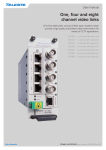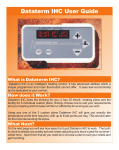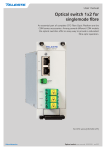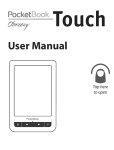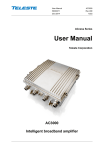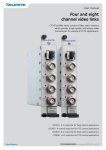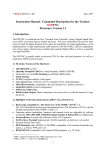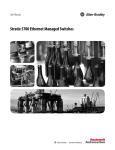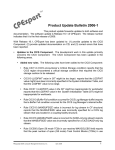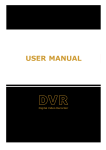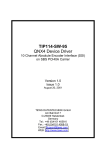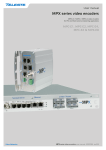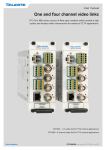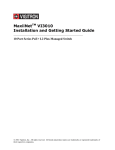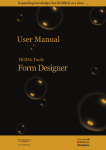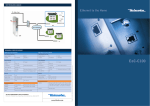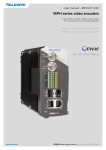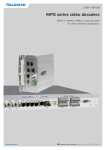Download CEV 4/8 channel bidi video modem User manual
Transcript
User manual Four and eight channel video modems CFO-OPX series consist of fibre optic modems which provide a high quality and losless video transmission for variety of CCTV applications. CEV 4/8 channel bidi user manual, 59300290, rev004 Contents CEV – CWDM Optical Transmitter & Receiver............................................................................................................ 1 Introduction......................................................................................................................................................... 1 CEV – Video Modem Front Panel............................................................................................................................. 2 Frame installation................................................................................................................................................ 2 Video connections and indicator leds................................................................................................................. 2 CSX Multiplexer operation.................................................................................................................................. 2 S-video operation................................................................................................................................................ 2 Stand-alone installation....................................................................................................................................... 3 Data connections................................................................................................................................................ 4 Audio connection................................................................................................................................................ 5 Management (mgmt) data connection................................................................................................................ 6 Contact closure loop (CCL) connection.............................................................................................................. 7 Ethernet Bridge connection................................................................................................................................. 8 Video Source Alarm (VSA)................................................................................................................................. 9 Link Source Alarm (LSA)..................................................................................................................................... 9 Link status and module indicator leds............................................................................................................... 10 Fibre connection............................................................................................................................................... 11 Optical signal levels.......................................................................................................................................... 11 Command Line Interface - CLI................................................................................................................................ 12 General............................................................................................................................................................. 12 System requirements for CLI............................................................................................................................ 12 User groups....................................................................................................................................................... 12 Connection methods - Serial connection.......................................................................................................... 13 Connection methods - TCP/IP.......................................................................................................................... 14 Detailed descriptions of commands.................................................................................................................. 15 Commands in brief............................................................................................................................................ 15 How to use the CLI commands......................................................................................................................... 15 TFTP, Trivial File Transfer Protocol................................................................................................................... 28 SNMP support................................................................................................................................................... 29 Technical Specifications......................................................................................................................................... 30 Copyright acknowledgements........................................................................................................................... 31 WEEE directive................................................................................................................................................. 31 CEV 4/8 channel bidi video modem user manual rev004 CEV – CWDM Optical Transmitter & Receiver CEV singlemode 4 and 8 channel video modem for unidirectional video and bi-directional audio, data, contact closure and Ethernet transmission, In-band management Welcome, and thank you for purchasing Teleste’s CFO Products. Vx8 Dx3 Ax2 C x1C Ex1 M The CEV is a basic building block for multi-channel video transmission system providing uni-directional transmission of 4 / 8 uncompressed video channels with three bi-directional data, two audio, one contact closure and one Fast Ethernet signals over one singlemode fibre. gmt gmt Vx4 Dx3 Ax2 C x1C Ex1 M Introduction PAL, NTSC and SECAM video formats are supported to provide a transparent video transmission. It is also possible to transmit 2 / 4 S-video channels that comprises of separate luminance (Y) and chrominance (C) signals. Video interface is also compatible with CSX series multiplexers. All common data protocols are supported as well and are easily configurable by terminal software interface. Optical transmission is based on class 1M laser operation. The multiplexed data stream of 1.2 / 1.9 Gbps enables a full quality and a zerodelay (latency free) video transmission in one singlemode fiber over distances of tens of kilometres. Management connection between CEV units and e.g. laptop or PSION is based either on a serial data, or a TCP/IP communication by means of any terminal type program. Management user interface follows the general guidelines of a Command Line Interface type operation (CLI) and it is meant for configuration and controlling of CEV units. The CEV units complies to ITU G.694.2 CWDM wavelength grid with 20 nm spacing. Available ITU CWDM channels for CEV units are C11...C18. All CEV units are compatible with all CFO rack systems. Stand-alone options are available with the CMA module adapter and a separate mains adapter. CEV 4/8 channel bidi video modem user manual rev004 3 CEV – Video Modem Front Panel 7 CAUTION: THESE OPTICAL UNITS USES CLASS 1M LASER DIODE. DO NOT STARE INTO BEAM OR VIEW DIRECTLY WITH OPTICAL INSTRUMENTS. APPLICABLE STANDARD IEC60825-1: 2001 OPTICAL TRANSMITTER 2 DATA / CCL 8 VIDEO 1 DATA 1 VIDEO 2 4 AUDIO Frame installation The CEV unit is to be pushed along the guide rails into the installation frame (e.g. CSR216 or 316 series) and secured with the four locking screws. The unit can be freely positioned in any slot in the frame. (Alarm card slot excluded). The empty positions in the frame should be blanked off with cover plates. The supply voltage is to be provided by a CPS384 or CPS390 power supply unit. VIDEO 3 MGMT 3 VIDEO 4 ETHERNET BRIDGE LINKSTATUS MODULE 5 9 6 Video connections and indicator leds CEV-4T optical transmitter. (Same information applies respectively to receiver unit CEV-4R) 7 OPTICAL TRANSMITTER 3 4 DATA / CCL VIDEO 2 VIDEO 6 VIDEO 3 VIDEO 7 DATA VIDEO 5 VIDEO 4 VIDEO 8 MODULE ETHERNET BRIDGE LINKSTATUS 5 9 6 CEV-8T optical transmitter. (Same information applies respectively to receiver unit CEV-8R) 1) DATA 1 & CCL connector (RJ-45 female) 2) DATA 2 & 3 connector (RJ-45 female) 3) AUDIO 1 & 2 connector (RJ-45 female) 4) Management connector (RJ-45 female) 5) Optical input/output (SC/APC 8°) 6) Handle (with unit information) 7) Locking screw (4 pcs) 8) Video input (BNC female) and video indicator led 9) ETHERNET BRIDGE connector (RJ-45 female) See further information on dedicated sections. 4 CSX Multiplexer operation Alternatively the video channel can be used for CSX series multiplexer operation --> multiplexed audio/data/contact closure transmission. No extra adjustments are needed. S-video operation AUDIO 2 8 VIDEO 1 MGMT 1 The impedance of the video connection (BNC female) is 75 Ω. The nominal input/output level is 1 Vpp. Video connection is equipped with the dual colour VIDEO led on the front panel. See table below for explanation of VIDEO indicator led’s lights. It is also possible to transmit four S-video signals that comprises separate luminance (Y) and chrominance (C) signals. This, however, uses two channels per one transmission channel. Connect Y and C signals to any of video inputs. Make sure that the Y and C connections are corresponding both at transmitter and receiver. No extra adjustments are needed. Colour Status Green A signal is present and in nominal level Yellow No video signal, or the video level is too low No light Video input/output is disabled (via management) VIDEO indicator operation. CEV 4/8 channel bidi video modem user manual rev004 Stand-alone installation The CEV unit can be installed for stand-alone use by using a CMA025 (installation for 10HP wide CFO series units, CEV4) or CMA035 (installation for 15HP wide CFO series units, CEV8) module adapter. The module should be mounted to a vertical surface. The 12V DC supply voltage is supplied by the means of a separate mains adapter with a regulated output, (e.g. CPS251). Please refer to separate documention for module adapters and mains adapters. 2 1 Power supply connection. CMA025 module adapter with CIK002 rear mounting kit. 1) CMA025 module adapter 2) CIK002 rear mounting kit CEV 4/8 channel bidi video modem user manual rev004 5 1 DATA / CCL 8 8 Data connections Led 2 (Data 1) Led 3 (Data 2) The CEV link contains three independent bi-directional data channels (TX <--> RX). The connector is type RJ-45 female. Supported data modes for data channel 1 & 2 are RS232, RS422, RS485-2w and RS485-4w. Data channel 3 is fixed for RS232 mode only. A recommended cable for DATA connection is CIC603 (RJ-45/open wires, 2 meters). The desired data mode for data channel 1 & 2 can be set via management connection (see page 12). The default factory settings are; data ch1 RS485-2w + dwell time 75µs and data ch2 RS232. DATA Led 1 (CCL) 1 Led 4 (Data 3) DATA/CCL and DATA connectors and indicator LEDs. Pin Colour 1 White / green stripe 2 Green 3 White / orange stripe 4 Blue 5 White / blue stripe 6 Orange 7 White / brown stripe 8 Brown 1 2 3 4 Signal RS232 RS422 RS485-2w 1 Data 1 in - in / out - in - 2 Data 1 in in + in / out + in + 3 Data 1 out out - out - 4 CCL in out + out + 5 Ground 6 Data 1 7 CCL out A 8 CCL out B Pin Signal 1 Data 2 2 Data 2 3 Data 2 Status 4 NC Green CCL is on 5 Ground Yellow CCL is off 6 Data 2 Green Channel input active 7 Data 3 in Yellow Channel input passive 8 Data 3 out No light Channel disabled Green Channel input active Yellow Channel input passive Data mode Input termination options No light Channel disabled RS232 None Green Channel input active Yellow Channel input passive RS422 No term (with failsafe, 10 kΩ line biasing) Line termination (120 Ω) No light Channel disabled RS485 - 2w No term (with failsafe, 10 kΩ line biasing) + Dwell time adjustable 0...65535µs Hard bias (forced 680 Ω line biasing) Line termination (120 Ω) RS485 - 4w No term (with failsafe, 10 kΩ line biasing) Hard bias (forced 680 Ω line biasing) Line termination (120 Ω) Colour RS485-4w DATA/CCL connector’s pinout. CIC603 cable’s pinout / wire colors (RJ-45 male / open wires). Led Pin DATA/CCL and DATA connection’s indicator operation. RS232 RS422 RS485-2w RS485-4w in - in / out - in - in in + in / out + in + out out - out - out + out + DATA connector’s pinout. Data input termination options for data channels 1 & 2. See CLI description for configuration settings (dataterm and databias). 6 CEV 4/8 channel bidi video modem user manual rev004 8 Led 1 (Audio 1) AUDIO 1 Led 2 (Audio 2) AUDIO connector. Pin Colour 1 White / green stripe 2 Green 3 White / orange stripe 4 Blue 5 White / blue stripe 6 Orange 7 White / brown stripe 8 Brown CIC603 cable’s pinout / wire colors (RJ-45 male / open wires). Audio connection The CEV link contains two bi-directional audio channels (TX <--> RX), which can be used for one stereo audio or two mono audio purposes. The AUDIO interface supports both balanced (both channels separately) and unbalanced wiring. The default audio input impedance is set to high impedance (>10 kΩ). Alternatively the audio input impedance can be set to 600 Ω (this setting requires balanced wiring for both channels). The audio output impedance is set to 10 Ω. The connector type is a RJ-45 female. A recommended AUDIO cable is CIC603 (RJ-45/open wires). The audio channels operates independently, i.e. despite the absence of all video signals. Pin Balanced signal Unbalanced signal 1 Audio 1 out - GND 2 Audio 1 out + Audio 1 out 3 Audio 2 out - GND 4 Audio 2 in + Audio 2 in 5 Audio 2 in - GND 6 Audio 2 out + Audio 2 out 7 Audio 1 in - GND 8 Audio 1 in + Audio 1 in AUDIO connector’s pinout. (Note! RJ45 connector shield is grounded). Led 1 2 Colour Status Green Audio 1 signal level is good Yellow Audio 2 signal level is too low Green / Yellow blinking Audio 1 signal level is too high No light Audio 1 channel is disabled Green Audio 2 signal level is good Yellow Audio 2 signal level is too low Green / Yellow blinking Audio 2 signal level is too high No light Audio 2 channel is disabled Audio (input) connection’s indicator operation. CEV 4/8 channel bidi video modem user manual rev004 7 8 Led 1 (mode) Management (mgmt) data connection MGMT 1 Access to the device management is provided either with serial data (RS-232) or with TCP/IP connection. The management connector type is a RJ-45 female. When using TCP/IP connection any type of CAT5 Ethernet cable can be used (interface has auto feature). Connection type is 10/100Base-TX with autonegotiation enabled (default). Led 2 (status) Mgmt connector. Pin Signal 1 Ethernet mgmt (Tx + / Rx +) 2 Ethernet mgmt (Tx - / Rx -) 3 Ethernet mgmt (Rx + / Tx +) 4 Not used 5 Serial mgmt (RS232 in) 6 Ethernet mgmt (Rx - / Tx -) 7 Not used 8 Serial mgmt (RS232 out) Shield Ground Mgmt connector’s pinout. RJ-45 D9 RJ-45 male male female 1 - 1 2 - 2 3 - 3 4 - - 5 2 - 6 - 6 7 - - 8 3 - Shield 5 - CIC505 connector pinout (RJ-45 male/D9 male/RJ-45 female). A simultaneous management session using both connection types can be done by means of CIC505 connection adapter. CIC505 connection adapter. (Allowing simultaneous serial and TCP/IP connection via MGMT connector). Led 1 2 Colour Status Green Full duplex Green blinking Collisions in data No light Half duplex Yellow Mgmt link up Yellow blinking Ethernet mgmt active No light Mgmt link down Mgmt connection’s indicator operation. PC/PSION D9 female RJ-45 male CEV Receive data 2 8 Mgmt output Transmit data 3 5 Mgmt input System ground 5 Shield Ground Management cable (CIC505) pinout (D9 female / RJ-45 male). 8 CEV 4/8 channel bidi video modem user manual rev004 4 1 DATA/CCL 7 5 CCL input Led 1 (CCL) 8 CCL output Led 2 (Data 1) CCL connector. CCL led indicates status of CCL input/output signal. Pin Colour Contact closure loop (CCL) connection The CEV link contains one bi-directional contact closure channel line (TX <--> RX). The CCL input is a normal short circuit on/off - signal between connector’s contact pins 4 and 5 (max loop resistance approximately 120 Ω). The CCL output is a normal relay on/off - signal between connector’s contact pins 7 and 8 (maximum switching 30 V DC/V AC, 1A). The connector type is a RJ-45 female. The recommended cable for CCL use is CIC603 (RJ-45/open wires). The CCL output channel can be alternatively configured for VSA (video source alarm) or LSA (link source alarm) usage via management connection (see page 9). 1 White / green stripe 2 Green 3 White / orange stripe 4 Blue 5 White / blue stripe 6 Orange 2 Data 1 7 White / brown stripe 3 Data 1 8 Brown 4 CC1 in 5 Ground CIC603 cable’s pinout / wire colors (RJ-45 male / open wires). Pin Signal 1 Data 1 RS232 RS422 RS485-2w RS485-4w in (-) in / out (-) in (-) in in (+) in / out (+) out out (-) out (-) out (+) out (+) 6 Data 1 7 CCL/VSA/LSA out A 8 CCL/VSA/LSA out B in (+) DATA 3 & CCL connector’s pinout. Led 1 Colour Status Green CCL output is closed (pin 4 to ground) Yellow CCL output is open CCL indicator operation. CEV 4/8 channel bidi video modem user manual rev004 9 Led 2 (mode) Ethernet Bridge connector. 8 Ethernet 1 Led 1 (status) Ethernet Bridge connection The ETHERNET BRIDGE interface provides one Ethernet 10/100BaseTx port for any IP device requiring Ethernet connectivity. The connector type is a RJ-45 female. Default port configuration is with autonegotion feature enabled. Note! It is also possible to disable ETHERNET BRIDGE via management. Pin Signal 1 Tx + / Rx + 2 Tx - / Rx - 3 Rx + / Tx + 4 5 6 Rx - / Tx - 7 8 Ethernet Bridge connector’s pinout. Led 1 2 Colour Status Yellow Link up Yellow blinking Link active and traffic detected No light Link down or disabled Green Full Duplex Green blinking Collision activity No light Half Duplex Ethernet bridge interface’s indicator operation. 10 CEV 4/8 channel bidi video modem user manual rev004 Video Source Alarm (VSA) The CCL output channel can be alternatively configured for Video Source Alarm (VSA) monitoring. Instead of normal CCL use, the CCL output can be used to provide a VSA signal if a loss of video signal occurs. When VSA mode is enabled at transmitter and if video signal is missing (e.g. a camera malfunction, link otherwise operates normally), the CCL output pins are closed. Using VSA at just one end of the link enables the opposite path to be used for standard CCL operation (simplex). In case when VSA is enabled both at transmitter and receiver, the CCL channel is no longer available for any other use. When VSA is disabled the CCL channel is available for normal use in both directions. The VSA mode can be set on/off via management connection. See page 27 for more information how to configure VSA operation. Note! Enabling VSA on any channel overrides normal contact closure functionality. Led 1 Colour Status Green blinking Video OK Yellow blinking Video missing / VSA active CCL indicator operation when VSA is enabled. Link Source Alarm (LSA) The CCL output channel can be alternatively configured for Link Source Alarm (LSA) monitoring. Instead of normal CCL use, the CCL output can be used to provide a LSA signal if a loss of optic link occurs. When LSA mode is enabled at transmitter and if optical communication is disturbed seriously (link fail alarm due to e.g. a cable break or damage, a laser fail etc), the CCL output pins are closed. Using LSA at just one end of the link enables the opposite path to be used for standard CCL operation (simplex). In case when LSA is enabled both at transmitter and receiver, the CCL channel is no longer available for any other use. When LSA is disabled the CCL channel is available for normal use in both directions. The LSA mode can be set on/off via management connection. See page 22 for more information how to configure LSA operation. For a practical use the LSA/CCL operation can be also used to control an optical switch in fibre redundant applications. Note! Enabling LSA overrides normal contact closure and VSA functionality. Led 1 Colour Status Green blinking Link OK Yellow blinking Link missing / LSA active CCL indicator operation when LSA is enabled. CEV 4/8 channel bidi video modem user manual rev004 11 Link status and module indicator leds The CEV contains LINK STATUS and MODULE indicators which inform generic status of unit. Colour Status Green Optical signal level is adequate and syncronization on link level is achieved Blinking Green Link alarm from remote end: No optical signal received Yellow Optical signal is missing or input level is too low LINK STATUS indicator operation. Colour Status Green Normal operation Red Supply voltage is not in the permitted range or a hardware failure MODULE indicator operation. TRANSMITTER RECEIVER X AUDIO DATA DATA X VIDEO 2 VIDEO 2 Video is not received ok, return link is up: MGMT X X VIDEO 4 ETHERNET BRIDGE LINKSTATUS MODULE LINK STATUS = YELLOW (No reception) VIDEO 4 LINKSTATUS MODULE Video is not received ok, both directions are down. If MODULE is not showing alarm, fault is on fibre: LINK STATUS = YELLOW (No reception) VIDEO 3 MGMT LINK STATUS = BLINKING GREEN (Status received from TX) VIDEO 3 VIDEO 1 ETHERNET BRIDGE VIDEO 1 DATA / CCL LINK STATUS = BLINKING GREEN (Status received from TX) LINK STATUS = YELLOW (No reception) AUDIO DATA / CCL Video is received ok, return link is down: LINK STATUS = YELLOW (No reception) LINK STATUS indicator operation example. 12 CEV 4/8 channel bidi video modem user manual rev004 ITU Ch Wavelength 11 1470 nm 12 1490 nm 13 1510 nm 14 1530 nm 15 1550 nm 16 1570 nm 17 1590 nm 18 1610 nm Available ITU G.694.2 wavelength channels for CEV units. Fibre connection CEV video modems are designed to operate on ITU specified CWDM optical channels. Next to the handle each model is having a label stating the operational ch, optical output level and the minimum input level. The optical connector type is SC/APC 8°. When installing the fibre optic cable, do not exceed the minimum bending radius when connecting cable to the system. For correct optical operation ensure that: * Protect opened connectors always with dustcaps. * Use only 8° angle polished SC/APC connectors, other connector types will damage the interface. * Clean all connectors before mating by using metyl or isopropyl alcohol and dry connectors by compressed air. Note! Video, audio, data and CCL outputs are disabled until optic link is properly established. INVISIBLE LASER RADIATION Optical connection meets class 1M laser safety requirements of IEC 60825-1: 2001 and US department of health services 21 CFR 1040.10 and 1040.11 (1990) when operated within the specified temperature, power supply and duty cycle ranges. CLASS 1 front view Optical signal levels In singlemode fibre operation typical output level for bi-directional video modems is -1 dBm (less than 1mW). With unidirectional models the output is slighly higher, typically +2 dBm (approximately 2 mW). For multimode fibre operation the used laser falls into class 3R category. The output level from 421/821 modems is max +4 dBm. At receiver end the maximum allowed input level depends on the unit model. For modems using bi-directional transmission the maximum input level is -1 dBm. For unidirectional modems the maximum input levels are either -4 dBm (4-ch receiver with standard PIN) or -8 dBm (8-ch receiver with APD). The minimum sensitivity levels are specified in the product data tables. The optical connector type is SC/APC. When testing the units it is advised in addition to a short fibre patch cable to use always an optical attenuator to guarantee system safe operation. In most cases a recommended attenuator value is 5 dB with an exception of 10 dB for the uni-directional 8-ch APD receivers. Please check also that a high quality doped-fibre attenuators are used (air-gap attenuators may cause difficulties on link association due to a poor reflection loss performance). CEV 4/8 channel bidi video modem user manual rev004 13 Command Line Interface - CLI General The CEV unit includes a command line interface (CLI) for configuration purposes. CLI is accessed through any terminal program (e.g. Hyper Terminal or Telnet) over serial data or TCP/IP connection. The command structure is the same for both session types. System requirements for CLI * PC equipped terminal emulation program. * RS232-cable or any CAT5 Ethernet cable (direct or crossover). * CIC505 connection adapter together with CAT5 Ethernet cable and null modem cable (D9 female - D9 female) allowing simultaneous connection of both methods if required. User groups There are two different user levels, which are determined by the username and password. The Admin password can be changed with a command passwd. User group Default username Default password Authority Administrator admin cfoopx Read and write access to all pages and all settings Guest guest press enter Read only access User groups for CLI. 14 CEV 4/8 channel bidi video modem user manual rev004 Connection methods - Serial connection 1.Start the Windows Hyper Terminal program (in Windows by choosing --> Start/Programs/Accessories/Communications/Hyper Terminal). Wait until the following “Connection Description” window appears on the screen. 2.Enter a name for connection, e.g. “CEV Management” and click OK button to continue. The following “Connect To” window appears on the screen. Naming a terminal connection. 3.Choose COM port where the management (RS232) cable is connected, e.g. COM4 port and click OK button to continue. The following “COM4 Properties” window appears on the screen. Set here the values as described in table below. Click OK button to continue. The “CEV Management” window appears on the screen. 4. To activate the terminal connection first press Enter --> “login as:” appears on the screen. Enter the required user name and the password (see section user groups, page 12). The “CEV-8T” Hyper Terminal window appears on the screen. The terminal connection to CEV device is now completed and you can now use the CLI commands to management the device. Selecting COM port. The Hyper Terminal connection can be terminated by selecting File/Exit, Alt+F4 or clicking x on the right upper corner of Hyper Terminal window. Setting Value Emulation VT100, VT102 or ANSI Protocol RS232 (serial) Baud rate 115 200 kbps Data bits 8 Parity None Stop bits 1 Flow control None Port settings to terminal connection. Settings for COM port. When the CLI is activated, “[admin@CEV-8T]$” text appears on the screen. “CEV-8T” is user definable hostname for the unit. The Windows Hyper terminal program’s window view. CEV 4/8 channel bidi video modem user manual rev004 15 Connection methods - TCP/IP 1.Start the Run utility program (in Windows by choosing -> Start/ Run...). Wait until the following “Run” window appears on the screen. Run utility program view. 2.Write Telnet and click button to continue. The following “Telnet.exe” window appears on the screen. Telnet program view (Windows XP). 3.Enter the following command to the Telnet prompt: open [IP address], where the IP address is the CEV device’s IP address, e.g. 10.9.96.40. Telnet program view. 4.Enter the user name and the password. The following “Telnet 10.9.96.40” window appears on the screen. The Telnet connection to CEV device is now established and you can now use the CLI commands to management the device. The Telnet display is identical of local CLI view and as well the command structure follows the same rules as local CLI connection. The Telnet connection can be terminated by entering command exit. Note! Assign a free IP address, which is on the same subnet as the PC; i.e., the first three sets of numbers of computer’s IP address should match the first three sets of numbers of CEV’s IP address. 16 Setting Transmitter Receiver IP address 10.9.96.40 10.9.96.50 Netmask 255.255.255.0 255.255.255.0 Gateway 10.9.96.1 10.9.96.1 Factory default settings for TCP/IP connection. CEV 4/8 channel bidi video modem user manual rev004 Detailed descriptions of commands Commands in brief This chapter guides how to use the command line interface (CLI) to configure the settings of CEV devices. The CLI is a screen interface that allows the user to interact with the operating system by entering commands and optional arguments. How to use the CLI commands CLI consists of several commands. To execute the command, press enter after typing command. Entering help displays all valid commands. Entering help and a command displays further options of command. The remote device’s settings can be changed with entering r [command] [value]. (Inband communication over fibre connection). Ctrl -c is the interrupt key sequency and returns user to the prompt, Ctrl -u wipe out a line of text. Note! All letters must be typed as lowercase. [admin@CEV-8T]$ help all audio audiobal audioimp ccaction confget confput data databias datadwell dataterm datatype eth ethauto ethduplex ethspeed exit factory help hostname ipcfg lsa lsadelay lsahold lsareset mibput passwd r reboot status swupdate termsize uptime version video vsa vsahold Enable or disable all ports Display or enable/disable an audio channel Balanced input on an audio channel 600 ohm input impedance on audio channels Contact closure action on alarm Get configuration from a tftp server Upload configuration to a tftp server Display or enable/disable a data channel Biasing on a data channel Dwelltime on a sampled data channel Termination on a data channel Physical interface type on a data channel Display or enable/disable a network interface Auto negotiation on a network interface Duplex on a network interface The speed on a network interface Log out from command line interface Set factory defaults Display list of commands or usage of a single command Hostname of the device IP settings Display or enable/disable link source alarm Link source alarm delay Link source alarm hold time Reset link source alarm to the initial state Upload snmp mib files to a tftp server Change user’s password Execute a command on link partner device (remote end) Reboot the device Display module status information Update software image from a tftp server Size of the terminal window Display the time since the last power-up Display version and hardware information of the device Display or enable/disable a video channel Display or enable/disable video source alarm Sideo source alarm hold time [admin@CEV-8T]$ A short list of commands by using help. CEV 4/8 channel bidi video modem user manual rev004 17 All command Use the all command to enable/disable all audio, data and video ports on the device. Entering help all displays a list of options for all command. Example: all on Enables all audio, data and video ports [admin@CEV-8T]$ help all Usage: all on|off Enable or disable all audio, data and video ports on the device. on|off Enable or disable all ports. [admin@CEV-8T]$ Audio command Use the audio command to enable/disable the audio channel. Entering help audio displays a list of options for audio command. Example: audio 1 on Enables audio channel 1 [admin@CEV-8T]$ help audio Usage: audio port|all [on|off] Display or enable/disable an audio channel. port|all on|off Defines the number of the audio channel. Enable or disable the audio channel. [admin@CEV-8T]$ Audiobal command Use the audiobal command to enable/disable balanced interface on the audio channel. Entering help audiobal displays a list of options for audiobal command. Example: audiobal 1 on Enables balanced interface for audio channel 1 [admin@CEV-8T]$ help audiobal Usage: audiobal port [on|off] Display or enable/disable balanced input on an audio channel. port on|off Defines the number of the audio channel. Enable or disable the balanced input. [admin@CEV-8T]$ 18 CEV 4/8 channel bidi video modem user manual rev004 Audioimp command Use the audioimp command to set 600 W input impedance to both audio channels 1 & 2 (the default factory setting is 10 kΩ). This setting requires balanced wiring for both channels. Entering help audioimp displays a list of options for audioimp command. Example: audioimp on Sets 600 Ω input impedance to audio channels 1 & 2 [admin@CEV-8T]$ help audioimp Usage: audioimp [on|off] Display or enable/disable 600 ohm input impedance on audio channels. on|off Enable or disable the input impedance. [admin@CEV-8T]$ Ccaction command Use the ccaction command to display or set the contact closure action on alarm. Entering help ccaction displays a list of options for ccaction command. [admin@CEV-8T]$ help ccaction Usage: ccaction [open|close] Display or set the contact closure action on alarm. NOTE! If LSA fires the alarm and LSA delay is greater than 0, the contact closure circuit will not stay in the assigned position, but keeps strolling until link-up is detected. open close CC contact is opened on alarm. CC contact is closed on alarm. [admin@CEV-8T]$ Confget command Use the confget command to download the stored configuration from a tftp-server. Entering help confget displays a list of options for confget command. Note! TFTP server must be installed, configured correctly and activated before using confget command. (See page 28). Example: confget 10.9.96.1 dconfig.tar.gz Gets dconfig.tar.gz named configuration from address 10.9.96.1 [admin@CEV-8T]$ help confget Usage: confget server-ip [FILENAME] Get configuration from a tftp server. NOTE! This may affect on IP settings. server-ip FILENAME IP address of the tftp server. Name of the target file. Defaults to ‘dconfig.tar.gz’. [admin@CEV-8T]$ CEV 4/8 channel bidi video modem user manual rev004 19 Confput command Use the confput command to upload the current configuration to a tftp-server. Entering help confput displays a list of options for confput command. Note! TFTP server must be installed, configured correctly and activated before using confput command. (See page 28). Example: confput 10.9.96.1 dconfig.tar.gz Puts dconfig.tar.gz named configuration to address 10.9.96.1 [admin@CEV-8T]$ help confput Usage: confput vdac|eth|all server-ip [FILENAME] Upload configuration to a tftp server. NOTE! Passwords and hostname will not be stored. vdac eth all server-ip FILENAME Store video, data channel, audio and contact closure settings. Store Ethernet and IP address settings. Store all settings. IP address of the tftp server. Name of the target file. Defaults to ‘dconfig.tar.gz’. [admin@CEV-8T]$ Data command Use the data command to enable/disable data channel. Entering help data displays a list of options for data command. Example: data 1 on Enables data channel 1 [admin@CEV-8T]$ help data Usage: data PORT|all [on|off] Display or enable/disable a data channel. port|all on|off Defines the number of the data channel. Enable or disable the data channel. [admin@CEV-8T]$ Databias command Use the databias command to change device data bias settings. Entering help databias displays a list of options for databias command. [admin@CEV-8T]$ help databias Usage: databias port [on|off] Display or enable/disable biasing on a data channel. NOTE! Termination is not effective while bias is disabled. port on|off Defines the number of the data channel. Enable or disable biasing on the data channel. [admin@CEV-8T]$ 20 CEV 4/8 channel bidi video modem user manual rev004 Datadwell command Use the datadwell command to change device data port dwell time settings. Entering help datadwell displays a list of options for datadwell command. Valid only when selected data format is 2-wire RS-485. Unit in microseconds (available 0...65 535µs). Example: datadwell 1 50 Sets 50µs dwelltime to data channel 1 [admin@CEV-8T]$ help datadwell Usage: datadwell port [dwelltime] Display or set dwelltime on a sampled data channel. port dwelltime Defines the number of the data channel. Dwelltime in microseconds.Valid range is 0-65535. [admin@CEV-8T]$ Dataterm command Use the dataterm command to change device data port termination settings. Entering help dataterm displays a list of options for dataterm command. Required only when several devices are sharing tha same data bus (i.e. line termination). [admin@CEV-8T]$ help dataterm Usage: dataterm port [on|off] Display or enable/disable termination on a data channel. NOTE! Termination is not effective while bias is disabled. port on|off Defines the number of the data channel. Enable or disable termination on the data channel. [admin@CEV-8T]$ Datatype command Use the datatype command to change device data interface settings. Entering help datatype displays a list of options for datatype command. [admin@CEV-8T]$ help datatype Usage: datatype port [rs-232|rs-422|rs-485|rs-485-4wire] Display or set physical interface type on a data channel. NOTE! Data channel 3 is fixed to rs-232. port rs-type Defines the number of the data channel. Set physical interface type on the data channel. [admin@CEV-8T]$ CEV 4/8 channel bidi video modem user manual rev004 21 Eth command Use the eth command to enable/disable device network interface. Entering help eth displays a list of options for eth command. Example: eth 1 on Enables Management Ethernet port [admin@CEV-8T]$ help eth Usage: eth port [on|off] Display or enable/disable a network interface. port on|off Defines the network interface. 1 = Mgmt Ethernet. 2 = Bridge Ethernet. Enable or disable the network interface. [admin@CEV-8T]$ Ethauto command Use the ethauto command to enable/disable auto negotiation feature of network interface. Entering help ethauto displays a list of options for ethauto command. [admin@CEV-8T]$ help ethauto Usage: ethauto port [on|off] Display or enable/disable auto negotiation on a network interface. port on|off Defines the network interface. 1 = Mgmt Ethernet. 2 = Bridge Ethernet. Enable or disable the auto negotiation. [admin@CEV-8T]$ Ethduplex command Use the ethduplex command to set network interface to half or full duplex mode. Entering help ethduplex displays a list of options for ethduplex command. Note! Ethauto command must be disabled before using the ethduplex command! (If the ethauto command is enabled, ethduplex command doesn’t have an effect). [admin@CEV-8T]$ help ethduplex Usage: ethduplex port [half|full] Display or set the duplex on a network interface. port half|full Defines the network interface. 1 = Mgmt Ethernet. 2 = Bridge Ethernet. Set the duplex on the interface. [admin@CEV-8T]$ 22 CEV 4/8 channel bidi video modem user manual rev004 Ethspeed command Use the ethspeed command to set network interface speed to 10 or 100 Mbps. Entering help ethspeed displays a list of options for ethspeed command. Note! Ethauto command must be disabled before using the ethspeed command! (If the ethauto command is enabled, ethspeed command doesn’t have an effect). [admin@CEV-8T]$ help ethspeed Usage: ethspeed port [10|100] Display or set the speed on a network interface. port 10|100 Defines the network interface. 1 = Mgmt Ethernet. 2 = Bridge Ethernet. Set the speed of the interface. [admin@CEV-8T]$ Exit command Use the exit command to log out from CLI. Entering help exit displays a list of options for exit command. [admin@CEV-8T]$ help exit Usage: exit Log out from command line interface. [admin@CEV-8T]$ Factory command Use the factory command to set factory defaults. Entering help factory displays a list of options for factory command. [admin@CEV-8T]$ help factory Usage: factory Set the factory defaults. NOTE! This will affect on IP settings. [admin@CEV-8T]$ Help command Use the help command to view a list of CLI commands. Entering help help displays a list of options for help command. Entering help [command] displays options for command. [admin@CEV-8T]$ help help Usage: help [COMMAND] Display list of commands or view the usage of given COMMAND. [admin@CEV-8T]$ CEV 4/8 channel bidi video modem user manual rev004 23 Hostname command Use the hostname command to view or change the device hostname. Entering help hostname displays a list of options for hostname command. [admin@CEV-8T]$ help hostname Usage: hostname [name] Display or change the hostname. name The new hostname. [admin@CEV-8T]$ Ipcfg command Use the ipcfg command to change device IP settings. Entering help ipcfg displays a list of options for ipcfg command. Note! Changing the IP address over TCP/IP connection will terminate the communication. A new connection must be created over a serial connection or with new IP address. [admin@CEV-8T]$ help ipcfg Usage: ipcfg [ip-address netmask gateway] Display or change the ip settings. ip-address netmask gateway IP address in dotted notation. Subnet mask. Default gateway. [admin@CEV-8T]$ Lsa command Use the lsa command to enable/disable LSA monitoring on the device. Entering help lsa displays a list of options for lsa command. [admin@CEV-8T]$ help lsa Usage: lsa [on|off] Display or enable/disable LSA monitoring on the device. NOTE! Enabling LSA overrides normal contact closure and VSA functionality. on|off Enable or disable LSA monitoring. [admin@CEV-8T]$ 24 CEV 4/8 channel bidi video modem user manual rev004 Lsadelay command Use the lsadelay command to view or change the devices source alarm switching delay. Entering help lsadelay displays a list of options for lsadelay command. [admin@CEV-8T]$ help lsadelay Usage: lsadelay [DELAY] Display or set the link source alarm switching delay. Delay defines how long the device will wait for the optic link to get up before operating contact closure circuit. NOTE! Setting delay to 0 will cause contact closure circuit to stay in the original alarm state. DELAY Delay in seconds. [admin@CEV-8T]$ Lsahold command Use the lsahold command to view or change the devices source alarm hold time. Entering help lsahold displays a list of options for lsahold command. [admin@CEV-8T]$ help lsahold Usage: lsahold [HOLDTIME] Display or set the link source alarm hold time. Holdtime defines how long will a missing optic link be tolerated before enabling the alarm. HOLDTIME Hold time in seconds. [admin@CEV-8T]$ Lsareset command Use the lsareset command to reset device source alarm to its initial state. Entering help lsareset displays a list of options for lsareset command. [admin@CEV-8T]$ help lsareset Usage: lsareset Reset link source alarm to its initial state. All the timers are cleared and contact closure circuit set to the resting state. [admin@CEV-8T]$ CEV 4/8 channel bidi video modem user manual rev004 25 Mibput command Use the mibput command to upload the SNMP files to a TFTP-server. Entering help mibput displays a list of options for mibput command. [admin@CEV-8T]$ help mibput Usage: mibput SERVER-IP Upload snmp mib files TELESTE-ROOT.mib, TELESTE-COMMON.mib and TELESTE-CFO.mib to a tftp server. SERVER-IP IP address of the tftp server. [admin@CEV-8T]$ Passwd command Use the passwd command to change password for current user. Enter the new password (minimum of 5 characters). Please use a combination of upper and lower case letters and numbers. Entering help passwd displays a list of options for passwd command. [admin@CEV-8T]$ help passwd Usage: passwd old-pass new-pass Change the password for user ‘admin’. old-pass new-pass Admin’s current password. The new password for admin. [admin@CEV-8T]$ R command Use the r command to change remote device’s settings. Entering help r displays a list of options for r command. [admin@CEV-8T]$ help r Usage: r COMMAND [PARAMS] Execute COMMAND on link partner device. Remote commands, except status, do not work on an uni-directional link. [admin@CEV-8T]$ Reboot command Use the reboot command to reboot the device. Entering help reboot displays a list of options for reboot command. [admin@CEV-8T]$ help reboot Usage: reboot Reboot the device. [admin@CEV-8T]$ 26 CEV 4/8 channel bidi video modem user manual rev004 Status command Use the status command to view device settings. Use the status r command to view remote device settings. [admin@CEV-8T]$ help status Usage: status Display module status information. NOTE! Exclamation mark next to data channel termination indicates that the termination is ineffective while the channel’s bias is disabled. [admin@CEV-8T]$ [admin@CEV-8T]$ status Unit..............: Temperature.......: Running on........: Optical link......: Mgmt Ethernet.....: Bridge Ethernet...: Video channel 1...: Video channel 2...: Video channel 3...: Video channel 4...: Video channel 5...: Video channel 6...: Video channel 7...: Video channel 8...: CC state..........: CC output source..: LSA hold/delay....: LSA status........: VSA hold time.....: VSA status........: Audio channel 1...: Audio channel 2...: Audio levels......: Data channel 1....: Data channel 2....: Data channel 3....: CEV-8T +48.0C +118.4F Partition 0 Local rx down Up, Autoneg, 100HDX Down, Autoneg Enabled, No video Enabled, No video Enabled, No video Enabled, No video Enabled, No video Enabled, No video Enabled, No video Enabled, No video Input open, Output open Remote CC input 20 / 5 seconds Disabled 5 seconds Disabled Enabled, Balanced, 600ohm on Enabled, Balanced, 600ohm on 1 no signal, 2 no signal Enabled, rs-485, 75 usec, Bias off, Term off Enabled, rs-232 Enabled, fixed rs-232 [admin@CEV-8T]$ CEV-8T “status” info example view/settings. CEV 4/8 channel bidi video modem user manual rev004 27 Swupdate command Use the swupdate command to update the firmware image from a tftp server. Entering help swupdate displays a list of options for swupdate command. Note! TFTP server must be installed, configured correctly and activated before using swupdate command. (See page 28). Example: swupdate 1.4.4 10.9.96.1 Updates the firmware image version number 1.4.4 from address 10.9.96.1 [admin@CEV-8T]$ help swupdate Usage: swupdate VERSION SERVER-IP Update software image from a tftp server. VERSION SERVER-IP Version number of the software image file. IP address of the tftp server. [admin@CEV-8T]$ Termsize command Use the termsize command to display or set the terminal window’s size. Entering help termsize displays a list of options for termsize command. [admin@CEV-8T]$ help termsize Usage: termsize [LINES] Display or set the terminal window’s size. Setting zero defaults to 24 lines. LINES Define the height of the terminal window. [admin@CEV-8T]$ Uptime command Use the uptime command to display the time since the last boot. Entering help uptime displays a list of options for uptime command. [admin@CEV-8T]$ help uptime Usage: uptime Display the time since the last power-up and the load averages of past 1, 5 and 15 minutes. [admin@CEV-8T]$ 28 CEV 4/8 channel bidi video modem user manual rev004 Version command Use the version command to display version and hardware information of the device. Entering help version displays a list of options for version command. [admin@CEV-8T]$ help version Usage: version Display version and hardware information of the device. [admin@CEV-8T]$ Video command Use the video command to display or enable/disable a video channel. Entering help video displays a list of options for video command. [admin@CEV-8T]$ help video Usage: video PORT|all [on|off] Display or enable/disable a video channel. PORT|all on|off Defines the number of the video channel. Enable or disable the video channel. [admin@CEV-8T]$ Vsa command Use the vsa command to VSA monitoring on video channel(s). Entering help vsa displays a list of options for vsa command. [admin@CEV-8T]$ help vsa Usage: vsa PORT|all [on|off] Display or enable/disable VSA monitoring on video channel(s). NOTE! Enabling VSA on any channel overrides normal contact closure functionality. PORT|all on|off Defines the number of the video channel. Enable or disable VSA monitoring. [admin@CEV-8T]$ CEV 4/8 channel bidi video modem user manual rev004 29 Vsahold command Use the vsahold command to display or set the video source alarm holdtime. Holdtime defines how long will a missing video signal be tolerated before enabling the alarm. Entering help vsahold displays a list of options for vsahold command. Holdtime in seconds (range 0...4294967295 sec). [admin@CEV-8T]$ help vsahold Usage: vsahold [HOLDTIME] Display or set the video source alarm holdtime. Holdtime defines how long will a missing video signal be tolerated before enabling the alarm. HOLDTIME Holdtime in seconds. [admin@CEV-8T]$ TFTP, Trivial File Transfer Protocol TFTP is a simple protocol used for updating the software on network devices. This server application can be used in the same PC which is used for the CFO management. Suitable TFTP application softwares are freely available from verious internet sources. 30 CEV 4/8 channel bidi video modem user manual rev004 SNMP support Since firmware release 1.4.1 the CEV video modems are supported with SNMP management connectivity. This management interface supports basically the same features that are available within the CLI session. SNMPv2 and MIB-II level compatibility is followed to support specific CFO use (note that SNMP is not applicable with basic CFO devices such as CFOx61/x71). The required management information base files i.e. MIBs are available upon request. These files contain a collection of variables which are shared between the Network management System (NMS) and the network element (NE) which in this case is the CFO device. There are in total of three MIB files which all are needed for operation with NMS: -TELESTE-CFO-MIB.mib -TELESTE-COMMON-MIB.mib -TELESTE-ROOT-MIB.mib. Alternatively when having a standard management session with CFO over CLI, it is possible to send these MIB files from the CFO device to a dedicated TFTP server by using a command “mibput” (see on previous pages for command descriptions). The system alarms are handled by SNMP traps which are initiated by a network element and send to the network management system. Currently the following traps are defined for CFO devices; - Coldstart (trap generated when CEV device has made a boot up) - Link down (trap generated when optical link status is changed to “down”) - Link up (trap generated when optical link status is changed to “up”) - Specific trap #1 for VSA (trap generated when videoPortSignalStatus is changed to “notDetected(2)” - Specific trap #2 for VSA (trap generated when videoPortSignalStatus is changed to “Detected(1)” Some default parameters when initiating SNMP communication: - Destination address = CFO device´s IP address - Destination Port = 161 - Read community = public - Write community = private - Viewer needs to be a MIB-2 /SNMPv2 level application CEV 4/8 channel bidi video modem user manual rev004 31 Technical Specifications Optical Contact Closure CWDM wavelengths 1470 nm...1610 nm Output power -1 dBm ITU G.694.2 * Received power -1 dBm -5 dBm -21 dBm max, CEV-4 max, CEV-8 min Number of channels 4 uni-directional 8 uni-directional CEV-4 CEV-8 Standard PAL/NTSC or Y/C CVBS Number of channels 1 bi-directional Input dry contact Output 30V / 1A (relay) Switching frequency 5 Hz max Ethernet Bridge Video Number of ports 1 bi-directional Port type 10/100Base-TX Compliant IEEE802.3, IEEE802.3U configurable Management Input and output signal levels 1 Vp-p Input overload level 1.5 Vp-p DC component Impedance 75 ohm Sampling 10 bits / 15.55 MHz Bandwidth 6.5 MHz C/L gain inequality 3% C/L delay inequality 40 ns max Differential gain 2 % max Differential phase 2° max S/N ratio 67 dB unified, weighted CLI RS232 and/or TCP/IP SNMP V2, MIB-II General - 3 dB Data Supply voltage 10.5...14 V DC regulated Current consumption (max) 750 mA 850 mA steady state, CEV-4 steady state, CEV-8 Dimensions (H x W x D) 3U • 10HP • 190 mm 3U • 15HP • 190 mm without CMA, CEV-4 without CMA, CEV-8 Weight 0.8 kg 0.9 kg CEV-4 CEV-8 Connectors Video BNC female Number of channels 3 bi-directional Data 1 & 2 format RS232/422/485 selectable Data/audio/cc/mgmt/Ethernet RJ-45 female Data 3 format RS232 fixed Optical SC/APC 8° Data rate 0...230 kbps all channels Operating temperature -34...+74 °C Dwelltime setting 50...10000 µs RS485 2-wire Storage temperature -34...+74 °C Humidity 0...95 % EMC compatibility EN61000-6-4, EN50130-4, CE Audio Number of channels 2 bi-directional Sampling frequency 60.5 kHz Sampling resolution 16 bits Input impedance 600/10k ohm Output impedance 10 ohm Nominal level 0 dBm Clipping level +20 dBm Frequency response 0.02...20 kHz - 3 dB, ref. 1 kHz S/N ratio 70 dBqp CCIR weighted video x 4 data x 3 audio x 2 cc x 1 ethernet x 1 management unbalanced/balanced non condensing Notes * channel to be specified when ordering selectable Class 1M Laser Product Typical values unless otherwise stated singlemode fibre CEV 4ch TX CWDM system singlemode fibre CEV 4ch RX video x 4 data x 3 audio x 2 cc x 1 ethernet x 1 management CEV 8ch RX video x 8 data x 3 audio x 2 cc x 1 ethernet x 1 management ITU G.694.2 (ch11...18) video x 8 data x 3 audio x 2 cc x 1 ethernet x 1 management singlemode fibre CEV 8ch TX CWDM system singlemode fibre ITU G.694.2 (ch11...18) 32 CEV 4/8 channel bidi video modem user manual rev004 Copyright acknowledgements Information in this document is subject to change without notice and does not represent a commitment on the part of Teleste Corporation. Copyright © Teleste Corporation. All Rights Reserved. No part of this document may be reproduced, transmitted, stored in a retrieval system, or translated into any other language without the express permission of Teleste Corporation. Teleste Corporation Video Networks P.O. Box 323 FIN-20101 Turku FINLAND www.teleste.com WEEE directive Directive 2002/96/EC of the European Parliament and of the Council on waste electrical and electronic equipment (WEEE) obliges that producers appropriately mark electrical and electronic equipment with the symbol indicating separate collection. This obligation applies to the equipment put on the market in EU after 13 August 2005. Teleste devices which belong to the scope of the directive have been marked with the separate collection symbol shown below. The marking is according to the standard EN 50419. The symbol indicates that the device has to be collected and treated separately from unsorted municipal waste. User manual revision history note: The latest version is always available in pdf-format on our web site: www.teleste.com CEV 4/8 channel bidi video modem user manual rev004 33 34 CEV 4/8 channel bidi video modem user manual rev004 CEV 4/8 channel bidi video modem user manual rev004 35 www.teleste.com