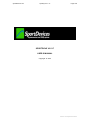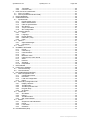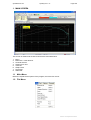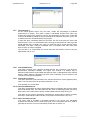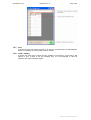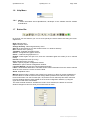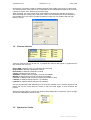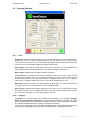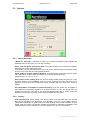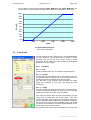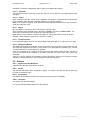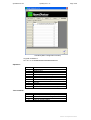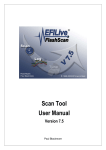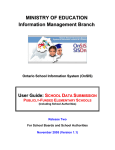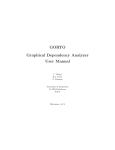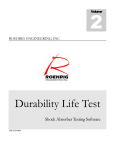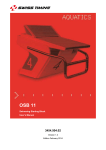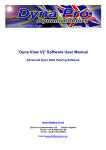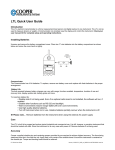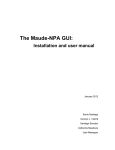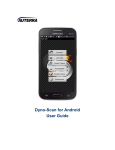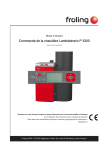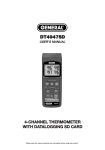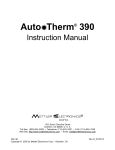Download SPORTDYNO V3.5.17 USER`S MANUAL
Transcript
SportDevices.com SportDyno 3.5.17 Page 1/49 SPORTDYNO V3.5.17 USER’S MANUAL Copyright © 2012 Printed: 22/September/2012 SportDevices.com SportDyno 3.5.17 Page 2/49 TABLE OF CONTENTS 1. MAIN SCREEN. ..................................................................................................................... 5 1.1 Main Menu........................................................................................................................ 5 1.2 File Menu.......................................................................................................................... 5 1.2.1 Remove All. ............................................................................................................. 6 1.2.2 Open. ....................................................................................................................... 6 1.2.3 Change directory. .................................................................................................... 6 1.2.4 Save as. ................................................................................................................... 6 1.2.5 Save picture............................................................................................................. 6 1.2.6 Export speed data.................................................................................................... 6 1.2.7 Export HP data. ....................................................................................................... 6 1.2.8 Preview. ................................................................................................................... 6 1.2.9 Print. ........................................................................................................................ 6 1.2.10 Exit. .......................................................................................................................... 6 1.3 Test Menu......................................................................................................................... 7 1.3.1 Run (F5)................................................................................................................... 7 1.3.2 Test ratio (F7). ......................................................................................................... 7 1.3.3 Hide Negative Part................................................................................................... 7 1.3.4 Calculate Power Curve with Losses. ....................................................................... 7 1.3.5 Histogram. ............................................................................................................... 7 1.3.6 Make average. ......................................................................................................... 7 1.3.7 Calculate Slip %....................................................................................................... 8 1.3.8 Filter RPM Channel. ................................................................................................ 8 1.3.9 Filter Analog Channel. ............................................................................................. 8 1.3.10 Generate RPM Channel. ......................................................................................... 8 1.3.11 Add Calculated Channel. ......................................................................................... 8 1.3.12 Remove Channel. .................................................................................................... 9 1.3.13 Remove Test. .......................................................................................................... 9 1.3.14 Delete Test. ............................................................................................................. 9 1.3.15 Properties. ............................................................................................................... 9 1.4 Options Menu ................................................................................................................... 9 1.4.1 Configuration. .......................................................................................................... 9 1.4.2 PID Configuration. ................................................................................................... 9 1.4.3 PID Monitor.............................................................................................................. 9 1.4.4 Sequencer. .............................................................................................................. 9 1.4.5 Load Cell Wizard. .................................................................................................... 9 1.4.6 Add Static Brake Losses. ........................................................................................ 9 1.4.7 Auto. ...................................................................................................................... 10 1.4.8 COM1 - COM(n). ................................................................................................... 10 1.5 Channels Menu. ............................................................................................................. 11 1.5.1 Channels to be recorded ....................................................................................... 11 1.5.2 Channel Settings. .................................................................................................. 11 1.5.3 Activation/Raw data. .............................................................................................. 11 1.5.4 Alarms.................................................................................................................... 11 1.5.5 Actualise. ............................................................................................................... 11 1.6 Help Menu ...................................................................................................................... 12 1.6.1 About. .................................................................................................................... 12 1.7 Button Bar....................................................................................................................... 12 1.8 Channel selector. ........................................................................................................... 13 1.9 Options for X Axis........................................................................................................... 13 1.10 Dyno run List .............................................................................................................. 14 1.11 Graphs Area............................................................................................................... 16 1.12 Scroll Bars.................................................................................................................. 18 1.13 Status Bar .................................................................................................................. 18 2. GAUGES WINDOW ............................................................................................................. 19 2.1 Gauges’ area. ................................................................................................................. 19 2.2 Test data area ................................................................................................................ 20 2.2.1 Test Data ............................................................................................................... 20 2.2.2 Engine RPM........................................................................................................... 20 2.2.3 Weather Data......................................................................................................... 21 Printed: 22/September/2012 SportDevices.com SportDyno 3.5.17 Page 3/49 2.2.4 Test Mode.............................................................................................................. 22 2.2.5 Common area ........................................................................................................ 23 3. HOW TO DO A DYNO RUN? .............................................................................................. 24 3.1 WAY 1 (F5 KEY) ............................................................................................................ 24 3.2 WAY 2 (START/STOP BUTTON) .................................................................................. 24 4. RATIO WINDOW ................................................................................................................. 25 5. CONFIGURATION ............................................................................................................... 26 5.1 Dynamometer ................................................................................................................. 26 5.1.1 Dynamometer name .............................................................................................. 26 5.1.2 Roller characteristics. ............................................................................................ 26 5.1.3 Class of dynamometer........................................................................................... 26 5.1.4 SPx Device. ........................................................................................................... 26 5.1.5 Torque calculation ................................................................................................. 27 5.1.6 SPx configuration................................................................................................... 27 5.2 Program Options. ........................................................................................................... 28 5.2.1 Tests ...................................................................................................................... 28 5.2.2 Language............................................................................................................... 28 5.2.3 Printer Options....................................................................................................... 29 5.2.4 Data table (new) ................................................................................................... 29 5.2.5 Units....................................................................................................................... 29 5.3 Options ........................................................................................................................... 31 5.3.1 Options/Messages ................................................................................................. 31 5.3.2 Corrections ............................................................................................................ 32 5.4 Colours ........................................................................................................................... 33 6. CHANNEL SETTINGS. ........................................................................................................ 35 6.1.1 Preset .................................................................................................................... 35 6.1.2 Channel key........................................................................................................... 35 6.1.3 Channel Name....................................................................................................... 35 6.1.4 Unit......................................................................................................................... 35 6.1.5 Maximum value...................................................................................................... 36 6.1.6 Upper bound, Lower bound ................................................................................... 36 6.1.7 Scale ...................................................................................................................... 36 6.1.8 Decimal.................................................................................................................. 36 6.1.9 Sampling ................................................................................................................ 36 6.1.10 Interpolation ........................................................................................................... 36 7. HISTOGRAM ....................................................................................................................... 37 8. LOAD CELL WIZARD .......................................................................................................... 38 8.1 Load Cell zeroing ........................................................................................................... 38 8.2 Load Cell Scale .............................................................................................................. 38 9. PID CONFIGURATION (SP4).............................................................................................. 39 9.1 Main Configuration Tab .................................................................................................. 39 9.1.1 Configuration frame. .............................................................................................. 39 9.1.2 PID frame............................................................................................................... 39 9.1.3 Load cell configuration........................................................................................... 39 9.1.4 Ramp ..................................................................................................................... 40 9.2 Secondary Configuration tab.......................................................................................... 40 9.2.1 Display variables.................................................................................................... 40 9.2.2 Throttle setup......................................................................................................... 40 9.2.3 Throttle open/close rate ......................................................................................... 40 9.2.4 Program Keys ........................................................................................................ 40 9.2.5 Air Speed ............................................................................................................... 40 9.3 Control tab ...................................................................................................................... 41 9.3.1 SP4 Mode .............................................................................................................. 41 9.3.2 Relays .................................................................................................................... 42 9.3.3 Throttle Position..................................................................................................... 42 9.3.4 SW Version Button. ............................................................................................... 42 9.4 Buttons ........................................................................................................................... 42 9.4.1 Sequencer and PID Monitor .................................................................................. 42 9.4.2 Recall ..................................................................................................................... 42 9.4.3 Lock button ............................................................................................................ 42 9.4.4 Ok button ............................................................................................................... 42 10. PID MONITOR (SP4) ........................................................................................................... 43 Printed: 22/September/2012 SportDevices.com SportDyno 3.5.17 Page 4/49 11. RAMP WINDOW (SP4)........................................................................................................ 44 12. SEQUENCER (SP4) ............................................................................................................ 45 12.1 Sequencer Commands .............................................................................................. 45 13. Calculated Channels ............................................................................................................ 46 14. Appendix I. What is new in this version? ............................................................................. 49 Printed: 22/September/2012 SportDevices.com SportDyno 3.5.17 Page 5/49 1. MAIN SCREEN. This screen is divided into several zones that are described below: 1. 2. 3. 4. 5. 6. 7. 8. 1.1 Menu Button bar + other buttons. Channel selector. Options for X axis. Tests list. Graphs area. Scroll bars Status bar. Main Menu Below are explained the options of the program, there are five menus: 1.2 File Menu Printed: 22/September/2012 SportDevices.com SportDyno 3.5.17 Page 6/49 1.2.1 Remove All. It removes all tests from the memory, but not from the disk. 1.2.2 Open. It shows a window to choose the tests to be loaded in memory. It is possible to load them one by one or several at once. 1.2.3 Change directory. It allows changing the directory where tests are automatically saved. Change Directory Window 1.2.4 Save as. It allows saving the dyno run with a different name or in a different place. 1.2.5 Save picture. It saves a picture with the current graphs area in BMP format. If you want to send it by email, it is better if you change it to gif later. 1.2.6 Export speed data. Writes a text file with the speed data of the test in ASCII format, so the data can be used with other programs, for example Microsoft Excel. 1.2.7 Export HP data. It writes a text file with data from HP and TQ in ASCII format, so data can be used with other program like Excel. 1.2.8 Preview. It shows a preview in the screen of the tests in the same way as they will appear in the printer. 1.2.9 Print. It prints the selected tests. It shows a window so you can first choose and configure the printer. 1.2.10 Exit. The program is finished. Printed: 22/September/2012 SportDevices.com 1.3 1.3.1 SportDyno 3.5.17 Page 7/49 Test Menu. Run (F5). It shows the ‘gauges’ window. In this window you can input the data for the dyno run and environmental conditions. Then, you can start the test by clicking over the ‘start’ button in this window or the start button at the dyno. First click will show this window, second click will start test, third click will finish the test. 1.3.2 Test ratio (F7). This option opens a window that is useful to calculate the RPM/KMH ratio when the engine RPM channel is not available. In this window you can input the rpm value at which you will do the test. With last gear, accelerate the engine up to the chosen RPM value (for example 6000) and press continue button (or button in the dyno). 1.3.3 Hide Negative Part. It hides the area of the channels (ex. Lambda) corresponding to the area where the engine/vehicle is decelerating, in order to only be visible the area where the engine/vehicle is providing power and torque. 1.3.4 Calculate Power Curve with Losses. It calculates the addition of read power + read losses and displays it instead of the real power curve. It is important to keep in mind that that calculation is only an estimation of the real power. 1.3.5 Histogram. It performs a statistical analysis in which can be seen the predominating RPM/KMH ratio of the test. The program makes automatically a histogram after doing a dyno run when the “using rpm clamp” option has been chosen. 1.3.6 Make average. This option is useful to make average between tests of the same vehicle, typically consecutive tests, to get a new test with the average. It shows a window to choose which tests to average, and it creates a new test from them. It is needed to have loaded at least two tests. Printed: 22/September/2012 SportDevices.com 1.3.7 SportDyno 3.5.17 Page 8/49 Calculate Slip % As the wheel applies torque over the roller, certain slip percentage is produced (proportional to torque). This option creates a calculated channel from roller rpm channel and engine rpm channel to see the slip percentage at each point. Actual HP could be calculated by adding the slip percentage at the maximum HP point, but it is not a reliable process to be automated by the program. In order the slip% calculated values are accurate, the user must know the exact ratio without torque. Thus a no-acceleration test is strongly recommended in order to get the actual gearbox ratio, at steady rpm. Then, by using this ratio a normal dynorun will be performed. And slip% could be calculated from a consistent ratio that starts from slip%=0 when no torque is applied. You can also try to compensate the current ratio with this window, but this is only an approximate way to do it: 1.3.8 Filter RPM Channel. This option removes some "glitches" at RPM channel, but not always it can be done. Nevertheless, SportDyno software use engine rpm channel in a statistic way to determine ratio between engine RPM and speed of roller, so little glitches at the channel doesn't matter. (Ratio is calculated only when roller accelerates, so rpm channel is not used when the engine decelerates) 1.3.9 Filter Analog Channel. This option performs a low-pass filter to the selected channel to remove high-frequency noise. The size of the filter can be entered between 1 to 30. This operation is not undo-able. 1.3.10 Generate RPM Channel. This option recalculates the entire engine RPM channel overwriting the previous values with its calculated ones. This new values are the result of multiplying speed channel by Ratio value, thus if ratio value is wrong, resulting RPM channel will be wrong too. This option is only useful to generate a calculated rpm channel when it wasn’t recorded, but keep in mind that this channel is fake, and could not match with the true one… 1.3.11 Add Calculated Channel. This option adds or modifies a calculated channel to the current test. Calculated channels are selected from the total channel list, and a calculation formula is used to generate the channel. For more information please refer to section 13. Printed: 22/September/2012 SportDevices.com SportDyno 3.5.17 Page 9/49 1.3.12 Remove Channel. This option removes the current selected channel from the current test. It can be used for either removing normal channels or calculated channels. Please be careful, once a normal channel there is no “undo” option to recover it. 1.3.13 Remove Test. It removes the selected dyno-run from memory (not from the disk). 1.3.14 Delete Test. It deletes the dyno-run from memory and from the DISK. Be careful. 1.3.15 Properties. It shows all data from the test in a new window (the same data as in the dyno runs list). This window allows the user to change certain values (such as ratio, temp, etc) after doing a dyno run. 1.4 Options Menu 1.4.1 Configuration. This option shows a window with the program configuration, it’s explained below. 1.4.2 PID Configuration. PID and other configuration values for SP4 unit, explained below. 1.4.3 PID Monitor. It shows a window useful to see the PID performance and to setup the PID. 1.4.4 Sequencer. Automated test mode, it provides a way do some automation on the test process with SP4. Ex: wait 2 seconds at 3000 rpm in stationary mode, and then start recording in ramp mode at 100 rpm/s rate. It is explained below. 1.4.5 Load Cell Wizard. It displays the Load Cell Wizard to ease the process of setting up the load cell. 1.4.6 Add Static Brake Losses. This option is useful for dynamometers with brake, in which the brake has losses (air friction) which cannot be measured with the load cell, and the user want to compensate these losses by using the retarder's manufacturer data Printed: 22/September/2012 SportDevices.com SportDyno 3.5.17 Page 10/49 1.4.7 Auto. It shows the auto-com-search window. It is strongly recommended for USB adaptors where the COM(id) can be a pseudo-random number. 1.4.8 COM1 - COM(n). It selects the serial port in which the SPx module is connected. If a port fails, it will appear in grey. If there is not any available port, it is recommended to close all programs and open SportDyno again. Printed: 22/September/2012 SportDevices.com 1.5 1.5.1 SportDyno 3.5.17 Page 11/49 Channels Menu. Channels to be recorded 0- Inertial RPM meter. This is the main channel on the SPx module, it records rotational speed of the roller at a frequency of 50 samples per second. The software calculates Torque and HP of the engine by using this channel. This channel can not be disabled. 1- Engine RPM meter. Basic channel on the SPx module, it records the frequency of the ignition discharges by using a capacitive clamp in the high voltage cable of the spark. All channels run at the 50 samples per second frequency. This channel can be disabled and thus it won’t be recorded in the dyno run. A- Thermocouple 1. Additional channel, it records exhaust temperature by using a thermocouple inserted in the pipe near engine. Temperature range is 0 - 1000 ºC B-H. Thermocouple 2-8. They record temperatures in other engine points: water, oil, etc. Temperature range is 0 - 1000 ºC. I- Load cell. Sensor 1, optional channel, (only at SP3 and SP4), it measures the torque absorbed by the brake by using a load cell. J-K Sensor 1-2/Lambda 1-2. General purpose channel, from 0 to 5 volt. It is often used with a lambda probe. L-Q Sensors 3-8. Rest of optional channels, from 0 to 5 volt. They are general purpose channels. 1.5.2 Channel Settings. It shows the channels configuration window. Channel name can be changed in this screen so the name matches to the function that channel performs in your dyno, for example: channel J: ‘sensor 1’, could be named ‘lambda 1’. Also, you can modify the scale data of the sensor, and decimal places. 1.5.3 Activation/Raw data. It shows a channel window useful to see the raw data from the SPx box (to see if there is any fault) and to enable/disable such channels that support this feature (channels A-H and J-Q) 1.5.4 Alarms. It shows the alarm configuration window. Alarms are useful to detect hazard situations especially on engine dynos that can be working for hours without the operator surveillance. 1.5.5 Actualise. It enquires to the SPx module for a list of the channels which are available on it, and then they are enabled in this menu. It is used if you first start the software and then the SP module, because in this case the software does not know which channels are available. By default only 0 (inertial RPM meter) channel is enabled. Printed: 22/September/2012 SportDevices.com 1.6 1.6.1 1.7 SportDyno 3.5.17 Page 12/49 Help Menu About. It shows information about SportDevices, developer of the software and SP module manufacturer. Button Bar By clicking over this buttons you can do more quickly the same actions that using the menu. Options are: New. File/new menu. Open. File/open menu. Change directory. File/change directory menu. Save as. It saves the dyno run with another name or in another directory. Run. Test/run menu. (F5 key) Test Ratio. Test/ratio calculation menu. Zoom +. It magnifies the graphs area x 2. Zoom -. It reduces the graphs area / 2. Redraw. Draws again the dyno runs, and also calculates again the scales (if not in manual mode) Preview. File/preview menu (F11 key) Print. File/print menu (F12 key) Tools. It opens program configuration window. Channels. It opens channel configuration window. Load Cell Wizard. It shows the Load Cell Wizard window. Label. It shows/Hides data label. This label shows certain information from the chosen channel while the user moves the cursor across the tests. About. Help/about menu. Manual. Manual mode is useful to set a fixed Time, speed (1) or Rpm (2) scales regardless of the test values. It could be useful if some strange data is present on the test and you want to force known limits. The rest of scales (HP, TQ, and the rest of channels) have been removed from this window and have been added on the channel configuration window, by using the upper bound and lower bound fields. The small “manual checkbox” activates the mode. Once activated, the button on the main window changes its colour to show you manual mode is active. Printed: 22/September/2012 SportDevices.com SportDyno 3.5.17 Page 13/49 HP average. This option is used to calculate average power inside a rpm range or a time range. The option has been moved from main configuration to this independent window to ease its use. It has three modes: OFF, RPM range and time range. When activated, two small vertical lines will be displayed showing the selected range and a doted horizontal line crossing at the HP power value. This calculated value is also available in the test data area. The column is hidden by default, but the user can enable it with the right button of mouse. 1.8 Channel selector. There are several channels at this box, if checked this channels will appear on graphs area (if they exists at the dyno run): Roller RPM. It displays roller rpm channel (when selected) Engine RPM. It displays engine RPM channel. HorsePower. It displays horsepower channel. Torque. It displays torque channel. EXHAUST. It displays thermocouple 1 channel (if available). WATER. It displays thermocouple 2 channel (if available). Load cell. It displays load cell channel (torque from brake in SP3). Lambda1. It displays lambda channel 1 (if available). Lambda2. It displays lambda channel 2 (if available). This box dynamically loads depending on the channels available on the system. Right bar and bottom bar can be moved with the mouse to make the area bigger, if more channels are present. With mouse right button it is shown the window “show all/hide all” to enable the user to change all channel visible/hidden status at once. 1.9 Options for X Axis. Printed: 22/September/2012 SportDevices.com SportDyno 3.5.17 Page 14/49 Options in this box are: “Graphs vs. time” It displays dyno run curves as a function of time (seconds). “Graphs vs. KMH/MPH” (for vehicle dynos) or “Graphs vs. Roller RPM” (for engine dyno) It displays dyno run graphs as a function of roller RPM/Speed “Graphs vs. Engine RPM” It displays test curves as a function of engine RPM. This channel is always calculated by using the ratio value (RPM/KMH) of dyno run, so this scale will be wrong if ratio is wrong. Note: Automatic engines should not be displayed in this mode, because the gearbox ratio or CVT changes while the roller accelerates. 1.10 Dyno run List This list contains tests loaded from the disk or tests done with the dyno. By right-clicking over the test list, a popup window will be displayed to ease certain functions related with the test. Behaviour of these functions is the same as on the Test Menu. From version 3.3 the user can change directly most data over the list, to do this you can press key F2 or click twice over the desired cell. Note: grey cells can not be edited. If you right-click over the Titles row then a popup menu will be displayed. This menu contains all columns available. Here you can check / uncheck over them in order the columns will be displayed on the list or not. Columns: View. By clicking over this column a “check” mark will appear/disappear, making the test being displayed / hidden on the window. Name. Name of dyno run, if name is changed and then ENTER is pressed the file on the disk will change its name too. HP and TQ. These are the maximum values of power and torque, and RPM or KMH or MPH at which values was done (depending on the Printed: 22/September/2012 SportDevices.com SportDyno 3.5.17 Page 15/49 configuration) If HP at engine is selected (on configuration window) it will be displayed in this way: HP=90 (105) / 9000: 90 HP at wheel, (without losses), 105 HP at engine, (with losses), read at 9000 rpm TQ=50 (65) / 7000: 50 N*m torque (without losses), 65 N*m torque (with losses), read at 7000 rpm Average HP. If average option used (starting rpm and ending rpm have value) the program will show the average HP value in the selected area. For example, if an engine has 50 HP at 5000 rpm, and 60 HP at 6000 rpm (making a straight line), the average power will be 55 HP between 5000 and 6000 rpm. Average TQ. Same as average HP applied to TQ. Cm3 (displacement). This field is used in “displacement correction” option (roller inertia + rolling parts of the vehicle). It can be changed after the dyno run is done (key F2 or double click) I.eq. (equivalent inertia). This value is added to the inertia of roller when “displacement correction” option is checked). There is a file: “inertia.ini” that stores all displacement and inertia values used in this option. The user can modify this file. It can be edited. KMH. Maximum speed of roller during the test. It can be changed to MPH in configuration window. Roller RPM. Maximum roller speed during the test in RPM. Engine RPM. Maximum engine speed during the test in RPM. It may be wrong if some spikes has been read from the ignition. Ratio (RPM/KMH) (old). This field is used in the program to draw the horsepower vs. engine RPM. Its only recommended for vehicles with manual gearbox. The formula is: “engine rpm / km/h”, i.e.: if vehicle with the last gear set is running at 200 km/h and its engine is at 12000 RPM, it will have a ratio of 60. Also, ratio value can be calculated if ratio between gears and wheel are known. Usually ratio value is calculated by the program automatically, when ignition pickup is used. The program does a histogram from engine rpm/speed values and takes the most important value for the ratio. Ratio. In previous versions, the ratio formula was different for engine dynos and vehicle dynos, and this could confuse the users. Now the ratio formula is always “engine rpm / roller rpm”, but the old value is maintained for compatibility. Ratio button, when you edit the ratio value, this button is shown. By pressing it automatically does a histogram between “engine rpm / roller rpm” and it puts the calculated ratio into the ratio box. It can be used if was input a fixed value when doing the dyno run, but you are not sure about the value is right. Temperature, humidity, pressure. Weather conditions are stored with the dyno run when is done. They are important because “temperature correction” option uses them. If changed after doing test, HP and TQ values will change too. Correction factor. Depending on the chosen correction type, the program will calculate automatically this value. This value can be edited, and once you have changed it, the program won’t recalculate it again. But if you want the program recalculates it, you only have Printed: 22/September/2012 SportDevices.com SportDyno 3.5.17 Page 16/49 to delete the number and press enter, then the program will calculate it again as a function of temperature, humidity, air pressure and correction type. Correction Type. There are several correction formulas available: • Blank (none) • ISO 1585 • SAE J1349 • DIN 70020 • JIS D1001 • EC95-1 • FIXED The program will use the correction type of the configuration window as default, but you can change it after the test is done Time offset. This value has been added to the dyno run to enable comparison between tests when graphs are displayed vs. time, because the starting point of each test is not always the same. By changing this value all the test will be displaced later in time (positive values) or displaced before in time (negative values) Comments. Comments are stored with the test. If editing the comment there will be displayed a button at the right of the box of the comment (...). By clicking the button it will show a window in which comments can be written in several lines. Date / Time when the test was done. Weight of vehicle. At the moment this field is only informative, but could be used for acceleration calculation purposes in future. Channels recorded in the test. For example: 01AJ: 0-roller, 1-engine RPM, A-thermocouple, Jlambda. Diameter of the roller used to do the test. The program uses it when calculating HP and TQ. It can not be edited. Number of teeth used to do the test. The program doesn’t use it once the test is saved. It can not be edited. Prescaler used on the test. The program doesn’t use it once the test is saved. It can not be edited. Inertia of the roller / flywheel. The program uses it when calculating HP and TQ. It can be edited if you have entered it wrong. Samples taken by the SP1 / SP3 for the main channel. Future versions will have channels at different speeds. Time spent on the dyno run. This value has no relationship with the acceleration of the engine. You can do a test of 5 seconds and then wait 30 seconds before stop the test, and then the test will be 35 seconds long. Class of dyno where the test was done (vehicle or engine). Filename. Full file name and path of the test. Changed. It will be ‘*’ if the test was changed. If using “automatic saving” the test will be saved and this filed will be blank again. 1.11 Graphs Area Printed: 22/September/2012 SportDevices.com SportDyno 3.5.17 Page 17/49 In this area are shown the curves from the channels of the different tests loaded in memory (power, torque and rpm). At the left side of the curves, are shown the scales: Engine rpm (green) Horsepower (red) Torque (blue). X axis at the bottom shows the selected scale (time, roller RPM, km/h or engine RPM) The scale from the selected channel (torque at the example) is displayed to the left side, close the curves area. All drawing lines of the area are drawn using the same colour. To show/hide any test only it is needed to click over the first column on the list of tests at the desired test. By right-clicking over the scale area, it is shown the scale channel menu. In this menu can be chosen which channels will be displayed at scales. But only will be shown scales from enabled channels (on channel selector) By right-clicking over the graphs area, it is shown a list with the loaded tests (and the selected one) and a list of the channels included in the current test (and the selected one) You can change the selected test or the selected channel in this lists. Arrow, zoom +, zoom –, and move options have been removed from here and assigned to the mouse’s wheel and left button. Also, save picture option has been added. The same as on file menu. Printed: 22/September/2012 SportDevices.com SportDyno 3.5.17 Page 18/49 1.12 Scroll Bars When zoom is used, the user can change the graph position by using the “move” option or by using the scroll bars (at bottom and right side of the window). 1.13 Status Bar This area shows: • number of tests loaded in memory, • name of selected test • name of selected channel, • values from selected channel, while the mouse moves over the graphs area, • status messages, • SPx module is connected or not. Printed: 22/September/2012 SportDevices.com SportDyno 3.5.17 Page 19/49 2. GAUGES WINDOW 2.1 Gauges’ area. This window is now user configurable. The user can add new controls: gauges, thermometers, numeric boxes or scroller type windows. If you right click over any control a popup menu will appear. Options are: • Add new control: gauge, temp, box, scroller. Once the control is on the screen, you can move it to the desired position, and to change its properties and assigned channel. • Remove box: you can remove any of the current controls on the screen. • Bring to Front: you can move a control over all others on the screen. • Bring to Back: you can move a control over all others on the screen. • Box properties: with this option a properties window will be shown. This window lets you to change certain data from the control. Printed: 22/September/2012 SportDevices.com SportDyno 3.5.17 Page 20/49 In this window you can change the size of the control (gauge and scroller only), the colour used for numbers, the assigned channel, and maximum value, factor (scale) and decimals (from channel configuration). Upper bound and lower bound can be used on gauge control (for example for lambda: from 9 to 14) and scroller control. 2.2 Test data area This window is used to enter the test data and to setup the way the test will be done. In the current version it has been splitted into four tabs to group the data by its function and to allow more data and options are available. 2.2.1 - 2.2.2 Test Data Test Name, this name will be the same that it will be saved to disk. Name will be “incremented” every new test (TEST_001, TEST_002 …) Engine displacement, on vehicle dynos, the program will calculate an equivalent inertia to correct the power (if compensation is enabled at main screen), Equivalent Inertia, this inertia value is added to the dyno’s inertia in order to compensate the inertia from wheels, gearbox, etc. Weight, is an informative value, it is not used on calculations. Clear commentaries each new test, the program will keep the commentaries from the last test by default. With this option you can clear them automatically. Engine RPM Engine RPM: you can record dyno runs by using the ignition pickup or by using a fixed value (a known value, or a calculated value with the “ratio” window). In this version ratio calculation has been upgraded so it is being calculated while the dyno run is being done (if rpm clamp is used) Printed: 22/September/2012 SportDevices.com SportDyno 3.5.17 Page 21/49 in order to get the actual rpm readings while doing the test. This real time ratio will be shown in the gray box. The white box is for the fixed ratio, if you are using this option. 2.2.3 - Weather Data Type of compensation. There are several compensation methods available: - Blank (none) - ISO 1585 - SAE J1349 - DIN 70020 - JIS D1001 - EC95-1 - FIXED (here the user can set the fixed correction factor) By default the program will take the compensation from the configuration, and then the user can change it for each particular test. The program shows in the grey box the current compensation factor for the current weather conditions. - Weather conditions: air temperature, humidity and pressure. These values are used to correct horsepower and torque. - Weather Data Auto. This option lets you to automate the weather data acquisition. By default data has to be entered by hand, but by using an external USB Weather Station or the 3 last SP4 analog channels (with the suitable sensors) the weather data can be acquired automatically. Data is shown in real time, if one of those modes is selected. When using USB Weather Station press over the red box (“disconnected click here”) to perform the automatic search of virtual COM port. - Config button. - Correction: value to be add (or substracted) to temperature, humidity and pressure readings. - COM: Virtual COM port used by the USB Weather Station, it is normally selected automatically, but it can be changed by hand. - Auto Re-Connect: The default option is that the program will reconnect automatically if the weather station is disconnected from USB port and then Printed: 22/September/2012 SportDevices.com SportDyno 3.5.17 Page 22/49 connected again. For Spark’s fun Weather Station V3 it is strongly recommended to disable this option. 2.2.4 Test Mode 2.2.4.1 Inertial With SP1 and SP3 only inertial mode will be available (inertial mode is also available with SP4) It corresponds with the Idle mode of SP4. When doing inertial tests, certain automatic start/stop functions are available: 2.2.4.1.1 Automatic Start/Stop Mode Speed, Engine RPM: The user can enter the automatic start value and automatic stop value in speed units or in engine rpm units. But always the data is calculated from the roller rpm channel with ratio (if needed) because it is a much more accurate channel than engine rpm channel. Thus ratio MUST be a good value (you can use the rpm clamp or the fixed ratio modes) 2.2.4.1.2 Automatic start If this option is selected, the dyno run will start when engine rpm is greater than the value set at the right (6000 rpm) Mode of operation: when button is pressed, "gauges" window will appear as usually. If you press again the button a second frame will appear (with automatic start activated). This frame tells you "accelerate to max rpm". If engine rpm is higher than the starting rpm value the "semaphore box" will be red, and dyno run won’t start. When engine downs to a lower rpm, the "semaphore box" will be green. Then, when you give full throttle and RPM are higher than the starting rpm value, dyno run will begin. 2.2.4.1.3 Automatic stop Here the stop rpm value is entered. There are two possibilities to determine when to stop: when engine has reached the stop value, or when the test is in the losses stage and engine reaches down the stop value. 2.2.4.1.4 Stop Mode In vehicle dynamometers, when doing a dyno run, you accelerate the engine near its maximum rpm, then clutch is pressed to leave the roller decelerate slowly, and when roller speed is lower than the “ending rpm” value (applying ratio) the test will stop automatically. Here you will use “stop when lower” stop mode. In engine dynamometers (if no clutch is available), when accelerating the engine near its maximum rpm, you will finish the test as soon as the selected max rpm value is reached. Here you will use “stop when higher” stop mode. These modes are provided here regardless of the type of dynamometer so you can choose the mode you need for the tests you are doing. Printed: 22/September/2012 SportDevices.com SportDyno 3.5.17 Page 23/49 2.2.4.2 Steady This mode is only available with SP4 unit. It will enter automatically the SP4 in Steady mode, and will update the rpm target when changing the “target rpm” box, or when using the page up and page down keys. When a test is recorded in this mode, target rpm remains constant for the whole test. 2.2.4.3 Ramp This mode is only available with SP4 unit. It will enter automatically the SP4 in Steady mode, and will update the rpm target when changing the “init rpm” box, or when using the page up and page down keys. This lets you to get the engine steady before starting the test. The user should set the ending rpm and ramp slope before starting the test. “Stop when lower” and “Stop when higher” work in the same way as on inertial mode. After the test starts, the program will enter automatically the SP4 in Ramp mode in order to start to increase the target rpm as the engine accelerates. 2.2.5 Common area Max number of tests, (in older versions: “remove last tests”), this box (at the bottom-right side), indicates to the program the maximum number of dyno runs loaded at memory each time a new dyno run is done, it will remove the older tests if there are more. It is useful when a lot of test are being done, for example to allow one alone person to use the dyno. It prevents to accumulate a big quantity of curves at screen. Start Button, it will start a new test (see next section “How to do a dyno run”) Printed: 22/September/2012 SportDevices.com SportDyno 3.5.17 Page 24/49 3. HOW TO DO A DYNO RUN? There are two ways to do a dyno run: 3.1 WAY 1 (F5 KEY) By pressing F5 key, the software will show the ‘gauges’ window. This window shows in real time the roller speed in rpm and km/h or mph, in addition if other sensors are connected, engine rpm and temperatures are also shown. This window is used to input the data of dyno run: Once you have filled data of the vehicle / engine, the dyno run can be started pressing again F5 key or the switch on the dyno. 3.2 WAY 2 (START/STOP BUTTON) If using the switch on the dynamometer, the behaviour of software will be the same. Two clicks will be needed to make a dyno run. The name will be assigned to the test will the previous modifying the last three digits of the name and adding one. For example, if last test was called BIKE, next one will be named BIKE001, and the next BIKE002, and so on. Printed: 22/September/2012 SportDevices.com SportDyno 3.5.17 Page 25/49 4. RATIO WINDOW By pressing F7 key from main window or by selecting Test Ratio option at “gauges” window, the program shows this window to start a process to determine the ratio value on a given vehicle. When ratio value is unknown for a vehicle and ignition channel is difficult to record (for example diesel engines) or it is noisy and inaccurate, it is better to approximate ratio value with this method. The procedure consists on fixing a certain rpm value on this window (for example 6000 rpm) and drive the engine to the same value with the last gear set. At this moment, the roller will run at a certain speed (for example 2000 rpm), and ratio value will be = fixed rpm / roller rpm (6000/2000 = 3 on the example). For example, when pressing “continue” or dyno button, this value will be used after this process on the next dyno run. Printed: 22/September/2012 SportDevices.com SportDyno 3.5.17 Page 26/49 5. CONFIGURATION From the main menu (options/configuration) this window can be shown: There are three sections (tabs): 5.1 Dynamometer 5.1.1 Dynamometer name This box allows you to input the name of your dynamometer. It also enables to use several configurations with the same program and electronic unit. There are two buttons: ‘+’ and ‘-‘, in order to add a new configuration to the list, and to remove the actual one. 5.1.2 Roller characteristics. Diameter and inertia, these data are fixed for each dyno and it is not recommended to be changed (from the actual value for each dynamometer), since they will affect directly to speed and horsepower measurements. 5.1.3 Class of dynamometer You can choose between vehicle dyno and engine dyno. Vehicle dyno may use “displacement correction”. Also, losses on transmission are calculated. From this version, all dynamometers use the formula “engine rpm / roller rpm” for both types. In previous versions the formula “engine rpm / km/h” was used for vehicle dynamometers. 5.1.4 SPx Device. Depending on the SPx unit you are using, you have to select one of the three options. SP3 and SP4 use load cell, and SP4 has a different start-button code. Printed: 22/September/2012 SportDevices.com SportDyno 3.5.17 Page 27/49 5.1.5 Torque calculation By default torque calculation mode is “torque at engine”. The program calculates this value from the torque measured at roller, and uses the ratio value to do this. You have to keep in mind that torque at engine will depend on the ratio value. If you fill a wrong ratio value for the dyno run, torque at engine will be wrong too. Torque at engine uses to be lower than torque at wheel due to gearbox, because torque is increased as rpm is decreased. Torque at engine cannot be calculated on automatic transmissions. Thrust: It is a variant of torque at roller; it provides the lineal thrust or strength of vehicle over the roller. It doesn’t depend on ratio. 5.1.6 SPx configuration We recommend to use a gear tooth of 110 teeth, and prescaler=16, but other configurations are allowed. Number of teeth: number of teeth at gear used on roller or flywheel. This gear is often used for the starter motor too. Prescaler: this feature is not changed usually; its default value is 16. It is intended to adapt the digital input to the different number of teeth. SPx unit can measure from 0Hz to 15.000Hz, depending on prescaler. Depending on the number of teeth, gear tooth will generate a different frequency at the pickup, and then you should choose a different prescaler. Configuration PRESCALE 1 PRESCALE 4 PRESCALE 16 Minimum teeth 1 teeth (60.000 RPM) 2 teeth (120.000 RPM) 61 teeth (14.754 RPM) Maximum teeth 8 teeth (7.500 RPM) 60 teeth (4000 RPM) 160 teeth (5.625 RPM) Frecuency range 0 to 1000 Hz 0 to 4000 Hz 0 to 15000 Hz Compatibility Note: multiplier is an old feature used for test high rpm rollers (>16000 rpm), but it has been removed from version 3.0, because data transmission was improved, and now it is no longer needed. 5.1.7 Lower buttons RESET ALL (button). This option will erase all stored configuration of the program. If you have changed something on the program and you don’t remember what and the program works in a different way than before, and you are not able to make the program to work as before, you can use this option. If you are using older versions (2.8 and older) and you are experiencing some trouble due to the presence on the computer of a newer version, you can use this option to blank all configuration data in order to run again the old version. Open. This option will load a text file with the program’s configuration. Save. This option will save a text file with current program’s configuration. Printed: 22/September/2012 SportDevices.com 5.2 5.2.1 SportDyno 3.5.17 Page 28/49 Program Options. Tests Graph filter: Software performs filtering on horsepower and torque curves, this value can be between 10 and 20 on old SP1 units (version 2), and can be from 0-15 on new devices. Lower values will show bad curves full of spikes, and higher values of filter will smoothed the curves too much, and the little details from engine will be loosen. Speed delay: This value is usually set to 2 and never changes. It is only modified when using SP3/SP4 and Load Cell has a delay in the signal, maximum value will be 7. Max. Length: maximum time for data recording, in minutes. Y axis position: percentage of area used for the positive part of the curves. If you are using an engine dyno without clutch you may find interesting to use 90 or 95% of the graph for positive area (because you won’t record losses at negative area), but if you are using a vehicle dyno, it could be better if using 70% or lower area. Default value is 70%. Max speed: Value used only in the speed gauge, as there are not a “speed channel” only rpm roller channel, this is the field where you can setup this value. Auto saving: By default the program always save the dyno runs to the disk when a test is done. But if you want, you can disable this option. Later, the program will ask you if you want to save it to the disk, when you close the program or the test. 5.2.2 Language Language: at the present there are available five languages in the software: English, Dutch, French, Spanish and German. This languages are stored on text files (*.lan) than can be changed by the user easily (with Notepad for example). When language is changed, the changes will take effect when closing the configuration window. You can also change the font for the selected language files. Some language files need a specific font and alphabet (selected inside the language file) to be displayed correctly. Printed: 22/September/2012 SportDevices.com 5.2.3 SportDyno 3.5.17 Page 29/49 Printer Options Print logo: you can select whether you want print logo at paper or not. There is a file named “logo.gif” that can be replaced to set your own business logo. Landscape: With this option dyno runs will be printed horizontally instead of. Vertically. In this way a bit less numeric data will fit on the paper. Colour printer: if not checked, printing will be optimized for black and white printers; else, graphs are printed with the same colours as on screen. Dark when printing: when printing, the pure colours (red, yellow, etc) are not cleary shown over white paper. Then this option is used to dark the graphs color over the paper. Test Info Button: the program will show at report’s header the Test Info fields selected in this window. By default: name, power, torque, temperature and a few more data is shown per each test in the first table (on page header). The user can choose which test data is to be printed on the report’s header for each test (do not confuse with the test channels shown at the right table). 5.2.4 Data table (new) Page: None, First Page or Second Page. By default graphs and numeric table are printed in a single page. Now the user can chose to not print the data table (option=none), to print it with the graph (option=First Page) or to print it in a second page (option=Second Page) RPM step, when printing a dyno run the default RPM step is 250 for the data table, you can change this value to 100, 250, 500 or 1000 rpm. Columns 4 and 5, when printing a dyno run, the first three columns of data are: rpm (or time) HP, TQ. The next column(s) can be chosen from the rest of recorded channels of dyno run. 5.2.5 Units Power units. You can choose between several type of units for HP and TQ, regardless International/Imperial setting -CV (European horsepower 1CV= 0.745Kw) for power, KGM (kilograms per meter) for torque. -KW (kilowatts) for horsepower, N*M (Newton per meter) for torque. -HP (horsepower 1HP=0.736Kw), FT*LB (feet * pound) for torque. -HP (horsepower 1HP=0.736Kw), N*M (Newton per meter) for torque. Printed: 22/September/2012 SportDevices.com SportDyno 3.5.17 Page 30/49 Speed: - KMH / MPH (1 mile = 1.609 kilometers) Temperature: - Celsius / Fahrenheit (1 Fahrenheit degree= 1.8 celsius, fahrenheit starts at 32º for celsius=0º) Pressure: - Mbar / inHg (1 mercury inch = 33.8638 mbar) Printed: 22/September/2012 SportDevices.com 5.3 5.3.1 SportDyno 3.5.17 Page 31/49 Options Options/Messages “Warm Up” message: If activated, a “warm up” message will appear when pressing the start/stop button on the dyno (or F5 on the computer) Show “rpm and speed” while doing tests. This option enables you to hide the two gauges window that is shown while doing a test. This window may be configured by the user to show the channel that he/she wishes during the test, in the same way as on the gauges window. Show “power at engine” between brackets. If checked the program will show the power value and power + losses between brackets. The same is applied to torque. Example: HP = 55.4 (67.9) / 9000 Keep colours when loading tests. As tests are being loaded always the last one on the first table position, two possibilities exist: every test will keep the colour as when it was loaded, or every test will be reassigned its colour according with the colour table. “keep” by default. Use interpolation of samples to increase accuracy. From the version 3.0 of software, it was added an interpolation algorithm to increase accuracy on very low speed tests (for example one tooth per rev) and on very high acceleration tests. But on certain cases this algorithm can fail (very few times), and it can be disabled with this option. 5.3.2 Filtering Filter Slow Engines. When testing a low power engine in a high inertia dyno, the test will take several seconds to be performed. If acceleration is too low, it can happen (due to mechanical irregularities on gear tooth) that some readings have a little oscillation or error added. With this option the program modifies its threshold to calculate accelerations, and readings become more consistent. It is recommended not to use it on normal tests. Printed: 22/September/2012 SportDevices.com SportDyno 3.5.17 Page 32/49 Glitch Filter. This option will filter short glitches (spikes) in the load cell channel. Thermocouple input Filter. This value is used to filter the thermocouple inputs (8) with a low-pass filter. The higher the value, the higher the filtering. Analog input Filter. This value is used to filter the analog inputs (8) with a low-pass filter. The higher the value, the higher the filtering. 5.3.3 Corrections Displacement correction. This is a correction based on the whole inertia of the vehicle and dyno (roller + wheel + transmission + gearbox) as a function of the engine displacement. If activated, this correction will be applied to all loaded tests. This option is not stored with the test, but with the program. Correction type. There are several correction formulas available: • • • • • • • Blank (none) ISO 1585 SAE J1349 DIN 70020 JIS D1001 EC95-1 FIXED (here the user can set the fixed correction factor) If changed on the configuration, the program will ask you if you want to change to all loaded tests. Printed: 22/September/2012 SportDevices.com 5.4 SportDyno 3.5.17 Page 33/49 Colours In this tab, the user can modify the colours that will be used at graphs for each channel. To modify a colour, double-click over it and then a colour selection window will appear. Select a colour and press OK button. You can also change the background colour for the main window. Dark and Light buttons will dark and light an entire row, all colours for the selected test. Restore will reload ALL entire default colour configuration. Printed: 22/September/2012 SportDevices.com 5.5 SportDyno 3.5.17 Page 34/49 Constants In this tab, the user can setup some constants to be used with the Calculated Channels feature (see section 13) Printed: 22/September/2012 SportDevices.com SportDyno 3.5.17 Page 35/49 6. CHANNEL SETTINGS. This window is used to display and modify channel settings. A list of all existing channels is shown at the left side. The box icon means that this channel is available on your hardware. The standard configuration includes: roller rpm, engine rpm, exhaust and lambda1. SP3 units will include load cell channel. Note: f(x) channels are internal calculated channels (HP and TQ), they are not stored on the file, and can not be modified. When clicking over a channel, its data is shown at the right side area: 6.1.1 Preset A list of common input types is available, in this way to configure a common sensor you only have to click over its description: • • • • • • • Digital Channel, channels from 0-9 are digital and can not be changed, General (0-5 V) Sensor, standard input on SP1, General (0-2.5 V) sensor, modified input on SP1 (one resistor has to be removed), Exhaust Temp (0-1000º), thermocouple input, Water Temp (0-120º), the same as previous but for water, WIDE Band Lambda (0-5V) (9-19AFR), this entry will configure our wideband lambda, NARROW Band Bosch LSM11 Lambda (0-2.5 V), pre-configured lambda table. These presets are stored in the file “ch_presets.ini”, this file will be updated in future. Note: changing the channel preset from 0-5 v to 0-2.5 v doesn’t change the input type of the channel, it can only done by opening the SP1 / SP3 and removing (or adding) the 10 K resistor. 6.1.2 Channel key It is the internal code to identify the channel. It can not be changed. 6.1.3 Channel Name It is the visible name for the channel. 6.1.4 Unit The measuring unit for the channel (kilograms, degrees, rpm, Newtons, etc) Printed: 22/September/2012 SportDevices.com SportDyno 3.5.17 Page 36/49 6.1.5 Maximum value It is the maximum value for the channel, it is used as filter on the input. Be careful because if your input is sometimes higher than this value, the program will cut the channel at this value and you won’t see the actual reading. 6.1.6 Upper bound, Lower bound Those values are used in gauges and graphs as upper limit and lower limit for displaying, but they don’t alter the channel data. Those values are used for HP and TQ instead the “manual window” as in previous version. 6.1.7 Scale It is the scaling factor applied to digital input from the SP1. As data received from SP1 is 16 bits integer, data should be translated to its true value on each channel. This is done by using this factor. For example: general purpose input goes from 0 to 5 volt, and its read values can be between 0 and 1023, then a factor of 5/1023=0.00488 should be applied so when received 1023 value, it will recorded as 5 volt. 6.1.8 Decimal Decimal places to print the numbers for this channel. 6.1.9 Sampling Sampling frequency of the channel. Not available yet. 6.1.10 Interpolation If checked the program will use the interpolation table instead of the scale value. In this table you can configure any analog sensor even not lineal ones. Voltage values should be ordered from lower to higher. For each voltage it will be assigned a translated value, AFR (air fuel ratio) in the example. Printed: 22/September/2012 SportDevices.com SportDyno 3.5.17 Page 37/49 7. HISTOGRAM Alter doing a dyno run (with “using rpm clamp” option activated) the program will calculate automatically the ratio value by making a histogram of the “engine rpm / roller rpm” function. If you want to see the histogram you can select it on the test menu, or by right-clicking over the test you want to see the histogram. In this window is shown all values from 0 to 25 for ratio, and the magnitude or number of times this value was present when calculating the ratio function for each test sample. Finally the most repeated ratio value is shown with a label (3.64 in the example). Printed: 22/September/2012 SportDevices.com SportDyno 3.5.17 Page 38/49 8. LOAD CELL WIZARD This window eases the Load Cell calibration process. It is divided into two steps: 8.1 Load Cell zeroing With the load cell free, press the “set to zero” button and check the “load cell zero” value is between 30000 and 35000, otherwise there may be some problem on the wiring. 8.2 Load Cell Scale With the load cell mounted on the brake, and the calibration bar attached to the brake, and the calibration weight set at the end of calibration bar, enter the values on the white boxes and press the “calibrate” button. Check that the load cell reading (blue number, N*m) matches the “torque will read” number. It is recommended that the calibration bar is balanced with a balancing weight on the other side of the brake before placing the calibration weight. A few kilograms will be needed. Finally, press OK button to finish the calibration process. Printed: 22/September/2012 SportDevices.com SportDyno 3.5.17 Page 39/49 9. PID CONFIGURATION (SP4) This window has been splitted into 3 tabs to reduce its size and to allow it to be used during a dyno run. By default it will be displayed at the right side of the screen, and main window will be resized to fit both windows on screen. 9.1 Main Configuration Tab This tab contains the main values you must setup to start working with SP4 9.1.1 9.1.1.1 Configuration frame. Ratio This value is the relationship between engine rpm and brake rpm. All rpm values on the SP4 are referred to the engine rpm, but speed is measured on the roller/brake, thus this value is very important for the SP4 operation. On the gauges window, when using the rpm clamp, the ratio is calculated in real time and sent to SP4. Once the test is started the last ratio value calculated is kept for the whole test. 9.1.1.2 Brake offset Brake power supply is not full linear. It starts to provide current from brake values higher than 130 (130/1023), but it could change depending on the mains frequency on your country. This value is added to the brake action (when it is higher than 0) to get a suitable control signal over the power supply. 9.1.1.3 Number of Teeth Number of teeth of the sprocket, for suitable PID operation it is recommended to use a gear tooth of at least 10 teeth. 9.1.1.4 Prescaler Depending on the number of teeth, prescaler has to be set among 1, 4 and 16. Usually prescaler=1 is used for number of teeth lower than 16. Prescaler=4 for 16 to 64, and prescaler=16 for higher number of teeth. 9.1.2 PID frame 9.1.2.1 Normal operation: Kp, Ti, Td These values are used to control the engine RPM at Steady RPM and RPM Ramp modes. Kp-proportional, Ti-Integral, Td-derivative. Please read the SP4 documentation. 9.1.2.2 Smooth operation: Attenuation, Range When engine is steady or when in ramp mode the PID can enter in a smoother control mode in order to get better HP readings. This mode consists on changing the Kp coefficient for the calculated Kr (Kr=Kp/attenuation), Ki also changes because it depends on Kp and Ti, and Kd is set to 0 to decrease the “derivative noise” With this feature we have a fast response when the engine is not steady yet or when it is a sudden change (defined by the range value), and the system becomes slow and smoother when the engine is steady or in ramp mode. 9.1.3 Load Cell configuration. 9.1.3.1 Load cell zero This value is subtracted to the load cell channel to make the zero in the reading. Positive values are used for pulling forces on the cell, and negative values for pushing forces on the cell. For Printed: 22/September/2012 SportDevices.com SportDyno 3.5.17 Page 40/49 example if the raw data is 33000 and zero is 32000, the zeroed reading will be: 33000 – 32000 = 1000. 9.1.3.2 Scale This value is multiplied by the load cell channel and divided by 65536 to get the actual reading in N*m units. For example if the load cell channel is 300 (after subtract zero) and scale is 1000, then the reading will be: 300*1000/65536 = 4.57 N*m Please read section 7 Load Cell Wizard. 9.1.4 Ramp Min RPM and Max RPM values are used in the ramp mode as limits to the ramp autoincrement. When the engine decreases its speed (because throttle is closed) the system detects this condition and decreases automatically the target rpm, this value is limited by the “ramp min” value. When the engine is accelerating, the target value is increased automatically at the ramp rate until the “ramp max” value is reached. 9.2 Secondary Configuration tab Here are the values that you may not need to setup at beginning to start to work with SP4. 9.2.1 Display variables On the SP4 console you can choose four variables/channels to be displayed on the screen. The can be setup from the console or from the program. There is a previous version of the SP4 console firmware with an “old set” of variables; you can change the set in this box. 9.2.2 Throttle setup Here are setup the servo start and ending positions. It is important not to force the servo. Min and max positions can be reversed in order the servo moves opposite. 9.2.3 Throttle open/close rate By default, a value of 50 or higher at these values will make the servo open and close quickly, but by setting low values (1, 2, etc) it will move slowly. It is only available for servo 1 (throttle) 9.2.4 Program Keys In the gauges window the user can change the engine rpm TARGET with the page down and page up keys. The rpm step is set in this window. With the key Pause the user can enter in the brake mode quickly in order to stop the dyno. This function can be disabled here. 9.2.5 Air Speed With certain SP4 units, the servo2 output can be used to control the control signal to a VFD that powers a high pressure turbine. • • Roller RPM min is the speed value to start the operation the air speed output. For instance if roller rpm min = 1000 rpm, for all speed values between 0 and 1000 rpm, the output will be zero. Roller RPM max is the speed value in which the air speed output reaches 100%. For instance if roller rpm max = 4000 rpm, for all speed values above 4000 rpm, the output will be 100% (5 volt) Printed: 22/September/2012 SportDevices.com • SportDyno 3.5.17 Page 41/49 For all values of roller speed between Roller RPM min and Roller RPM max, the output will be a linear function proportional to the position between these two values. 100% 90% 80% Output % 70% 60% 50% 40% 30% 20% 10% 0% 0 1000 2000 3000 4000 5000 RPM Air Speed Output Function (min=1000, max=4000) 9.3 Control tab This tab contains certain values that you may need DURING the SP4 operation. The window has an “always on top” checkbox that will let you use it while a test is being performed. Some options are also available from keyboard (Page dn/up for rpm target) 9.3.1 SP4 Mode 9.3.1.1 Idle It sets the brake output to 0. It is useful to do inertial tests. 9.3.1.2 Steady It enters SP4 in the steady mode. A rpm target is set to fix the speed at which the engine will run when enough torque is provided (it doesn’t accelerate the engine by itself). The SP4 has a PID controller that calculates the brake output as a function of rpm input, rpm target and PID coefficients. 9.3.1.3 Ramp Once the engine is steady, we can enter in the ramp mode, in which the SP4 will increase the target rpm at a fixed rate (ramp rate) until the “max rpm” value is reached. This mode only works when the user is accelerating, for rpm values near or higher than the current target. If the user closes the throttle, when engine rpm is lower than target rpm, the SP4 will detect that condition and will adjust the target for the new value in order to have a suitable starting rpm target in case the user decided to accelerate again (although this is not the right way to use this mode). The minimum rpm value that will be allowed for ramp mode Printed: 22/September/2012 SportDevices.com SportDyno 3.5.17 Page 42/49 is defined on the main configuration tab (in order to not stalling the engine) 9.3.1.4 Retarder This simulates a roller inertia higher than the real one. It only works fine for small values of the multiplier. 9.3.1.5 Brake When entering this mode, a fixed value is applied to the brake. It is useful for test purposes and to stop the dyno when the test is finished (pause key on gauges window). Note: If the engine is stopped, it will disconnect the brake automatically after a few seconds in order to not burn the coils. 9.3.2 Relays SP4 has eight 12-volt outputs to be connected to external relays. Some of them have a fixed behaviour, like relay 7=ignition, and relay 6=starter motor. The other ones can be used for any purpose as connecting fans, etc. Right clicking over the button a window will appear to change the button’s name, in order to assign it a more significant name for the function we want. 9.3.3 Throttle Position From these two sliders, the user can change the throttle value (Servo 1), and the servo 2 value. 9.3.4 SW Version Button. This button will display the Software version of the SP4 unit connected to the computer (for the SP4 units that support this function). If SW version is not displayed then probably your unit has an old SW and it is recommended to be updated. If the unit connected to the computer is the Console, the SW version will be from the Console, if the unit connected to the computer is the SP4 Controller, the SW version will be from the Controller. There is no way to retrieve the Controller’s version through the Console, so the SP4 Controller should be connected directly to the computer if the SW ver is required. 9.4 Buttons 9.4.1 Sequencer and PID Monitor These buttons will open their relative windows. 9.4.2 Recall This function will ask the SP4 configuration (again). It is useful to test the link with the SP4 and to check all values are right. 9.4.3 Lock button This button will disable most values and will prevent them change accidentally. 9.4.4 Ok button This button will close this window For more information please refer to the SP4 manual. Printed: 22/September/2012 SportDevices.com SportDyno 3.5.17 Page 43/49 10. PID MONITOR (SP4) This window is useful to setup the PID and see its behaviour dynamically. Printed: 22/September/2012 SportDevices.com SportDyno 3.5.17 Page 44/49 11. RAMP WINDOW (SP4) This window is useful for automated cycles. (See SP4 manual) Printed: 22/September/2012 SportDevices.com SportDyno 3.5.17 Page 45/49 12. SEQUENCER (SP4) Engine Test Cycles can be used to have an engine running several hours to test its reliability, and for pollution tests. The programmed sequence is stored in a test file and automated by the program by using simple orders like THR=10, REF=3000, etc. One level loop is allowed to repeat certain program sequence a known number of times. 12.1 Sequencer Commands Command RELE(n)=(on|off) MODE=(I|S|R|B) THR=n% TIME=n.n REF=rpm RAMP=rpm/s BRAKE=n LOOP n . ENDLOOP label: GOTO n|label WAIT_CH n > val WAIT_CH n < val RECORD=(on|off) Description Turn relay(n) ON or OFF. 7=IGNITION, 6-STARTER, 2-GEAR-DOWN, 1-GEAR UP, 0=CLUTCH I=IDDLE, S=STEADY, R=RAMP, B=BRAKE Throttle 0..100% WAIT n.n seconds Set TARGET to rpm Set RAMP RATE to rpm/s Set BRAKE TO n (%) Repeat N times, loops can not be nested label for GOTO Go to line N, or go to LABEL wait Channel N to be HIGHER than val, CH=@ is ESPACE (meters) wait Channel N to be LOWER than val, CH=@ is ESPACE (meters) Start/Stop recording data Printed: 22/September/2012 SportDevices.com SportDyno 3.5.17 Page 46/49 13. Calculated Channels Calculated Channels can be added to existing tests. They will take the Channel basic data (key and name) from an existing channel from the total channel list (not only device channel list) and will use the specified formula to get data from other channels and perform the calculations that will provide the data for the new channel. Calculated channels are not saved with the test data, they are recalculated every time that anything is changed in the test (ratio, inertia, etc) How to use it? When the “Add Calculated Channel” option is selected from the main window the program will show the screen above and automatically will find the next free channel. If latest channel used in the test was K-Lambda 2, it will choose L-Probe 3 (as in the example). Then the user can choose a different channel (including existing ones), and the program will show the default data for the channel (if it is new) or the current data for the channel (if it already exists) including the formula if it is an existing calculated channel. Next step is giving the channel a meaning name, for instance: “calculated power”, and their corresponding units (HP), decimals (1) and formula. How to use the formula field? Within the formula the user can combine Channels, Constant values (numbers), Constants and operators. Prefixes to refer the items: The formula consists of a series of 4 basic elements: • • • • Channels Program Constants Operators Test Constants Channels: • To access to the data of an existing channel (for that test) write Ck (k is the channel’s key), for instance roller channel is C0, engine channel C1, Lambda 1 channel CJ Program Constants: • Constant (internal array of constants x=0..15). Constants can be defined at “Configuration” Window. Printed: 22/September/2012 SportDevices.com SportDyno 3.5.17 Page 47/49 Constants (Main Configuration window) A typical constants is: K0 = PI = 3.1415926535897932384626433832795 Operators: + * / % a ^ d s l i ( ) Addition Subtraction Multiplication Division Module (division remainder) Absolute value Exponentiation (a power b) Derivate vs time dx / dt (dt = 20 ms = 0.02 s) Sinus (x) Log (x) Integral (x) * dt Parenthesis to define the order of operations Test constants: I t D R T Inertia of current test Time lapse between samples (20 ms) Roller diameter of test being calculated Ratio of current test Time at current position Printed: 22/September/2012 SportDevices.com SportDyno 3.5.17 Page 48/49 Formula examples: Torque (N*m): Torque calculated from roller and load cell: d ( C0 / 60 * K0 * 2) * I * 50 + CI d ( “Roller rpm” / 60 * K0 * 2) * Inertia ------------------------------------------------ + “Load Cell“ dt or 2 acceleration (Rad/s) * “Inertia” (kg/m ) + ”Load Cell” (N*m) Power (Watt) (d ( C0 / 60 * K0 * 2) * I * 50 + CI) * C0 / 60 * K0 * 2 Torque (N * m) * Speed (Rad / s) Is equivalent or C3 * C0 / 60 * K0 * 2 Torque channel (N * m) * Speed (Rad / s) Note: to convert to HP divide by 736 Speed (m/s) C0 / 60 * K0 * 2 * D / 1000 / 2 = C0 / 60 * K0 * D / 1000 Distance (m): (Roller / 60 * PI * 2) * (Diameter / 1000 / 2) or “Roller speed” (rad/s) * Diameter (m) / 2 Integral of (Roller / 60 * PI) * (Diameter / 1000) * dt i ( C0 / 60 * K0 * 2 * D / 1000 / 2) * dt = or Integral of “Roller speed” (rad/s) * Diameter (m) * dt i ( C0 / 60 * K0 * D / 1000) * dt Or Integral Speed (m/s) * dt K0 = 3.1415 (PI) Printed: 22/September/2012 SportDevices.com SportDyno 3.5.17 Page 49/49 14. Appendix I. What is new in this version? • • • • • • • Calculated Channels feature Static Losses feature Thermocouple and Analog channels Filtering options. Spark’s Fun Weather Station V3 supported Weather Station Configuration Menu Test Info Columns (printing): the user can choose what test data show at the report’s header for per test. Landscape option on printing Displacement Correction setting is saved with each test Printed: 22/September/2012