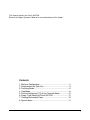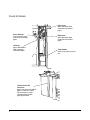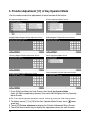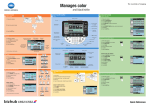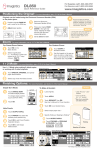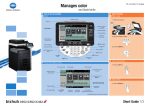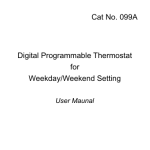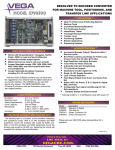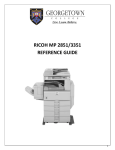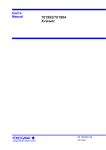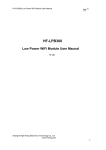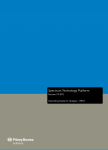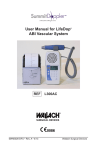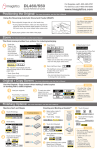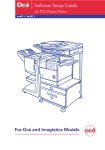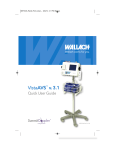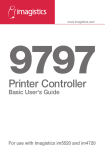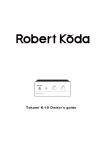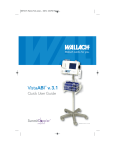Download Punch Kit User`s Manual
Transcript
www.imagistics.com DL750 Punch Kit User's Manual For use with Imagistics and Pitney Bowes DL750 copier/printers. This maunal explains the Punch Kit 9756. Refer to the Copier Operator’s Manual for use and functions of the Copier. Contents 1. Machine Configuration .......................................................... 2 2. Requirements for Safe Use ................................................... 5 3. Punching Mode .....................................................................6 4. Help Mode ............................................................................. 8 5. Finisher Adjustment [17] of Key Operator Mode ................. 10 6. Empty Trash Basket of Punch Kit 9756 .............................. 12 7. Clearing Mishandled Paper ................................................. 13 8. Specifications ...................................................................... 14 1 1. Machine Configuration External Machine LCD touch screen Control panel EDH Work table 9846/9844 Finisher (option) Multi-sheet bypass tray LCC top door Power switch Left side cover (not shown) Front door Left door Tray 1 Tray 2 Tray 3 Right side door (not shown) 9756 Punch Kit LCC left side door Tray 4: Large capacity cassette 9847(option) 9844 Finisher (option) Trimmer stacker cover LCC top door 9849 Trimming unit (option) LCC left side door 2 Tray 4: Large capacity cassette 9869 (option) External Machine Call-outs 1 EDH (Electronic Document Handler) automatically feeds multiple originals one at a time to the platen glass for copying. 2 Work table provides a convenient workspace for documents both before and after copying. 3 Multi-sheet bypass tray used for small quantity copying onto plain paper or special paper. 4 LCC top door opens to allow loading paper. 5 Tray 4: Large capacity cassette 9847/9869 option holds 4,000 sheets. 6 LCC left side door opens to allow removal of mishandled paper. 7 Right side door opens to allow removal of mishandled paper. 8 Tray 3 (universal tray) is user adjustable and holds 1,000 sheets of either 11"x17"/8.5"x14"/ 8.5"x11"R or 5.5"x8.5". 9 Tray 2 (universal tray) is user adjustable and holds 500 sheets of either 11"x17"/8.5"x14"/ 8.5"x11"R or 5.5"x8.5". 10 Tray 1 (universal tray) is user adjustable and holds 500 sheets of either 11"x17"/8.5"x14"/ 8.5"x11"R or 5.5"x8.5". NOTE: Tray 1, 2, 3, and 4 are available for loading wide types of the regular sizes specified above. 11 Left door opens together with the front door to allow removal of mishandled paper. 12 Front door opens to the internal copier to allow clearing of mishandled paper and replenishing of toner. 13 Left side cover opens to allow removal of mishandled paper. 14 Power switch turns copier power On/Off when pressed. 15 9849 Trimming Unit (option) trims the end of booklet. 16 Trimmer stacker cover opens to allow you to take out the finished sets. 17 9846/9844 Finisher (option) sorts, staple-sorts, and groups into finished sets. 9844 also folds or staples & folds copies into booklet-styled sets. 18 9756 Punch Kit (option) punches file holes in the output copies. 19 LCD touch screen displays interactive operation screens. 20 Control panel controls copier operations. 3 Punch Kit Details Upper lever: opens upward to allow removal of mishandled paper. Punch Kit knob: can be turned to ease removal of mishandled paper. Left lever: opens downward to allow removal of mishandled paper. Finisher/Punch Kit front door: opens to remove mishandled paper in Finisher or Punch Kit, to change the staple cartridge and to remove paper punched out. 4 Right lever: opens upward to allow removal of mishandled paper. Trash basket: holds waste paper punched out. 2. Requirements for Safe Use Site Requirements Unit: inches (mm) 5.9 (150) 44.0 (1117) 21.6 (550) 6.65 (169) 34.95 (887) 24.6 (626) 3.9 (100) 15.7 (400) 37.4 (950) 30.5 (775) 4.7 (120) 63.1 (1603) 47.4 (1203) 111.4 (2829) 30.3 (770) 141.7 (3599) 72.6 (1845) DL750 + 9844 + 9756 + 9849 + 9869 NOTES: 1 Dimensions are in inches with millimeters included in parentheses. 2 The Finisher main tray of the 9846/9844 Finisher gradually goes down while printed material is output. DO NOT allow any object to interfere with the operation of the tray on the left side of the finisher, as any interference may cause damage to the finisher. Finisher Capacity Requirements Primary (Main) tray: Punching mode (machine with 9756 only) 3,000 sheets (8.5"x11") 1,500 sheets (11"x17") 5 3. Punching Mode The Punching mode is available only when the 9756 Punch Kit option is installed on the 9846/9844 finisher. When the Punching mode is selected in combination with any of the Primary (Main) tray output modes, each copied sheet is punched and output to the Primary tray according to the selected output mode. NOTE: Some staple positions previously selected may conflict with this function. Copy paper size: 11"x17", 8.5"x11" (20 lb paper recommended) Paper weight: 20 lb ~ 24 lb bond recommended Thin paper; 16 lb ~ 19 lb Thick paper; 25 lb ~ 45 lb Number of holes: 3 holes Hole diameter: 0.315" ± 0.020" (8 mm ± 0.5 mm) Hole pitch: 4.252" ± 0.020" (108 mm ± 0.5 mm) Incompatible Basic Copying Conditions: Output to Secondary (sub) tray, Rotation Sort, Rotation Group, Folding/ Stapling & Folding/ Trimming mode Incompatible Special Originals: Mixed Original (8.5"x11"R, 5.5"x8.5" mixed), Non STD Size Incompatible Applications: Booklet, Transparency Interleave Basic Screen 4.252" (108mm) Finisher Mode Selection Screen 6 Punch Position Selection Screen 1 Touch OUTPUT APPLI. on the Basic Screen to display the Finisher Mode Selection Screen. 2 Touch PUNCH to display the Punch Position Selection Screen. 3 Touch the desired punch position key on the screen to highlight it. 4 Touch OK on the Punch Position Selection Screen to restore the Finisher Mode Selection Screen. 5 Touch OK on the Finisher Mode Selection Screen to complete the setting and return to the Basic Screen. The selection made in punching position will be displayed in the OUTPUT icon area. 6 Select additional copying features, as required. 7 Enter the desired print quantity. 8 Position originals in the document handler. When using Store mode, see p. 6-27 to p. 6-29 of the Copier Operator’s Manual. 9 Press [Start]. CAUTION: When the finisher capacity is exceeded due to the print quantity selected, remove the copied sets while the paper is exiting; otherwise mishandled paper will occur. 7 4. Help Mode Use the [Help] key to access information about the current screen mode and to learn about setting procedures. The [Help] key can be pressed from any screen except Program Memory and Key Operator Screens. The Help Screen also includes the Help menu icon in the center. When the HELP MENU key is touched, the Help Menu Screen displays a list of all of the copier functions. When a function item is touched, the Help Screen displays information specific to that topic. The KEY OPERATOR MODE key is also provided in the lower left position of the Help Screen. When touched, the Key Operator Password Entry Screen will be displayed to access the Key operator mode. See p. 14-2 of the Copier Operator’s Manual. Control panel contrast key Help Screen Mode Check Help Program Memory Panel Reset Help Menu Screen 8 Weekly timer key 1 While in any screen, press [Help] to display the Help Screen. 2 Touch TONER SUPPLY, PAPER SUPPLYs, EDH, STAPLE SUPPLY, TRIMMER, PUNCH, FOR ASSISTANCE, or the Service call telephone number and Fax number to display specific Help information. 3 For help on operations, touch HELP MENU in the center area of the screen. The Help Menu Screen will be displayed. Select one of the 7 Help menu items. 4 The Weekly timer key display only when the Weekly timer system is activated. Touch the key to display the settings of the Weekly timer. 5 Touch EXIT to return to the screen that was displayed before pressing [Help]. 9 5. Finisher Adjustment [17] of Key Operator Mode Use this mode to make fine adjustments to each function of the finisher. Key Operator Mode Screen 2 Finisher Adjustment Menu Screen Stapling&Folding Stopper Position Adjustment Screen Folding Stopper Position Adjustment Screen Trimming Stopper Position Adjustment Screen Punch Adjustment Mode Screen Punch Vertical Position Adjustment Screen Punch Horizontal Position Adjustment Screen 1 Press [Help] to display the Help Screen, then touch Key Operator Mode. Enter a 4-digit key operator password, then touch OK to display the Key Operator Mode Screen. NOTE: If an invalid Key operator password is entered, continue by entering the valid 4-digit password. 2 To display menus [11] to [18] of the Key Operator Mode Screen, touch Lower arrow key. 3 Touch [17] Finisher adjustment to display the Finisher Adjustment Menu Screen. 4 Touch the desired menu key to display the adjustment screen for each function. 10 5 Make fine adjustment on the screen. To go on or back to another adjustment screen, touch NEXT or PREVIOUS. Touching PREVIOUS SCREEN restores the Finisher Adjustment Menu Screen. 6 Touch PREVIOUS SCREEN to restore the Key Operator Mode Screen. If other key operator setting changes are required, select the desired menu item, from [1] to [18]. 7 If no further changes are required, touch PREVIOUS SCREEN to restore the Basic Screen to perform copying operations. 11 6. Empty Trash Basket of Punch Kit 9756 When the trash basket becomes full, “Trash basket of Punch Kit is full / Please empty trash basket” message displays on the touch screen. 1 Open the Finisher/Punch Kit front door. Withdraw the trash basket. 2 Empty the trash basket. 3 Return the trash basket to its original position, then close the Finisher/Punch Kit front door securely. 12 7. Clearing Mishandled Paper CAUTION When removing mishandled paper, be sure to leave no torn paper inside the machine, avoid touching the drum or scratching it in any way, and keep all metal and magnetic objects, e.g., watches, jewelry, etc. away from the drum area. When a paper misfeed occurs, the copier stops making copies and mishandled paper codes display on the screen to indicate misfeed area(s). A flashing code indicates the area that should be cleared first. To view Help screen instructions, touch Illustration explanation when the flashing mishandled paper code displays. Be sure to remove paper from each flashing location until all locations are cleared. The following 19 mishandled paper codes display for specific areas of the machine. Code [1] [2] [3] [4] [5] [6] [7] [8] [9] Location Tray 1 Tray 2 Tray 3 Tray 4 (LCC) Multi-sheet bypass tray Right side cover of Main body : Tray 4 (LCC) : Multi-sheet bypass tray and Main body : Main body : : : : : : Code [10] [11] [12] [13] [14] [15] [17] [18] [19] [20] Location Main body Main body ADU or Main body Finisher EDH EDH Finisher (Cover Inserter) Finisher (Book making unit) : Trimming Unit : Punch Kit : : : : : : : : 13 8. Specifications Function Number of punch holes Hole diameter Hole pitch Paper Size Paper Weight : : : : : : Punching file holes in copies 3 0.315" ± 0.020" (8.0 mm ± 0.5 mm) 4.252" ± 0.020" (108 mm ± 0.5 mm) 11"x17", 8.5"x11" 16 ~ 24 lb Punching unit specified in Thick 1 ; 25 ~ 45 lb* Punching unit specified in Thin ; 13 ~ 15 lb *: Some 45 lb paper types may not be punched easily. Dimensions Weight Power source : Width: 6.7 in. (169mm) Depth: 26.0 in. (660mm) Height: 39.0 in. (990mm) : Approx. 77 lb (35 kg) : Supply from outlet NOTE: Special paper (OHP film, labels, tabbed sheets) cannot be punched. Using special paper will cause the machine trouble. 14 Notes: Notes: Supplies The supplies listed below have all been designed especially for Imagistics copiers to ensure maximum product performance and quality. Substituting other supplies may result in inferior copy quality and machine malfunction. Ordering supplies is quick and easy. To order Supplies: Call the Imagistics Copier/Printer Supply Line at 1-800-462-6797 To speak to a technical support representative: Call the Imagistics Digital Technical Support Line at 1-800-991-9254 To request on-site maintenance or service: Call 1-800-243-5556 Description/Order Number How much to keep on hand Description Printpowder ® Toner 463-2 1 Carton Contains 8 toner cartridges Copier Paper (8 1/2" x 11") 471-1 10 Cartons Contains 5,000 sheets per carton (10 reams) Copier Paper (8 1/2" x 14") 462-1 2 Cartons Contains 3,000 sheets per carton (6 reams) Copier Paper (11" x 17") 479-1 2 Cartons Contains 2,500 sheets per carton (5 reams) 3-Hole Punched Copy Paper (8 1/2" x 11") 471-9 2 Cartons Contains 5,000 sheets per carton (10 reams) Transparencies 257-9 1 Box Contains 100 sheets per carton Developer* 463-4 1 Carton Contains 1 bag per carton Staples for Folding Finisher 847-3 1 Carton Contains (3) 5,000 staple cartridges Staples for Plain Finisher 847-3 1 Carton Contains (3) 5,000 staple cartridges * Note: This item can only be installed by an Imagistics customer Service Representative and should be kept on hand for preventative maintenance. TM www.imagistics.com Imagistics International Inc. 100 Oakview Drive Trumbull, CT 06611 ©Imagistics International Inc. 2002 Printed in USA Part Number DL7500200 www.imagistics.com The information contained in this manual is subject to change without notice to incorporate improvements made to the products listed in this manual.