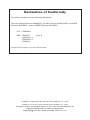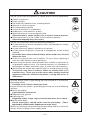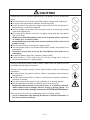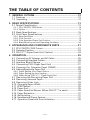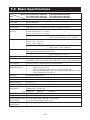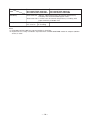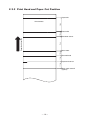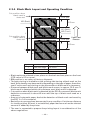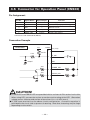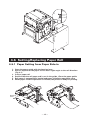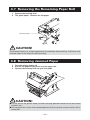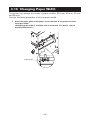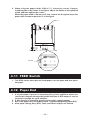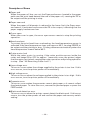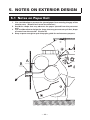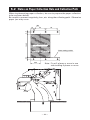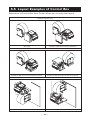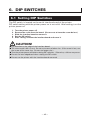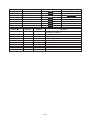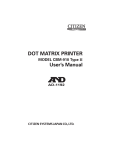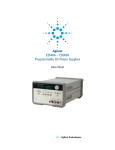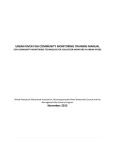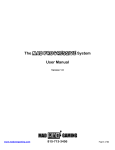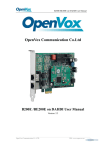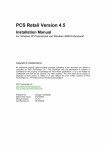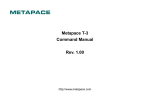Download ppu-700_700iiume_zg74902-01f
Transcript
PRINTER PRESENTER UNIT
MODEL PPU-700/700II
User’s Manual
WEEE MARK
En
,I\RXZDQWWRGLVSRVHWKLVSURGXFWGRQRWPL[ZLWKJHQHUDOKRXVHKROGZDVWH7KHUHLVD
VHSDUDWHFROOHFWLRQV\VWHPVIRUXVHGHOHFWURQLFVSURGXFWVLQDFFRUGDQFHZLWKOHJLVODWLRQXQGHU
WKH:((('LUHFWLYH'LUHFWLYH(&DQGLVHIIHFWLYHRQO\ZLWKLQ(XURSHDQ8QLRQ
Ge
:HQQ6LHGLHVHV3URGXNWHQWVRUJHQZROOHQGDQQWXQ6LHGLHVELWWHQLFKW]XVDPPHQPLWGHP
+DXVKDOWVPOO(VJLEWLP5DKPHQGHU:((('LUHNWLYHLQQHUKDOEGHU(XURSlLVFKHQ8QLRQ
'LUHNWLYH(&JHVHW]OLFKH%HVWLPPXQJHQIUVHSDUDWH6DPPHOV\VWHPHIUJHEUDXFKWH
HOHNWURQLVFKH*HUlWHXQG3URGXNWH
Fr
6LYRXVVRXKDLWH]YRXVGpEDUUDVVHUGHFHWDSSDUHLOQHOHPHWWH]SDVjODSRXEHOOHDYHFYRV
RUGXUHVPpQDJqUHV,OH[LVWHXQV\VWqPHGHUpFXSpUDWLRQGLVWLQFWSRXUOHVYLHX[DSSDUHLOV
pOHFWURQLTXHV FRQIRUPpPHQW j OD OpJLVODWLRQ :((( VXU OH UHF\FODJH GHV GpFKHWV GHV
pTXLSHPHQWVpOHFWULTXHVHWpOHFWURQLTXHV'LUHFWLYH(&TXLHVWXQLTXHPHQWYDODEOH
GDQVOHVSD\VGHO¶8QLRQHXURSpHQQH
/HVDSSDUHLOVHWOHVPDFKLQHVpOHFWULTXHVHWpOHFWURQLTXHVFRQWLHQQHQWVRXYHQWGHVPDWLqUHV
GDQJHUHXVHVSRXUO¶KRPPHHWO¶HQYLURQQHPHQWVLYRXVOHVXWLOLVH]HWYRXVYRXVHQGpEDUUDVVH]
GHIDoRQLQDSSURSULpH
Sp
6LGHVHDGHVKDFHUVHGHHVWHSURGXFWRQRORPH]FOHFRQUHVLGXRVGRPpVWLFRVGHFDUiFWHU
JHQHUDO([LVWHXQVLVWHPDGHUHFRJLGDVHOHFWLYDGHDSDUDWRVHOHFWUyQLFRVXVDGRVVHJ~Q
HVWDEOHFHODOHJLVODFLyQSUHYLVWDSRUOD'LUHFWLYD&(VREUHUHVLGXRVGHDSDUDWRV
HOpFWULFRV\HOHFWUyQLFRV5$((YLJHQWH~QLFDPHQWHHQOD8QLyQ(XURSHD
It
6HGHVLGHUDWHJHWWDUHYLDTXHVWRSURGRWWRQRQPHVFRODWHORDLULILXWLJHQHULFLGLFDVD(VLVWH
XQVLVWHPDGLUDFFROWDVHSDUDWRSHULSURGRWWLHOHWWURQLFLXVDWLLQFRQIRUPLWjDOODOHJLVOD]LRQH
5$(('LUHWWLYD&(YDOLGDVRORDOO¶LQWHUQRGHOO¶8QLRQH(XURSHD
Du
'HSRQHHUGLWSURGXFWQLHWELMKHWJHZRQHKXLVKRXGHOLMNDIYDOZDQQHHUXKHWZLOWYHUZLMGHUHQ(U
EHVWDDW LQJHYROJH GH :(((ULFKWOLMQ 5LFKWOLMQ (* HHQ VSHFLDDO ZHWWHOLMN
YRRUJHVFKUHYHQYHU]DPHOV\VWHHPYRRUJHEUXLNWHHOHNWURQLVFKHSURGXFWHQZHONDOOHHQJHOGW
ELQQHQGH(XURSHVH8QLH
Da
+YLVGXYLOVNLOOHGLJDIPHGGHWWHSURGXNWPnGXLNNHVPLGHGHWXGVDPPHQPHGGLWDOPLQGHOLJH
KXVKROGQLQJVDIIDOG'HUILQGHVHWVHSDUDWLQGVDPOLQJVV\VWHPIRUXGWMHQWHHOHNWURQLVNHSURGXNWHU
LRYHUHQVVWHPPHOVHPHGORYJLYQLQJHQXQGHU:(((GLUHNWLYHWGLUHNWLY(&VRP
NXQHUJ OGHQGHLGHQ(XURS LVNH8QLRQ
Por 6HTXLVHUGHLWDUIRUDHVWHSURGXWRQmRRPLVWXUHFRPROL[RFRPXP'HDFRUGRFRPDOHJLVODomR
TXHGHFRUUHGD'LUHFWLYD5(((±5HVtGXRVGH(TXLSDPHQWRV(OpFWULFRVH(OHFWUyQLFRV
&(H[LVWHXPVLVWHPDGHUHFROKDVHSDUDGRSDUDRVHTXLSDPHQWRVHOHFWUyQLFRVIRUDGH
XVRHPYLJRUDSHQDVQD8QLmR(XURSHLD
Pol -HĪHOL]DPLHU]DV]SR]E\üVLĊWHJRSURGXNWXQLHZ\U]XFDMJRUD]HP]H]Z\Ná\PL
GRPRZ\PLRGSDGNDPL:HGáXJG\UHNW\Z\:((('\UHNW\ZD(&
RERZLą]XMąFHMZ8QLL(XURSHMVNLHMGODXĪ\ZDQ\FKSURGXNWyZHOHNWURQLF]Q\FK
QDOHĪ\VWRVRZDüRGG]LHOQHVSRVRE\XW\OL]DFML
Declaration of Conformity
This printer conforms to the following Standards:
The Low Voltage Directive 2006/95/EC, the EMC Directive 2004/108/EC, the RoHS
Directive 2002/95/EC, and the WEEE Directive 2002/96/EC.
LVD : EN60950-1
EMC : EN55022
EN61000-3-2
EN61000-3-3
EN55024
Class A
This declaration applies only to the 230-V model.
CITIZEN is a registered trade mark of Citizen Holdings Co., Japan
CITIZEN es una marca registrada de Citizen Holdings Co., Japón
Company names and product names in this manual are trademarks or
registered trademarks of relevant companies.
Copyright c 2010 by CITIZEN SYSTEMS JAPAN CO., LTD.
IMPORTANT: This equipment generates, uses, and can radiate radio frequency energy
and if not installed and used in accordance with the instruction manual, may cause
interference to radio communications. It has been tested and found to comply with
the limits for a Class A computing device pursuant to Subpart J of Part 15 of FCC
Rules, which are designed to provide reasonable protection against such interference
when operated in a commercial environment. Operation of this equipment in a
residential area is likely to cause interference, in which case the user at his own
expense will be required to take whatever measures may be necessary to correct
the interference.
CAUTION: Use shielded cable for this equipment.
Sicherheitshinweis
Die Steckdose zum Anschluß dieses Druckers muß nahe dem Gerät angebracht und
leicht zugänglich sein.
For Uses in Canada
This digital apparatus does not exceed the class A limits for radio noise emissions
from digital apparatus, as set out in the radio interference regulations of the Canadian
department of communications.
Pour L’utilisateurs Canadiens
Cet appareil numérique ne dépasse pas les limites de carégorie a pour les émissions
de bruit radio émanant d’appareils numériques, tel que prévu dans les réglements
sur l’interférence radio du départment Canadien des communications.
GENERAL PRECAUTIONS
1. The information contained in this manual is subject to change without prior
notice.
2. Reproduction or transfer of part or all of this manual in any means is prohibited
without permission from CITIZEN SYSTEMS.
3. Except explained elsewhere in this manual, do not attempt to service,
disassemble, or repair this product.
4. Note that CITIZEN SYSTEMS is not responsible for any damage attributable to
incorrect operation/handling or improper operating environments that are not
specified in this manual.
5. Operate this printer only as described in this manual. Failure to do so may
cause accidents or other problems.
6. Data are basically for temporary use and not for storage for a long period or
permanently. Please note that CITIZEN SYSTEMS is not responsible for damage
or lost profit resulting from the loss of data caused by accidents, repairs, tests or
other occurrence.
7. If you find loss of information, error, or uncertain matter, please contact your
CITIZEN SYSTEMS dealer.
8. Please note CITIZEN SYSTEMS is not responsible for anything that may occur
from operating this printer regardless of what is stated in “7” above.
CAUTION
This is a Class A information technology equipment based on the standard of the
Voluntary Control Council for Interference by Information Technology Equipment
(VCCI). If this equipment is used in a domestic environment, radio disturbance may
arise. When such trouble occurs, the user may be required to take corrective actions.
—1—
SAFETY PRECAUTIONS ... WHICH SHOULD BE STRICTLY OBSERVED
Before using this product for the first time, carefully read these SAFETY PRECAUTIONS.
Incorrect operation may result in unexpected accidents (fire, electric shock, or injury).
● After having read this manual, keep it in a safe, readily accessible place for future
reference.
● Some of the descriptions contained in this manual may not be relevant to some printer
models.
In order to prevent injury hazard to operators, third parties or damage to property, special
warning symbols are used in this user’s manual to indicate important items to be strictly
observed.
The following describes the degree of hazard and damage that could occur if the printer
is improperly operated by ignoring the instructions indicated by the warning symbols.
WARNING
Neglecting the precautions indicated by this symbol may result in fatal or serious
injury.
CAUTION
Neglecting the precautions indicated by this symbol may result in injury or damage
to properties.
This symbol is used to alert your attention to important items.
This symbol is used to alert you to the danger of electric shock or electrostatic
damage.
This symbol denotes a request to unplug the printer from the wall outlet.
This symbol is used to indicate the “information” on the use, or the like.
This symbol is used to indicate prohibited actions.
—2—
WARNING
Do not use or store this product in a place where it will be exposed to:
● Flames or moist air
● Direct sunlight
● Hot airflow or radiation from a heating device
● Salty air or corrosive gases
● Ill-ventilated atmosphere
● Chemical reactions in a laboratory
● Airborne oil, steel particles, or dust
● Static electricity or strong magnetic field
• Neglecting these warnings may result in printer failure, overheating,
emission of smoke, fire, or electric shock.
Do not drop any foreign object nor spill liquid into the printer. Do not
place any object on the printer either.
● Do not drop any metallic object such as paper clip, pin or screw into
the printer.
● Do not place a flower vase, pot or cup containing water on the printer.
● Do not spill coffee, soft drinks or any other liquid into the printer.
● Do not spray insecticide or any other chemical liquid over the printer.
● Never use organic cleaning solvent such as alcohol, paint thinner,
trichloroethylene, benzene, or ketone.
• A metallic foreign object, if accidentally dropped into the printer, may
cause printer failure, fire, or electric shock. Should it occur,
immediately turn the printer off, unplug it from the supply outlet,
and call your local CITIZEN SYSTEMS dealer.
Do not handle the printer in the following ways:
● Do not allow the printer to sustain strong impacts or hard jolts (e.g.,
trampling, dropping, striking with a hard edge).
● Never attempt to disassemble or modify the printer.
• Neglecting to handle properly may result in printer failure,
overheating, emission of smoke, fire, or electric shock.
Install, use, or store the printer out of the reach of children.
• Electric appliances could cause an unexpected injury or accident if
they are handled or used improperly.
• Keep the power cord and signal cables out of the reach of children.
Also children should not be allowed to gain access to any internal
part of the printer.
• The plastic bag the printer came in must be disposed of properly or
kept away from children. Wearing it over the head may lead to
suffocation.
—3—
WARNING
Please observe the following precautions for power source and power
cord:
● Do not plug or unplug the power cord with a wet hand.
● Use the printer only at the specified supply voltage and frequency.
● Use only the specified AC adapter with the printer.
● Check to make sure that the supply outlet from which the printer is
powered has a sufficient capacity.
● Do not supply the printer from a power strip or current tap shared
with other appliances.
● Do not plug the power cord into a supply outlet with dust or debris
left on its plug.
● Do not use a deformed or damaged power cord.
• Neglecting to handle properly may result in printer failure, emission
of smoke, fire, or electric shock.
• An overload may cause the power cord to overheat or fire or the
circuit breaker to trip.
● Do not use the printer while the power cord is loaded with anything
or it is trampled on.
● Do not use or carry the printer with its power cord bent, twisted, or
pulled.
● Do not attempt to modify the power cord unnecessarily.
● Do not lay the power cord in the neighbor of a heating device.
• Neglecting these cautions may cause wires or insulation to break,
which could result in leakage, electric shock, or printer failure. If a
power cord sustains damage contact your CITIZEN SYSTEMS dealer.
● Do not leave things around the supply outlet.
● Supply power to the printer form a convenient wall outlet, readily
accessible in an emergency.
• The printer may not be immediately shut down in an emergency.
● Insert the power plug fully into the supply outlet.
● If the printer is likely to be out of use for a long time, leave it
disconnected from its supply outlet.
—4—
CAUTION
Do not use or store this product in a place where it will be exposed to:
● Flames or moist air
● Direct sunlight
● Hot airflow or radiation from a heating device
● Salty air or corrosive gases
● Ill-ventilated atmosphere
● Chemical reactions in a laboratory
● Airborne oil, steel particles, or dust
● Static electricity or strong magnetic field
• Otherwise failure, smoke, ignition, fire, or electric shock may occur.
● Place the printer on a flat, stable surface without vibration.
• Otherwise dropping may cause injury.
Do not use the printer under the following conditions.
● A state where the printer ventilation holes are blocked by a nearby
wall or something
● A state where any object is placed on the printer
● A state where the printer is covered or wrapped by a cloth or bed
clothing
• Be careful about internal heat buildup, which could cause fire and
deform the case.
● Avoid using the printer near a radio or TV set or from supplying it
from the same outlet as these appliances.
● Avoid using the printer interconnected with a cable or cord that has
no protection against noise. (For interconnections, use shielded or a
twisted pair of cables and ferrite cores, or other anti-noise devices.)
● Avoid using the printer with a device that is a strong source of noise.
• The printer may have an adverse effect on nearby radio or TV
transmissions. There may also be cases when nearby electrical
appliances adversely influence the printer, causing data errors or
malfunction.
Use the printer with its grounding post connected to a convenient
grounding facility.
• If leakage occurs electric shock may result.
Do not connect the printer’s grounding post onto any of the following
facilities.
● Utility gas piping
A gas explosion could result
● Telephone line ground
● Lightning rod
If lightning strikes a large surge of current may cause fire or shock.
● Utility water pipes
Plastic water pipes should not be used for grounding. (Those
approved by a Waterworks Department may be used.)
Before connecting or disconnecting the grounding lead to or from the
printer, always unplug it from supply outlet.
—5—
CAUTION
Please observe the following precautions for power source and power
cord:
● Use the printer only at the specified supply voltage and frequency.
● Use only the specified AC adapter with the printer.
● Check to make sure that the supply outlet from which the printer is
powered has a sufficient capacity.
● Do not supply the printer from a power strip or current tap shared
with other appliances.
● Do not plug the power cord into a supply outlet with dust or debris
left on its plug.
• Neglecting to handle properly may result in printer failure, emission
of smoke, fire, or electric shock.
• An overload may cause the power cord to overheat or fire or the circuit
breaker to trip.
● Do not leave things around the supply outlet.
● Use the printer near a convenient wall outlet, readily accessible in an
emergency.
• Otherwise the printer may not be immediately shut down in an
emergency.
● Insert the power plug fully into the supply outlet.
● If the printer is likely to be out of use for a long time, leave it
disconnected from its supply outlet.
Plug or unplug the power cord or other cables with the power off and
by holding the plug or connector.
Do not use the power cord or other signal cables under the following
conditions.
● A state where the power cord or cable is loaded by something or
trampled on.
● A state where the printer is used or carried with its power cord bent,
twisted, or pulled
● Do not lay the power cord in the neighbor of a heating device.
● Do not attempt to modify the power cord unnecessarily.
• Neglecting these cautions may cause wires or insulation to break,
which could result in leakage, electric shock, or printer failure. If a
power cord sustains damage contact your CITIZEN SYSTEMS dealer.
Be sure to firmly insert the cable plug into its mating socket.
• A cross connection may damage the printer’s internal electronics or
the host system’s hardware.
—6—
CAUTION
To prevent possible malfunction or failure observe the following.
● Avoid operating the printer without paper properly loaded.
● Avoid the use of paper not complying with specifications.
• Otherwise thermal print head may be damaged and may result in
poor print quality.
● Do not drop any metallic object such as paper clip, pin or screw into
the printer.
● Do not spill coffee or any other liquid into the printer.
● Do not spray insecticide or any other chemical liquid over the printer.
• A metallic foreign object, if accidentally dropped into the printer,
may cause printer failure, fire, or electric shock. Should it occur,
immediately turn the printer off, unplug it from the supply outlet,
and call your local CITIZEN SYSTEMS dealer.
● Avoid using torn pieces of paper or spliced with plastic adhesive
tapes.
● Avoid forcibly pulling already loaded paper by hand.
• Otherwise paper jam may occur. If paper jam occurs, remove it
correctly by referring to “Removing Jammed Paper” in this manual.
● Do not allow the printer to sustain strong impacts or hard jolts (e.g.,
trampling, dropping, striking with a hard edge).
To prevent injury and printer failures from worsening, observe the
following:
● Do not touch the printing surface of the thermal head.
● Do not touch any of the moving parts (e.g., paper cutter, gears, active
electrical parts) while the printer is working.
● In case of trouble do not attempt to repair the printer. Ask CITIZEN
SYSTEMS service for repair.
● Be careful that the paper cover does not entrap your hands or fingers.
● Be careful with sharp edges on the printer. Don’t allow them to injure
you or damage property.
• May result in electric shock, burn, or injury.
• If the printer emits smoke, an odd smell, or unusual noise while
printing, immediately abort the current print session and unplug the
printer from the supply outlet.
—7—
DAILY MAINTENANCE
Observe the following precautions for daily maintenance.
● When cleaning the printer, always turn it off and unplug it from the
supply outlet.
● Use a soft, dry cloth for cleaning the surface of the printer case.
● For severe stains, use a soft cloth slightly dampened with water.
● Never use organic cleaning solvent such as alcohol, paint thinner,
trichloroethylene, benzene, or ketone. Never use a chemically
processed cleaning cloth.
● To remove paper chips, use a soft brush.
● When transporting the printer, remove the paper roll from its paper
holder.
CAUTION
• The thermal head is at a dangerously high temperature immediately
after printing. Allow it to cool off before launching maintenance work.
● Clean the thermal head by wiping the dust off the surface of the
heating element on the print head with gauze slightly moistened by
alcohol.
CAUTION
• Do not touch the heating element of the print head by bare hand or
via metal strip.
• The thermal head is at a dangerously high temperature immediately
after printing. Allow it to cool off before launching maintenance work.
● Clean the presenter by wiping the dust off the surface of the rubber
roller with gauze slightly moistened by alcohol.
—8—
THE TABLE OF CONTENTS
1. GENERAL OUTLINE .................................................................. 12
1.1 Features ........................................................................................ 12
1.2 Unpacking .....................................................................................12
2. BASIC SPECIFICATIONS ........................................................... 13
2.1 Model Classification ..................................................................... 13
2.1.1 PPU-700/PPU-700II Series .................................................................. 13
2.1.2 Option .................................................................................................. 14
2.2 Basic Specifications ..................................................................... 15
2.3 Print Paper Specifications ........................................................... 17
2.3.1
2.3.2
2.3.3
2.3.4
Specified Paper ................................................................................... 17
Print Position ....................................................................................... 18
Print Head and Paper Cut Position .................................................... 19
Black Mark Layout and Operating Condition ................................... 20
3. APPEARANCE AND COMPONENTS PARTS ........................... 21
3.1 PPU-700/PPU-700II Printer ........................................................... 21
3.2 Detector Position ..........................................................................23
3.3 PHU-3***(Paper Feed Unit) (Option) .......................................... 24
4. OPERATION ............................................................................... 25
4.1
4.2
4.3
4.4
4.5
4.6
Connecting AC Adapter and AC Cable ....................................... 25
Connecting Interface Cables ....................................................... 26
Interface Board Change ............................................................... 27
Connecting PHU (Paper Feed Unit) ............................................ 27
Connector for Operation Panel (CN500) ..................................... 28
Setting/Replacing Paper Roll ....................................................... 29
4.6.1 Paper Setting from Paper Side-in ...................................................... 29
4.6.2 Paper Setting by Auto-loading .......................................................... 30
4.6.3 When Using PHU-3 *** (Paper Feed Unit) ....................................... 31
4.7 Removing the Remaining Paper Roll ......................................... 32
4.8 Removing Jammed Paper ........................................................... 32
4.9 Removing Cutter Lock ................................................................. 33
4.10 Changing Paper Width ............................................................... 34
4.11 FEED Switch ............................................................................... 35
4.12 Paper End .................................................................................... 35
4.13 Paper Near-End Sensor (When PHU-3*** is used) ................. 36
4.14 Paper Retraction ......................................................................... 37
4.15 Self-printing ................................................................................ 37
4.16 Hexadecimal Dump Feature ...................................................... 37
4.17 Operation Panel and Error Indication ....................................... 38
—9—
5. NOTES ON EXTERIOR DESIGN ............................................... 40
5.1
5.2
5.3
5.4
5.5
Notes on Paper Exit ..................................................................... 40
Notes on Paper Collection Hole and Collection Path ................ 42
Notes on Paper Insertion Path .................................................... 43
PHU-3*** (Paper Feed Unit) Installation .................................... 43
Layout Examples of Control Box ................................................ 44
6. DIP SWITCHES .......................................................................... 45
6.1 Setting DIP Switches .................................................................... 45
6.2 DIP Switch Functions ................................................................... 46
7. MEMORY SWITCHES ................................................................ 47
7.1 Setting Memory Switches ........................................................... 47
7.2 Memory Switch Functions .......................................................... 49
APPENDIX-1. PPU-700 EXTERNAL VIEW .................................... 52
APPENDIX-2. PPU-700II EXTERNAL VIEW ................................. 53
APPENDIX-3. PPU-700 PHU-3*** (PAPER FEED UNIT) INSTALLATION.............. 54
APPENDIX-4. BLOCK DIAGRAM .................................................. 55
— 10 —
1. GENERAL OUTLINE
The PPU-700/PPU-700II are a printer designed for use with a broad array of
terminal equipment including data, measuring instruments, outdoor
information, or as a presenter for issuing various kinds of tickets and coupon
tickets.
With extensive features, it can be used in a wide range of applications.
To obtain the best results from the PPU-700/PPU-700II printers, please read the
instructions in this manual thoroughly.
1.1 Features
(1)
(2)
(3)
(4)
(5)
(6)
(7)
(8)
(9)
(10)
(11)
(12)
(13)
(14)
(15)
(16)
(17)
(18)
(19)
Paper side-insert mechanism facilitating paper insertion and maintenance.
Paper width can be chosen among 58, 67, 80, and 82.5 mm.
Line thermal printing allows high-speed, low-noise printing.
Allows collection of paper not received. (Paper collection mechanism)
Small size and light weight requiring minimum installation space.
Long-life head and high reliability with simple mechanism.
Built-in input buffer.
Barcode printing is available with special command.
Page mode allows free layout of printing.
User-defined characters and logos can be registered in the flash memory.
User-designed characters can be registered.
(94 Kanji characters, 95 ANK characters)
Detection of black mark is available. (Option)
Free layout of each unit.
Large-sized roll paper can be used. (Option)
Built-in buzzer
Various kinds of customization are available.
2-color printing
Equipped with USB interface as standard. (PPU-700II)
Barcode & 2D Barcode printing is supported. (PPU-700II)
1.2 Unpacking
After unpacking the printer, confirm that the following are provided.
● Printer:
● User's Manual:
1
1
CAUTION!
● Place the printer on the equipment positioned horizontally and stably.
● Avoid installation near heater or in direct sunlight.
● Avoid use in the environment with high temperature, high humidity, and very dirty.
● Avoid dew condensation. In the case of dew condensation, keep power off till dew
condensation is cleared.
— 12 —
2. BASIC SPECIFICATIONS
2.1 Model Classification
The printer models are classified by the following designation method:
2.1.1 PPU-700/PPU-700II Series
PPU-700 - R U M1
PPU-700II - RS U M1
Model Name
Interface
In case of PPU-700
R: Serial (RS-232C)
P: Parallel (IEEE 1284 compliant)
U: USB
In case of PPU-700II
R: Serial (RS-232C) + USB
P: Parallel (IEEE 1284 compliant) + USB
U: USB
Character Set
U: International
J: Japan (Supporting Kanji code)
Black Mark Sensor Position (Option)
None: No Sensor (Standard)
M1: Rear Left
M2: Rear Right (Head Up Lever side)
M3: Left of Print Surface
— 13 —
2.1.2 Option
(1) PHU Series (Paper Feed Unit)
PHU-3 3 1 S
Model Name
Shaft length
3: Paper width 58 to 82.5 mm (Standard)
2: Paper width 58 mm only
PNE Sensor
1: 1 Sensor (Standard)
2: 2 Sensors
Paper setting
S: Side (Standard)
T: Top
PHU-3**S
(2) 36AD2 Series (AC Adapter)
36AD2 - U
Model Name
AC Cable
U: USA (120V 3-core cord)
E: Europe (230V Class I Cord)
J: Japan (100V 3-core cord)
— 14 —
PHU-3**T
2.2 Basic Specifications
Item
Print method
Model PPU-700-RU/PPU-700II-RSU
PPU-700-RK/PPU-700II-RSK
PPU-700-PU/PPU-700II-PAU
PPU-700-PK/PPU-700II-PAK
PPU-700-UU/PPU-700II-UBU
PPU-700-UK/PPU-700II-UBK
Line thermal dot print method
Print width
80 mm/640 dots
Dot density
8 × 8 dots/mm (203 dpi)
Print speed
150 mm/sec (max., Print density level 2), (1200 dot lines/sec)
Number of print
columns
Font A: 48 columns, 12 × 24 dots
Font B: 64 columns, 9 × 17 dots
Font C: 72 columns, 8 × 16 dots
Kanji Font A: 24 columns, 24 × 24 dots
Kanji Font B: 36 columns, 16 × 16 dots
Character size
Font A: 1.50 × 3.00 mm
Font B: 1.13 × 2.13 mm
Font C: 1.00 × 2.00 mm
Kanji Font A: 3.00 × 3.00 mm
Kanji Font C: 2.00 × 2.00 mm
Character type
Alphanumeric characters, International characters, PC850, 852, 857, 858,
860, 863, 865, 866, WPC1252, Katakana
User memory
256 KB (Capable of registering user-defined characters and logos)
Barcode type
UPC-A/E, JAN (EAN) 13 colummns/8 columns, ITF, CODE 39, CODE 128,
CODABAR, CODE 93, QR Code (PPU-700II Only), PDF417 (PPU-700II Only)
Line spacing
4.23 mm (1/6 in.), selectable by use of command
Paper
(See paper spec.)
Thermal paper roll
Width: 58 to 82.5 mm
External diameter: φ203 mm max. (when using PHU)
Core: Internal diameter: φ25.4 mm, Outer diameter: φ30 mm or more
Paper thickness: 65 to 150 µm
Presenter
Standard length: 90 mm
Interface *1
Serial (RS-232C compliant), Parallel (IEEE1284 compliant), USB Interface
Kanji (JIS Level 1, Level 2)
Input buffer
4K bytes/72 bytes
Supply voltage
DC 24V ±7%
Power consumption
100 W
AC adapter
specification
Rated input: AC 100V to 240V, 50/60 Hz, 150 VA
Rated output: DC 24V, 2A
Type 36AD2-U
36AD2-E
36AD2-J
Weight
2.1 kg
Outside dimensions
163.2 (W) × 176 (D) × 144 (H) mm (See external view)
Operating temperature 5 to 40°C (PPU-700), –10 to 50°C (PPU-700II),
and humidity
35 to 85% RH (No dew condensation)
Storage temperature
and humidity
–20 to 60°C, 10 to 90% RH (No dew condensation)
— 15 —
Item
Reliability
Model PPU-700-RU/PPU-700II-RSU
PPU-700-RK/PPU-700II-RSK
PPU-700-PU/PPU-700II-PAU
PPU-700-PK/PPU-700II-PAK
PPU-700-UU/PPU-700II-UBU
PPU-700-UK/PPU-700II-UBK
Print head life: 150 Km, 100 million pulses (At normal temperature,
humidity with recommended paper used)
Auto cutter life: 1 million cuts (At normal temperature, humidity, with
paper thickness of 0.065 mm)
Safety Standard
*2
UL, C-UL,
FCC Class A
TUV, GS,
CE marking
VCCI Class A
Note:
*1: PPU-700 and PPU-700II are not compatible in interface.
*2: Represents the safety standards acquired when CITIZEN SYSTEMS-made AC adapter (36AD2
series) is used.
— 16 —
2.3 Print Paper Specifications
2.3.1 Specified Paper
Thermal Paper Roll
● Type:
● Paper width:
● Paper thickness:
● Roll diameter:
● Print surface:
● Core:
● Recommended paper:
Heat-sensitive paper
58 mm, 67 mm, 80 mm, 82.5 mm
0.065 to 0.150 mm
φ203 max.
Outer side of the roll (surface)
φ25.4 (inner diameter),
φ30 mm or more (outer diameter)
Nippon Paper Industries TF50KS-E, EC
Mitsubishi Paper Mills F230AA
Or other equivalent paper
CAUTION!
● Paper not complying with the specifications may cause some departure in print tone.
● Adjust the print tone with the DIP switch. (See “7.2 Memory Switch Functions”.)
● Do not paste paper end to the core.
● If printed documents are exposed to a particular chemical or oil afterwards, coloration
or faint letters may result.
● Rubbing the document surface with your nail or metallic device may cause coloration.
● Coloration occurs at a temperature of around 70°C or above. Keep documents away
from heat, moisture, or light.
— 17 —
2.3.2 Print Position
2 mm
79.5 mm (Print area)
1 mm
4 mm
82.5 mm (Paper width)
2 mm
63 mm (Print area)
72 mm (Print area)
80 mm (Paper width)
2 mm
2 mm
67 mm (Paper width)
54 mm (Print area)
58 mm (Paper width)
* Hatched portion: Printable area
— 18 —
2 mm
4 mm
2.3.3 Print Head and Paper Cut Position
Paper exit
36 mm
Print Surface
Presenter sensor
Auto-cutter
Thermal head
15 mm
12.4 mm
37 mm
Paper feed direction
12.8 mm
Feed roller
17.5 mm
Paper-end sensor
Black mark sensor
(Option)
— 19 —
2.3.4 Black Mark Layout and Operating Condition
Cut position when
black mark is
detected.
12.4 mm
M2 (Back)
32.5mm
Print Surface
M1 (Back)
M3 (Front)
L
Cut position when
black mark is
detected.
12.4 mm
Paper Feed
Direction
32.5mm
I
J
Symbol
I
Item
Black mark length
BM Paper
5 to 10 mm
J
Black mark width
10 mm min.
L
Black mark pitch
100 mm ~ 3000 mm
Black marks are selected at two places on the back and one place on the front
(PCS value is 0.9 or more).
* BM position is an option of factory shipment.
● Though printing is available on the printing side having a black mark on the
back, print density may become thin depending on the type of paper; therefore,
user’s notice such as printing on the place without black mark is necessary.
● Distance between black mark and black mark sensor is approx. 32.5 mm. If
black mark is detected within this distance, next black mark is detected.
● Cut position when black mark is detected by the GS+S command (black mark
detection command) is about 45 mm with the top of black mark used as a
reference.
● Amount of automatic paper feed at the detection of black mark can be set by
the ESC Y n1 n2 command.
● Basically cut command can be executed in any condition. If minimum distance
for issuing a ticket (80 mm) is not satisfied, paper feed as much as the shorted
amount is added by the printer.
* The user is requested to prepare the printing layout in consideration of the
above regulations.
●
— 20 —
3. APPEARANCE AND COMPONENTS PARTS
3.1 PPU-700/PPU-700II Printer
(1) Cutter Clear Knob
(7) Head up lever
(2) POWER lamp
(3) ERROR lamp
(4) FEED switch
(5) Auto-cutter
(6) Paper exit
PPU-700
(1) Cutter Clear Knob
Operated at the occurrence of cutter error.
(2) POWER lamp
Lights when the printer is powered on.
(3) ERROR lamp
Lights or blinks at the occurrence of error.
(4) FEED switch
This switch, when pressed, feeds and cuts paper and ejects the paper from
the presenter.
(5) Auto-cutter
Cuts the printed paper.
(6) Paper exit
(7) Head up lever
Used when setting paper or for maintenance.
— 21 —
(8) Paper slot
(9) Power switch
(10) Power connector
PPU-700
PPU-700II
(11) Interface connectors
(12) Control box
USB interface connectors
(8) Paper slot
(9) Power switch
Switch to turn ON/OFF presenter power.
(10) Power connector
Connector for power supply from outside.
(11) Interface connectors
Connects the interface cable for communication. Serial, parallel, and USB
connectors are provided.
(PPU-700)
One of these interfaces is installed depending on the model category.
(PPU-700II)
Though USB is supplied as standard with every printer; however,
installation of serial or parallel interface is subject to the model category.
(12) Control box
Control board is contained.
(13) Buzzer
Located on the control board and sounds at the occurrence of error, etc.
— 22 —
3.2 Detector Position
(3) Cover Open Detection
(Contact System)
(1) Auto-Cutter
Initialize Detection
(Contact System)
(4) Paper-end Detection
(Contact System)
(2) Presenter Sensor
(Reflection Type)
(5) Black Mark Sensor
(Reflection Type)
(5) Black Mark Sensor
(Reflection Type)
(1) Auto-Cutter Initialize Detection (Contact System)
Detects the position of cutter blade.
(2) Presenter Sensor (Reflection Type)
Detects the presence or absence of paper and paper jam.
(3) Cover Open Detection (Contact System)
Detects open and close of paper guide.
(4) Paper-end Detection (Contact System)
Detects presence and absence of paper supplied
(5) Black Mark Sensor (Reflection Type): Option
Detects Black Mark.
— 23 —
3.3 PHU-3***(Paper Feed Unit) (Option)
(1) PNE sensor adjust screw
(5) Paper roller
(2) PNE sensor
(3) Tension bar
(4) Head up lever
(1) PNE sensor adjust screw
Screw to adjust the amount of paper by moving the sensor position.
(2) PNE sensor
Sensor to detect that paper is low.
(3) Tension bar
Absorbs the shock at the rotation of paper roll.
(4) Head up lever (PHU-3**T: Not provided for paper top set type)
Used for opening the side door for paper setting.
(5) Paper roller
Used for supporting paper roll.
Paper Feed Unit Installation
For detailed dimensions, refer to “Appendix-3 PPU-700 PUU-3***
(Paper Feed Unit) Installation”.
— 24 —
4. OPERATION
4.1 Connecting AC Adapter and AC Cable
1. Turn the printer power off.
2. Confirm the direction of the cable connector of the AC adapter and insert it
into the power connector until it is locked.
Power switch
Power connector
Cable connector
PPU-700
AC Cable
CAUTION!
● Keep DC 24 V ±7% for supply voltage.
● AC power supply must be separated from the equipment that may cause noise.
● When lightning is coming, unplug the AC cable from the wall outlet and do not use the
printer. Lightning strike may cause a fire or electric shock.
● Always hold the connector portion when attaching or removing the cable connector of
the AC adapter.
● Do not pull the AC cable. Otherwise, the cord may be damaged resulting in a fire,
electric shock, or disconnection.
● Keep the AC cable off any heating instrument. The cover of the cable may be melt
resulting in a fire or electric shock.
● If you leave the printer unused for a long period, keep the AC cable unplugged from
the wall outlet for safety purpose.
— 25 —
4.2 Connecting Interface Cables
1.
2.
3.
4.
Turn the printer power off.
Connect the interface connector in the correct direction.
Fix the interface connector using a screwdriver.
Connect the other end of the interface cable to the host.
Power switch
Interface connector
PPU-700
Interface cable
CAUTION!
● Confirm the pin arrangement for the interface connector and cable. Wrong wiring
may result in fault, malfunction, or the like of the computer as well as the printer.
● Always hold the connector when connecting or disconnecting the interface cable.
Holding the cable may cause disconnection of the cable core.
● Confirm that the interface cable is connected securely. Poor contact may result in a
failure in communication.
For serial interface cable, use the one with the following connection.
25-pin - 25-pin cable
9-pin - 25-pin cable
Printer
PC
Signal
FG
Pin
1
Pin
1
Printer
PC
Signal
FG
Signal
RXD
Pin
2
Pin
2
Signal
TXD
RXD
TXD
2
2
TXD
TXD
3
3
RXD
3
3
RXD
DTR
4
4
RTS
CTS
5
4
RTS
SG
5
6
DSR
DSR
6
6
DSR
DSR
6
7
SG
SG
7
7
SG
CTS
8
20
DTR
DTR
20
20
DTR
— 26 —
4.3 Interface Board Change
1. Turn the printer power off.
2. Remove two screws from the places shown in the figure below and detach
the interface board.
3. Firmly connect the connector of the interface board to be changed.
4. Fix with screws.
Connector
PPU-700
CAUTION!
● PPU-700 and PPU-700II are not compatible in interface.
4.4 Connecting PHU (Paper Feed Unit)
1. Turn the printer power off.
2. Remove the three screws on the control box and open the cover.
3. Connect the PHU connector to the connector on the printed board in the
control box shown in the following figure.
PHU connector
Cover
— 27 —
4.5 Connector for Operation Panel (CN500)
Pin Assignment
Pin No.
1
Signal Name
Vcc
Input/Output
—
Function
Power supply for circuit (+5V)
2
LF_SW
3
GND
Input
LF switch input (paper feeding)
4
POWER_LED
Output
POWER_LED output
5
ERROR_LED
Output
ERROR_LED output
—
GND for circuit
Connector used: 53014-0510 (Molex)
Connection Example
Control Board
CN500
Vcc
Vcc (+5V)
1
3.3 KΩ
1 KΩ
LF_SW
2
1000µF
GND
3
47Ω
POWER_LED
4
47Ω
ERROR_LED
5
CAUTION!
● POWER LED and ERROR LED are provided with a resister of 47Ω at the circuit side.
When using LED, connect the resister to conform to the rating of the LED. (Saturation
voltage across collector and emitter of transistor VCE(sat)= 0.25V (max.))
● LF_SW input terminal has the above circuit configuration. A ceramic capacitor is
provided at the circuit side to prevent chattering. Note that chattering may be large
depending on the switch.
— 28 —
4.6 Setting/Replacing Paper Roll
4.6.1 Paper Setting from Paper Side-in
1. Open the paper guide with the head up lever.
2. Cut the top end of the paper roll at about right angle to the roll direction.
(Fig. 4-1)
3. Insert a paper roll.
4. Confirm that the roll paper end is rest in the guide. Close the paper guide.
5. Roll paper is automatically loaded and paper initializing operation starts.
6. When paper initialize operation is finished, the printer is ready for printing.
Head up
lever
— 29 —
4.6.2 Paper Setting by Auto-loading
1.
2.
3.
4.
Keep the paper guide closed.
Cut the end of the roll paper almost at right angle. (Fig. 4-1)
Insert the roll paper from the paper slot till it gets a drag.
Paper is detected and automatically fed for a certain time and then paper
initialize operation starts.
5. When paper initialize operation is finished, the printer is ready for operation.
6. When paper feeding fails, extract the paper once and repeat the procedure
from step 3.
— 30 —
4.6.3 When Using PHU-3 *** (Paper Feed Unit)
When using the PHU-3*** (Paper Feed Unit), always pass the paper over the
tension bar.
This feature serves as a shock absorber against the shock during rotation of
paper roll thereby preventing deformed character, meandering paper feed,
breakage of paper feed mechanism.
Tension Bar
CAUTION!
● Always use the specified paper roll.
● Use of paper other than specified may result in disclaimer of warranties for print quality,
head life, presenter feature, etc.
● Do not set the roll paper with fuzzy or bent edge. Otherwise, paper jam or wrong
paper insertion may occur.
● If roll paper is slackened, rewind the roll to remove the slack.
● If roll paper is set with a slant, open the guide using the head up lever and correct the
roll position or remove the roll paper and retry setting the paper again.
● During auto-loading, do not touch the roll paper. Otherwise, wrong paper feed or
paper skew may occur.
● During printing, do not hold or touch the roll paper. Otherwise, paper jam may occur.
● After paper setting, the printer enters the print ready state. Note that if data remains in
the buffer, printing starts after paper setting is completed.
Fig. 4-1
— 31 —
4.7 Removing the Remaining Paper Roll
1. Operate the head up lever.
2. The guide opens. Remove the roll paper.
Head up lever
CAUTION!
The thermal head is at a high temperature immediately after printing. Sufficient care
must be taken in the work just after printing.
4.8 Removing Jammed Paper
1. Turn the printer power off.
2. Cut the roll paper at the point near the paper slot.
3. Operate the head up lever to open the guide.
CAUTION!
● Do not access the printer head just after printing operation because the print head
remains hot.
● Do not touch the surface of the heated portion of the head with a bare hand or with a
metal tool.
— 32 —
4.9 Removing Cutter Lock
When cutter lock is used, opening the guide with the head up lever may fail.
Forced opening may cause a break. Remove cutter lock in the following
procedure.
1. Press the FEED switch or turn the printer power off and then on. The autocutter starts initialize operation to restore the cutter.
2. If the above operation is not successful for restoring the cutter, turn off the
printer and turn the cutter release knob of the auto-cutter in the arrow
direction using a pointed tool (such as pincette or ball-point pen). The blade
of the auto-cutter will be restored.
3. Remove the paper remainder on the blade of the cutter by using tweezers or
the like.
Cutter release knob
4. When the control box is set apart from the printer, turn the cross hole shown
in the figure in the arrow direction to restore the blade.
— 33 —
4.10 Changing Paper Width
The printer can accept four kinds of paper widths: 82.5 mm, 80 mm, 67 mm,
and 58 mm.
Use the following procedure to set the paper width.
1. Move the paper guide of the paper slot at the back of the printer to meet
the paper width.
(Changing print width is available with a command. For details, refer to
Command Reference.)
Paper guide
— 34 —
2. When using the paper holder (PHU-3***), loosen the screws (4 places
including other side) shown in the figure, adjust the holder to the specified
width, and then tighten the screws.
When the paper width is 58 mm or 67 mm, remove the E ring and move the
paper roller located at position (1) in the figure.
(1)
Screw
4.11 FEED Switch
1. The FEED switch, when pressed, feeds paper, cuts the paper, and then ejects
the paper.
4.12 Paper End
1. If no print paper is present in the printer, Busy, Fault, and PError alarms are
sent to the computer through the parallel interface or DTR output is sent to
the printer through the serial interface.
2. If data remains in the buffer, printing occurs after supplying paper.
3. Set a new paper roll in accordance with “4.5 Setting/Replacing Paper Roll”.
4. After paper setting, Busy (DTR), Fault, and PError outputs are cleared.
— 35 —
4.13 Paper Near-End Sensor (When PHU-3*** is used)
1. When the print paper remainder becomes low, the Paper Near-End (PNE)
sensor sends a signal to the computer telling the paper is low and stops
printing. This function is enabled or disabled by the memory switch. For
memory switch setting, refer to “7.2 Memory Switch Functions (MSW2-8)”.
2. The PNE sensor can be adjusted in the following range by loosening the top
screw.
3. Set a new paper roll in accordance with “4.5 Setting/Replacing Paper Roll”.
Type
Number of
PNE Sensors
Adjustable Range (Outer Diameter of Rolled Paper)
1st PNE Sensor
2nd PNE Sensor
PHU-3*1*
1
φ23.6 to φ50
—
PHU-3*2*
2
φ23.6 to φ40
φ33.6 to φ50
Note: For PHU-3*2*, the space between the 1st PNE sensor and the 2nd PNE sensor
shall be fixed at 5 mm.
1st PNE sensor
PHU-3*1*
1st PNE sensor
2nd PNE sensor
PHU-3*2*
— 36 —
4.14 Paper Retraction
1. This printer has a function of automatically collecting the ejected paper. This
function is enabled or disabled by the memory switch. For memory switch
setting, refer to “7.2 Memory Switch Functions”.
2. After print paper is cut, paper is collected after a certain period of time has
passed with the presenter loaded with paper.
3. The time can be adjusted by a command.
4. Before collecting the ejected paper, allow a space for paper path at the
mounting area and at the bottom of the printer and prepare a collection box.
For details, refer to “5.2 Notes on Paper Collection Hole and Collection Path”.
4.15 Self-printing
1. This printer has a function of printing a set of predetermined characters.
Turn on the printer while pressing the FEED switch. Hold the FEED switch
pressed for about 1 second and then release the FEED switch. Then the
printer starts self-printing. Model name, ROM version, DIP switch status,
memory switch status, and built-in characters are printed.
2. After self-printing is completed, the printer performs initialize operation and
is ready for printing.
CAUTION!
Do not print with low paper supply.
4.16 Hexadecimal Dump Feature
1. This printer has the function to print data sent from the host in hexadecimal
numbers and the corresponding characters. With the printer cover open
and pressing and holding the FEED switch, turn the printer power on and
then close the cover. The printer starts initialization and prints “HEX DUMP
PRINT MODE” followed by printing of data received thereafter in hexadecimal
numbers and characters.
2. After the printer stops printing, turn the printer power off or press the FEED
switch three times or apply a reset signal from the interface, then the printer
executes initialization and enters the standby state.
CAUTION!
● Do not print in paper low condition.
● If there is no character corresponding to data, the printer prints “.”.
● During hexadecimal dump printing, commands other than DLE EOT, DLE ENQ, and
DLE DC4 provide no function.
● If the print data is less than a line, printing is caused by the occurrence of a certain
offline factor (pressing the FEED switch or the like).
— 37 —
4.17 Operation Panel and Error Indication
(1) POWER LED (Green)
ON: Lights while power is supplied.
OFF: Goes off while power is not supplied.
Blinking: Blinks while some operation is in process.
(2) ERROR LED (Red)
The ON/Blink status indicates the status of the error. Blinking also occurs
while the printer is waiting for macro execution. (For details, refer to
Command Details and Macro execution command.)
ERROR
POWER LED
ERROR LED
Paper end
Lights
Lights
Paper near-end
Lights
Lights
Cover open
Lights
Lights
Cutter motor lock
Lights
Head overheat
Lights
BUZZER
—
—
Memory check error
Lights
—
Low voltage error
Lights
—
High voltage error
Lights
—
Sum check error
—
Presenter error
Lights
Black marked paper
detection error
Lights
Macro execution
wait
Lights
—
— 38 —
Description of Errors
● Paper end
When the paper roll has run out, the Paper end sensor located in the paper
path near the print head detects the end of the paper roll, causing the PE to
be output and the printing to stop.
● Paper near-end
When the paper roll diameter is reduced to the lower limit, the Paper nearend sensor is activated and causes the PE to be output, indicating that the
paper supply has become low.
● Cover open
When the cover is open, the cover open sensor reacts to stop the printing
operation.
● Head overheat
To protect the print head from overheating, the head temperature sensor is
activated if the head temperature rises over approx. 65°C, causing ERROR to
be output and the printing to stop. Printing resumes automatically when the
head temperature lowers below 60°C.
● Cutter motor lock
While the cutter motor is running, if the cutter position sensor inside the
cutter unit keeps ON or OFF for approx. 1 second or more, the printer judges
that the motor has locked, causing the cutter operation and printing operation
to stop. (See “4.8 Removing Cutter Lock”.)
● Low voltage error
This error occurs when the voltage supplied to the printer is too low. If this
error occurs, turn the printer power off immediately.
● High voltage error
This error occurs when the voltage supplied to the printer is too high. If this
error occurs, turn the printer power off immediately.
● Presenter error
This error occurs when the presenter cannot eject paper or it cannot collect
the ejected paper. To clear this error, remove the jammed paper or press the
FEED switch.
● Black mark detection error
This error occurs when the printer cannot detect the black mark. If this error
occurs, turn the printer power off and confirm the paper and memory switch
setting.
— 39 —
5. NOTES ON EXTERIOR DESIGN
5.1 Notes on Paper Exit
1. Use consideration to prevent the ejected paper from entering the gap of the
exterior case. (Dimension A must be minimum.)
2. Avoid the shape that may obstruct the paper ejected from the presenter
unit.
3. Use consideration to design the shape that may prevent entry of dust, drops
of water from the outside. (Portion B)
4. Keep a space enough to open the paper guide for maintenance purpose.
B
A
— 40 —
44.5 mm
7 mm min.
63 mm
58.5 mm max.
In case of
3 mm
21.4 mm
In case of
10 mm
Setting range
at opening
60
~
3 mm min.
10 mm max.
— 41 —
82.5 mm (Paper width)
80 mm (Paper width)
67 mm (Paper width)
19.4 mm
7 mm min.
58 mm (Paper width)
7 mm min. Paper width
5.2 Notes on Paper Collection Hole and Collection Path
When implementing paper collection, be sure to prepare the paper collection
hole as shown below.
Be careful to prevent irregularity, burr, etc. along the collecting path. Otherwise
paper jam may occur.
M4
50
50
104.2
9.5
12
Paper Collection Hole
40.5 mm min.
Printer setting position
6.3
40.5 mm min.
40.5
Note: Fix at 2 places or more in one
side totaling 4 places or more.
— 42 —
5.3 Notes on Paper Insertion Path
When feeding paper without using optional PHU-3***, set the paper path in
the following range. When using a large-diameter paper roll, be sure to provide
a shock absorber to prevent shock during rotation of paper roll.
Pa
pe
rI
rti
74.5
e
ns
on
t
Pa
h
n
Ra
ge
°
55
15.5
120
5.4 PHU-3*** (Paper Feed Unit) Installation
Refer to “Appendix-3. PPU-700 PUU-3*** (Paper Feed Unit) Installation”.
— 43 —
5.5 Layout Examples of Control Box
Separation of Control Box from Printer allows you to enjoy free layout.
Layout Example (1/3)
Basic Type
Example 1) With board installed separately.
Layout Example (2/3)
Example 2) With board installed below the printer.
Example 3) With board installed above the printer.
Layout Example (3/3)
Example 4) With paper holder installed under the printer. Example 5) With paper holder installed above the printer.
— 44 —
6. DIP SWITCHES
6.1 Setting DIP Switches
The DIP switch is located on the serial interface board of the printer.
DIP switch setting with the printer power on is not valid. After setting, turn the
printer power on.
1.
2.
3.
4.
5.
Turn the printer power off.
Remove the screw from the board. (Be sure not to have the screw be lost.)
Slide the interface board to remove it.
Set the DIP switch.
After setting, remount the interface board and screw it.
CAUTION!
● Pay attention to the edge of the interface board.
● The screw used is M2 × 3 mm. Do not use screws of other size. (If the screw is lost, use
the screw of the same size. Do not use longer size.)
● Turn the printer power off before setting DIP switches. Otherwise, a failure may occur.
● Do not use keen edged tool when setting the DIP switch.
● Do not use the printer with the interface board removed.
— 45 —
6.2 DIP Switch Functions
DIP Switches
Switch No.
Function
ON
OFF
1
Setting and selecting
DIP switch setting is
condition for communication enabled.
2
Communication mode
3
Bit length
4
Parity check
5
Selecting parity
6
DIP switch setting is
disabled.
Xon/Xoff
DTR/DSR
OFF
7-bit
8-bit
OFF
With parity
No parity
OFF
Even parity
Odd parity
OFF
Selecting baud rate
ON
(See Table 1)
7
8
Factory
Setting
ON
ON
INIT
Reset
Table 1 Selecting baud rate
Switch No.
Baud Rate
(bps)
6
7
2,400
OFF
OFF
4,800
ON
OFF
9,600
OFF
ON
19,200
ON
ON
— 46 —
Disabled
OFF
7. MEMORY SWITCHES
7.1 Setting Memory Switches
Memory switch is a generic name for the following.
(1) Memory switches MSW1, MSW2, MSW3, MSW4
(2) Customize value
(3) Condition for communication through serial interface
The memory switch can be selected, changed, or written by the combination of
three actions: pressing the FEED switch, pressing and holding the FEED switch,
and opening or closing the paper cover.
1.
Entering memory switch setting mode
Set paper to the printer and keep the printer cover open. With the FEED
switch pressed and held, turn the printer power on, and then press the
FEED switch twice. Close the cover. If the current settings of the memory
switch, etc. are printed, the printer is now in the memory switch setting
mode.
2.
Selecting memory switch
When the FEED switch is pressed short (within 2 seconds), printing occurs
in the order of “MSW1” → “MSW2” → “MSW3” → “MSW4” → “Write/
Factory Setting” → “MSW1” → ..... repeatedly. When the memory switch
you want to change is reached, press and hold the FEED switch (for more
than 2 seconds).
3.
Selecting each switch item
There are eight setting items for each switch. Press and hold the FEED
switch for long (within 2 seconds), the printer goes to the next item and
prints the current setting of the item. Repeat pressing and holding till the
item you want to change setting is reached.
4.
Changing the setting
When the item you want to change is reached, press the FEED switch short.
The changed set value is printed. To return to the previous setting press
the FEED switch short. When you press the FEED switch long, the set
value is accepted and then the printer goes to the next setting item.
— 47 —
5.
Returning to the memory switch select mode
When the setting of the desired content is completed, open the paper cover
and then close the paper cover. This allows the printer to print the setting
of the changed memory switch.
6.
Saving the setting and exiting the memory switch setting mode
Press the FEED switch short to move to “Write/Factory Setting”. Then
press and hold the FEED switch. The printer prints the content of new
setting and exits the memory switch setting mode to return to the normal
standby state.
* Unless saving the setting is executed, the changed setting cannot be
enabled.
7.
Initializing the memory switch
When you want to return the memory switch setting to the initial state, go
to “Write/Factory Setting” in the above procedure. Here, open the paper
cover and press and hold the FEED switch. This allows the printer to return
to the initial state.
* All the memory switch settings are returned to the factory set values.
— 48 —
7.2 Memory Switch Functions
Model PPU-700
No.
MSW1-1
Function
Power ON Info
OFF
● Valid
ON
Not send
● 4K bytes
45 bytes
MSW1-2
Buffer Size
MSW1-3
Busy Condition
● Full/Err
Full
MSW1-4
Receive Error
● Print ?
Invalid
LF
MSW1-5
CR Mode
● Ignored
MSW1-6
Reserved
● Fixed
—
MSW1-7
DSR Signal
● Invalid
Valid
MSW1-8
INIT Signal
● Invalid
Valid
MSW2-1
Reserved
—
● Fixed
MSW2-2
Reserved
—
● Fixed
MSW2-3
Spool print
MSW2-4
Full col print
Invalid
● Valid
CBM1000
● EPSON
MSW2-5
Resume aft PE
● Print next line
Print top
MSW2-6
Reserved
● Fixed
—
MSW2-7
Reserved
● Fixed
—
MSW2-8
PNE sensor
● Valid
Invalid
MSW3-1
Resum Cttr Err
● Valid
Invalid
MSW3-2
Resum Open Err
● Close
Command
MSW3-3
Parallel 31 Pin
MSW3-4
Paper Select
MSW3-5
MSW3-6
MSW3-7
● Valid
Invalid
● Thermal
Black MK
Reserved
● Fixed
—
Reserved
● Fixed
—
Emulation
● PPU-231
TM-L90
MSW3-8
Open w/Printing
● Auto
Possible
MSW4-1
Reserved
● Fixed
—
MSW4-2
Reserved
● Fixed
—
MSW4-3
Pape Top Feed
● Valid
Invalid
MSW4-4
Collect mode
MSW4-5
Collecti Direction
● Invalid
Valid
● Rear
Front
MSW4-6
Collect Method
● General
Direct
MSW4-7
Print Continue
● Invalid
Valid
MSW4-8
Reserved
● Fixed
—
● Default (Factory shipment)
— 49 —
Model PPU-700II
No.
MSW1-1
Function
Power ON Info
OFF
● Valid
ON
Not send
● 4K bytes
45 bytes
MSW1-2
Buffer Size
MSW1-3
Busy Condition
● Full/Err
Full
MSW1-4
Receive Error
● Print ?
Invalid
LF
MSW1-5
CR Mode
● Ignored
MSW1-6
Reserved
● Fixed
—
MSW1-7
DSR Signal
● Invalid
Valid
MSW1-8
INIT Signal
● Invalid
Valid
MSW2-1
Reserved
—
● Fixed
MSW2-2
Reserved
—
● Fixed
MSW2-3
Spool print
MSW2-4
Full col print
Invalid
● Valid
CBM1000
● EPSON
MSW2-5
Resume aft PE
● Print next line
Print top
MSW2-6
Reserved
● Fixed
—
MSW2-7
Reserved
● Fixed
—
MSW2-8
PNE sensor
● Valid
Invalid
MSW3-1
Resum Cttr Err
● Valid
Invalid
MSW3-2
Resum Open Err
● Close
Command
MSW3-3
Parallel 31 Pin
MSW3-4
Paper Select
MSW3-5
MSW3-6
MSW3-7
● Valid
Invalid
● Thermal
Black MK
Reserved
● Fixed
—
Reserved
● Fixed
—
Emulation
● PPU-231
TM-L90
MSW3-8
Open w/Printing
● Auto
Possible
MSW4-1
Reserved
● Fixed
—
MSW4-2
Reserved
● Fixed
—
MSW4-3
Pape Top Feed
● Valid
Invalid
MSW4-4
Collect mode
MSW4-5
Collecti Direction
● Invalid
Valid
● Rear
Front
MSW4-6
Collect Method
● General
Direct
MSW4-7
Print Continue
● Invalid
Valid
MSW4-8
Reserved
● Fixed
—
● Default (Factory shipment)
— 50 —
Switch No.
Memory SW5-1
SW5-2
SW5-3
SW5-4
SW5-5
SW5-6
SW5-7
SW5-8
Setting
Buzzer
Reserved
USB Mode
Reserved
Reserved
Reserved
Clear PNE LED
Reserved
Switch No.
Memory SW7-1
Setting
Baud Rate
Default
9600 bps
Data Length
Stop Bit
Parity
Flow Control
Reserved
VCom Protocol
8bits
1bit
NONE
DTR/DSR
−
PC Setting
SW7-2
SW7-3
SW7-4
SW7-5
SW7-6
SW7-7
Memory SW8-1
SW8-2
0 (OFF)
Valid
Fixed
Virtual COM
Fixed
Fixed
Fixed
Auto
Fixed
1 (ON)
Invalid
−
Printer Class
−
−
−
Set Paper
−
Set Values
1200 bps, 2400 bps, 4800 bps, 9600 bps,
19200 bps, 38400 bps
7bits, 8bits
1bit, 2bits
NONE, EVEN, ODD
DTR/DSR, XON/XOFF
PC Setting, DTR/DSR, XON/XOFF
Print Width
576 dots
Paper Color 1 Color Normal 1 Color Normal, Color Normal
— 51 —
— 52 —
27.5 (Control Box)
163.2
135.7 (Printer)
14
144
12
176
120
(120)
50
r
pe
Pa
(8)
th
Pa
15.5
n
rtio
se
In
e
ng
Ra
58 (Paper width)
55
°
6-ø5
19.4
82.5 (Paper width)
74.5
9.5
104.2
(6.3)
120
7.85
120
27.5
(135.7)
80 (Paper width)
67 (Paper width)
50
Note 1)
40.5
50
Printer Hole Dimensions
40.5 min.
Paper Collection Slot
Note 2)
40.5 min.
12
M4
Notes: 1) Fix at 2 places or more in one side totaling 4 places or more.
2) When collecting paper, be sure to prepare a paper collection hole.
50
130
APPENDIX-1. PPU-700 EXTERNAL VIEW
Unit: mm
27.5 (Control Box)
135.7 (Printer)
p
Pa
— 53 —
e
tio
er
ns
rI
n
th
Pa
Ra
ng
e
80 (Paper width)
67 (Paper width)
58 (Paper width)
63 (Discharge height)
40.5 min.
Printer Hole Dimensions
40.5 min.
Paper Collection Slot
Note 2)
Notes: 1) Fix at 2 places or more in one side totaling 4 places or more.
2) When collecting paper, be sure to prepare a paper collection hole.
82.5 (Paper width)
Note 1)
APPENDIX-2. PPU-700II EXTERNAL VIEW
Unit: mm
176
50
50
Note 1)
6-ø5
19.4
6.7
(367-392)
90~115
— 54 —
122.6
48
(38.7)
(220.6)
143
58
67
82.5
80
7.85
120
26.5
135.7
5
Akkk
58
103.2
113.2
Paper width
Dimension A
Dimension B
67
122.2
112.2
80
135.2
125.2
Note: 1) Fix at 2 places or more in one side totaling 4 places.
48
Note 1)
Bkkk
137.2
6-ø5
82.5
137.7
127.7
APPENDIX-3. PPU-700 PHU-3*** (PAPER FEED UNIT) INSTALLATION
APPENDIX-4. BLOCK DIAGRAM
OSC 5 MHz
RAM
Feed Switch
Print Head
Cutter
Driver
Paper End
Presenter
Driver
Stepping Motor
Driver
CPU
Cover Switch
Presenter Sensor
Black Mark Sensor
Paper Near-End
DC3V DC5V DC24V
Interface
Reset
Power Supply
DC24V 2A
AC Adapter
— 55 —
ZG74902-01F
1.01E-1004
Printed in Japan