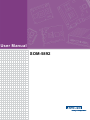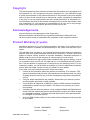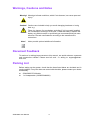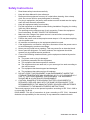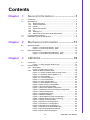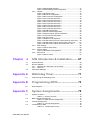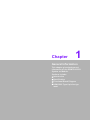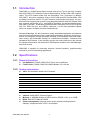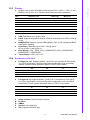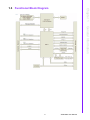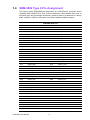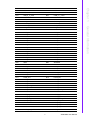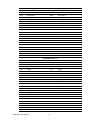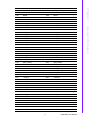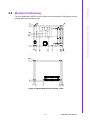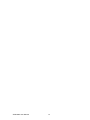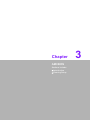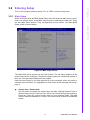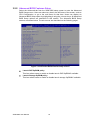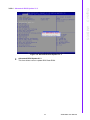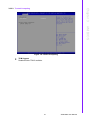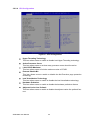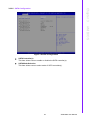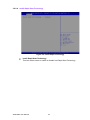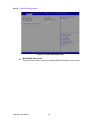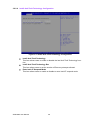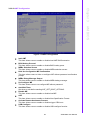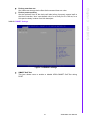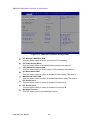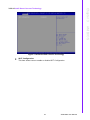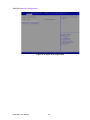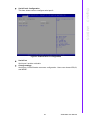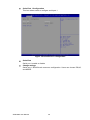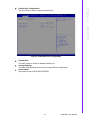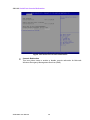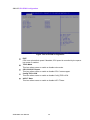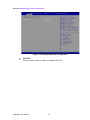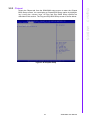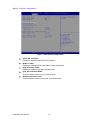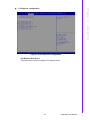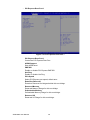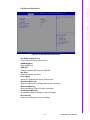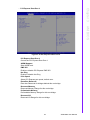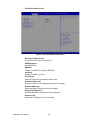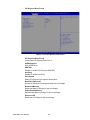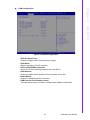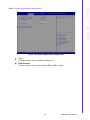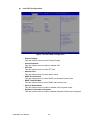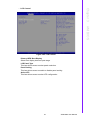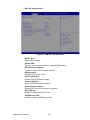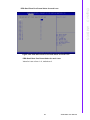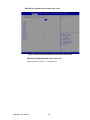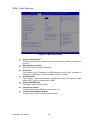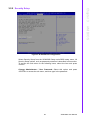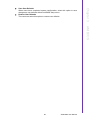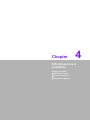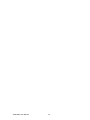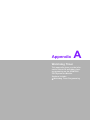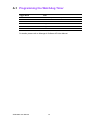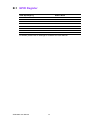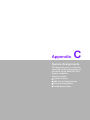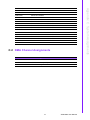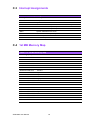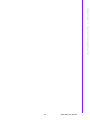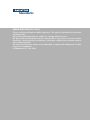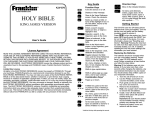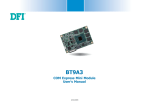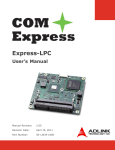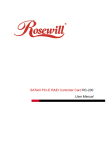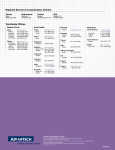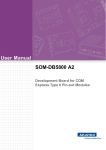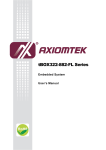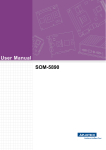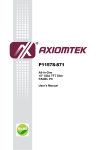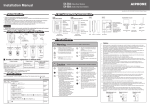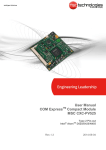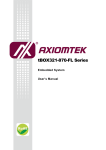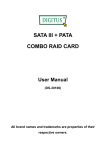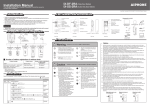Download User Manual SOM-5892
Transcript
User Manual SOM-5892 Copyright The documentation and the software included with this product are copyrighted 2012 by Advantech Co., Ltd. All rights are reserved. Advantech Co., Ltd. reserves the right to make improvements in the products described in this manual at any time without notice. No part of this manual may be reproduced, copied, translated or transmitted in any form or by any means without the prior written permission of Advantech Co., Ltd. Information provided in this manual is intended to be accurate and reliable. However, Advantech Co., Ltd. assumes no responsibility for its use, nor for any infringements of the rights of third parties, which may result from its use. Acknowledgements Intel and Pentium are trademarks of Intel Corporation. Microsoft Windows and MS-DOS are registered trademarks of Microsoft Corp. All other product names or trademarks are properties of their respective owners. Product Warranty (2 years) Advantech warrants to you, the original purchaser, that each of its products will be free from defects in materials and workmanship for two years from the date of purchase. This warranty does not apply to any products which have been repaired or altered by persons other than repair personnel authorized by Advantech, or which have been subject to misuse, abuse, accident or improper installation. Advantech assumes no liability under the terms of this warranty as a consequence of such events. Because of Advantech’s high quality-control standards and rigorous testing, most of our customers never need to use our repair service. If an Advantech product is defective, it will be repaired or replaced at no charge during the warranty period. For outof-warranty repairs, you will be billed according to the cost of replacement materials, service time and freight. Please consult your dealer for more details. If you think you have a defective product, follow these steps: 1. Collect all the information about the problem encountered. (For example, CPU speed, Advantech products used, other hardware and software used, etc.) Note anything abnormal and list any onscreen messages you get when the problem occurs. 2. Call your dealer and describe the problem. Please have your manual, product, and any helpful information readily available. 3. If your product is diagnosed as defective, obtain an RMA (return merchandize authorization) number from your dealer. This allows us to process your return more quickly. 4. Carefully pack the defective product, a fully-completed Repair and Replacement Order Card and a photocopy proof of purchase date (such as your sales receipt) in a shippable container. A product returned without proof of the purchase date is not eligible for warranty service. 5. Write the RMA number visibly on the outside of the package and ship it prepaid to your dealer. SOM-5892 User Manual Part No. 2006589200 Edition 1 Printed in Taiwan August 2012 ii Declaration of Conformity CE This product has passed the CE test for environmental specifications. Test conditions for passing included the equipment being operated within an industrial enclosure. In order to protect the product from being damaged by ESD (Electrostatic Discharge) and EMI leakage, we strongly recommend the use of CE-compliant industrial enclosure products. FCC Class B Note: This equipment has been tested and found to comply with the limits for a Class B digital device, pursuant to part 15 of the FCC Rules. These limits are designed to provide reasonable protection against harmful interference in a residential installation. This equipment generates, uses and can radiate radio frequency energy and, if not installed and used in accordance with the instructions, may cause harmful interference to radio communications. However, there is no guarantee that interference will not occur in a particular installation. If this equipment does cause harmful interference to radio or television reception, which can be determined by turning the equipment off and on, the user is encouraged to try to correct the interference by one or more of the following measures: Reorient or relocate the receiving antenna. Increase the separation between the equipment and receiver. Connect the equipment into an outlet on a circuit different from that to which the receiver is connected. Consult the dealer or an experienced radio/TV technician for help. FM This equipment has passed the FM certification. According to the National Fire Protection Association, work sites are classified into different classes, divisions and groups, based on hazard considerations. This equipment is compliant with the specifications of Class I, Division 2, Groups A, B, C and D indoor hazards. Technical Support and Assistance 1. 2. Visit the Advantech website at http://support.advantech.com where you can find the latest information about the product. Contact your distributor, sales representative, or Advantech's customer service center for technical support if you need additional assistance. Please have the following information ready before you call: – Product name and serial number – Description of your peripheral attachments – Description of your software (operating system, version, application software, etc.) – A complete description of the problem – The exact wording of any error messages iii SOM-5892 User Manual Warnings, Cautions and Notes Warning! Warnings indicate conditions, which if not observed, can cause personal injury! Caution! Cautions are included to help you avoid damaging hardware or losing data. e.g. There is a danger of a new battery exploding if it is incorrectly installed. Do not attempt to recharge, force open, or heat the battery. Replace the battery only with the same or equivalent type recommended by the manufacturer. Discard used batteries according to the manufacturer's instructions. Note! Notes provide optional additional information. Document Feedback To assist us in making improvements to this manual, we would welcome comments and constructive criticism. Please send all such - in writing to: [email protected] Packing List Before setting up the system, check that the items listed below are included and in good condition. If any item does not accord with the table, please contact your dealer immediately. SOM-5892 CPU Module 1 x Heatspreader (1960055344N001) SOM-5892 User Manual iv Safety Instructions 1. 2. 3. Read these safety instructions carefully. Keep this User Manual for later reference. Disconnect this equipment from any AC outlet before cleaning. Use a damp cloth. Do not use liquid or spray detergents for cleaning. 4. For plug-in equipment, the power outlet socket must be located near the equipment and must be easily accessible. 5. Keep this equipment away from humidity. 6. Put this equipment on a reliable surface during installation. Dropping it or letting it fall may cause damage. 7. The openings on the enclosure are for air convection. Protect the equipment from overheating. DO NOT COVER THE OPENINGS. 8. Make sure the voltage of the power source is correct before connecting the equipment to the power outlet. 9. Position the power cord so that people cannot step on it. Do not place anything over the power cord. 10. All cautions and warnings on the equipment should be noted. 11. If the equipment is not used for a long time, disconnect it from the power source to avoid damage by transient overvoltage. 12. Never pour any liquid into an opening. This may cause fire or electrical shock. 13. Never open the equipment. For safety reasons, the equipment should be opened only by qualified service personnel. 14. If one of the following situations arises, get the equipment checked by service personnel: The power cord or plug is damaged. Liquid has penetrated into the equipment. The equipment has been exposed to moisture. The equipment does not work well, or you cannot get it to work according to the user's manual. The equipment has been dropped and damaged. The equipment has obvious signs of breakage. 15. DO NOT LEAVE THIS EQUIPMENT IN AN ENVIRONMENT WHERE THE STORAGE TEMPERATURE MAY GO BELOW -20° C (-4° F) OR ABOVE 60° C (140° F). THIS COULD DAMAGE THE EQUIPMENT. THE EQUIPMENT SHOULD BE IN A CONTROLLED ENVIRONMENT. 16. CAUTION: DANGER OF EXPLOSION IF BATTERY IS INCORRECTLY REPLACED. REPLACE ONLY WITH THE SAME OR EQUIVALENT TYPE RECOMMENDED BY THE MANUFACTURER, DISCARD USED BATTERIES ACCORDING TO THE MANUFACTURER'S INSTRUCTIONS. The sound pressure level at the operator's position according to IEC 704-1:1982 is no more than 70 dB (A). DISCLAIMER: This set of instructions is given according to IEC 704-1. Advantech disclaims all responsibility for the accuracy of any statements contained herein. v SOM-5892 User Manual Safety Precaution - Static Electricity Follow these simple precautions to protect yourself from harm and the products from damage. To avoid electrical shock, always disconnect the power from your PC chassis before you work on it. Don't touch any components on the CPU card or other cards while the PC is on. Disconnect power before making any configuration changes. The sudden rush of power as you connect a jumper or install a card may damage sensitive electronic components. SOM-5892 User Manual vi Contents Chapter Chapter 1 General Information ............................1 1.1 1.2 1.3 1.4 Introduction ............................................................................................... 2 Specifications ............................................................................................ 2 1.2.1 Board Information ......................................................................... 2 1.2.2 System Information ....................................................................... 2 1.2.3 Display .......................................................................................... 3 1.2.4 Expansion Interface ...................................................................... 3 1.2.5 I/O ................................................................................................. 4 1.2.6 iManager 2.0 ................................................................................. 4 1.2.7 Mechanical and Environmental Specification ............................... 4 Functional Block Diagram ......................................................................... 5 SOM-5892 Type 6 Pin Assignment........................................................... 6 2 Mechanical Information ....................11 2.1 Board Information.................................................................................... 12 Figure 2.1 Board chips identify - Front....................................... 12 Figure 2.2 Board chips identify - Back ....................................... 12 Mechanical Drawing................................................................................ 13 Figure 2.3 Board Mechanical Drawing - Front ........................... 13 Figure 2.4 Board Mechanical Drawing - Back ........................... 13 2.2 Chapter 3 AMI BIOS ............................................15 3.1 Introduction ............................................................................................. 16 Figure 3.1 Setup program initial screen..................................... 16 Entering Setup ........................................................................................ 17 3.2.1 Main Setup.................................................................................. 17 Figure 3.2 Main setup screen .................................................... 17 3.2.2 Advanced BIOS Features Setup................................................. 18 Figure 3.3 Advanced BIOS features setup screen .................... 18 Figure 3.4 Advantech BIOS Update V1.3 .................................. 19 Figure 3.5 ACPI Settings ........................................................... 20 Figure 3.6 Trusted Computing ................................................... 21 Figure 3.7 CPU Configuration.................................................... 22 Figure 3.8 SATA Configuration.................................................. 23 Figure 3.9 Intel® Rapid Technology .......................................... 24 Figure 3.10Intel TXT(LT) Configuration ...................................... 25 Figure 3.11PCH-FW Configuration............................................. 26 Figure 3.12Firmware Update Configuration................................ 27 Figure 3.13Intel® Anti-Theft Technology Configuration.............. 28 Figure 3.14AMT Configuration.................................................... 29 Figure 3.15USB Configuration.................................................... 30 Figure 3.16SMART Settings ....................................................... 31 Figure 3.17Embedded Controller Configuration ......................... 32 Figure 3.18Intel® Smart Connect Technology............................ 33 Figure 3.19Super IO Configuration............................................. 34 Figure 3.20Serial Port 0 Configuration ....................................... 35 Figure 3.21Serial Port 1 Configuration ....................................... 36 Figure 3.22Parallel Port Configuration........................................ 37 Figure 3.23Serial Port Console Redirection ............................... 38 Figure 3.24Console Redirection Settings ................................... 39 Figure 3.25CPU PPM Configuration........................................... 40 3.2 vii SOM-5892 User Manual 3.2.3 3.2.4 3.2.5 3.2.6 Chapter Figure 3.26Switchable Graphics................................................. 41 Figure 3.27Sandybridge DTS Configuration............................... 42 Chipset........................................................................................ 43 Figure 3.28Chipset Setup........................................................... 43 Figure 3.29PCH-IO Configuration .............................................. 44 Figure 3.30PCI Express Configuration ....................................... 45 Figure 3.31PCI Express Root Port 1 .......................................... 46 Figure 3.32PCI Express Root Port 2 .......................................... 47 Figure 3.33PCI Express Root Port 3 .......................................... 48 Figure 3.34PCI Express Root Port 4 .......................................... 49 Figure 3.35PCI Express Root Port 5 .......................................... 50 Figure 3.36PCI Express Root Port 7 .......................................... 51 Figure 3.37PCI Express Root Port 8 .......................................... 52 Figure 3.38USB Configuration.................................................... 53 Figure 3.39PCH Azalia Configuration......................................... 54 Figure 3.40System Agent (SA) Configuration ............................ 55 Figure 3.41Intel IGFX Configuration........................................... 56 Figure 3.42LCD Control.............................................................. 57 Figure 3.43NB PCIe Configuration ............................................. 58 Figure 3.44PEG Gen3 Root Port Preset Value for each Lane ... 59 Figure 3.45PEG Gen3 Endpoint Preset Value each Lane ......... 60 Figure 3.46PEG Gen3 Endpoint Hint Value each Lane ............. 61 Boot Settings .............................................................................. 62 Figure 3.47Boot Setup Utility...................................................... 62 Security Setup ............................................................................ 63 Figure 3.48Password Configuration ........................................... 63 Save & Exit ................................................................................. 64 Figure 3.49Save & Exit............................................................... 64 4 S/W Introduction & Installation........ 67 4.1 4.2 4.3 S/W Introduction ..................................................................................... 68 Driver Installation .................................................................................... 68 4.2.1 Windows XP / Windows 7 Driver Setup...................................... 68 4.2.2 Other OS..................................................................................... 68 Advantech iManager ............................................................................... 69 Appendix A Watchdog Timer................................ 71 A.1 Programming the Watchdog Timer ......................................................... 72 Appendix B Programming GPIO........................... 73 B.1 GPIO Register......................................................................................... 74 Appendix C System Assignments........................ 75 C.1 System I/O Ports..................................................................................... 76 Table C.1: System I/O Ports ...................................................... 76 DMA Channel Assignments .................................................................... 77 Table C.2: DMA Channel Assignments ..................................... 77 Interrupt Assignments ............................................................................. 78 Table C.3: Interrupt assignments............................................... 78 1st MB Memory Map............................................................................... 78 Table C.4: 1st MB memory map ................................................ 78 C.2 C.3 C.4 SOM-5892 User Manual viii Chapter 1 1 General Information This chapter gives background information on the SOM-5892 CPU System on Module. Sections include: Introduction Specification Functional Block Diagram SOM-5892 Type 6-pin Assignment 1.1 Introduction SOM-5892 is a COM-Express Basic module with pin-out Type 6 that fully complies with the PICMG (PCI Industrial Computer Manufactures Group) COM.0 R2.0 specification. The CPU module builds Intel 3rd Generation Core i processor Ivy Bridge, PCH QM77, and other peripheral chips to fulfill COM specified functionalities. Intel Ivy Bridge uses 22nm and 3D Tri-gate Transistor technologies that brings 15% performance improvement than previous, and integrates powerful Intel HD Graphic 4000 that supports AVC/H.264, VC-1, and MPEG2 hardware encode/decode/transcode. With Intel PCH QM77, SOM-5892 provides advance interfaces such as PCI Express Gen 3rd, SATA Gen 3rd, and USB3.0. Moreover, it is the first embedded chipset which can support 3 display contents simultaneously. Advantech iManager 2.0 was invented to satisfy embedded application requirements such as multi-level watchdog timer, voltage and temperature monitoring, thermal protection and mitigation through processor throttling, LCD backlight on/off and brightness control, and embedded storage for customized information. Combined with Advantech SUSI Access, it can remotely monitor and control devices via the Internet for efficient maintenance. All Advantech COM Express modules come with iManager and SUSI Access. SOM-5892 is suitable for computing intensive, thermal sensitive, graphics/media insensitive, and I/O demanding applications. 1.2 Specifications 1.2.1 Board Information Pin Definition: PICMG COM.0 R2.0 Type 6 pin-out definition Form Factor: PICMG COM.0 R2.0 Basic Module 125 x 95 mm 1.2.2 System Information CPU: 3rd Generation Intel® Core Processor CPU Core Cache (MB) TDP (W) 2.3 GHz 4 6 45 i7-3612QE 2.1 GHz 4 6 35 i7-3555LE 2.5 GHz 2 4 25 i7-3517UE 1.7 GHz 2 4 17 i5-3610ME 2.7 GHz 2 3 35 i7-3615QE i3-3120ME 2.4 GHz 2 3 35 i3-3217UE 1.6 GHz 2 3 17 Chipset: Intel® QM77 Express Chipset Memory: 2 SODIMM Socket for DDR3-1600 or DDR3L-1333, up to 16GB BIOS: AMI UEFI 64Mbit SPI BIOS Power management: Supports power saving modes including Normal / Standby / Suspend modes. ACPI 2.0 compliant SOM-5892 User Manual 2 Graphic Core: Intel® HD Graphic 4000 supports DX11, OGL3.1, OCL1.1, and MPEG2, AVC/H.264, VC-1 HW decode/encode/transcode acceleration Graphics Core Base Freq. Max Freq. i7-3615QE HD Graphics 4000 650 MHz 1000 MHz i7-3612QE HD Graphics 4000 650 MHz 1000 MHz i7-3555LE HD Graphics 4000 550 MHz 1000 MHz i7-3517UE HD Graphics 4000 350 MHz 1000 MHz i5-3610ME HD Graphics 4000 650 MHz 950 MHz i3-3120ME HD Graphics 4000 650 MHz 900 MHz i3-3217UE HD Graphics 4000 350 MHz 900 MHz VGA: Resolution up to 2048 x 1536 LVDS: Supports single/dual channel 18/24-bit, resolution up to 1920 x 1200 @ 60 Hz HDMI/DVI/DP: Supports 3 ports HDMI (default), DVI, or DP multiplexed (BIOS modification needed). Resolution: HDMI/DVI up to 1920 x 1200 @ 60 Hz DP up to 2560 x 1600 @ 60 Hz Dual Display: VGA + LVDS, VGA + HDMI/DVI/DP, LVDS + HDMI/DVI/DP, HDMI/DVI/DP + HDMI/DVI/DP Triple Display: LVDS + DP + DP 1.2.4 Expansion Interface PCI Express x16: Supports default 1 port PCIe x16 compliant to PCIe Gen2* (5.0 GT/s) specification, several configurable combinations may need BOM reworks. Please contact Advantech sales or FAE for more details. x16 x8 x4 Default 1 0 0 Option 1 0 2 0 Option 2 0 1 2 PCI Express x1: Supports default 7 ports PCIe x1 compliant to PCIe Gen2* (5.0 GT/s) specification, several configurable combinations may need BIOS modification. Please contact Advantech sales or FAE for more details. x4 x2 x1 Default 0 0 7 Option 1 0 2 3 Option 2 1 0 3 Audio Interface: Intel HD Audio interface LPC Bus SMBus I2C Bus: Up to 400 KHz SPI: Supports SPI BIOS only 3 SOM-5892 User Manual General Information CPU Chapter 1 1.2.3 Display 1.2.5 I/O Ethernet: Intel 82579LM Gigabit LAN supports 10/100/1000 Mbps Speed SATA: Supports 2 ports SATA Gen3 (600 Gb/s), 2 ports SATA Gen2 (300 Gb/s) USB Interface: Supports 4 USB 3.0 ports, 8 USB 2.0 ports Serial Port: Supports 2 x 2-wire serial ports Express Card: 2 ports Panel Control: Supports panel backlight on/off control, brightness control Thermal Protection: Supports thermal shutdown or CPU throttling Watchdog Timer: 65536 level timer interval, from 0~65535 sec, multi-level, multi-option watchdog timer Smart Fan: 1 port on Module, 1 port down to carrier board GPIO: 8 GPIO Hardware Monitor: Vin, 5VSB, CMOS TPM: BOM option, default not support 1.2.6 iManager 2.0 Refer to section 4.3 1.2.7 Mechanical and Environmental Specification Dimensions: 125 x 95 mm (4.92" x 3.74") Power Type and Supply Voltage: – ATX: +12 V and +5 VSB (standby power) – AT: +12 V – CMOS Battery: +3.3 V Power Requirement: – Test condition: SOM-5892FG-U1A1E (i7-3612QE), DDR3-1333 4GB, WIN7 32-bit, under 12 V and 5VSB input power supply. – Idle: 6.6 W – Max: 36 W (Burn-in V6.0 Pro) Temperature Specification: – Operating: 0 ~ 60° C (32 ~ 140 ° F) – Storage: -40 ~ 85° C (-40 ~ 185° F) Humidity Specification: – Operating: 40° C @ 95% relative humidity, non-condensing – Storage: 60° C @ 95% relative humidity, non-condensing SOM-5892 User Manual 4 Chapter 1 1.3 Functional Block Diagram General Information 5 SOM-5892 User Manual 1.4 SOM-5892 Type 6 Pin Assignment This section gives SOM-5892 pin assignment on COM Express connector which compliant with COMR.0 R2.0 Type 6 pin-out definitions. More details about how to use these pins and get design references, please contact to Advantech for design guide, checklist, reference schematic, and other hardware/software support. SOM-5892 Row A, B A1 GND B1 GND A2 GBE0_MDI3- B2 GBE0_ACT# A3 GBE0_MDI3+ B3 LPC_FRAME# A4 GBE0_LINK100# B4 LPC_AD0 A5 GBE0_LINK1000# B5 LPC_AD1 A6 GBE0_MDI2- B6 LPC_AD2 A7 GBE0_MDI2+ B7 LPC_AD3 A8 GBE0_LINK# B8 LPC_DRQ0# A9 GBE0_MDI1- B9 LPC_DRQ1# A10 GBE0_MDI1+ B10 LPC_CLK A11 GND B11 GND A12 GBE0_MDI0- B12 PWRBTN# A13 GBE0_MDI0+ B13 SMB_CK A14 N/A B14 SMB_DAT A15 SUS_S3# B15 SMB_ALERT# A16 SATA0_TX+ B16 SATA1_TX+ A17 SATA0_TX- B17 SATA1_TX- A18 SUS_S4# B18 SUS_STAT# A19 SATA0_RX+ B19 SATA1_RX+ A20 SATA0_RX- B20 SATA1_RX- A21 GND B21 GND A22 SATA2_TX+ B22 SATA3_TX+ A23 SATA2_TX- B23 SATA3_TX- A24 SUS_S5# B24 PWR_OK A25 SATA2_RX+ B25 SATA3_RX+ A26 SATA2_RX- B26 SATA3_RX- A27 BATLOW# B27 WDT A28 SATA_ACT# B28 HDA_SDIN2 A29 HDA_SYNC B29 HDA_SDIN1 A30 HDA_RST# B30 HDA_SDIN0 A31 GND B31 GND A32 HDA_BITCLK B32 SPKR A33 HDA_SDOUT B33 I2C_CK A34 BIOS_DIS0# B34 I2C_DAT A35 THRMTRIP# B35 THRM# A36 USB6- B36 USB7- A37 USB6+ B37 USB7+ A38 USB_6_7_OC# B38 USB_4_5_OC# A39 USB4- B39 USB5- A40 USB4+ B40 USB5+ SOM-5892 User Manual 6 GND B41 GND A42 USB2- B42 USB3- A43 USB2+ B43 USB3+ USB_2_3_OC# B44 USB_0_1_OC# A45 USB0- B45 USB1- A46 USB0+ B46 USB1+ A47 VCC_RTC B47 EXCD1_PERST# A48 EXCD0_PERST# B48 EXCD1_CPPE# A49 EXCD0_CPPE# B49 SYS_RESET# A50 LPC_SERIRQ B50 CB_RESET# A51 GND B51 GND A52 PCIE_TX5+ B52 PCIE_RX5+ A53 PCIE_TX5- B53 PCIE_RX5- A54 GPI0 B54 GPO1 A55 PCIE_TX4+ B55 PCIE_RX4+ A56 PCIE_TX4- B56 PCIE_RX4- A57 GND B57 GPO2 A58 PCIE_TX3+ B58 PCIE_RX3+ A59 PCIE_TX3- B59 PCIE_RX3- A60 GND B60 GND A61 PCIE_TX2+ B61 PCIE_RX2+ A62 PCIE_TX2- B62 PCIE_RX2- A63 GPI1 B63 GPO3 A64 PCIE_TX1+ B64 PCIE_RX1+ A65 PCIE_TX1- B65 PCIE_RX1- A66 GND B66 WAKE0# A67 GPI2 B67 WAKE1# A68 PCIE_TX0+ B68 PCIE_RX0+ A69 PCIE_TX0- B69 PCIE_RX0- A70 GND B70 GND A71 LVDS_A0+ B71 LVDS_B0+ A72 LVDS_A0- B72 LVDS_B0- A73 LVDS_A1+ B73 LVDS_B1+ A74 LVDS_A1- B74 LVDS_B1- A75 LVDS_A2+ B75 LVDS_B2+ A76 LVDS_A2- B76 LVDS_B2- A77 LVDS_VDD_EN B77 LVDS_B3+ A78 LVDS_A3+ B78 LVDS_B3- A79 LVDS_A3- B79 LVDS_BKLT_EN A80 GND B80 GND A81 LVDS_A_CK+ B81 LVDS_B_CK+ A82 LVDS_A_CK- B82 LVDS_B_CK- A83 LVDS_I2C_CK B83 LVDS_BKLT_CTRL A84 LVDS_I2C_DAT B84 VCC_5V_SBY A85 GPI3 B85 VCC_5V_SBY A86 RSVD B86 VCC_5V_SBY A87 RSVD B87 VCC_5V_SBY A88 PCIE0_CK_REF+ B88 BIOS_DIS1# 7 SOM-5892 User Manual General Information A44 Chapter 1 A41 A89 PCIE0_CK_REF- B89 VGA_RED A90 GND B90 GND A91 SPI_POWER B91 VGA_GRN A92 SPI_MISO B92 VGA_BLU A93 GPO0 B93 VGA_HSYNC A94 SPI_CLK B94 VGA_VSYNC A95 SPI_MOSI B95 VGA_I2C_CK A96 PP_TPM B96 VGA_I2C_DAT A97 TYPE10# B97 SPI_CS# A98 RS1_TX B98 RSVD A99 RS1_RX B99 RSVD A100 GND B100 GND A101 RS2_TX B101 FAN_PWMOUT A102 RS2_RX B102 FAN_TACHIN A103 LID# B103 SLEEP# A104 VCC_12V B104 VCC_12V A105 VCC_12V B105 VCC_12V A106 VCC_12V B106 VCC_12V A107 VCC_12V B107 VCC_12V A108 VCC_12V B108 VCC_12V A109 VCC_12V B109 VCC_12V A110 GND B110 GND SOM-5892 Row C, D C1 GND D1 GND C2 GND D2 GND C3 USB_SSRX0- D3 USB_SSTX0- C4 USB_SSRX0+ D4 USB_SSTX0+ C5 GND D5 GND C6 USB_SSRX1- D6 USB_SSTX1- C7 USB_SSRX1+ D7 USB_SSTX1+ C8 GND D8 GND C9 USB_SSRX2- D9 USB_SSTX2- C10 USB_SSRX2+ D10 USB_SSTX2+ C11 GND D11 GND C12 USB_SSRX3- D12 USB_SSTX3- C13 USB_SSRX3+ D13 USB_SSTX3+ C14 GND D14 GND C15 DDI1_PAIR6+ D15 DDI1_AUX+ C16 DDI1_PAIR6- D16 DDI1_AUX- C17 RSVD D17 RSVD C18 RSVD D18 RSVD C19 PCIE_RX6+ D19 PCIE_TX6+ C20 PCIE_RX6- D20 PCIE_TX6- C21 GND D21 GND C22 N/A D22 N/A C23 N/A D23 N/A C24 DDI1_HPD D24 RSVD SOM-5892 User Manual 8 D25 RSVD C26 DDI1_PAIR4- D26 DDI1_PAIR0+ C27 RSVD D27 DDI1_PAIR0- C28 RSVD D28 RSVD C29 DDI1_PAIR5+ D29 DDI1_PAIR1+ C30 DDI1_PAIR5- D30 DDI1_PAIR1- C31 GND D31 GND C32 DDI2_AUX+ D32 DDI1_PAIR2+ C33 DDI2_AUX- D33 DDI1_PAIR2- C34 DDI2_CTRLCLK D34 DDI2_CTRLDATA C35 RSVD D35 RSVD C36 DDI3_AUX+ D36 DDI1_PAIR3+ C37 DDI3_AUX- D37 DDI1_PAIR3- C38 DDI3_CTRLCLK D38 DDI3_CTRLDATA C39 DDI3_PAIR0+ D39 DDI2_PAIR0+ C40 DDI3_PAIR0- D40 DDI2_PAIR0- C41 GND D41 GND C42 DDI3_PAIR1+ D42 DDI2_PAIR1+ C43 DDI3_PAIR1- D43 DDI2_PAIR1- C44 DDI3_HPD D44 DDI2_HPD C45 RSVD D45 RSVD C46 DDI3_PAIR2+ D46 DDI2_PAIR2+ C47 DDI3_PAIR2- D47 DDI2_PAIR2- C48 RSVD D48 RSVD C49 DDI3_PAIR3+ D49 DDI2_PAIR3+ C50 DDI3_PAIR3- D50 DDI2_PAIR3- C51 GND D51 GND C52 PEG_RX0+ D52 PEG_TX0+ C53 PEG_RX0- D53 PEG_TX0- C54 TYPE0# D54 PEG_LANE_RV# C55 PEG_RX1+ D55 PEG_TX1+ C56 PEG_RX1- D56 PEG_TX1- C57 TYPE1# D57 TYPE2# C58 PEG_RX2+ D58 PEG_TX2+ C59 PEG_RX2- D59 PEG_TX2- C60 GND D60 GND C61 PEG_RX3+ D61 PEG_TX3+ C62 PEG_RX3- D62 PEG_TX3- C63 RSVD D63 RSVD C64 RSVD D64 RSVD C65 PEG_RX4+ D65 PEG_TX4+ C66 PEG_RX4- D66 PEG_TX4- C67 RSVD D67 GND C68 PEG_RX5+ D68 PEG_TX5+ C69 PEG_RX5- D69 PEG_TX5- C70 GND D70 GND C71 PEG_RX6+ D71 PEG_TX6+ C72 PEG_RX6- D72 PEG_TX6- 9 SOM-5892 User Manual General Information DDI1_PAIR4+ Chapter 1 C25 C73 DDI1_CTRLDATA D73 DDI1_CTRLCLK C74 PEG_RX7+ D74 PEG_TX7+ C75 PEG_RX7- D75 PEG_TX7- C76 GND D76 GND C77 RSVD D77 RSVD C78 PEG_RX8+ D78 PEG_TX8+ C79 PEG_RX8- D79 PEG_TX8- C80 GND D80 GND C81 PEG_RX9+ D81 PEG_TX9+ C82 PEG_RX9- D82 PEG_TX9- C83 RSVD D83 RSVD C84 GND D84 GND C85 PEG_RX10+ D85 PEG_TX10+ C86 PEG_RX10- D86 PEG_TX10- C87 GND D87 GND C88 PEG_RX11+ D88 PEG_TX11+ C89 PEG_RX11- D89 PEG_TX11- C90 GND D90 GND C91 PEG_RX12+ D91 PEG_TX12+ C92 PEG_RX12- D92 PEG_TX12- C93 GND D93 GND C94 PEG_RX13+ D94 PEG_TX13+ C95 PEG_RX13- D95 PEG_TX13- C96 GND D96 GND C97 RSVD D97 PEG_ENABLE# C98 PEG_RX14+ D98 PEG_TX14+ C99 PEG_RX14- D99 PEG_TX14- C100 GND D100 GND C101 PEG_RX15+ D101 PEG_TX15+ C102 PEG_RX15- D102 PEG_TX15- C103 GND D103 GND C104 VCC_12V D104 VCC_12V C105 VCC_12V D105 VCC_12V C106 VCC_12V D106 VCC_12V C107 VCC_12V D107 VCC_12V C108 VCC_12V D108 VCC_12V C109 VCC_12V D109 VCC_12V C110 GND D110 GND SOM-5892 User Manual 10 Chapter 2 2 Mechanical Information This chapter gives mechanical and connector information on the SOM-5892 CPU System on Module. Sections include: Board Information Mechanical Drawing 2.1 Board Information The figures below indicate the main chips on SOM-5892 Computer-on-Module. Please be aware on these positions while designing customer's own carrier board to avoid mechanical violence and thermal solutions for best thermal dispassion performance. DDR3 SODIMM Processor PCH BIOS Socket On Module Smart Fan Connector Figure 2.1 Board chips identify - Front COM Express Connector Figure 2.2 Board chips identify - Back SOM-5892 User Manual 12 For more detail about 2D/3D models, please find on Advantech COM support service website http://com.advantech.com. Figure 2.4 Board Mechanical Drawing - Back 13 SOM-5892 User Manual Mechanical Information Figure 2.3 Board Mechanical Drawing - Front Chapter 2 2.2 Mechanical Drawing SOM-5892 User Manual 14 Chapter 3 AMI BIOS Sections include: Introduction Entering Setup 3 3.1 Introduction AMIBIOS has been integrated into many motherboards for over a decade. With the AMIBIOS Setup program, users can modify BIOS settings and control various system features. This chapter describes the basic navigation of the SOM-5892 BIOS setup screens. Figure 3.1 Setup program initial screen AMI's BIOS ROM has a built-in Setup program that allows users to modify the basic system configuration. This information is stored in battery-backed CMOS so it retains the Setup information when the power is turned off. SOM-5892 User Manual 16 Turn on the computer and then press <F2> or <DEL> to enter Setup menu. 3.2.1 Main Setup When users first enter the BIOS Setup Utility, users will enter the Main setup screen. Users can always return to the Main setup screen by selecting the Main tab. There are two Main Setup options. They are described in this section. The Main BIOS Setup screen is shown below. Chapter 3 3.2 Entering Setup AMI BIOS Figure 3.2 Main setup screen The Main BIOS setup screen has two main frames. The left frame displays all the options that can be configured. Grayed-out options cannot be configured; options in blue can. The right frame displays the key legend. Above the key legend is an area reserved for a text message. When an option is selected in the left frame, it is highlighted in white. Often a text message will accompany it. System time / System date Use this option to change the system time and date. Highlight System Time or System Date using the <Arrow> keys. Enter new values through the keyboard. Press the <Tab> key or the <Arrow> keys to move between fields. The date must be entered in MM/DD/YY format. The time must be entered in HH:MM:SS format. 17 SOM-5892 User Manual 3.2.2 Advanced BIOS Features Setup Select the Advanced tab from the SOM-5892 setup screen to enter the Advanced BIOS Setup screen. Users can select any item in the left frame of the screen, such as CPU Configuration, to go to the sub menu for that item. Users can display an Advanced BIOS Setup option by highlighting it using the <Arrow> keys. All Advanced BIOS Setup options are described in this section. The Advanced BIOS Setup screens are shown below. The sub menus are described on the following pages. Figure 3.3 Advanced BIOS features setup screen Launch PXE OpROM policy This item allows users to enable or disable launch PXE OpROM if available. Launch Storage OpROM policy This item allows users to enable or disable launch storage OpROM if available. SOM-5892 User Manual 18 Chapter 3 3.2.2.1 Advantech BIOS Update V1.3 AMI BIOS Figure 3.4 Advantech BIOS Update V1.3 Advantech BIOS Update V1.3 This item allows users to update BIOS flash ROM. 19 SOM-5892 User Manual 3.2.2.2 ACPI Settings Figure 3.5 ACPI Settings Enable ACPI Auto Configuration This item allows users to enable or disable BIOS ACPI auto configuration. Enable Hibernation This item allows users to enable or disable hibernation. ACPI Sleep State This item allows users to set the ACPI sleep state. Lock Legacy Resources This item allows users to lock legacy devices' resources. S3 Video Repost This item allows users to enable or disable S3 Video Repost. SOM-5892 User Manual 20 Chapter 3 3.2.2.3 Trusted Computing AMI BIOS Figure 3.6 Trusted Computing TPM Support Disable/Enable TPM if available. 21 SOM-5892 User Manual 3.2.2.4 CPU Configuration Figure 3.7 CPU Configuration Hyper Threading Technology This item allows users to enable or disable Intel Hyper Threading technology. Active Processor Cores This item allows users to set how many processor cores should be active. Limit CPUID Maximum This item allows users to limit the maximum value of CPUID. Execute Disable Bit This item allows users to enable or disable the No-Execution page protection technology. Intel Virtualization Technology This item allows users to enable or disable the intel virtualization technology. Hardware Prefetcher This item allows users to enable or disable the hardware prefetcher feature. Adjacent Cache Line Prefetch This item allows users to enable or disable the adjacent cache line prefetch feature. SOM-5892 User Manual 22 Chapter 3 3.2.2.5 SATA Configuration AMI BIOS Figure 3.8 SATA Configuration SATA Controller(s) This item allows users to enable or disable the SATA controller(s). SATA Mode Selection This item allows users to select mode of SATA controller(s). 23 SOM-5892 User Manual 3.2.2.6 Intel® Rapid Start Technology Figure 3.9 Intel® Rapid Technology Intel® Rapid Start Technology This item allows users to enable or disable Intel Rapid Start Technology. SOM-5892 User Manual 24 Chapter 3 3.2.2.7 Intel TXT(LT) Configuration AMI BIOS Figure 3.10 Intel TXT(LT) Configuration Secure Mode Extensions (SMX) This item allows users to enable or disable SMX. Intel TXT(LT) Support This item allows users to enable or disable Intel TXT. 25 SOM-5892 User Manual 3.2.2.8 PCH-FW Configuration Figure 3.11 PCH-FW Configuration MDES BIOS Status Code This item allows users to enable or disable MDES BIOS Status Code function. SOM-5892 User Manual 26 Firmware Update Configuration Chapter 3 AMI BIOS Figure 3.12 Firmware Update Configuration Me FW Image Re-Flash This item allows users to enable or disable Me FW image re-flash function. 27 SOM-5892 User Manual 3.2.2.9 Intel® Anti-Theft Technology Configuration Figure 3.13 Intel® Anti-Theft Technology Configuration Intel® Anti-Theft Technology This item allows users to enable or disable the Intel Anti-Theft Technology function. Intel® Anti-Theft Technology Rec This item allows users to set the number of Recovery attempts allowed. Enter Intel AT Suspend Mode This item allows users to enable or disable to enter Intel AT suspend mode. SOM-5892 User Manual 28 Chapter 3 3.2.2.10 AMT Configuration AMI BIOS Figure 3.14 AMT Configuration Intel AMT This item allows users to enable or disable Intel AMT BIOS extension. BIOS Hotkey Pressed This item allows users to enable or disable BIOS hotkey press. MEBx Selection Screen This item allows users to enable or disable MEBx selection screen. Hide Un-Configuration ME Confirmation This item allows users to hide un-configure ME without password confirmation prompt. MEBx Debug Message Output This item allows users to enable or disable MEBx debug message. Un-Configure ME This item allows users to un-configure ME without password. Amt Wait Timer Set timer to wait before sending ASF_GET_BOOT_OPTIONS. Disable ME This item allows users to enable or disable Intel ME. ASF This item allows users to enable or disable Alert Specification Format. Activate Remote Assistance Process This item allows users to enable or disable trigger CIRA boot. USB Configure This item allows users to enable or disable USB configure function. 29 SOM-5892 User Manual PET Progress This item allows users to enable or disable PET events progress to recieve PET events or not. AMT CIRA Timeout OEM defined timeout for MPS connection to be established. WatchDog This item allows users to enable or disable WatchDog Timer. OS Timer Set OS watchdog timer. BIOS Timer Set BIOS watchdog timer. 3.2.2.11 USB Configuration Figure 3.15 USB Configuration Legacy USB Support Enable the support for legacy USB. Auto option disables legacy support if no USB devices are connected. USB3.0 Support This item allows users to enable or disable USB3.0 support. XHCI Hand-Off This is a workaround for the OS without XHCI hand-off support. The XHCI ownership change should claim by XHCI driver. EHCI Hand-Off This is a workaround for the OS without EHCI hand-off support. The EHCI ownership change should claim by EHCI driver. USB transfer time-out Set the time-out value for Control, Bulk, and Interrupt transfers. SOM-5892 User Manual 30 Device reset time-out Set USB mass storage device Start Unit command time-out value. Device power-up delay Set the maximum time of the device will take before it properly reports itself to the Host Controller. 'Auto' uses default value: for a Root port it is 100 ms, for a Hub port the delay is taken from Hub descriptor. 3.2.2.12 SMART Settings Chapter 3 AMI BIOS Figure 3.16 SMART Settings SMART Self Test This item allows users to enable or disable HDDs SMART Self Test during POST. 31 SOM-5892 User Manual 3.2.2.13 Embedded Controller Configuration Figure 3.17 Embedded Controller Configuration EC iManager WatchDog IRQ This item allows users to set the irq number of EC watchdog. EC Power Saving Mode This item allows users to set board's power saving mode when off. CPU Shutdown Temperature This item allows users to set the value of CPU shutdown temperature. On Board Smart FAN This item allows users to enable or disable On Board smart FAN feature. Base Board Smart FAN This item allows users to enable or disable Base Board smart FAN feature. EC Serial Port A This item allows users to enable or disable EC serial port A. EC Serial Port B This item allows users to enable or disable EC serial port B. Backlight Function This item allows users to set backlight Function. SOM-5892 User Manual 32 Chapter 3 3.2.2.14 Intel® Smart Connect Technology AMI BIOS Figure 3.18 Intel® Smart Connect Technology ISCT Configuration This item allows users to enable or disable ISCT Configuration. 33 SOM-5892 User Manual 3.2.2.15 Super IO Configuration Figure 3.19 Super IO Configuration SOM-5892 User Manual 34 Serial Port 0 Configuration This item allows users to configure serial port 0. Chapter 3 AMI BIOS Figure 3.20 Serial Port 0 Configuration Serial Port Serial port 0 enable or disable Change settings Serial port 0 IRQ/IO/mode resources configuration. Users can choose IRQ,IO, and MODE. 35 SOM-5892 User Manual Serial Port 1 Configuration This item allows users to configure serial port 1. Figure 3.21 Serial Port 1 Configuration Serial Port Serial port 1 enable or disable Change settings Serial port 1 IRQ/IO/mode resources configuration. Users can choose IRQ,IO, and MODE. SOM-5892 User Manual 36 Parallel Port Configuration This item allows users to configure parallel port. Chapter 3 AMI BIOS Figure 3.22 Parallel Port Configuration Parallel Port This item allows to enable or disable parallel port Change Settings This item allow parallel port resources include IRQ/IO configuration. Device Mode Set parallel mode as EPP/ECP/STD/SPP 37 SOM-5892 User Manual 3.2.2.16 Serial Port Console Redirection Figure 3.23 Serial Port Console Redirection Console Redirection This item allows users to enable or disable console redirection for Microsoft Windows Emergency Management Services (EMS). SOM-5892 User Manual 38 Console Redirection Settings Chapter 3 AMI BIOS Figure 3.24 Console Redirection Settings – Out-of-Band Mgmt Port Select the port for Microsoft Windows Emergency Management Services (EMS) to allows for remote management of a Windows Server OS. – Terminal Type VT-UTF8 is the preferred terminal type for out-of-band management. The next best choice is VT100+ and then VT100. See above, in Console Redirection Settings page, for more Help with Terminal Type/Emulation. – Bits per second Selects serial port transmission speed. The speed must be matched on the other side. Long or noisy lines may require lower speeds. – Flow Control Flow control can prevent data loss from buffer overflow. 39 SOM-5892 User Manual 3.2.2.17 CPU PPM Configuration Figure 3.25 CPU PPM Configuration EIST CPU runs at its default speed if disabled; CPU speed is controlled by the operating system if enabled. Turbo Mode This item allows users to enable or disable turbo mode. CPU C3/C6/C7 Report This item allows users to enable or disable CPU C-state support. Config TDP LOCK This item allows users to enable or disable Config TDP LOCK. ACPI T State This item allows users to enable or disable ACPI T State. SOM-5892 User Manual 40 Chapter 3 3.2.2.18 Switchable Graphics AMI BIOS Figure 3.26 Switchable Graphics SG Mode Select This item allows users to select switchable graphics mode. 41 SOM-5892 User Manual 3.2.2.19 Sandybridge DTS Configuration Figure 3.27 Sandybridge DTS Configuration CPU DTS This item allows users to enable or disable CPU DTS. SOM-5892 User Manual 42 Select the Chipset tab from the SOM-5892 setup screen to enter the Chipset BIOS Setup screen. You can display a Chipset BIOS Setup option by highlighting it using the <Arrow> keys. All Plug and Play BIOS Setup options are described in this section. The Plug and Play BIOS Setup screen is shown below. Chapter 3 3.2.3 Chipset AMI BIOS Figure 3.28 Chipset Setup 43 SOM-5892 User Manual 3.2.3.1 PCH-IO Configuration Figure 3.29 PCH-IO Configuration PCH LAN controller Enables or disables the PCH LAN controller. Wake on LAN Enables or disables PCH LAN wake up from sleep state. High Precision Timer Enables or disables the high precision timer. SLP_S4 Assertion Width This item allows users to set a delay of sorts. Restore AC Power Loss This item allows users to select off, on and last state. SOM-5892 User Manual 44 PCI Express Configuration Chapter 3 AMI BIOS Figure 3.30 PCI Express Configuration PCI Express Root Port x This item allows users to configure PCI express ports. 45 SOM-5892 User Manual – PCI Express Root Port 1 Figure 3.31 PCI Express Root Port 1 PCI Express Root Port 1 Control the PCI Express Root Port. ASPM Support Sets ASPM level. PME SCI Enable or disable PCI Express PME SCI Hot Plug Enable or disable Hot Plug PCIe Speed Select PCI Express port speed, default auto. Extra Bus Reserved Extra bus Reserved for bridges behind this root bridge. Reserved Memory Reserved Memory Range for this root bridge Prefetchable Memory Prefetchable Memory Range for this root bridge. Reserved I/O Reserved I/O Range for this root bridge. SOM-5892 User Manual 46 Chapter 3 – PCI Express Root Port 2 AMI BIOS Figure 3.32 PCI Express Root Port 2 PCI Express Root Port 2 Control the PCI Express Root Port 2. ASPM Support Sets ASPM level. PME SCI Enable or disable PCI Express PME SCI Hot Plug Enable or disable Hot Plug PCIe Speed Select PCI Express port speed, default auto. Extra Bus Reserved Extra bus Reserved for bridges behind this root bridge. Reserved Memory Reserved Memory Range for this root bridge. Prefetchable Memory Prefetchable Memory Range for this root bridge. Reserved I/O Reserved I/O Range for this root bridge. 47 SOM-5892 User Manual – PCI Express Root Port 3 Figure 3.33 PCI Express Root Port 3 PCI Express Root Port 3 Control the PCI Express Root Port 3. ASPM Support Set sASPM level. PME SCI Enable or disable PCI Experss PME SCI Hot Plug Enable or disable Hot Plug PCIe Speed Select PCI Express port speed, default auto. Extra Bus Reserved Extra bus Reserved for bridges behind this root bridge. Reserved Memory Reserved Memory Range for this root bridge. Prefetchable Memory Prefetchable Memory Range for this root bridge. Reserved I/O Reserved I/O Range for this root bridge. SOM-5892 User Manual 48 Chapter 3 – PCI Express Root Port 4 AMI BIOS Figure 3.34 PCI Express Root Port 4 PCI Express Root Port 4 Control the PCI Express Root Port 4. ASPM Support Sets ASPM level. PME SCI Enable or disable PCI Experss PME SCI Hot Plug Enable or disable Hot Plug PCIe Speed Select PCI Express port speed, default auto. Extra Bus Reserved Extra bus Reserved for bridges behind this root bridge. Reserved Memory Reserved Memory Range for this root bridge. Prefetchable Memory Prefetchable Memory Range for this root bridge. Reserved I/O Reserved I/O Range for this root bridge. 49 SOM-5892 User Manual – PCI Express Root Port 5 Figure 3.35 PCI Express Root Port 5 PCI Express Root Port 5 Control the PCI Express Root Port 5. ASPM Support Set ASPM level. PME SCI Enable or disable PCI Express PME SCI Hot Plug Enable or disable Hot Plug PCIe Speed Select PCI Express port speed, default auto. Extra Bus Reserved Extra bus Reserved for bridges behind this root bridge. Reserved Memory Reserved Memory Range for this root bridge. Prefetchable Memory Prefetchable Memory Range for this root bridge. Reserved I/O Reserved I/O Range for this root bridge. SOM-5892 User Manual 50 Chapter 3 – PCI Express Root Port 7 AMI BIOS Figure 3.36 PCI Express Root Port 7 PCI Express Root Port 7 Control the PCI Express Root Port 7. ASPM Support Sets ASPM level. PME SCI Enable or disable PCI Express PME SCI Hot Plug Enable or disable Hot Plug PCIe Speed Select PCI Express port speed, default auto. Extra Bus Reserved Extra bus Reserved for bridges behind this root bridge. Reserved Memory Reserved Memory Range for this root bridge. Prefetchable Memory Prefetchable Memory Range for this root bridge. Reserved I/O Reserved I/O Range for this root bridge. 51 SOM-5892 User Manual – PCI Express Root Port 8 Figure 3.37 PCI Express Root Port 8 PCI Express Root Port 8 Control the PCI Express Root Port 8. ASPM Support Sets ASPM level. PME SCI Enable or disable PCI Express PME SCI Hot Plug Enable or disable Hot Plug PCIe Speed Select PCI Express port speed, default auto. Extra Bus Reserved Extra bus Reserved for bridges behind this root bridge. Reserved Memory Reserved Memory Range for this root bridge. Prefetchable Memory Prefetchable Memory Range for this root bridge. Reserved I/O Reserved I/O Range for this root bridge. SOM-5892 User Manual 52 USB Configuration Chapter 3 AMI BIOS Figure 3.38 USB Configuration – XHCI Pre-Boot Driver Enable or disable XHCI Pre-Boot Driver support – XHCI Mode Mode of operation of XHCI controller. – HS Port #1/#2/#3/#4 switchable Allows for HS port switching between XHCI and EHCI. – XHCI Streams Enable or disable XHCI Maximum Primary Stream Array Size. – EHCI1/EHCI2 Enables or disables the EHCI controller. – USB Ports Per-Port Disable Control This item allows users to enable or disable each USB port individually. 53 SOM-5892 User Manual PCH Azalia Configuration Figure 3.39 PCH Azalia Configuration – Azalia This item allows to enable or disable PCH Azalia controller – Azalia Internal HDMI Codec Enables or disables the Azalia internal HDMI codec. SOM-5892 User Manual 54 Chapter 3 3.2.3.2 System Agent (SA) Configuration AMI BIOS Figure 3.40 System Agent (SA) Configuration VT-d This item allows users to enable or disable VT-d. DDR Selection This item allows users to select which DDR or DDRL voltage. 55 SOM-5892 User Manual Intel IGFX Configuration Figure 3.41 Intel IGFX Configuration – Primary Display This item allows users to select Primary Display. – Internal Graphics This item allows users to enable or disable IGD. – GTT Size This item allows users to select GTT size. – Aperture Size This item allows users to select aperture size. – DVMT Pre-Allocated This item allows users to select DVMT pre-allocated memory size. – DVMT Total Gfx Mem This item allows users to select DVMT total memory size. – Gfx Low Power Mode This item allows users to enable or disable IGD low power mode. – Graphics Performance Analyzers This item allows users to enable or disable Graphics Performance Analyzers SOM-5892 User Manual 56 Chapter 3 – LCD Control AMI BIOS Figure 3.42 LCD Control Primary IGFX Boot Display Select boot display device at post stage. LCD Panel Type This item allows users to select panel resolution. Panel Scaling This item allows users to enable or disable panel scaling. Active LFP This item allows users to select LFP configuration. 57 SOM-5892 User Manual – NB PCIe Configuration Figure 3.43 NB PCIe Configuration PEG0 - Gen x Select PEG0 speed. Enable PEG This item allows users to enable or disable PEG always. PEG Sampler Calibrate Enable or disable PEG sampler calibrate. Swing Control Perform PEG Swing Control. Gen3 Equalization Perform PEG Equalization steps. Gen3 Eq Phase 2 Perform PEG Equalization phase 2. Gen3 Eq Preset Search Perform PEG Gen3 Preset Search algorithm. Fast PEG Init Enable or disable Fast PEG Initial. RxCEM Loop back Enable or disable RxCEM Loop back. SOM-5892 User Manual 58 Chapter 3 PEG Gen3 Root Port Preset Value for each Lane AMI BIOS Figure 3.44 PEG Gen3 Root Port Preset Value for each Lane PEG Gen3 Root Port Preset Value for each Lane Value for Lane x from 1-11, default as 8. 59 SOM-5892 User Manual PEG Gen3 Endpoint Preset Value each Lane Figure 3.45 PEG Gen3 Endpoint Preset Value each Lane PEG Gen3 Endpoint Preset value each Lane Value for Lane x from 0 - 11, default as 7. SOM-5892 User Manual 60 Chapter 3 PEG Gen3 Endpoint Hint Value each Lane AMI BIOS Figure 3.46 PEG Gen3 Endpoint Hint Value each Lane PEG Gen3 Endpoint Hint Value each Lane Value for Lane x from 0 - 7, default as 2. 61 SOM-5892 User Manual 3.2.4 Boot Settings Figure 3.47 Boot Setup Utility Setup Prompt Timeout This item allows users to select the number of seconds to wait for setup activation key. Bootup NumLock State Select the Power-on state for Numlock. Quiet Boot If this option is set to Disabled, the BIOS displays normal POST messages. If Enabled, an OEM Logo is shown instead of POST messages. GateA20 Active Upon request - GA20 can be disable using BIOS services. This option is useful when any RT code is executed above 1MB. Option ROM Message Set display mode for option ROM. Interrupt 19 Capture This item allows option ROMs to trap interrupt 19. 1st/2nd/3rd/4th/5th/6th/7th Boot This item allows users to set boot device priority. SOM-5892 User Manual 62 Chapter 3 3.2.5 Security Setup AMI BIOS Figure 3.48 Password Configuration Select Security Setup from the SOM-5892 Setup main BIOS setup menu. All Security Setup options, such as password protection is described in this section. To access the sub menu for the following items, select the item and press <Enter>: Change Administrator / User Password: Select this option and press <ENTER> to access the sub menu, and then type in the password. 63 SOM-5892 User Manual 3.2.6 Save & Exit Figure 3.49 Save & Exit Save Changes and Exit When users have completed system configuration, select this option to save changes, exit BIOS setup menu and reboot the computer if necessary to take effect all system configuration parameters. Discard Changes and Exit Select this option to quit Setup without making any permanent changes to the system configuration. Save Changes and Reset When users have completed system configuration, select this option to save changes, exit BIOS setup menu and reboot the computer to take effect all system configuration parameters. Discard Changes and Reset Select this option to quit Setup without making any permanent changes to the system configuration and reboot the computer. Save Changes When users have completed system configuration, select this option to save changes without exit BIOS setup menu. Discard Changes Select this option to discard any current changes and load previous system configuration. Restore Defaults The SOM-5892 automatically configures all setup items to optimal settings when users select this option. Optimal Defaults are designed for maximum system performance, but may not work best for all computer applications. In particular, do not use the Optimal Defaults if the user's computer is experiencing system configuration problems. SOM-5892 User Manual 64 Save User Defaults When users have completed system configuration, select this option to save changes as user defaults without exit BIOS setup menu. Restore User Defaults The users can select this option to restore user defaults. Chapter 3 AMI BIOS 65 SOM-5892 User Manual SOM-5892 User Manual 66 Chapter 4 4 S/W Introduction & Installation Sections include: S/W Introduction Driver Installation Advantech iManger 4.1 S/W Introduction The mission of Advantech Embedded Software Services is to "Enhance quality of life with Advantech platforms and Microsoft Windows embedded technology." We enable Windows Embedded software products on Advantech platforms to more effectively support the embedded computing community. Customers are freed from the hassle of dealing with multiple vendors (Hardware suppliers, System integrators, Embedded OS distributor) for projects. Our goal is to make Windows Embedded Software solutions easily and widely available to the embedded computing community. 4.2 Driver Installation The Intel Chipset Software Installation (CSI) utility installs the Windows INF files that outline to the operating system how the chipset components will be configured. 4.2.1 Windows XP / Windows 7 Driver Setup To install the drivers please connect to internet and browse the website http://support.advantech.com.tw and download the drivers that you want to install and follow Driver Setup instructions to complete the installation. 4.2.2 Other OS To install the drivers for Other OS or Linux, please connect to internet and browse the browse the website http://support.advantech.com.tw to download the setup file. SOM-5892 User Manual 68 69 SOM-5892 User Manual S/W Introduction & Installation Advantech's platforms come equipped with iManager, a micro-controller that provides embedded features for system integrators. Embedded features have been moved from the OS/BIOS level to the board level, to increase reliability and simplify integration. iManager runs whether the operating system is running or not; it can count the boot times and running hours of the device, monitor device health, and provide an advanced watchdog to handle errors just as they happen. iManager also comes with a secure & encrypted EEPROM for storing important security key or other customer define information. All the embedded functions are configured through API and provide corresponding utilities to demonstrate. These APIs comply with PICMG EAPI (Embedded Application Programmable Interface) specification and unify in the same structures. It makes these embedded features easier to integrate, speed up developing schedule, and provide the customer's software continuity while upgrade hardware. More detail of how to use the APIs and utilities, please refer to Advantech iManager 2.0 Software API User Manual. Chapter 4 4.3 Advantech iManager SOM-5892 User Manual 70 Appendix A A Watchdog Timer This appendix gives you the information about the watchdog timer programming on the SOM-5892 CPU System on Module. Sections include: Watchdog Timer Programming A.1 Programming the Watchdog Timer Trigger Event Note IRQ IRQ7, 9, 11 (default disable) IRQ can be set in BIOS NMI N/A SCI Power button event Power Off Support H/W Restart Support External WDT N/A For details, please refer to iManager & Software API User Manual. SOM-5892 User Manual 72 Appendix B B Programming GPIO This Appendix gives the illustration of the General Purpose Input and Output pin setting. Sections include: System I/O ports B.1 GPIO Register GPIO Byte Mapping H/W Pin Name bit0 GPO0 bit1 GPO1 bit2 GPO2 bit3 GPO3 bit4 GPI0 bit5 GPI1 bit6 GPI2 bit7 GPI3 For details, please refer to iManager & Software API User Manual. SOM-5892 User Manual 74 Appendix C C System Assignments This appendix gives you the information about the system resource allocation on the SOM-5892 CPU System on Module. Sections include: System I/O ports DMA Channel Assignments Interrupt Assignments 1st MB Memory Map C.1 System I/O Ports Table C.1: System I/O Ports Addr.range (Hex) Device 0000 - 001F Direct memory access controller 0020 - 0021 Programmable interrupt controller 0022 - 003F Motherboard resources 0040 - 0043 System timer 0044 - 005F Motherboard resources 0060 - 0060 Standard 101/102-Key or Microsoft Natural PS/2 Keyboard 0061 - 0061 Motherboard resources 0062 - 0062 Microsoft ACPI-Compliant Embedded Controller 0063 - 0063 Motherboard resources 0064 - 0064 Standard 101/102-Key or Microsoft Natural PS/2 Keyboard 0065 - 0065 Motherboard resources 0066 - 0066 Microsoft ACPI-Compliant Embedded Controller 0067 – 0067 Motherboard resources 0070 - 0077 System CMOS/real time clock 0072 - 007F Motherboard resources 0080 - 0080 Motherboard resources 0081 – 0091 Direct memory access controller 0090 – 009F Motherboard resources 00A0 - 00A1 Programmable interrupt controller 00A2 - 00BF Motherboard resources 00C0 - 00DF Direct memory access controller 00E0 - 00EF Motherboard resources 00F0 - 00FF Numeric data processor 01F0 - 01F7 Primary IDE Channel 01CE-01CF VGASAVE 0200-020F Motherboard resources 0274 – 0277 ISAPNP Read Data Port 0279 – 0279 ISAPNP Read Data Port 029C-029D Motherboard resources 02E8-02EF VGASAVE 02F8-02FF Communications Port (COM2) 0378-037F ECP Printer Port (LPT1) 03B0-03BB VGASAVE 03C0-03DF VGASAVE 03F8-03FF Communications Port (COM1) 0400-0453 Motherboard resources 0454-0457 Motherboard resources 0458-047F Motherboard resources 04D0-04D1 Programmable interrupt controller 0500-057F Motherboard resources 0680-069F Motherboard resources 0778-077F ECP Printer Port (LPT1) 0A79-0A79 ISAPNP Read Data Port SOM-5892 User Manual 76 Motherboard resources F000-F03F Video Controller F040-F05F SM Bus Controller F060-F07F Ethernet Controller F080-F08F Standard Dual Channel PCI IDE Controller F090-F09F Standard Dual Channel PCI IDE Controller F0A0-F0A3 Standard Dual Channel PCI IDE Controller F0B0-F0B7 Standard Dual Channel PCI IDE Controller F0C0-F0C3 Standard Dual Channel PCI IDE Controller F0D0-F0D7 Standard Dual Channel PCI IDE Controller F0E0-F0EF Standard Dual Channel PCI IDE Controller F0F0-F0FF Standard Dual Channel PCI IDE Controller F100-F103 Standard Dual Channel PCI IDE Controller F110-F117 Standard Dual Channel PCI IDE Controller F120-F123 Standard Dual Channel PCI IDE Controller F130-F137 Standard Dual Channel PCI IDE Controller FFFF-FFFF Motherboard resources Appendix C System Assignments 164E-164F C.2 DMA Channel Assignments Table C.2: DMA Channel Assignments Channel Function 3 ECP Printer Port (LPT1) 4 Direct memory access controller 77 SOM-5892 User Manual C.3 Interrupt Assignments Table C.3: Interrupt assignments Interrupt# Interrupt source NMI Parity error detected IRQ 0 System timer IRQ 1 Standard 101/102-Key or Microsoft Natural PS/2 Keyboard IRQ 3 Communications Port (COM2) IRQ 4 Communications Port (COM1) IRQ 8 System CMOS/real time clock IRQ 9 Microsoft ACPI-Compliant System IRQ 12 PS/2 Compatible Mouse IRQ 13 Numeric data processor C.4 1st MB Memory Map Table C.4: 1st MB memory map Addr. range (Hex) Device 000A0000-000BFFFF PCI Bus 000D0000-000D3FFF PCI Bus 000D4000-000D7FFF PCI Bus 000D8000-000DBFFF PCI Bus 000DC000-000DFFFF PCI Bus 000E0000-000E3FFF PCI Bus 000E4000-000E7FFF PCI Bus 20000000-201FFFFF System board 40004000-40004FFF System board DFA00000-FEAFFFFF PCI Bus FED00000-FED003FF High precision event timer FED10000-FED17FFF Motherboard resources FED18000-FED18FFF Motherboard resources FED19000-FED19FFF Motherboard resources FED1C000-FED1FFFF Motherboard resources FED20000-FED3FFFF Motherboard resources FFE40000-FED44FFF System board FED45000-FED8FFFF Motherboard resources FED90000-FED93FFF Motherboard resources FEE00000-FEEFFFFF Motherboard resources FF000000-FFFFFFFF Intel 82802 Firmware Hub Device SOM-5892 User Manual 78 Appendix C System Assignments SOM-5892 User Manual 79 www.advantech.com Please verify specifications before quoting. This guide is intended for reference purposes only. All product specifications are subject to change without notice. No part of this publication may be reproduced in any form or by any means, electronic, photocopying, recording or otherwise, without prior written permission of the publisher. All brand and product names are trademarks or registered trademarks of their respective companies. © Advantech Co., Ltd. 2012