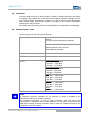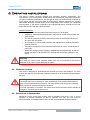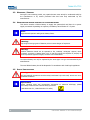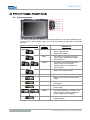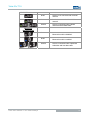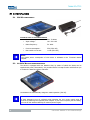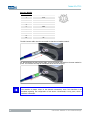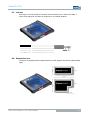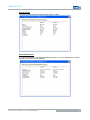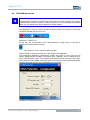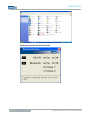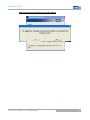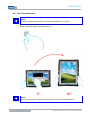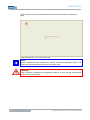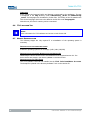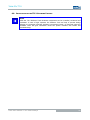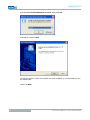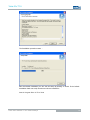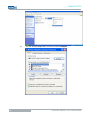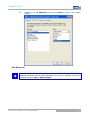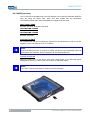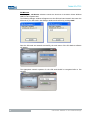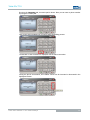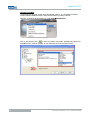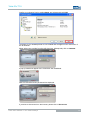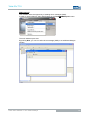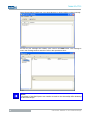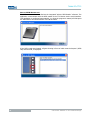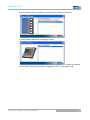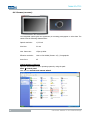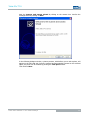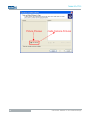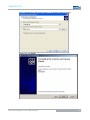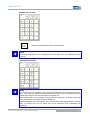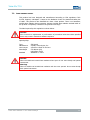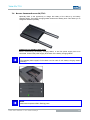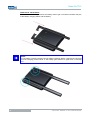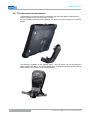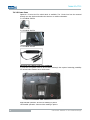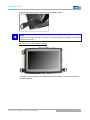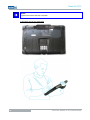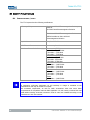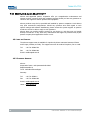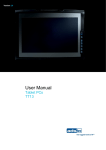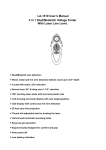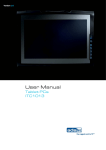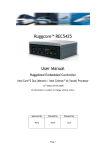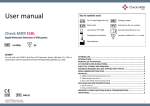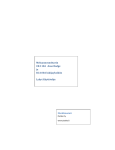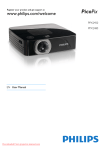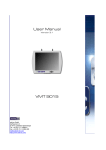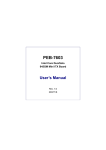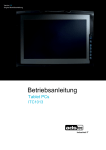Download TT13 User Manual EN V1.8
Transcript
Version 1.8
User Manual
Tablet PCs
TT13
Tablet PCs TT13
Product Portfolio
Copyright
© ads-tec GmbH
Raiffeisenstr.14
D-70771 Leinfelden-Echterdingen
Germany
2
© ads-tec GmbH • Raiffeisenstr.14 • 70771 Leinfelden-Echterdingen
Tablet PCs TT13
INDEX
ABOUT US .......................................................................................................................................... 5
REMARKS ................................................................................................................................. 6
1
1.1
RELEVANT DATA COMMUNICATION WITH THE DEVICE ......................................................................... 6
1.2
DESCRIPTION OF THE WARNING SYMBOLS USED IN THIS GUIDE ............................................................. 6
1.3
DATA, IMAGES, AMENDMENTS AND VARIATIONS............................................................................... 6
1.4
TRADEMARKS ......................................................................................................................... 6
1.5
COPYRIGHT ........................................................................................................................... 7
1.6
CERTIFICATIONS / TESTS ........................................................................................................... 7
1.7
SCOPE OF DELIVERY ................................................................................................................. 8
OPERATING INSTRUCTIONS ......................................................................................................... 9
2
2.1
OPERATING LOCATION .............................................................................................................. 9
2.2
DAMAGES DUE TO IMPROPER USE ................................................................................................ 9
2.3
WARRANTY / REPAIRS ............................................................................................................ 10
2.4
HANDLING AND PROPER DISPOSAL OF LITHIUM BATTERIES ................................................................. 10
2.5
SAFETY INSTRUCTIONS ........................................................................................................... 10
2.6
EXTERNAL DEVICE DIMENSIONS ................................................................................................. 11
COMMISSIONING ..................................................................................................................... 12
3
3.1
AVAILABLE INTERFACES ........................................................................................................... 12
3.2
READINESS FOR OPERATION CHECKS .......................................................................................... 13
3.3
TOUCHSCREEN ..................................................................................................................... 13
FRONT PANEL FUNCTIONS.......................................................................................................... 14
4
4.1
STATUS INDICATORS .............................................................................................................. 14
4.2
FRONT CONTROL KEYS ............................................................................................................ 16
INTERFACES............................................................................................................................ 18
5
5.1
20V DC POWER SUPPLY .......................................................................................................... 18
5.2
14.4V DC BATTERY OPERATING MODE ........................................................................................ 18
5.3
USB CONNECTIONS ............................................................................................................... 20
5.4
ODU-INTERFACE (OPTIONAL) ................................................................................................... 21
5.5
NETWORK CONNECTION (RJ45) ................................................................................................ 23
5.6
MIC IN .............................................................................................................................. 24
5.7
LINE OUT ............................................................................................................................ 25
5.8
EXPRESSCARD SLOT ............................................................................................................... 25
SOFTWARE & DRIVER INSTALLATION ........................................................................................... 26
6
6.1
BATTERY INFORMATION & DIAGNOSTICS TOOL ............................................................................... 26
6.2
TT13 HDD PROTECTION ........................................................................................................ 29
6.3
TT13 WIRELESS KONFIGURATION ............................................................................................. 31
6.4
TT13 TOUCH ROTATION ......................................................................................................... 34
6.5
TT13 MONITORING ............................................................................................................... 37
6.6
TT13 ADSXTERN TEST............................................................................................................ 38
6.7
MANUAL REINSTALLATION ....................................................................................................... 38
6.8
INSTALLATION OF THE TT13 SOFTWARE PACKAGE ......................................................................... 39
© ads-tec GmbH • Raiffeisenstr.14 • 70771 Leinfelden-Echterdingen
3
Tablet PCs TT13
6.9
WLAN................................................................................................................................ 44
6.10
BLUETOOTH ......................................................................................................................... 47
6.11
UMTS (OPTIONAL) ................................................................................................................ 48
6.12
RFID READER (OPTIONAL) ....................................................................................................... 57
6.13
CAMERA (OPTIONAL)............................................................................................................... 60
6.14
SOFT KEYBOARD .................................................................................................................... 64
ACCESSORIES ......................................................................................................................... 66
7
7.1
DVD DRIVE / EXTERNAL TYPE (OPTIONAL...................................................................................... 66
7.2
LASER PRODUCT SAFETY........................................................................................................... 67
7.3
TRANSPORT CASE .................................................................................................................. 68
7.4
BATTERY CHARGING STATION C4/TT13 ...................................................................................... 69
7.5
SUBSTITUTION POWER SUPPLY .................................................................................................. 73
7.6
CAR POWER SUPPLY ............................................................................................................... 73
7.7
SUBSTITUTION-BATTERY.......................................................................................................... 73
7.8
TT13 MECHANICAL DOCKING ADAPTER ....................................................................................... 74
7.9
TABLE STAND ....................................................................................................................... 76
7.10
WALL BRACKET ..................................................................................................................... 77
7.11
SUBSTITUTION PACK OF TOUCH STYLUS ....................................................................................... 77
7.12
3 POINT CORD ...................................................................................................................... 78
7.13
HAND STRAP ........................................................................................................................ 81
7.14
ODU 10POL TO RS232 ADAPTERCABLE 1M .................................................................................. 83
7.15
PROTECTION BEZEL ................................................................................................................ 83
CERTIFICATIONS ..................................................................................................................... 84
8
8.1
CERTIFICATIONS / TESTS ......................................................................................................... 84
8.2
ELECTROMAGNETIC COMPATIBILITY (EMC) ................................................................................... 85
8.3
FCC APPROVAL ..................................................................................................................... 86
TECHNICAL DETAILS ................................................................................................................. 87
9
9.1
DISPLAY DATA....................................................................................................................... 87
9.2
COMPUTER DATA ................................................................................................................... 87
9.3
GENERAL DATA ...................................................................................................................... 87
10
4
SERVICE AND SUPPORT ............................................................................................................ 88
10.1
ADS-TEC
SUPPORT.................................................................................................................. 88
10.2
COMPANY ADDRESS ................................................................................................................ 88
© ads-tec GmbH • Raiffeisenstr.14 • 70771 Leinfelden-Echterdingen
Tablet PCs TT13
ABOUT US
ads-tec GmbH
Raiffeisenstr. 14
D-70771 Leinfelden-Echterdingen
Tel: +49 711 45894-0
Fax: +49 711 45894-990
www.ads-tec.com
ads-tec GmbH provides large enterprises and globally active corporations with cutting edge
technology, up-to-date know-how and comprehensive services in the area of automation
technology, data processing technology and systems engineering.
ads-tec GmbH implements full automation solutions from planning to commissioning and is
specialized in handling and material handling technologies.
The data systems division develops and produces PC based solutions and offers a broad
range of industrial PCs, thin clients and embedded systems.
ads-tec is specialized in modifying and optimizing embedded operating systems and
develops software tools to complement its hardware platforms.
© ads-tec GmbH • Raiffeisenstr.14 • 70771 Leinfelden-Echterdingen
5
Tablet PCs TT13
1 REMARKS
1.1
RELEVANT DATA COMMUNICATION WITH THE DEVICE
The following documents are essential for setting up and operating this device:
USER MANUAL:
Contains information for installation, commissioning and operating the device along with
technical data of the device hardware.
a
1.2
DESCRIPTION OF THE WARNING SYMBOLS USED IN THIS GUIDE
Warning:
The “Warning” symbol precedes warnings on uses or operations that might either lead to
personal injury and/or hazards, or to any hardware and software damages.
Note:
This Symbol indicates special notes, terms and/or conditions that strictly need to be
observed to ensure optimised and/or zero-defect operations. It also precedes tips and
suggestions for efficient unit implementation and software optimisation.
1.3
DATA, IMAGES, AMENDMENTS AND VARIATIONS
The texts, data and images herein are not binding. The right to any subsequent
amendment and/or variation due to any technical and engineering progresses in the art
whatsoever is hereby reserved.
1.4
TRADEMARKS
It is hereby notified that any software and/or hardware trademarks further to any
company brand names as mentioned in this User’s Guide are all strictly subject to the
various trademark, brand name and patent protection rights.
Windows®, Windows® CE are registered trademarks of Microsoft Corp.
Intel®, Pentium®, Atom™ , Core™2 are registered trademarks of Intel Corp.
IBM®, PS/2® and VGA® are registered trademarks of IBM Corp.
CompactFlash™ and CF™ are registered trademarks of SanDisk Corp.
RITTAL® is a registered trademark of the Rittal Werk Rudolf Loh GmbH & Co. KG.
Any further additional trademarks and/or brand names herein, be they domestic or
international, are hereby duly acknowledged.
6
© ads-tec GmbH • Raiffeisenstr.14 • 70771 Leinfelden-Echterdingen
Tablet PCs TT13
1.5
COPYRIGHT
This User’s Guide inclusive of all the images it contains is entirely proprietary and subject
to copyright. Any irregular use of this Guide by third parties infringing copyright terms is
thus strictly forbidden. Reproduction, translation, as well as electronic and photographic
image storage and/or amendment processes, are subject to prior written authorisation
directly by M/s. ads-tec GmbH.
Any violation and infringement thereto will be held liable for compensation of all damages.
1.6
CERTIFICATIONS / TESTS
The TT13 system has the following certifications:
CE compatibility
EN 61000-6-3:2007 Electromagnetive Emission,
Klasse B
EN 55022:2006 Electromagnetive Emission
EN 61000-6-2:2005 Electromagnetive Emission
EN55024:1998+A1:2001+A2:2003
Electromagnetive Emission
UL/cUL201
USL/CNL E217133
GOST-R certificate
Device complies with standard
WLAN certificates for 802.11 a/b/g
for the
EU countries (ETSI)
2,400 MHz – 2,483.5 MHz
5,150 MHz – 5,350 MHz
5,470 MHz – 5,725 MHz
USA / Canada (FCC)
2,400 MHz - 2,483.5 MHz
5,150 MHz - 5,350 MHz
5.725 MHz – 5.850 MHz
Japan
2,400 MHz – 2,483.5 MHz
5,150 MHz – 5,350 MHz
5,470 MHz – 5,725 MHz
Australia
2,400 MHz – 2,483.5 MHz
5,150 MHz – 5,350 MHz
5,470 MHz – 5,725 MHz
Russia
2,400 MHz – 2,483.5 MHz
Note:
A respective conformity declaration for the authority in charge is available at the
manufacturer and may be viewed on request.
All connected components, as well as cable connections must also meet these
requirements for compliance with the EMC legislation. For this reason, screened bus and
LAN cables including screened connectors must be used and installed according to the
instructions in this user manual.
© ads-tec GmbH • Raiffeisenstr.14 • 70771 Leinfelden-Echterdingen
7
Tablet PCs TT13
1.7
SCOPE OF DELIVERY
The following components are included in the scope of delivery:
•
1 x device
•
1 x 20V DC power supply unit
•
2 x batteries
AS AN OPTION:
8
•
1 x DVD drive, external
•
1 x transport case
© ads-tec GmbH • Raiffeisenstr.14 • 70771 Leinfelden-Echterdingen
Tablet PCs TT13
2 OPERATING INSTRUCTIONS
This device contains electrical voltages and extremely sensitive components. The
manufacturer, or a service partner authorised by the manufacturer, should be consulted if
you plan to make any modifications. For this type of work, the device must be switched off
at the mains and the power lead must be disconnected. Suitable measures for avoiding
electrostatic discharge towards parts of the components when touching the equipment
must be taken. If the device is opened by an unauthorised person, hazards for the user
might arise and any warranty claim will cease.
General instructions:
•
All users must read this manual and have access to it at all times.
•
Installation, commissioning and operation may only be carried out by trained and
qualified staff.
•
The security instructions and the manual itself must be observed by all persons
who work with this device.
•
At the location of use the valid guidelines and regulations for accident prevention
must be observed.
•
The manual contains the most important instructions on how to use this device in
a safe way.
•
Appropriate storage, proper transport, installation and commissioning, as well as
careful operation are prerequisites for ensuring safe and proper operation of the
device.
Warning:
Any leads (e.g. power leads, interface cables) may only be connected if the device is
switched off in order to avoid damaging the device.
2.1
OPERATING LOCATION
This device is designed for professional and portable use indoors and outdoors. You have
to take care that the environmental conditions specified in the technical data specification
are met.
Warning:
The device may only be switched on after acclimatising to the ambient temperature in
order to avoid condensate accumulation. The same applies if the device has previously
been exposed to extreme temperature variations.
To avoid overheating in operation: The device must not be exposed to direct radiation by
sunlight or any other light or heat source.
2.2
DAMAGES DUE TO IMPROPER USE
Should the service system have evident signs of damages incurred e.g. due to wrong
operation or storage conditions or due to improper unit use, the unit must be
decommissioned or scrapped. Ensure that it is safe from accidental re-implementation.
© ads-tec GmbH • Raiffeisenstr.14 • 70771 Leinfelden-Echterdingen
9
Tablet PCs TT13
2.3
WARRANTY / REPAIRS
During the unit warranty period, any repairs thereto must strictly be conducted solely by
the manufacturer or by service personnel that has been duly authorised by the
manufacturer.
2.4
HANDLING AND PROPER DISPOSAL OF LITHIUM BATTERIES
This device contains a lithium battery to supply the systemclock until there is no power
supply connected. Depending on exposure, the battery has a lifetime of 3-5 years.
Note:
High thermal exposure will age the battery faster.
Warning:
By using the wrong types of batteries, there is acute danger of explosion.
Warning:
Lithium batteries should not be exposed to fire, soldered, recharged, opened, shortcircuited, reversed or heated above 100 °C and they should be disposed of properly as
well as protected against sunlight, moisture and condensation.
The lithium battery can only be replaced by the same type or a type recommended by the
manufacturer.
The used lithium battery should be disposed of in accordance with local legal regulations.
2.5
SAFETY INSTRUCTIONS
Warning:
All unit assembly operations must be strictly conducted only under safe, secure and zeropotential conditions.
Special Note:
When handling parts and components susceptible to electrical discharge, please
accurately observe all the relevant safety provisions.
(DIN EN 61340-5-1 / DIN EN 61340-5-2 refers)
10
© ads-tec GmbH • Raiffeisenstr.14 • 70771 Leinfelden-Echterdingen
Tablet PCs TT13
2.6
EXTERNAL DEVICE DIMENSIONS
© ads-tec GmbH • Raiffeisenstr.14 • 70771 Leinfelden-Echterdingen
11
Tablet PCs TT13
3 COMMISSIONING
The power supply connection and interfaces of this device are installed at the side of case.
All supply leads and all required data leads have to be connected before starting
commissioning.
Warning:
The device must be switched off before connecting or disconnecting any cables in order
to prevent damage to the electronics!
The device may only be switched on after acclimatising to the ambient temperature in
order to avoid condensate accumulation. Make sure to meet the permissible voltage
requirements for this device.
After switching off and before switching on you must wait for at least 10 seconds.
Note:
The screen of a data cable must always be connected with the connector housing (EMC).
Under the embedded operating system, interfaces must explicitly be enabled and required
drivers must be installed in order to be able to use them.
3.1
12
AVAILABLE INTERFACES
© ads-tec GmbH • Raiffeisenstr.14 • 70771 Leinfelden-Echterdingen
Tablet PCs TT13
3.2
READINESS FOR OPERATION CHECKS
Accurately check the unit for any hidden damages possibly incurred during improper
transport and/or handling or wrong operation site and/or storage conditions (e.g. smoke
emissions or formation by the unit, etc.). If any damages are found, the unit must be
decommissioned or scrapped. Ensure that it is safe from accidental re-implementation.
3.3
TOUCHSCREEN
The control system is equipped with an analogue, resistive touchscreen. The driver
software required for its use is already integrated in the respective operating system.
TOUCH STYLUS
Note:
This device is equipped with a supplied touch stylus for comfortably operating the
touchscreen. This stylus should be used for all works on the device in order to avoid
damage to the display.
© ads-tec GmbH • Raiffeisenstr.14 • 70771 Leinfelden-Echterdingen
13
Tablet PCs TT13
4 FRONT PANEL FUNCTIONS
4.1
STATUS INDICATORS
This device is equipped with different status LEDs in the front. These LEDs indicate current
events, like the system activity state, the current accumulator charge status and WLAN
activities.
SYSTEM LED INDICATORS
DISPLAY
BEHAVIOUR
-
DESCRIPTION
The device is not connected to any
power supply (power
adapter/accumulator)
Static
The device is connected to a power
supply (power adapter/accumulator)
and switched on
Flashes
The device is in suspend mode (this
mode can be set up using the
operating system, re-activation via
power button)
Static
Device is accessing the HDD
POWER LED INDICATORS
-
14
Device is not connected to any power
supply
Static
Device is supplied by the charged
accumulator
Static
Device is supplied from an external
power supply
Flashes
Internal accumulators of the device are
charged (device must be connected to
a power supply (power adapter)
Static
Device works with the accumulators'
residual capacity
© ads-tec GmbH • Raiffeisenstr.14 • 70771 Leinfelden-Echterdingen
Tablet PCs TT13
WLAN LED INDICATORS
Static
Device is not connected with a WLAN
network
Static
Device is connected with a WLAN
network
Flashes
Device is connected with a WLAN
network and has data traffic
BLUETOOTH
LED INDICATORS
Static
Static
Flashes
© ads-tec GmbH • Raiffeisenstr.14 • 70771 Leinfelden-Echterdingen
Bluetooth module is disabled.
Bluetooth module is enabled.
Device is connected with a Bluetooth
subscriber and has data traffic
15
Tablet PCs TT13
4.2
FRONT CONTROL KEYS
The keys on the front panel are occupied with the following functions by a specific driver in
the soft keyboard:
SYMBOL:
FUNCTION:
ON / OFF pushbutton for the device (approx. 0,5 seconds delayed)
Shift key (SHIFT) for activating the second keyboard level. This key
must be pressed simultaneously with the desired function key
Level 1:
Change task (Alt+ESC) in Windows
Level 2:
Increase the system volume
Level 1:
Switch from Potrait view to Landscape view
Level 2:
Decrease the system volume
Level 1:
Right mouse-key function
Level 2:
Increase display brightness
Level 1:
Activate and deactivate the soft keyboard for letter/character input
using the touchscreen.
Level 2:
Decrease display brightness
16
© ads-tec GmbH • Raiffeisenstr.14 • 70771 Leinfelden-Echterdingen
Tablet PCs TT13
Warning:
The front control keys should not be operated with a touch stylus but with the fingers,
only.
Note:
All function keys in the front panel, except for the ON / OFF pushbutton and the Fn
button, have 2 function levels each. The primary function is activated by simply pushing
the respective key. The second function level (small symbol to the top right) can be
activated each time by pushing the Fn key first, and then additionally pushing the desired
function key. It is essential to keep the Fn key always pushed in order to activate the
second function level.
Note:
If the software keyboard is not installed, only the functions for display settings and
volume control are active. The controller display will not be output on the display, in this
case. Above described functions are pre-set ex works.
© ads-tec GmbH • Raiffeisenstr.14 • 70771 Leinfelden-Echterdingen
17
Tablet PCs TT13
5 INTERFACES
5.1
20V DC POWER SUPPLY
TECHNICAL DATA OF THE POWER ADAPTER
•
Power consumption:
Max. 70 Watts
•
Input voltage:
100…240 V AC
•
Mains frequency:
50…60Hz
•
Current consumption:
3.5A (230V AC)
•
Max. switch-on current:
< 60A (230V AC)
Note:
The typical power consumption of this device is indicated in the "Technical details"
chapter.
5.2
14.4V DC BATTERY OPERATING MODE
The device is equipped with two batteries slots, by means of which the device can be
supplied with power, alternatively. It is provided with a hot swap function which allows you
to replace the batteries without rebooting.
The batteries are automatically charged in mains operation (20V DC).
Note:
If both batteries are to be replaced while operating the unit, power supply must be
ensured by attaching the supplied power adapter. If you want to replace just one battery,
you can do this without attaching an external power supply.
18
© ads-tec GmbH • Raiffeisenstr.14 • 70771 Leinfelden-Echterdingen
Tablet PCs TT13
BATTERY STATUS REPLACEMENT
The TT13 batteries can be removed by using a mechanical ejector on the back of the
device.
The batteries status can be retrieved by pushing a button on the batteries. The batteries
display will light up for a few seconds and show the current batteries charge status on a
scale from 0 to 100. If the display lights red, this represents a weak battery. If the display
is green, it shows that the battery is fully charged. If the device is in operating mode, the
battery status can be retrieved by using the supplied Battery Information & Diagnostics
Tool.
Note:
The "Hardware specific software” chapter describes the Battery Information &
Diagnostics Tool, which can be used for retrieving the accumulator status while operating
the unit.
© ads-tec GmbH • Raiffeisenstr.14 • 70771 Leinfelden-Echterdingen
19
Tablet PCs TT13
5.3
USB CONNECTIONS
The USB interfaces are used for connecting peripherals with USB connection. The
interfaces comply with the USB 2.0 standard.
PIN NUMBER
SIGNAL NAME
1
VDC
2
D-
3
D+
4
GND
Note:
The two side USB ports together have a current limit of 1.5A. This allows trouble-free
operation of external devices, like an external DVD drive. The in-depth USB interface is
designed according to the standard for 0.5A.
20
© ads-tec GmbH • Raiffeisenstr.14 • 70771 Leinfelden-Echterdingen
Tablet PCs TT13
5.4
ODU-INTERFACE (OPTIONAL)
By using the SD Connector, the device can be connected to an Ethernet network (10/100
Mbit). Data throughputs of 10MB can be achieved with a maximum cable length of 5m.
Note:
This interface does not allow booting via the network. If you want to boot the device via
the network connection, we recommend using the LAN interface.
PIN-OUT: (LAN)
PIN-NUMBER
SIGNAL NAME
1
RxD+
2
RxD-
3
TxD+
4
TxD-
PIN-OUT: USB
PIN-NUMBER
SIGNAL NAME
1
Data-
2
Data+
3
GND
4
VCC
5
NC
© ads-tec GmbH • Raiffeisenstr.14 • 70771 Leinfelden-Echterdingen
21
Tablet PCs TT13
PIN-OUT: RS232
PIN-NUMBER
SIGNAL NAME
1
DCD
2
RxD
3
TxD
4
DTR
5
GND
6
DSR
7
RTS
8
CTS
9
RI
10
NC
The SD Connect cable must be connected so that the red markers match.
For disconnecting the SD Connect cable, it must be pulled rearwards in the area marked in
green. This loosens the snap-in mechanism at the end of the plug.
Note:
The interface is always shown in the network connections, even if the interface is not
available regarding the configuration of the device. Functionality is only given, when a
interface is available.
22
© ads-tec GmbH • Raiffeisenstr.14 • 70771 Leinfelden-Echterdingen
Tablet PCs TT13
VIEW: NETWORK CONNECTION (EXEMPLARY)
5.5
NETWORK CONNECTION (RJ45)
If the drivers required for functioning are installed on the device, the control system may
be integrated in an Ethernet network supporting the 10/100 Mbit standard by using the
Ethernet 10/100BaseT network connector. Specifications of this network topology must be
observed in this case.
PIN NUMBER
SIGNAL NAME
1
TX +
2
TX -
3
RX +
4
NC
5
NC
6
RX -
7
NC
8
NC
© ads-tec GmbH • Raiffeisenstr.14 • 70771 Leinfelden-Echterdingen
23
Tablet PCs TT13
5.6
MIC IN
An external microphone can be connected via the MIC IN socket on the device by means
of a 3.5mm cinch cable.
PIN NUMBER
SIGNAL NAME
Ground
GND
R
Signal, right-hand side
L
Signal, left-hand side
MICROPHONE IN FRONT PANEL
Additionally, the device has an internal microphone in the front panel. This microphone can
be configured by using the volume control integrated in the operating system.
24
© ads-tec GmbH • Raiffeisenstr.14 • 70771 Leinfelden-Echterdingen
Tablet PCs TT13
5.7
LINE OUT
By using the Line Out socket of this device and connecting via a 3.5mm cinch cable, a
stereo audio signal can be output to earphones or to external speakers.
5.8
PIN NUMBER
SIGNAL NAME
Ground
GND
R
Signal, right-hand side
L
Signal, left-hand side
EXPRESSCARD SLOT
The device is equipped with an ExpressCard slot, which supports the following ExpressCard
types.
© ads-tec GmbH • Raiffeisenstr.14 • 70771 Leinfelden-Echterdingen
25
Tablet PCs TT13
6 SOFTWARE & DRIVER INSTALLATION
The device will be delivered with a pre-installed Windows operating system on request by
the customer. The drivers required for this are already installed and the operating system
will be enabled by entering the licence information. Should an initial installation be
required, please follow the following steps. With a newer operating system like Windows
XP, the network card and graphics card will properly be recognised during the initial
installation, so that only the touchscreen driver and the soft keyboard must be installed
separately.
Note:
If the hard drive was formatted, the operating system can be reinstalled by using one of
the existing interfaces.
An external keyboard is required for installation.
6.1
BATTERY INFORMATION & DIAGNOSTICS TOOL
POWER STATUS
The starting page of the battery information tool gives information about the current
accumulator charge status. The lithium-ion accumulators are charged alternately with the
20V power adapter connected. The charging progress is displayed on the right hand side
for both accumulator slots. The status display on the left shows the remaining accumulator
charging time.
26
© ads-tec GmbH • Raiffeisenstr.14 • 70771 Leinfelden-Echterdingen
Tablet PCs TT13
STATUS DETAILS
The Status Detail page lists all starting page data in a table.
STATIC INFORMATION
The "Static Information" tab displays all detail information, e.g. the manufacturer, and the
capacity of the lithium-ion accumulator.
© ads-tec GmbH • Raiffeisenstr.14 • 70771 Leinfelden-Echterdingen
27
Tablet PCs TT13
DIAGNOSTICS
The Diagnostics tab gives information about the proper function and about the number of
used lithium-ion accumulators.
28
© ads-tec GmbH • Raiffeisenstr.14 • 70771 Leinfelden-Echterdingen
Tablet PCs TT13
6.2
TT13 HDD PROTECTION
Note:
The application is attended to protect the read-/write cycle of the hard disk. Via a sensor,
sudden kinetic changes or agitation is being recognized. To prevent damage and possible
data loss, the reading head will be placed to a neutral position.
The application is used to control the HDD Protection drivers and services. It will start
minimized and adds the tray bar a icon.
Illustration1: Traybar Icon
Via the icon, the current status of the HDD Protection is being shown. If the HDD is
blocked, the following status is shown.
Illustration2: Traybar icon with activated HDD Protection
Double clicking or using the context menu will maximize the application.
The configuration application (Illustration3) enables the power on /off of the icon the
traybar. Additionally the durability of protection after, a agitation, can be configured in ms
at the “HDD Protection Time”. The sensibility of protection can be changed by four steps.
These steps are: High, Middle, Low and Inactive. The protection can be activated manually
and stays activated until the user is deactivating the protection.
Illustration3: Configuration surface
© ads-tec GmbH • Raiffeisenstr.14 • 70771 Leinfelden-Echterdingen
29
Tablet PCs TT13
CONFIGURATION
The Configuration of the application is done by the file c4hddshock.ini
The following settings are possible:
Parameter
Options
LanguageId
Parameter to change the language of the surface. Right now the
parameter can be DE or EN.
LANGUAGES
At the moment the languae English and German is supported by the application. The text
is configured in the lang directory under c4hddshock_de.txt and c4hddshock_en.txt.
The languages can be added by further files. The Ending of the file matches the code for
the language which has to be added in the INI-File under LanguageID.
30
© ads-tec GmbH • Raiffeisenstr.14 • 70771 Leinfelden-Echterdingen
Tablet PCs TT13
6.3
TT13 WIRELESS KONFIGURATION
Hinweis:
The application is intended to activate/ deactivate the whole hardware in the device,
which is intended for wireless data communication.
Die Anwendung dient zur kompletten Aktivierung / Deaktivierung der Hardware im Gerät,
welche für drahtlose Datenkommunikation dient.
Depending on your device configuration the power off of the following hardware is
allowed:
WLAN
Bluetooth
UMTS
RFID
BLUETOOTH
If a Bluetooth module is available, the Bluetooth class can be switched. With Class 1, a
range of max. 100m open air can be reached, while Class 2 is limited to a range of 10m.
After changing the Bluetooth Class it is mandatory necessary to reebot the device,
because the changes will only take effect after rebooting the device.
The Switch as well as the activation and deactivation of the separate components can take
several seconds.
If the option “Controlled by Bios” in Advaned/Firmware is Enabled, the bios is able to
activate or deactivate the several hardware components depending on the configuration in
the Bios. The selected settings for the wireless configuration in Windows will be
overwritten. For usage of the Wireless configuration, it is recommended to set the option
Controlled by BIOS to Disabled.
Note:
The application can be started in the control panel after installation.
© ads-tec GmbH • Raiffeisenstr.14 • 70771 Leinfelden-Echterdingen
31
Tablet PCs TT13
WIRELESS CONFIGURATION: STANDARD VIEW
32
© ads-tec GmbH • Raiffeisenstr.14 • 70771 Leinfelden-Echterdingen
Tablet PCs TT13
WIRELESS CONFIGURATION: BLUETOOTH CLASS-SWITCH
© ads-tec GmbH • Raiffeisenstr.14 • 70771 Leinfelden-Echterdingen
33
Tablet PCs TT13
6.4
TT13 TOUCH ROTATION
Note:
The service enables the loading for the best configuration for 0° and 90°.
If the button landscape/portrait is activated, the switch from 0° to 90 takes effect.
Pushing the button again will switch back to 0°.
Note:
Every kind of exposure needs to be calibrated once via the 25 point calibration.
34
© ads-tec GmbH • Raiffeisenstr.14 • 70771 Leinfelden-Echterdingen
Tablet PCs TT13
ELO TOUCH 25 POINT CALIBRATION
The calibration of the ELO Touchscreen can be done via the application in the control
panel.
Note:
If you want to start the calibration for the 90°-View, you first have switch the display
calibration via the landscape/portrait button before beginning the ELO Touchscreen
calibration.
Start the calibration of the Touchscreen via the button “Adjust”
© ads-tec GmbH • Raiffeisenstr.14 • 70771 Leinfelden-Echterdingen
35
Tablet PCs TT13
Tip the Touchscreen at the marked positions and finish the calibration with the green
check.
Finally the application can be closed with OK.
Note:
Before configuring another display view, the ELO Touchscreen application needs to be
closed and subsequently started with the new display view.
Warning:
After successful configuration the application needs to be quit with OK, otherwise the
calibration will not be saved.
36
© ads-tec GmbH • Raiffeisenstr.14 • 70771 Leinfelden-Echterdingen
Tablet PCs TT13
6.5
TT13 MONITORING
Note:
The application is pretended to monitor the temperature and the fan of the TT13.
The application starts minimized and is not visible until a fault is recognized. If a fault is
recognized, the temperature or the fan icon in the traybar will be displayed.
Illustration1: Traybar Icon
A Warning is displayed additionally while the icon is faded in.
Illustration2: Warning message if fan breakdown
With a double click on the Icon or the context menu, the warning can be displayed as
dialogue.
Illustration3: Temperature exeedence at TT13
CONFIGURATION
The configuration of the application is done by the file C4Monitoring.ini.
The following settings are possible:
Parameter
Options
LanguageId
Parameter to configure the language of the surface. At the moment
the Parameter can be „DE“ or „EN“.
© ads-tec GmbH • Raiffeisenstr.14 • 70771 Leinfelden-Echterdingen
37
Tablet PCs TT13
LANGUAGES
At the moment the languae English and German is supported by the application. The text
is configured in the lang directory under C4Monitoring _de.txt and C4Monitoring
_en.txt. The languages can be added by further files. The Ending of the file matches the
code for the language which has to be added in the INI-File under LanguageID.
With this text, the files for warning can be customized.
6.6
TT13 ADSXTERN TEST
Note:
More information for TT13 adsxtern can be seen on the Service-CD.
6.7
MANUAL REINSTALLATION
The following Stepps are only required if a reinstallation of the operating system is
necessary.
INSTALLATION OF THE OPERATING SYSTEM
Install the operating system from a storage. (USB / LAN / CD/DVD)
INSTALLATION OF THE DEVICE DRIVERS FROM THE SERVICE CD
Additionally the device drivers have to be installed from the supplied Service-CD. The
device drivers are placed in the directory Driver on the Service-CD.l
INSTALLATION OF THE TT13 TOOLS
The TT13 Software Tools can be installed via the TT13 Tools Installation V.x.x.exe.
The Setup-File is placed in the directory Software Tools on the Service-CD.
38
© ads-tec GmbH • Raiffeisenstr.14 • 70771 Leinfelden-Echterdingen
Tablet PCs TT13
6.8
INSTALLATION OF THE TT13 SOFTWARE PACKAGE
Note:
With the TT13 Software Tools hardware components can be controlled, monitored and
evaluated. In case of high exposure the Software Tools will help to prevent lasting
damage by protecting important hardware components actively. In diagnostic cases the
Software Tools will give information about the system condition and enable fast
troubleshooting.
© ads-tec GmbH • Raiffeisenstr.14 • 70771 Leinfelden-Echterdingen
39
Tablet PCs TT13
Start the TT13 Tools Installation Vx.x.exe. Verify with OK.
Followed by a click on Next
Choose the directory where the Programs should be installed. It is recommended to use
the Default Path.
Verify with Next
40
© ads-tec GmbH • Raiffeisenstr.14 • 70771 Leinfelden-Echterdingen
Tablet PCs TT13
The folling dialogue box allows you to choose the Software Tools needed.
Note:
If device drivers are not installed, the functionality of system components like LED display
will maybe not work properly.
© ads-tec GmbH • Raiffeisenstr.14 • 70771 Leinfelden-Echterdingen
41
Tablet PCs TT13
Verify with Continue
Verify with Next
Verify with Next
42
© ads-tec GmbH • Raiffeisenstr.14 • 70771 Leinfelden-Echterdingen
Tablet PCs TT13
The Installation procedure starts …
After successfull installation you can exit the Setup by clicking on Finish. If the Default
Installation Path was used, the ads-tec tools are installed in:
Start Program Files TT13 Tools
© ads-tec GmbH • Raiffeisenstr.14 • 70771 Leinfelden-Echterdingen
43
Tablet PCs TT13
6.9
WLAN
The device is equipped with a wireless network card. If the operating system supports this
card via drivers, the device can be integrated into a Ethernet Network with Support for 11
Mbit or 54Mbit (802.11 a/b/g). The specifications of this network topology has to be
attended.
Note:
The device is equipped with a Mini PCI WLAN Card with Atheros Chip. If a device is
delivered with a operating system from ads-tec, the needed system drivers will be
integrated into the system. In the operating systems Windows XP Professional“ and
„Windows XP Embedded“, the original “Atheros Client Utility (ACU)“ is installed, to define
new WLAN networks and to define new connection settings. The mentioned utility
supplies lots of settings, which are meeting the conditions of the own network.
Note:
The check and settings for country code of the WLAN-Card is the users responsibility. The
default settings in a german image is Germany and in a English image it is United States.
Note:
In default condition Windows is used to manage the wireless connection. If the Atheros
Client Utility should be used, you have to remove the checkbox from ”Use Windows to
configure Settings” in the path: Start Settings Control Panel Network
Connections. With the right mouse button you have to choose Wireless Netowrk
Connection and navigate to the Properties section. Switch to the tab Wireless
Networks
44
© ads-tec GmbH • Raiffeisenstr.14 • 70771 Leinfelden-Echterdingen
Tablet PCs TT13
CONFIGURATION OF THE COUNTRY CODE
The default Installation of the WLAN driver, which is provided by Service-CD, installs the
driver with the country code “United States”. The channels 1-11 are used. The country
code can be changed later. The following chapter shows how to change the country code.
1)
Open the control panel
Start Control panel
2)
Open the network connection via double click.
3)
Choose your wireless network connection via right mouse button and click on
Properties.
© ads-tec GmbH • Raiffeisenstr.14 • 70771 Leinfelden-Echterdingen
of
your
operating
system
with
thee
path:
45
Tablet PCs TT13
4)
46
The now showing dialgouebox you have to chosse configure
© ads-tec GmbH • Raiffeisenstr.14 • 70771 Leinfelden-Echterdingen
Tablet PCs TT13
5)
Change to the tab Advanced. Choose the country in value to the desired
country.
6.10 BLUETOOTH
Note:
Detailled Information with the keyword Bluetooth can be seen in Windows Help which is
located in the path: Start Help & Support
© ads-tec GmbH • Raiffeisenstr.14 • 70771 Leinfelden-Echterdingen
47
Tablet PCs TT13
6.11 UMTS (OPTIONAL)
The TT13 device is equipped with a mini PCI Express card of the Sierra Wireless MC8775V
type. By using the UMTS card, audio and data signals can be transmitted.
The following mobile radio network standards are supported by this card:
GSM / GPRS / EGDE
850 MHz, 900 MHz, 1800 MHz, 1900 MHz
UMTS WCDMA / HSDPA
2100 MHz
UMTS WCDMA / HSDPA
850 MHz, 1900 MHz
TELEPHONY VIA UMTS
An activated SIM card and a headset are required for communication in order to use the
telephony (voice call) function in the TT13 device.
Note:
Should the SIM card show no support for UMTS, the device will automatically select the
appropriate radio standard, which is supported by the inserted SIM card.
Inserting the SIM card
Open the rubber cover on the device. Push with a small object on the SIM card opener
highlighted in yellow, in order to open and remove the SIM card drawer.
Note:
The "SIM 2" SIM card slot must be used for UMTS functionality.
48
© ads-tec GmbH • Raiffeisenstr.14 • 70771 Leinfelden-Echterdingen
Tablet PCs TT13
Insert the SIM card in the SIM card drawer as shown in the picture.
Push the SIM card drawer back into the device with the SIM card facing down.
Connecting the headset
A commercially available headset including microphone
communication. Connect the headset as shown in the figure.
is
required
for
proper
Note:
This figure shows how to connect the headset via a cinch cable. Modern headsets also offer
the opportunity to be operated by using a USB port. Specific drivers from the manufacturer
might be required for commissioning.
© ads-tec GmbH • Raiffeisenstr.14 • 70771 Leinfelden-Echterdingen
49
Tablet PCs TT13
3G WATCHER
The integrated 3G Watcher software controls the functions of the built-in Sierra Wireless
MC8775V PCI Express Card.
The following dialogue window will appear once the SIM card was inserted. Now enter the
PIN code of your SIM card in the dialogue window and confirm by pushing Send.
Once the PIN code was entered successfully, the main menu of the 3G Watcher software
will appear.
The appropriate network operator for the SIM card should be recognised after a few
seconds.
50
© ads-tec GmbH • Raiffeisenstr.14 • 70771 Leinfelden-Echterdingen
Tablet PCs TT13
By using the Language tab, a numeric pad is shown. Now you can enter a phone number
by using the numeric pad.
Click on the green handset icon in order to start the dialling process.
The duration of the connection is displayed with an active connection.
During the phone conversation, the headset volume can be increased or decreased in the
highlighted section.
© ads-tec GmbH • Raiffeisenstr.14 • 70771 Leinfelden-Echterdingen
51
Tablet PCs TT13
INTERNET VIA UMTS
The Internet can be used via the UMTS broadband network. The 3G Watcher software
includes default WWAN providers, which are activated by creating a profile.
Open the connection administration by using ToolsConnections
Click on the following icon
in order to create a new profile. Subsequently select your
WWAN provider (network operator of your SIM card) from the pull down menu.
52
© ads-tec GmbH • Raiffeisenstr.14 • 70771 Leinfelden-Echterdingen
Tablet PCs TT13
Confirm your selection first by pushing Save, and subsequently with OK.
The profile of your WWAN provider is now enabled and will appear in the main menu of
the 3G Watcher.
Please select your provider from the pull down box. Subsequently click on Connect.
A pop-up window will appear if the connection was established.
Now the received and sent packets will be displayed.
If you'd like to disconnect from the Internet, please click on Disconnect.
© ads-tec GmbH • Raiffeisenstr.14 • 70771 Leinfelden-Echterdingen
53
Tablet PCs TT13
54
© ads-tec GmbH • Raiffeisenstr.14 • 70771 Leinfelden-Echterdingen
Tablet PCs TT13
SMS FUNCTION
This software offers the opportunity of sending short messages (SMS).
In order to use this feature, open SMS Express in the ToolsSMS Express menu.
The main window opens now.
By pushing New, you can now edit a short message (SMS) in an additional dialogue
window.
© ads-tec GmbH • Raiffeisenstr.14 • 70771 Leinfelden-Echterdingen
55
Tablet PCs TT13
Select To and add a contact from your phone directory or enter a phone number manually.
As soon as your message was created, you'll click on the Send button. The message is
now in the message Outbox and will be sent to the specified receiver.
Note:
The design of the SMS Express user interface is similar to the Microsoft® Office Outlook®
E-Mail Client design.
56
© ads-tec GmbH • Raiffeisenstr.14 • 70771 Leinfelden-Echterdingen
Tablet PCs TT13
6.12 RFID READER (OPTIONAL)
By using the RFID reader, passive RFID TAGS (RFID chip / keycard) are available for
automatic system login. The user applies the RFID tag like a key and requires neither user
name nor password.
For authentication, the keycard or the RFID chip are held in front of the position
highlighted in the figure. The information from your keycard or RFID chip is read and
evaluated by the device. This way, access rights of persons, e.g. with respect to a certain
work area or job can be controlled.
The Mifare technology is used in the TT13 device. The frequency used in this case is
13.56 MHz.
(Keycard authentication)
© ads-tec GmbH • Raiffeisenstr.14 • 70771 Leinfelden-Echterdingen
(RFID chip authentication)
57
Tablet PCs TT13
ADS-TEC RFID-READER TOOL
The RFID reader can be controlled via the integrated "ads-tec RFID-Reader" software. The
application communicates with the RFID reader of the TT13 device via the serial interface.
This application is configured automatically, i.e. when the program is started, all COM ports
are searched for the serial interface of the RFID reader.
If the RFID reader was located, a figure showing in front of which area the keycard / RFID
chip must be held, is displayed.
58
© ads-tec GmbH • Raiffeisenstr.14 • 70771 Leinfelden-Echterdingen
Tablet PCs TT13
Once the authentication succeeded, the serial numbers received will be output.
If no RFID reader was located, a message is output.
This application supports German and English as languages. You can change the language
via the "Rfid.ini" file by entering either "LanguageId = DE" or "LanguageId = EN".
© ads-tec GmbH • Raiffeisenstr.14 • 70771 Leinfelden-Echterdingen
59
Tablet PCs TT13
6.13 CAMERA (OPTIONAL)
The integrated camera gives the opportunity of recording photographic or video data. The
camera has the following characteristics:
Optical resolution:
1/3.2 inch
Pixel size:
2.8 um
Max. frame rate:
15fps @ UXGA
Effective resolution:
1600 x 1200 UXGA (Format: 4:3) / 2 megapixels
Auto focus:
AF
CAMERA MODULE ACTIVATION
Open the Control Panel of your operating system by using the path:
Start Control panel
Now start the Scanner and camera wizard.
60
© ads-tec GmbH • Raiffeisenstr.14 • 70771 Leinfelden-Echterdingen
Tablet PCs TT13
Start the Scanner and camera wizard by clicking on the camera icon. Confirm the
message shown by clicking on Next.
In the following dialogue window, a picture preview, which allows you to take a photo, will
appear on the left-hand side. Once the camera has automatically focussed on the selected
object, the photo can be created by pushing the Take photo button.
Then click on Next.
© ads-tec GmbH • Raiffeisenstr.14 • 70771 Leinfelden-Echterdingen
61
Tablet PCs TT13
62
© ads-tec GmbH • Raiffeisenstr.14 • 70771 Leinfelden-Echterdingen
Tablet PCs TT13
Select a suitable name and storage location in the following dialogue window.
Confirm this with Finish.
© ads-tec GmbH • Raiffeisenstr.14 • 70771 Leinfelden-Echterdingen
63
Tablet PCs TT13
6.14 SOFT KEYBOARD
By using the soft keyboard, data can be entered via the touchscreen like with an external
keyboard.
Note:
The soft keyboard of the TT13 device can be delivered in 25 languages. Depending on the
selected language, the soft keyboard representation and function may vary. Basic
functions are identical in all languages. The following languages are available:
German / English (US) / English (UK) / French / Italian / Spanish / Portuguese / Finnish /
Turkish / Danish/ Swedish / Japanese / Korean / Greek / Czech / Polish / Romanian /
Russian / Serbian / Croatian / Hungarian / Dutch / Slovakian / Slowenian / Bulgarian
DEFAULT VIEW:
HOW TO OPERATE THE SOFT KEYBOARD FROM VERSION 3.11:
Activate and deactivate the soft keyboard for letter/character input
using the touchscreen
Deactivate the soft keyboard
Soft keyboard representation, zoom in
Soft keyboard representation, zoom out
Switch to numeric key pad representation
Increase the soft keyboard transparency
Decrease the soft keyboard transparency
64
© ads-tec GmbH • Raiffeisenstr.14 • 70771 Leinfelden-Echterdingen
Tablet PCs TT13
NUMERIC KEY-PAD VIEW:
Switch to representation of the function-key bar
Note:
Continuing Information to the Softkeyboard can be taken from the Softkeyboard User
Manual.
FUNCTION-KEY BAR VIEW:
Note:
If a function is to be activated, which requires pressing two keys at the same time (e.g.
Alt + F4), these keys have to be pushed one after another at the soft keyboard, and the
special keys Shift, Alt and Ctrl must always be pushed first.
Due to differences in programming of a large variety of softwares, we cannot ensure that
the soft keyboard works properly with all softwares.
When deactivating the soft keyboard, the previously active state (alphanumeric / numeric
keys or function keys) will be stored and will be displayed when re-activating the
keyboard.
© ads-tec GmbH • Raiffeisenstr.14 • 70771 Leinfelden-Echterdingen
65
Tablet PCs TT13
7 ACCESSORIES
7.1
DVD DRIVE / EXTERNAL TYPE (OPTIONAL
CONNECTION
The DVD drive can be connected to the TT13 device by using the USB interface.
DRIVER INSTALLATION
Required drivers will be installed automatically, as soon as the DVD drive is connected with
the USB interface.
FUNCTIONS
The TT13 device must be switched on to open the drive. After pushing the Eject button,
the drawer jumps open and must be pulled out completely. The CD/DVD is now placed
with the opening on top of the centre piece and carefully pushed downwards until the disk
holder snaps in. Subsequently the drive must be pushed in.
Note:
The drive can also be opened by using a mechanical ejector without any power supply. In
order to do this, you'd have to push with a pointed object into the marked opening until
the drawer jumps open.
Note:
The DVD drive is of the slim-line drive type.
66
© ads-tec GmbH • Raiffeisenstr.14 • 70771 Leinfelden-Echterdingen
Tablet PCs TT13
7.2
LASER PRODUCT SAFETY
This product has been designed and manufactured according to FDA regulations "title
21.CFR. chapter1, subchapter J. based on the Radiation Control for Health and Safety Act
of 1968". This product is also classified as a class 1 laser product. There is no hazardous
invisible laser radiation during operation, because invisible laser radiation emitted inside of
this product is completely confined in the protective housings.
The label required by this regulation is shown below.
Caution:
Use of controls or adjustments or performance of procedures other than those specified
herein may result in hazardous radiation exposure.
Optical pickup
Type
Manufacturer
Laser output
Wavelength
Standard
:
:
:
:
TOP1100S
TopRay Technologies, Inc.
Less than 0.5mW on the lens
770-800nm (CD)
645-662nm (DVD)
: IEC60825-1 : 2001
Caution:
Class 1M visible and invisible laser radiation when open. Do not view directly with optical
instruments.
Warning:
Class 1M visible and invisible laser radiation with the cover opened. Do not view directly
with optical instruments.
© ads-tec GmbH • Raiffeisenstr.14 • 70771 Leinfelden-Echterdingen
67
Tablet PCs TT13
7.3
TRANSPORT CASE
The optionally available transport case features protected transport of the device. By the
way the transport case offers the opportunity to store accessories like batteries, power
supply and Software.
Exterior view:
Interieur view:
68
© ads-tec GmbH • Raiffeisenstr.14 • 70771 Leinfelden-Echterdingen
Tablet PCs TT13
7.4
BATTERY CHARGING STATION C4/TT13
Optionally there is the opportunity to charge the battery of the device by an battery
charging station. The battery charging station features two battery slots. This allows you to
charge two batteries parallely.
CONNECTING THE 20V DC POWER SUPPLY
Before commisioning the battery charging station, a 20V DC power supply has to be
connected. Connect the power supply at the back of the battery charging station.
Note:
The supplied power supply of the device can be used for the battery charging station
(20V DC).
Note:
Make sure the system LED is flashing green.
© ads-tec GmbH • Raiffeisenstr.14 • 70771 Leinfelden-Echterdingen
69
Tablet PCs TT13
INSERTION OF THE BATTERIES
The batteries need to be placed into the battery slots to get a connection between the pins
of the battery charging station and the battery.
Note:
If the battery is placed correctly into the battery charging station a signal tune will sound
and the charging process starts. If the battery gets removed a signal tune is sounding
too.
70
© ads-tec GmbH • Raiffeisenstr.14 • 70771 Leinfelden-Echterdingen
Tablet PCs TT13
LED STATUS DISPLAY
During operation, different system activities will be displayed.
READY-LED DIPLAY
BEHAVIOR
-
DESCRIPTION
No battery inserted
static
battery completely charged
static
battery is defective
CHARGE-LED DISPLAY
-
battery is not charging
flashing
battery is charging
SYS-LED DISPLAY
device is not connected via power
supply (power supply/battery)
-
© ads-tec GmbH • Raiffeisenstr.14 • 70771 Leinfelden-Echterdingen
static
device is connected to a power
supply(power supply/ battery) and
powered on
static
device is not ready / defective power
supply
71
Tablet PCs TT13
PICTOGRAPHIC ILLUSTRATION
Battery is charging
Battery completely charged
Device is not ready / Defective power supply
Battery defective
72
© ads-tec GmbH • Raiffeisenstr.14 • 70771 Leinfelden-Echterdingen
Tablet PCs TT13
7.5
SUBSTITUTION POWER SUPPLY
Optional a substitution power supply for operating the device is available.
7.6
CAR POWER SUPPLY
Optional a car power supply for the device is available. The device can be comfortably
supplied with power in vehicles.
7.7
SUBSTITUTION-BATTERY
Optional a substitution battery for operation is available.
© ads-tec GmbH • Raiffeisenstr.14 • 70771 Leinfelden-Echterdingen
73
Tablet PCs TT13
7.8
TT13 MECHANICAL DOCKING ADAPTER
The available TT13 Docking offers in combination with the Table Stand -/ Wall bracket a
stable mounting solution for every kind of location.
Via the Docking-Connector on the backside, the device can be connected to a DockingStation.
The Docking is available in two different types. The first layout can only be used as a
attachment for the device. The second layout offers a Docking Connector which is able to
transfer data to the interface of the Docking Station.
74
© ads-tec GmbH • Raiffeisenstr.14 • 70771 Leinfelden-Echterdingen
Tablet PCs TT13
MOUNTING THE DEVICE TO THE DOCKING
1) The Device needs to be placed on the red marked area behind the turquoise marked
area.
2) The Device has to be pressed onto the Docking. The Device should engage perceptible.
REMOVE THE DEVICE FROM THE DOCKING
1) Press turquoise coloured unlocking downwards and hold it this way
2) Bend the device forwards
3) Release the device upwards and remove it from the Docking.
The shown Docking-Solution displays the mechanical Engaging. A closable DockingSolution is also available.
© ads-tec GmbH • Raiffeisenstr.14 • 70771 Leinfelden-Echterdingen
75
Tablet PCs TT13
7.9
TABLE STAND
The available TT13 Docking offers in combination with the Table Stand -/ Wall bracket a
stable mounting solution for every kind of location.
Mount the Docking via the supplied M5x30-8.8 SW Inbus screws to the Table Stand.
76
© ads-tec GmbH • Raiffeisenstr.14 • 70771 Leinfelden-Echterdingen
Tablet PCs TT13
7.10 WALL BRACKET
The available TT13 Docking offers in combination with the Wall bracket a stable mounting
solution for every kind of location.
1) The Wall Bracket needs to be mounted via VESA 75 or 100 to the installation site.
2) The Docking needs to be mounted via the supplied M5x30-8.8 SW Inbus screws to the
Wall Bracket.
7.11 SUBSTITUTION PACK OF TOUCH STYLUS
The substitution pack of Touch stylus contains three touch stylus for comfortable handling
of the device.
© ads-tec GmbH • Raiffeisenstr.14 • 70771 Leinfelden-Echterdingen
77
Tablet PCs TT13
7.12 3 POINT CORD
Optional a 3 Point Cord for mobile Work is available. The 3 Point Cord can be mounted
directly onto the device and makes the device to a mobile workstation.
3 x DZ-MECH-33255-0
3 x DZ-MECH-31033-0
1 x DZ-MECH-31039-0
MOUNTING THE 3 POINT CORD ONTO THE DEVICE
1) First the cord guides need to be mounted. Although the required mounting possibility
for left and right handers has to be choosen.
Right handed operation: Choose red marking in picture
Left handed operation: Choose white marking in picture
78
© ads-tec GmbH • Raiffeisenstr.14 • 70771 Leinfelden-Echterdingen
Tablet PCs TT13
2) Mount the screws as shown in the picture to marked positions.
Note:
Tighten the screws with max. 120 Ncm. The Cords should be movable but without
loosening the screws.
MOUNTED VIEW FOR RIGHT HANDED OPERATION
3) The Cord can be added via the carabine intro the Cord guides. The Device is prepared
for mobile operation.
© ads-tec GmbH • Raiffeisenstr.14 • 70771 Leinfelden-Echterdingen
79
Tablet PCs TT13
80
© ads-tec GmbH • Raiffeisenstr.14 • 70771 Leinfelden-Echterdingen
Tablet PCs TT13
7.13 HAND STRAP
Alternative to the 3 Point Cord, a Hand Strap for mobile work is available. The Hand-Strap
can be mounted directly to the device and makes it to a mobile workstation.
2 x DZ-MECH-33255-0
1 x DZ-MECH-31045-0
MOUTNING THE HAND STRAPS TO THE DEVICE
1) The Hand Strap has to be mounted at the marked positions
2) Mount the Hand Strap as shown in the picture.
© ads-tec GmbH • Raiffeisenstr.14 • 70771 Leinfelden-Echterdingen
81
Tablet PCs TT13
Note:
Tighten the screws with max. 120 Ncm..
3) Mounted View of the Hand Strap
82
© ads-tec GmbH • Raiffeisenstr.14 • 70771 Leinfelden-Echterdingen
Tablet PCs TT13
7.14 ODU 10POL TO RS232 ADAPTERCABLE 1M
The ODU 10pol. RS232 adapter cable enables the connection of the device via the RS232
interface of the connectable device.
7.15 PROTECTION BEZEL
The optional available protection bezel offers protection against transport damage.
© ads-tec GmbH • Raiffeisenstr.14 • 70771 Leinfelden-Echterdingen
83
Tablet PCs TT13
8 CERTIFICATIONS
8.1
CERTIFICATIONS / TESTS
The TT13 system has the following certifications:
CE compatibility
EN 61000-6-3:2007 Electromagnetive Emission,
Klasse B
EN 55022:2006 Electromagnetive Emission
EN 61000-6-2:2005 Electromagnetive Emission
EN55024:1998+A1:2001+A2:2003
Electromagnetive Emission
UL/cUL201
USL/CNL E217133
GOST-R certificate
Device complies with standard
WLAN certificates for 802.11 a/b/g
EU countries (ETSI)
2,400 MHz – 2,483.5 MHz
5,150 MHz – 5,350 MHz
5,470 MHz – 5,725 MHz
USA / Canada (FCC)
2,400 MHz - 2,483.5 MHz
5,150 MHz - 5,350 MHz
5.725 MHz – 5.850 MHz
Japan
2,400 MHz – 2,483.5 MHz
5,150 MHz – 5,350 MHz
5,470 MHz – 5,725 MHz
Australia
2,400 MHz – 2,483.5 MHz
5,150 MHz – 5,350 MHz
5,470 MHz – 5,725 MHz
Russia
2,400 MHz – 2,483.5 MHz
Note:
A respective conformity declaration for the authority in charge is available at the
manufacturer and may be viewed on request.
All connected components, as well as cable connections must also meet these
requirements for compliance with the EMC legislation. For this reason, screened bus and
LAN cables including screened connectors must be used and installed according to the
instructions in this user manual.
84
© ads-tec GmbH • Raiffeisenstr.14 • 70771 Leinfelden-Echterdingen
Tablet PCs TT13
8.2
ELECTROMAGNETIC COMPATIBILITY (EMC)
Certificate of acceptance in accordance with the Federal Electromagnetic Compatibility Act
in Germany ("EMVG") of 2007 (respectively the EMC Directive no. 2004/108/EC). In
accordance with the Federal Electromagnetic Compatibility Act in Germany, this device is
authorised to carry the EC conformity sign "CE". Liable party for this conformity declaration
is according to para. 5 of the "EMVG" legislation:
ads-tec GmbH
Raiffeisenstrasse 14
D – 70771 Leinfelden – Echterdingen
Information in accordance with "EMVG", para. 3, section (2) 2:
This device complies with the protective requirements according to EN 61000-6-2 and EN
61000-6-4, class A.
© ads-tec GmbH • Raiffeisenstr.14 • 70771 Leinfelden-Echterdingen
85
Tablet PCs TT13
8.3
FCC APPROVAL
Note:
This device complies with part 15 of the FCC Rules [and with RSS-210 of Industry
Canada].
Operation is subject to the following two conditions:
This device may not cause harmful interference, and this device must accept any
interference received, including interference that may cause undesired operation.
Note:
Changes or modifications made to this equipment not expressly approved by ads-tec
GmbH may void the FCC authorization to operate this equipment.
Note:
This equipment has been tested and found to comply with the limits for a Class A digital
device, pursuant to part 15 of the FCC Rules. These limits are designed to provide
reasonable protection against harmful interference when the equipment is operated in a
commercial environment. This equipment generates, uses, and can radiate radio
frequency energy and, if not installed and used in accordance with the instruction
manual, may cause harmful interference to radio communications. Operation of this
equipment in a residential area is likely to cause harmful interference, in which case the
users will be required to correct the interference at their own expense.
Note:
Radio frequency radiation exposure information:
This equipment complies with FCC radiation exposure limits set forth for an uncontrolled
environment. This equipment should be installed and operated with a minimum distance
of 0cm between the radiator and your body. This transmitter must not be co-located or
operating in conjunction with any other antenna or transmitter.
Note:
This Class A digital apparatus complies with Canadian ICES-003.
Cet appareil numérique de la classe A est conforme à la norme NMB-003 du Canada.
86
© ads-tec GmbH • Raiffeisenstr.14 • 70771 Leinfelden-Echterdingen
Tablet PCs TT13
9 TECHNICAL DETAILS
9.1
9.2
9.3
DISPLAY DATA
Display
13.3" TFT, WXGA 1280 x 800 pixels
Display colours
262.144 colours
Touchscreen
Resistive 5-wire touchscreen
COMPUTER DATA
Processor
Intel Pentium M Yonah ULV 1.06GHz Core Solo 423,
Intel ULV 1.2GHz Core Duo (optional)
RAM
1GB DDR2 SO DIMM PC2-5300
2GB DDR2 SO DIMM PC2-5300 (optional)
Chip set
Intel 945 GME
Graphic memory
945 GME Northbridge max. 64 MB shared
Mass storage device
2,5" SATA hard drive with at least 80 GB capacity,
external USB DVD drive in a metal housing (optional)
Interfaces
At the base device: 3 x USB 2.0 (of which 1 is mounted
recessed in the housing,
maximum load for 1 port up to 1.5A)
Network
1x Ethernet (10/100 Mbit RJ45 WAKE on LAN),
Wireless
WLAN 802.11 a/b/g
Slots
1x Express card, wide slot
Sound
2x speakers, 1x microphone, 1x headphone out, 1x
microphone in
Camera
2.0 megapixel auto-focus camera module (optional)
Power supply
20V DC +/- 20%
Accumulator
Li-Ion smart-battery accumulator with 14.4V and 32Wh, 2
accumulator slots
GENERAL DATA
External dimensions
355 mm x 262 mm x 41 mm (W x H x D)
Weight
approx. 3.0 kg
Protection class
IP 54
Power consumption
24 Watts (typical)
Max. switch-on current
7 Amperes (for 2ms)
© ads-tec GmbH • Raiffeisenstr.14 • 70771 Leinfelden-Echterdingen
87
Tablet PCs TT13
10 SERVICE AND SUPPORT
ads-tec and appointed partner companies offer you comprehensive maintenance and
support services, ensuring quick and competent support should you have any questions or
concerns with regard to ads-tec products and equipment.
ads-tec products may also be provided and installed by partner companies. Such devices
may have customised configurations. Should any questions arise with regard to such
specific settings and software installations, please contact the system supplier in question
as ads-tec will not be able to reply to such questions.
ads-tec does not provide support services for any device or unit that was not bought
directly from ads-tec. In any such case, maintenance and support is provided solely by the
partner company that supplied the device or unit.
10.1 ADS-TEC SUPPORT
The ads-tec support team is available for inquiries by direct customers between 8:30am
and 5:00pm, Monday to Friday. The support team can be reached via phone, fax or email.
Tel:
+49 711 45894-500
Fax:
+49 711 45894-990
E-Mail: [email protected]
10.2 COMPANY ADDRESS
ads-tec
Automation Daten- und Systemtechnik GmbH
Raiffeisenstraße 14
70771 Leinfelden-Echterdingen
Germany
Tel:
+49 711 45894-0
Fax:
+49 711 45894-990
E-Mail: [email protected]
Home: www.ads-tec.de
88
© ads-tec GmbH • Raiffeisenstr.14 • 70771 Leinfelden-Echterdingen