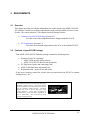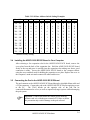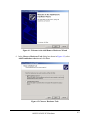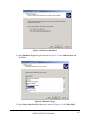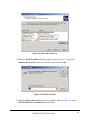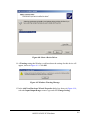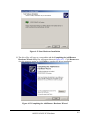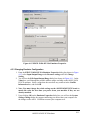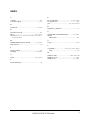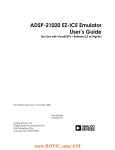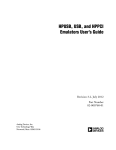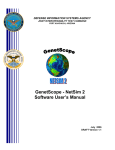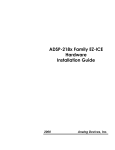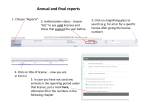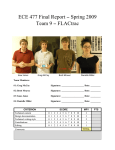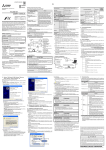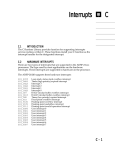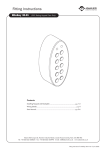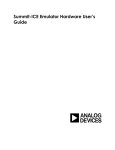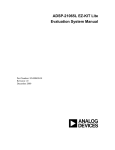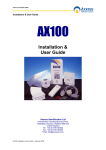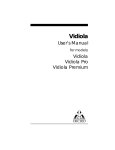Download ADSP-21020 EZ-ICE Emulator User`s Guide
Transcript
ADSP-21020 EZ-ICE Emulator User’s Guide (For Use with VisualDSP++ Release 2.0 or Higher) First Edition, Revision 1.0, October 2002 Part Number 82-000259-01 Analog Devices, Inc. Digital Signal Processing Division One Technology Way Norwood, MA 02062-9106 a Limited Warranty The EZ-ICE emulator is warranted against defects in materials and workmanship for a period of one year from the date of purchase from Analog Devices or from an authorized dealer. Disclaimer Analog Devices, Inc. reserves the right to change this product without prior notice. Information furnished by Analog Devices is believed to be accurate and reliable. However, no responsibility is assumed by Analog Devices for its use; nor for any infringement of patents or other rights of third parties, which may result from its use. No license is granted by implication or otherwise under the patents rights of Analog Devices, Inc. Copyright Information Copyright 2002, Analog Devices, Inc., ALL RIGHTS RESERVED. This document may not be reproduced in any form without prior, express written consent from Analog Devices, Inc. Trademark and Service Mark Notice EZ-KIT Lite, VisualDSP++, VisualDSP++ logo, TigerSHARC, TigerSHARC logo, CROSSCORE, CROSSCORE logo, Blackfin and the Blackfin logo are all trademarks of Analog Devices Inc. EZ-ICE, SHARC and the SHARC logo are registered trademarks of Analog Devices, Inc. All trademarks and logos are property of their respective holders. Microsoft and Windows are registered trademarks of Microsoft Corporation. Adobe and Acrobat are trademarks of Adobe Systems Incorporated. All other brand and product names are trademarks or service marks of their respective owners. ADSP-21020 EZ-ICE Emulator ii Regulatory Compliance The ADSP-21020 EZ-ICE has been certified to comply with the essential requirements of the European EMC directive 89/336/EEC (inclusive 93/68/EEC) and therefore carries the CE mark. The ADSP-21020 EZ-ICE had been appended to the Technical Construction File referenced ‘DSPTOOLS1’ dated December 21, 1997 and was awarded CE Certification by an appointed European Competent Body as listed below. Technical Certificate No: Issued by: Z600ANA1.005 Technology International (Europe) Limited 41 Shrivenham Hundred Business Park Shrivenham, Swindon, SN6 8TZ, UK Important! The ADSP-21020 EZ-ICE contains ESD (electrostatic discharge) sensitive devices. Electrostatic charges readily accumulate on the human body and equipment and can discharge without detection. Permanent damage may occur on devices subjected to high-energy discharges. Proper ESD precautions are recommended to avoid performance degradation or loss of functionality. Store used EZ-ICE in the protective shipping package. ADSP-21020 EZ-ICE Emulator iii TABLE OF CONTENTS 1 INTRODUCTION.......................................................................................................................................... 1-1 1.1 1.2 1.3 1.4 1.5 1.6 2 REQUIREMENTS......................................................................................................................................... 2-1 2.1 2.2 2.3 3 OVERVIEW ................................................................................................................................................... 2-1 CONTENTS OF YOUR EZ-ICE PACKAGE ....................................................................................................... 2-1 PC CONFIGURATION .................................................................................................................................... 2-2 HARDWARE INSTALLATION AND CONFIGURATION..................................................................... 3-3 3.1 3.2 3.3 3.4 3.5 3.6 4 FOR MORE INFORMATION ABOUT ANALOG DEVICES PRODUCTS ................................................................ 1-1 FOR TECHNICAL OR CUSTOMER SUPPORT .................................................................................................... 1-1 PURPOSE OF THIS MANUAL .......................................................................................................................... 1-2 INTENDED AUDIENCE ................................................................................................................................... 1-2 MANUAL CONTENTS .................................................................................................................................... 1-2 ON-LINE HELP .............................................................................................................................................. 1-3 UNPACKING THE EMULATOR........................................................................................................................ 3-3 REMOVING THE COVER FROM YOUR COMPUTER ......................................................................................... 3-3 SETTING THE I/O BASE ADDRESS ................................................................................................................ 3-3 INSTALLING THE ADSP-21020 EZ-ICE BOARD IN YOUR COMPUTER ......................................................... 3-4 CONNECTING THE POD TO THE ADSP-21020 EZ-ICE BOARD..................................................................... 3-4 CONNECTING THE POD TO YOUR TARGET SYSTEM ...................................................................................... 3-5 SOFTWARE CONFIGURATION AND INSTALLATION ...................................................................... 4-1 4.1 WINDOWS 95/98 DRIVER INSTALLATION ..................................................................................................... 4-1 4.2 WINDOWS NT DRIVER INSTALLATION......................................................................................................... 4-1 4.3 WINDOWS 2000 DRIVER INSTALLATION ...................................................................................................... 4-1 4.3.1 Installing the Driver................................................................................................................................ 4-1 4.3.2 Viewing Emulator Configuration .......................................................................................................... 4-10 4.3.3 Changing Emulator Configuration ....................................................................................................... 4-11 4.4 DEBUGGER SOFTWARE INSTALLATION AND OPERATION ........................................................................... 4-12 5 SUPPORT....................................................................................................................................................... 5-1 5.1 TECHNICAL SUPPORT ................................................................................................................................... 5-1 INDEX .......................................................................................................................................................................... I ADSP-21020 EZ-ICE Emulator iv LIST OF TABLES TABLE 1-1: RELATED DSP DOCUMENTS .................................................................................................................... 1-3 TABLE 1-2: RELATED VISUALDSP++ DOCUMENTS ................................................................................................... 1-3 TABLE 2-1: MINIMUM PC CONFIGURATION ............................................................................................................... 2-2 TABLE 3-1 I/O BASE ADDRESS SWITCH SETTING EXAMPLES..................................................................................... 3-4 LIST OF FIGURES FIGURE 4-1 WELCOME TO THE ADD/REMOVE HARDWARE WIZARD .......................................................................... 4-2 FIGURE 4-2 CHOOSE A HARDWARE TASK .................................................................................................................. 4-2 FIGURE 4-3 CHOOSE A HARDWARE DEVICE ............................................................................................................... 4-3 FIGURE 4-4 FIND NEW HARDWARE ............................................................................................................................ 4-4 FIGURE 4-5 HARDWARE TYPE .................................................................................................................................... 4-4 FIGURE 4-6 SELECT A DEVICE DRIVER....................................................................................................................... 4-5 FIGURE 4-7 INSTALL FROM DISK ............................................................................................................................... 4-5 FIGURE 4-8 SELECT A DEVICE DRIVER....................................................................................................................... 4-6 FIGURE 4-9 WINDOWS WARNING MESSAGE .............................................................................................................. 4-6 FIGURE 4-10 ADD NEW HARDWARE WIZARD PROPERTIES ........................................................................................ 4-7 FIGURE 4-11 EDIT INPUT/OUTPUT RANGE ................................................................................................................. 4-8 FIGURE 4-12 START HARDWARE INSTALLATION ........................................................................................................ 4-9 FIGURE 4-13 COMPLETING THE ADD/REMOVE HARDWARE WIZARD ......................................................................... 4-9 FIGURE 4-14 SYSTEM PROPERTIES ........................................................................................................................... 4-10 FIGURE 4-15 EZICE 21020-ICE ISA EMULATOR PROPERTIES ................................................................................ 4-11 ADSP-21020 EZ-ICE Emulator v 1 INTRODUCTION The ADSP-21020 EZ-ICE emulator system provides emulation and support for the Analog Devices ADSP-21020 DSP. It provides a controlled environment for observing, debugging, and testing activities in a target system by connecting directly to the target processor through the JTAG interface. Features of the ADSP-21020 EZ-ICE system are as follows: • • • 1.1 Runs on Windows®95/98/2000 and Windows NT 4.0 platforms. Emulation for the industry-standard Analog Devices ADSP-21020 DSP. Rugged JTAG emulation pod. For More Information About Analog Devices Products Analog Devices can be accessed on the Internet at http://www.analog.com. You can directly access the DSP Web pages at http://www.analog.com/dsp, which provides access to DSP specific technical information and documentation, product overviews, and product announcements. For specific information about DSP tools, go to http://www.analog.com/dsp/tools. You may also obtain additional information about Analog Devices and its products in any of the following ways: 1.2 • FAX questions or requests for information to (781)-461-3010. • Access the Computer Products Division File Transfer Protocol (FTP) site at ftp://ftp.analogdevices.com/ or ftp://137.71.25.69 or ftp://ftp.analog.com. For Technical or Customer Support You can reach our Customer Support group in the following ways: • E-mail DSP Tools questions to: [email protected] • DSP Tools Tech Support Form http://www.analog.com/industry/dsp/tools/form_techsupport.html ADSP-21020 EZ-ICE Emulator 1-1 • • • 1.3 Contact your local Analog Devices sales office or an authorized Analog Devices distributor. Call: (800)-ANALOGD E-mail general DSP questions to: [email protected] [email protected] (European customer support) Purpose of This Manual The ADSP-21020 EZ-ICE Emulator User’s Guide provides directions for installing the hardware and software on your PC. 1.4 Intended Audience This manual is a user’s guide and reference to the ADSP-21020 EZ-ICE emulator. DSP programmers who are familiar with Analog Devices ADSP-21020 DSP architecture, operation, and programming are the primary audience for this manual. DSP programmers who are unfamiliar with Analog Devices DSPs can use this manual in conjunction with the ADSP-21020 User's Manual. DSP programmers who are unfamiliar with VisualDSP++ should refer to the VisualDSP++ Help menu and the VisualDSP++ User’s Guide. For the locations of these documents, refer to Section 1.6. 1.5 Manual Contents This manual contains the following information: • Chapter 1 — INTRODUCTION Provides manual information and Analog Devices contact information. • Chapter 2 — REQUIREMENTS Provides PC system requirements and package information. • Chapter 3 — HARDWARE INSTALLATION AND CONFIGURATION Provides information on installing the ADSP-21020 EZ-ICE. • Chapter 4 — SOFTWARE CONFIGURATION AND INSTALLATION Provides information on installing the EZ-ICE software. ADSP-21020 EZ-ICE Emulator 1-2 1.6 On-line Help Your software installation kit includes online Help as part of the Windows interface. These Help files provide information about VisualDSP++ and the ADSP-21020 EZ-ICE emulator. To view the VisualDSP++’s Help, click on the Help menu item or go to the Windows task bar and select Start\Programs\VisualDSP\VisualDSP++ Help. The documents in the following two tables can be found through online help or in the Docs folder of your VisualDSP++ installation. For more documentation, please go to http://www.analog.com/dsp/tech_doc Table 1-1: Related DSP Documents Document Name ADSP-21020 User's Manual Description General functional description, pinout, and timing. ADSP-21000 Family Application Handbook Volume 1 Quick start in developing DSP applications with ADSP-21000 family digital signal processors. Table 1-2: Related VisualDSP++ Documents Document Name VisualDSP++ Users Guide for ADSP-21xxx DSPs VisualDSP++ Preprocessor and Assembler Manual for ADSP-21xxx DSPs VisualDSP++ C/C++ Compiler and Library Manual for ADSP21xxx DSPs VisualDSP++ Linker and Utilities Manual for ADSP-21xxx DSPs Description Detailed description of VisualDSP++ features and usage. Description of the assembler function and commands for ADSP-21xxx family DSPs. Description of the compiler function and commands for ADSP-21xxx family DSPs. Description of the linker function and commands for the ADSP-21xxx family DSPs. ADSP-21020 EZ-ICE Emulator 1-3 2 REQUIREMENTS 2.1 2.2 Overview This chapter provides you with the information you need to begin using ADSP-21020 EZICE emulator. Install your software and hardware in the order presented in Section 3 and Section 4 for correct operation. This chapter has the following sections: • Contents of your EZ-ICE Package (Section 2.2) Provides a list of the components that are shipped with this EZ-ICE. • PC Configuration (Section 2.3) Describes the minimum requirement for the PC to work with the EZ-ICE. Contents of your EZ-ICE Package Your ADSP-21020 EZ-ICE Emulator package contains the following items. • • • • Emulator Tools CD, containing: o ADSP-21020 specific debug software o ADSP-21020 EZ-ICE Manual (this document) PC Plug-in card, probe and connecting cable ADSP-21020 data sheet and anomaly list Registration card - please fill out and return If any item is missing, contact the vendor where you purchased your EZ-ICE or contact Analog Devices, Inc. The ADSP-21020 EZ-ICE contains ESD (electrostatic discharge) sensitive devices. Electrostatic charges readily accumulate on the human body and equipment and can discharge without detection. Permanent damage may occur on devices subjected to highenergy discharges. Proper ESD precautions are recommended to avoid performance degradation or loss of functionality. Store used EZ-ICE in the protective shipping package. ADSP-21020 EZ-ICE Emulator 2-1 2.3 PC Configuration For correct operation of the VisualDSP++ software and the EZ-ICE, your computer must have the minimum configuration shown in Table 2-1. Table 2-1: Minimum PC Configuration Windows 95, 98, NT and Windows 2000 or later Intel (or comparable) 166MHz processor VGA Monitor and color video card 2-button mouse 50 MB free on hard drive 32 MB RAM ISA Slot CD-ROM Drive ADSP-21020 EZ-ICE Emulator 2-2 3 HARDWARE INSTALLATION AND CONFIGURATION This section provides all the information required to install the ADSP-21020 EZ-ICE card and pod into your PC. For specific instructions on installing an I/O card in your computer, consult the operation manual for that computer. In general, you should be able to use the following instructions. ) 3.1 Important! The ADSP-21020 EZ-ICE contains ESD (electrostatic discharge) sensitive devices. Electrostatic charges readily accumulate on the human body and equipment and can discharge without detection. Permanent damage may occur on devices subjected to highenergy discharges. Proper ESD precautions are recommended to avoid performance degradation or loss of functionality. Store used EZ-ICE in the protective shipping package. Unpacking the Emulator Remove the ADSP-21020 EZ-ICE board and pod from the package. Care should be taken when handling to avoid discharge of static electricity that may damage some components. The ADSP-21020 EZ-ICE board must first be installed in your computer. Put the pod aside. 3.2 Removing the Cover from Your Computer Make sure the PC’s power is off and all power cords are disconnected. Disconnect any other cables and externally attached devices from the main unit of the computer. Remove the screws or clips that secure the cover to the unit and carefully remove the cover. The operation manual for your computer should contain detailed instructions for removing the cover. 3.3 Setting the I/O Base Address The I/O base address is factory configured for 340h. Ensure that any expansion boards installed in your computer do not use this address. If this address is already used by another device, change the I/O base address of that device or of the ADSP-21020 EZ-ICE board. If you wish to change this factory setting, use Table 3-1 to determine the proper switch settings for some recommended PC-AT I/O addresses. ADSP-21020 EZ-ICE Emulator 3-3 Table 3-1 I/O Base Address Switch Setting Examples Hex Addr. A9 A8 A7 A6 A5 A4 A3 A2 A1 A0 210 - 21F 1 0 0 0 0 1 X X X X 220 - 22F 1 0 0 0 1 0 X X X X 230 – 23F 1 0 0 0 1 1 X X X X 240 – 24F 1 0 0 1 0 0 X X X X 250 – 25F 1 0 0 1 0 1 X X X X 260 – 26F 1 0 0 1 1 0 X X X X 300 – 31F 1 1 0 0 0 X X X X X 320 – 32F 1 1 0 0 1 0 X X X X 330 – 34F 1 1 0 0 1 1 X X X X *340 – 34F 1 1 0 1 0 0 X X X X 350 – 35F 1 1 0 1 0 1 X X X X *Denotes Factory Setting 3.4 Installing the ADSP-21020 EZ-ICE Board in Your Computer After selecting a free expansion slot for the ADSP-21020 EZ-ICE board, remove the cover plate from the back of the expansion slot. Hold the ADSP-21020 EZ-ICE board firmly at the top and press it carefully into the expansion slot making sure that a good connection is made. Secure the ADSP-21020 EZ-ICE board to the computer chassis using the screw and hole used for holding the expansion cover plate. Replace the cover to the computer’s main unit and reconnect all cables and devices. 3.5 Connecting the Pod to the ADSP-21020 EZ-ICE Board The pod connects to the ADSP-21020 EZ-ICE board through a shielded ribbon cable and a 25-pin connector. Connect the pod to the ADSP-21020 EZ-ICE before applying power to the PC. The JTAG header on the opposite side of the pod can be connected/disconnected to a live (as well as unpowered) target system without damaging the pod system. ) Important! Connect/disconnect the remote pod to/from the emulator card only with the power turned off. Failure to follow this precaution may result in damage to the pod or board. ADSP-21020 EZ-ICE Emulator 3-4 3.6 Connecting the Pod to Your Target System The pod connects to the target processor through the JTAG interface. The target board must be built with an appropriate JTAG connector. Note the position of the key pin. The key pin should be used as a guide to connect the pod to the target. Included with the ADSP-21020 EZ-ICE system are two extender connectors. These extenders are used to connect the ADSP-21020 EZ-ICE system to a target, which was designed for use with the ADI ICEPAC™. These extenders allow connection to the JTAG pins on the ICEPAC header. ADSP-21020 EZ-ICE Emulator 3-5 4 SOFTWARE CONFIGURATION AND INSTALLATION 4.1 Windows 95/98 Driver Installation There is no required driver installation for Windows 95/98. 4.2 Windows NT Driver Installation Before using the ADSP-21020 EZ-ICE Emulator for the first time, run the emulator Tools installation and be sure to select 21020 as the emulator to install. The install will place the driver in the appropriate folder so that the driver is installed properly. 4.3 Windows 2000 Driver Installation Administrator privileges are required to install and/or configure this driver under Windows 2000. 4.3.1 Installing the Driver The following procedure installs the Windows 2000 drivers. 1. Follow the instructions on how to install the ADSP-21020 EZ-ICE emulator in Section 3, Hardware Installation and Configuration. 2. From the Windows 2000 Start Menu, choose Settings, Control Panel. 3. Click Add/Remove Hardware. 4. The Welcome to the Add/Remove Hardware Wizard dialog box appears as shown in Figure 4-1. 5. Click Next. ADSP-21020 EZ-ICE Emulator 4-1 Figure 4-1 Welcome to the Add/Remove Hardware Wizard 6. In the Choose a Hardware Task dialog box shown in Figure 4-2, select Add/Troubleshoot a device and click Next. Figure 4-2 Choose a Hardware Task ADSP-21020 EZ-ICE Emulator 4-2 7. Windows 2000 will search for plug-and-play hardware on your machine. When it has finished you will see the Choose a Hardware Device dialog box shown in Figure 4-3. 8. Select Add a new device and click Next. Figure 4-3 Choose a Hardware Device 9. In the Find New Hardware dialog box shown in Figure 4-4, select No, I want to select the hardware from a list and click Next. ADSP-21020 EZ-ICE Emulator 4-3 Figure 4-4 Find New Hardware 10. In the Hardware Type dialog box shown in Figure 4-5, select Other devices and click Next. Figure 4-5 Hardware Type 11. In the Select a Device Driver dialog box shown in Figure 4-6, click Have Disk. ADSP-21020 EZ-ICE Emulator 4-4 Figure 4-6 Select a Device Driver 12. When the Install from Disk dialog box appears shown in Figure 4-7, insert the Emulator Drivers CD, choose your CD drive letter, and click OK. Figure 4-7 Install From Disk 13. When the Select a Device Driver dialog box appears, shown in Figure 4-8, select EZICE 21020-ICE ISA Emulator and click Next. ADSP-21020 EZ-ICE Emulator 4-5 Figure 4-8 Select a Device Driver 14. A Warning stating that Windows could not detect the settings for this device will appear, shown in Figure 4-9. Click OK. Figure 4-9 Windows Warning Message 15. In the Add New Hardware Wizard Properties dialog box shown in Figure 4-10, select the Input/Output Range resource type and click Change Setting. ADSP-21020 EZ-ICE Emulator 4-6 Figure 4-10 Add New Hardware Wizard Properties 16. The Edit Input/Output Range dialog box as shown in Figure 4-11 will appear. In Value, scroll through all the possible address ranges available on the ADSP-21020 EZ-ICE emulator. Select a range that does not show conflicts in the Conflict Information box and click OK. ¾ Note: You must change the switch settings on the ADSP-21020 EZ-ICE board to match this value the next time you power down your machine if they are not already matched. ADSP-21020 EZ-ICE Emulator 4-7 Figure 4-11 Edit Input/Output Range 17. In the Add New Hardware Wizard Properties dialog box shown in Figure 4-10. Notice the Input/Output Range setting shows the newly chosen value. Click OK. 18. In the Start Hardware Installation dialog box shown in Figure 4-12, click Next. ADSP-21020 EZ-ICE Emulator 4-8 Figure 4-12 Start Hardware Installation 19. The driver files will copy to your machine and the Completing the Add/Remove Hardware Wizard dialog box will appear shown in Figure 4-13. Click Resources to view the resources again, or click Finish to complete the driver installation. Figure 4-13 Completing the Add/Remove Hardware Wizard ADSP-21020 EZ-ICE Emulator 4-9 20. A message stating that you must reboot your computer before the new settings will take effect will appear. Click Yes to restart your computer. 4.3.2 Viewing Emulator Configuration 1. Click on Start menu on the Windows 2000 task bar. 2. Choose Settings and click on Control Panel. 3. Click System to view the System Properties dialog box. 4. Click the Hardware tab, and click Device Manager shown in Figure 4-14. Figure 4-14 System Properties 5. Click DSP Emulators to expand this category. 6. Select specific emulator to view the emulator properties dialog box. 7. Click the Resources tab to view the resources for this particular emulator shown in Figure 4-15. ADSP-21020 EZ-ICE Emulator 4-10 Figure 4-15 EZICE 21020-ICE ISA Emulator Properties 4.3.3 Changing Emulator Configuration 1. From the EZICE 21020-ICE ISA Emulator Properties dialog box shown in Figure 4-15, select Input/Output Range under Resource settings and click Change Setting. 2. You will see the Edit Input/Output Range dialog box shown in Figure 4-11. In the Value box, scroll through the possible address ranges available on the ADSP-21020 EZ-ICE emulator. Select a range that does not show any conflicts in the Conflict Information box, and click OK. ¾ Note: You must change the switch settings on the ADSP-21020 EZ-ICE board to match this value the next time you power down your machine if they are not already matched. 3. Upon clicking OK on the Emulator Properties dialog box you will see the System Settings Change dialog box appears indicating you must restart your computer for the change to take effect. Click Yes to restart your computer now. ADSP-21020 EZ-ICE Emulator 4-11 4.4 Debugger Software Installation and Operation To install and operate the debugger software, refer to the Software User’s Guide included with the software distribution. ADSP-21020 EZ-ICE Emulator 4-12 5 Support Analog Devices provides free technical support. 5.1 Technical Support For technical support, you may contact the Analog Devices DSP Tools Technical Support group in any of the following ways: • • • Fill out the DSP Tools Technical Support Web site form at: http://forms.analog.com/Form_Pages/DSP/tools/contactDSP.asp Send a description of the problem by e-mail to: [email protected] Call the customer support hotline at 1-800-ANALOG-D (1-800-262-5643 U.S.A. only) For direct support of the Analog Devices’ DSPs, call the Analog Devices’ DSP Applications Engineering group at 1-800-ANALOG-D or email [email protected]. ADSP-21020 EZ-ICE Emulator 5-1 INDEX C P Contents................................................................. 2-1 Customer Support .............................................. v, 1-1 PC Configuration................................... v, vi, 2-1, 2-2 PC Plug-in card...................................................... 2-1 pod ................................................... 1-1, 3-3, 3-4, 3-5 D Documents...................................................... 1-3, 1-4 R Regulatory Compliance ............................................iv E Emulator Tools CD................................................ 2-1 ESD ........................................................... iv, 2-1, 3-3 EZ-ICEi, iii, iv, v, 1-1, 1-2, 1-3, 2-1, 2-2, 3-3, 3-4, 35, 4-1, 4-7, 4-11 S SOFTWARE CONFIGURATION ............. v, 1-2, 4-1 support HPPCI-ICE ....................................................... 5-1 H T HARDWARE INSTALLATION ............... v, 1-2, 3-3 Help, On-line ......................................................... 1-3 Target................................................................. v, 3-5 I I/O base address..................................................... 3-3 Installing ..................................................... v, 3-4, 4-1 J JTAG .......................................................1-1, 3-4, 3-5 L V VisualDSP++......................... iii, vi, 1-2, 1-3, 1-4, 2-2 Help .................................................................. 1-3 W Windows 2000...................................v, 4-1, 4-3, 4-10 Windows 95/98.................................................. v, 4-1 Windows NT .............................................. v, 1-1, 4-1 Limited Warranty .................................................... iii ADSP-21020 EZ-ICE Emulator I