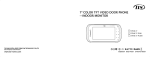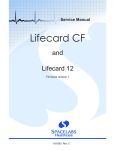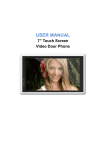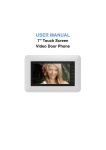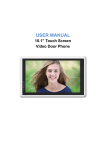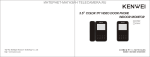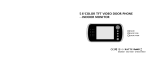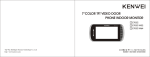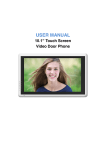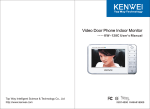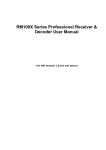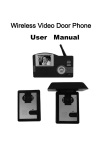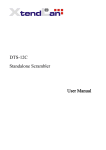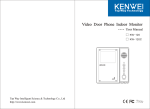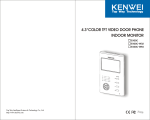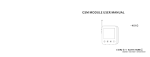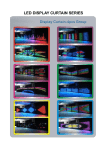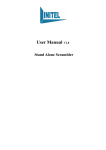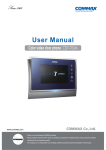Download color tft video door phone indoor monitor
Transcript
10.2" COLOR TFT VIDEO DOOR PHONE INDOOR MONITOR SA20C SA20C-W80 SA20C-W200 SA20C-PH SA20C-PH80 SA20C-PH200 Top Way Intelligent Science & Technology Co., Ltd http:// www.kenwei.com Content Products introduction 4 Feature and parts 5 Menu operation 7 Menu function 8 Operation 19 Special function 26 Introduction for color image memory ( W80/PH80) 28 Operation for color image memory (W80/PH80) 29 Introduction for color image memory ( W200 / PH200 ) 31 Operation for color image memory (W200/PH200) 33 Instruction of voice status 35 Instruction of light indicators 35 Operation for OSD menu 36 Troubles shooting guide 37 Specifications 38 3 Feature and parts Products introduction Thank you for purchasing our product of building intercom system series. Please read the instructions carefully and follow the directions before installing the products. Any problem of the products, please inquire your supplier. General features 10.2"high-definition digital screen CAUTION: To avoid the risk of 16:9 widescreen design, enrich your vision electric shock, please don't Hands free full duplex talk remove cover or back. Please ask professional person if Touch button maintenance needed. Monitor and remote unlock Kinds of chord ring and DIY ring (optional) Color, brightness and contrast etc., adjustable Remind users that important 4 grade ring volume adjustable operation and maintenance guide are included in the 0-100 grade talk volume adjustable attached user's manual. No bother (mute) function W80, PH80 indicate the color image memory (optional) W200, PH200 indicate the color memory for both image and video, which been saved in SD card up to 16G. Intercom and call transfer between indoor monitors (support max. to 4 monitors) 4 way CCTV cameras connectable Video signal output * reserves the right to change or modify Message function (optional) design, features functions and specifications Voice and video record function (optional) without any prior notice for the improvement and Extension switch for multi-function (optional) promotion of products' quality. Please refer to the Extension ring output (optional) real products. Pedal control and 2nd door calling function (optional) 4 Remote control by telephone (optional) LED area LED area MIC Function button area Function button area 2nd door calling LED No bother LED Menu button / Shift button / Away LED Home message LED Right Message record / play LED Up Down on telephone / telephone calling LED Left Extension switch Intercom Monitor outdoor / CCTV camera Unlock Talk / Stop Remark 1.During operation, please touch the center of buttons as the picture shows. 2.To avoid operation invalid, don’t wear anything in your hand, such as glove. 5 Menu operation Feature and parts Menu operation: Telephone line slot Speaker SD card slot Connection terminal 1.Enter into the main menu: Hold“ 2.Exit the main menu: Touch“ 3.Select the item: Touch“ ”till the unit sound DI ”or“ ”or“ 4.From main menu to sub menu: Touch“ Reset ” ” ” 5.From sub menu return to main menu: Touch“ 6.Exit the sub menu: Touch“ 7.Function setup: Touch“ ” ” ” SD card VD-R ON OFF position Insert SD card: insert the SD card to the slot according to the picture indicated position. Take out SD card: push the SD card by hand, it will be pulled out automatically. 6 7 Menu function Menu function MUSIC SET Hold“ ”to enter MAIN MENU MUSIC SYSTEM FUNCTION MESSAGE MANAGE TELEPHONE SHORTCUT KEY EXIT SYSTEM SET SET SET SET SET SET SET MUSIC MUSIC RING RING RETURN EXIT MUSIC MENU CH1 CH2 TIME VOLUME 1 1 5S 1 Hold“ ”to enter MAIN MENU MUSIC SYSTEM FUNCTION MANAGE MESSAGE TELEPHONE SHORTCUT KEY EXIT SET SET SET SET SET SET SYSTEM MENU PEDAL CONTROL 2nd DOOR CALL VIDEO MODE CCTV MODE ROOM NO. SET RETURN EXIT OFF ON JPG 1 1 PEDAL CONTROL FOR TALK (Turn on / off) nd 2nd DOOR CALLING (Turn on / off) Optional The 2nd door calling is default to turn on When the screen is off, if the 2 door calls in, the indoor unit will sound the ring and“ 8s to turn off nd MUSIC CH1 / CH2 (12 chord rings for option) The 12 one is the DIY music, this function is available for W200 / PH200 only th RING TIME (5S, 10S, 15S, 20S for option) RING VOLUME (1, 2, 3, 4 grade for option) 1 is the min. sound, 4 is the loudest sound 8 ”LED flashes about When the screen is on, if the 2nd door calls in, the“ ”LED flashes about 8s to turn off VIDEO MODE ( JPG / AVI) JPG: for W80 / PH80 & W200 / PH200 AVI: for W200 / PH200 only CCTV MODE ( Mode 1 / Mode 2) Mode 1: All the indoor units could monitor their own connecting CCTV Camera. Mode 2: All the indoor units could monitor the CCTV Camera which connected to the main indoor unit, which means just need to connect the CCTV camera on the main unit, it is unnecessary connect to the sub units Attention: If the system has more than 1pc indoor unit, this function should be set on the main indoor unit. Room No. set (1, 2, 3, 4 for option) Attention: When the system has more than 1pc indoor unit, the SYSTEM SET is available on the main unit only, if the operation is on sub unit, the screen will show “please set up on the main unit”. 9 Menu function Menu function MESSAGE MANAGE SETⅠ FUNCTION SET Hold“ ”to enter MAIN MENU MUSIC SYSTEM FUNCTION MANAGE MESSAGE TELEPHONE SHORTCUT KEY EXIT SET SET SET SET SET SET FUNCTION MENU AWAY SET MUTE SET AUX.SERVICE TIME OPEN TIME RETURN EXIT OFF OFF 3S 3S Away set (Turn on / off) Turn on:The unit sound“DI”and the“ ”LED turns on Turn off:The unit sound“DI DI”and the“ ”LED turns off Mute set---No bother setup (Turn on / off) Turn on:The“ ”LED turns on Turn off:The“ ”LED turns off Aux.service time—Extension switch time setup (3S, 10S, 20S, 30S for option) The system is default to 3S OPEN TIME --- Unlock time setup (1S, 3S, 5S, 10S for option) Hold“ ”to enter MAIN MENU MUSIC SYSTEM FUNCTION MANAGE MESSAGE TELEPHONE SHORTCUT KEY EXIT SET SET SET SET SET SET MESSAGE MENU DIY MUSIC GUEST MESSAGE HOME MESSAGE GUEST MESSAGE OFF HOME MESSAGE OFF RETURN EXIT PLAY START REC START STOP DELETE RETURN DIY MUSIC (Record, Play, Stop, Delete) Attention : The input music should be close to the MIC position during recording Attention:a. . b. Recording time is about 12S. GUEST MESSAGE---Leave the message for visitors (Record, Play, Stop, Delete ) Attention : Attention:The recording time is about 12S. HOME MESSAGE---Leave the message for family members (Record, Play, Stop, Delete ) Attention : Attention:The recording time is about 35S. Start recording: the unit sound DI and the“ ”LED turns to red. Finish recording: the unit sound DI DI and the“ ”LED turns off. Start playing: the“ ”LED turns to blue. Finish playing: the“ ”LED turns off. Delete the recorded music / message: if the unit is on playing, should be STOP playing first and then to delete. Attention: Message manage function is available on W200 / PH200 only 10 11 Menu function Menu function TELEPHONE SET Ⅰ MESSAGE MANAGE SETⅡ Hold“ ”to enter MAIN MENU MUSIC SYSTEM FUNCTION MESSAGE MANAGE TELEPHONE SHORTCUT KEY EXIT SET SET SET SET SET SET MESSAGE MENU DIY MUSIC GUEST MESSAGE HOME MESSAGE GUEST MESSAGE OFF HOME MESSAGE OFF RETURN EXIT PLAY START REC START STOP DELETE RETURN Hold“ ”to enter Attention Attention:From main menu MAIN MENU MUSIC SYSTEM FUNCTION MESSAGE MANAGE TELEPHONE TELEPHONE SHORTCUT KEY EXIT SET SET SET SET SET SET TEL MENU TEL OFF CALL EN TEL OFF CTRL EN TEL1 TEL2 TEL3 PASSWORD SET PASSWORD RESET RETURN telephone set,it needs to take about 1~2s to read the date(screen off) GUEST MESSAGE (ON / OFF) Turn on:If the“Away”and“Guest message”function is turned on, when the visitor calls in, after ringing (suggest to set the ring time to 5S), the visitor will hear the message which you recorded. This function is available on the main indoor unit only if the system has more indoor units. Friendly reminder: If you purchase PH200, you can leave the message to visitors to remind them that the call will transfer to your phone after short waiting. HOME MESSAGE (ON / OFF) Turn on:The“ ”LED turns on (reminding), when the people be back home, they could check the message which you recorded (manually play). TEL CALL EN OFF---Transfer the call from outdoor unit to the telephone (TEL1, TEL 2, TEL 3, OFF for option) Choose the phone which you want to connected from the listed (TEL 1, TEL 2, TEL 3) or if this function is unnecessary, you can choose OFF to turn off this function. Attention: a.If the function is turned on, when outdoor unit calls in and nobody answer it, the call will transfer to your phone after 30S’ ringing. The talking time between outdoor unit and your phone is 3 minutes. b.The connected telephone line should with CID which with FSK standard, otherwise the telephone could not be connected. c.During the outdoor unit talking with the telephone, indoor unit could switch the talk to outdoor unit by touching“ ”. d.The unit will sound “DI DI” on every 1 minute during the outdoor unit talking with the telephone (the max. talking time is 3 minutes). Attention: Message manage function is available on W200 / PH200 only 12 13 Menu function Menu function TELEPHONE SET Ⅱ Hold“ ”to enter MAIN MENU MUSIC SYSTEM FUNCTION MESSAGE MANAGE TELEPHONE TELEPHONE SHORTCUT KEY EXIT SET SET SET SET SET SET TELEPHONE SET Ⅲ TEL MENU TEL OFF CALL EN TEL OFF CTRL EN TEL1 TEL2 TEL3 PASSWORD SET PASSWORD RESET RETURN TEL CTRL EN OFF--- Transfer the telephone call to the indoor unit while no one to answer the MAIN MENU MUSIC SYSTEM FUNCTION MESSAGE MANAGE TELEPHONE TELEPHONE SHORTCUT KEY EXIT ”to enter Hold“ Phone number input method (The input number in 12 digits at max. ): telephone after 7 times ringing ( ANY, LIST, OFF.) By touching“ ANY: after 7 times ringing, the indoor unit will answer it and need to input the correct administration when all the number have been chose and correct, to choose“ password to remote control the indoor unit. LIST (TEL 1, TEL 2, TEL 3): after 7 times ringing, the indoor unit will answer it and no need to input the administration password to remote control the indoor unit. OFF: to turn off this function. TEL MENU TEL OFF CALL EN TEL OFF CTRL EN TEL1 TEL2 TEL3 PASSWORD SET PASSWORD RESET RETURN SET SET SET SET SET SET ”or“ ”to choose the number and touch“ ”to confirm the chose number, ”&“ ”to confirm. Phone number deleted method: By touching“ ”or“ ”&“ ”to delete. PASSWORD SET (Administration and unlock password setup) Administration password (4 digits): The default password is 8888, if you want to change it, the input method like the phone number input Unlock password (3 digits): The default password is 888, if you want to change it, the input method like the TEL1—input the phone number which you wish connected when you are not at home phone number input. TEL2--- input the phone number which you wish connected when you are not at home Attention: The password display is use **** to instead of exact number, the exact number will be TEL3- --input the phone number which you wish connected when you are not at home. displayed while you change the password. (TEL 1, TEL 2, TEL 3 means you could input three different telephone number that you wish) PASSWORD RESET ---After resetting, the Unlock & Administration password will be back to the defaulted one. 14 15 Menu function Menu function TELEPHONE SET Ⅳ MAIN MENU MUSIC SYSTEM FUNCTION MESSAGE MANAGE TELEPHONE SHORTCUT KEY EXIT SET SET SET SET SET SET SHORTCUT KEY MENU UP KEY SET DOWN KEY SET LEFT KEY SET RIGHT KEY SET RETURN SHORTCUT KEY SET---Set the function which you wish to enter quickly on“ AWAY MUTE HOME HOME MESSAGE PLAY TEL CALL RETURM SET SET MESSAGE PLAY MESSAGE SET MENU ON EN Password and control code for telephone’s calling: When the telephone calls in, after hearing the“Du”, then you could input the password to control the indoor unit. The unit will sound“Du”after inputting the correct password or control code (play home message without “Du” reminding). Administration password“*----#”, Unlock password“*----#”, (The unit should under talking or monitoring mode) Available for W200/PH200 only *08# listening to door 1 *09# listening to door 2 *07# talk to door 1 *20# talk to door 2 *15# turn on no bother mode exit the no bother mode *10# setup the home message *16# *12# listening the home message *17# *13# turn on home message *18# exit the AWAY mode *14# exit the home message *86# hang up UP KEY SET----- “ ” DOWN KEY SET ----- “ LEFT KEY SET----- “ RIGHT KEY SET---- “ ” ” ” SET SET SET SET SET SET SHORTCUT KEY MENU UP KEY SET DOWN KEY SET LEFT KEY SET RIGHT KEY SET RETURN AWAY MUTE HOME HOME MESSAGE PLAY TEL CALL RETURM ”,“ ”,“ ” SET SET MESSAGE PLAY MESSAGE SET MENU ON EN To choose the below functions to enter quickly AWAY SET MUTE SET (No bother setup) HOME MESSAGE PLAY HOME MESSAGE SET (Turn on / off) MESSAGE MENU (Enter into message manage interface) PLAY (Enter into video menu) TEL CALL EN---Outdoor call transfer to telephone (turn on / turn off) turn on AWAY mode Attention: 1. Telephone set is available on the main indoor unit only when the system has more than 1pc indoor unit. If the main and sub units are both “please set up on the main unit ”and if the sub unit doesn’t equip with telephone equip with telephone function, the screen will display display“please unit”and “No such function ”when you try to setup on the sub unit(s). function, the screen will display display“No function”when “ ” . 2. If the TEL CALL EN and TEL CTRL EN are set to OFF, the telephone function and the will be turned off the“ ”will off. “DI”for 6 times and the “ ” . 3. If the unit sounds keeps flashing which means that the telephone line is not connected well sounds“DI”for the“ ”keeps well. 16 MAIN MENU MUSIC SYSTEM FUNCTION MANAGE MESSAGE TELEPHONE SHORTCUT KEY EXIT ”,“ Attention: .If the above function which you plan to setup to shortcut key, but the unit which you purchased doesn’t equip a a.If “No such function ” with it, the screen will display display“No function” .The functions which you set with shortcut key, should hold the “ ”,“ ”,“ ”,“ ” till the b b.The the“ “DI”to enter into, hold it again till the unit sound “DI DI” to exit. unit sound sound“DI”to .After initialization, the system default to: cc.After “ ” ” : Mute (No bother) ”:: Away “ “ ” ”:: memory review (available for the model with image memory function) 17 Operation Menu function ”to enter) Monitor channel interface (Hold“ MONITOR CCTV MONITOR MONITOR MONITOR MONITOR MONITOR MONITOR CHANNEL CHANNEL CH1 CH2 CCTV1 CCTV2 CCTV3 CCTV4 1.ON/OFF 1.ON/OFF a.After connecting the power, the unit will enter into standby mode automatically, then all buttons' backlight turn on.(Buttons' backlight will be off automatically after 1s and power LED light on .) 1 1 ON OFF OFF ON ON ON Under Off mode, touch“ b.Under standby mode, touch and hold“ When outdoor camera calls in, indoor monitor's screen will display its image automatically, and power LED flash, meanwhile sound the ring. 3.Talk/Stop a.Talk (when outdoor camera calls in) Touch“ CCTV1 ON CCTV2 ON CCTV3 ON CCTV4 ON EXIT If turn “OFF” the CH2 or CCTV1, the monitor image will turn to the next CCTV2 automatically. CH1 ON CH2 OFF CCTV1 OFF CCTV2 ON CCTV3 ON CCTV4 ON EXIT ”button (pic.1) to enter into talk mode, outdoor unit can talk with indoor monitor. b.Monitor to talk Under monitor mode, touch“ ”button (pic.1) to enter into talk mode, indoor monitor can talk with the monitored outdoor unit. c.Standby to talk (Between indoor monitor and Door1) Under standby mode, touch“ 18 Pic.1 2.Call reminding The default set is “ON”. CH2 ON ”, till it sounds DI DI , all buttons' backlight turn off, means the unit enter into OFF mode. Monitor channel---Switch between CH1 / CH2 CCTV channel---Switch between CCTV1 / CCTV 2 / CCTV 3 / CCTV4 Monitor CH 1 ----To turn on / off monitoring Monitor CH 2----- To turn on / off monitoring Monitor CCTV 1---- To turn on / off monitoring Monitor CCTV 2---- To turn on / off monitoring Monitor CCTV 3--- To turn on / off monitoring Monitor CCTV 4---- To turn on / off monitoring CH1 ON ”button (pic.1) , it will sound DI, means the unit is turning on and under standby mode, power LED on. ”button (pic.1) to talk with Door 1. 19 Operation Operation .more than 1pc indoor unit bb.more d.Stop Under talk mode, touch“ ”button (pic.1) to stop talk and back to standby mode. If the CCTV mode is set to mode 1 on the main unit (Main menu---System set---CCTV mode) and all the Or wait 90s, it will automatically stop. monitor channels have turned on, the operation to monitor the outdoor units and CCTV cameras is the same as Pic.1 4. Unlock a. Under talk mode, touch“ point a, but if one of indoor unit is on monitoring the CH1 / CH2, the others could monitor the CCTV camera which connected to their owns only and if the CCTV mode is set to mode 2 on the main unit, one of indoor unit ”button (pic.2) to open the door. Under monitor mode, the door could not be opened. (To reach the unlock function, the outdoor camera should be equipped with electronic lock.) b. Unlock pulse time is what you set on Main menu time (1S, 3S, 5S, 10S). If the“ Function set Open ”button is holding all the time, the max. opening time is 10S. MAIN MENU MUSIC SYSTEM FUNCTION MESSAGE MANAGE TELEPHONE SHORTCUT KEY EXIT SET SET SET SET SET SET FUNCTION MENU AWAY SET MUTE SET AUX.SERVICE TIME OPEN TIME RETURN EXIT OFF OFF 3S 3S Pic.2 is on monitoring, others could not be monitored both to outdoor cameras as well as to the CCTV Cameras. MAIN MENU MUSIC SYSTEM FUNCTION MESSAGE MANAGE TELEPHONE SHORTCUT KEY EXIT SET SET SET SET SET SET SYSTEM MENU PEDAL CONTROL 2nd DOOR CALL VIDEO MODE CCTV MODE ROOM NO. SET RETURN EXIT OFF ON JPG 1 1 6. Extension ring (Extra speaker) When outdoor unit calls in, the indoor unit and extension ring will ringing at the same time if the indoor unit has connected with extension ring. 5. Monitor outdoor units and CCTV Cameras When the main indoor unit wants to transfer the call to sub unit, the sub unit and extension ring will ringing at .1pc indoor unit only aa.1pc the same time if the sub unit has connected with extension ring. “ st nd rd ”(pic.3):Under standby mode, 1 touch for CH 1, 2 touch for CH 2, 3 touch for CCTV 1, 4th touch for CCTV 2, 5th touch for CCTV 3, 6th touch for CCTV 4, 7thtouch to exit. (All monitor channels have turned on). 20 Pic.3 21 Operation Operation 7.Intercom function (more than 1pc indoor unit) 8.Call transfer (suitable for more monitor) a. 2pcs indoor units connected: Under standby mode, touch and hold“ ”button (pic.4) When outdoor camera calls in, monitor A touch“ till the unit sound DI and the screen will display another indoor unit’s room number, then touch“ ”(pic.1) to call it. Pic.4 b. more than 2pcs indoor units connected: Under standby mode, touch and hold“ ”button After successful transferring, only monitor B will sound ring, others will get into busy mode. (For example, you need transfer the call to No. 3 monitor, touch“ (pic.1) till the unit sound DI and the screen will display the relevant indoor unit’s room (pic.4), when the screen display“3”, touch“ number, and you can by touching“ monitor.) want to call, then touch“ ”(pic.1) to choose the room number which you ”(pic.1) to call it. Pic.1 Attention: ”(pic.1) to transfer to No. 3 Pic.1 9. Busy mode (suitable for more indoor units) b. When two monitors are on talking, others will be in busy mode, After finishing talking, all the monitors are off after 10s. 2.To exit the intercom operation by touching“ back to standby mode. ” (pic.5) ”(pic.5) 3.If the room number doesn’t exist or the call is failed, the screen will display “CONNECTION FAILED”. Pic.5 ”(pic.1) will flash, when answered, the screen will be turned on and the screen will display“INTERCOM”, then you could talk with each other. d. During calling, by touching and holding“ 22 Pic.4 ” a. When one of monitor is under monitoring or talking mode, others will be in busy mode 1.The each step of intercom operation should be within 10s, the screen will be turned c. During calling, the“ ”(pic.1) to start talking. If you need transfer this call to monitor B, operation method is same as intercom. ”(pic.1) for 2s to stop. 10. Talk volume adjust During talking, touch“ ”or“ ”(pic.6) to adjust talk volume. The adjustable range is 0-100. Auto reserve after exit. Pic.6 23 Operation Operation 11. Outdoor call reminding 14. Navigation buttons’ allocating a. When the indoor monitor is under standby, monitor, intercom mode, if the outdoor unit calls in, both the indoor When the unit under talking or monitoring mode,“ the talk volume,“ and outdoor unit will sound the ring. b. During the indoor unit talking with door 1, if door 2 calls in, the indoor unit’s screen will display“ ”to ”&“ ”&“ ”is default to adjust ”to adjust the picture quality, then by touching“ ” to switch to image memory mode. Pic.6 instead of ring. 15. Buttons’ backlight indication 12. Same room number alarm (suitable for more indoor units) The backlight will keep on lighting at 6s’, if without any operation within 6s’, the When two indoor units are with the same room number, the unit will sound“DI---DI---DI”, then you need to backlight will be lighted off and you could by touching any button to light on the backlight. Pic.7 change the room number and after changing, if the alarm is still in, you need to re-start the unit. 13. Communication problem (for more indoor units) Pic.5 If the unit sound“DI DI”every 3s, it means the problem is between this monitor and main monitor, please check the connection as well as the power connection for the main unit. After solving the problem, touch“ ”or“ ”(pic.7) to connect with outdoor unit again, then the alarm will be disappeared automatically. (The alarm will appear if the connection between the sub unit and main unit is failed in 6 times continuously) 24 Pic.7 25 Special function Special function If the system can work properly, please don't reset or initialize room number, or it will cause the system improperly 3. Automatically setup room number working. a. When the system only have 1 monitor, after connection and call from outdoor, room number will be automatically setup. 1. Unit initialization RESET Under standby mode, insert the needle into the“RESET”hole until the unit sound“DI”, Which means the successfully ringing, stop the call. Then the room number will automatically setup. initialization is successful. After resetting, the system will default to: Ring for Door 1: DINGDONG ; Ring time: 20S ;“ “ ”: Away ; “ b. When the system have 2 monitors, initialize 2 monitors first, then call from outdoor, after both monitors are c. When the system have more than 2 monitors, initialize all indoor monitors, then connect the power of main ”: Mute (No bother) ” : memory review (available for the model with image memory function) monitor and monitor 2 you need, call from outdoor, after successfully ringing on two monitors, stop the call. CCTV MODE: 1 ; Aux.service time: 3S; Then connect the power of monitor 3 you need, call from outdoor, after successfully ringing on all monitors , Home & Guest message: turned off stop the call. Do the same operation for monitor 4. The recorded data for DIY music, home message and guest message will be deleted. 2. Manually setup room number Main menu System set Room number set, after the successfully setup, the screen will display “ROOM SET OK”, but if the two units with the same room number, the unit will sound“DI”to alarm. MAIN MENU MUSIC SYSTEM FUNCTION MANAGE MESSAGE TELEPHONE SHORTCUT KEY EXIT 26 SET SET SET SET SET SET SYSTEM MENU PEDAL CONTROL 2nd DOOR CALL VIDEO MODE CCTV MODE ROOM NO. SET RETURN EXIT OFF ON JPG 1 1 27 Introduction for color image memory ( W80/PH80) Operation for color image memory (W80/PH80) The unit ( W80/PH80) which with color image memory has the following functions: 1.Auto/manual taken photos .Photo taken 11.Photo a.Under away mode, when outdoor calls in, the unit will take the photo automatically. The unit can take the photo with time information, max to 80pcs (W80/PH80 model) b.During the talking between outdoor and indoor unit, touch“ ”&“ ”to take the photo with time information. .Review 22.Review The users can review the taken photos under monitor or talk mode 2.Review / Delete taken photos Touch“ .Auto-off 33.Auto-off During reviewing, if without any operation within 15s, the review function will be turned off automatically. ”(screen on)---“ ”(till there have time and date display at upper right corner on screen)--- “ ”to enter into 6 photos reviewing interface, by touching“ “ ”/“ ”to review the photos in full screen, ”to review the last / next one. If want to delete the photo, touch and hold“ ”for 3s to delete .Time information display and edit 44.Time When the system under memory mode, the screen will display the time and date information and you can edit the time as well. 2012-01-01 001 2012-01-01 002 2012-01-01 003 2012-01-01 004 2012-01-01 005 2012-01-01 006 .Away management 55.Away When the unit is under Away mode, the system will automatically to take the photos of each calling. 28 29 Operation for color image memory (W80/PH80) Introduction for color image memory ( W200 / PH200 ) 3.Time setting / Format image memory Touch“ “ ”(screen on)---“ The unit (W200 / PH200) which with color image memory has the following functions: ”(till there have time and date display at the upper right corner on screen)--- ”(touch and hold for 3s), to enter into the below interface: Set Date / Time: Touch“ ”to enter, touch“ item, when setting finished, touch“ Format image memory: Touch“ choose“ ”or“ ”/“ The unit could take the photo or record the video for 10s in AVI format to save to SD card ”to set the value, touch“ ”again to the next 22.Review .Review the taken photo / recorded video ”to exit. ”/“ ”to select and touch“ ”to format, then touch“ Photo taken / Video recording 1. 1.Photo ”to exit. ”to enter, touch“ ”/“ ”to The users can review the taken photos or recorded video under monitor or talk mode, and the data could be saved even the power is cut off suddenly. 3. Auto-off PEDAL 2nd VIDEO CCTV ROOM NO. RETURN EXIT CONTROL DOOR CALL MODE MODE SET 2012-01- 01 During reviewing, if without any operation within 15s, the review function will be turned off automatically. 4. Time information display and edit 00 00 When the system under memory mode, the screen will display the time and date information and you can edit the time as well. 5. Away management When the unit is under Away mode, the system will automatically to take the photos / recorded video of each calling. 30 31 Operation for color image memory (W200/PH200) Operation for color image memory (W200/PH200) The operation for Auto/manual taken photos & Review and delete taken photos is the same as W80/PH80 4. Time setting / Format image memory and SD card 1. Manual video recording 1.Manual Touch“ ”---“ Touch“ ”(till there have time and date display at the upper right corner on screen, touch“ ---“ ” ”(screen on)---“ ”(till there have time and date display at upper right corner on screen) ”(touch and hold for 3s), to enter into the below interface: to record the video for 10s in AVI format. Remark: SD 1.During recording, “ ”、“ ”、“ ”、“ ”are invalid, touch“ PEDAL 2nd VIDEO CCTV ROOM NO. RETURN EXIT ”to stop the recording. 2.For manual recording, the picture and voice could be recorded at the same time under talk mode, 2011/09/06 15:19:06 PEDAL 2nd VIDEO CCTV ROOM NO. RETURN EXIT CONTROL DOOR CALL MODE MODE SET Set Date/Time 2010/09/06 15:19:06 if in other modes, could recorded the image only. PEDAL 2nd VIDEO CCTV ROOM NO. RETURN EXIT CONTROL DOOR CALL MODE MODE SET CONTROL DOOR CALL MODE MODE SET 2012/01/01 2010/09/06 15:19:06 2. Auto video recording (When the system has more than 1pc indoor unit, only the main unit could record the video) To turn on the Away function (Main menu---Function set---Away set) and choose the Video mode to AVI format Set Date / Time: Touch“ (Main menu---System set---Video mode, suggest to set the ring time to 5S), when visitor calls in, the unit will item, when setting finished, touch“ ”to enter, touch“ Format image memory and SD card: Touch“ record the video automatically. “ ”/“ ”to choose“ ”/“ ”to set the value, touch“ ”again to the next ”to exit. ”or“ ”/“ ”to select and touch“ ”to format, then touch“ ”to enter, touch ”to exit. 3.Review / Delete the recorded video Touch“ ---“ ”(screen on)---“ ”(till there have time and date display at the upper right corner on screen) ”to the review mode, touch“ ”/“ ”to review the photo and when there have“ display at the upper right corner on screen, to touch“ video, touch and hold“ 32 ”icon ”to play the video. If you want to delete the recorded ”for 3s to delete. 33 Instruction of voice status/Instruction of light indicators Operation for color image memory (W200/PH200) Remark: Instruction of voice status: 1.Please format the SD card for the first time using. 1.“DI---DI---DI…”: 2 indoor units with the same room number. 2.In the process of recording / playing photos or video, the SD card can’t be taken out. When cut off the power, the pre set time will be lost in 7 days. 3.If the unit without SD card, the screen will display “NO SD CARD” when enter into the memory mode. 2.“DIDI---DIDI---DIDI…”: communication problem. 3.“DU”: The function is disable. 4. DI for 6 times: telephone line is not connected well. 4.If the displayed pictures are abnormal during reviewing the photo or video, please format the SD card and try again. 5.The capacity of 2G SD card: save over 1000pcs photos or record video for 80 minutes and each video is 10s. Instruction of light indicators: 1.“ ”LED lights on: Away function is turned on. 2.“ ”LED lights on: The 2nd door calls in. 3.“ ”LED lights on: Mute (No bother) function is turned on. 4.“ ”LED lights on: The home message function is turned on. 5.“ ”LED keep flashing: remind you to check the home message. 6.“ ”LED lights on: recording the message. 7.“ ”LED lights on: playing the message. 8.“ ”LED lights on: guest message is being played to visitor. 9.“ ”LED lights on: telephone function is on working. 10.“ 34 ”LED keep flashing: the telephone line is not connected well. 35 Troubles shooting guide OSD menu operation The items(Brightness,Contrast,Color,Impact,Color SYS,Language,Scale,Volume & Reset)which show in menu A & menu B could be adjusted in OSD menu. BRIGHTNESS 50 COLOR SYS AUTO PEDAL CONTROL LANGUAGE 2nd DOOR CALLENGLISH VIDEO MODE SCALE 16:9 CCTV MODE VOLUME 50 ROOM NO. SET RESET RETURN EXIT EXIT PEDAL CONTROL CONTRAST 48 2nd DOOR CALL VIDEO COLOR MODE 50 CCTV IMPACT MODE MANUAL ROOM NO. SET EXIT RETURN EXIT Menu A Touch“ “ ”/“ ”/ “ ” “ Menu B ”to enter into OSD menu interface: ”to choose the item, “ ”/“ ”to adjust the value From menu A enter into menu B: Choose“Exit”then touch“ 36 ” Problem Possible reason Solution Totally cannot work The unit haven't connected power. The unit is under OFF mode. Check if the power is ON. Refer to OPERATION point “1.ON” . Outdoor unit cannot call The connection between indoor and outdoor unit is cut. The main monitor is OFF. Check the connection between indoor and outdoor unit. Refer to OPERATION point “1.ON”. Can not monitor outdoor camera Room number haven't setup. Outdoor camera line fault Refer SPECIAL FUNCTION point “3. Automatically setup room number” to setup the room number again. Check outdoor camera's connection Indoor monitor sound“DI DI”at intervals ( more monitors) The main monitor is OFF. The connection between this monitor and main monitor is cut. Refer to OPERATION point “1.ON”. Check the connection between this monitor and main monitor Indoor monitor sound“DI”continuously (more monitors) There are two monitors have a same room number. Refer SPECIAL FUNCTION point “2. Manually setup room number” to setup the room number again . Talk voice normal but have double or abnormal image Last extension monitor's VD-R switch is in wrong position. Dial last extension monitor's VD-R switch to ON position and others to OFF. Talk voice normal but image is dark or twist (more monitors) More monitors' VD-R switch in ON. Put last extension monitor's VD-R switch to ON position and others to OFF. Outdoor camera can not call in, indoor unit can not monitor outdoor and sound “DI DI”at intervals Main monitor is OFF. There is no main monitor Refer to OPERATION point “a.ON”.Initialized the monitor, refer to SPECIAL FUNCTION point “3. Automatically setup room number”. Outdoor can hear indoor, but the voice from outdoor is too small Talk volume is too small. Refer to OSD menu operation “talk volume adjust”, adjust the talk volume to the best quality. When the system only have one monitor, outdoor camera can not calls in and indoor monitor can not monitor/ talk with outdoor This monitor is not main monitor. Initialized the monitor, refer SPECIAL FUNCTION to setup the room number to 1. 37 Specifications Model Item SA20C SA20C-PH SA20C-W80 SA20C-PH80 SA20C-W200 Screen 10.2" color TFT Power supply AC100-240V ~50HZ/60HZ 15W or DC13.5V /1.5A Connection with extension unit In series Talk Hands-free Power consumption 13.5V, 700mA(max.) 13.5V, 850mA(max.) CCTV video input Typical value 1Vp-p(75 ohm) Video output Typical value 1Vp-p(75 ohm) Optional ring tone Connection wire length and wire requirement SA20C-PH200 Chord ring / Dingdong 30m 50m 100m RVV4*0.3 RVV4*0.5 RVV4*0.75 Remark: In order to make sure the best quality, the wire length from outdoor unit to the last extension unit should be less than 100m. Operation temperature -10℃ to +55℃ Optional extension unit KW-128C, KW-730C, KW-125C, S700C, S701C, S702C, S704C etc. Optional outdoor camera All of KENWEI 4-wired outdoor cameras (Suggest to connect the outdoor panel that the horizontal resolution of lens is 600TV lines) Telephone connected mode Telephone decoding mode Non-polarity, 2-wired Dialing mode DTMF 38 FSK or DTMF