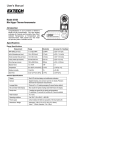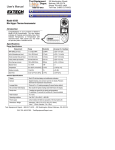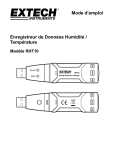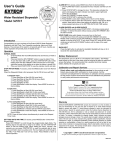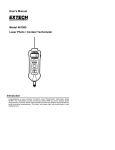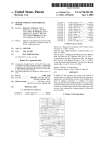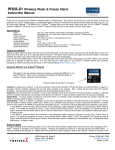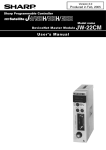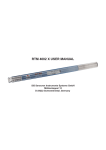Download EX-RHT10 Gebruikershandleiding / Manual
Transcript
User's Guide Humidity / Temperature Datalogger Model RHT10 Introduction Congratulations on your purchase of the Relative Humidity and Temperature Datalogger. This datalogger measures and stores up to 16,000 relative humidity and 16,000 temperature readings over 0 to 100%RH and -40 to +70°C (-40 to +158°F) measurement ranges. The user can easily set up the logging rate, high/low alarm and start-mode, and download the stored data by plugging the module into a PC's USB port and running the supplied PC software. Relative Humidity, Temperature and Dew Point data can then be graphed, printed and exported to other applications. The data logger is supplied with a long-life lithium battery, which can typically allow logging for one year. This meter is shipped fully tested and calibrated and, with proper use, will provide years of reliable service FEATURES Memory for 32,000 readings(16,000 temperature and 16,000 humidity readings) Dew point indication via Windows Software Selectable data sampling rate: 2s, 5s, 10s, 30s, 1m, 5m, 10m, 30m, 1hr, 2hr, 3hr, 6hr, 12hr, 24hr Status Indication via Red/Yellow LED and Green LED USB Interface for Set-up and Data Download User-Programmable Alarm Thresholds for Relative Humidity and Temperature Analysis software used to view graph Long battery life DESCRIPTION 1. Protective cover 2. USB connector to PC port 3. Start button 4. RH and Temperature sensors 5. Alarm LED (red/yellow) 6. Record LED (green) 7. Mounting clip 2 User Manual for Model RHT10 Version 1.3 March 2007 LED Status Guide LED Status Indication Action Both LED lights OFF REC ALM Start logging Logging not active Or Low Battery REC ALM Replace battery and download the data One green flash every 10 sec. * Logging active, no alarm condition** Green double flash every 10 sec. Delayed start REC ALM To start, hold the start button until Green and Yellow LED flash Red single flash every 10 sec. * Logging active, low alarm condition for RH*** Red double flash every 10 sec. * Logging active, high alarm condition for RH*** REC ALM Red single flash every 60 sec. Low Battery**** Yellow single flash every 10 sec. * Logging active, low alarm condition for TEMP*** If logging, logger will stop automatically. No data will be lost. Replace battery Yellow double flash every 10 sec. * Logging active, high alarm condition for TEMP*** Yellow single flash every 60 sec. Download the data Logger memory full * To save power, the logger’s LED flashing-cycle can be changed to 20s or 30s via the supplied software. ** To save power, alarm LEDs for temperature and humidity can be disabled via the supplied software. ***When both temperature and relative humidity readings exceed alarm level synchronously, LED status indication alternate every cycle. ****When the battery is low, all operations will be disabled automatically. NOTE: Logging automatically stops when the battery weakens (logged data will be retained). The supplied software is required to restart logging and to download logged data. 3 User Manual for Model RHT10 Version 1.3 March 2007 Operation DATALOGGER SOFTWARE INSTALLATION Install the supplied Windows PC Datalogger Software by placing the supplied program disk in the PC CD-ROM drive. If the installation program does not automatically open and provide on-screen prompts, double click the SETUP.EXE file included on the program disk. Follow the on-screen prompts to complete the installation. Before running the Datalogger software please connect the Logger to the PC and install the USB Driver software as described in the next section. CONNECTING THE LOGGER TO THE PC and INSTALLING THE DRIVER SOFTWARE Plug the Logger into an available USB port on the PC. If this is the 1st time that the Logger is connected to the particular port on the PC, the following screen will appear: Select the ‘recommended’ installation (make sure the program disk is still in the PC CD-ROM drive) and follow the on-screen prompts to complete the driver installation. If this is a repeat connect of the Logger to the USB port, the driver installation process will be automatically skipped. RUNNING THE DATALOGGER SOFTWARE With the Logger connected to the PC, Double click the DATALOGGER icon to launch the program. The main software screen will appear with the MENU BAR icons described below. MENU BAR From left to right the menu bar icons represent DATA DOWNLOAD, LOGGER SETUP, FILE OPEN, FILE SAVE-AS, FILE PRINT, and ZOOM. In addition, the FILE, VIEW, LINK, and HELP pull-down menus are available here. All will be discussed in the following paragraphs. Start by setting up the Logger as explained in the following section. 4 User Manual for Model RHT10 Version 1.3 March 2007 SETUP THE LOGGER Click on the computer icon on the menu bar (2nd from left) or select LOGGER SET from the LINK pull-down menu. The Setup window will appear as shown below; descriptions for each field in the Setup window are listed directly below the illustration: The CURRENT TIME field will automatically synchronize with the PC date and time setting The MANUAL and INSTANT select buttons allow the user to start datalogging immediately when the Setup window is exited (INSTANT) or at a later time (MANUAL). Explained in the LOGGING READINGS section The LOGGER NAME field allows the user to select a unique name for the logger The SAMPLE POINTS field instructs the logger to take a finite number of readings The SAMPLE RATE pull-down menu instructs the logger to log readings at a specific rate The LED Flash Cycle can be set by the user (the longer the time, the longer the battery life) The ALARM SETTINGS portion of the SETUP window allows the user to set HIGH and LOW temperature/RH limits and disable the flashing of the Logger’s LEDs thereby conserving battery energy Click on the SETUP button to save changes. Press the DEFAULT button to set the Logger to factory default condition. Press the CANCEL button to abort the setup. LOGGING READINGS If INSTANT was selected in the SETUP window, the Logger begins logging at the instant the SETUP button is pressed. If MANUAL was selected, the Logger must be manually started by pressing and holding the Logger’s yellow button for approx. 3 seconds or until the two LEDs on the Logger flash at the same time. Logging will continue at the programmed sample rate until the number of readings (sample points) specified in the Setup window is reached. The green LED flashes once per sample point and the red LED flashes when user programmed alarm limits are exceeded. The yellow LED will flash at 10 second intervals AFTER the pre-determined number of readings has been logged. 5 User Manual for Model RHT10 Version 1.3 March 2007 DOWNLOAD SAVED DATA TO PC To transfer the readings stored in the Logger to the PC: 1. Connect the Logger to the same USB port used when the Logger was initialized 2. Open the Datalogger software program if it is not still running 3. Click the Download icon (1st on the left) or select Data Download from the LINK pull-down menu 4. The Window shown below will appear. Press DOWNLOAD to begin transferring readings If readings are successfully transferred, the VIEW screen and the SAVE screen (both shown below) will appear. In the SAVE screen, name the file and save it to a convenient location. At a later time, the user can select SAVE-AS and save the data as an Excel, Text, or Bitmap file (explained in next section), however, the data in this case is saved as an .rec file for use in this program only. In the VIEW screen (below) press VIEW to see the data graphically. If there are no readings currently stored in the Logger, the program will let the user know via warning screen. When VIEW is pressed, the Data Graph window appears (pictured and discussed in the next section) 6 User Manual for Model RHT10 Version 1.3 March 2007 DATA GRAPH The Data Graph window presents the transferred data in x-y graph format with Date/Time represented on the horizontal axis and Temperature / %Relative Humidity / Dew Point / Alarm Limits represented on the y axis: To zoom in and zoom out data regions, there are several approaches, these are: 1. Use the mouse to click and drag a box around any data area to magnify the area selected. 2. Click on the zoom magnifier icon tool on the menu bar 3. Select ZOOM OUT / ZOOM IN from the VIEW pull-down menu. In the example graph above, the Temperature is represented by the solid red line (the lines are known as ‘traces’), the Relative Humidity % by the solid yellow trace, and the Dew Point Temperature by the solid green trace. The low and high alarm values for temperature are represented by the dashed red trace, the low and high alarm values for Relative Humidity by the dashed yellow trace. To customize the graph window select SHOW TRACES, BACKGROUND, GRID LINES, and MASK POINTS from the VIEW pull-down menu. These options provide the following features: SHOW TRACES: Allows the user to select which data to view as a trace (Temperature, RH, Dew Point, & Alarms). BACKGROUND: Select background color scheme. GRID LINES: Add or remove grid lines from x and y axes. MASK POINTS: Places dots on the traces for the actual data points, breaking up the continuous nature of a trace. 7 User Manual for Model RHT10 Version 1.3 March 2007 SAVE AND OPEN DATA FILES To save the transferred data in a format other than the proprietary .rec format, click the SAVE AS icon from the menu bar (3rd from right) or select SAVE AS from the FILE pull-down menu. The data can be saved in the following formats: TEXT FILE (.txt) EXCEL FILE (.xls) BITMAP FILE (.bmp) To open an existing data file for viewing on the data graph window, click on the FILE OPEN icon on the menu bar (3rd from left) or select FILE OPEN from the FILE pull-down menu. When prompted, select a .rec file saved earlier. PRINT DATA GRAPH To print a data graph window to a line or network printer, click on the printer icon or select PRINT from the FILE pull-down menu. Note that color graph windows can be accurately printed on color printers. CLEAR LOGGER DATA The Logger retains data in its internal memory until the user begins a new logging session. Starting a new logging session clears all of the logger’s stored readings; be sure to save data before starting a new logging session. 8 User Manual for Model RHT10 Version 1.3 March 2007 Specifications Overall Range Relative Humidity Accuracy (0 to 20 and 80 to 100%) ±5.0% Accuracy (20 to 40 and 60 to 80%) ±3.5% Accuracy (40 to 60%) ±3.0% Overall Range Temperature Dew Point Temperature 0 to 100% -40 to 158oF (-40 to 70oC) Accuracy (-40 to -10 and +40 to +70oC) ±2oC Accuracy (-10 to +40oC) ±1oC Accuracy (-40 to +14 and 104 to 158oF) ±3.6oF Accuracy (+14 to 104oF) ±1.8oF Overall Range Accuracy (25oC, 40 to 100%RH) -40 to 158oF (-40 to 70oC) ±4.0oF (±2oC) Logging rate Selectable sampling interval: From 2 seconds up to 24 hours Operating temperature -31 to 176oF (-35 to 80oC) Battery type 3.6V Lithium (1/2 AA) (SAFT LS14250, Tadiran TL-5101 or equivalent) Battery life 1 year (typ.) depending on logging rate, ambient temperature, & use of Alarm LEDs Dimensions/Weight 4x1x.9” (101x25x23mm) / 6oz (172g) 9 User Manual for Model RHT10 Version 1.3 March 2007 Battery Replacement It is highly recommended that the battery be replaced every 12 months, or prior to logging critical data. The datalogger does not lose its stored readings when the battery weakens or when the battery is replaced; the data logging process will however be stopped and cannot be re-started until the battery has been replaced and the logged data has been downloaded to PC. Use only 3.6V lithium batteries. Before replacing the battery, remove the datalogger from the PC. Follow diagrammatic steps 1 through 4 below. NOTE: Leaving the logger plugged into the PC USB port longer than necessary will cause some of the battery capacity to be lost. 1 4 2 3 WARNING: Handle lithium batteries carefully, observe warnings on battery casing. Dispose of in accordance with local regulations. Sensor Reconditioning Over time, the internal sensor may be compromised as a result of pollutants, chemical vapors, and other environmental conditions which can lead to inaccurate readings. To recondition the internal sensor, please follow the procedure below: Bake the Logger at 80°C (176°F) at <5%RH for 36 hours followed by 20-30°C (70-90°F) at >74%RH for 48 hours (for re-hydration) If permanent damage to the internal sensor is suspected, replace the Logger immediately to insure accurate readings. 10 User Manual for Model RHT10 Version 1.3 March 2007 Warranty EXTECH INSTRUMENTS CORPORATION warrants this instrument to be free of defects in parts and workmanship for one year from date of shipment (a six month limited warranty applies to sensors and cables). If it should become necessary to return the instrument for service during or beyond the warranty period, contact the Customer Service Department at (781) 890-7440 ext. 210 for authorization or visit our website www.extech.com for contact information. A Return Authorization (RA) number must be issued before any product is returned to Extech. The sender is responsible for shipping charges, freight, insurance and proper packaging to prevent damage in transit. This warranty does not apply to defects resulting from action of the user such as misuse, improper wiring, operation outside of specification, improper maintenance or repair, or unauthorized modification. Extech specifically disclaims any implied warranties or merchantability or fitness for a specific purpose and will not be liable for any direct, indirect, incidental or consequential damages. Extech's total liability is limited to repair or replacement of the product. The warranty set forth above is inclusive and no other warranty, whether written or oral, is expressed or implied. Support line (781) 890-7440 Technical support: Extension 200; E-mail: [email protected] Repair & Returns: Extension 210; E-mail: [email protected] Product specifications subject to change without notice For the latest version of this User Guide, Software updates, and other up-to-the-minute product information, visit our website: www.extech.com Extech Instruments Corporation, 285 Bear Hill Road, Waltham, MA 02451 Copyright © 2007 Extech Instruments Corporation All rights reserved including the right of reproduction in whole or in part in any form. 11 User Manual for Model RHT10 Version 1.3 March 2007