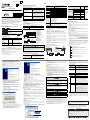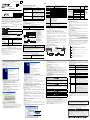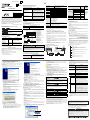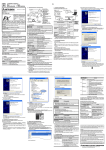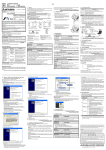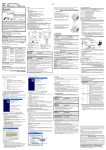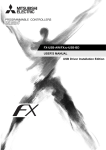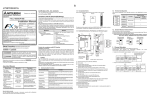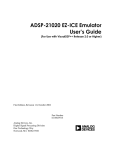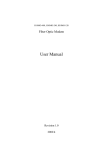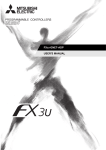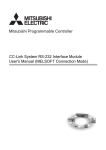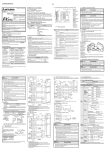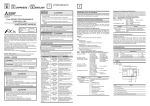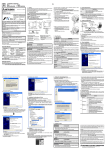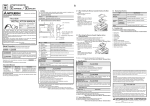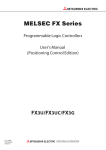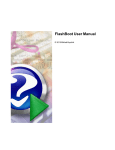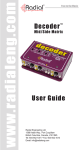Download FX-USB-AW USER`S MANUAL
Transcript
JY997D13201N Side B Side JAPANESE Side ENGLISH A B Electromagnetic Compatibility Standards (EMC) JY997D13201 Revision N Date April 2015 This manual describes the part names, dimensions, mounting, and specifications of the product. Before use, read this manual and the manuals of all relevant products fully to acquire proficiency in handling and operating the product. Make sure to learn all the product information, safety information, and precautions. Store this manual in a safe place so that it can be taken out and read whenever necessary. Always forward it to the end user. Registration: Microsoft®, Windows® and Windows Vista® are either registered trademarks or trademarks of Microsoft Corporation in the United States and/or other countries. The company and product names described in this manual are registered trademarks or the trademarks of their respective companies Effective April 2015 Specifications are subject to change without notice. © 2004 Mitsubishi Electric Corporation Safety Precaution (Read these precautions before use.) This manual classifies the safety precautions into two categories: . Indicates that incorrect handling may cause hazardous conditions, resulting in death or severe injury. Indicates that incorrect handling may cause hazardous conditions, resulting in medium or slight personal injury or physical damage. FX-USB-AW /FX3U-USB-BD User's Manual - USB Driver Installation Edition FX Series User’s Manual - Data Communication Edition Description JY997D32601 Explains procedures for installing the USB driver software for the FXUSB-AW or FX3U-USB-BD. JY997D16901 MODEL CODE: 09R715 Explains N:N network, Parallel Link, Computer Link, Non-Protocol communication by RS and RS2 instructions/FX2N-232IF. How to obtain manuals For product manuals or documents, consult with the Mitsubishi Electric dealer from who you purchased your product. zNotification of CE markingz This notification does not guarantee that an entire mechanical module produced in accordance with the contents of the notification comply with the following standards. Compliance to EMC standards of the entire mechanical module should be checked by the user / manufacturer. Attention • This product is designed for use in industrial applications. Note • Authorized Representative in the European Community: Mitsubishi Electric Europe B.V. Gothaer Str. 8, 40880 Ratingen, Germany Notes for compliance to EMC regulation. It is necessary to install the (FX-USB-AW) in a shielded metal control panel. For more details please contact the local Mitsubishi Electric sales site. The FX-USB-AW is a RS-422/USB conversion interface unit to connect the FX series PLC to a personal computer with USB ports. 1.1 Incorporated Items Ver. 1.10 Please select "Include this location in the search", and install by specifying the "\WinXP_2000_ME_98" directory in the CD-ROM drive. Versions previous to Ver. 1.10 Please select the CD-ROM drive. - If using Windows® Millennium Edition or Windows® 2000 A window to select the location of the installation files will appear. Please select the CD-ROM drive. 2) The following screen is displayed. (Only in Windows® XP) Click [ Continue Anyway ]. 3) The completion screen is displayed. Click [ Finish ]. If using Windows® 2000 or Windows® XP, proceed to step 4). - If Windows® 98, Windows® 98SE or Windows® Millennium Edition is used, installation of the USB Serial Port software begins, and ends automatically. The CD-ROM can be removed from the personal computer at this time. The installation of the USB driver software is completed. Next, please confirm whether the installation is performed normally. Regarding confirmation, refer to Chapter 6. USB (Mini-B plug male) To PC USB (A plug male) Length of cable 5m (196.9") at most (Included cable is 3m(118.1").) OS Software GX Works2 (SWDNC-GXW2-J, SWDNC-GXW2-E) GX Developer (SWD5C-GPPW-J, SWD5C-GPPW-E) FX-PCS/WIN*7, FX-PCS/WIN-E*8 FX-PCS-VPS/WIN, FX-PCS-VPS/WIN-E FX 0, FX 0S, FX 0N, FX 1S, FX 1N , FX2N , FX 3U , FX1NC *9 , FX 2NC, FX3UC, FX2N-10GM, FX2N-20GM, FX2N-1RM(-E)-SET FX-USB-AW type interface unit Programmable controller Included items USB driver software (CD-ROM) USB cable (3m (118.1")) User's Manual (this manual) *1 Use the USB driver for Windows® 98, Windows® 98SE, Windows® Millennium Edition and Windows® 2000 included in the USB driver software Ver. 1.60. *2 Use the USB driver for Windows® XP and Windows Vista® included in the USB driver software Ver. 1.60. 1.2 External Dimensions and Part Names [2] FX-USB-AW 45(1.78") FX-USB-AW FX (RS-422) USB cable (included with the product) [6] [3] [4] [5] [7] Unit: mm (inches) [1]RS-422 Connector Mini-DIN 8Pin male [2]USB Connector Mini-B plug female [3]POWER LED: Lighting while power is correctly supplied. (LED color: green) [4]SD LED: Lighting while sending data. (LED color: red) [5]RD LED: Lighting while receiving data. (LED color: red) [6]USB Connector (To FX-USB-AW) Mini-B plug male [7]USB Connector (To PC) A plug male MASS(Weight): 20g (0.05lbs) 2. Specifications *3 Only the 32-bit version of this operating system is supported. *4 USB driver Ver. 1.30 or later is applicable to Windows® 7 32-bit version. USB driver Ver. 1.40 or later is applicable to Windows® 7 64-bit version. Use the applicable USB driver for Windows ® 7 included in the USB driver software Ver. 1.60. *5 Use the USB driver for Windows® 8 included in the USB driver software Ver. 1.60. *6 Use the USB driver for Windows® 8.1 included in the USB driver software Ver. 1.60. *7 FX-PCS/WIN for versions earlier than 4.30, the communication port setting can be selected from COM1-COM4. For versions 4.30 or later, the communication port setting can be selected from COM1-COM9. *8 FX-PCS/WIN-E for versions earlier than 3.30, the communication port setting can be selected from COM1-COM4. For versions 3.30 or later, the communication port setting can be selected from COM1-COM9. *9 FX1NC Series PLC specification details for I/O, wiring, installation, and maintenance can only be found in the Japanese Manual. 3. System Configuration INSTALLATION PRECAUTIONS • Use the product within the generic environment specifications described in PLC main unit manual (Hardware Edition). Never use the product in areas with excessive dust, oily smoke, conductive dusts, corrosive gas (salt air, Cl2, H2S, SO2 or NO2), flammable gas, vibration or impacts, or expose it to high temperature, condensation, or rain and wind. If the product is used in such conditions, electric shock, fire, malfunctions, deterioration or damage may occur. Connected equipment and connected cable USB driver software - PLC - Positioning unit - Programmable cam switch Install The general specifications are equivalent to the PLC main unit. For general specifications, refer to the manual of the PLC main unit. Programmable FX2N-1RM-E-SET cam switch 1) Power off the PLC. 2) Connect the USB (Mini-B plug male) connector of the USB cable to the FXUSB-AW. 3) Connect the RS-422 (Mini-DIN 8Pin male) connector of the FX-USB-AW to the PLC. 4) Connect the USB (A plug male) connector of the USB cable to the personal computer. 5) Power ON the PLC. 6) Power ON the personal computer. 7) Make sure the POWER lamp of the FX-USB-AW is lit. (The POWER lamp of FX-USB-AW lights when power is supplied normally by the personal computer.) 5. Driver Installation Please connect the USB cable to the personal computer. Install USB driver software from the included CD-ROM. Caution • Please confirm whether the installation is performed normally after the installation of the driver. Regarding confirmation, refer to Chapter 6. • The driver is not installed properly when the process is canceled during installation. To complete installation, uninstall the driver, and install again. For the uninstallation procedure of the driver, refer to the following manual. → FX-USB-AW/FX3U-USB-BD User's Manual - USB Driver Installation Edition • This product requires USB Driver Installation for each USB port to be used. To use multiple USB ports, connect this product to each port, and install the driver each time. The driver is not installed properly if the driver of a different version has already been installed. To complete installation, uninstall the driver, and install again. (With Windows Vista®, Windows® 7 or Windows® 8/8.1, driver installation will occur automatically. In other OS, depending on the PC environment, driver installation may occur automatically, or the location for the file may be required to be specified.) USB driver software (Ver. 1.60) folder structure <CD-ROM Drive> Personal computer <Win2000_ME_98> The USB driver for Windows® 98, Windows® 98SE, Windows® Millennium Edition (Me) and Windows® 2000 is stored. USB cable for personal computer connection (included with the product) The USB driver for Windows® XP and Windows Vista® is stored. USB port <Win7> The USB driver for Windows® 7 32-bit version is stored. <Win7_64> The USB driver for Windows® 7 64-bit version is stored. • 15mA / 5V DC (5V DC power is supplied from the internal power supply of PLC) • 30mA / 5V DC (5V DC power is supplied from the USB connector of personal computer) <Win8> The USB driver for Windows® 8 is stored. <Win8_1> The USB driver for Windows® 8.1 is stored. Check following: 1) "FX-USB-AW/FX3U-USB-BD" is displayed at A), as part of the list of the "Universal Serial Bus controllers". 2) "FX-USB-AW/FX3U-USB-BD (COM*)" is displayed at B), as part of the serial port list. * indicates the COM number used in FX-USB-AW. 3) is not displayed. Identification result: • If 1) through 3) are all confirmed, installation is normal. Select the programming software COM number as the COM number currently assigned on the screen above. • If any one of 1) through 3) is not satisfied, installation is not normal. (If the USB serial port software is not installed or the installation procedure is canceled in process are possible causes) In this case, please start the installation procedure again from the beginning, after uninstalling the driver. For the installation procedure of the driver, refer to Chapter 5. For the uninstallation procedure of the driver, refer to the following manual. → FX-USB-AW/FX3U-USB-BD User's Manual - USB Driver Installation Edition 5.2 Windows Vista®, Windows® 7, Windows® 8/8.1 For the installation procedure of the driver, refer to the following manual. → FX-USB-AW/FX3U-USB-BD User's Manual - USB Driver Installation Edition 6. Installation Confirmation of Driver Procedure for confirming the installation of the driver is described below. Please perform the following procedure, where the FX-USB-AW is connected to the personal computer. Windows® XP example follows. • In Windows® XP, click [ Start ] → [ Control Panel ] → [ Performance and Maintenance ] → [ System ] → [ Hardware ] → [ Device Manager ] and the window below will be displayed. Please confirm the COM number to which the driver is allocated (COM and LPT). • If using Windows® 98, Windows® 98SE, Windows® Millennium Edition or Windows® 2000 A screen that is equivalent to the one below is displayed by clicking [ My Computer ] → [ Control Panel ] → [ System ] → [ Device Manager ] in the menu of the personal computer. • If using Windows Vista® A screen that is equivalent to the one below is displayed by clicking [ Start ] → [ Control Panel ] → [ Hardware and Sound ] → [ Device Manager ] in the menu of the personal computer. When user account control is enabled Only when user account control is enabled will the "user account control" screen be displayed. Click [ Continue ], when displayed. • If using Windows® 7 A screen that is equivalent to the one below is displayed by clicking [ Start ] → [ Control Panel ] → [ System and Security ] → [ Device Manager ] in the menu of the personal computer. • If using Windows® 8/8.1 A screen that is equivalent to the one below is displayed by clicking [ Start ] → [ All apps ] → [ Control Panel ] → [ System and Security ] → [ Device Manager ] in the menu of the personal computer. 9.6 kbps 4. Connecting Procedure + 2.2 Performance Specifications of FX-USB-AW Click [ Next > ]. The installation of the USB Serial Port software will begin. - If using Windows® 2000, a screen to select the location of the installation files is displayed. Please select the CD-ROM drive. 5) The screen of 2) is displayed. (Only in Windows® XP) Click [ Continue Anyway ]. 6) The completion screen is displayed. Click [ Finish ]. The installation of the USB Serial Port software will finish. The CD-ROM (USB driver software) can be removed from the personal computer at this time. Next, please confirm whether the installation is performed normally. Regarding confirmation, refer to Chapter 6. 9.6 kbps *1 FX1NC Series PLC specification details for I/O, wiring, installation, and maintenance can only be found in the Japanese Manual. • Please refer to the specific PLC manual for a PLC not mentioned above. FX-USB-AW 4) The following screen is displayed. FX2N-10GM, FX2N-20GM <WinVista_XP> Connect to the programming port 2.1 General Specifications Cable for personal computer connection FX2N (Earlier than Ver. 3.00), 9.6 kbps Programmable FX2NC(Earlier than Ver. 3.00) USB cable of controller FX2N (Ver. 3.00 or later), 19.2 kbps or less 5m (196.9") at FX2NC(Ver. 3.00 or later) most (Included 11 5 . 2 k b p s o r cable is 3m FX3U, FX3UC (118.1")) less Positioning unit Microsoft® Windows® 98*1, Windows® 98SE*1 Microsoft® Windows® Millennium Edition (Windows® Me)*1 Microsoft® Windows® 2000*1 Microsoft® Windows® XP*2,*3 Microsoft® Windows Vista®*2,*3 Microsoft® Windows® 7*4 Microsoft® Windows® 8*5 Microsoft® Windows® 8.1*6 Product 1) When the USB cable is connected to the personal computer, the following screen is displayed. Ver. 1.20 or later Please select "Include this location in the search", and install by specifying the "\Win2000_ME_98" directory in the CD-ROM drive. To FX-USB-AW Verify that the following product and items are included in the package: Please install the driver with the following procedure. The installation procedure is explained when connecting to a personal computer with Windows® XP. • Installation methods for Windows® 98, Windows® 98SE, Windows® Millennium Edition, and Windows® 2000 will vary. Insert the included CD-ROM into the personal computer's CD-ROM drive. Click [ Next > ]. The installation of the USB driver software will begin. - If using Windows® 98 or Windows® 98SE A window to select the location of the installation files will appear. Specify the USB driver software version as follows: Signal name (Port) 1. Outline Current consumption 5.1 Windows® 98, Windows® 98SE, Windows® Millennium Edition, Windows® 2000, and Windows® XP USB (Mini-B plug female) 2.4 System Requirements [1] Manual No. 19.2 kbps or less To a cable Compliance with all relevant aspects of the standard. (Radio-frequency electromagnetic field. Amplitude modulated, Fast transients, Electrostatic discharge, Surges, Voltage dips, Voltage interruptions, Radio-frequency common mode and Power-frequency magnetic field) EN61000-6-2:2005 - Generic immunity standard Industrial environment B Manual name 9.6 kbps FX1N, FX1NC*1 2.3 USB Cable Specifications may Associated Manuals FX0, FX0S, FX0N, FX1S Compliance with all relevant aspects of the standard.(Radiated Emission, Conducted Emission, Radiated electromagnetic field, Fast transient burst, Electrostatic discharge, Highenergy surge, Voltage drops and interruptions, Conducted RF and Power frequency magnetic field) 17(0.67") Depending on the circumstances, procedures indicated by also cause severe injury. It is important to follow all precautions for personal safety. USB2.0 (For full speed) RS-422 (Mini-DIN 8Pin male) EN61131-2:2007 Programmable controllers - Equipment requirements and tests 15 (0.6") Manual Number Baud rate To PLC Transmission standard Compliance with all relevant aspects of the standard. (Emission-Enclosure port, EmissionLow voltage AC mains port and EmissionTelecommunications/network port) Signal name (Port) Connected equipment 115200 bps, maximum (The baud rate is different in PLC.) Baud Rate EN61000-6-4:2007 Generic emission standard Industrial environment 21 (0.83") USER'S MANUAL Bidirectional between RS-422 and USB (Between signals are isolated by photocoupler.) Level Conversion Remark PW SD RD FX-USB-AW and Standards with which this product complies Type: Programmable Controller (Open Type Equipment) Models: Products manufactured from August 1st, 2004. 7. Uninstalling Driver For the uninstallation procedure of the driver, refer to the following manual. → FX-USB-AW/FX3U-USB-BD User's Manual - USB Driver Installation Edition 9. Troubleshooting • If communication cannot be established between the PLC (as well as a positioning unit or a programmable cam switch) and a PC using the FX-USBAW, confirm the following status by checking the POWER LED, SD LED, and RD LED in the FX-USB-AW. State of the POWER LED POWER LED is lit POWER LED is not lit The 5V DC power supply from the personal computer is not supplied. Check the items below. • Confirm that the specified cable is used to connect the FX-USB-AW and the personal computer. • Confirm whether the power supply is supplied to personal computer. The status of the SD LED and RD LED Blinking 8. Caution on Use STARTUP AND MAINTENANCE PRECAUTIONS • Before modifying or disrupting the program in operation or running the PLC, carefully read through this manual and the associated manuals and ensure the safety of the operation. An operation error may damage the machinery or cause accidents. SD STARTUP AND MAINTENANCE PRECAUTIONS • Do not disassemble or modify the PLC. Doing so may cause fire, equipment failures, or malfunctions. For repair, contact your local Mitsubishi Electric representative. • Since the FX-USB-AW case is made of resin, do not drop it or exert strong impact to it. Doing so may cause damage. DISPOSAL PRECAUTIONS • Please contact a certified electronic waste disposal company for the environmentally safe recycling and disposal of your device. TRANSPORTATION AND STORAGE PRECAUTIONS • The product is a precision instrument. During transportation, avoid any impacts. Failure to do so may cause failures in the product. After transportation, verify the operations of the product. • FX-USB-AW and a personal computer are connected and the PLC is turned on, and then operations such as write, read, and monitor are tried for the first time using a programming tool, a communication error message may be displayed. In such a case, clear the message and try the operations again. • If a communication error message appears while operating the programming tool (when executing 'Write to PLC', 'Read from PLC', or 'Monitor'), disconnect the USB cable once (from either the PC or the FX-USB-AW) and connect it again. Then clear the error message and choose Write, Read, or Monitor again. • The programming tool may not be operated properly due to a contact failure at connectors or wire breakage. Make sure to save the program before transferring or changing it. Contents The 5V DC power supply from the personal computer is normally supplied. In case of no communication, check the status of SD LED and RD LED. OFF Blinking RD OFF Contents Communicating correctly • Confirm that the power is supplied to the personal computer. • Confirm the personal computer and the PLC are connected properly with the specified cable. • Confirm that the communication settings, such as the COM number, and connected PLC are correctly set in the software. Refer to the software manual. • Please check whether the driver can be installed normally. Regarding confirmation, refer to Chapter 6. Data receiving • Confirm that the power is supplied to PLC. • The PLC will not operate when a configuration that exceeds the 5V DC or 24V DC capacity is used. It will also be impossible to communicate normally. • Confirm that the specified cable is used to connect the personal computer and PLC. • Confirm that the communication settings, such as the COM number, connected PLC are correctly set in the software. Refer to the software manual. • Please check whether the driver can be installed normally. Regarding confirmation, refer to Chapter 6. • When driver installation is required after already establishing USB communication. → This product requires USB Driver Installation for each USB port to be connected. Connect the product to a driver-installed USB port, or install the driver for the current port. The driver is not installed properly if the driver of a different version has already been installed. To complete installation, uninstall the driver, and install again. This manual confers no industrial property rights or any rights of any other kind, nor does it confer any patent licenses. Mitsubishi Electric Corporation cannot be held responsible for any problems involving industrial property rights which may occur as a result of using the contents noted in this manual. Warranty Mitsubishi will not be held liable for damage caused by factors found not to be the cause of Mitsubishi; opportunity loss or lost profits caused by faults in the Mitsubishi products; damage, secondary damage, accident compensation caused by special factors unpredictable by Mitsubishi; damages to products other than Mitsubishi products; and to other duties. For safe use B) A) • This product has been manufactured as a general-purpose part for general industries, and has not been designed or manufactured to be incorporated in a device or system used in purposes related to human life. • Before using the product for special purposes such as nuclear power, electric power, aerospace, medicine or passenger movement vehicles, consult with Mitsubishi Electric. • This product has been manufactured under strict quality control. However when installing the product where major accidents or losses could occur if the product fails, install appropriate backup or failsafe functions in the system. HEAD OFFICE : TOKYO BUILDING, 2-7-3 MARUNOUCHI, CHIYODA-KU, TOKYO 100-8310, JAPAN JY997D13201N Side B Side JAPANESE Side ENGLISH A B Electromagnetic Compatibility Standards (EMC) JY997D13201 Revision N Date April 2015 This manual describes the part names, dimensions, mounting, and specifications of the product. Before use, read this manual and the manuals of all relevant products fully to acquire proficiency in handling and operating the product. Make sure to learn all the product information, safety information, and precautions. Store this manual in a safe place so that it can be taken out and read whenever necessary. Always forward it to the end user. Registration: Microsoft®, Windows® and Windows Vista® are either registered trademarks or trademarks of Microsoft Corporation in the United States and/or other countries. The company and product names described in this manual are registered trademarks or the trademarks of their respective companies Effective April 2015 Specifications are subject to change without notice. © 2004 Mitsubishi Electric Corporation Safety Precaution (Read these precautions before use.) This manual classifies the safety precautions into two categories: . Indicates that incorrect handling may cause hazardous conditions, resulting in death or severe injury. Indicates that incorrect handling may cause hazardous conditions, resulting in medium or slight personal injury or physical damage. FX-USB-AW /FX3U-USB-BD User's Manual - USB Driver Installation Edition FX Series User’s Manual - Data Communication Edition Description JY997D32601 Explains procedures for installing the USB driver software for the FXUSB-AW or FX3U-USB-BD. JY997D16901 MODEL CODE: 09R715 Explains N:N network, Parallel Link, Computer Link, Non-Protocol communication by RS and RS2 instructions/FX2N-232IF. How to obtain manuals For product manuals or documents, consult with the Mitsubishi Electric dealer from who you purchased your product. zNotification of CE markingz This notification does not guarantee that an entire mechanical module produced in accordance with the contents of the notification comply with the following standards. Compliance to EMC standards of the entire mechanical module should be checked by the user / manufacturer. Attention • This product is designed for use in industrial applications. Note • Authorized Representative in the European Community: Mitsubishi Electric Europe B.V. Gothaer Str. 8, 40880 Ratingen, Germany Notes for compliance to EMC regulation. It is necessary to install the (FX-USB-AW) in a shielded metal control panel. For more details please contact the local Mitsubishi Electric sales site. The FX-USB-AW is a RS-422/USB conversion interface unit to connect the FX series PLC to a personal computer with USB ports. 1.1 Incorporated Items Ver. 1.10 Please select "Include this location in the search", and install by specifying the "\WinXP_2000_ME_98" directory in the CD-ROM drive. Versions previous to Ver. 1.10 Please select the CD-ROM drive. - If using Windows® Millennium Edition or Windows® 2000 A window to select the location of the installation files will appear. Please select the CD-ROM drive. 2) The following screen is displayed. (Only in Windows® XP) Click [ Continue Anyway ]. 3) The completion screen is displayed. Click [ Finish ]. If using Windows® 2000 or Windows® XP, proceed to step 4). - If Windows® 98, Windows® 98SE or Windows® Millennium Edition is used, installation of the USB Serial Port software begins, and ends automatically. The CD-ROM can be removed from the personal computer at this time. The installation of the USB driver software is completed. Next, please confirm whether the installation is performed normally. Regarding confirmation, refer to Chapter 6. USB (Mini-B plug male) To PC USB (A plug male) Length of cable 5m (196.9") at most (Included cable is 3m(118.1").) OS Software GX Works2 (SWDNC-GXW2-J, SWDNC-GXW2-E) GX Developer (SWD5C-GPPW-J, SWD5C-GPPW-E) FX-PCS/WIN*7, FX-PCS/WIN-E*8 FX-PCS-VPS/WIN, FX-PCS-VPS/WIN-E FX 0, FX 0S, FX 0N, FX 1S, FX 1N , FX2N , FX 3U , FX1NC *9 , FX 2NC, FX3UC, FX2N-10GM, FX2N-20GM, FX2N-1RM(-E)-SET FX-USB-AW type interface unit Programmable controller Included items USB driver software (CD-ROM) USB cable (3m (118.1")) User's Manual (this manual) *1 Use the USB driver for Windows® 98, Windows® 98SE, Windows® Millennium Edition and Windows® 2000 included in the USB driver software Ver. 1.60. *2 Use the USB driver for Windows® XP and Windows Vista® included in the USB driver software Ver. 1.60. 1.2 External Dimensions and Part Names [2] FX-USB-AW 45(1.78") FX-USB-AW FX (RS-422) USB cable (included with the product) [6] [3] [4] [5] [7] Unit: mm (inches) [1]RS-422 Connector Mini-DIN 8Pin male [2]USB Connector Mini-B plug female [3]POWER LED: Lighting while power is correctly supplied. (LED color: green) [4]SD LED: Lighting while sending data. (LED color: red) [5]RD LED: Lighting while receiving data. (LED color: red) [6]USB Connector (To FX-USB-AW) Mini-B plug male [7]USB Connector (To PC) A plug male MASS(Weight): 20g (0.05lbs) 2. Specifications *3 Only the 32-bit version of this operating system is supported. *4 USB driver Ver. 1.30 or later is applicable to Windows® 7 32-bit version. USB driver Ver. 1.40 or later is applicable to Windows® 7 64-bit version. Use the applicable USB driver for Windows ® 7 included in the USB driver software Ver. 1.60. *5 Use the USB driver for Windows® 8 included in the USB driver software Ver. 1.60. *6 Use the USB driver for Windows® 8.1 included in the USB driver software Ver. 1.60. *7 FX-PCS/WIN for versions earlier than 4.30, the communication port setting can be selected from COM1-COM4. For versions 4.30 or later, the communication port setting can be selected from COM1-COM9. *8 FX-PCS/WIN-E for versions earlier than 3.30, the communication port setting can be selected from COM1-COM4. For versions 3.30 or later, the communication port setting can be selected from COM1-COM9. *9 FX1NC Series PLC specification details for I/O, wiring, installation, and maintenance can only be found in the Japanese Manual. 3. System Configuration INSTALLATION PRECAUTIONS • Use the product within the generic environment specifications described in PLC main unit manual (Hardware Edition). Never use the product in areas with excessive dust, oily smoke, conductive dusts, corrosive gas (salt air, Cl2, H2S, SO2 or NO2), flammable gas, vibration or impacts, or expose it to high temperature, condensation, or rain and wind. If the product is used in such conditions, electric shock, fire, malfunctions, deterioration or damage may occur. Connected equipment and connected cable USB driver software - PLC - Positioning unit - Programmable cam switch Install The general specifications are equivalent to the PLC main unit. For general specifications, refer to the manual of the PLC main unit. Programmable FX2N-1RM-E-SET cam switch 1) Power off the PLC. 2) Connect the USB (Mini-B plug male) connector of the USB cable to the FXUSB-AW. 3) Connect the RS-422 (Mini-DIN 8Pin male) connector of the FX-USB-AW to the PLC. 4) Connect the USB (A plug male) connector of the USB cable to the personal computer. 5) Power ON the PLC. 6) Power ON the personal computer. 7) Make sure the POWER lamp of the FX-USB-AW is lit. (The POWER lamp of FX-USB-AW lights when power is supplied normally by the personal computer.) 5. Driver Installation Please connect the USB cable to the personal computer. Install USB driver software from the included CD-ROM. Caution • Please confirm whether the installation is performed normally after the installation of the driver. Regarding confirmation, refer to Chapter 6. • The driver is not installed properly when the process is canceled during installation. To complete installation, uninstall the driver, and install again. For the uninstallation procedure of the driver, refer to the following manual. → FX-USB-AW/FX3U-USB-BD User's Manual - USB Driver Installation Edition • This product requires USB Driver Installation for each USB port to be used. To use multiple USB ports, connect this product to each port, and install the driver each time. The driver is not installed properly if the driver of a different version has already been installed. To complete installation, uninstall the driver, and install again. (With Windows Vista®, Windows® 7 or Windows® 8/8.1, driver installation will occur automatically. In other OS, depending on the PC environment, driver installation may occur automatically, or the location for the file may be required to be specified.) USB driver software (Ver. 1.60) folder structure <CD-ROM Drive> Personal computer <Win2000_ME_98> The USB driver for Windows® 98, Windows® 98SE, Windows® Millennium Edition (Me) and Windows® 2000 is stored. USB cable for personal computer connection (included with the product) The USB driver for Windows® XP and Windows Vista® is stored. USB port <Win7> The USB driver for Windows® 7 32-bit version is stored. <Win7_64> The USB driver for Windows® 7 64-bit version is stored. • 15mA / 5V DC (5V DC power is supplied from the internal power supply of PLC) • 30mA / 5V DC (5V DC power is supplied from the USB connector of personal computer) <Win8> The USB driver for Windows® 8 is stored. <Win8_1> The USB driver for Windows® 8.1 is stored. Check following: 1) "FX-USB-AW/FX3U-USB-BD" is displayed at A), as part of the list of the "Universal Serial Bus controllers". 2) "FX-USB-AW/FX3U-USB-BD (COM*)" is displayed at B), as part of the serial port list. * indicates the COM number used in FX-USB-AW. 3) is not displayed. Identification result: • If 1) through 3) are all confirmed, installation is normal. Select the programming software COM number as the COM number currently assigned on the screen above. • If any one of 1) through 3) is not satisfied, installation is not normal. (If the USB serial port software is not installed or the installation procedure is canceled in process are possible causes) In this case, please start the installation procedure again from the beginning, after uninstalling the driver. For the installation procedure of the driver, refer to Chapter 5. For the uninstallation procedure of the driver, refer to the following manual. → FX-USB-AW/FX3U-USB-BD User's Manual - USB Driver Installation Edition 5.2 Windows Vista®, Windows® 7, Windows® 8/8.1 For the installation procedure of the driver, refer to the following manual. → FX-USB-AW/FX3U-USB-BD User's Manual - USB Driver Installation Edition 6. Installation Confirmation of Driver Procedure for confirming the installation of the driver is described below. Please perform the following procedure, where the FX-USB-AW is connected to the personal computer. Windows® XP example follows. • In Windows® XP, click [ Start ] → [ Control Panel ] → [ Performance and Maintenance ] → [ System ] → [ Hardware ] → [ Device Manager ] and the window below will be displayed. Please confirm the COM number to which the driver is allocated (COM and LPT). • If using Windows® 98, Windows® 98SE, Windows® Millennium Edition or Windows® 2000 A screen that is equivalent to the one below is displayed by clicking [ My Computer ] → [ Control Panel ] → [ System ] → [ Device Manager ] in the menu of the personal computer. • If using Windows Vista® A screen that is equivalent to the one below is displayed by clicking [ Start ] → [ Control Panel ] → [ Hardware and Sound ] → [ Device Manager ] in the menu of the personal computer. When user account control is enabled Only when user account control is enabled will the "user account control" screen be displayed. Click [ Continue ], when displayed. • If using Windows® 7 A screen that is equivalent to the one below is displayed by clicking [ Start ] → [ Control Panel ] → [ System and Security ] → [ Device Manager ] in the menu of the personal computer. • If using Windows® 8/8.1 A screen that is equivalent to the one below is displayed by clicking [ Start ] → [ All apps ] → [ Control Panel ] → [ System and Security ] → [ Device Manager ] in the menu of the personal computer. 9.6 kbps 4. Connecting Procedure + 2.2 Performance Specifications of FX-USB-AW Click [ Next > ]. The installation of the USB Serial Port software will begin. - If using Windows® 2000, a screen to select the location of the installation files is displayed. Please select the CD-ROM drive. 5) The screen of 2) is displayed. (Only in Windows® XP) Click [ Continue Anyway ]. 6) The completion screen is displayed. Click [ Finish ]. The installation of the USB Serial Port software will finish. The CD-ROM (USB driver software) can be removed from the personal computer at this time. Next, please confirm whether the installation is performed normally. Regarding confirmation, refer to Chapter 6. 9.6 kbps *1 FX1NC Series PLC specification details for I/O, wiring, installation, and maintenance can only be found in the Japanese Manual. • Please refer to the specific PLC manual for a PLC not mentioned above. FX-USB-AW 4) The following screen is displayed. FX2N-10GM, FX2N-20GM <WinVista_XP> Connect to the programming port 2.1 General Specifications Cable for personal computer connection FX2N (Earlier than Ver. 3.00), 9.6 kbps Programmable FX2NC(Earlier than Ver. 3.00) USB cable of controller FX2N (Ver. 3.00 or later), 19.2 kbps or less 5m (196.9") at FX2NC(Ver. 3.00 or later) most (Included 11 5 . 2 k b p s o r cable is 3m FX3U, FX3UC (118.1")) less Positioning unit Microsoft® Windows® 98*1, Windows® 98SE*1 Microsoft® Windows® Millennium Edition (Windows® Me)*1 Microsoft® Windows® 2000*1 Microsoft® Windows® XP*2,*3 Microsoft® Windows Vista®*2,*3 Microsoft® Windows® 7*4 Microsoft® Windows® 8*5 Microsoft® Windows® 8.1*6 Product 1) When the USB cable is connected to the personal computer, the following screen is displayed. Ver. 1.20 or later Please select "Include this location in the search", and install by specifying the "\Win2000_ME_98" directory in the CD-ROM drive. To FX-USB-AW Verify that the following product and items are included in the package: Please install the driver with the following procedure. The installation procedure is explained when connecting to a personal computer with Windows® XP. • Installation methods for Windows® 98, Windows® 98SE, Windows® Millennium Edition, and Windows® 2000 will vary. Insert the included CD-ROM into the personal computer's CD-ROM drive. Click [ Next > ]. The installation of the USB driver software will begin. - If using Windows® 98 or Windows® 98SE A window to select the location of the installation files will appear. Specify the USB driver software version as follows: Signal name (Port) 1. Outline Current consumption 5.1 Windows® 98, Windows® 98SE, Windows® Millennium Edition, Windows® 2000, and Windows® XP USB (Mini-B plug female) 2.4 System Requirements [1] Manual No. 19.2 kbps or less To a cable Compliance with all relevant aspects of the standard. (Radio-frequency electromagnetic field. Amplitude modulated, Fast transients, Electrostatic discharge, Surges, Voltage dips, Voltage interruptions, Radio-frequency common mode and Power-frequency magnetic field) EN61000-6-2:2005 - Generic immunity standard Industrial environment B Manual name 9.6 kbps FX1N, FX1NC*1 2.3 USB Cable Specifications may Associated Manuals FX0, FX0S, FX0N, FX1S Compliance with all relevant aspects of the standard.(Radiated Emission, Conducted Emission, Radiated electromagnetic field, Fast transient burst, Electrostatic discharge, Highenergy surge, Voltage drops and interruptions, Conducted RF and Power frequency magnetic field) 17(0.67") Depending on the circumstances, procedures indicated by also cause severe injury. It is important to follow all precautions for personal safety. USB2.0 (For full speed) RS-422 (Mini-DIN 8Pin male) EN61131-2:2007 Programmable controllers - Equipment requirements and tests 15 (0.6") Manual Number Baud rate To PLC Transmission standard Compliance with all relevant aspects of the standard. (Emission-Enclosure port, EmissionLow voltage AC mains port and EmissionTelecommunications/network port) Signal name (Port) Connected equipment 115200 bps, maximum (The baud rate is different in PLC.) Baud Rate EN61000-6-4:2007 Generic emission standard Industrial environment 21 (0.83") USER'S MANUAL Bidirectional between RS-422 and USB (Between signals are isolated by photocoupler.) Level Conversion Remark PW SD RD FX-USB-AW and Standards with which this product complies Type: Programmable Controller (Open Type Equipment) Models: Products manufactured from August 1st, 2004. 7. Uninstalling Driver For the uninstallation procedure of the driver, refer to the following manual. → FX-USB-AW/FX3U-USB-BD User's Manual - USB Driver Installation Edition 9. Troubleshooting • If communication cannot be established between the PLC (as well as a positioning unit or a programmable cam switch) and a PC using the FX-USBAW, confirm the following status by checking the POWER LED, SD LED, and RD LED in the FX-USB-AW. State of the POWER LED POWER LED is lit POWER LED is not lit The 5V DC power supply from the personal computer is not supplied. Check the items below. • Confirm that the specified cable is used to connect the FX-USB-AW and the personal computer. • Confirm whether the power supply is supplied to personal computer. The status of the SD LED and RD LED Blinking 8. Caution on Use STARTUP AND MAINTENANCE PRECAUTIONS • Before modifying or disrupting the program in operation or running the PLC, carefully read through this manual and the associated manuals and ensure the safety of the operation. An operation error may damage the machinery or cause accidents. SD STARTUP AND MAINTENANCE PRECAUTIONS • Do not disassemble or modify the PLC. Doing so may cause fire, equipment failures, or malfunctions. For repair, contact your local Mitsubishi Electric representative. • Since the FX-USB-AW case is made of resin, do not drop it or exert strong impact to it. Doing so may cause damage. DISPOSAL PRECAUTIONS • Please contact a certified electronic waste disposal company for the environmentally safe recycling and disposal of your device. TRANSPORTATION AND STORAGE PRECAUTIONS • The product is a precision instrument. During transportation, avoid any impacts. Failure to do so may cause failures in the product. After transportation, verify the operations of the product. • FX-USB-AW and a personal computer are connected and the PLC is turned on, and then operations such as write, read, and monitor are tried for the first time using a programming tool, a communication error message may be displayed. In such a case, clear the message and try the operations again. • If a communication error message appears while operating the programming tool (when executing 'Write to PLC', 'Read from PLC', or 'Monitor'), disconnect the USB cable once (from either the PC or the FX-USB-AW) and connect it again. Then clear the error message and choose Write, Read, or Monitor again. • The programming tool may not be operated properly due to a contact failure at connectors or wire breakage. Make sure to save the program before transferring or changing it. Contents The 5V DC power supply from the personal computer is normally supplied. In case of no communication, check the status of SD LED and RD LED. OFF Blinking RD OFF Contents Communicating correctly • Confirm that the power is supplied to the personal computer. • Confirm the personal computer and the PLC are connected properly with the specified cable. • Confirm that the communication settings, such as the COM number, and connected PLC are correctly set in the software. Refer to the software manual. • Please check whether the driver can be installed normally. Regarding confirmation, refer to Chapter 6. Data receiving • Confirm that the power is supplied to PLC. • The PLC will not operate when a configuration that exceeds the 5V DC or 24V DC capacity is used. It will also be impossible to communicate normally. • Confirm that the specified cable is used to connect the personal computer and PLC. • Confirm that the communication settings, such as the COM number, connected PLC are correctly set in the software. Refer to the software manual. • Please check whether the driver can be installed normally. Regarding confirmation, refer to Chapter 6. • When driver installation is required after already establishing USB communication. → This product requires USB Driver Installation for each USB port to be connected. Connect the product to a driver-installed USB port, or install the driver for the current port. The driver is not installed properly if the driver of a different version has already been installed. To complete installation, uninstall the driver, and install again. This manual confers no industrial property rights or any rights of any other kind, nor does it confer any patent licenses. Mitsubishi Electric Corporation cannot be held responsible for any problems involving industrial property rights which may occur as a result of using the contents noted in this manual. Warranty Mitsubishi will not be held liable for damage caused by factors found not to be the cause of Mitsubishi; opportunity loss or lost profits caused by faults in the Mitsubishi products; damage, secondary damage, accident compensation caused by special factors unpredictable by Mitsubishi; damages to products other than Mitsubishi products; and to other duties. For safe use B) A) • This product has been manufactured as a general-purpose part for general industries, and has not been designed or manufactured to be incorporated in a device or system used in purposes related to human life. • Before using the product for special purposes such as nuclear power, electric power, aerospace, medicine or passenger movement vehicles, consult with Mitsubishi Electric. • This product has been manufactured under strict quality control. However when installing the product where major accidents or losses could occur if the product fails, install appropriate backup or failsafe functions in the system. HEAD OFFICE : TOKYO BUILDING, 2-7-3 MARUNOUCHI, CHIYODA-KU, TOKYO 100-8310, JAPAN JY997D13201N Side B Side JAPANESE Side ENGLISH A B Electromagnetic Compatibility Standards (EMC) JY997D13201 Revision N Date April 2015 This manual describes the part names, dimensions, mounting, and specifications of the product. Before use, read this manual and the manuals of all relevant products fully to acquire proficiency in handling and operating the product. Make sure to learn all the product information, safety information, and precautions. Store this manual in a safe place so that it can be taken out and read whenever necessary. Always forward it to the end user. Registration: Microsoft®, Windows® and Windows Vista® are either registered trademarks or trademarks of Microsoft Corporation in the United States and/or other countries. The company and product names described in this manual are registered trademarks or the trademarks of their respective companies Effective April 2015 Specifications are subject to change without notice. © 2004 Mitsubishi Electric Corporation Safety Precaution (Read these precautions before use.) This manual classifies the safety precautions into two categories: . Indicates that incorrect handling may cause hazardous conditions, resulting in death or severe injury. Indicates that incorrect handling may cause hazardous conditions, resulting in medium or slight personal injury or physical damage. FX-USB-AW /FX3U-USB-BD User's Manual - USB Driver Installation Edition FX Series User’s Manual - Data Communication Edition Description JY997D32601 Explains procedures for installing the USB driver software for the FXUSB-AW or FX3U-USB-BD. JY997D16901 MODEL CODE: 09R715 Explains N:N network, Parallel Link, Computer Link, Non-Protocol communication by RS and RS2 instructions/FX2N-232IF. How to obtain manuals For product manuals or documents, consult with the Mitsubishi Electric dealer from who you purchased your product. zNotification of CE markingz This notification does not guarantee that an entire mechanical module produced in accordance with the contents of the notification comply with the following standards. Compliance to EMC standards of the entire mechanical module should be checked by the user / manufacturer. Attention • This product is designed for use in industrial applications. Note • Authorized Representative in the European Community: Mitsubishi Electric Europe B.V. Gothaer Str. 8, 40880 Ratingen, Germany Notes for compliance to EMC regulation. It is necessary to install the (FX-USB-AW) in a shielded metal control panel. For more details please contact the local Mitsubishi Electric sales site. The FX-USB-AW is a RS-422/USB conversion interface unit to connect the FX series PLC to a personal computer with USB ports. 1.1 Incorporated Items Ver. 1.10 Please select "Include this location in the search", and install by specifying the "\WinXP_2000_ME_98" directory in the CD-ROM drive. Versions previous to Ver. 1.10 Please select the CD-ROM drive. - If using Windows® Millennium Edition or Windows® 2000 A window to select the location of the installation files will appear. Please select the CD-ROM drive. 2) The following screen is displayed. (Only in Windows® XP) Click [ Continue Anyway ]. 3) The completion screen is displayed. Click [ Finish ]. If using Windows® 2000 or Windows® XP, proceed to step 4). - If Windows® 98, Windows® 98SE or Windows® Millennium Edition is used, installation of the USB Serial Port software begins, and ends automatically. The CD-ROM can be removed from the personal computer at this time. The installation of the USB driver software is completed. Next, please confirm whether the installation is performed normally. Regarding confirmation, refer to Chapter 6. USB (Mini-B plug male) To PC USB (A plug male) Length of cable 5m (196.9") at most (Included cable is 3m(118.1").) OS Software GX Works2 (SWDNC-GXW2-J, SWDNC-GXW2-E) GX Developer (SWD5C-GPPW-J, SWD5C-GPPW-E) FX-PCS/WIN*7, FX-PCS/WIN-E*8 FX-PCS-VPS/WIN, FX-PCS-VPS/WIN-E FX 0, FX 0S, FX 0N, FX 1S, FX 1N , FX2N , FX 3U , FX1NC *9 , FX 2NC, FX3UC, FX2N-10GM, FX2N-20GM, FX2N-1RM(-E)-SET FX-USB-AW type interface unit Programmable controller Included items USB driver software (CD-ROM) USB cable (3m (118.1")) User's Manual (this manual) *1 Use the USB driver for Windows® 98, Windows® 98SE, Windows® Millennium Edition and Windows® 2000 included in the USB driver software Ver. 1.60. *2 Use the USB driver for Windows® XP and Windows Vista® included in the USB driver software Ver. 1.60. 1.2 External Dimensions and Part Names [2] FX-USB-AW 45(1.78") FX-USB-AW FX (RS-422) USB cable (included with the product) [6] [3] [4] [5] [7] Unit: mm (inches) [1]RS-422 Connector Mini-DIN 8Pin male [2]USB Connector Mini-B plug female [3]POWER LED: Lighting while power is correctly supplied. (LED color: green) [4]SD LED: Lighting while sending data. (LED color: red) [5]RD LED: Lighting while receiving data. (LED color: red) [6]USB Connector (To FX-USB-AW) Mini-B plug male [7]USB Connector (To PC) A plug male MASS(Weight): 20g (0.05lbs) 2. Specifications *3 Only the 32-bit version of this operating system is supported. *4 USB driver Ver. 1.30 or later is applicable to Windows® 7 32-bit version. USB driver Ver. 1.40 or later is applicable to Windows® 7 64-bit version. Use the applicable USB driver for Windows ® 7 included in the USB driver software Ver. 1.60. *5 Use the USB driver for Windows® 8 included in the USB driver software Ver. 1.60. *6 Use the USB driver for Windows® 8.1 included in the USB driver software Ver. 1.60. *7 FX-PCS/WIN for versions earlier than 4.30, the communication port setting can be selected from COM1-COM4. For versions 4.30 or later, the communication port setting can be selected from COM1-COM9. *8 FX-PCS/WIN-E for versions earlier than 3.30, the communication port setting can be selected from COM1-COM4. For versions 3.30 or later, the communication port setting can be selected from COM1-COM9. *9 FX1NC Series PLC specification details for I/O, wiring, installation, and maintenance can only be found in the Japanese Manual. 3. System Configuration INSTALLATION PRECAUTIONS • Use the product within the generic environment specifications described in PLC main unit manual (Hardware Edition). Never use the product in areas with excessive dust, oily smoke, conductive dusts, corrosive gas (salt air, Cl2, H2S, SO2 or NO2), flammable gas, vibration or impacts, or expose it to high temperature, condensation, or rain and wind. If the product is used in such conditions, electric shock, fire, malfunctions, deterioration or damage may occur. Connected equipment and connected cable USB driver software - PLC - Positioning unit - Programmable cam switch Install The general specifications are equivalent to the PLC main unit. For general specifications, refer to the manual of the PLC main unit. Programmable FX2N-1RM-E-SET cam switch 1) Power off the PLC. 2) Connect the USB (Mini-B plug male) connector of the USB cable to the FXUSB-AW. 3) Connect the RS-422 (Mini-DIN 8Pin male) connector of the FX-USB-AW to the PLC. 4) Connect the USB (A plug male) connector of the USB cable to the personal computer. 5) Power ON the PLC. 6) Power ON the personal computer. 7) Make sure the POWER lamp of the FX-USB-AW is lit. (The POWER lamp of FX-USB-AW lights when power is supplied normally by the personal computer.) 5. Driver Installation Please connect the USB cable to the personal computer. Install USB driver software from the included CD-ROM. Caution • Please confirm whether the installation is performed normally after the installation of the driver. Regarding confirmation, refer to Chapter 6. • The driver is not installed properly when the process is canceled during installation. To complete installation, uninstall the driver, and install again. For the uninstallation procedure of the driver, refer to the following manual. → FX-USB-AW/FX3U-USB-BD User's Manual - USB Driver Installation Edition • This product requires USB Driver Installation for each USB port to be used. To use multiple USB ports, connect this product to each port, and install the driver each time. The driver is not installed properly if the driver of a different version has already been installed. To complete installation, uninstall the driver, and install again. (With Windows Vista®, Windows® 7 or Windows® 8/8.1, driver installation will occur automatically. In other OS, depending on the PC environment, driver installation may occur automatically, or the location for the file may be required to be specified.) USB driver software (Ver. 1.60) folder structure <CD-ROM Drive> Personal computer <Win2000_ME_98> The USB driver for Windows® 98, Windows® 98SE, Windows® Millennium Edition (Me) and Windows® 2000 is stored. USB cable for personal computer connection (included with the product) The USB driver for Windows® XP and Windows Vista® is stored. USB port <Win7> The USB driver for Windows® 7 32-bit version is stored. <Win7_64> The USB driver for Windows® 7 64-bit version is stored. • 15mA / 5V DC (5V DC power is supplied from the internal power supply of PLC) • 30mA / 5V DC (5V DC power is supplied from the USB connector of personal computer) <Win8> The USB driver for Windows® 8 is stored. <Win8_1> The USB driver for Windows® 8.1 is stored. Check following: 1) "FX-USB-AW/FX3U-USB-BD" is displayed at A), as part of the list of the "Universal Serial Bus controllers". 2) "FX-USB-AW/FX3U-USB-BD (COM*)" is displayed at B), as part of the serial port list. * indicates the COM number used in FX-USB-AW. 3) is not displayed. Identification result: • If 1) through 3) are all confirmed, installation is normal. Select the programming software COM number as the COM number currently assigned on the screen above. • If any one of 1) through 3) is not satisfied, installation is not normal. (If the USB serial port software is not installed or the installation procedure is canceled in process are possible causes) In this case, please start the installation procedure again from the beginning, after uninstalling the driver. For the installation procedure of the driver, refer to Chapter 5. For the uninstallation procedure of the driver, refer to the following manual. → FX-USB-AW/FX3U-USB-BD User's Manual - USB Driver Installation Edition 5.2 Windows Vista®, Windows® 7, Windows® 8/8.1 For the installation procedure of the driver, refer to the following manual. → FX-USB-AW/FX3U-USB-BD User's Manual - USB Driver Installation Edition 6. Installation Confirmation of Driver Procedure for confirming the installation of the driver is described below. Please perform the following procedure, where the FX-USB-AW is connected to the personal computer. Windows® XP example follows. • In Windows® XP, click [ Start ] → [ Control Panel ] → [ Performance and Maintenance ] → [ System ] → [ Hardware ] → [ Device Manager ] and the window below will be displayed. Please confirm the COM number to which the driver is allocated (COM and LPT). • If using Windows® 98, Windows® 98SE, Windows® Millennium Edition or Windows® 2000 A screen that is equivalent to the one below is displayed by clicking [ My Computer ] → [ Control Panel ] → [ System ] → [ Device Manager ] in the menu of the personal computer. • If using Windows Vista® A screen that is equivalent to the one below is displayed by clicking [ Start ] → [ Control Panel ] → [ Hardware and Sound ] → [ Device Manager ] in the menu of the personal computer. When user account control is enabled Only when user account control is enabled will the "user account control" screen be displayed. Click [ Continue ], when displayed. • If using Windows® 7 A screen that is equivalent to the one below is displayed by clicking [ Start ] → [ Control Panel ] → [ System and Security ] → [ Device Manager ] in the menu of the personal computer. • If using Windows® 8/8.1 A screen that is equivalent to the one below is displayed by clicking [ Start ] → [ All apps ] → [ Control Panel ] → [ System and Security ] → [ Device Manager ] in the menu of the personal computer. 9.6 kbps 4. Connecting Procedure + 2.2 Performance Specifications of FX-USB-AW Click [ Next > ]. The installation of the USB Serial Port software will begin. - If using Windows® 2000, a screen to select the location of the installation files is displayed. Please select the CD-ROM drive. 5) The screen of 2) is displayed. (Only in Windows® XP) Click [ Continue Anyway ]. 6) The completion screen is displayed. Click [ Finish ]. The installation of the USB Serial Port software will finish. The CD-ROM (USB driver software) can be removed from the personal computer at this time. Next, please confirm whether the installation is performed normally. Regarding confirmation, refer to Chapter 6. 9.6 kbps *1 FX1NC Series PLC specification details for I/O, wiring, installation, and maintenance can only be found in the Japanese Manual. • Please refer to the specific PLC manual for a PLC not mentioned above. FX-USB-AW 4) The following screen is displayed. FX2N-10GM, FX2N-20GM <WinVista_XP> Connect to the programming port 2.1 General Specifications Cable for personal computer connection FX2N (Earlier than Ver. 3.00), 9.6 kbps Programmable FX2NC(Earlier than Ver. 3.00) USB cable of controller FX2N (Ver. 3.00 or later), 19.2 kbps or less 5m (196.9") at FX2NC(Ver. 3.00 or later) most (Included 11 5 . 2 k b p s o r cable is 3m FX3U, FX3UC (118.1")) less Positioning unit Microsoft® Windows® 98*1, Windows® 98SE*1 Microsoft® Windows® Millennium Edition (Windows® Me)*1 Microsoft® Windows® 2000*1 Microsoft® Windows® XP*2,*3 Microsoft® Windows Vista®*2,*3 Microsoft® Windows® 7*4 Microsoft® Windows® 8*5 Microsoft® Windows® 8.1*6 Product 1) When the USB cable is connected to the personal computer, the following screen is displayed. Ver. 1.20 or later Please select "Include this location in the search", and install by specifying the "\Win2000_ME_98" directory in the CD-ROM drive. To FX-USB-AW Verify that the following product and items are included in the package: Please install the driver with the following procedure. The installation procedure is explained when connecting to a personal computer with Windows® XP. • Installation methods for Windows® 98, Windows® 98SE, Windows® Millennium Edition, and Windows® 2000 will vary. Insert the included CD-ROM into the personal computer's CD-ROM drive. Click [ Next > ]. The installation of the USB driver software will begin. - If using Windows® 98 or Windows® 98SE A window to select the location of the installation files will appear. Specify the USB driver software version as follows: Signal name (Port) 1. Outline Current consumption 5.1 Windows® 98, Windows® 98SE, Windows® Millennium Edition, Windows® 2000, and Windows® XP USB (Mini-B plug female) 2.4 System Requirements [1] Manual No. 19.2 kbps or less To a cable Compliance with all relevant aspects of the standard. (Radio-frequency electromagnetic field. Amplitude modulated, Fast transients, Electrostatic discharge, Surges, Voltage dips, Voltage interruptions, Radio-frequency common mode and Power-frequency magnetic field) EN61000-6-2:2005 - Generic immunity standard Industrial environment B Manual name 9.6 kbps FX1N, FX1NC*1 2.3 USB Cable Specifications may Associated Manuals FX0, FX0S, FX0N, FX1S Compliance with all relevant aspects of the standard.(Radiated Emission, Conducted Emission, Radiated electromagnetic field, Fast transient burst, Electrostatic discharge, Highenergy surge, Voltage drops and interruptions, Conducted RF and Power frequency magnetic field) 17(0.67") Depending on the circumstances, procedures indicated by also cause severe injury. It is important to follow all precautions for personal safety. USB2.0 (For full speed) RS-422 (Mini-DIN 8Pin male) EN61131-2:2007 Programmable controllers - Equipment requirements and tests 15 (0.6") Manual Number Baud rate To PLC Transmission standard Compliance with all relevant aspects of the standard. (Emission-Enclosure port, EmissionLow voltage AC mains port and EmissionTelecommunications/network port) Signal name (Port) Connected equipment 115200 bps, maximum (The baud rate is different in PLC.) Baud Rate EN61000-6-4:2007 Generic emission standard Industrial environment 21 (0.83") USER'S MANUAL Bidirectional between RS-422 and USB (Between signals are isolated by photocoupler.) Level Conversion Remark PW SD RD FX-USB-AW and Standards with which this product complies Type: Programmable Controller (Open Type Equipment) Models: Products manufactured from August 1st, 2004. 7. Uninstalling Driver For the uninstallation procedure of the driver, refer to the following manual. → FX-USB-AW/FX3U-USB-BD User's Manual - USB Driver Installation Edition 9. Troubleshooting • If communication cannot be established between the PLC (as well as a positioning unit or a programmable cam switch) and a PC using the FX-USBAW, confirm the following status by checking the POWER LED, SD LED, and RD LED in the FX-USB-AW. State of the POWER LED POWER LED is lit POWER LED is not lit The 5V DC power supply from the personal computer is not supplied. Check the items below. • Confirm that the specified cable is used to connect the FX-USB-AW and the personal computer. • Confirm whether the power supply is supplied to personal computer. The status of the SD LED and RD LED Blinking 8. Caution on Use STARTUP AND MAINTENANCE PRECAUTIONS • Before modifying or disrupting the program in operation or running the PLC, carefully read through this manual and the associated manuals and ensure the safety of the operation. An operation error may damage the machinery or cause accidents. SD STARTUP AND MAINTENANCE PRECAUTIONS • Do not disassemble or modify the PLC. Doing so may cause fire, equipment failures, or malfunctions. For repair, contact your local Mitsubishi Electric representative. • Since the FX-USB-AW case is made of resin, do not drop it or exert strong impact to it. Doing so may cause damage. DISPOSAL PRECAUTIONS • Please contact a certified electronic waste disposal company for the environmentally safe recycling and disposal of your device. TRANSPORTATION AND STORAGE PRECAUTIONS • The product is a precision instrument. During transportation, avoid any impacts. Failure to do so may cause failures in the product. After transportation, verify the operations of the product. • FX-USB-AW and a personal computer are connected and the PLC is turned on, and then operations such as write, read, and monitor are tried for the first time using a programming tool, a communication error message may be displayed. In such a case, clear the message and try the operations again. • If a communication error message appears while operating the programming tool (when executing 'Write to PLC', 'Read from PLC', or 'Monitor'), disconnect the USB cable once (from either the PC or the FX-USB-AW) and connect it again. Then clear the error message and choose Write, Read, or Monitor again. • The programming tool may not be operated properly due to a contact failure at connectors or wire breakage. Make sure to save the program before transferring or changing it. Contents The 5V DC power supply from the personal computer is normally supplied. In case of no communication, check the status of SD LED and RD LED. OFF Blinking RD OFF Contents Communicating correctly • Confirm that the power is supplied to the personal computer. • Confirm the personal computer and the PLC are connected properly with the specified cable. • Confirm that the communication settings, such as the COM number, and connected PLC are correctly set in the software. Refer to the software manual. • Please check whether the driver can be installed normally. Regarding confirmation, refer to Chapter 6. Data receiving • Confirm that the power is supplied to PLC. • The PLC will not operate when a configuration that exceeds the 5V DC or 24V DC capacity is used. It will also be impossible to communicate normally. • Confirm that the specified cable is used to connect the personal computer and PLC. • Confirm that the communication settings, such as the COM number, connected PLC are correctly set in the software. Refer to the software manual. • Please check whether the driver can be installed normally. Regarding confirmation, refer to Chapter 6. • When driver installation is required after already establishing USB communication. → This product requires USB Driver Installation for each USB port to be connected. Connect the product to a driver-installed USB port, or install the driver for the current port. The driver is not installed properly if the driver of a different version has already been installed. To complete installation, uninstall the driver, and install again. This manual confers no industrial property rights or any rights of any other kind, nor does it confer any patent licenses. Mitsubishi Electric Corporation cannot be held responsible for any problems involving industrial property rights which may occur as a result of using the contents noted in this manual. Warranty Mitsubishi will not be held liable for damage caused by factors found not to be the cause of Mitsubishi; opportunity loss or lost profits caused by faults in the Mitsubishi products; damage, secondary damage, accident compensation caused by special factors unpredictable by Mitsubishi; damages to products other than Mitsubishi products; and to other duties. For safe use B) A) • This product has been manufactured as a general-purpose part for general industries, and has not been designed or manufactured to be incorporated in a device or system used in purposes related to human life. • Before using the product for special purposes such as nuclear power, electric power, aerospace, medicine or passenger movement vehicles, consult with Mitsubishi Electric. • This product has been manufactured under strict quality control. However when installing the product where major accidents or losses could occur if the product fails, install appropriate backup or failsafe functions in the system. HEAD OFFICE : TOKYO BUILDING, 2-7-3 MARUNOUCHI, CHIYODA-KU, TOKYO 100-8310, JAPAN