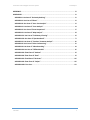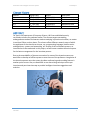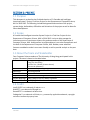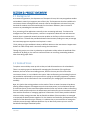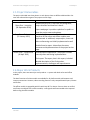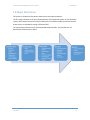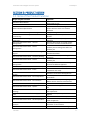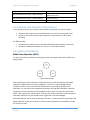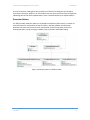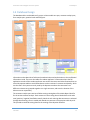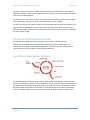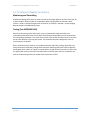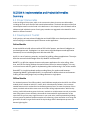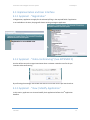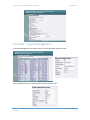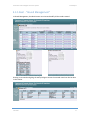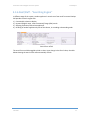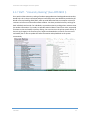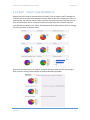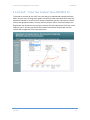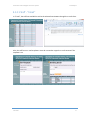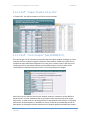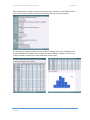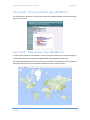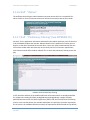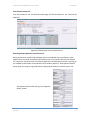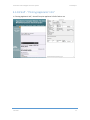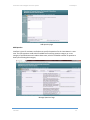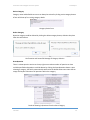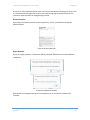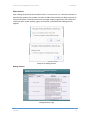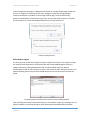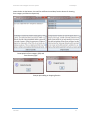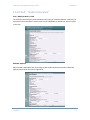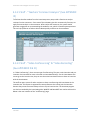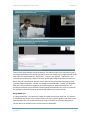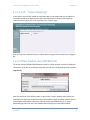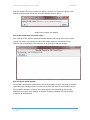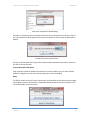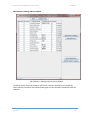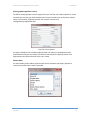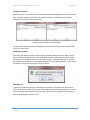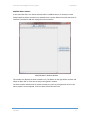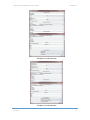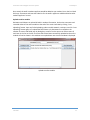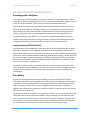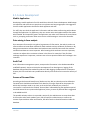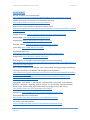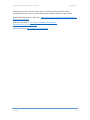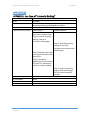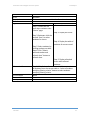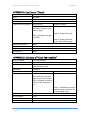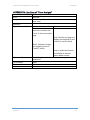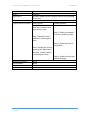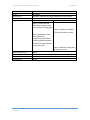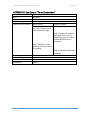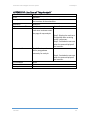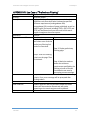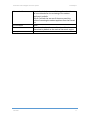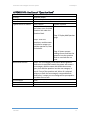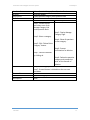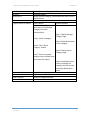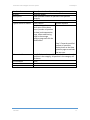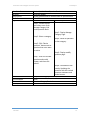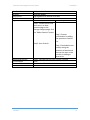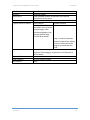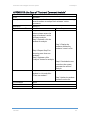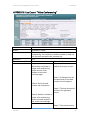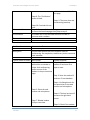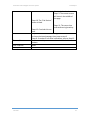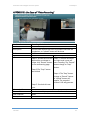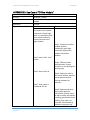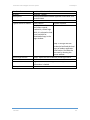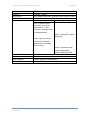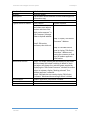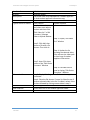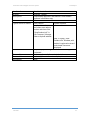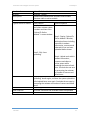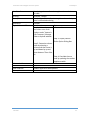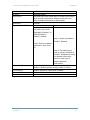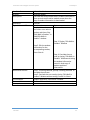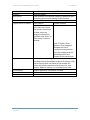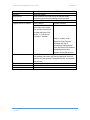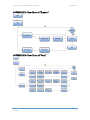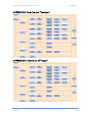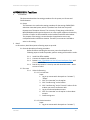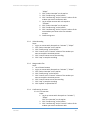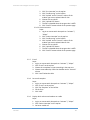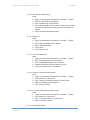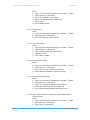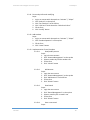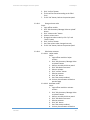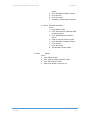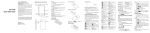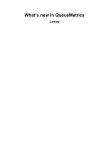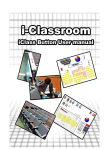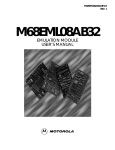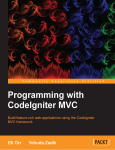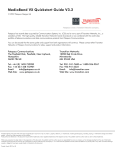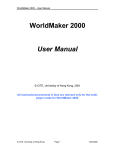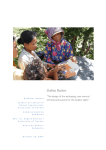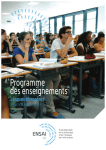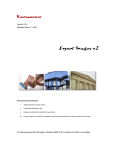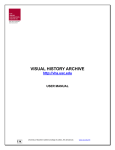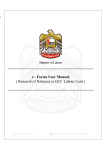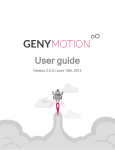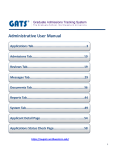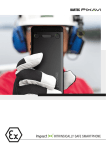Download Final Report - The University of Hong Kong
Transcript
A Portable and Intelligent Interview System Final Report CSIS0801 Final Year Project 2014 – 2015 FYP14003 A Portable and Intelligent Interview System Group Final Report Supervisor: Second Examiner: Dr. Cheng Reynold Dr. Chui Chun Kit Cheng Man Fung Kevin Fung Chin Pan Andy Lau Hiu Tsun Anakin Tso Hei Lok Lawrence 3035042423 3035044641 3035042423 3035043738s FYP14003 1 A Portable and Intelligent Interview System Final Report Contents Change History ................................................................................................................................. 4 ABSTRACT......................................................................................................................................... 4 SECTION 1: PREFACE ....................................................................................................................... 5 1.1 Purpose .................................................................................................................................. 5 1.2 Scope ..................................................................................................................................... 5 1.3 About the Team and Stakeholder ......................................................................................... 5 1.4 Credit ..................................................................................................................................... 5 SECTION 2: PROJECT OVERVIEW .................................................................................................... 6 2.1 Background ............................................................................................................................ 6 2.2 Related Work ......................................................................................................................... 6 2.3 Project Objective ................................................................................................................... 7 2.4 Amendment of Project Scope from Project Plan .................................................................. 7 2.5 Project Deliverables............................................................................................................... 8 2.6 Major Work Products ............................................................................................................ 8 2.7 Project Responsibility ............................................................................................................ 9 SECTION 3: PRODUCT DESIGN ...................................................................................................... 11 3.1 Items of the Product Function............................................................................................. 11 3.2 Software and Hardware Requirement ................................................................................ 12 3.3 System Architecture ............................................................................................................ 12 3.4 Database Design .................................................................................................................. 14 3.5 Secure Communication Channel ......................................................................................... 15 3.6 Software Development Process .......................................................................................... 15 3.7 Testing and Quality Assurance ............................................................................................ 16 SECTION 4: Implementation and Project Deliverables Summary ............................................... 17 4.1 Project Deliverable .............................................................................................................. 17 4.2 Development Toolkit ........................................................................................................... 17 4.3 Implementation and User Interface .................................................................................... 19 4.4 Difficulties and Possible Solutions ....................................................................................... 56 4.5 Future Development ........................................................................................................... 57 SECTION 5: Schedule ..................................................................................................................... 58 SECTION 6: Balance Sheet and Resource Allocation ................................................................... 58 FYP14003 2 A Portable and Intelligent Interview System Final Report REFERENCE .................................................................................................................................... 59 APPENDICES .................................................................................................................................. 61 APPENDIX I: Use Case of “University Ranking” ....................................................................... 61 APPENDIX II: Use Case of “Charts” ........................................................................................... 63 APPENDIX III: Use Case of “Cross Year Analysis” ..................................................................... 63 APPENDIX IV: Use Case of “Form Analysis” ............................................................................. 64 APPENDIX V: Use Case of “Form Comparison” ........................................................................ 67 APPENDIX VI: Use Case of “Map Analysis” .............................................................................. 68 APPENDIX VII: Use Case of “Preliminary Filtering” ................................................................. 69 APPENDIX VIII: Use Case of “Question Bank” .......................................................................... 72 APPENDIX IX: Use Case of “Teachers’ Comment Analysis” ..................................................... 80 APPENDIX X: Use Case of “Video Conferencing” ..................................................................... 81 APPENDIX XI: Use Case of “Video Recording” ......................................................................... 84 APPENDIX XII: Use Case of “Offline Module” .......................................................................... 86 APPENDIX XIII: Flow Chart of “Student” .................................................................................. 99 APPENDIX XIV: Flow Chart of “Root” ....................................................................................... 99 APPENDIX XV: Flow Chart of “Reviewer” .............................................................................. 100 APPENDIX XVI: Flow Chart of “Helper” .................................................................................. 100 APPENDIX XVII: Test Case ....................................................................................................... 101 FYP14003 3 A Portable and Intelligent Interview System Final Report Change History Version 0.1 0.2 0.3 0.4 1.0 Change Date 14th Apr 2015 15th Apr 2015 16th Apr 2015 17th Apr 2015 18th Apr 2015 Author 3035044641 3035042423 3035043738 3035042423 3035044641 Description Draft Revision on draft Revision on draft Revision on draft Initial version ABSTRACT For years, the Department of Computer Science, HKU has established an early recruitment scheme for graduate studies. The scheme targets outstanding undergraduate students and master students studying in premier universities, no matter in mainland China or other places. The scheme offers different research areas of which the applicants of the scheme can choose, say, programming language, bioinformatics and algorithms, systems and networking, etc. As part of the recruitment process, an interview has to be conducted. In this project, we will create a student interview system for the better management for the interview process. Due to the unavailability of internet connection for some of the interview venue, we would like to develop an offline system to cater the use of the professors. Integration of the interview process onto the system by video conferencing and recording feature is another point to note. Also, we would like to use data mining technique on the preinterview and post-interview step to provide intelligent interview suggestions and statistics. FYP14003 4 A Portable and Intelligent Interview System Final Report SECTION 1: PREFACE 1.1 Purpose This document is to describe the finalized situation of “A Portable and Intelligent Interview System” Project, Final Year Project for the Department of Computer Science, HKU in 2014-2015. The following includes background and overview of the project, system design, deliverables, difficulties and limitations of the project as well as ideas for future development. 1.2 Scope A Portable and Intelligent Interview System Project is a Final Year Project for the Department of Computer Science, HKU in 2014-2015. It aims to help manage the interview process of recruitment scheme for graduate studies of the Department of Computer Science, HKU. And therefore its target audience is set to be the applicants and the staff of the Department of Computer Science, HKU. Besides, some advanced features are added to make it more user-friendly as well as provide analysis on the past data. 1.3 About the Team and Stakeholder Four Computer Science students of The University of Hong Kong participated in this project. The team is shown in the table below. Cheng Man Fung (Kevin) Team Members Fung Chin Pan (Andy) Lau Hiu Tsun (Anakin) (Contact Person) Tso Hei Lok (Lawrence) School Supervisor Second Examiner Project Name Project Web Page Contact Mail The University of Hong Kong Dr. Cheng Reynold Dr. Chui Chun Kit A Portable and Intelligent Interview System http://www.cs.hku.hk/~c0801/~fyp14003 [email protected] 1.4 Credit IntelliJ IDEA® is a trademark of JetBrains s.r.o. WebRTC® is a trademark of Google Inc. RecordRTC® is a trademark of Muaz Khan. CodeIgniter® is a trademark of EllisLab, Inc., protected by applicable trademark, copyright and other intellectual property laws. FYP14003 5 A Portable and Intelligent Interview System Final Report SECTION 2: PROJECT OVERVIEW 2.1 Background As a research organization, the Department of Computer Science, HKU saw postgraduate studies and academic research as important parts of their jobs. The Department has thus established a recruitment scheme offering different research areas for the applicants to choose. Every year, hundreds of students around the world apply for the scheme. However, there are several concerns on proceeding the interview scheme. First, processing of the applications manually is time-consuming and costly. To enhance the management of the interview process, a solution is required to reduce the cost and save time. Second, there is a potential network connection problem on the face-to-face interview site in mainland China. To handle the possible bad network environment, finding out a way to manage the interview progress at anywhere and anytime is a must. Third, picking up right candidates is always a difficult decision to the interviewers. Support must be done in order to help reach a consensus among the interviewers. Through this project, our vision is to develop an application to help reduce the workload of the related staff. By doing so, the staff can concentrate more on recruiting outstanding students other than doing paper works. 2.2 Related Work To explore more and help come up with an idea, we had did researches on the related work. There is an existing system is developed for managing the information of the applicants. However, the face-to-face interviewing process, which is the core part of the flow of the recruitment scheme, is not included in the system. Video conferencing and recording function is not provided or maintained by the system and it is relying on third party equipment / software. The presentation of the information is also not satisfactory for managing the interview process smoothly. Now, let’s look at the existing products on the market. There are several commercial products offering different degrees of management on the interview process, such as DeGarmo Group’s Fit Interview System, Active Interview and Recruiterbox. Some may include a video conferencing function. Some provide analysis on the effectiveness and consistency across interviewers. Some have excellent interfaces on managing applicants’ information. Each of them provide individual solutions to help manage interview. But we found that seldom of these products are managed to compound the above features together. For the situation we faced now, the Department may require all of the above functions. However, it is obvious that no one would like to manage the interview process through 3 different platforms. So, an idea finally comes up in our mind: a Portable and Intelligent Interview System. FYP14003 6 A Portable and Intelligent Interview System Final Report 2.3 Project Objective 2.3.1 Enhance Interview Process To enhance interview process by implementing the flow electronically, especially integrating video conferencing and recording function 2.3.2 Develop No-network Capability To handle the possible bad network environment by providing managing tools with offline support, which smoothen the whole interview process in any situation 2.3.3 Provide Intelligence for Decision-Making To improve the existing interview process by providing automated intelligence with the aid of data-mining techniques and statistical data 2.4 Amendment of Project Scope from Project Plan After reviewing the project in these few months, some features were modified and added: “Preliminary Filtering”: This feature is added as a filtering tool for the staff to eliminate inappropriate applicants fast. At the same time, the staff can review filtered applicants’ details to further decide who can go to the on-site interview. “Comment Deletion”: This feature is added as a utility to delete unwanted comments from the database. “Question Bank”: In this section, the staff can add questions going to use in the interview and randomly pick up questions during the interview. “Charts”: After reviewing, we have made use of the data in the database and generated more useful charts for the staff. “Cross Year Analysis”: Other than current year, the staff may be also interested in the past year comparison. This feature is added to provide charts across past years to show trends and comparisons. “Form Analysis”: This form is used to record extra-curricular activities of an applicant, so that when choosing possible candidates, the staff can compare these factors across the applicants. “Bulk E-mail”: This feature is added to send email in large quantities. The staff can send bulk email to the chosen applicants through local email clients. FYP14003 7 A Portable and Intelligent Interview System Final Report 2.5 Project Deliverables The project is divided into three phases. In each phase, there are different deliverables. Our team has achieved the targets of the project at each stage. Phase & Period Phase One – Inception (29 September 2014) Phase Two – Elaboration (25 January 2015) Phase Three – Construction (19 April 2015) Deliverables Detailed project plan: It describes the background, project overview and timeline in detail. Project web page: It provides a platform for public to know the project news and updates. Preliminary implementation: Basic functions and user interfaces of the online and offline module were implemented. In additional, map analysis, charts and video conferencing are initially implemented as well. Detailed interim report: It describes the status, processes and implementations of the project at that stage. Finalized tested implantation: The project is tested internally after and during implementation. Final report: The report, that is this report, included detailed description of the final product, implementations, challenges and improvements. 2.6 Major Work Products In this project, there are two major work products – a system with both online and offline modules. The basic functions of online module are available for all platforms with web browsers and internet connections. However, video recording function is only compatible with Opera, Chrome and Firefox. The offline module is compatible with PCs with Java JRE 7 or above. Since we have no verified certificate, to enable HTTPS in offline module, a self-signed certificate needed to be imported before using the offline module. FYP14003 8 A Portable and Intelligent Interview System Final Report 2.7 Project Responsibility Major Project Function Contact person & person in charge Database: Offline Module Database: Online Module Offline Module Implementation Online Module Features: Applicant - “Registration” Online Module Features: Applicant - “Video conferencing” Online Module Features: Applicant - “View / Modify Application” Online Module Features: Root - “Account Management” Online Module Features: Root - “Round Management” Online Module Features: Root/Staff - “Searching Engine” Online Module Features: Staff - "University Ranking" Online Module Features: Staff - “Charts” Online Module Features: Staff - “Comment Management” Online Module Features: Staff - “Cross Year Analysis” Online Module Features: Staff - “Email” Online Module Features: Staff - “Export Student List as CSV” Online Module Features: Staff - “Form Comparison” Online Module Features: Staff - “Form Analysis” Online Module Features: Staff - “Map Analysis” Online Module Features: Staff - “Option” Online Module Features: Staff - “Preliminary Filtering” Online Module Features: Staff - “Printing Applicants Info” Online Module Features: Staff - “Question Bank” Online Module Features: Staff - “Student Operation” Online Module Features: Staff - “Teachers' Comment Analysis” Online Module Features: Staff - “Video conferencing” Online Module Features: Staff - “Video recording” Online Module Features: Staff - “Video uploading” Project management and related task Project web page Server Set-up Testing and quality control FYP14003 Person Responsible Anakin Anakin All Anakin Andy Kevin Andy Andy Andy Anakin, Andy Lawrence Anakin, Andy, Lawrence Anakin, Andy Andy, Lawrence Kevin Kevin Lawrence Lawrence Lawrence Anakin Anakin Kevin Anakin Anakin Lawrence Kevin Kevin Anakin Anakin Lawrence Andy Anakin, Andy 9 A Portable and Intelligent Interview System Final Report 2.8 Major Milestones This project is divided into five phases and there are two major milestones. The first major milestone is the initial implementation of the Interview system. It was released in January 2015. Most of the basic function of both online and offline modules have been finished. A beta version is released for testing at February 2015. The second major milestone is the finalized tested implementation. The new features are described in this document in detail. FYP14003 10 A Portable and Intelligent Interview System Final Report SECTION 3: PRODUCT DESIGN 3.1 Items of the Product Function Major Project Function Database: Offline Module Database: Online Module Offline Module Implementation Online Module Features: Applicant - “Registration” Online Module Features: Applicant - “Video conferencing” Online Module Features: Applicant - “View / Modify Application” Online Module Features: Root - “Account Management” Online Module Features: Root - “Round Management” Online Module Features: Root/Staff - “Searching Engine” Online Module Features: Staff - "University Ranking" Online Module Features: Staff - “Charts” Online Module Features: Staff - “Comment Management” Online Module Features: Staff - “Cross Year Analysis” Online Module Features: Staff - “Email” Online Module Features: Staff - “Export Student List as CSV” Online Module Features: Staff - “Form Comparison” Online Module Features: Staff - “Form Analysis” Online Module Features: Staff - “Map Analysis” Online Module Features: Staff - “Option” Online Module Features: Staff - “Preliminary Filtering” Online Module Features: Staff - “Printing Applicants Info” Online Module Features: Staff - “Question Bank” Online Module Features: Staff - “Student Operation” Online Module Features: Staff - “Teachers' Comment Analysis” Online Module Features: Staff - “Video FYP14003 Objective Store information downloaded from server to the local disk securely Store information generated Provide basic information management function whenever there is no network connection Let applicants register to the scheme Allow applicants to have a pre-interview with the staff Allow applicants to view / modify their application Allow the Administrator to manage existing user accounts and add new staff accounts Allow the Administrator to start a new academic year and manage the staff in the academic year Allow the user to search information with provided search fields Allow the staff to modify the ranking of universities Provide visualization of the data on the selected academic year Provide a platform for the staff to manage their comments for different applicants Provide visualization of the past year data Provide a tool for the staff to send notification to applicants more easily Generate a csv file of the listed applicants Provide comparison for the onsite form across two students Allow the staff to modify the weighting of different items in the form and fill in forms Visualize the location of applicants’ universities Allow the staff to change the selected academic year Filter out applicants which do not fulfill the basic requirement Allow the staff to print the profile of an applicant Allow the staff to customize own questions Allow the staff to add, view or modify the profile of applicants Provide analysis and give recommendation on the teacher on-site comment Allow the staff to start a conferencing session 11 A Portable and Intelligent Interview System Final Report conferencing” Online Module Features: Staff - “Video recording” Online Module Features: Staff - “Video uploading” Server Set-up Allow the staff to record the conferencing and upload to the server Allow the staff to upload applicants’ interview video to the server Provide basic infrastructure for the system 3.2 Software and Hardware Requirement In this project, there are some software and hardware requirements for online module: 1. Computer with network access and web browser is a must for accessing the server. 2. Computer with a web camera and a microphone is required for the use of video recording. For offline module: 1. Computer with network access is required to download information from the server. 2. Computer installed with JAVA JRE 7 is a must to run the offline module. 3.3 System Architecture Model View Controller (MVC) For the online module, we based on Code Igniter which uses passive view model of MVC as its design pattern. Fig 4.1.1 MVC model View components are the components responsible for the interface and display of the web application. Multiple views can combine together to construct a single webpage. Model components refer to the small functional modules that carry out logical calculation and evaluation. It is also used as the component extracting or altering data in database. Controller components are the components commanding the other 2 types of components mentioned above. Upon request from client browser, it extracts the resultant data from model component evaluation and passes it to the multiple views to generate a complete webpage. By the MVC pattern, we can achieve separation of code, i.e. separate code for presentation and logical evaluation of data, which allow us to have a better organization and readability of code for the entire project. FYP14003 12 A Portable and Intelligent Interview System Final Report As a minor footnote, Code Igniter also provides lots of libraries including, but not limited to, form helpers and query helpers. The more helpers we have, the more we can focus on high level idea design but not low level implementation, hence increased efficiency for implementation. Decorator Pattern For offline module, decorator pattern is employed to avoid clumsy flow control or creation of many subclasses for combinations of search criteria in the filter student record function. Decorators for each search criterion chain up and stack up their functionality to carry out filtering operation, thus give a highly readable, easy to maintain and flexible coding. Fig 4.1.2 Decorator pattern in offline module FYP14003 13 A Portable and Intelligent Interview System Final Report 3.4 Database Design The database tables are divided into 5 groups: online module core part, comment analysis part, form analysis part, question bank and utility part. Online module core part consists of tables for the interview round information, user account information and credentials to facilitate the authentication and authorization to the confidential information inside. There are also tables for student applicants’ information where the full application records of the student applicants are stored. Comments and video functionalities are served by separate tables to avoid amendment to other reviewers’ comment accidentally, which are the case in the system currently used by the department where the comments from different reviewers are grouped together as a single comment, and store the location of the video on server respectively. The comment analysis part consists of tables storing training data of the Naïve Bayes Classifier for the onsite comment analysis. Each comment in the training data is labeled with an id and a tone (positive / negative) classified manually. Words in each training data comment are selected through data cleaning, store in a table and related to a comment in the previous table by an id. This provides structured training data for the training of the Bayesian Classifier. FYP14003 14 A Portable and Intelligent Interview System Final Report The form analysis part consists of tables storing the students’ performance on varies aspects judged by reviewers, as well as the weighting of each criteria for each round to give out the final score for the student applicant. The question bank part consist of tables to store the questions and categories of question bank, their relationship, as well as the favorite set of questions for each reviewer. The utility part consists of a table storing the email templates which enables the reviewers and helpers to send prepared email to the students, the room opened for video conferencing to allow alerting student applicants on imminent pre-interview chat and also university ranking list for varies analysis usage. 3.5 Secure Communication Channel PIIS provide secure application layer symmetric key encryption HTTPS channel for communication between client (browser/offline module) and online module server. All confidential information including student applicants’ information and user credentials are protected over the internet against packet capturing software. 3.6 Software Development Process For the development of PIIS, we adopt iterative development cycle approach. Each cycle span varies from 2 weeks to a month. For each development cycle, we have a definitive goal based on the requirement received during planning stage. At the end of the cycle, the developed artifact was tested. After each iteration, the product is a workable release such that we can develop with an incremental approach, which is a great approach to adapt to change in requirement. FYP14003 15 A Portable and Intelligent Interview System Final Report 3.7 Testing and Quality Assurance Monitoring and Controlling Dropbox and Google drive were the means to keep and manage different versions of the PIIS, be it online module, offline module or the database. When merging different member’s work, conflict in code is resolved manually with varies tools, for example, notepad++ compare plugin, Beyond Compare 4 and Meld Diff Viewer. Testing (See APPENDIX XVII) Other than the testing at the end of each cycle, we conducted a smoke test before the intermedia presentation to test for the basic functionality and workability of the release before the intermedia presentation. The smoke test consists of pre-written functional tests of scenarios of users with different role using the system. The functional tests were designed to cover as much scenarios as possible. Due to limited time and resources, we conducted another exploratory testing right before the final presentation. Exploratory testing tends to discover defects quickly with creative approach encouraged, which meets our needs to remove defects at high efficiency and low cost. Note that this project will continue even after the end of the Final Year Project, the user acceptance test shall be conducted right after the release of the beta version of PIIS. FYP14003 16 A Portable and Intelligent Interview System Final Report SECTION 4: Implementation and Project Deliverables Summary 4.1 Project Deliverable In the last stage of this project, which is the construction phase, there are two deliverables including this final report and the final tested implementation. The detail description of the final tested implementation can be found in this document. In this chapter 4, technical details will be elaborated and individual reports of each group member are suggested to be viewed for more details in different functions. 4.2 Development Toolkit In this project, we have selected CodeIgniter and IntelliJ IDEA as our development platforms and a few plug-in to add some specific features to the application. Online Module As we would like to build online module of PIIS in MVC pattern, we choose CodeIgniter as our development tool. CodeIgniter is an open source rapid development web application framework, for use in building dynamic web sites with PHP. An API is a set of routines, protocols, and tools for building software applications. The major APIs that we used include Google Chart API, WebRTC and RecordRTC. WebRTC is an API that supports browser-to-browser applications for voice calling, video chat, and P2P file sharing without the need of either internal or external plugins. It is easyto-use and secure which is good for implementing video conferencing in our online module. RecordRTC is a JavaScript-based media-recording library for modern web-browsers (supporting WebRTC getUserMedia API). It is optimized for different devices and browsers to bring all client-side (plugin-free) recording solutions in single place. Offline Module For the development of the offline module, IntelliJ IDEA was employed as the IDE for the offline module which is based on JAVA SE 7. IntelliJ, which is developed by JetBeans, has numerous notable features which are beneficial to the development process. Its auto-completion of class names, methods and variable names saves much effort during implementation. With few key strokes, IntelliJ IDEA tends to guess the classes, methods or variable names correctly to provide auto-filling options, hence obviously shortened the time needed for implementation as you never have to type out every single character in your code. Also, IntelliJ optimized key bindings of many options by default. Notable examples are refactoring, syntax and other error fixing and generation of code. Just get familiar with the key bindings and the development process will become lightning fast. FYP14003 17 A Portable and Intelligent Interview System Final Report IntelliJ IDEA The offline module was also developed based on several Java libraries. The first one is Apache Commons HTTPClient. HTTPClient is the Java library under Apache HttpComponents™ project to fill the void of inflexibility of java.net package and provide an efficient, up-to-date, and featurerich package implementing the client side of the most recent HTTP standards and recommendations. It is mainly used to construct HTTP GET and POST request to be sent to the online module server for downloading the student information and upload comments, videos and walk-in student information to the online module with more comprehensible method calls. Google GSON was another library employed. It is a project under Google to convert JSON object to and from Java object and was mainly used to serve the same functionality in Java, with method abstraction, as JSON.parse and JSON .stringify of javascript to parse the communication between the offline module and online module, which is in JSON format. The last notable library used was Google Guava. Google Guava is a core Java library mainly developed by Google engineers for multiple other projects they have. The library includes wide variety of helpers and functionalities including collections, caching, primitives support, concurrency libraries, common annotations, string processing, I/O, and more. In the context of offline module, the Immutable Map and Bi-Map collections were heavily utilized for, but not limited to, construction of data structures for readable text to assigned code conversion and POST message key-value pair. FYP14003 18 A Portable and Intelligent Interview System Final Report 4.3 Implementation and User Interface 4.3.1 Applicant - “Registration” In Registration, applicants can apply for the scheme by filling in the required fields. If application is not available on the time, the page will show a warning message to applicants. 4.3.2 Applicant - “Video conferencing” (See APPENDIX X) An alert will be sent to the target interviewee when a reviewer created a room for the preinterview video conferencing. By confirming the message, interviewee will enter the chat room for the pre-interview chat. 4.3.3 Applicant - “View / Modify Application” In this section, applicants can view and modify their applications before the 2nd application deadline. FYP14003 19 A Portable and Intelligent Interview System Final Report 4.3.4 Root - “Account Management” In Account Management, the administrator can view and modify all the accounts. Also, the administrator can add new staff accounts into the system. FYP14003 20 A Portable and Intelligent Interview System Final Report 4.3.5 Root - “Round Management” In Round Management, the administrator can view and modify all the rounds created. Starting a new round and giving the staff privilege to access the created round can also be done in this section. FYP14003 21 A Portable and Intelligent Interview System Final Report 4.3.6 Root/Staff - “Searching Engine” In different stage of the system, student applicants’ records are of too much for manual lookup. PIIS provides a search engine with: 1) 2) 3) 4) Customizable column to display Keyword (English name, varies comments)/ Range (GPA) search Skipping preliminary filtered out applicants Ordering of student applicants by one of the column, in ascending or descending order. Search Form of PIIS The search form could be toggled to hide or show. Upon change in the form’s value, the table below showing the search result will automatically refresh. FYP14003 22 A Portable and Intelligent Interview System Final Report 4.3.7 Staff - "University Ranking" (See APPENDIX I) Since we think that university ranking of students postgraduate and undergraduate universities would help a lot in the pre-interview and post-interview process, we decided to provide the QS World University Rankings 2014/2015, which provide 200 universities on computer science for reviewers to have more information about students. We have provided university rankings for both individuals and rounds. For individuals, we provide university ranking when reviewers view the student information. For rounds, we provide statistical data in chart forms. Also, we provide functions to view and modify university ranking. You can view it on the online system directly. If there is any changes in the next few years, helpers can download a csv files for current round and modify the csv files to update the latest information and upload back to the system conveniently. FYP14003 23 A Portable and Intelligent Interview System Final Report 4.3.8 Staff - “Charts” (See APPENDIX II) Google Chart API is used to show statistical information. This can help the staff to manage the interview process and understand student interests. With the pie chart of Applicants' choice on Interview Site, the staff can choose a better interview site to enhance onsite interview process. Also, the distributions of first, second and third interest can show which research topics are more popular to students. In the future, the Department of Computer Science, HKU can manage the resources better in different topics. Other than the above charts, the staff can check the offer given data with the relationship of GPA, university ranking and the number of papers published by applicants. FYP14003 24 A Portable and Intelligent Interview System Final Report 4.3.9 Staff – “Comment Management” Comment management is further divided into 3 parts: “Helper Comments” and “Reviewer’s Comment” in pre-interview phase and “Reviewer’s Onsite Comment” in the on-site interview phase. According to the user requirement, the privilege of the role “Helper” and “Reviewer” would have differences and so as the design of the user interface. For reviewers, they can read helpers’ and other reviewers’ comments. Moreover, they can delete or modify their own comments in all interview phases. For helpers, they can also read other helpers’ comments. And they have the privilege of modifying and deleting all reviewers’ comments in all interview phases. This is because reviewers may not have the time to input comments themselves and hence need the help of the helpers. FYP14003 25 A Portable and Intelligent Interview System Final Report 4.3.10 Staff - “Cross Year Analysis” (See APPENDIX III) To provide an overview for the staff, cross year analysis is implemented to display statistical data in the past years. Through these graphs, the staff can know more about the trend of the applicants’ behaviors in several criteria: number of applicants, gender, interview site, scheme chosen, average paper number, interests and form analysis. Hence, from these analysis, the Department may decide to choose a proper interview site and reallocate the resources in next academic year. In this way, we hope that the pattern and trend of the past data can help improve the arrangement of the interview process. FYP14003 26 A Portable and Intelligent Interview System Final Report 4.3.11 Staff - “Email” In “E-mail”, the staff can send bulk e-mail to the selected interviewees through the e-mail client. Also, the staff can set e-mail templates. Users do not need to retype the e-mail contents if the template is set. FYP14003 27 A Portable and Intelligent Interview System Final Report 4.3.12 Staff - “Export Student List as CSV” In “Export CSV”, the staff can export a csv file for the current table. 4.3.13 Staff - “Form Analysis” (See APPENDIX IV) Since we can get a lot of information from onsite interview about students, we design an onsite interview form for reviewers to gather information from students in different criteria such as competition and mathematical background. For each round, reviewers can set the formula of calculating the form score when they want to have different focus. The form score will be calculated by this formula sum(criteria score* criteria rate)/sum(criteria weight). After that, they can input the form for each student. However, reviewers may have different personal scale, i.e. some reviewers prefer to give higher marks and some may prefer to give lower marks. In order to be fair, we design answers to the questions with less bias. For example, performance and participation in competitions, nature of rewards and scholarships as well as participation in exchange are factual characteristics of student applicant with definitive answer. FYP14003 28 A Portable and Intelligent Interview System Final Report After inputting all the students’ onsite interview form data, reviewers can see different results such as form analysis ranking, form analysis comparison and cross year form analysis. For form analysis ranking, reviewers can see a table of ranking of form score calculated by the formula edited by the reviewers. Also, reviewer can choose different attributes in the form for ranking. Secondly, reviewer can see the distribution of form scores. FYP14003 29 A Portable and Intelligent Interview System Final Report 4.3.14 Staff - “Form Comparison” (See APPENDIX V) For form analysis comparison, reviewers can choose two students different students to compare them in each criteria. 4.3.15 Staff - “Map Analysis” (See APPENDIX VI) In order to help reviewers to evaluate the current recruitment scheme, we provide map analysis to show the locations of the students’ undergraduate and postgraduate universities. By analyzing the distribution of the universities, the reviewer can know where are most students come from and thus recruitment scheme should further focus on which regions. FYP14003 30 A Portable and Intelligent Interview System Final Report 4.3.16 Staff - “Option” The staff have the privilege to switch between interview rounds which he is responsible for, either to work on current interview round or to look back into analysis data of past rounds. 4.3.17 Staff - “Preliminary Filtering” (See APPENDIX VII) Currently, for the application information submitted by the student applicants, each of them has to be reviewed by helpers and reviewer. Manual selection of the applicant for further chat via Skype or to the onsite interview has to been done. Is there any ways to automatically filter out some of the student which we know they do not satisfy some of our minimum requirement, such that the manual effort could be reduced? This is where the preliminary filtering comes into play. Interface for the Preliminary Filtering In PIIS, we select attribute of the student application information which are already quantified for comparison including GPA (both undergraduate and postgraduate), number of papers published and also results of 4 public English tests (TOFEL, GRE, IELTS and CET6) as the filtering criteria. In the interface above, the reviewer and helpers can specify the minimum requirement for the criteria. All candidates who do not satisfy the requirement will be filtered out. By default, FYP14003 31 A Portable and Intelligent Interview System Final Report they will no longer be appearing on the search engine result on other sections of the system unless otherwise specified by checking the “Show preliminary filtered out applicants” in the search criteria box. Filtering out of applicants with GPA below 3.5 or TOFEL below 100 Success message FYP14003 32 A Portable and Intelligent Interview System Final Report View Filtered Student List Links are provided to the view filtered student page. All filtered student for the round will be displayed. Applicants Matching the Criteria Stated Filtered Removing Student Applicant from Filtered List Noting the fact that some filtered candidate may be reconsidered due to excellence in other aspects which are hardly quantified by the filtering criteria, we provide “Remove from Filtered List” button for manual removal of the filtered applicants. Considering the need for reviewing of the candidate profile before reconsideration of the student applicant, “View Applicant Details” button pops up a properly organized table for displaying the student’s portfolio upon a click. The Student Portfolio after clicking “View Applicant Details” button FYP14003 33 A Portable and Intelligent Interview System Final Report 4.3.18 Staff - “Printing Applicants’ Info” In “Printing Applicants’ Info”, the staff can print applicants’ info for further use. FYP14003 34 A Portable and Intelligent Interview System Final Report 4.3.19 Staff - “Question Bank” (See APPENDIX VIII) In the context of the postgraduate admission of HKU CS, there are only 6 research interests which the applicants could apply. Interview questions to ask candidates could be very similar. It would be great if a collective question bank could be maintained such that standardized questions could be asked without the interviewers to think of the same questions year after year and candidate after candidate. Not only does the question bank provide smoothing on the interview process, but also allow excellent and challenging questions for interviewees to be built up in the question bank for admission in the future. In PIIS, questions are organized into groups called category. Each question belongs to one category while categories could be added or deleted as per the need of the admission. A drawing mechanism is also provided for users to draw a number of questions randomly from a category to allow reviewers to focus on evaluating the interviewee rather than thinking which questions to pick. A favorite list is maintained for each reviewer such that they can bookmark the questions that they find it brilliant to ask. Of course, drawing of questions from favorite list is also provided. Instruction Page to the Question Bank Instruction Page As shown above, instruction page provide hint to the users who may not have this report or a user manual. FYP14003 35 A Portable and Intelligent Interview System Final Report Add question page Add Question Interface is given for reviewers and helpers to specify the question for the interviewee in a text area. The new questions could either be added into an existing question category or a new category of specified name and random draw count, which is the default number of question to draw upon selecting that category. Manage Questions Page FYP14003 36 A Portable and Intelligent Interview System Final Report Manage Category Specific category could be chosen on the left top corner dropdown list for maintenance. Category name and default draw count would be displayed. Category List Upon choosing the category, the question list below will show up with the question itself, suggested model answer and also controls for maintaining each of the question. 2 text fields are provided for entering keywords to filter out the questions and answers that users want to seek. The Question List for Category Related to Algorithm The Filtered List with “Hash” as the question keyword, Giving Question Related to Hash Table. FYP14003 37 A Portable and Intelligent Interview System Final Report Revise Category Category name and default draw count can always be revised by clicking revise category button. A form will show up for revising category details. Category Revise Form Delete Category Question category could be deleted by clicking the delete category button, deletion take place after the confirmation. Confirmation and Successful Message of Category Deletion Draw Question There is a draw question section to the top right corner where number of question to draw could be specified and questions could be drawn by clicking the Draw Questions button. Upon selecting a category, the field is automatically switched to the default draw count. Note that an empty field implies selection of all questions within the category. Result of Drawing 2 Questions from the Same Category FYP14003 38 A Portable and Intelligent Interview System Final Report Of course, if users would like to draw again, same form is provided at the bottom for them to do so. The question drawing box also exists on the conferencing page to provide facility for the reviewer to draw questions for asking during interview. Question Revision By clicking revise question button next to the question, a form is provided for revising the question details. Form for Question Revision Delete Question Similar to category deletion, confirmation will be prompted, followed by a successful deletion notification. Prompt from Question Deletion Note that for the categories that do not have questions at all, they will be automatically removed. FYP14003 39 A Portable and Intelligent Interview System Final Report Add to Favorite Upon reading the questions that reviewers think it is a must to ask, or it is worth the reviewer to bookmark the question, the reviewer can utilize to add to favorite button to add the question to his personal favorite. This button exists on the manage category page and also the resultant list of question after random drawing. Again, confirmation is prompted before adding actually happens. Prompt from adding favorite. Manage Favorite Manage Favorite Page FYP14003 40 A Portable and Intelligent Interview System Final Report In the managed favorite page, it is designed to be similar to manage category page except that there is no category for choosing, so users who managed to mater the manage category interface should have no problem on the manage favorite page. The draw and filtering questions provided here will work exactly the same. An extra drop favorite button is provided for the reviewers to remove the designated question out of their favorite list. Prompt to Drop Favorite Offline Module Support It is the major task for the PIIS to support the poor network environment. This support includes the question bank functionality. The question bank will be downloaded together when the student information is being downloaded (refer to offline module session for details). Considering the need for the interviewer to type in the comments while asking the question, the question drawing functionality will be provided above the text area where the comments are jotted. The draw question interface on the onsite comment editing window Upon specifying the number of questions to draw, a new window will pop up, showing the list of questions drawn in the combo box above, while showing the selected question and model FYP14003 41 A Portable and Intelligent Interview System Final Report answer below. At the bottom, there will be add favorite and drop favorite button for drawing from category and favorite respectively. Draw questions from category (left) and from favorite (right) Prompt upon adding or dropping favorite FYP14003 42 A Portable and Intelligent Interview System Final Report 4.3.20 Staff - “Student Operation” View / Modify Student’s record The staff have the privilege to view and edit the full record of a student applicant. Intuitively, for some special case like helper’s comment will only be modifiable by related user, which is helper in this case. Add New Applicant Both reviewers and helpers have to privilege to add student applicants manually if applicants apply by means other than online registration. FYP14003 43 A Portable and Intelligent Interview System Final Report 4.3.21 Staff - “Teachers' Comment Analysis” (See APPENDIX IX) To find out the elite students from the interview process, we provide a function to analyze reviewers’ onsite comments. Since most of the reviewers give their comments by free text, we apply free text analysis on the comments. After analyze the comments, the system would generate a suggestion on recommending the student or not, which is based on past experience. This can help professor to find out elite students quickly and focus on those students. 4.3.22 Staff - “Video Conferencing” & “Video Recording” (See APPENDIX X & XI) In “Video Conferencing”, there are two type of conferencing. They are onsite-interview and preinterview. Pre-interview can start a chat with an interviewee directly. For the interviewers who cannot go to the interview site, they can use the onsite-interview function to have an interview with the interviewees. The staff can open a room for other reviewer to have a conferencing with interviewee in the interview site. This feature is supposed for some professors who cannot join the interview because they cannot free several days to have a trip to interview site. The interview progress can also be recorded by the interviewing side. WebRTC and RecordRTC are used to achieve this. Below is the user interface of the “conferencing” page. FYP14003 44 A Portable and Intelligent Interview System Final Report There are two video elements and three buttons. The video element at the right hand corner is the image captured by the local web cam and the one in the middle is the image captured by the other side. The three buttons are “End Session”, “Record” and “upload”. “End Session” can terminate the conferencing. “Record” can start recording the image acquired by the web cam. When “Record” is clicked it will become “Stop”. After the end of interview and clicking “Stop”, “Upload” button will appear. “Upload” can upload the recorded video. “Upload” will disappear after click. This mechanism is design for not confusing the user. With this mechanism, we simplify the interface only to show the currently active functionalities. Also, there is a space for the reviewer to jot notes during the interview and submit to the system directly. Merge Media Files In “Merge media files”, the system will merge the sound track and the video files. This function is provided for the chrome user, because chrome can only record the graphics and audio in two separate media files. The sound track and the image of the video are recorded separately in Chrome due to the limitation of the current version of RecordRTC. FYP14003 45 A Portable and Intelligent Interview System Final Report 4.3.23 Staff - “Video Uploading” In this section, the staff can upload the interview video for the student which is recorded by a camcorder owned by the department in which the department is currently utilizing during interview process. Below is the user interface of the “upload” page. User can choose the video they want to upload and the progress will be shown on the progress bar. 4.3.24 Offline Module (See APPENDIX XII) The onsite interview of MPhil/PhD Admission Scheme is rather complex in terms of handling of information. As we aim at providing a comprehensive and user-friendly experience to reviewers. Login Screen Upon the execution of the offline module, a login screen is shown. Helpers and reviewers are expected to use the same credentials as the online module to login the offline module. Options ae provided to load student information from the locally downloaded copy, or to initiate downloading process from the online module before starting to use the offline module. FYP14003 46 A Portable and Intelligent Interview System Final Report Upon the change in the online module site address, reviewers can modify the URL for online module connection after clicking the “set Online Module Domain” button. Modify online module URL window Sync student information from online system Upon selection of the option to download student applicant information from online system, reviewers or helpers can prepare the copy of the student applicant information for that academic year to be brought to the interview site by clicking the download button. Sync with online module window The reviewers shall select the desired interview round (academic year) to download the student information upon a dialog prompt. The name for the interview round is customizable over the online module. Reviewers can always trace the progress of the downloading with the logs displayed in the center of the window. At the end, reviewers and helpers are alerted for the completion of the download. FYP14003 47 A Portable and Intelligent Interview System Final Report Alert upon completion of downloading Reviewers or helpers are then prompted to select the current interview site such that a filter to the interviewee list shall be applied and only the interviewee for that site shall be displayed by default. Prompt for Current Interview Site By now, an AES encrypted local copy of the relevant student applicant information is stored on the disk for onsite interview. Load Local Student Information Upon selection to load the student information from local hard disk copy, the records will be loaded in background. A user menu will be shown upon successful loading. Menu The offline module consist of 2 major functionality, the functional to edit comment and manage video upload, as well as the function to upload the eidted content to the online module, which are both acessible via the main menu. FYP14003 48 A Portable and Intelligent Interview System Final Report Edit Comment / Manage Video to Upload Edit Comment / Manage Video to Upload Window The offline module aims at providing an interface for reviewers and helpers to manage the onsite interview comments and recorded videos given to the interviewee immediately after the interview. FYP14003 49 A Portable and Intelligent Interview System Final Report Filtering student applicants’ record The offline module provides a search engine where you can filter out student applicants’ record and select the one that you need. Available search criteria includes, but not limited to, English name, Chinese name, preferred interview site, research interests and undergraduate/postgraduate GPA. Fig 6.3.4.2 Filter Options For higher readability of the student applicant table, the columns to be displayed can be customized according to the reviewers’ preference. Not only do the display become more organized, but also personalized to fit the users’ needs. Column Order For better display of the student applicant table for the reviewers and helpers, Options to customize the table column order is provided. FYP14003 50 A Portable and Intelligent Interview System Final Report Edit Onsite Comment Onsite comment to an interviewee can be edited locally by clicking Edit Onsite Comment button after selecting a student on the table. For interface simplicity, no save button is provided. Changes are saved upon clicking ok button. Editing onsite comment to an interviewee You may have noticed the section for drawing interview questions. Refer to the question bank session for more details. Edit Onsite Comment By clicking “Edit Onsite Comment” after selecting a student applicant from the table, the Edit Onsite Comment Window will show up, allowing the reviewers and helpers to edit the onsite comment for the student applicant. For the case of helpers, a dialog box will pop up to ask for the reviewer that the helper is commenting on behalf of. For interface simplicity, no save button is provided. Changes are saved upon clicking ok button. Edit Video List Typically the department uses the newly bought camcorder to record the interview process. There can be multiple video clips for each student applicant interviewee. Reviewers can use this feature to add or remove videos inside the system directory to be uploaded later after going back to Hong Kong from interview site.. FYP14003 51 A Portable and Intelligent Interview System Final Report 6.3.4.3 Editing video list to upload View Student Information Interface for reviewing student applicants’ full record electronically is also provided to lessen the need for messy and clumsy paperwork. A well-organized form is made to display the portfolio for the relevant student applicant. Viewing student applicants’ full record FYP14003 52 A Portable and Intelligent Interview System Final Report Add/Edit Walk In Student It was stated that there is a need to add new walk in candidate due to, for example, missed student applicant whose record was not inputed into the system before the onsite interview. An interface is provided to add and manage the walk in students. Add/Edit Walk In Student Window This window only displays the walk-in student only. The Button on the right allows reviewer and helper to add a new or revise the currently existing walk in student. The form to add or edit the walk-in student is exactly the same as the registration form on the online module. Once completed, click ok to leave the window and save. FYP14003 53 A Portable and Intelligent Interview System Final Report Add Walk-in Student Window Edit Walk-in Student Window FYP14003 54 A Portable and Intelligent Interview System Final Report Once saved, the walk-in student applicant would be added to your student list on the local hard disk copy. Comments and interview video list for the walk in applicant could be edited as other student applicants’ record. Upload to online module Reviewers and helpers can upload all walk-in student information, local onsite comments and recorded videos to the online module at the end of the onsite interview by clicking “start uploading” button. Upon any failed uploading under unstable network, reviewers can click “start uploading” button again to re-upload the failed items only. Reviewers are notified on the number of success and failed item by dialog box, as well as on the success or failure status of each item in the list on the left. The items which have been successfully uploaded to the online module will not be shown in this window as an upload item next time this window is displayed. Upload to online module FYP14003 55 A Portable and Intelligent Interview System Final Report 4.4 Difficulties and Possible Solutions Developing with CodeIgniter In the beginning, we chose CodeIgniter as our PHP framework as it provides numerous library and helpers to ease the coding process as well as to give a better code quality. However, as all of us are new to the framework, it takes time to learn and understand before using. Also, we have little experience in developing a system which will put on production. In result, when we are developing PIIS, we had missed some of the security concerns and possible use cases. Although we finally discovered these mistakes when we are doing testing and quality control, we had spent a lot of time finding out the possible causes and trying to fix them. The possible solution of this difficulty is to have more research before development, equip ourselves with the sense of efficient coding and learn more about the software development management. And with the experience learnt, we can plan more comprehensively. Java Keystore and SSL Certificate To provide security and confidentiality, we tried to use HTTPS when developing PIIS. However, when we are trying to use self-signed SSL certificate for our developing PIIS, problems arose. Self-signed SSL certificate is not considered to be secured to the web browser and JAVA keystore. As the result, offline module and video conferencing failed to work properly in HTTPS. Although the issue is currently resolved by importing the self-signed certificate manually into the JAVA keystore and web browsers, using self-signed certificate could cause security problems if this certificate is stolen by non-trustful users. The solution is simple actually. If the Department could provide a valid certificate with valid certification path for PIIS in deployment, there will be no need to import self-signed certificate manually which is supposed to be used only during development and hence eliminate the related issues. Data Mining In phase one, we had proposed to analysis students’ resumes to find out which research interest/group would be most suitable to them. However, due to limited data, we were unable to provide an accurate matching function for the staff and applicants. Other than the limited data, the extraction of data from resumes is a big difficulty because resumes of different applicants have different presentation styles and the resumes in image format also increase the difficulty for extraction of data. The possible solution we may think of is to gather more resumes in the recruitment scheme and extract data with the help of third party software. After researching, we found that there are several commercial products aiming to convert pictures into words. Hopefully, with the help of these software, we can extract data from the resumes in image format. And with a larger data set, the accuracy on data mining will increase and provide a trustful analysis result. FYP14003 56 A Portable and Intelligent Interview System Final Report 4.5 Future Development Mobile Application Developing a mobile application for PIIS would be a choice for future development. Mobile Apps are important and convenient to people as smart phones are becoming popular. We suggested that the mobile application should serve both applicants and staff. For staff, they can check the applicants’ information and have video conferencing with students through the application. For applicants, they can receive notice and update student information when needed. And it would be great if the application can make use of features of smart phones such as, prompting notification when users receive a PIIS message or even online chatroom. Data mining in form analysis Since we expect form analysis can gather large amount of information, the analysis results can allow reviewers to know about students for both academic and non-academic performance. By doing some association with attributes and student status would find out some elite students and which attributes are more important. After knowing which attributes are more important, reviewer can adjust their recruitment scheme in the future. For example, if they find that exchange experience is important, reviewers can ask more question about their exchange in the interview. Audit Trail As an information management system, we expect the information in the database would be modified frequently. And to minimize the consequences from abusing users, logging of the database changes would be needed for audit trail. With logging, the Department of Computer Science, HKU can track back every modification done by users and hence increase the security of PIIS. Erasure of Personal Data According to the Personal Data (Privacy) Ordinance, Cap. 486, any data that can be defined as ‘Personal Data’ should be erased where such data are no longer required for the purpose for which they have been used. In our case, at the end of each academic year, when the recruitment is confirmed to be finished, ‘Personal Data’ collected during the application period should be erased. So as to protect the applicants’ privacy, erasure of personal data is suggested to be added into PIIS. The possible solution to do so is to provide a section for the administrator to erase these data. So that at the end of each academic year, PIIS will notify the administrator to confirm the erasure of personal data. After confirmation, PIIS will erase the related information inside the database. FYP14003 57 A Portable and Intelligent Interview System Final Report SECTION 5: Schedule 15th July 2014 – 22nd Sept 2014 22nd Sept 2014– 27th Sept 2014 28th Sept 2014 1st Oct 2014 – 31th Dec 2014 1st Jan 2015 – 24th Jan 2015 13th Jan 2015 25th Jan 2015 28th Jan 2015 – 10th Apr 2015 5th Apr 2015 – 21th Apr 2015 19th Apr 2015 22th Apr 2015 23th Apr 2015 - 3rd May 2015 5th May 2015 Initial planning Preparation of project plan and web page Project first deliverables: Detailed project plan and project web page Preliminary implementation Preparation of first presentation and interim report First presentation Project second deliverables: Preliminary implementation and detailed interim report Further implementation and testing Preparation of final report and presentation Project third deliverables: Finalized tested implementation and final report Final presentation Preparation of project exhibition Project exhibition SECTION 6: Balance Sheet and Resource Allocation A maximum of HKD4000, financed the project by the Department of Computer Science, HKU as budget, was spent as below: Item Virtual Server FYP14003 Amount (HK$) 700 700 58 A Portable and Intelligent Interview System Final Report REFERENCE SSL how to import cert to Java Keystore: http://letmehelpyougeeks.blogspot.hk/2009/07/adding-servers-certificate-to-javas.html XAMPP: SSL Encrypt the Transmission of Passwords with https: http://robsnotebook.com/xampp-ssl-encrypt-passwords How to Create a SSL Certificate on Apache for Ubuntu 14.04: https://www.digitalocean.com/community/tutorials/how-to-create-a-ssl-certificate-on-apachefor-ubuntu-14-04 Apache HTTP Client: http://hc.apache.org/httpcomponents-client-ga/index.html Google GSON: https://code.google.com/p/google-gson/ Google Guava: https://code.google.com/p/guava-libraries/ Decorator Pattern: http://en.wikipedia.org/wiki/Decorator_pattern IntelliJ IDEA: https://www.jetbrains.com/idea/ Google Geolocation API: https://developers.google.com/maps/documentation/business/geolocation/ Google Charts: https://developers.google.com/chart/ Sushil Kulkarni ,Jan 25, 2009, Classification algorithms used in Data Mining: http://www.scribd.com/doc/11352378/Classification-algorithms-used-in-Data-Mining-This-is-alecture-given-to-Msc-students Karina Giberta, Miquel Sànchez-Marrèa, Víctor Codinaa,2010, Choosing the Right Data Mining Technique: Classification of Methods and Intelligent Recommendation: http://www.iemss.org/iemss2010/papers/S23/S.23.03.Choosing%20the%20Right%20Data%20 Mining%20Technique%20%20Classification%20of%20Methods%20and%20Intelligent%20Recommendation%20%20MIQUEL%20SANCHEZ-MARRE.pdf Xindong Wu ·Vipin Kumar ·J. Ross Quinlan ·Joydeep Ghosh ·Qiang Yang ·Hiroshi Motoda · Geoffrey J. McLachlan ·Angus Ng ·Bing Liu ·Philip S. Yu ·Zhi-Hua Zhou ·Michael Steinbach · David J. Hand ·Dan Steinberg, 4 December 2007, Top 10 algorithms in data mining: http://www.cs.umd.edu/~samir/498/10Algorithms-08.pdf Data Mining: http://www.doc.ic.ac.uk/~yg/course/ida2002/ida-2002-2.PPT Data mining algorithms: Classification: http://www.cs.ccsu.edu/~markov/ccsu_courses/DataMining-7.html Imran Khan, Data Mining Basics: http://mis343dw.wikispaces.com/file/view/IntroductionToDataMining.pdf FYP14003 59 A Portable and Intelligent Interview System Final Report Data Mining: Concepts and Techniques, 2nd Ed. The Morgan Kaufmann Series in Data Management Systems, Jim Gray, Series Editor Morgan Kaufmann Publishers, March 2006 WebRTC Signaling Concepts ® Muaz Khan: https://www.webrtc-experiment.com/docs/WebRTCSignaling-Concepts.html RecordRTC® Muaz Khan: https://github.com/muaz-khan/WebRTCExperiment/tree/master/RecordRTC jQuery Form Plugin: http://malsup.com/jquery/form/ FYP14003 60 A Portable and Intelligent Interview System Final Report APPENDICES APPENDIX I: Use Case of “University Ranking” Use Case Name Actor Description Reference Typical Course of Events Download and update university ranking Reviewer Download the current university ranking, modify the university ranking and upload back to system Actor’s action Step 1: Initiate the use case when reviewer clicks “Export current university ranking” button in university tanking page. System response Step 2: Send the university ranking as csv file to reviewer and reviewer starts downloading. Step 3: Reviewers open the csv file by Excel and modify the csv file. Step 4: Upload the modified csv file by clicking “Choose File” button and submit to confirm upload. Step 5: System receive the page and refresh the page for the current university ranking. Alternative Courses Pre-condition Post-condition Assumption FYP14003 None None None None 61 A Portable and Intelligent Interview System Use Case Name Actor Description Reference Typical Course of Events Final Report Charts Reviewer Reviewer view varies statistics for all or selected student. Actor’s action Step 1: Initiate the use case when reviewer enter “charts” page. System response Step 2: Display the charts. Step 3: Reviewers click the second “here” to select students for charts. Step 4: Display the table of students of current round. Step 5: Select students by clicking students on table. Step 6: Click “Submit selected student and refresh chart” button to refresh chart. Alternative Courses Pre-condition Post-condition Assumption FYP14003 Step 5: Display refreshed charts with selected students. Step 5: Click “select all on current table” button to select all students form the current table or “select all student satisfying filtering criteria” button to select students satisfying filtering criteria. None None None 62 A Portable and Intelligent Interview System Final Report APPENDIX II: Use Case of “Charts” Use Case Name Actor Description Reference Typical Course of Events Charts - Offer given data Reviewer Reviewer view varies statistics with offer given data. Actor’s action Step 1: Initiate the use case when reviewer enter “charts” page. System response Step 2: Display the charts. Step 3: Reviewers change the fields. Step 4: Display refreshed charts after fields change. Alternative Courses Pre-condition Post-condition Assumption None None None None APPENDIX III: Use Case of “Cross Year Analysis” Use Case Name Actor Description Reference Typical Course of Events Alternative Courses Pre-condition Post-condition Assumption FYP14003 Cross Year Analysis Reviewer This use case describes the process of a reviewer review some statistical result. Analysis-III Actor Action System Response Step 1: Initiate the use case when reviewer enters the page of cross year analysis. Step 2: Reviewer chooses a criteria in the drop-down list. Step 3: Conclude the use case when the system displays the corresponding charts. None None None None 63 A Portable and Intelligent Interview System Final Report APPENDIX IV: Use Case of “Form Analysis” Use Case Name Actor Description Reference Typical Course of Events Form analysis - formula update Reviewer Reviewer modify the forma analysis formula for calculating form score. Actor’s action Step 1: Initiate the use case when reviewer click “here” in the form analysis page. System response Step 2: Refresh the page and display the weighting of each criteria for current round. Step 3: Reviewers change the weighting and click “modify” button. Alternative Courses Pre-condition Post-condition Assumption FYP14003 Step 4: Update the formula and display an alert box when update success. Step 4: Display an alert box with error message when update fail. None None None 64 A Portable and Intelligent Interview System Use Case Name Actor Description Reference Typical Course of Events Final Report Form analysis - input form Reviewer Reviewer modify the form analysis formula for calculating form score. Actor’s action Step 1: Initiate the use case when reviewer enter form analysis page. System response Step 2: Display the students of current round in a table. Step 3: Reviewers click a student for inputting the form. Step 4: Display the form of the student. Step 5: Modify the form by choosing the radio button and click “modify” button for updating the form. Step 6: Update the form and refresh the page. Alternative Courses Pre-condition Post-condition Assumption FYP14003 None None None None 65 A Portable and Intelligent Interview System Use Case Name Actor Description Reference Typical Course of Events Alternative Courses Pre-condition Post-condition Assumption FYP14003 Final Report Form analysis - ranking Reviewer Reviewer view the ranking of students by form analysis Actor’s action System response Step 1: Initiate the use case when reviewer enter form analysis ranking page. Step 2: Display the students of current round in a table. Step 3: Reviewers select two students for comparison and click the “submit selected students and see the result” button to see the result. Step 4: Refresh the page and display the result. None None None None 66 A Portable and Intelligent Interview System Final Report APPENDIX V: Use Case of “Form Comparison” Use Case Name Actor Description Reference Typical Course of Events Form Comparison Reviewer Reviewer compare two students in form analysis. Actor’s action Step 1: Initiate the use case when reviewer enter form comparison page. System response Step 2: Display the students ranking for form score in descending order in a table and the distribution in a histogram. Step 3: Reviewers click a different attribute to show the ranking. Step 4: Refresh the table and histogram. Alternative Courses Pre-condition Post-condition Assumption FYP14003 None None None None 67 A Portable and Intelligent Interview System Final Report APPENDIX VI: Use Case of “Map Analysis” Use Case Name Actor Description Reference Typical Course of Events Alternative Courses Pre-condition Post-condition Assumption FYP14003 Map Analysis Reviewer This use case describes the process of a reviewer review the locations of the universities. Analysis-II Actor Action System Response Step 1: Initiate the use case when reviewer enters the page of map analysis. Step 2: Display the result on a Google Map after receiving server’s responses. Step 3: Conclude the use case when the system displays all the locations. Step 3: Reviewer chooses either postgraduate university for analysis. Step 4: Conclude the use case when the system displays all the locations. None None None 68 A Portable and Intelligent Interview System Final Report APPENDIX VII: Use Case of “Preliminary Filtering” Use Case Name: Actor(s): Description: Reference: Typical Course of Events: Apply Preliminary Filtering Reviewer/Helper Apply preliminary filtering to current round of student applicants such that those who is below the specified minimum requirement (undergraduate GPA, postgraduate GPA, number of paper published, as well as public English Test result including TOFEL, GRE, IELTS and CET6) will be filtered out from the result of the search engine throughout the online system. PIIS-021 Actor’s action System response Step 1: Initiate the use case when actor clicks the preliminary filtering link under Pre-Interview. Step 2: Display preliminary filtering page. Step 3: Enter the filtering criteria on the page. Then click submit. Alternative Courses: Pre-condition Post-condition Assumption FYP14003 Step 4: Mark the students below the minimum requirement specified by the filtering criteria as filtered. Conclude the use case by prompting success message. Step 4: There must be at least 1 field filled for the filtering criteria, if not, error message will be prompted after clicking submit. None Student applicant who has attribute below the stated criteria will be marked as filtered and will not be appearing as the search engine result by default. None 69 A Portable and Intelligent Interview System Use Case Name: Actor(s): Description: Reference: Typical Course of Events: FYP14003 Final Report Remove Student Applicant From Filtered Student List Reviewer/Helper Reconsider student applicant who has been filtered by the preliminary filtering mechanism. PIIS-022 Actor’s action System response Step 1: Initiate the use case when actor clicks the view filtered student link under preliminary filtering of PreInterview. Step 2: Display preliminarily filtered student applicants. Step 3: Click “View Applicant Details” button. Step 4: Pops up a new window for the full portfolio of the student applicant. Step 4: After reconsideration based on the portfolio info, click “Remove From Filtered List” button next to the student applicant to be reconsidered. Step 5: Prompt confirmation on removal of the student applicant from the filtered list. Step 6: Confirm to remove the applicant from the filtered list. Step 7: Mark the reconsidered applicant as not filtered. Prompt the actor on successful removal of the student applicant from filtered list. Concluding the use case by refreshing the list of the filtered applicant shown. 70 A Portable and Intelligent Interview System Alternative Courses: Pre-condition Post-condition Assumption FYP14003 Final Report Step 4: Conclude the use case if the applicant should not be reconsidered after the reviewing of the student applicants’ portfolio. Step 6: Conclude the use case If the actor cancel the action of removing the student applicant from the filtered list. None The selected student for reconsideration will not be filtered out by default on the result of the search engine. None 71 A Portable and Intelligent Interview System Final Report APPENDIX VIII: Use Case of “Question Bank” Use Case Name: Actor(s): Description: Reference: Typical Course of Events: Alternative Courses: Pre-condition Post-condition Assumption FYP14003 Add Question to Question Bank Reviewer/Helper Add a new question to question bank PIIS-013 Actor’s action System response Step 1: Initiate the use case when actor click Add Question link under the Question Bank. Step 2: Display Add Question page. Step 3: Enter the questions, model answer and select a category to add the question to, then click submit. Step 4: System prompt adding success and save the question into the question bank to conclude the use case. Step 3: If a new category name and a default question draw count is specified instead, the system will create a new category with the name and default draw count given, then add the question into the new category in step 4. If any of the question and, either of a selected category or both the new category name and default draw count, is empty, error message will be prompted to conclude the use case. None Question is added None 72 A Portable and Intelligent Interview System Final Report Use Case Name: Actor(s): Description: Reference: Typical Course of Events: Delete Question Category from Question Bank Reviewer/Helper Delete question category from question bank PIIS-014 Actor’s action System response Step 1: Initiate the use case when actor clicks Manage Category link under question bank. Step 2: Display Manage Category Page. Step 3: Select a category. Step 4: Show all questions in that category. Step 5: Click “Delete Entire Category” button. Step 6: Prompt confirmation on deletion Step 7: Confirms deletion by clicking ok. Step 8: Delete the question category and prompt the actor on the success of deletion Alternative Courses: Step 5: If no category is selected, use case concludes. Step 7: If cancel button is clicked then the use case concludes. None Question Category Deleted None Pre-condition Post-condition Assumption FYP14003 73 A Portable and Intelligent Interview System Use Case Name: Actor(s): Description: Reference: Typical Course of Events: Alternative Courses: Pre-condition Post-condition Assumption FYP14003 Final Report Revise Question Category from Question Bank Reviewer/Helper Revise question category name and default draw count in question bank PIIS-015 Actor’s action System response Step 1: Initiate the use case when actor clicks Manage Category link under question bank. Step 2: Display Manage Category Page. Step 3: Select a category. Step 4: Show all questions in that category. Step 5: Click “Revise Category” button. Step 6: Display Revise Category page. Step 7: Enter the revised category name, default draw count and click submit Step 8: Conclude the sue case by Updating the category with the revised name and default draw count. Step 5: If no category is selected, use case concludes. None Question Category Revised None 74 A Portable and Intelligent Interview System Use Case Name: Actor(s): Description: Reference: Typical Course of Events: Alternative Courses: Pre-condition Post-condition Assumption FYP14003 Final Report Draw Questions from Question Category Reviewer/Helper Draw specified number of questions from question category PIIS-016 Actor’s action System response Step 1: Initiate the use case when actor fill the draw count (number of question to draw) on draw question page, video conferencing page or the manage category page and click the draw button. Step 2: Draw the specified amount of questions, display them on the draw question page to conclude the test case. Step 2: if the number specified exceeded the number of question in the category, all question in the category will be drawn. None Question drawn. None 75 A Portable and Intelligent Interview System Use Case Name: Actor(s): Description: Reference: Typical Course of Events: Alternative Courses: Pre-condition Post-condition Assumption FYP14003 Final Report Revise Question from Question Bank Reviewer/Helper Revise question and its model answer in question bank PIIS-017 Actor’s action System response Step 1: Initiate the use case when actor clicks Manage Category link under question bank. Step 2: Display Manage Category Page. Step 3: Select a category. Step 4: Show all questions in that category. Step 5: Click “Revise question” button next to question that actor want to revise. Step 6: Display modify question page. Step 7: Enter the revised question and model answer, and then click submit Step 8: Conclude the sue case by Updating the question with the revised question statement and model answer. Step 5: If no category is selected, use case concludes. None Question Category Revised None 76 A Portable and Intelligent Interview System Use Case Name: Actor(s): Description: Reference: Typical Course of Events: Alternative Courses: Pre-condition Post-condition Assumption FYP14003 Final Report Delete Question from Question Bank Reviewer/Helper Delete question from question bank PIIS-018 Actor’s action System response Step 1: Initiate the use case when actor clicks Manage Category link under question bank. Step 2: Display Manage Category Page. Step 3: Select the category where the question resides. Step 4: Show all questions in that category. Step 5: Click “Delete Question” button. Step 6: Prompt confirmation on deletion Step 7: Confirms deletion by clicking ok. Step 8: Delete the question prompt the actor on the success of deletion Step 5: If no category is selected, use case concludes. Step 7: If cancel button is clicked then the use case concludes. None Question Deleted None 77 A Portable and Intelligent Interview System Use Case Name: Actor(s): Description: Reference: Typical Course of Events: Alternative Courses: Pre-condition Post-condition Assumption FYP14003 Final Report Add question to favorite Reviewer/Helper Add a question to favorite list of user PIIS-019 Actor’s action System response Step 1: Initiate the use case when actor, on draw question page or the manage category page, click the “Add to favorite” button. Step 2: Prompt confirmation on adding the question to favorite list. Step 3: User clicks ok Step 4: Conclude the use case by saving the question as favorite and prompt the actor on the success on adding to favorite list. Step 3: Conclude the use case if cancel is clicked None Question is added to favorite None 78 A Portable and Intelligent Interview System Use Case Name: Actor(s): Description: Reference: Typical Course of Events: Alternative Courses: Pre-condition Post-condition Assumption FYP14003 Final Report Draw Questions from Favorite Question Reviewer/Helper Draw specified number of questions from favorite question list for the actor. PIIS-020 Actor’s action System response Step 1: Initiate the use case when actor, on draw question page, video conferencing page or the manage favorite page, click the draw button. Step 2: Draw the specified amount of questions, display them on the draw favorite page to conclude the test case. Step 2: if the number specified exceeded the number of question in the category, all question in the favorite list will be drawn. None Favorite question drawn. None 79 A Portable and Intelligent Interview System Final Report APPENDIX IX: Use Case of “Teachers’ Comment Analysis” Use Case Name Actor Description Reference Typical Course of Events Alternative Courses Pre-condition Post-condition Assumption FYP14003 Reviewers’ Onsite Comment Analysis Reviewer This use case describes the process of a reviewer choosing several students to analyze their reviewers’ onsite comments. Analysis-I Actor Action System Response Step 1: Initiate the use case when reviewer enters the page of reviewers’ onsite comment analysis. Step 2: Reviewer click the student for analysis. Step 3: Display the students selected by students’ name in a list. Step 4: Repeat Step 2 for choosing more than one students. Step 5: Reviewer clicks “analysis” button for analysis. Step 6: Conclude the use case when the system generate the result of analysis. Step 2: Reviewer chooses a student in a list and clicks “Clear one student”. Step 3: delete the student chosen from the list. None None None 80 A Portable and Intelligent Interview System Final Report APPENDIX X: Use Case of “Video Conferencing” Use Case Name Actors Description Onsite Interview Reviewer or helper This use case describe the user to open a room for conferencing. On completion, another reviewer or help can join the room and watch the interview live. Reference UI-1 Typical course of Events Actor Action System Response Steps 1: Initiate this use case Steps 2: Use the chose when either a reviewer or student ID to open a room. helper click conferencing button on one of the student in the onsite interview page. Steps 3: A dialog box ask for the permission to use web camera and microphone. Steps 4: Share the web camera and microphone. Steps 5: The local stream will show on the right hand corner. Steps 6: Another reviewer or helper click conferencing button on same student in the onsite interview page. Steps 7: The remote stream FYP14003 81 A Portable and Intelligent Interview System Final Report will show in the middle of the page. Steps 8: The “End Session” button clicked. Steps 9: The room close and conferencing break up. Alternative Courses Pre-condition Post-condition Assumption Steps 10: Conclude this use case. Steps 6: If no one click conferencing button on same student in the onsite interview page, then jump to step 8. A reviewer not in the interview site want to make an interview with a student. None None Use Case Name Actors Description Pre-interview Chat Reviewer, helper, student This use case describe the user to open a room for conferencing. On completion, student can join the room and have interview. Reference UI-4 Typical course of Events Actor Action System Response Steps 1: Initiate this use case Steps 2: Use the chose when either a reviewer or student ID and user ID to helper click conferencing open a room. button on one of the student in the pre-interview page. Step 3: Store the student ID and user ID into database. Steps 4: A dialog box ask for the permission to use web camera and microphone. Steps 5: Share the web camera and microphone. Steps 6: The local stream will show on the right hand corner. Steps 7: Related student click pre-interview. Steps 8: Check if the student FYP14003 82 A Portable and Intelligent Interview System Final Report ID exists in the database. Steps 9: The remote stream will show in the middle of the page. Steps 10: The “End Session” button clicked. Steps 11: The room close and conferencing break up. Alternative Courses Pre-condition Post-condition Assumption FYP14003 Steps 12: Conclude this use case. Steps 7: If no one click conferencing button on same student in the onsite interview page, then jump to step 8. Steps 8: If student ID not exist in database, jump to Step 12. A reviewer or helper want to make an interview with a student. None None 83 A Portable and Intelligent Interview System Final Report APPENDIX XI: Use Case of “Video Recording” Use Case Name Actors Description Recording Onsite Interview Reviewer or helper This use case describe the user to record an interview. On completion, an “upload” button will be show. Reference UI-2 Typical course of Events Actor Action System Response Steps 1: Initiate this use case Steps 2: The local stream at when either a reviewer or the right hand corner will helper click “Record” button start recording. The “Record” in the conferencing page. button change to “Stop” button. Steps 3:The “Stop” button was clicked Steps 4: The “Stop” button change to “Record” button. A “upload” button will appear. The recorded stream’s URL will generate. Steps 5: Conclude this use case. Alternative Courses None Pre-condition A reviewer or helper opened a room for the student Post-condition None Assumption None FYP14003 84 A Portable and Intelligent Interview System Final Report Use Case Name Actors Description Uploading Onsite Interview Video Reviewer or helper This use case describe the user to upload the recorded stream. On completion, the recorded stream will uploaded. Reference UI-3 Typical course of Events Actor Action System Response Steps 1: Initiate this use case Steps 2: The recorded stream when either a reviewer or will upload to server. helper click “upload” button in the conferencing page. Alternative Courses Pre-condition Post-condition Assumption FYP14003 Steps 3: Conclude this use case. None A reviewer or helper opened a room for the student and a stream is recorded. None None 85 A Portable and Intelligent Interview System Final Report APPENDIX XII: Use Case of “Offline Module” Use Case Name: Actor(s): Description: Reference: Typical Course of Events: FYP14003 Sync student information from online module Reviewer / Helper Download student applicants’ information from online module PIIS-001 Actor’s action System response Step 1: Initiate the use case when actor entered credentials, clicked login while it is selected to load from online module for onsite interview in the login window. Step 2: Connects to online module with the credentials, upon login successful, display Sync student information window Step 3: Actor clicks “sync” button Step 4: Offline module authenticated. Prompt reviewer on overwriting the existing copy. Step 5: Actor clicks ok Step 6: Request access to the online module, acquires round information and prompt reviewers for selection. Step 7: Actor select a round and click ok Step 8: Request and parse the student applicant information for that round, as well as utility information including question bank and staff list, then save it to local disk. Simultaneously update the progress log. 86 A Portable and Intelligent Interview System Alternative Courses: Pre-condition Post-condition Assumption FYP14003 Final Report Prompt “sync complete” upon completion. Conclude the use case by showing the menu window. Step 2: Prompt login failure if login fails with the given credentials. Step 4: Abort sync upon incorrect credentials. Step 6: Abort sync upon reviewer clicking no in step 5. Step 8: Abort sync upon no round selected in step 7 or any error in downloading or parsing student information. None Login successful and current round of student applicant information is downloaded to local disk. None 87 A Portable and Intelligent Interview System Use Case Name: Actor(s): Description: Reference: Typical Course of Events: Alternative Courses: Pre-condition Post-condition Assumption FYP14003 Final Report Load Local Student Information Reviewer / Helper Loading downloaded student applicant information from local hard disk PIIS-002 Actor’s action System response Step 1: Initiate the use case when entered credentials, clicked login while it is selected to load from hard disk for downloaded copy in the login window Step 2: Decrypt with the credential and load the local copy of student applicants’ information. Conclude the use case by showing the menu window. Step 2: Upon incorrect credential, show login failure. None Login success and local copy of student applicants’ information is loaded. None 88 A Portable and Intelligent Interview System Use Case Name: Actor(s): Description: Reference: Typical Course of Events: Alternative Courses: Pre-condition Post-condition Assumption FYP14003 Final Report Filtering student applicants’ record Reviewer / Helper Filter student applicants’ records by actor’s search criteria PIIS-003 Actor’s action System response Step 1: Initiate the use case when actor clicks “filter button” in Edit Comment / Manage Video to Upload window. Step 2: Display Filter Option Dialog Box. Step 3: Input the search criteria and customize table columns to display. Then clicks ok. Step 4: Conclude the use case by updating the student applicants table. None None Student applicants table updated None 89 A Portable and Intelligent Interview System Use Case Name: Actor(s): Description: Reference: Typical Course of Events: Alternative Courses: Pre-condition Post-condition Assumption FYP14003 Final Report Edit Onsite Comment Reviewer/Helper Edit reviewer onsite comment on local student applicant information copy PIIS-004 Actor’s action System response Step 1: Initiate the use case when actor select a student and then clicks “edit onsite comment” in Edit Comment / Manage Video to Upload window Step 2: Display “Edit Onsite Comment” Window Step 3: Edit onsite comment, then clicks ok. Step 4: Conclude the use case by closing “Edit Onsite Comment” Window and saving the comment to local copy of student applicant information. Step 2: For helper, a dialog box will display for the helper which reviewer the helper is editing on behalf of, then the helper will choose one, and the system respond by displaying the “Edit Onsite Comment” window. No matter helper or reviewer, display “Nothing selected” if no student applicant is selected. Step 4: Conclude the use case by closing “Edit Onsite Comment” Window without saving if cancel is clicked. Student applicants’ information is loaded. Onsite comment edited None 90 A Portable and Intelligent Interview System Use Case Name: Actor(s): Description: Reference: Typical Course of Events: Alternative Courses: Pre-condition Post-condition Assumption FYP14003 Final Report Edit Video List Reviewer/Helper Edit onsite video to be uploaded for a student applicant on local student applicant information copy PIIS-005 Actor’s action System response Step 1: Initiate the use case when actor select a student and then clicks “Edit Video List” in Edit Comment / Manage Video to Upload window Step 2: Display “Edit Video List” Window Step 3: Click Add, then choose a file with a file chooser. Then click ok. Step 4: Update the list showing the selected video files and save the video path to local copy of student applicant information. Step 5: Actor Click close button of the “Edit Onsite Comment” Window Step 4: Conclude the use case by closing “Edit Onsite Comment” Window. Step 2: Display “Nothing selected” if no student applicant is selected. Step 4: Close the file chooser if cancel is clicked in step 3. Remove selected video in the list if a video is select in the list then followed by clicking remove video in step 3. Student applicants’ information is loaded. Onsite video list for the student applicant edited None 91 A Portable and Intelligent Interview System Use Case Name: Actor(s): Description: Reference: Typical Course of Events: Alternative Courses: Pre-condition Post-condition Assumption FYP14003 Final Report View Student Information Reviewer / Helper View student applicant’s information in local student applicant information copy PIIS-006 Actor’s action System response Step 1: Initiate the use case when actor select a student and then clicks “View Student Info” in Edit Comment / Manage Video to Upload window Step 2: Display “View Student Info” Window, with student’s registration record and related comments displayed. Step 2: Display “Nothing selected” if no student applicant is selected. Student applicants’ information is loaded. Student applicant information displayed to reviewer None 92 A Portable and Intelligent Interview System Use Case Name: Actor(s): Description: Reference: Typical Course of Events: Alternative Courses: Pre-condition Post-condition Assumption FYP14003 Final Report Upload To Online Module Reviewer / Helper Upload locally edited onsite comment and recorded interview video to online module PIIS-007 Actor’s action System response Step 1: Initiate the use case when reviewer select a student and then clicks “Upload To Online Module” in menu window Step 2: Display “Upload To Online Module” Window, with upload items including new walk-in student information, comment and video which has not been uploaded before shown. Step 3: Click “start uploading” Step 4: Upload each walk-in student information, comment and video to online system while updating the status of each item. Conclude the use case by prompting the reviewer on number of success and failed items. Step 4: Upon any failed items, reviewer click “start uploading” button again, and then the system upload the failed upload items once again. Conclude the use case by prompting the reviewer on number of success and failed items. Student applicants’ information is loaded. All onsite comments and recorded videos are uploaded None 93 A Portable and Intelligent Interview System Use Case Name: Actor(s): Description: Reference: Typical Course of Events: Alternative Courses: Pre-condition Post-condition Assumption FYP14003 Final Report Reordering columns of student applicants’ record shown on table Reviewer / Helper Reordering attributes of student applicants’ records by actor’s customized ordering PIIS-008 Actor’s action System response Step 1: Initiate the use case when actor clicks “column order” button in Edit Comment / Manage Video to Upload window. Step 2: Display Column Order Option Dialog Box. Step 3: Customize column order by selecting a column and then move it up and down by up and down buttons. Then clicks ok. Step 4: Conclude the use case by updating the student applicants table. None None Student applicants table updated None 94 A Portable and Intelligent Interview System Use Case Name: Actor(s): Description: Reference: Typical Course of Events: Alternative Courses: Pre-condition Post-condition Assumption FYP14003 Final Report Add Walk-in Student Reviewer/Helper Add hard disk locally stored walk-in student record which does not exist on the online module server when the copy of student information is downloaded PIIS-009 Actor’s action System response Step 1: Initiate the use case when actor clicks “Add Walk In Student” in “Add/Edit Walk-in Student” window Step 2: Display “Add Walk In Student” Window Step 3: Enter the student information, then clicks ok. Step 4: Conclude the use case by closing “Add Walk In Student” Window and saving the student information record in local copy of student applicant information. Step 3: Conclude the use case by closing “Add Walk In Student” Window without saving if cancel is clicked. Student applicants’ information is loaded. Walk in student added None 95 A Portable and Intelligent Interview System Use Case Name: Actor(s): Description: Reference: Typical Course of Events: Alternative Courses: Pre-condition Post-condition Assumption FYP14003 Final Report Edit Walk-in Student Reviewer/Helper Edit hard disk locally stored walk-in student record which does not exist on the online module server when the copy of student information is downloaded PIIS-010 Actor’s action System response Step 1: Initiate the use case when actor select a student and then clicks “Edit Walk In Student” in “Add/Edit Walk-in Student” window Step 2: Display “Edit Walk In Student” Window Step 3: Edit the student information for the corresponding student, then clicks ok. Step 4: Conclude the use case by closing “Edit Walk In Student” Window and saving the student information record in local copy of student applicant information. Step 2: If nothing selected, prompt “Nothing Selected” to conclude the use case. Step 3: Conclude the use case by closing “Edit Walk In Student” Window without saving if cancel is clicked. Student applicants’ information is loaded. Walk in student edited None 96 A Portable and Intelligent Interview System Use Case Name: Actor(s): Description: Reference: Typical Course of Events: Alternative Courses: Pre-condition Post-condition Assumption FYP14003 Final Report Draw Question From Category (Offline Module) Reviewer/Helper Draw question from selected category of questions when conducting interview and editing onsite comment PIIS-011 Actor’s action System response Step 1: Initiate the use case when actor enters the number of questions to draw, select the category to draw from and then clicks “draw” in “Edit Onsite Comment” window Step 2: Display “Draw Question From Category” Window with list of randomly drawn question from the category and the detailed question and answer of the selected one. Step 2: If there is no category, the system should conclude the use case without response. If the user clicks Add to Favorite after the display of the window, the system will add the question to the favorite list, then prompt “Added to favorite” to conclude the use case. Student applicants’ information is loaded. Walk in student edited None 97 A Portable and Intelligent Interview System Use Case Name: Actor(s): Description: Reference: Typical Course of Events: Alternative Courses: Pre-condition Post-condition Assumption FYP14003 Final Report Draw Question From Favorite (Offline Module) Reviewer/Helper Draw question from favorite list of question when conducting interview and editing onsite comment PIIS-012 Actor’s action System response Step 1: Initiate the use case when actor enters the number of questions to draw and then clicks “draw” in “Edit Onsite Comment” window Step 2: Display “Draw Question From Favorite” Window with list of randomly drawn question from the favorite list and the detailed question and answer of the selected one. Step 2: If the user clicks Drop Favorite after the display of the window, the system will frop the question from the favorite list, then prompt “Dropped favorite” to conclude the use case. Student applicants’ information is loaded. Walk in student edited None 98 A Portable and Intelligent Interview System Final Report APPENDIX XIII: Flow Chart of “Student” APPENDIX XIV: Flow Chart of “Root” FYP14003 99 A Portable and Intelligent Interview System Final Report APPENDIX XV: Flow Chart of “Reviewer” APPENDIX XVI: Flow Chart of “Helper” FYP14003 100 A Portable and Intelligent Interview System Final Report APPENDIX XVII: Test Case 1 Introduction This document describes the testing procedures for the system, on Chrome and Firefox browser. 1.1 Scope This document is to outline the testing procedure for the testing of MPhil/PhD Admission Interview System, which is a product from Final Year Project for Department of Computer Science. The University of Hong Kong in 2013-2014. MPhil/PhD Admission Interview System is an online system suppose to browse by Chrome or Firefox. Its offline module can be installed I both Mac and windows. The purpose of the testing is to test whether the application returns any unexpected results in different situation. Therefore, test cases are included to assist in this testing. 2 Detail In this section, detail descriptions of testing steps are provide. 2.1 General description of testing procedure Before and after executing the test cases, tester should perform the following steps to install the product, perform testing and record the result: 2.1.1 2.1.2 2.1.3 2.1.4 2.2 Test case 2.2.1 Install the offline module Connect the network with HKUVPN Browse https://fyp14003s1.cs.hku.hk/InterviewSystem/login with Chrome and Firefox Run the test cases in 2.2 one by one and record the result – either success or failed. Video Conferencing 2.2.1.1 Pre-interview Steps: 1. Log in an account with role equals to “reviewer” / “helper” 2. Click “Pre-interview” on the top bar 3. Click “Conferencing” on the left bar 4. Click “conferencing” at the “Controls” column of the student you want to conference with. 5. Log in the selected student account 6. Click “Pre-interview” on the top bar in the student account 7. Conferencing start 2.2.1.2 Onsite-interview Steps: 1. Log in an account with role equals to “reviewer” / FYP14003 101 A Portable and Intelligent Interview System Final Report “helper” 2. Click “Onsite-interview” on the top bar 3. Click “Conferencing” on the left bar 4. Click “conferencing” at the “Controls” column of the student you want to conference with. 5. Log in another account with role equals to “reviewer” 6. Click “Onsite-interview” on the top bar 7. Click “Conferencing” on the left bar 8. Click “conferencing” at the “Controls” column of the same student you chose at the first reviewer account. 9. Conferencing start FYP14003 2.2.2 Video Recording Steps: 1. Log in an account with role equals to “reviewer” / “helper” 2. Click “Onsite-interview” on the top bar 3. Click “Conferencing” on the left bar 4. Click “record” at the “Controls” column of the student you want to record the interview process. 5. Click “record” button to start the recording 6. Click “stop” to stop the recording 2.2.3 Merge media files Steps: 1. Use a Chrome browser 2. Log in an account with role equals to “reviewer” / “helper” 3. Click “Onsite-interview” on the top bar 4. Click “Conferencing” on the left bar 5. Click “record” at the “Controls” column of the student you want to record the interview process. 6. Click “record” button to start the recording 7. Click “stop” to stop the recording 8. Click “upload ” to upload the file 2.2.4 Conferencing Jot notes 2.2.4.1 Pre-interview Steps: 1. Log in an account with role equals to “reviewer” / “helper” Click “Pre-interview” on the top bar 2. Click “Conferencing” on the left bar 3. Click “conferencing” at the “Controls” column of the student you want to conference with. 102 A Portable and Intelligent Interview System Final Report 4. Input some notes in the text area 5. Click “jot” button 6. “jot success” will appear below the jot button 2.2.4.2 Onsite-interview Steps: 1. Log in an account with role equals to “reviewer” / “helper” 2. Click “Onsite-interview” on the top bar 3. Click “Conferencing” on the left bar 4. Click “conferencing” at the “Controls” column of the student you want to conference with. 5. Input some notes in the text area 6. Click “jot” button 7. “jot success” will appear below the jot button 2.2.5 Play Video 2.2.5.1 Pre-interview Steps: 1. Log in an account with role equals to “reviewer” / “helper” 2. Click “Pre-interview” on the top bar 3. Click “Conferencing” on the left bar 4. Click “play” at the “Controls” column of the student you want to play his video 5. Select a video in the video list 6. Play it 2.2.5.2 Onsite-interview Steps: 1. Log in an account with role equals to “reviewer” / “helper” 2. Click “Onsite-interview” on the top bar 3. Click “Conferencing” on the left bar 4. Click “play” at the “Controls” column of the student you want to play his video 5. Select a video in the video list 6. Play it 2.2.6 FYP14003 Upload Video 2.2.6.1 Pre-interview Steps: 1. Log in an account with role equals to “reviewer” / “helper” 103 A Portable and Intelligent Interview System Final Report 2. Click “Pre-interview” on the top bar 3. Click “Conferencing” on the left bar 4. Click “upload” at the “Controls” column of the student you want to upload video for him 5. Choose a file to upload 6. Click “Upload File” Button 7. The file is uploaded when the progress bar is 100% 8. Click “Cancel” button to back to the previous page 2.2.6.2 Onsite-interview Steps: 1. Log in an account with role equals to “reviewer” / “helper” 2. Click “Onsite-interview” on the top bar 3. Click “Conferencing” on the left bar 4. Click “upload” at the “Controls” column of the student you want to upload video for him 5. Choose a file to upload 6. Click “Upload File” Button 7. The file is uploaded when the progress bar is 100% 8. Click “Cancel” button to back to the previous page FYP14003 2.2.7 E-mail Steps: 1. Log in an account with role equals to “reviewer” / “helper” 2. Click “E-mail” on the top bar 3. Choose the a template or input something in the text area 4. Choose some student by check the checkbox at the “Controls” column 5. Click “send” below the table 2.2.8 Set e-mail template Steps: 1. Log in an account with role equals to “reviewer” / “helper” 2. Click “E-mail” on the top bar 3. Click “Set Template” on the left bar 4. Fill the form 5. Click “add” 2.2.9 Display which column and student on a table Steps: 1. Log in an account with role equals to “reviewer” / “helper” 2. Click “Onsite-interview” on the top bar 3. On hover a table cell 104 A Portable and Intelligent Interview System Final Report 2.2.10 Alert box for conferencing Steps: 1. Log in an account with role equals to “reviewer” / “helper” 2. Click “Pre-interview” on the top bar 3. Click “Conferencing” on the left bar 4. Click “conferencing” at the “Controls” column of the student you want to conference with.(Do not close the browser or logout) 5. Log in the selected student account 2.2.11 Export Csv Steps: 1. Log in an account with role equals to “reviewer” / “helper” 2. Click “Onsite-interview” on the top bar 3. Click “Hide Search Form” 4. Fill the form 5. Click “export as xsl” 2.2.12 Print interviewee info Steps: 1. Log in an account with role equals to “reviewer” / “helper” 2. Click “Student Operation” on the top bar 3. Click “View/Modify Student” on the left bar 4. Choose a student by click the student’s row cell 5. Click “print student info” in the bottom 2.2.13 Teachers’ onsite comment analysis Steps: 1. Log in an account with role equals to “reviewer” / “helper” 2. Click “Analysis” on the top bar 3. Click “Teachers’ Comments Analysis” on the left bar 4. Select the students by clicking them 5. Click “Analysis” button 2.2.14 Cross Year analysis (form analysis chart) Steps: 1. Log in an account with role equals to “reviewer” / “helper” 2. Click “Analysis” on the top bar 3. Click “Cross Year Analysis” on the left bar 4. Select a “Choose a criteria” 2.2.15 Form analysis input FYP14003 105 A Portable and Intelligent Interview System Final Report Steps: 1. Log in an account with role equals to “reviewer” / “helper” 2. Click “Analysis” on the top bar 3. Click “Form Analysis” on the left bar 4. Select a student by click the student row 5. Fill the form 6. Click “Modify” button 2.2.16 Form analysis Steps: 1. Log in an account with role equals to “reviewer” / “helper” 2. Click “Analysis” on the top bar 3. Click “Form Analysis” on the left bar 2.2.17 University ranking Steps: 1. Log in an account with role equals to “reviewer” / “helper” 2. Click “Analysis” on the top bar 3. Click “University Ranking” on the left bar 4. Upload a csv file 5. Click “submit” button 2.2.18 Form analysis ranking Steps: 1. Log in an account with role equals to “reviewer” / “helper” 2. Click “Analysis” on the top bar 3. Click “Form analysis ranking” on the left bar 4. Select different attributes to show the ranking 2.2.19 Form analysis comparison Steps: 1. Log in an account with role equals to “reviewer” / “helper” 2. Click “Analysis” on the top bar 3. Click “Form analysis comparison” on the left bar 4. Select two students by click the student row 5. Click “Submit selected student and see the result” 2.2.20 Chart analysis (academic performance and student status in current round) Steps: 1. Log in an account with role equals to “reviewer” / “helper” 2. Click “Analysis” on the top bar 3. Click “Charts” on the left bar FYP14003 106 A Portable and Intelligent Interview System Final Report 2.2.21 Form analysis formula modifying Steps: 1. Log in an account with role equals to “reviewer” / “helper” 2. Click “Analysis” on the top bar 3. Click “Form Analysis” on the left bar 4. Click “click here” which above the “Hide Search Form” 5. Fill the form 6. Click “modify” button 2.2.22 Add students Steps: 1. Log in an account with role equals to “reviewer” / “helper” 2. Click “Student Operation” on the top bar 3. Fill the form 4. Click “create” button 2.2.23 Implementation of root & student 2.2.23.1 View/modify account Steps: 1. Log in the root account 2. Click “Account Management” on the top bar 3. Select a student by click the student row 4. Fill the form 5. Click “submit” button FYP14003 2.2.23.2 Add Account Steps: 1. Login the root account 2. Click “Account Management” on the top bar 3. Click “Add Account” on the left bar 4. Fill the form 5. Click “Submit” button 2.2.23.3 View Round Steps: 1. Login the root account 2. Click “Round Management” on the top bar 3. Select a round by click a round’s row 4. Fill the form 5. Click “Submit” button 2.2.23.4 Start a new round Steps: 107 A Portable and Intelligent Interview System Final Report 1. 2. 3. 4. 5. 2.2.23.5 Login the root account Click “Round Management” on the top bar Click “Start a new round” on the left bar Fill the form Click “Submit” button Add user into a round Steps: 1. Login the root account 2. Click “Round Management” on the top bar 3. Click “Add user into a round” on the left bar 4. Select a round by click a round’s row 5. Select users by check the checkboxes 6. Click “Add to the round” button 2.2.24 Commenting functionality 2.2.24.1 Pre-Interview 2.2.24.1.1 Helper mode Steps: 1. Login an account with role equals to “helper” 2. Click “Pre-interview” on the top bar 3. Select a student by click a student row 4. Fill in the form 5. Click “Submit” 6. Comment edited 2.2.24.1.2 Reviewer mode 1. Login an account with role equals to “reviewer” 2. Click “Pre-interview” on the top bar 3. Select a student by click a student row 4. View the comment 2.2.24.2 FYP14003 Onsite-interview 2.2.24.2.1 Helper mode Steps: 1. Login an account with role equals to “helper” 2. Click “Onsite-interview” on the top bar 3. Select a student by click a student row 108 A Portable and Intelligent Interview System Final Report 4. Fill in the form 5. Click “Submit” 6. Comment edited 2.2.24.2.2 Reviewer mode Steps: 1. Login an account with role equals to “reviewer” 2. Click “Onsite-interview” on the top bar 3. Select a student by click a student row 4. Fill in the form 5. Click “Submit” 6. Comment edited 2.2.25 Search engine for student records Steps: 1. Log in an account with role equals to “reviewer” / “helper” 2. Click “Onsite-interview” on the top bar 3. Click “Hide Search Form” 4. Fill the Form 2.2.26 Preliminary Filtering feature Steps: 1. Log in an account with role equals to “reviewer” / “helper” 2. Click “Pre-interview” on the top bar 3. Click “Preliminary Filtering” on the left bar 4. Fill the form 5. Click “submit” button 6. Follow the instruction the system show to the user 7. Click “Remove from filtered list” button to remove the record from the list 8. Click “View Applicant Details” button to view the record 2.2.27 Question bank 2.2.27.1 Add question Steps: 1. Log in an account with role equals to “reviewer” / “helper” 2. Click “Question Bank” on the top bar 3. Click “Add Question” on the left bar 4. Fill the form 5. Click “Submit” button FYP14003 109 A Portable and Intelligent Interview System Final Report 2.2.27.2 Manage Questions Steps: 1. Log in an account with role equals to “reviewer” / “helper” 2. Click “Question Bank” on the top bar 3. Click “Manage Questions” on the left bar 4. Fill the form 5. Click “Draw Question” button 2.2.27.3 Manage Favorite Steps: 1. Log in an account with role equals to “reviewer” / “helper” 2. Click “Question Bank” on the top bar 3. Click “Manage Favorite” on the left bar 4. Enter the No. of questions to draw 5. Click “Draw Question” 2.2.28 Offline module 2.2.28.1 Download round Steps: 1. Connect to the Internet 2. Set “Load from:” to “Online Module for onsite interview” 3. Login with correct username and password 4. Click “Download” button 5. Click “Y” button 6. Select a round to download 7. Click “Confirm” button 8. “Download complete” will pop up if download success 9. Select the current interview site 10. Click “confirm” button 11. If download not success, error message will be shown on the panel 12. If select “No” button in any pop up, it will back to the download panel 2.2.28.2 FYP14003 Filter list Steps: 1. Login offline module 2. Click “Edit Comment / Manage Video to Upload” button 3. Click “filter” button 4. Fill the form 110 A Portable and Intelligent Interview System Final Report 5. Click “confirm” button 6. The list will be filtered according to the filled form. 7. If click “No” button, back to the previous panel. FYP14003 2.2.28.3 Change column order Steps: 1. Login offline module 2. Click “Edit Comment / Manage Video to Upload” button 3. Click “column order” button 4. Select a column name 5. Change that column order by click “Up” and “Down” button 6. Click “confirm” button 7. See if the column order changed correctly 8. If click “No” button, back to the previous panel. 2.2.28.4 Edit Onsite comment 2.2.28.4.1 Helper mode Steps: 1. Login offline module in helper account 2. Click “Edit Comment / Manage Video to Upload” button 3. Select a record by click that record 4. Click “Edit Onsite comment” 5. Select a reviewer 6. Click “confirm” button 7. Edit the comment 8. Click “Ok” button 9. See if the comment edited 10. click any Cancel button will back to previous page 2.2.28.4.2 Reviewer mode Steps: 1. Login offline module in reviewer account 2. Click “Edit Comment / Manage Video to Upload” button 3. Select a record by click that record 4. Click “Edit Onsite comment” 5. Edit the comment 6. Click “Ok” button 7. See if the comment edited 8. click any Cancel button will back to 111 A Portable and Intelligent Interview System Final Report previous page 2.2.28.5 Edit video List 2.2.28.5.1 Add video Steps: 1. Login offline module 2. Click “Edit Comment / Manage Video to Upload” button 3. Select a record by click that record 4. Click “Edit Video List” button 5. Click “Add Video” button 6. Select a mp4 file 7. The select mp4 file will be shown on panel 2.2.28.5.2 Remove video Steps: 1. Login offline module 2. Click “Edit Comment / Manage Video to Upload” button 3. Select a record by click that record 4. Click “Edit Video List” button 5. Select a video record by click that record 6. Click “Remove Video” button 7. The selected recorded will be removed from the panel 2.2.28.6 View student info Steps: 1. Login offline module 2. Click “Edit Comment / Manage Video to Upload” button 3. Select a record by click that record 4. Click “View student info” button 5. Student info shown on the panel 2.2.28.7 Add/edit Walk In Student 2.2.28.7.1 Add walk in student Steps: 1. Login offline module 2. Click “Edit Comment / Manage Video to Upload” button 3. Click “Add/Edit Walk In Student” FYP14003 112 A Portable and Intelligent Interview System Final Report 4. 5. 6. 7. button Click “Add Walk In Student” button Fill in the form Click “ok” button The Walk in student add in the panel 2.2.28.7.2 Edit Walk In Student Steps: 1. Login offline module 2. Click “Edit Comment / Manage Video to Upload” button 3. Click “Add/Edit Walk In Student” button 4. Select a record by click the record 5. Click “Edit Walk In Student” button 6. Fill in the form 7. Click “ok” button 8. The selected record is edited 2.2.28.8 FYP14003 Upload Steps: 1. Login offline module 2. Click “Upload to Online Module” button 3. Click “Start Upload” button 4. Report the upload is success or not 113