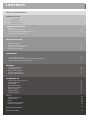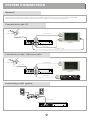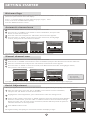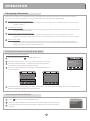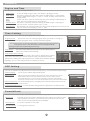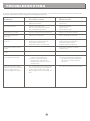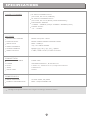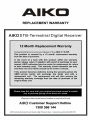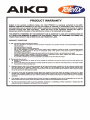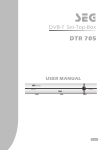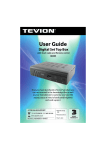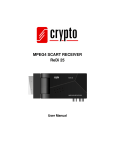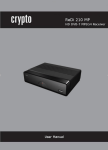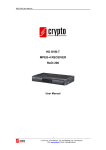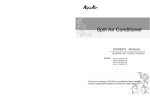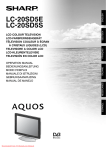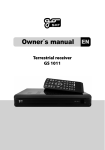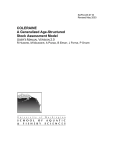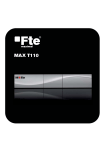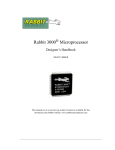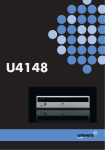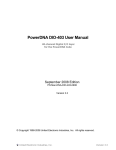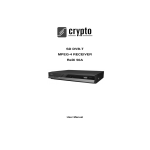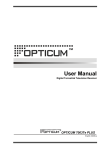Download STB2554.64 MB
Transcript
143*210MM 20 English Ali 3101 Black Single black printing with 70g paper. Set Top Box Digital receiver STB 255 OWNER'S MANUAL STB255 English Read this manual before installation and use. AIKO STB255 IB(English) 00STB255.I01.0.01 CICO 2008.08.08 J080285 P4B1TB255029 1:1 V2.0 STB255 Set Top Box Digital receiver STB 255 OWNER'S MANUAL STB255 Read this manual before installation and use. English SAFETY INFORMATIONS TO REDUCE THE RISK OF FIRE AND ELECTRIC SHOCK, DO NOT EXPOSE THIS UNIT TO RAIN OR MOISTURE. : To reduce the CAUTION risk of fire and electric shock, do 10. Water and Moisture- do not use this video product near water for example, near a bath tub, wash bowl, kitchen sink or laundry tub, in a wet basement, or near a swimming pool and the like. Caution: Maintain electrical safety. Powerline operated equipment or accessories connected to this unit should bear safety certification mark on the accessory itself and should not be modified so as to defeat the safety features. This will help avoid any and should not be modified so as to defeat the safety features. This will help avoid any potential hazard from electrical shock or fire. If in doubt, contact qualified service personnel. 11. Accessories- Do not place this video product on an unstable cart, stand, tripod, bracket, or table. The video product may fall, causing serious injury to a child or adult as well as serious damage to the video product. Use this video product only with a cart, stand, tripod, bracket, or table recommended by the manufacturer's or sold with the video product. Any mounting of the product should follow the manufacturer's instructions and use of a mounting accessory recommended by the manufacturer. not remove the cover (or back) of the unit. Refer servicing only to qualified service personnel. The lightning flash with arrowhead symbol, within an equilateral triangle, is intended to alert the user to the presence of uninsulated "dangerous voltage" within product's enclosure that may be of sufficient magnitude to constitute a risk of electric shock. The exclamation point within an equilateral triangle is intended to alert the user to the presence of important operation and servicing instructions in the literature accompanying the appliance. WARNING: TO REDUCE THE RISK OF FIRE OR ELECTRIC SHOCK, DO NOT EXPOSE THIS APPLIANCE TO RAIN OR MOISTURE. CAUTION: TO PREVENT ELECTRIC SHOCK, MATCH WIDE BLADE OF PLUG TO WIDE SLOT AND FULLY INSERT. The apparatus shall not be exposed to dripping or splashing, and that no objects filled with liquids, such as vases, shall be place on the apparatus. IMPORTANT SAFEGUARDS In addition to the careful attention devoted to quality standards in the manufacture of your video product, safety is a major factor in the design of every instrument. However, safety is your responsibility, too. This sheet lists important information that will help to assure your enjoyment and proper use of the video product and accessory equipment. Please read them carefully before operation and using your video product. Installation 11a. A video product and cart combination should be moved with care. Quick stops, excessive force, and uneven surfaces may cause the video product and cart combination to overturn. Note to CATV system installer This reminder is provided to call the CATV system installer's attention to Section 820-40 of the NEC which provides guidelines for proper grounding and, in particular, specifies that the cable ground shall be connected to the grounding system of the building, as close to the point of cable entry as practical. 12. Outdoor Antenna Grounding- If an outside antenna or cable system is connected to the video product, be sure the antenna or cable system is grounded so as to provide some protection against voltage surges and built-up static charges. Section 810 of the National Electrical Code, ANSI/NFPA No.701984 (Section 54 of Canadian Electrical Code, Part1) provides information with respect to proper grounding of the mast and supporting structure, grounding of the lead-in wire to an antenna-discharge unit, connection to grounding electrodes, and requirements for the grounding electrode. 13. Power Lines-An outside antenna system should not be located in the vicinity of overhead power lines, other electric light or power circuits, or where it can fall into such power lines or circuits. When installing an outside antenna system, extreme care should be taken to keep from touching or approaching such power lines or circuits, as contact with them might be fatal. Installing an outdoor antenna can be hazardous and should be left to a professional antenna installer. 1. Read and Follow Instructions- All the safety and operation instructions should be read before the video product is operated. Follow all operating instructions. 2. Retain Instructions- The safety and operating instructions should be retained for future reference. 14. 3. Heed all Warnings-Comply with all warnings on the video product and in the operating instructions. 4. Polarization- Some video products are equipped with a polarized alternating -current line plug. This plug will fit into the power outlet, try reversing the plug. If the plug still fails to fit, contact your electrician to replace your obsolete outlet. To prevent electric shock, do not use this polarized plug with an extension cord, receptacle, or other outlet unless the blades can be fully inserted without blade exposure. If you need an extension cord, use a polarized cord. 5. Power Sources- This video product should be operated only from the type of power source indicated on the marking label. If you are not sure of the type of power supply to your home, consult your video dealer or local power company. For video products intended to operate from battery power, or other sources, refer to the operating instructions. 15. Objects that may touch dangerous voltage points or "short-out" parts could result in a fire or electric shock. Never spill liquid of any kind on the video product. 16. Lightning-For added protection for this video product during a lightning storm, or when it is left unattended and unused for long periods of time, unplug it from the wall outlet and disconnect the antenna or cable system. This will prevent damage to the video product due to lightning and power line surges. 17. 8. Ventilation- Slots and openings in the case are provided for ventilation to ensure reliable operation of the video product and to protect it from overheating. These openings must not the blocked or covered. The openings should never be blocked by placing the video product on a bed, sofa, rug, or heat register. This video product should not be placed in a built-in installation such as a book case or rack, unless proper ventilation is provided or the video product manufacturer's instructions have been followed. 9. Attachments- Do not use attachments unless recommended by the video product manufacturer as they may cause hazards. Service Servicing-Do not attempt to service this video product yourself, as opening or removing covers may expose you to dangerous voltage or other hazards. Refer all servicing to qualified service personnel. 18. Conditions Requiring Service-Unplug this video product from the wall outlet and refer servicing to qualified service personnel under the following conditions: A. When the power-supply cord or plug is damaged. B. If liquid has been spilled, or objects have fallen into the video product. C. If the video product has been exposed to rain or water. D. If the video does not operate normally by following the operating instructions. Adjust only those controls that are covered by operating instructions. Improper adjustment of other controls may result in damage and will oft require extensive work by a qualified technician to restore the video product to its normal operation. E. If the video product has been dropped or cabinet has been damaged. F. When the video product exhibits a distinct change in performance-this indicates a need for service. 19. Replacement Parts-When replacement parts are required, have the service technician verify that the replacements he uses have the same safety characteristics as the original parts. Use of replacements specified by the video product manufacturer can prevent fire, electric shock, or other hazards. 20. Safety Check-Upon completion of any service or repairs to this video product, ask the service technician to perform safety checks recommended by the manufacturer to determine that the video product is in safe operating condition. 21. Wall or Ceiling Mounting- The product should be mounted to a wall or ceiling only as recommended by the manufacturer. 22. Heat-The product should be situated away from heat sources such as radiators, heat registers, stoves, or other products (including amplifiers) that products heat. 6. Overloading- Do not overload wall outlets or extension cords as this can result in a risk of fire or electric shock. Overloaded AC outlets, extension cords, frayed power cords, damaged or cracked wire insulation, and broken plugs are dangerous, They may result in a shock or fire hazard. Periodically examine the cord, and if its appearance indicated damage or deteriorated insulation, have it replaced by your service technician. 7. Power-Cord Protection- Power-supply cords should be routed so that they are not likely to be walked on or pinched by items placed upon or against them, paying particular attention to cords at plugs, convenience receptacles, and the point where they exit from the video product. Use Cleaning- Unplug this video product from the wall outlet before cleaning. Do not use liquid cleaners or aerosol cleaners. Use a damp cloth for cleaning. CONTENTS SAFETY INFORMATION INTRODUCTION Front panel Rear panel Remote control SYSTEM CONNECTION General Connection to the TV Connection to the video recorder Connecting a HiFi System 1 1 2 3 3 3 GETTING STARTED Welcome page Automatic channel scan Manual channel scan Aerial Adjustment 4 4 4 4 OPERATION Changing channels Access the Electronic Programme Guide(EPG) Accessing the favorite channels 5 5 5 CHANNEL Channel list menu TV Channel list Radio Channel list Delete All Favorites Delete All Channels 6 6-7 7 7 7 SYSTEM SET UP System setup main menu OSD Language TV System Start up Service Region and Time Timer Setting OSD Setting Parental Lock 8 8 8 8 9 9 9 9 TOOLS Tools main menu Information Game Load Factory Default Software Upgrade 10 10 10 10 10 TROUBLESHOOTING 11 SPECIFICATIONS 12 INTRODUCTION About STB Front panel Channel down Standby button Channel up STB255 Power indicator Remote sensor Rear panel TV aerial for an external TV aerial Component Video (Y Pb Pr) SERVICE port Coaxial Digital Audio (For update the software) AC Mains AC 220-240V ~50/60Hz Down Mix Audio 2 Channel L/R R F Loop though for an external device Composite Video S-Video 1 INTRODUCTION Remote control STANDBY INFO SUBTITLE 15 CH+ 4 5 16 RECALL 3 Power On/Standby (Switch the STB ON/STANDBY mode) 2 INFO (Press for current channel information) 3 RECALL (switch to previous channel) 4 Channel up/down MUTE 1 2 1 VOL+ 17 PAUSE CH- VOL- MENU EXIT 5 PAUSE (Pause the current playback picture) 6 Menu (Open up menu) 7 Cursor ( 8 OK button (Press OK to enter.) 9 EPG (Open up Electronic Program Guide menu) 10 Numeric entry (Enter numeric values and to select the channel directly by entering it's number and press "0" button to open up the channels digest) 19 11 LANG (Select language for the two or more language simultaneous programmes) 20 12 AUDIO (Select audio: Left / Right /Stereo / Mono) 13 Red Button (For teletext function) 18 6 7 OK 8 EPG FAV 9 PAGE+ PAGE- 10 11 21 AUDIO LANG TV/RADIO TTX to select sub-menu from the main menu ,) 22 12 23 13 24 14 25 14 Green Button (For teletext function) 15 Mute (Turn off the volume) 16 SUBTITLE (OFF/Standard/TTX) 17 Volume +/- (Turn up/down the volume) 18 EXIT (Exit from menu) 19 FAVOURITE (Open up Favourite list) 20 PAGE + (page up) 21 PAGE (page down) 22 TV/RADIO (Switch between TV and Radio) 23 TTX (Open Teletext function) 24 Blue Button (For teletext function) 25 Yellow Button (For teletext function) STB255 2 SYSTEM CONNECTION General There are many different types of TV/VCR and other equipment that you can connect to the STB. In this manual you will see some of the most common ways to connect your equipment. Connection to the TV Green Antenna Y Pb Pr cable Blue Red RF cable White Red Blue Green Yellow Red Yellow Red White AC 220-240V ~50/60Hz AV cable S-Video cable Connection to the video recorder Green Antenna Y Pb Pr cable Blue Red Red Blue Green RF cable Yellow Red White AC 220-240V ~50/60Hz Yellow AV cable VCR White Video Cassette Recorder Red Connecting a HiFi system Hi-Fi Coaxial cable AC 220-240V ~50/60Hz 3 GETTING STARTED Welcome Page If you use the STB the first time or after you delete all channel information in the STB,the "WELCOMOE PAGE" picture for quick shortcut menu will display . WELCOME PAGE Press "1~5" numeric button to enter OSD Language, Region, Tuner Power, Auto Scan and Main Menu quickly. Press the "MENU" button to return. 1 2 3 4 OSD Language Region Tuner Power Auto Scan 5 Main Menu Automatic channel scan 1 Press the "MENU" button to enter the setup menu of the STB. 2 Press the "UP" or "DOWN" cursor button to select "Installation", and press "OK" button to enter the sub-menu. 3 4 Main Menu Channel Installation Select the "Auto Scan" and press the "OK" button, Auto Scan menu appears. Press the "LEFT" or "RIGHT" cursor button to select Scan mode, and highlight "Search" ,then press the "OK" button to confirm . Setup Tools Select Installation Auto Scan Auto Scan Channel Scan Aerial Adjustment Scan Mode Search OK Enter MENU Exit Auto Scan UHF 470.0~862.0 MHz Ch No. Frequency 858.00 MHz FFT Modulation GI All 40% TV Service Select OK Enter MENU Exit Select Radio Service MENU Exit Change OK Enter MENU Exit The automatic search will start and the picture shown right is displayed. Manual channel scan 1 Press the "MENU" button to enter the setup menu of the STB. 2 3 Press the "UP" or "DOWN" cursor button to select "Installation",and press the OK button to enter the sub-menu. Select the "Channel Scan" and press the "OK" button, Channel Scan menu appears 4 Press the "LEFT" or "RIGHT" to select Scan mode, Scan Band and Channel No. and highlight "Search", then press the "OK" button to confirm . Installation Channel Scan Auto Scan Channel Scan Aerial Adjustment Mode Scan Band Ch No. Frequency BandWidth Search Signal Intensity Signal Quality Select OK Enter MENU Exit Select Channel Scan UHF 470.0~478.0 MHz Frequency FFT Modulation GI By Channel UHF 21 000.000MHz 8 MHz 40% TV Service Radio Service 65% 90% Channel Scan mode: By channel By frequency MENU Exit Change 0-9 Input MENU Exit Your STB will start to scan the desired service or Frequency and the picture shown right is displayed. Aerial Adjustment When you adjust the location of aerial, use this menu to check signal intensity and quality of the selected channel. 1 Enter the main menu, press the "UP" or "DOWN" cursor button to select "Installation", and press the "OK" button to enter the sub-menu. 2 Highlight the "Aerial Adjustment" ,press "OK" button to enter the settings menu. 3 Select "Ch No " option, press "LEFT" or "RIGHT" button to select the desired channel Number. Select the "Tuner Power", press the "LEFT" or "RIGHT" button to select the desired settings. When you select "On", the tuner power is activated, and the STB will provide 5V power to antenna. Otherwise it will not provide. 4 Installation Auto Scan Channel Scan Aerial Adjustment Select OK Enter MENU Exit Aerial Adjustment Ch No. Tuner Power 21 On Press "MENU" button to exit. Signal Intensity Signal Quality The signal intensity and quality for the desired channel will display as right. 4 Change MENU Exit 65% 90% OPERATION Changing Channels There are four ways of channel selection - stepping through the channel list, selection by number, from the on-screen channel list, and using the electronic programme guide(EPG). 1 Stepping through the channel list: To move through the channel list, press the upward arrow or downward arrow key on the remote control. 2 Selection by number: Enter the channel number directly by pressing numeric buttons ,and press the "OK" button to select desired channel. 3 Selection by on-screen channels list: You can also select the required channel directly from on-screen channel list. This is displayed using the STB's main menu. See "Channel List" in this manual for operation detail. 4 Selection by EPG: You can also select the required channel directly from electronic program guide (EPG). This is displayed using the STB's main menu. See "Accessing the Electronic Program Guide (EPG)" in this manual for operation detail. Accessing the Electronic Program Guide (EPG) Accessing the EPG of all channels: EPG 1 Press the "EPG" button EPG to enter EPG menu . 2 Press the "OK" button to view the current selected in full screen. 3 Press the numeric button"1" to display all programs schedule information of the selected channel as right. 4 Press the numeric button"2" to display the detail information of current channel. Schedule 15/02/2006 14:29 0002 BBC NEWS 24 15/02/2006 Detail 15/02/2006 0001 HN Radio2 0002 BBC NEWS 2 0003 BBC Text 0004 BBC Two 0005 BBC CHOICE 15/02/2006 Select Page 1 Schedule 2 Detail 14:29 14:05-14:55 BBC News Theme: News Rate:00 15:00-16:00 BBC News Theme: News Rate:00 OK Enter MENU Exit 14:29 BBC NEWS 24 13:00-15:00 BBC News Bill Turnbull and Valerie Sanderson present the news,with live reports from around the world. Widescreen. Select OK Enter 5 Page MENU Exit Date 1 Detail 2 Timer Page MENU Exit 1 Extend 2 Timer In schedule and detail menu,press numeric button "2" can open the timer menu directly. This operation can add the highlighted program to a timer quickly. Accessing the favorite channels FAV 1 Press 2 Press the LEFT or RIGHT cursor button to select the desired favourite group. to open up the "FAVOURITE LIST". 3 Select the favourite channels and press the OK button to view the selected channel. Favorite Group 1 0001 HN Radio2 0002 BBC NEWS 24 0003 BBC Text Channel 0004 BBC Two Installation System Setup 5 CHANNEL Channel list menu Press "MENU" button to enter the main menu, select "Channel" and press "OK" button to enter the channel menu. 1 2 Press "UP" or "DOWN" cursor button to select the desired item and press "OK" button to enter the setting menu. 3 Press "MENU" button to exit. Channel TV Channel List Radio Channel List Delete All Favorites Delete All Channels Select OK Enter MENU Exit TV Channel list In channel menu, select "TV Channel List", press "OK" button to enter the TV channel list menu. 1 TV Channel List All Channel 2 Press "LEFT" or "RIGHT" cursor button to select channel group. And press "UP" or "DOWN" cursor button to preview the desired TV channel. Then press "OK" button to view the selected channel in full screen. Favorite 1 In TV channel list menu, press numeric button "1" to set Favourite item. 2 Select a desired group, and press "OK" button,the highlighted channel is added to the group and marked in a favorite symbol. 0001 BBC CHOICE 0002 BBC NEWS 2 1 Favorite 2 Move 3 Select 4 Find 1 In channel list menu, press numeric button "3" to open Find menu. 2 Press the cursor button to highlight the letter or numeric and press the "OK" button to input one by one. 3 After inputting each character, the program list on the left will search the channel according your input, and list the matched channel. 4 Pressing the "EXIT" button to close "Find" and select channel from the channels list directly. Edit Preview Move 3 Select Find Group 4 Sort 5 Edit Page OK Enter MENU Exit TV Channel List All Channel Find 0001 BBC CHOICE 0002 BBC NEWS 2 1 Favorite 2 Sort 5 Favorite 3 Favorite 4 Favorite 5 Favorite 6 Favorite 7 Favorite 8 1 Favorite 2 2 Press "UP" or "DOWN" cursor button to move the channel to the desired position. Sort Page OK Enter MENU Exit TV Channel List Move 1 In channel list menu, press numeric button "2" , there will show a "moving mark" in the right side of the selected channel. 2 Find Group All Channel Favorite 0001 BBC CHOICE Favorite 1 0002 BBC NEWS Favorite 2 2 3 Press "EXIT" button to favorite setting. 1 Preview Select Move 3 Group A H O V 3 0 / Find 4 BPreview C D E F G I J K L M N P Q R S T U W X Y Z 1 2 4 5 6 7 8 9 ( ) @& - + SP ? DEL OK Sort 5 Edit Page OK Enter MENU Exit TV Channel List In channel list menu, press numeric button "4" to open "Sort" menu. Press the "UP" or "DOWN" cursor button to highlight sorting way you want and press the "OK" button to confirm. Default: Name (A-Z): Name (Z-A): FTA: Locked: Sorting by scanning result. Sorting in Alphabetical Order. Sorting in Alphabetical Order. Sieving out all free fare channels. Accumulating all locked channels and list in the last of TV Channel List. All Channel Sort 0001 BBC CHOICE Default 0002 BBC NEWS 2 Name(A-Z) Preview Name(Z-A) FTA Lockd 1 Favorite 2 Select Move 3 Group Find 4 Sort 5 Edit Page OK Enter MENU Exit Edit Use this menu to delete ,skip,lock and edit channel list. In channel list menu, press numeric button "5" to open channel list edit menu. You will be asked to enter the password. The default password is "0000". Edit Channel All Channel 0001 BBC CHOICE 0002 BBC NEWS 2 Preview Delete: In "Edit Channel" menu, press numeric button "1" can make a delete mark in the right side of the highlighted channel. After save and quit "Edit Channel" menu, the marked channel will be deleted. Press "1" button again to cancel delete channel. 6 6 1 Delete Select 2 Skip Group 3 Lock 4 Edit Page MENU Exit 5 Del All CHANNEL TV Channel list (Continued) Skip: In "Edit Channel" menu, press numeric button "2" ,the selected channel is marked in a skip symbol. After saving and quitting "Edit Channel" menu, the marked channel will be skip while you change the channel in full screen. Press "2" button again to cancel the skip channel . Lock: In "Edit Channel" menu, press numeric button "3" ,the selected channel is marked in a lock symbol After saving and quitting "Edit Channel" menu, the marked channel will be locked. When watched the locked channel, you are asked to input the password. Press "3" button again to cancel the lock channel . Edit: In "Edit Channel" menu, press "4" button to open edit channel menu. Highlight name item and press the "OK" button to confirm. The mock keypad will be showed. Edit Channel All Channel 0001 BBC CHOICE Edit Channel 0002 BBC NEWS 2BBC ONE Name Input letter and numeric one by one by pressing the cursor button and press the "OK" button to confirm. After complete input, highlight "OK" on mock keypad to confirm, you change the name of channel successfully. Video PID Audio PID PCR PID Save Exit 1 Delete 2 Select Skip Preview 160 82 160 3 Group Lock 4 Edit 5 Del All Page MENU Exit After modification, highlight "Save" item and press the "OK" button to save the modified value and exit "Edit" mode. Highlight "Exit" item and press the "OK" button to exit "Edit" mode and won't save any modification. NOTE: "Video PID", "Audio PID" and "PCR PID" items are grey and can not be edited. Del All: In "Edit Channel" menu, press numeric button "5" can mark all the channel with delete mark. After save and exit , all channels are deleted. Press "5"button again to cancel Del All function. Radio Channel list 1 In the Channel menu, select "Radio Channel List" and press "OK" button to enter the radio channel list menu. 2 Press "LEFT" or "RIGHT" cursor button select channel group, and press UP" or "DOWN" cursor button to preview channel logo of the desired channel. Then press "OK" button to listen the selected radio channel . Radio Channel List All Channel 0001 BBC PARLMNT Preview NOTE: The operation of "Radio Channel List" is the same as "TV Channel List", but in "Radio Channel List" mode, there is no video information, so it will display Radio's logo in the preview window. 1 Favorite 2 Select Move 3 Group Find 4 Sort 5 Edit Page OK Enter MENU Exit Delete All Favorites Use this menu to delete all favorite channels. Channel 1 In the Channel menu, select "Delete All Favourites", and press "OK" button, you will be asked to input the password. 2 Input the password using the numeric buttons, a warning window is displayed. Highlight "Yes" to confirm,highlight"No" to cancel . TV Channel List Radio Channel List Password Delete AllInput Favorites Delete All Channels ---- Select OK Enter MENU Exit Delete All Channels Use this menu to delete all channels. Channel 1 In the Channel menu, select "Delete All Channels" and press "OK" button , you will be asked to input the password. 2 Input the password using the numeric buttons, a warning window is displayed. Highlight "Yes" to confirm,highlight"No" to cancel . TV Channel List Radio Channel List Input Password Delete All Favorites Delete All Channels ---- Select 7 OK Enter MENU Exit SYSTEM SET-UP System setup main menu Use system menu to set OSD Language, TV System, Start up Service, Region and Time, Timer Setting, OSD Setting and Parental Lock. Main Menu 1 2 3 Press "MENU" button to enter main menu, select "SETUP" and press "OK" button to enter the setup menu. Press "UP" or "DOWN" cursor button to highlight the desired item and press "OK" button to enter its setting menu .Then press "UP" or "DOWN" cursor button to highlight the desired item and press "LEFT" or "RIGHT" cursor button to change the setting. Channel Installation System Setup Setup Tools Select OK Enter MENU Exit OSD Language TV System Start up Service Region and Time Timer Setting OSD Setting Parental Lock Select Press "MENU" button to save the setting and exit. OK Enter MENU Exit OSD Language Use OSD Language to set OSD Language , First Audio and Second Audio language. OSD Language OSD Language: To select your desired OSD language. First Audio: English Some channels have more than one audio language for choosing; use this function you can set the first audio for this channel. If the playing channel has the same audio as the "First Audio" you set, system will play this audio language as default. If the channel hasn't the suited audio language, then the system will compare automatically Select Change MENU Exit with second audio language. If the channel has no correspond audio with "First Audio" but have corresponded audio with "Second Audio", system will play the second audio language as default. If no audio language corresponds with the "Second Audio", then the default language of current channel will be played automatically. Second Audio: OSD Language First Audio Second Audio English English TV System Use this menu to setup Display Mode,Aspect Ratio.Dolby Digital,Video Output and LCN Mode. Display Mode: To set the the broadcast system to Auto/PAL/NTSC TV System. TV System Aspect Ratio: Aspect Mode is used for switching the screen aspect ratio mode. Display Mode Auto Auto Auto switch to Aspect Ratio Aspect Ratio 4:3PS Dolby Digital Off 4:3PS 4:3 Pan Scan Video Output CVBS 4:3LB 4:3 Letter Box LCN Mode Off 16:9 16:9 Wide Screen Dolby Digital: Dolby Digital to set AC3 on or off. Select Change MENU Exit Video Output: To set the video output to CVBS/CVBS+YCbCr/CVBS+S-Video NOTE: 1 Please make sure your TV set can support Progressive format before you select YPbPr Mode, or you will can not see picture on TVset . 2 Y Pb Pr and S-Video Cable Should not be connected at the same time,or it will cause pictures' qulity degraded. LCN Mode: On Off If LCN (Logical Channel Number)Select function is activated, you can't change the original number of TV channels by scanning . Activate "LCN Select" function if there is LCN for the TV station of the country. Deactivate "LCN Select" function. Start up Service Use this menu to setup a start up service when you power on STB. Start up Service Boot on Service: Set up Start up Service to On/Off. On Activate "Start up Service" function Deactivate "Start up Service" function Off Mode: Boot on Service Mode Start up Service On TV Set up TV or Radio as Start up Service mode . Start up Service: Set up a channel as Start up Service. Select 8 Change MENU Exit SYSTEM SET-UP Region and Time Use this menu to setup country and time. GMT Usage: To set the GMT Usage to Off / User Define / By Region mode. Region and Time Region GMT Usage GMT Offset Date Time Summer Time Time Display GMT Offset: This item is valid only when the setting of "GMT Usage" is "Uesr Define". And the GMT Offset range is "-12:00 ~ +12:00", Increase each half hour progressively. Date: "Date" and "Time" items are valid only when the setting of "GMT Usage" is Time: "Off". And use number keys to input directly. Summer Time: This item is valid only when the setting of "GMT Usage" is "By Region". You can set the summer time to "On" or "Off". Time Display: Select France By Region GMT+01:00 05/10/2005 11:23 Off Off Change 0~9 Input OK Enter MENU Exit This function can control whether the time will be displayed on screen or not. You can set the time display to "On" or "Off". Timer Setting Various time can be set, such as program time, Sleep time. Program Timer: Time Setting Program Timer Sleep Timer Load Default Timer Setting This item is used for setting program timer you want to change to. When you want to quit program timer,a saving window appears For "Timer Service",if you select Message,a remind message will appear at setting timer. Press "OK" button to exit the message window. Select MENU Exit OK Enter Message mode:General/Birthday/Anniversary Sleep Timer: You can set the STB to power off in 10 min,30min,60min, 90min and 120min automatically. Load Default Timer Setting: This function can clear all timer setting and return to default timer setting. If you enter this menu,you will be asked to input password(the default password is "0000").After input password, a confirmation window appears. Highlight "Yes" or "No" and press"OK" to confirm or cancel. Timer Sleep Timer Current Date/Time 06/10/2005 03:17 1 Timer Number Timer Mode Off Timer Service Message Wakeup Channel General Wakeup Date 06/10/2005 Wakeup Time 03:10 Duration 01:00 Select Change 0~9 Input MENU Exit Sleep Time Change Off MENU Exit OSD Setting You can set Subtitle On/Off,OSD Timeout, OSD Transparency, and load default OSD setting. Subtitle Display: To set up the subtitle Off/Standard/TTX. OSD Timeout: When you switch channels in full screen, there will show up some information about current channel on the lower of the screen. Use "OSD Timeout " item to set the duration of these information show up on the screen. You can set the time from "1second~10seconds". OSD Transparency: To set the transparency of display menu and the information show up on the screen. Load Default OSD Setting: To clear all OSD setting and reset parameters as default value. OSD Setting Subtitle Display OSD Timeout OSD Transparency On 5 Off Load Default OSD Setting Select Change MENU Exit Parental Lock The parental lock allows you to password protect channels, groups of menus or allow access to all menus. Menu Lock: This item is used for lock the installation menu. When you want to enter any installation sub-menu, you must input the password. You can set menu lock to Yes/No(default password:0000). Channel Lock: To Set the channel Lock Yes/No. New Password: To change the password. System Setup OSD Language Input Password TV System Start up Service Region and Time ---Timer Setting OSD Setting Parental Lock Select 9 OK Enter MENU Exit Tools Tools main menu 1 Press the "MENU" button to enter the main menu. 2 Press the "UP" or "DOWN" cursor button to select "Tools". 3 Press the "OK" button to enter the sub-menu. Tools Main Menu Channel Information Game Load Factory Default Software Upgrade Welcome Page Installation System Setup Press the "UP" or "DOWN" cursor button to highlight the desired item and press the "OK" button to confirm . 5 Press the "MENU" button to exit. 4 Tools Select OK Enter MENU Exit Select OK Enter MENU Exit Information Information The "Information" menu can display some parameters of the softwareinformation in this STB. 1 In "Tools" menu, highlight "Information". 2 Press the "OK" button ,the information window appears. 3 Press the "MENU" button to exit . bootloader Scan Band 0.2.0 2006-08-21 maincode Scan Band 0.4.0w2 2006-09-26 videoback 1.0.0 2005-12-23 radioback Scan Band 1.0.0 2005-12-23 default db 0.1.0 Scan Band 2005-12-23 user db 1.0.0 2005-12-23 MENU Exit Game This function allows you to play games on the STB. Game 1 In "Tools" menu, highlight "Game", and press the "OK" button to enter the Game menu. 2 Press the "UP" or "DOWN" cursor button to highlight the desired game, and press the "OK" button to enter the game menu . Tetris Snake Othello 3 Highlight "Start" in the selected game and press the "OK" button to confirm, then the game will be started. 4 Press the "MENU" button to quit the game. Select OK Enter MENU Exit Load Factory Default You can re-set the STB back to factory settings, clear all existed channels ae in this menu. 1 Tools Enter "Tools" menu, highlight "Load Factory Default". 2 Press the "OK" button, you will be asked to input the password. 3 Input the password using the numeric buttons(the default password is "0000"), a confirmation window is displayed. This operation will load default and erase all the channels that user added,continue? Yes No 4 5 6 Highlight "Yes" to confirm, STB will return back to factory settings and clear all channels. Highlight "No" to cancel back to factory settings. Press the "MENU" button to exit . Information Input Password Game Load Factory Default Software upgrade ---WELCOME PAGE Select OK Enter MENU Exit Software Upgrade We offer the functions for user to connecting receiver (Master) to the other receiver (Slave) via serial interface to upgrade software version. 1 Software Upgrade Connect master STB to slave receiver via serial interface. 2 Enter "Tools" menu in Master STB, highlight "Software Upgrade" and press the "OK" button , then press the "LEFT" or "RIGHT" cursor button to select upgrade mode. 3 Turn on slave STB and it needn't operate any setting. Highlight "Start" on master STB and press the "OK" button to start upgrade. 4 Press the "EXIT " button to save the parameters and draw back. Upgrade mode: allcode/config/maincode/videoback/radioback/defaultdb/flashwr/ userdb 10 Upgrade Mode videoback Input Password Start ---- OK Enter MENU Exit 0% TROUBLESHOOTING In some region, the digital terrestrial signal may be weak. So you'd better use the antenna in which the booster was built,for watching the weak signal channels. Possible cause What to do Standby light not lit Mains lead unplugged Mains fuse blown Check mains lead Check fuse No signal found Aerial is disconnected Aerial is damaged/misaligned Out of digital signal area Check aerial lead Check aerial Check with dealer No picture or sound Tuned to digital teletext channel Reduce to another channel Scrambled channel message Channel is scrambled Select alternative channel No response to remote control Receiver off Handset not aimed correctly Front panel obstructed Hand set batteries exhausted Plug in and turn on plug Aim handset at front panel Check for obstructions Replace handset batteries Problem Forgotten channel lock code Re-install channels to cancel channel lock Forgotten menu lock code Contact help line The remote control will not operate your STB (1) The batteries in your remote control need replacing (2) There is an obstruction blocking the signal path between the remote control and the box. (1) Replace the batteries (2) Check that there is nothing in the way of the path between the remote control and the receiver After moving the STB to another room you find you are no longer able to receive digital reception The aerial feed former new point may come through a distribution system which may reduce the digital signal now received by the box. Try a direct feed from the antenna 11 SPECIFICATIONS TUNER & CHANNEL RF INPUT CONNECTOR x1 (IEC-TYPE, IEC169-2, FEMALE) RF OUTPUT CONNECTOR x1 (IEC-TYPE, IEC169-2, MALE (LOOPTHROUGH)) FREQUENCY RANGE: 174MHz ~230MHz (VHF) & 470MHz ~862MHz (UHF) SIGNAL LEVEL: -15 ~ -70 dbm DECODER TRANSPORT STREAM MPEG-2 ISO/IEC 13818 PROFILE LEVEL MPEG-2 MAIN PROFILE @MAIN LEVEL INPUT RATE MAX. 15Mbit/s VIDEO FORMATS 4:3/,16:9 SWITCHABLE AUDIO FORMATS MPEG Layer I & II, 32 / 44.1 / 48KHz VIDEO OUTPUT CVBS,CVBS+YCbCr,CVBS+S-Video CONNECTION MAIN POWER CABLE TUNER Video SPDIF DATA PORT FIXED TYPE ANTENNA INPUTx1, RF OUTPUT x1 S-Video x1, Y PbCb PrCr x1, Composite Video x 1 COAXIAL x1 USB x1 POWER SUPPLY INPUT VOLTAGE AC220~240V, 50/60Hz POWER CONSUMPTION MAX. 10W/STANDBY 5W NOTE Design and Specifications are subject to change without notice. 12