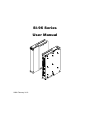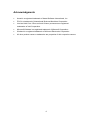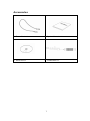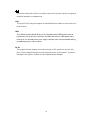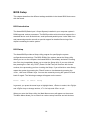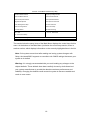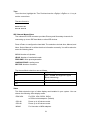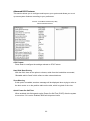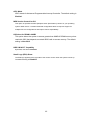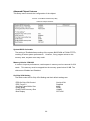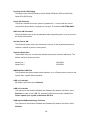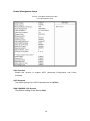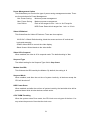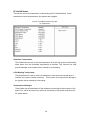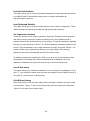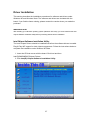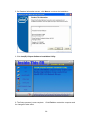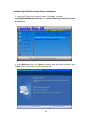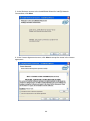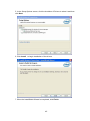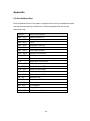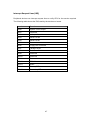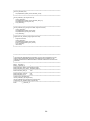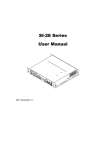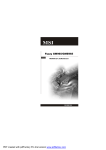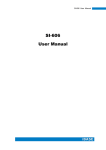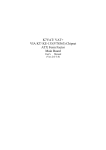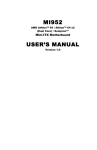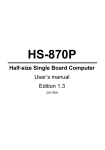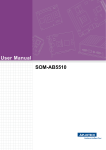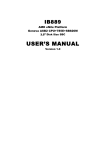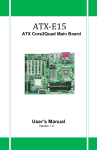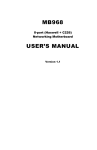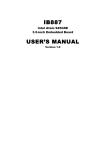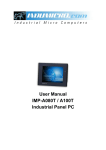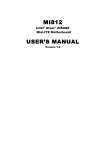Download SI-96 Series User Manual
Transcript
SI-96 Series
User Manual
2009 February V1.0
Copyright © 2008 All Rights Reserved.
No part of this manual, including the products and software described in it, may be
reproduced, transmitted, transcribed, stored in a retrieval system, or translated into any
language in any form or by any means, except documentation kept by the purchaser for
backup purposes, without the express written permission.
Products and corporate names mentioned in this manual may or may not be registered
trademarks or copyrights of their respective companies, and are used for identification
purposes only. All trademarks are the property of their respective owners.
Every effort has been made to ensure that the contents of this manual are correct and up
to date. However, the manufacturer makes no guarantee regarding the accuracy of its
contents, and reserves the right to make changes without prior notice.
Table of Contents
Acknowledgments................................................................................................. 6
Accessories ........................................................................................................... 7
Components.......................................................................................................... 8
I/O View ...................................................................................................................... 8
Specification ........................................................................................................10
Mounting SI-96 to the Wall ..................................................................................11
Wall mounting requirements ...................................................................................... 11
Selecting the location ................................................................................................. 12
Exploded view of the SI-96 assembly ....................................................................13
Parts description ........................................................................................................ 13
Installation ..........................................................................................................14
Installing the memory ................................................................................................ 14
Setting Jumper ........................................................................................................... 15
BIOS Setup ...........................................................................................................18
BIOS Introduction ....................................................................................................... 18
BIOS Setup ................................................................................................................. 18
Driver Installation ................................................................................................ 37
Appendix .............................................................................................................46
I/O Port Address Map ................................................................................................. 46
Interrupt Request Lines (IRQ) ...................................................................................... 47
Watchdog Timer Configuration ................................................................................... 48
3
Safety Information
Your SI-96 is designed and tested to meet the latest standards of safety for
information technology equipment. However, to ensure your safety, it is important that
you read the following safety instructions.
Setting up your system
•
Read and follow all instructions in the documentation before you operate your
system.
•
Do not use this product near water.
•
Set up the system on a stable surface or secure on wall with the provided rail. Do
not secure the system on any unstable plane or without the rail.
•
Do not place this product on an unstable cart, stand, or table. The product may
fall, causing serious damage to the product.
•
Slots and openings on the chassis are for ventilation. Do not block or cover these
openings. Make sure you leave plenty of space around the system for ventilation.
Never insert objects of any kind into the ventilation openings.
•
This system should be operated from the type of power indicated on the marking
label. If you are not sure of the type of power available, consult your dealer or
local power company.
•
Use this product in environments with ambient temperatures between 0 ˚C and
45˚C.
•
If you use an extension cord, make sure that the total ampere rating of the
devices plugged into the extension cord does not exceed its ampere rating.
Care during use
•
Do not walk on the power cord or allow anything to rest on it.
•
Do not spill water or any other liquids on your system.
•
When the system is turned off, a small amount of electrical current still flows.
Always unplug all power, and network cables from the power outlets before
cleaning the system.
•
If you encounter the following technical problems with the product, unplug the
power cord and contact a qualified service technician or your retailer.
The power cord or plug is damaged.
Liquid has been spilled into the system.
The system does not function properly even if you follow the operating
instructions.
4
The system was dropped or the cabinet is damaged.
Lithium-Ion Battery Warning
CAUTION: Danger of explosion if battery is incorrectly replaced. Replace only with
the same or equivalent type recommended by the manufacturer. Dispose of used
batteries according to the manufacturer’s instructions.
NO DISASSEMBLY
The warranty does not apply to the products that have been disassembled by users
5
Acknowledgments
•
Award is a registered trademark of Award Software International, Inc.
•
PS/2 is a trademark of International Business Machines Corporation.
•
Intel and Intel Core 2 Duo and Intel Celeron processors are registered
trademarks of Intel Corporation.
•
Microsoft Windows is a registered trademark of Microsoft Corporation.
•
Winbond is a registered trademark of Winbond Electronics Corporation.
•
All other product names or trademarks are properties of their respective owners.
6
Accessories
a. Power Cord x 1
b. System Manual x 1
c. Driver CD x 1
d. Power Brick x 1
7
Components
I/O View
Refer to the diagram below to identify the components on this side of the system.
The power switch allows powering ON and OFF the system.
HDD
The hard disk LED blinks when data is being written into or read from the hard
disk drive.
PWR
The power LED illuminated when system been power on.
DVI-I
The Digital Visual Interface (DVI) port supports a high quality VGA-compatible
device such as a monitor or projector to allow viewing on a larger external display.
This connector supports digital and analog video signals. To use the standard
analog VGA output, you need to use the specific cable for this purpose.
DVI-D
The Digital Visual Interface (DVI) port supports a high quality VGA-compatible
device such as a monitor or projector to allow viewing on a larger external display.
This connector supports digital video signal only.
The stereo headphone jack (3.5mm) connects the audio signal to the system for
recording or bypasses it to storage or LINE OUT.
8
The stereo audio jack (3.5mm) is used to connect the system’s audio out signal to
amplified speakers or headphones.
LAN
The 8-pin RJ-45 LAN port supports a standard Ethernet cable for connection to a
local network.
USB
The USB (Universal Serial Bus) port is compatible with USB devices such as
keyboards, mouse devices, cameras, and hard disk drives. USB allows many
devices to run simultaneously on a single computer, with some peripheral acting
as additional plug-in sites or hubs.
DC IN
The supplied power adapter converts AC power to DC power for use with this
jack. Power supplied through this jack supplies power to the system. To prevent
damage to the system, always use the supplied power adapter.
9
Specification
System Mainboard
IB-826
Construction
Aluminum
Chassis Color
Black
Storage
2.5” 80GB SATA HDD x 1
Mounting
Desktop or wall mount
Dimensions
Power Supply
Operating
Temperature
Storage
Temperature
270(W) x 37(H) x 182(D)mm
(10.63” x 1.45” x 7.16”)
80W DC adapter
0°C ~ 45°C (32°F ~ 113°F)
-20°C ~ 80°C
Relative Humidity
5~95% @45°C (non-condensing)
Vibration
HDD: 0.25grms/5~500Hz random operation
Shock
HDD: 15grms peak acceleration (11 msec duration)
RoHS
Available
‧This specification is subject to change without prior notice.
10
Mounting SI-96 to the Wall
You can install SI-96 on wood, drywall surface over studs, or a solid concrete or
metal plane directly. Ensure the installer uses at least four M3 length 8mm screws
to secure the system on wall. Six M3 length 8mm screws are recommended to
secure the system on wall.
Fasteners are not included with the unit, and must be supplied by the installer. The
types of fasteners required are dependent on the type of wall construction. Choose
fasteners that are rated either ”Medium Duty“ or ”Heavy Duty.“ To assure proper
fastener selection and installation, follow the fastener manufacturer’s
recommendations.
Wall mounting requirements
Note: Before mounting the system on wall, ensure that you are following all
applicable building and electric codes.
11
When mounting, ensure that you have enough room for power and signal cable
routing. And have good ventilation for power adapter. The method of mounting must
be able to support weight of the SI-96 plus the suspend weight of all the cables to
be attached to the system. Use the following methods for mounting your system:
Mounting to hollow walls
Method 1: Wood surface – A minimum wood thickness – 38mm (1.5in.) by
25.4 cm (10in.) – of high, construction – grade wood is recommended.
Note: This method provides the most reliable attachment of the unit with
little risk that the unit will come loose or require ongoing maintenance.
Method 2: Drywall walls - Drywall over wood studs is acceptable.
Mounting to a solid concrete or brick wall - Mounts on a flat smooth surface.
Selecting the location
Plan the mounting location thoroughly. Locations such as walkway areas, hallways,
and crowded areas are not recommended. Mount the unit to a flat, sturdy,
structurally sound column or wall surface.
The best mounting surface is a standard countertop, cabinet, table, or other
structure that is minimally the width and length of the unit. This recommendation
reduces the risk that someone may accidentally walk into and damage the device.
Local laws governing the safety of individuals might require this type of
consideration.
12
Exploded view of the SI-96 assembly
1
2
3
4
5
6
7
8
9
10
11
Parts description
Part NO. Description
Part NO.
Description
1 HDD side bracket
2 HDD
3 HDD Mylar
4 HDD tray bracket
5 M/B IB826
6 System fan
7 System fan bracket
8 Thermal Interface Material
9 Heat sink
10 Bottom chassis
11 Top cover w/ I/O wall
13
Installation
Installing the memory
The IB826 board supports one DDR2 memory socket that can support up to 2GB
memory size, DDR2 533/667 (w/o ECC function).
Installing and Removing Memory Modules
To install the DDR2 modules, locate the memory slot on the board and perform the
following steps:
1.
Hold the DDR2 module so that the key of the DDR2 module aligns with that
on the memory slot. Insert the module into the socket at a slight angle
(approximately 30 degrees). Note that the socket and module are both
keyed, which means that the module can be installed only in one direction.
2.
To seat the memory module into the socket, apply firm and even pressure to
each end of the module until you feel it slip down into the socket.
3.
With the module properly seated in the socket, rotate the module downward.
Continue pressing downward until the clips at each end lock into position.
4.
To remove the DDR2 module, press the clips with both hands.
14
Setting Jumper
Jumpers are used on IB826 to select various settings and features according to your
needs and applications. Contact your supplier if you have doubts about the best
configuration for your needs. The following lists the connectors on IB826 and their
respective functions
Jumper Locations on IB826
J14: ATX or AT Power Selection
JP14
ATX Power
ATX
AT
15
JP1, JP2, JP3: RS232/422/485 (COM2) Selection
COM1 is fixed for RS-232 use only. COM2 is selectable for RS232, RS-422 and
RS-485. The following describes the settings for COM2.
COM2
RS-232
RS-422
RS-485
JP1:
1-2
JP2:
3-5 & 4-6
JP3:
3-5 & 4-6
JP1:
3-4
JP2:
1-3 & 2-4
JP3:
1-3 & 2-4
JP1:
5-6
JP2:
1-3 & 2-4
JP3:
1-3 & 2-4
Function
Jumper
Setting
(pin closed)
COM2 is jumper selectable for RS-232, RS-422 and RS-485.
Pin #
Signal Name
RS-232
R2-422
RS-485
1
DCD
TX-
DATA-
2
RX
TX+
DATA+
3
TX
RX+
NC
4
DTR
RX-
NC
5
Ground
Ground
Ground
6
DSR
RTS-
NC
7
RTS
RTS+
NC
8
CTS
CTS+
NC
9
RI
CTS-
NC
10
NC
NC
NC
JBAT1: Clear CMOS Setting
JBAT1
Setting
Normal
Clear CMOS
16
JP10/JP11: For CN13 DVI & CRT DDC_Clock, DDC_Data Select
JP10/JP11
Monitor
DVI
CRT
17
BIOS Setup
This chapter describes the different settings available in the Award BIOS that comes
with the board.
BIOS Introduction
The Award BIOS (Basic Input / Output System) installed in your computer system’s
ROM supports various processors. The BIOS provides critical low-level support for a
standard device such as disk drives, serial ports and parallel ports. It also adds virus
and password protection as well as special support for detailed fine-tuning of the
chipset controlling the entire system.
BIOS Setup
The Award BIOS provides a Setup utility program for specifying the system
configurations and settings. The BIOS ROM of the system stores the Setup utility.
When you turn on the computer, the Award BIOS is immediately activated. Pressing
the <Del> key immediately allows you to enter the Setup utility. If you are a little bit
late pressing the <Del> key, POST (Power On Self Test) will continue with its test
routines, thus preventing you from invoking the Setup. If you still wish to enter Setup,
restart the system by pressing the ”Reset” button or simultaneously pressing the
<Ctrl>, <Alt> and <Delete> keys. You can also restart by turning the system Off and
back On again. The following message will appear on the screen:
Press <DEL> to Enter Setup
In general, you press the arrow keys to highlight items, <Enter> to select, the <PgUp>
and <PgDn> keys to change entries, <F1> for help and <Esc> to quit.
When you enter the Setup utility, the Main Menu screen will appear on the screen.
The Main Menu allows you to select from various setup functions and exit choices.
18
Phoenix - AwardBIOS CMOS Setup Utility
Standard CMOS Features
Frequency/Voltage Control
Advanced BIOS Features
Load Fail-Safe Defaults
Advanced Chipset Features
Load Optimized Defaults
Integrated Peripherals
Set Supervisor Password
Power Management Setup
Set User Password
PnP/PCI Configurations
Save & Exit Setup
PC Health Status
Exit Without Saving
ESC : Quit
: Select Item
F10 : Save & Exit Setup
Time, Date, Hard Disk Type…
The section below the setup items of the Main Menu displays the control keys for this
menu. At the bottom of the Main Menu just below the control keys section, there is
another section, which displays information on the currently highlighted item in the list.
Note: If the system cannot boot after making and saving system changes with
Setup, the Award BIOS supports an override to the CMOS settings that resets your
system to its default.
Warning: It is strongly recommended that you avoid making any changes to the
chipset defaults. These defaults have been carefully chosen by both Award and
your system manufacturer to provide the absolute maximum performance and
reliability. Changing the defaults could cause the system to become unstable and
crash in some cases.
19
Standard CMOS Setup
“Standard CMOS Setup” choice allows you to record some basic hardware
configurations in your computer system and set the system clock and error handling.
If the motherboard is already installed in a working system, you will not need to select
this option. You will need to run the Standard CMOS option, however, if you change
your system hardware configurations, the onboard battery fails, or the configuration
stored in the CMOS memory was lost or damaged.
Phoenix - AwardBIOS CMOS Setup Utility
Standard CMOS Features
At the bottom of the menu are the control keys for use on this menu. If you need any
help in each item field, you can press the <F1> key. It will display the relevant
information to help you. The memory display at the lower right-hand side of the menu
is read-only. It will adjust automatically according to the memory changed. The
following describes each item of this menu.
Date
To set the date, highlight the “Date” field and use the PageUp / PageDown or +/key to set the current time.
The date format is:
Day: Sun to Sat
Month: 1 to 12
Date: 1 to 31
Year: 1999 to 2099
20
Time
To set the time, highlight the “Time” field and use the <PgUp>/ <PgDn> or +/- key to
set the current time.
The time format is:
Hour: 00 to 23
Minute: 00 to 59
Second: 00 to 59
IDE Channel Master/Slave
The onboard PCI IDE connector provides Primary and Secondary channels for
connecting up to two IDE hard disks or other IDE devices.
Press <Enter> to configure the hard disk. The selections include Auto, Manual, and
None. Select ‘Manual’ to define the drive information manually. You will be asked to
enter the following items.
CYLS: Number of cylinders
HEAD: Number of read/write heads
PRECOMP: Write precompensation
LANDING ZONE: Landing zone
SECTOR: Number of sectors
The Access Mode selections are as follows:
CHS
(HD < 528MB)
LBA
(HD > 528MB and supports Logical
Block Addressing)
Large
(For MS-DOS only)
Auto
Video
This field selects the type of video display card installed in your system. You can
choose the following video display cards:
EGA/VGA
For EGA, VGA, SEGA, SVGA
or PGA monitor adapters. (Default)
CGA 40
Power up in 40 column mode.
CGA 80
Power up in 80 column mode.
MONO
For Hercules or MDA adapters.
21
Halt On
This field determines whether or not the system will halt if an error is detected
during power up.
No errors:
The system boot will not be halted for any error that may be detected.
All errors:
Whenever the BIOS detect a non-fatal error, the system will stop and you will be
prompted.
All, But Keyboard:
The system boot will not be halted for a keyboard error; it will stop for all other
errors
All, But Diskette:
The system boot will not be halted for a disk error; it will stop for all other errors.
All, But Disk/Key:
The system boot will not be halted for a key- board or disk error; it will stop for all
others.
22
Advanced BIOS Features
This section allows you to configure and improve your system and allows you to set
up some system features according to your preference.
Phoenix - AwardBIOS CMOS Setup Utility
Advanced BIOS Features
CPU Feature
Press Enter to configure the settings relevant to CPU Feature.
Hard Disk Boot Priority
With the field, there is the option to choose, aside from the hard disks connected,
“Bootable add-in Cards” which refers to other external devices.
Virus Warning
If this option is enabled, an alarm message will be displayed when trying to write on
the boot sector or on the partition table on the disk, which is typical of the virus.
Quick Power On Self Test
When enabled, this field speeds up the Power On Self Test (POST) after the system
is turned on. If it is set to Enabled, BIOS will skip some items.
23
First/Second/Third Boot Device
These fields determine the drive that the system searches first for an operating
system. The options available include Floppy, LS120, Hard Disk, CDROM, ZIP100,
USB-Floppy, USB-ZIP, USB-CDROM, LAN and Disable.
Boot Other Device
These fields allow the system to search for an OS from other devices other than the
ones selected in the First/Second/Third Boot Device.
Boot Up NumLock Status
This allows you to activate the NumLock function after you power up the system.
Gate A20 Option
This field allows you to select how Gate A20 is worked. Gate A20 is a device used
to address memory above 1 MB.
Typematic Rate Setting
When disabled, continually holding down a key on your keyboard will generate only
one instance. When enabled, you can set the two typematic controls listed next. By
default, this field is set to Disabled.
Typematic Rate (Chars/Sec)
When the typematic rate is enabled, the system registers repeated keystrokes
speeds. Settings are from 6 to 30 characters per second.
Typematic Delay (Msec)
When the typematic rate is enabled, this item allows you to set the time interval for
displaying the first and second characters. By default, this item is set to 250msec.
Security Option
This field allows you to limit access to the System and Setup. The default value is
Setup. When you select System, the system prompts for the User Password every
time you boot up. When you select Setup, the system always boots up and prompts
for the Supervisor Password only when the Setup utility is called up.
24
APIC Mode
APIC stands for Advanced Programmable Interrupt Controller. The default setting is
Enabled.
MPS Version Control for OS
This option is specifies the MPS (Multiprocessor Specification) version for your operating
system. MPS version 1.4 added extended configuration tables to improve support for
multiple PCI bus configurations and improve future expandability.
OS Select for DRAM > 64MB
This option allows the system to access greater than 64MB of DRAM memory when
used with OS/2 that depends on certain BIOS calls to access memory. The default
setting is Non-OS/2.
HDD S.M.A.R.T. Capability
By default, this field is Disabled.
Small Logo (EPA) Show
The EPA logo appears at the right side of the monitor screen when the system is boot up.
The default setting is Disabled.
25
Advanced Chipset Features
This Setup menu controls the configuration of the chipset.
Phoenix - AwardBIOS CMOS Setup Utility
Advanced Chipset Features
System BIOS Cacheable
The setting of Enabled allows caching of the system BIOS ROM at F000h-FFFFFh,
resulting in better system performance. However, if any program writes to this
memory area, a system error may result.
Memory Hole At 15M-16M
In order to improve performance, certain space in memory can be reserved for ISA
cards. This memory must be mapped into the memory space below 16 MB. The
choices are Enabled and Disabled.
On-Chip VGA Setting
The fields under the On-Chip VGA Setting and their default settings are:
PEG/On Chip VGA Control
PEG Force X1
On-Chip Frame Buffer Size
DVMT Mode
DVMT/FIXED memory Size
Boot Display
Onchip VGA
Disabled
8MB
DVMT
128MB
CRT+DVI
26
Integrated Peripherals
This section sets configurations for your hard disk and other integrated peripherals.
The first screen shows three main items for user to select. Once an item selected, a
submenu appears. Details follow.
Phoenix - AwardBIOS CMOS Setup Utility
Integrated Peripherals
Phoenix - AwardBIOS CMOS Setup Utility
OnChip IDE Device
Phoenix - AwardBIOS CMOS Setup Utility
SuperIO Device
27
Phoenix - AwardBIOS CMOS Setup Utility
USB Device Setting
IDE HDD Block Mode
This field allows your hard disk controller to use the fast block mode to transfer data
to and from your hard disk drive.
IDE DMA transfer access
This field, by default, is Enabled.
On-chip Primary PCI IDE Enabled
This field, by default, is Enabled.
On-chip Primary/Secondary PCI IDE
The integrated peripheral controller contains an IDE interface with support for two
IDE channels. Select Enabled to activate each channel separately.
IDE Primary/Secondary Master/Slave PIO
These fields allow your system hard disk controller to work faster. Rather than have
the BIOS issue a series of commands that transfer to or from the disk drive, PIO
(Programmed Input/Output) allows the BIOS to communicate with the controller and
CPU directly.
The system supports five modes, numbered from 0 (default) to 4, which primarily
differ in timing. When Auto is selected, the BIOS will select the best available mode.
IDE Primary/Secondary Master/Slave UDMA
These fields allow your system to improve disk I/O throughput to 33Mb/sec with the
Ultra DMA/33 feature. The options are Auto and Disabled.
28
On-Chip Serial ATA Setting
The fields under the SATA setting include Serial ATA Mode (IDE) and ON-Chip
Serial ATA (SATA Only).
Power ON Function
This field is related to how the system is powered on – such as with the use of
conventional power button, keyboard or hot keys. The default is BUTTON ONLY.
KB Power ON Password
This field allows users to set the password when keyboard power on is the mode of
the Power ON function.
Hot Key Power ON
This field sets certain keys, also known as hot keys, on the keyboard that can be
used as a ‘switch’ to power on the system.
Onboard Serial Port
These fields allow you to select the onboard serial ports and their addresses. The
default values for these ports are:
Serial Port 1
3F8/IRQ4
Serial Port 2
2F8/IRQ3
PWRON After PWR-Fail
This field sets the system power status whether on or off when power returns to the
system from a power failure situation.
USB 1.0 Controller
By default, this field is set to Enabled.
USB 2.0 Controller
The options for this field are Enabled and Disabled. By default, this field is set to
Enabled. In order to use USB 2.0, necessary OS drivers must be installed first.
Please update your system to Windows XP SP2.
USB Keyboard/Mouse/Storage Function
The options for this field are Enabled and Disabled. By default, this field is set to
Enabled.
29
Power Management Setup
Phoenix - AwardBIOS CMOS Setup Utility
Power Management Setup
ACPI Function
Enable this function to support ACPI (Advanced Configuration and Power
Interface).
ACPI Suspend
The default setting of the ACPI Suspend mode is S1(POS).
RUN VGABIOS if S3 Resume
The default setting of this field is Auto.
30
Power Management Option
This field allows you to select the type of power saving management modes. There
are four selections for Power Management.
Min. Power Saving:
Minimum power management
Max. Power Saving:
Maximum power management.
User Define:
Each of the ranges is from 1 min. to 1hr. Except for
HDD Power Down which ranges from 1 min. to 15 min.
Video Off Method
This field defines the Video Off features. There are three options.
V/H SYNC + Blank: Default setting, blank the screen and turn off vertical and
horizontal scanning.
DPMS: Allows BIOS to control the video display.
Blank Screen: Writes blanks to the video buffer.
Video Off In Suspend
When enabled, the video is off in suspend mode. The default setting is Yes.
Suspend Type
The default setting for the Suspend Type field is Stop Grant.
Modem Use IRQ
This field sets the IRQ used by the Modem. By default, the setting is 3.
Suspend Mode
When enabled, and after the set time of system inactivity, all devices except the
CPU will be shut off.
HDD Power Down
When enabled, and after the set time of system inactivity, the hard disk drive will be
powered down while all other devices remain active.
CPU THRM-Throttling
When the system enters Doze mode, the CPU clock runs only part of the time. You
may select the percent of time that the clock runs.
31
Soft-Off by PWRBTN
This field defines the power-off mode when using an ATX power supply. The Instant
Off mode allows powering off immediately upon pressing the power button. In the
By Hardware mode, the system powers off when the power button is pressed for
more than four seconds or enters the suspend mode when pressed for less than 4
seconds.
Wake up by PCI Card
By default, this field is Disabled.
Power On by Ring
This field enables or disables the power on of the system through the modem
connected to the serial port or LAN.
Resume by Alarm
This field enables or disables the resumption of the system operation. When
enabled, the user is allowed to set the Date and Time.
Reload Global Timer Events
The HDD, FDD, COM, LPT Ports, and PCI PIRQ are I/O events that can prevent
the system from entering a power saving mode or can awaken the system from
such a mode. When an I/O device wants to gain the attention of the operating
system, it signals this by causing an IRQ to occur. When the operating system is
ready to respond to the request, it interrupts itself and performs the service.
32
PNP/PCI Configurations
This option configures the PCI bus system. All PCI bus systems on the system use
INT#, thus all installed PCI cards must be set to this value.
Phoenix - AwardBIOS CMOS Setup Utility
PnP/PCI Configurations
Init Display First
The default setting is Onboard.
Reset Configuration Data
This field allows you to determine whether to reset the configuration data or not.
The default value is Disabled.
Resources Controlled by
This PnP BIOS can configure all of the boot and compatible devices with the use of
a PnP operating system such as Windows 95.
PCI/VGA Palette Snoop
Some non-standard VGA display cards may not show colors properly. This field
allows you to set whether or not MPEG ISA/VESA VGA cards can work with
PCI/VGA. When this field is enabled, a PCI/VGA can work with an MPEG
ISA/VESA VGA card. When this field is disabled, a PCI/VGA cannot work with an
MPEG ISA/VESA card.
Maximum Payload Size
The default setting of the PCI Express Maximum Payload Size is 128.
33
PC Health Status
This section shows the parameters in determining the PC Health Status. These
parameters include temperatures, fan speeds and voltages.
Phoenix - AwardBIOS CMOS Setup Utility
PC Health Status
Shutdown Temperature
This field allows the user to set the temperature by which the system automatically
shuts down once the threshold temperature is reached. This function can help
prevent damage to the system that is caused by overheating.
CPU Warning Temperature
This field allows the user to set the temperature so that when the temperature is
reached, the system sounds a warning. This function can help prevent damage to
the system that is caused by overheating.
Temperatures/Voltages
These fields are the parameters of the hardware monitoring function feature of the
board. The values are read-only values as monitored by the system and show the
PC health status.
34
Frequency/Voltage Control
This section shows the user how to configure the processor frequency.
Phoenix - AwardBIOS CMOS Setup Utility
Frequency/Voltage Control
Auto Detect PCI Clk
This field enables or disables the auto detection of the PCI clock.
Spread Spectrum
This field sets the value of the spread spectrum. The default setting is Disabled.
This field is for CE testing use only.
35
Load Fail-Safe Defaults
This option allows you to load the troubleshooting default values permanently stored
in the BIOS ROM. These default settings are non-optimal and disable all
high-performance features.
Load Optimized Defaults
This option allows you to load the default values to your system configuration. These
default settings are optimal and enable all high performance features.
Set Supervisor Password
These two options set the system password. Supervisor Password sets a password
that will be used to protect the system and Setup utility. User Password sets a
password that will be used exclusively on the system. To specify a password, highlight
the type you want and press <Enter>. The Enter Password: message prompts on the
screen. Type the password, up to eight characters in length, and press <Enter>. The
system confirms your password by asking you to type it again. After setting a
password, the screen automatically returns to the main screen.
To disable a password, just press the <Enter> key when you are prompted to enter
the password. A message will confirm the password to be disabled. Once the
password is disabled, the system will boot and you can enter Setup freely.
Save & Exit Setup
This option allows you to determine whether or not to accept the modifications. If you
type “Y”, you will quit the setup utility and save all changes into the CMOS memory. If
you type “N”, you will return to Setup utility.
Exit Without Saving
Select this option to exit the Setup utility without saving the changes you have made
in this session. Typing “Y” will quit the Setup utility without saving the modifications.
Typing “N” will return you to Setup utility.
36
Driver Installation
This section describes the installation procedures for software and drivers under
Windows XP and Windows Vista. The software and drivers are included with the
board. If you find the items missing, please contact the vendor where you made the
purchase.
IMPORTANT NOTE:
After installing your Windows operating system (Windows XP/ Vista), you must install first the Intel
Chipset Software Installation Utility before proceeding with the drivers installation.
Intel Chipset Software Installation Utility
The Intel Chipset Drivers should be installed first before the software drivers to enable
Plug & Play INF support for Intel chipset components. Follow the instructions below to
complete the installation under Windows XP/Vista.
1. Insert the CD that comes with the board. Click Intel and then
Intel(R)GM/GME965 Chipset Drivers.
2. Click Intel(R) Chipset Software Installation Utility.
37
3. When the Welcome screen appears, click Next to continue.
4. Click Yes to accept the software license agreement and proceed with the
installation process.
38
5. On Readme Information screen, click Next to continue the installation.
2. Click Intel(R) Chipset Software Installation Utility.
6. The Setup process is now complete.
Click Finish to restart the computer and
for changes to take effect.
39
VGA Driver Installation
To install the VGA drivers, follow the steps below to proceed with the installation.
1. Insert the CD that comes with the board. Click Intel
and then Intel(R)
GM/GME965 Chipset Drivers.
2. Click Intel(R) GM/GME965 Chipset Family Graphics Driver.
3. When the Welcome screen appears, click Next to continue.
40
4. Click Yes to to agree with the license agreement and continue the installation.
5. Proceed as instructed and restart the computer as prompted and for changes to
take effect.
41
Realtek High Definition Audio Driver Installation
1. Insert the CD that comes with the board. Click Intel
and then
Intel(R)GM/GME965Chipset Drivers. And Click Realtek High Definition Codec
Audio Driver.
2. In the Welcome screen, click Next to continue. After the driver installation, click
Finish on the next screen to restart the computer.
42
LAN Driver Installation
Follow the steps below to install the Intel 82574L LAN Drivers.
1. Insert the CD that comes with the board. Click LAN Card and then Intel(R)
PRO 82574L LAN Drivers.
2. In the next screen, click Install Drivers.
43
3. In the Welcome screen to the InstallShield Wizard for Intel(R) Network
Connections, click Next.
4. In the License Agreement screen, click Next to accept the terms in the license
agreement.
44
5. In the Setup Options screen, click the checkbox of Drivers to select it and then
click Next.
6. Click Install to begin installation of the drivers.
7. When the InstallShield Wizard is completed, click Finish.
45
Appendix
I/O Port Address Map
Each peripheral device in the system is assigned a set of I/O port addresses which
also becomes the identity of the device. The following table lists the I/O port
addresses used.
Address
Device Description
000h - 01Fh
DMA Controller #1
020h - 03Fh
Interrupt Controller #1
040h - 05Fh
Timer
060h - 06Fh
Keyboard Controller
070h - 07Fh
Real Time Clock, NMI
080h - 09Fh
DMA Page Register
0A0h - 0BFh
Interrupt Controller #2
0C0h - 0DFh
DMA Controller #2
0F0h
Clear Math Coprocessor Busy Signal
0F1h
Reset Math Coprocessor
1F0h - 1F7h
IDE Interface
278 - 27F
Parallel Port #2(LPT2)
2F8h - 2FFh
Serial Port #2(COM2)
2B0 - 2DF
Graphics adapter Controller
378h - 3FFh
Parallel Port #1(LPT1)
360 - 36F
Network Ports
3B0 - 3BF
Monochrome & Printer adapter
3C0 - 3CF
EGA adapter
3D0 - 3DF
CGA adapter
3F0h - 3F7h
Floppy Disk Controller
3F8h - 3FFh
Serial Port #1(COM1)
46
Interrupt Request Lines (IRQ)
Peripheral devices use interrupt request lines to notify CPU for the service required.
The following table shows the IRQ used by the devices on board.
Level
Function
IRQ0
System Timer Output
IRQ1
Keyboard
IRQ2
Interrupt Cascade
IRQ3
Serial Port #2
IRQ4
Serial Port #1
IRQ5
Reserved
IRQ6
Floppy Disk Controller
IRQ7
Parallel Port #1
IRQ8
Real Time Clock
IRQ9
Reserved
IRQ10
Reserved
IRQ11
Reserved
IRQ12
PS/2 Mouse
IRQ13
80287
IRQ14
Primary IDE
IRQ15
Secondary IDE
47
Watchdog Timer Configuration
The WDT is used to generate a variety of output signals after a user programmable
count. The WDT is suitable for use in the prevention of system lock-up, such as when
software becomes trapped in a deadlock. Under these sorts of circumstances, the
timer will count to zero and the selected outputs will be driven. Under normal
circumstance, the user will restart the WDT at regular intervals before the timer counts
to zero.
SAMPLE CODE:
//===========================================================================
//
// THIS CODE AND INFORMATION IS PROVIDED "AS IS" WITHOUT WARRANTY OF ANY
// KIND, EITHER EXPRESSED OR IMPLIED, INCLUDING BUT NOT LIMITED TO THE
// IMPLIED WARRANTIES OF MERCHANTABILITY AND/OR FITNESS FOR A PARTICULAR
// PURPOSE.
//
//===========================================================================
#include <stdio.h>
#include <stdlib.h>
#include "W627EHF.H"
//===========================================================================
int main (int argc, char *argv[]);
void copyright(void);
void EnableWDT(int);
void DisableWDT(void);
//===========================================================================
int main (int argc, char *argv[])
{
unsigned char bBuf;
unsigned char bTime;
char **endptr;
copyright();
if (argc != 2)
{
printf(" Parameter incorrect!!\n");
return 1;
}
if (Init_W627EHF() == 0)
{
printf(" Winbond 83627HF is not detected, program abort.\n");
return 1;
}
bTime = strtol (argv[1], endptr, 10);
printf("System will reset after %d seconds\n", bTime);
EnableWDT(bTime);
return 0;
}
//===========================================================================
48
void copyright(void)
{
printf("\n======== Winbond 83627EHF Watch Timer Tester (AUTO DETECT) ========\n"\
"
Usage : W627E_WD reset_time\n"\
"
Ex : W627E_WD 3 => reset system after 3 second\n"\
"
W627E_WD 0 => disable watch dog timer\n");
}
//===========================================================================
void EnableWDT(int interval)
{
unsigned char bBuf;
bBuf = Get_W627EHF_Reg( 0x2D);
bBuf &= (!0x01);
Set_W627EHF_Reg( 0x2D, bBuf);
//Enable WDTO
Set_W627EHF_LD( 0x08);
Set_W627EHF_Reg( 0x30, 0x01);
//switch to logic device 8
//enable timer
bBuf = Get_W627EHF_Reg( 0xF5);
bBuf &= (!0x08);
Set_W627EHF_Reg( 0xF5, bBuf);
//count mode is second
Set_W627EHF_Reg( 0xF6, interval);
//set timer
}
//===========================================================================
void DisableWDT(void)
{
Set_W627EHF_LD(0x08);
//switch to logic device 8
Set_W627EHF_Reg(0xF6, 0x00);
//clear watchdog timer
Set_W627EHF_Reg(0x30, 0x00);
//watchdog disabled
}
//===========================================================================
/===========================================================================
//
// THIS CODE AND INFORMATION IS PROVIDED "AS IS" WITHOUT WARRANTY OF ANY
// KIND, EITHER EXPRESSED OR IMPLIED, INCLUDING BUT NOT LIMITED TO THE
// IMPLIED WARRANTIES OF MERCHANTABILITY AND/OR FITNESS FOR A PARTICULAR
// PURPOSE.
//
//===========================================================================
#include "W627EHF.H"
#include <dos.h>
//===========================================================================
unsigned int W627EHF_BASE;
void Unlock_W627EHF (void);
void Lock_W627EHF (void);
//===========================================================================
unsigned int Init_W627EHF(void)
{
unsigned int result;
unsigned char ucDid;
W627EHF_BASE = 0x2E;
result = W627EHF_BASE;
ucDid = Get_W627EHF_Reg(0x20);
if (ucDid == 0x88)
{
goto Init_Finish;
}
W627EHF_BASE = 0x4E;
result = W627EHF_BASE;
ucDid = Get_W627EHF_Reg(0x20);
if (ucDid == 0x88)
{
goto Init_Finish;
}
W627EHF_BASE = 0x00;
result = W627EHF_BASE;
Init_Finish:
return (result);
}
//===========================================================================
void Unlock_W627EHF (void)
{
outportb(W627EHF_INDEX_PORT, W627EHF_UNLOCK);
outportb(W627EHF_INDEX_PORT, W627EHF_UNLOCK);
}
49
//===========================================================================
void Lock_W627EHF (void)
{
outportb(W627EHF_INDEX_PORT, W627EHF_LOCK);
}
//===========================================================================
void Set_W627EHF_LD( unsigned char LD)
{
Unlock_W627EHF();
outportb(W627EHF_INDEX_PORT, W627EHF_REG_LD);
outportb(W627EHF_DATA_PORT, LD);
Lock_W627EHF();
}
//===========================================================================
void Set_W627EHF_Reg( unsigned char REG, unsigned char DATA)
{
Unlock_W627EHF();
outportb(W627EHF_INDEX_PORT, REG);
outportb(W627EHF_DATA_PORT, DATA);
Lock_W627EHF();
}
//===========================================================================
unsigned char Get_W627EHF_Reg(unsigned char REG)
{
unsigned char Result;
Unlock_W627EHF();
outportb(W627EHF_INDEX_PORT, REG);
Result = inportb(W627EHF_DATA_PORT);
Lock_W627EHF();
return Result;
}
//===========================================================================
//===========================================================================
//
// THIS CODE AND INFORMATION IS PROVIDED "AS IS" WITHOUT WARRANTY OF ANY
// KIND, EITHER EXPRESSED OR IMPLIED, INCLUDING BUT NOT LIMITED TO THE
// IMPLIED WARRANTIES OF MERCHANTABILITY AND/OR FITNESS FOR A PARTICULAR
// PURPOSE.
//
//===========================================================================
#ifndef __W627EHF_H
#define __W627EHF_H
1
//===========================================================================
#define W627EHF_INDEX_PORT (W627EHF_BASE)
#define W627EHF_DATA_PORT (W627EHF_BASE+1)
//===========================================================================
#define W627EHF_REG_LD
0x07
//===========================================================================
#define W627EHF_UNLOCK
0x87
#define W627EHF_LOCK
0xAA
//===========================================================================
unsigned int Init_W627EHF(void);
void Set_W627EHF_LD( unsigned char);
void Set_W627EHF_Reg( unsigned char, unsigned char);
unsigned char Get_W627EHF_Reg( unsigned char);
//===========================================================================
#endif
//__W627EHF_H
50