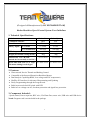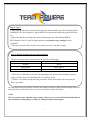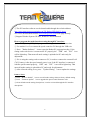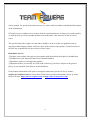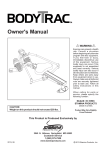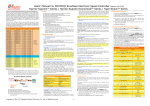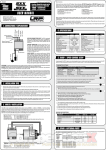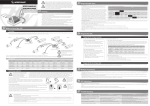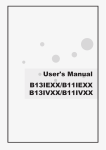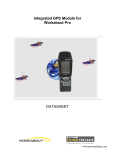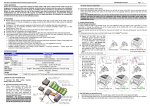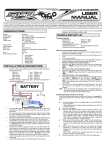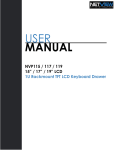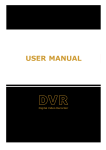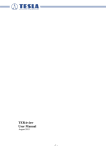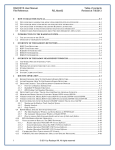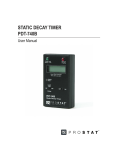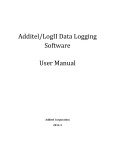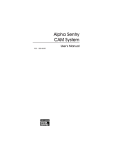Download Radon Series V1 0 User Manual (Eng)-10242013
Transcript
(Designed & Manufactured by RC EXPLORER TEAM) Radon Brushless Speed Control System User Guidelines 1. Technical /Specifications: Radon- Pro Radon-Sport Continuous current: 140A 95A Burst Current (10sec): 720A 490A 3.7V LiPo 2 ~3cells 2 cells 1.2V NiMh/NiCd 4-6 cells 4-6 cells Linear 6V/3A Linear 6V/3A ~46g ~46g ~39.5x30x30 ~39.5x30x30 4.5 Turn or over 5.5 Turn or over Model: Battery Input: BEC Output: Weight (not include wiring & fan): Dimension(L x W x H) mm (Include the fan assembly to the ESC) Motor limit with 2cell x 3.7V Lipo. The motor timing is at 0 degree 2. Features: * * * * * * * Ultra-smooth, Precise Throttle and Braking Control Compatible with Sensored/Sensorless Brushless Motors Data Analysis Capability(RPM, Low voltage and ESC temperature) HotWire PC Interface for Advanced Programming and Updating Easily Programming through the Program card Built-in one touch On/Off switch with LED Bulit-in Low voltage cut-off, Overheat protection and signal loss protection 3. Component Included: - Speed control, Power capacitor, BEC wire, 25x25mm Fan, sensor wire, USB wire and USB device Noted: Program card is not included in the package 1 4. Connection Diagram: Installation Tips: 1. Connect the speed control to the receiver position channel 2. 2. 3. 4. 5. Connect power wire “A” to the motor “A” solder-tabs Connect power wire “B” to the motor “B” solder-tabs Connect power wire “C” to motor “C” solder-tabs Connect the hall sensor cable between the speed control (underneath the solder taps) and motor 6. Connect power wire ”+” to battery “Plus” sign 7. Connect power wire “-“ to battery “Minus” sign Point to notes: 1. All power wires should be connected properly according to the symbol indicator and avoid creating solder bridges on the solder tab 2. Avoid soldering longer than 5sec per soldering joint when replacing the power wires on the speed control 3. When connecting the battery to the speed control, please make sure the battery + or – should be connected properly. Please make sure to follow the above tips and notes to install the speed control, otherwise, the speed control may be destroyed due to the improper connection of the wires. 2 5. Speed Control Setup: Step1: Transmitter Settings: Before setup the speed control, please setup the following functions on your transmitter if available: Functions description Name in Radio Setting Request Throttle Travel High ATV, EPA 100% Brake Travel Low ATV, EPA, ATL 100% Throttle Exponential EXP, EXPO Set at 0 Neutral Trim Sub Trim Center Servo Reverse Throttle Reverse Any setting, keep unchanged after the set-up procedure If the transmitter does not have any of the above function, it is already in basic setup function. Step 2: Set neutral, forward and brake endpoint data to the speed control: ◎Switch off the power of the speed control and please make sure the speed control is not connected to the battery. ◎Remove the motor gear to allow the wheels of the model are free to rotate. ◎Switch the transmitter on and move the transmitter throttle stick to the neutral position. ◎Connect the battery to speed control and press and hold the on/off button to turn on the unit until there is a BLUE Led light up. ◎After the BLUE Led is light up, that mean throttle range setting mode is entered and the neutral position has been set. ◎Move the throttle to the full throttle position, then the BLUE Led will be flashing until a solid BLUE Led will be light up. Light up BLUE Led represent the full throttle position has been set. 3 Step 2: cont… ◎Move the throttle stick to the full brake position, then the RED Led will be flashing until a solid RED Led will be light up. Light up RED Led represent the full brake position has been set. ◎Move the throttle stick back the neutral position again, then the flashing RED & BLUE(purple color) Led will be light up that means throttle range setting has been completed. ◎The speed control will be ready for use when it powers is off and on again. Step 3: Double check the speed control function: The speed control can be checked based on the below LED status. Functions Status LED Color Neutral BLUE Full Throttle RED+ BLUE Full Brake RED ◎If the above LED status is correct corresponding to the speed control function, then the setup procedure has been completed and it is ready for using ◎If there is a mistake during the setup procedure. Please turn off the unit and repeat the Step 2 procedure. In setup mode, the speed control will store the neutral, forward or brake position setting inside the built-in memory and will not lose even if it is disconnected from the battery. Notes: If it can’t enter to the “throttle range setting”, please try to reverse the Throttle and brake in the transmitter setting and go to step 2 to setup the speed control again. 4 6. Program Card Specifications: * Dimension: 91mm(L) x 53(W) x 18mm(H) * Weight: ~68g Program Card Operation: Step 1: Connection with Speed control: ◎Switch off the speed control power and take out the speed control BEC wire from the receiver. ◎Connect the speed control BEC wire to the Program card connector. Please make sure the speed control wire is connected properly based on the below description. - Connect BEC white color wire to the program card pin at (‘S’) position. - Connect BEC red color wire to the program card pin at (‘+’) position. - Connect BEC black color wire to the program card pin at (‘-’) position. ◎Connect the battery to the speed control and turn on the unit. From the start, there should be a message ‘Radon Series Program Card’. If any key pressed, LCD screen will show the firmware version number for around 1s and then enter to Item Setting Mode Program Card Picture: 5 Step 2: How to program the mode function setting through the setting card: ◎ Press the Mode key to select the mode setting ◎ Press the Item key to select the mode setting values ◎ Press the Update key to update each setting values of each mode ◎ Press the Reset key to restore all mode setting to factory default setting ◎ Press and hold the Mode and Item key together for around 2s will enter to Data Analysis mode which can be reviewed RPM, Low voltage and ESC temperature 7. LED Indicators: ◎ If RED Led is flashing when the speed control is in the run, that mean the Low Voltage function is activated and reduce the power to the motor. It show the battery is lower than expected value.. ◎ If BLUE+RED is flashing when the speed control is in the run, that mean the Overheat Protection is activated, the speed control will cut around 50% power delivery to the motor to avoid the burning problem. ◎ If BLUE LED keep blinking at neutral position, it indicates it is in Zero Timing /Blinking Mode. 6 8. HotWire connection with PC: Below are the two methods to connect the speed control to the PC interface. Method 1: Connection with the use of USB device Method 2: Connection with the use of setting card 7 ◎ The PC interface software can be downloaded through the website address. http://www.team-powers.com/radon_pg/TP_Radon USB link V1.0.exe or it can be downloaded from the www.team-powers.com home page directly. ◎Support Window System: XP SP2, Windows7 and Windows8 How to program the mode function setting through PC interface: ◎ Install TP_Radon_USB_Link program according to the installed instruction ◎ Use method 1 or 2 to connect the speed control to PC through the USB wire ◎ Press “Radon Software” icon to open the Radon PC program interface. If the setting card or usb device is connected to PC properly, the “USB”and “ESC”icon will be lighted up. That mean all mode setting is uploaded to PC and ready for adjustment. ◎ If it is using the setting card to connect to PC, it needs to connect the external 2cell (7.4V) battery. After the speed control power is on, if the PC interface is connected with the speed control properly, USB”and “ESC”icon will be lighted up. That mean all mode setting is uploaded to PC and ready for adjustment. ◎ After all mode setting is set, press “Update Setting” icon to update the settings Point to Notes: ◎ Press “Reset to default” icon to reset all mode setting values to factory default setting ◎ Press “Firmware update” icon to upgrade the speed control firmware code ◎ About all other mode setting descriptions, it can be reviewed through the PC interface descriptions. 8 9.Troubleshooting Table: Symptom Cause Action to take No motor and servo functions Wiring problem Check wire and connectors Wrong polarity when connecting the Correct the polarity when connecting BEC wire to the receiver the BEC wire to the receiver Transmitter, Receiver or Battery Replace the components one by one defective Speed control defective Send for repair No motor function, but servo is Wiring problem Check wire and connectors working Sensor wiring defective/missing Change other wire Motor defective Change other motor Speed control defective Send for repair Sensor wiring defective Replace the wire Motor or Sensor board defective Change other motor or sensor board Power Capacitor failure Replace the power capacitor Radio interference Change the components location Speed control defective Send for repair While accelerating, motor stutters Motor runs at constant slow speed Transmitter settings changed after and never stops Radio Interference Repeat set up procedure setup Humidity/water in speed control Dry the speed control Transmitter batteries empty Replace transmitter batteries Bad battery connection Check wire connection Receiver, transmitter or servo Replace the components one by one defective Receiver or antenna too close to power wires of motor and battery 9 Change the components location 10.Warning Notes: - - Please read the following instructions carefully before starting to use the unit. For those users that do not have experience to use it, please seek help from the professional users. Please make sure the voltage applied to the unit is in the operating range and the battery + and – sign should be connected properly to the power cord of the unit. If battery +, - is reversed to connect to the unit, the unit will be burnt out. In case there is an abnormal operation in the unit, please turn off the unit and go to section 4 to setup the speed control again. 11. 45 days Warranty Services: All products are manufactured according to the highest quality standards. Team Powers guarantees this product to be free from defects in materials or workmanship for 45 days from the original date of purchase verified by sales receipt. This limited warranty doesn’t cover incorrect installation, operations that are instructed to users, damaged by crash or any natural disaster. This also applies the below things on: ◎ Cut off the original power plug ◎Receiver wire and/or switch wire damaged ◎Mechanical damage of the case ◎Mechanical damage of electronic components/PCB ◎Humidity/Water inside the speed control ◎Soldered on the PCB (except on solder pads) ◎Connected speed-control with reversed polarity Before you send in this product for repair, please try to eliminate all other possibilities or improper handling by checking all other components in your model and the trouble shooting guide. If the products are sent in for repair, which do operate perfectly, we have to charge a service fee according to our pricelist. With sending in this product, the customer has to advise Team Powers if the product should be repaired in either case. If there is neither a warranty nor guarantee claim, the inspection of the product and the repairs may be charged with a fee at the customers expense according to our price list. A proof of purchase including date of purchase needs to be included. Otherwise, no warranty 10 can be granted. For quick repair-and return service, please add your address and detailed description of the malfunction. If Team Powers are unable to service those defective products that are no longer exist in the market, we shall provide you with a product that has at least the same value from one of the successor series. The specifications like weight, size and others should be seen as in this user guideline. Due to ongoing technical improvements, which are done in the interest of the product, Team Powers does not take any responsibility for the accuracy of these specs. Distributor Service: ◎Package your product with sales receipt together with the detailed description of malfunction. ◎Send parcel to your national Team Powers dealer/distributor. ◎Distributor repairs or exchanges the product. ◎Shipment back to your usually by COD (cash on delivery), but this is subject to the general policy of your national Team Powers dealer/distributor. If any further information need upon reviewing the instruction, please feel free to contact [email protected]. For more about Team Powers product information, please go to the below web sites. http://www.rc-explorer.com or http://www.team-powers.com. 11