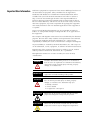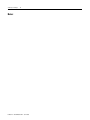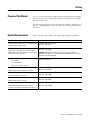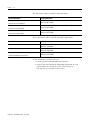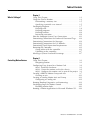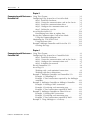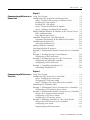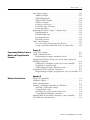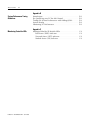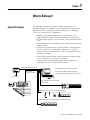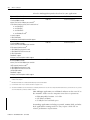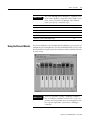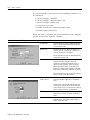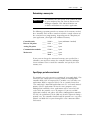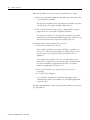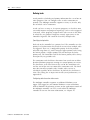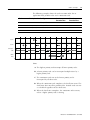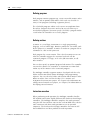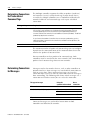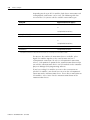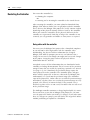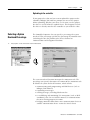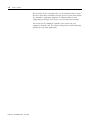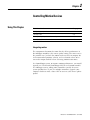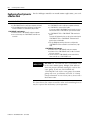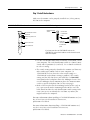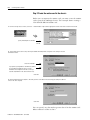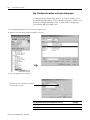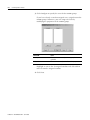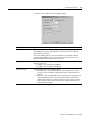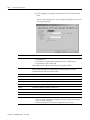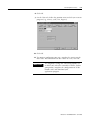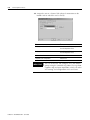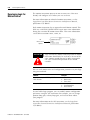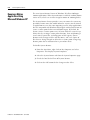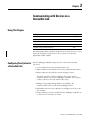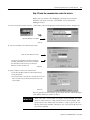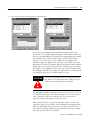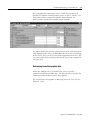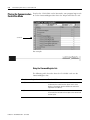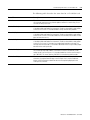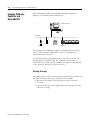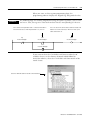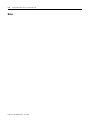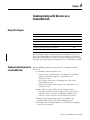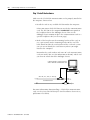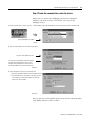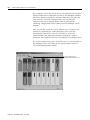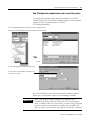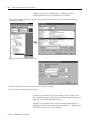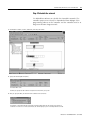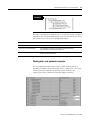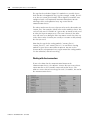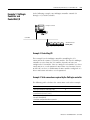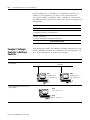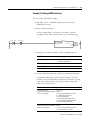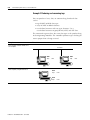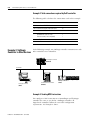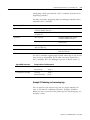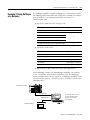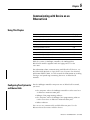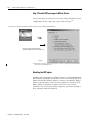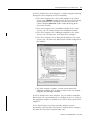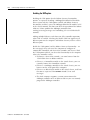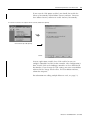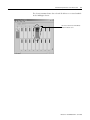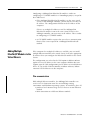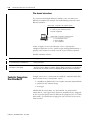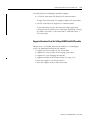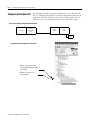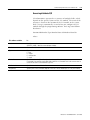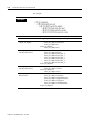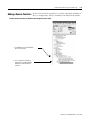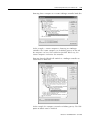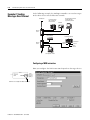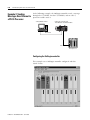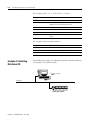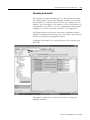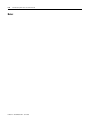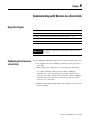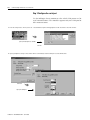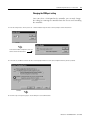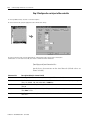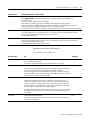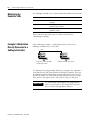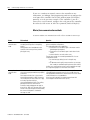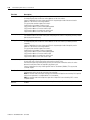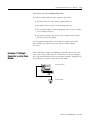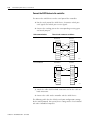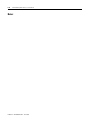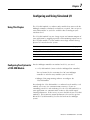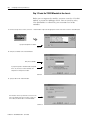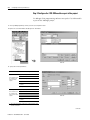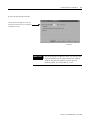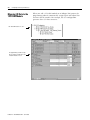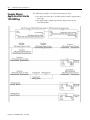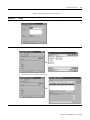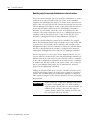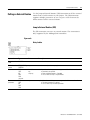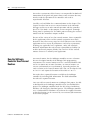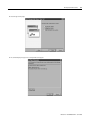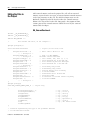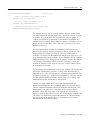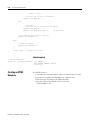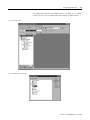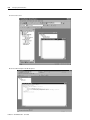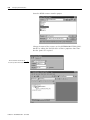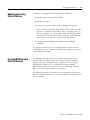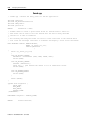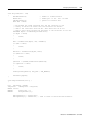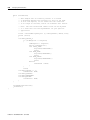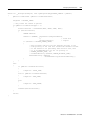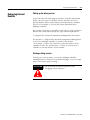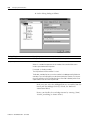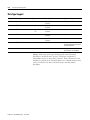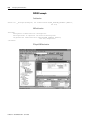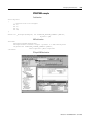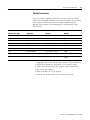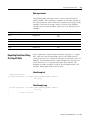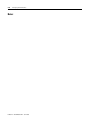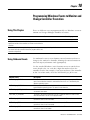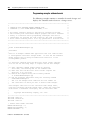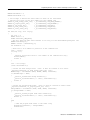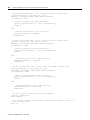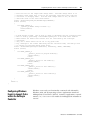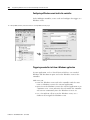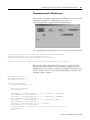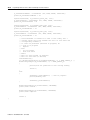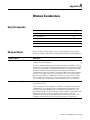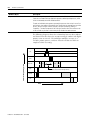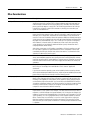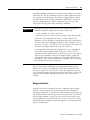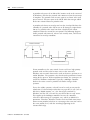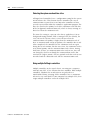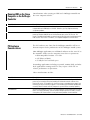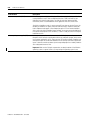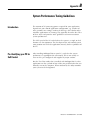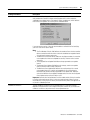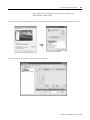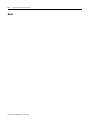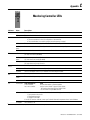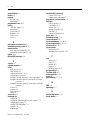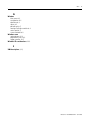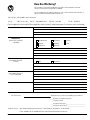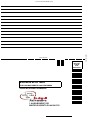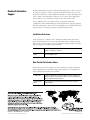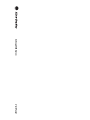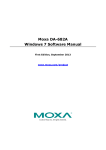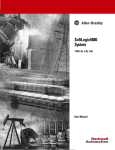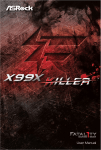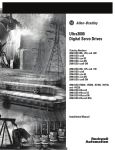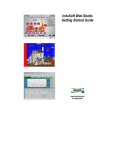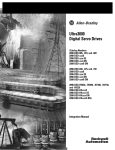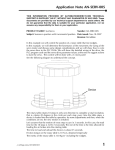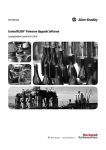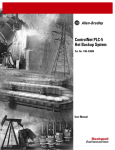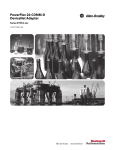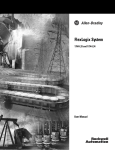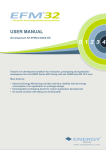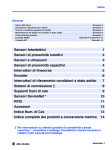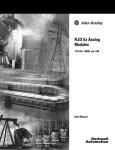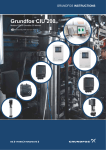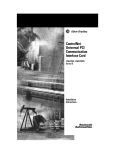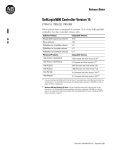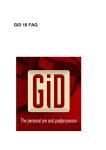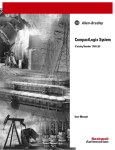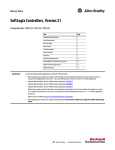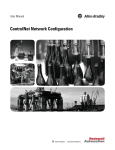Download 1789-UM002G-EN-P, SoftLogix5800 System User Manual
Transcript
SoftLogix5800
System
1789-L10, 1789-L30, 1789-L60
Firmware Revision 15
User Manual
Important User Information
Solid state equipment has operational characteristics differing from those of
electromechanical equipment. Safety Guidelines for the Application,
Installation and Maintenance of Solid State Controls (Publication SGI-1.1
available from your local Rockwell Automation sales office or online at
http://www.ab.com/manuals/gi) describes some important differences
between solid state equipment and hard-wired electromechanical devices.
Because of this difference, and also because of the wide variety of uses for
solid state equipment, all persons responsible for applying this equipment
must satisfy themselves that each intended application of this equipment is
acceptable.
In no event will Rockwell Automation, Inc. be responsible or liable for
indirect or consequential damages resulting from the use or application of
this equipment.
The examples and diagrams in this manual are included solely for illustrative
purposes. Because of the many variables and requirements associated with
any particular installation, Rockwell Automation, Inc. cannot assume
responsibility or liability for actual use based on the examples and diagrams.
No patent liability is assumed by Rockwell Automation, Inc. with respect to
use of information, circuits, equipment, or software described in this manual.
Reproduction of the contents of this manual, in whole or in part, without
written permission of Rockwell Automation, Inc. is prohibited.
Throughout this manual we use notes to make you aware of safety
considerations.
WARNING
IMPORTANT
ATTENTION
Identifies information about practices or circumstances
that can cause an explosion in a hazardous environment,
which may lead to personal injury or death, property
damage, or economic loss.
Identifies information that is critical for successful
application and understanding of the product.
Identifies information about practices or circumstances
that can lead to personal injury or death, property
damage, or economic loss. Attentions help you:
• identify a hazard
• avoid a hazard
• recognize the consequence
SHOCK HAZARD
Labels may be located on or inside the drive to alert
people that dangerous voltage may be present.
BURN HAZARD
Labels may be located on or inside the drive to alert
people that surfaces may be dangerous temperatures.
Summary of Changes
Introduction
This version of the SoftLogix5800 System User Manual corresponds to
version 15 of the controller. Revision bars (shown in the left margin of
this page) indicate changed information. Changes made to this manual
include:
For this information about:
See:
support for 100 programs per task
1-10
updated information regarding EtherNet/IP control of I/O
chapter 5
running HMI on the same computer as the SoftLogix controller
A-9
using uninterruptable power supplies
A-10
As of version 15, the SoftLogix5800 controller and RSLogix 5000
programming software no longer support the Windows NT operating
system.
1
Publication 1789-UM002G-EN-P - June 2005
Summary of Changes
2
Notes:
Publication 1789-UM002G-EN-P - June 2005
Preface
Purpose of this Manual
Use this manual to become familiar with the SoftLogix5800 controller
and its features. This version of the manual corresponds to controller
firmware revision 15.
This manual describes the necessary tasks to configure, program, and
operate a SoftLogix5800 system. In some cases, this manual includes
references.
Related Documentation
These core documents address the Logix5000 family of controllers:
For this information:
Use this publication:
where to start for a new user of a Logix5000 controller Logix5000 Controllers Quick Start
publication 1756-QS001
program and test a simple project
how to complete standard tasks
program logic using sequential function charts (SFC),
ladder diagram (LD), structured text (ST), and function
block diagram (FBD) languages
Logix5000 controller reference:
• LED patterns
Logix5000 Controllers Common Procedures
publication 1756-PM001
Important: SFC and ST Programming Languages Programming Manual,
publication 1756-PM003, is an excerpt from the Logix5000 Controllers Common
Procedures Programming Manual
Logix5000 Controllers System Reference
publication 1756-QR107
• controller features
• instruction set quick reference
program sequential applications
ladder diagram and structured text instructions
program process control and drives applications
function block diagram instructions
program motion applications
ladder diagram motion instructions
Logix5000 Controllers General Instruction Set Reference Manual
publication 1756-RM003
Logix5000 Controllers Process Control/Drives Instruction Set Reference Manual
publication 1756-RM006
Logix5000 Controllers Motion Instruction Set Reference Manual
publication 1756-RM007
configure and program motion interface modules
Logix5000 Motion Module User Manual
create and configure motion groups and axes
publication 1756-UM006
configure a coordinated system time master device
1
Publication 1789-UM002G-EN-P - June 2005
Preface
2
The documents address network communications:
For this information:
Use this publication:
configure and use EtherNet/IP networks
EtherNet/IP Communication Modules in Logix5000 Control Systems
publication ENET-UM001
communicate over EtherNet/IP
configure and use ControlNet networks
ControlNet Communication Modules in Logix5000 Control Systems
publication CNET-UM001
communicate over ControlNet
configure and use DeviceNet network
DeviceNet Communication Modules in Logix5000 Control Systems
publication CNET-UM004
communicate over DeviceNet
These documents address specific controller applications:
For this information:
Use this publication:
adhere to SIL2 requirements
Using ControlLogix in SIL2 Applications Safety Reference Manual
publication 1756-RM001
configure and program redundant controller systems
ControlLogix Redundancy System User Manual
publication 1756-UM523
use a state model for your controller
PhaseManager User Manual
publication LOGIX-UM001
configure equipment phase programs
If you would like a manual, you can:
• visit www.rockwellautomation.com/literature
• contact your local Rockwell Automation distributor or sales
representative or call 800.963.9548 (USA/Canada) or
001.320.725.1574 (outside USA/Canada)
Publication 1789-UM002G-EN-P - June 2005
Table of Contents
Chapter 1
What Is SoftLogix?
Using This Chapter . . . . . . . . . . . . . . . . . . . . . . . . . . . .
Using the Chassis Monitor . . . . . . . . . . . . . . . . . . . . . . .
Determining a memory size . . . . . . . . . . . . . . . . . . .
Specifying a periodic save interval . . . . . . . . . . . . . .
Developing Programs . . . . . . . . . . . . . . . . . . . . . . . . . .
Defining tasks . . . . . . . . . . . . . . . . . . . . . . . . . . . . .
Defining programs . . . . . . . . . . . . . . . . . . . . . . . . . .
Defining routines . . . . . . . . . . . . . . . . . . . . . . . . . . .
Instruction execution . . . . . . . . . . . . . . . . . . . . . . . .
How the SoftLogix System Uses Connections . . . . . . . . .
Determining Connections for Produced/Consumed Tags.
Determining Connections for Messages . . . . . . . . . . . . .
Determining Connections for I/O Modules . . . . . . . . . . .
Determining Total Connection Requirements . . . . . . . . .
Restarting the Controller . . . . . . . . . . . . . . . . . . . . . . . .
Going online with the controller. . . . . . . . . . . . . . . .
Uploading to the controller . . . . . . . . . . . . . . . . . . .
Selecting a System Overhead Percentage . . . . . . . . . . . .
.
.
.
.
.
.
.
.
.
.
.
.
.
.
.
.
.
.
.
.
.
.
.
.
.
.
.
.
.
.
.
.
.
.
.
.
1-1
1-3
1-5
1-5
1-7
1-8
1-10
1-10
1-10
1-11
1-12
1-12
1-13
1-15
1-16
1-16
1-17
1-17
Using This Chapter . . . . . . . . . . . . . . . . . . . . . . . . . . . . . .
Integrating motion . . . . . . . . . . . . . . . . . . . . . . . . . . .
Configuring Your System for a Motion Card . . . . . . . . . . . .
Step 1: Install the hardware . . . . . . . . . . . . . . . . . . . . .
Step 2: Create the motion card in the chassis. . . . . . . . .
Step 3: Configure the motion card as part of the project
Creating a SERCOS Motion Group and Axis . . . . . . . . . . . .
Creating an axis . . . . . . . . . . . . . . . . . . . . . . . . . . . . . .
Creating an Analog Motion Axis and Group . . . . . . . . . . . .
Configuring an analog axis . . . . . . . . . . . . . . . . . . . . . .
Running Hookup Diagnostics and Autotuning . . . . . . . . . .
Developing Logic for Motion Control . . . . . . . . . . . . . . . . .
Handling motion faults. . . . . . . . . . . . . . . . . . . . . . . . .
Running a Motion Application in Microsoft Windows XP . .
2-1
2-1
2-2
2-3
2-4
2-6
2-7
2-11
2-13
2-14
2-19
2-20
2-21
2-22
Chapter 2
Controlling Motion Devices
i
Publication 1789-UM002G-EN-P - June 2005
Table of Contents
ii
Chapter 3
Communicating with Devices on a Using This Chapter . . . . . . . . . . . . . . . . . . . . . . . . . . . . . . 3-1
Configuring Your System for a DeviceNet Link . . . . . . . . . . 3-1
DeviceNet Link
Step 1: Install the hardware . . . . . . . . . . . . . . . . . . .
Step 2: Create the communication card in the chassis
Step 3: Install the communication driver . . . . . . . . . .
Step 4: Configure the communication card . . . . . . . .
Step 5: Define the scan list . . . . . . . . . . . . . . . . . . . .
Accessing DeviceNet I/O. . . . . . . . . . . . . . . . . . . . . . . .
Determining how often to update data . . . . . . . . . . .
Placing the Communication Card in Run Mode. . . . . . . .
Using the CommandRegister bits . . . . . . . . . . . . . . .
Monitoring the 1784-PCIDS Card . . . . . . . . . . . . . . . . . .
Using the Status data . . . . . . . . . . . . . . . . . . . . . . . .
Example: SoftLogix Controller and DeviceNet I/O . . . . .
Creating alias tags . . . . . . . . . . . . . . . . . . . . . . . . . .
.
.
.
.
.
.
.
.
.
.
.
.
.
.
.
.
.
.
.
.
.
.
.
.
.
.
3-2
3-3
3-5
3-6
3-7
3-10
3-11
3-12
3-12
3-13
3-14
3-16
3-16
Chapter 4
Communicating with Devices on a Using This Chapter . . . . . . . . . . . . . . . . . . . . . . . . . . . . . . 4-1
Configuring Your System for a ControlNet Link . . . . . . . . . 4-1
ControlNet Link
Step 1: Install the hardware . . . . . . . . . . . . . . . . . . . . .
Step 2: Create the communication card in the chassis . .
Step 3: Configure the communication card . . . . . . . . . .
Step 4: Schedule the network . . . . . . . . . . . . . . . . . . . .
Placing ControlNet I/O . . . . . . . . . . . . . . . . . . . . . . . . . . .
Accessing I/O . . . . . . . . . . . . . . . . . . . . . . . . . . . . . . . . . .
Working with a rack-optimized connection . . . . . . . . . .
Working with direct connections . . . . . . . . . . . . . . . . .
Example 1: SoftLogix Controller and ControlNet I/O. . . . . .
Example 1: Controlling I/O . . . . . . . . . . . . . . . . . . . . .
Example 1: Total connections required by the SoftLogix
controller. . . . . . . . . . . . . . . . . . . . . . . . . . . . . . . . . . .
Example 2: SoftLogix Controller to SoftLogix Controller . . .
Example 2: Sending a MSG instruction . . . . . . . . . . . . .
Example 2: Producing and consuming tags . . . . . . . . . .
Example 2: Total connections required by Soft1 . . . . . .
Example 3: SoftLogix Controller to Other Devices. . . . . . . .
Example 3: Sending MSG instructions . . . . . . . . . . . . . .
Example 3: Producing and consuming tags . . . . . . . . . .
Example 3: Total connections required by Soft1 . . . . . .
Example 4: Using SoftLogix as a Gateway . . . . . . . . . . . . .
Publication 1789-UM002G-EN-P - June 2005
4-2
4-3
4-5
4-7
4-8
4-8
4-9
4-10
4-11
4-11
4-11
4-12
4-13
4-14
4-16
4-16
4-16
4-17
4-20
4-21
Table of Contents
iii
Chapter 5
Communicating with Device on an Using This Chapter . . . . . . . . . . . . . . . . . . . . . . . . . . . . . . 5-1
Configuring Your System for an Ethernet Link . . . . . . . . . . 5-1
Ethernet Link
Step 1: Disable UDP messages in RSLinx Classic . . . . . . 5-2
Disabling the UDP option . . . . . . . . . . . . . . . . . . . . . . 5-2
Enabling the UDP option . . . . . . . . . . . . . . . . . . . . . . . 5-4
Step 2: Create the EtherNet/IP module . . . . . . . . . . . . . 5-6
Step 3: Configure the EtherNet/IP module. . . . . . . . . . . 5-8
Adding Multiple EtherNet/IP Modules to the Virtual Chassis 5-9
Plan communications . . . . . . . . . . . . . . . . . . . . . . . . . . 5-9
Plan domain interactions . . . . . . . . . . . . . . . . . . . . . . . 5-10
Controller Connections Over EtherNet/IP . . . . . . . . . . . . . . 5-10
Supported functionality of the EtherNet/IP module . . . . 5-11
Configuring Distributed I/O. . . . . . . . . . . . . . . . . . . . . . . . 5-12
Accessing distributed I/O . . . . . . . . . . . . . . . . . . . . . . . 5-13
Adding a Remote Controller . . . . . . . . . . . . . . . . . . . . . . . 5-15
Checking EtherNet/IP Statistics . . . . . . . . . . . . . . . . . . . . . 5-16
Example 1: Workstation Remotely Connected to a Controller . .
5-16
Example 2: Sending Messages Over Ethernet . . . . . . . . . . . 5-18
Configuring a MSG instruction . . . . . . . . . . . . . . . . . . . 5-18
Example 3: Sending Messages to a PLC-5 Processor . . . . . . 5-20
Configuring the SoftLogix controller . . . . . . . . . . . . . . . 5-20
Configuring a MSG instruction . . . . . . . . . . . . . . . . . . . 5-21
Example 4: Controlling Distributed I/O . . . . . . . . . . . . . . . 5-22
Controlling distributed I/O . . . . . . . . . . . . . . . . . . . . . . 5-23
Chapter 6
Communicating with Devices on a Using This Chapter . . . . . . . . . . . . . . . . . . . . . . . . . . . . . . 6-1
Configuring Your System for a Serial Link . . . . . . . . . . . . . 6-1
Serial Link
Step 1: Configure the serial port . . . . . . . . . . . . . . . . . . 6-2
Changing the COM port setting . . . . . . . . . . . . . . . . . . 6-3
Step 2: Configure the serial port of the controller . . . . . 6-4
Monitoring the Controller LEDs . . . . . . . . . . . . . . . . . . . . . 6-6
Example 1: Workstation Directly Connected to a Controller 6-6
Configuring a DF1 point-to-point station . . . . . . . . . . . . 6-7
Example 2: Workstation Remotely Connected to a Controller 6-7
Master/slave communication methods. . . . . . . . . . . . . . 6-8
Configuring a DF1 slave station . . . . . . . . . . . . . . . . . . 6-9
Configuring a DF1 master station . . . . . . . . . . . . . . . . . 6-9
Example 3: SoftLogix Controller to a Bar Code Reader . . . . 6-11
Connect the ASCII device to the controller . . . . . . . . . . 6-12
Configuring user mode. . . . . . . . . . . . . . . . . . . . . . . . . 6-13
Programming ASCII instructions . . . . . . . . . . . . . . . . . . 6-13
Publication 1789-UM002G-EN-P - June 2005
Table of Contents
iv
Chapter 7
Configuring and Using Simulated
I/O
Using This Chapter . . . . . . . . . . . . . . . . . . . . . . . . . . . . . .
Configuring Your System for a 1789-SIM Module . . . . . . . .
Step 1: Create the 1789-SIM module in the chassis. . . . .
Step 2: Configure the 1789-SIM module . . . . . . . . . . . .
Mapping I/O Data to the 1789-SIM Module . . . . . . . . . . . .
Toggling Inputs and Monitoring Outputs . . . . . . . . . . . . . .
Example: Moving Application Data into the 1789-SIM Tags .
7-1
7-1
7-2
7-4
7-6
7-7
7-8
Chapter 8
Using External Routines
Using This Chapter . . . . . . . . . . . . . . . . . . . . . . . . . . . . .
Configuring Your System to Execute an External Routine .
Adding an External Routine to the Controller Organizer . .
How the project stores/downloads an external routine
Calling an External Routine . . . . . . . . . . . . . . . . . . . . . . .
Jump to External Routine (JXR) . . . . . . . . . . . . . . . . .
Type Checking . . . . . . . . . . . . . . . . . . . . . . . . . . . . . . . .
.
.
.
.
.
.
.
8-1
8-1
8-2
8-4
8-5
8-5
8-7
.
.
.
.
.
.
.
.
.
.
.
.
.
.
.
.
.
.
.
.
.
9-1
9-1
9-2
9-3
9-4
9-4
9-6
9-6
9-9
9-10
9-10
9-15
9-16
9-17
9-17
9-18
9-22
9-23
9-23
9-23
9-25
Chapter 9
Developing External Routines
Publication 1789-UM002G-EN-P - June 2005
Using This Chapter . . . . . . . . . . . . . . . . . . . . . . . . . . . . .
Considerations when using external routines. . . . . . . .
How the SoftLogix Controller Uses External Routines . . . .
How the project stores/downloads an external routine
Creating Synchronous, Single-Threaded External Routines
Create a Visual Studio project . . . . . . . . . . . . . . . . . . .
Editing the Files in the Project . . . . . . . . . . . . . . . . . . . . .
RA_ExternalRoutines.h . . . . . . . . . . . . . . . . . . . . . . . .
InlineExample.cpp . . . . . . . . . . . . . . . . . . . . . . . . . . .
InlineExample.h. . . . . . . . . . . . . . . . . . . . . . . . . . . . .
Creating an HTML Resource . . . . . . . . . . . . . . . . . . . . . .
Adding Version Information to an External Routine DLL . .
Building and Downloading External Routines. . . . . . . . . .
Updating an Existing External Routine . . . . . . . . . . . . . . .
Creating Multithreaded External Routines . . . . . . . . . . . . .
Sounds.cpp . . . . . . . . . . . . . . . . . . . . . . . . . . . . . . . .
Thread priorities in a multithreaded external DLL . . . .
Debugging External Routines. . . . . . . . . . . . . . . . . . . . . .
Setting up the debug session . . . . . . . . . . . . . . . . . . .
Starting a debug session . . . . . . . . . . . . . . . . . . . . . . .
Setting breakpoints in external routine code . . . . . . . .
Table of Contents
Data Type Support . . . . . . . . . . . . . . . . . . . . . . . . . .
ARRAY example . . . . . . . . . . . . . . . . . . . . . . . . .
INTEGER example . . . . . . . . . . . . . . . . . . . . . . . .
STRUCTURE example. . . . . . . . . . . . . . . . . . . . . .
STRING example . . . . . . . . . . . . . . . . . . . . . . . . .
Packing in structures . . . . . . . . . . . . . . . . . . . . . .
Parameter type checking . . . . . . . . . . . . . . . . . . .
Return parameter . . . . . . . . . . . . . . . . . . . . . . . . .
Exporting Functions Using C++ Export Style. . . . . . . .
InlineExample.h. . . . . . . . . . . . . . . . . . . . . . . . . .
InlineExample.cpp . . . . . . . . . . . . . . . . . . . . . . . .
Run dumpbin.exe . . . . . . . . . . . . . . . . . . . . . . . .
Edit XML resource . . . . . . . . . . . . . . . . . . . . . . . .
Other Considerations. . . . . . . . . . . . . . . . . . . . . . . . .
Use care when passing tags by reference . . . . . . .
Using a external routine DLL that uses other DLLs.
.
.
.
.
.
.
.
.
.
.
.
.
.
.
.
.
.
.
.
.
.
.
.
.
.
.
.
.
.
.
.
.
.
.
.
.
.
.
.
.
.
.
.
.
.
.
.
.
v
.
.
.
.
.
.
.
.
.
.
.
.
.
.
.
.
9-26
9-27
9-28
9-29
9-30
9-31
9-32
9-33
9-33
9-33
9-33
9-34
9-35
9-35
9-35
9-35
Using This Chapter . . . . . . . . . . . . . . . . . . . . . . . . . . . . . .
Using Outbound Events . . . . . . . . . . . . . . . . . . . . . . . . . .
Programming example: outbound events . . . . . . . . . . .
Configuring Windows Events to Launch Tasks within the
SoftLogix Controller . . . . . . . . . . . . . . . . . . . . . . . . . . . . .
Configuring a Windows-event task in the controller . . .
Triggering a controller task. . . . . . . . . . . . . . . . . . . . . .
Programming example: Windows event . . . . . . . . . . . .
Programmatically Saving the Controller . . . . . . . . . . . . . . .
Programming example: programmatic save of controller
10-1
10-1
10-2
Chapter 10
Programming Windows Events to
Monitor and Change Controller
Execution
10-5
10-6
10-6
10-7
10-9
10-9
Appendix A
Windows Considerations
Using This Appendix. . . . . . . . . . . . . . . . . . . . . . . . . .
Windows Objects . . . . . . . . . . . . . . . . . . . . . . . . . . . .
Other Considerations. . . . . . . . . . . . . . . . . . . . . . . . . .
Running a SoftLogix Controller on Windows . . . . . . . .
Selecting a dwell time setting . . . . . . . . . . . . . . . . .
Using periodic tasks. . . . . . . . . . . . . . . . . . . . . . . .
Selecting the system overhead time slice. . . . . . . . .
Using multiple SoftLogix controllers . . . . . . . . . . . .
Running HMI on the Same Computer as the Controller.
PC Hardware Considerations . . . . . . . . . . . . . . . . . . . .
.
.
.
.
.
.
.
.
.
.
.
.
.
.
.
.
.
.
.
.
.
.
.
.
.
.
.
.
.
.
A-1
A-1
A-3
A-4
A-4
A-5
A-8
A-8
A-9
A-9
Publication 1789-UM002G-EN-P - June 2005
Table of Contents
vi
Appendix B
System Performance Tuning
Guidelines
Introduction . . . . . . . . . . . . . . . . . . . . . . . . . . . . . .
Pre-Qualifying your PC for Soft Control . . . . . . . . . .
Tuning the System Performance with SoftLogix5800 .
System Startup . . . . . . . . . . . . . . . . . . . . . . . . . . . .
Monitoring PC Performance. . . . . . . . . . . . . . . . . . .
.
.
.
.
.
.
.
.
.
.
.
.
.
.
.
.
.
.
.
.
.
.
.
.
.
B-1
B-1
B-4
B-6
B-6
.
.
.
.
.
.
.
.
.
.
.
.
.
.
.
.
.
.
.
.
C-2
C-2
C-2
C-2
Appendix C
Monitoring Controller LEDs
Publication 1789-UM002G-EN-P - June 2005
SoftLogix EtherNet/IP Module LEDs .
Link Status (LINK) indicator . . . .
Network Status (NET) indicator .
Module Status (OK) indicator . . .
.
.
.
.
.
.
.
.
.
.
.
.
.
.
.
.
.
.
.
.
.
.
.
.
.
.
.
.
.
.
.
.
.
.
.
.
.
.
.
.
.
.
.
.
.
.
.
.
Chapter
1
What Is SoftLogix?
Using This Chapter
The SoftLogix controller is part of the Logix environment. The
SoftLogix controller is a software-based controller that supports the
Logix instructions, including the motion instructions. A SoftLogix
system can consist of these components:
• RSLogix 5000 programming software that supports every
Logix controller. Program (on-line or off-line) in ladder logic,
function block diagram, structured text, and sequential function
chart.
• 1784-PM16SE and 1784-PM02AE motion cards provide integrated
motion control
• 1784-PCICS communication card that provides communication
and I/O control over a ControlNet network or a 1784-PCIC
communication card that provides ONLY communication over a
ControlNet network
• 1784-PCIDS communication card that provides communication
and I/O control over a DeviceNet network
• a commercially-available Ethernet port for messaging and
controlling I/O over an EtherNet/IP network.
1784-PM02AE analog motion card
1784-PM16SE
SERCOS motion card
The SoftLogix controller resides on a computer.
The same RSLogix 5000 programming software
supports program development for all Logix controllers.
to analog drives
Make a ControlNet connection through
1784-PCICS card.
Make a DeviceNet connection through 1784-PCIDS card.
Make an EtherNet/IP connections through a standard Ethernet port.
1
Publication 1789-UM002G-EN-P - June 2005
1-2
What Is SoftLogix?
Select the SoftLogix5800 product that best fits your application:
If you need (maximum):
1 SoftLogix5800 controller
Use this controller:
Available slots:
1789-L10
3-slot virtual chassis(3)
1789-L30
5-slot virtual chassis
1789-L60
16-slot virtual chassis
memory size limit of 2 Mbytes per controller(1)
2 PCI network interface cards, which can be a mix of:
• one 1784-PCICS
• one 1784-PCIC
• one 1784-PCIDS
• one EtherNet/IP card(2)
no motion support
1 1784-SIM module
no third party virtual backplane module support
2 SoftLogix5800 controllers
memory size limit of 64 Mbytes per controller
5 PCI network interface cards(4)
2 1784-PM02AE analog motion cards
1 1784-PM16SE SERCOS motion card
5 1784-SIM modules
EtherNet/IP support
third party virtual backplane module support
6 SoftLogix5800 controllers
memory size limit of 64 Mbytes per controller
16 PCI network interface cards(4)
4 1784-PM02AE analog motion cards
4 1784-PM16SE SERCOS motion card
16 1784-SIM modules
EtherNet/IP support
third party virtual backplane module support
(1)
Even though the 1789-L10 controller supports two PCI network interface cards, each card must be a different network card. You cannot have two of the same cards
installed in the computer.
(2)
EtherNet/IP via PCI bus card or embedded EtherNet/IP port on the PC motherboard.
(3)
As of firmware revision 12, the 1789-L10 controller now supports 3 slots.
(4)
The number of available slots in the virtual chassis is limited by activation level. You can have as many PCI communication cards as you have PCI slots or as you have
slots in the virtual chassis, whichever number is smallest.
Most SoftLogix applications run additional software on the same PC as
the controller. Make sure the computer meets these requirements:
• IBM-compatible Pentium 4 1.6 GHz
• 256 KBytes of RAM
• 50 Mbytes free hard disk space
Demanding applications including sequential, motion, HMI, and other
local applications running on the PC may require a dual CPU to
achieve performance requirements.
Publication 1789-UM002G-EN-P - June 2005
What Is SoftLogix?
IMPORTANT
Using the Chassis Monitor
1-3
The same SoftLogix5800 controller is supplied in all
of the above products. Regardless of the product you
have, select 1789-L60/A in RSLogix 5000 software
when you specify a controller type.
For information about:
See page
using the chassis monitor
1-3
developing programs
1-7
how the SoftLogix system uses connections
1-11
selecting a system overhead percentage
1-17
The Chassis Monitor is your window into the SoftLogix system so you can
monitor the system components. The Chassis Monitor models a chassis. You
installvirtualdevicesinthevirtualchassistorepresentthecontrollerandcards
in your system.
IMPORTANT
Treat the computer running a SoftLogix controller
like an industrial controller and not a PC. A PC can
perform many operations that are incompatible with
the real-time operations required by a SoftLogix
controller.
Publication 1789-UM002G-EN-P - June 2005
1-4
What Is SoftLogix?
The Chassis Monitor is your interface to the SoftLogix controller. Use
the monitor to:
• add and configure controllers
• add and configure communication cards
• add and configure motion cards
• change processor mode
• monitor controller and associated module status
• monitor motion performance
When you install a controller, the Chassis Monitor lets you configure
specific characteristics about the controller:
On this configuration dialog box:
Specify these characteristics:
Startup Mode
Specify how the controller should behave when its
service is started. Select Remote Program (default)
or Last Controller State
Memory Size
Specify the memory size (Kbytes) to allow for the
controller. The limit is the amount of RAM in your
computer. The default is 3072 Kbytes.
See the information on page 1-5 about determining
an appropriate memory size.
Periodic Save Interval
Specify whether you want to save the current
controller information (tag data values and
configuration information) periodically, and if so,
specify how often (minutes). Specify an interval
between 0.5 and 30 minutes. Online edits to the
program are saved instantly, regardless of Periodic
Save interval. The default is enabled for 10 minutes.
See the information on page 1-5 about this setting’s
impact on overall system performance.
Continuous Task
Dwell Time (ms)
Specify the dwell time (0-1000 ms) made available
for all other Windows applications. The default is
10 ms.
The dwell time is the time between the end of the
continuous task and the start of the next execution
of the continuous task. This setting has an impact on
overall system performance, see Appendix B.
Publication 1789-UM002G-EN-P - June 2005
CPU Affinity
If your computer has multiple Pentium CPUs, select
which CPU to use for this controller. The default is
CPU 0.
Channel 0 Serial Port
Select which COM port to use for serial
communications. Select COM1, COM2, COM3, or
COM4. The default is none.
What Is SoftLogix?
1-5
Determining a memory size
IMPORTANT
The memory size you specify is the amount of RAM
in your computer that you want to allocate to the
SoftLogix controller. This allocated RAM is not
available to Windows or any other application.
The following equations provide an estimate of the memory needed
for a controller. Each of these numbers includes a rough estimate of
the associated user programming. Depending on the complexity of
your application, you might need additional memory.
Controller tasks
_____ * 4000 = _____ bytes (minimum 1 needed)
Discrete I/O points
_____ * 400 = _____ bytes
Analog I/O points
_____ * 2600 = _____ bytes
Communication modules _____ * 2000 = _____ bytes
Motion axis
_____ * 8000 = _____ bytes
Total = _____ bytes
If you want to change the amount of memory you specified for a
controller, you must first remove the controller from the SoftLogix
chassis monitor. Then re-install the controller and specify the new
memory size.
Specifying a periodic save interval
The periodic save task executes at a priority of “user-mode high”. This
means that the control process running within the SoftLogix5800
controller WILL NOT be impacted by a periodic save, but other user
applications WILL be impacted if they run at a priority lower than
“user-mode high”. Most HMI applications run at a “user-mode normal”
priority. If these applications run on the same computer as the
SoftLogix5800 controller, these applications will be starved of CPU
cycles while the periodic save is in progress. If you run an HMI
application remotely and gather data from a SoftLogix5800 controller
via OPC, the performance of the HMI may also be impacted during a
periodic save. The controller handles both the periodic save “tag value
upload” and HMI OPC requests through the same communications
mechanism.
Publication 1789-UM002G-EN-P - June 2005
1-6
What Is SoftLogix?
When the periodic save task executes, it performs these actions:
1. For every tag defined within the controller, the current tag value
is read from the controller.
The larger the amount of data, the longer the periodic save takes
and the greater the impact on HMI responsiveness.
2. The current tag values read in step 1, along with the current
program file are saved to the computer disk drive.
The larger the archive file, the longer the periodic saves takes
and the greater the impact on HMI responsiveness. However, tag
data size has more of an impact than archive file size.
To maintain better HMI responsiveness, you can:
• Turn off the periodic save interval
Even with the periodic save interval disabled, a periodic save
occurs if a remote terminal performs an upload. This ensures
that the most current tag data values and archive file are
uploaded.
If you disable the periodic save, you can still initiate a save
manually by using the Save menu item on the controller from
the chassis monitor or programmatically from an external
routine or application (see page 10-9).
• Increase the periodic save interval so that it occurs less
frequently.
• Use a dual CPU computer.
On a dual CPU computer, the Windows operating system
automatically balances the periodic save and HMI applications
across the CPUs.
For more information on system tuning and the periodic save interval,
see Appendix B.
Publication 1789-UM002G-EN-P - June 2005
What Is SoftLogix?
Developing Programs
1-7
The controller’s execution model is a preemptive multitasking system
that is IEC 1131-3 compliant. This environment provides:
• tasks to configure controller execution
• programs to group data and logic
• routines to encapsulate executable code written in a single
programming language
control application
controller fault handler
task 32
task 1
configuration
status
watchdog
program 32
program 1
program (local)
tags
main routine
fault routine
other routines
controller (global) tags
I/O data
system-shared data
Publication 1789-UM002G-EN-P - June 2005
1-8
What Is SoftLogix?
Defining tasks
A task provides scheduling and priority information for a set of one or
more programs. You can configure tasks as either continuous or
periodic. The SoftLogix controller supports as many as 32 tasks, only
one of which can be continuous.
A task can have as many as 32 separate programs, each with its own
executable routines and program-scoped tags. Once a task is triggered
(activated), all the programs assigned to the task execute in the order
in which they are grouped. Programs can only appear once in the
Controller Organizer and cannot be shared by multiple tasks.
Specifying task priorities
Each task in the controller has a priority level. The controller uses the
priority level to determine which task to execute when multiple tasks
are triggered. There are 3 configurable priority levels for periodic
tasks that range from 1-3, with 1 being the highest priority and 3 being
the lowest priority. A higher priority task will interrupt any lower
priority task. The continuous task has the lowest priority and is always
interrupted by any periodic task.
The continuous task dwell time determines how much time to allow
for other Windows programs, running at a normal priority, to execute.
The dwell time is the time between the end of the continuous task
and the start of the next execution of the continuous task. The dwell
time does not affect periodic tasks. Periodic tasks execute as
scheduled regardless of the dwell time. By default, the dwell time is
10ms. This setting has an impact on overall system performance, see
Appendix B.
Configuring tasks based on other events
The SoftLogix controller supports an additional Windows event
trigger. This trigger lets you monitor Windows events in Windows
2000 or Windows XP operating systems so that applications outside of
the SoftLogix controller can cause a task within the SoftLogix
controller to execute. For more information, see Chapter 10.
Publication 1789-UM002G-EN-P - June 2005
What Is SoftLogix?
1-9
The following example shows the task execution order for an
application with periodic tasks and a continuous task.
Task:
Priority Level:
Task Type:
Actual
Execution Time:
Worst Case
Execution Time:
1
1
20ms periodic task
2ms
2ms
2
2
10ms periodic task
4ms
6ms
na
none (lowest)
continuous task
25ms
35ms
na
none
dwell time
10ms
14ms
Task 1
Task 2
continuous
task
dwell
time
0
5
10
15
20
25
30
35
40
45
50
55
60
65
Notes:
A. The highest priority task interrupts all lower priority tasks.
B. A lower priority task can be interrupted multiple times by a
higher priority task.
C. The continuous task runs at the lowest priority and is
interrupted by all other tasks.
D. When the continuous task completes, the dwell time starts. The
dwell time does not affect periodic tasks. Periodic tasks execute
as scheduled regardless of the dwell time.
E. When the dwell time completes, the continuous tasks restarts,
unless a higher priority task is running.
Publication 1789-UM002G-EN-P - June 2005
1-10
What Is SoftLogix?
Defining programs
Each program contains program tags, a main executable routine, other
routines, and an optional fault routine. Each task can schedule as
many as 100 programs (including equipment phases).
The scheduled programs within a task execute to completion from
first to last. Programs that aren’t attached to any task show up as
unscheduled programs. You must specify (schedule) a program within
a task before the controller can scan the program.
Defining routines
A routine is a set of logic instructions in a single programming
language, such as ladder logic. Routines provide the executable code
for the project in a controller. A routine is similar to a program file or
subroutine in a PLC or SLC processor.
Each program has a main routine. This is the first routine to execute
when the controller triggers the associated task and calls the
associated program. Use logic, such as the JSR instruction, to call
other routines.
You can also specify an optional program fault routine. The controller
executes this routine if it encounters an instruction-execution fault
within any of the routines in the associated program.
The SoftLogix controller supports routines developed with the relay
ladder and function block editors of RSLogix 5000 programming
software. You can edit relay ladder and function block routines either
offline or online. You can also develop C/C++ routines and
incorporate them into your project. See chapter 8 for information on
adding external routines to a project; see chapter 9 for information on
developing external routines.
Instruction execution
When performing math operation, the SoftLogix controller handles
INT to REAL conversions slightly different than hardware-based Logix
controllers. The SoftLogix controller completes the math operation
using the INT data and then converts the result to REAL data, which is
more consistent with how math operations occur on personal
computers. The hardware-based Logix controllers first convert INT
data to REAL data and then perform the math operation.
Publication 1789-UM002G-EN-P - June 2005
What Is SoftLogix?
How the SoftLogix System
Uses Connections
1-11
The SoftLogix system uses a connection to establish a communication
link between two devices. Connections can be:
• controller to local I/O modules or local communication modules
• controller to remote I/O or remote communication modules
• controller to remote I/O (rack optimized) modules
• produced and consumed tags
• messages
You indirectly determine the number of connections the controller
uses by configuring the controller to communicate with other devices
in the system. Connections are allocations of resources that provide
more reliable communications between devices than unconnected
messages. The SoftLogix system supports both scheduled and
unscheduled connections and unconnected messages.
Method:
Description:
scheduled connection
A scheduled connection is unique to ControlNet communications. A scheduled connection
lets you send and receive data repeatedly at a predetermined rate, which is the requested
packet interval (RPI). For example, a connection to an I/O module is a scheduled connection
because you repeatedly receive data from the module at a specified rate. Other scheduled
connections include connections to:
• highest level of determinism
• unique to ControlNet
• communication devices
• produced/consumed tags
On a ControlNet network, you must use RSNetWorx for ControlNet to enable all scheduled
connections and establish a network update time (NUT).
• deterministic
An unscheduled connection is a message transfer between controllers that is triggered by
the requested packet interval (RPI) or the program (such as a MSG instruction).
Unscheduled messaging lets you send and receive data when needed.
• used by both ControlNet and
EtherNet/IP
All EtherNet/IP connections are unscheduled.
unscheduled connection
unconnected message
• least deterministic
An unconnected message is a message that does not require connection resources. An
unconnected message is sent as a single request/response.
Each 1784-PCICS ControlNet communication card supports 128 total
connections, 127 of which can be scheduled connections. How you
configure these connections depends on how many cards are in the
controller. The controller supports a total of 250 connections.
Publication 1789-UM002G-EN-P - June 2005
1-12
What Is SoftLogix?
Determining Connections
for Produced and
Consumed Tags
The SoftLogix controller supports the ability to produce (multicast)
and consume (receive) system-shared tags. System-shared data is
accessible by multiple controllers over a ControlNet or EtherNet/IP
network. Produced and consumed tags each require scheduled
connections.
This type of tag:
Requires these connections:
produced
By default, a produced tag allows two other controllers to consume the tag, which means
that as many as two controllers can simultaneously receive the tag data. The local
controller (producing) must have one connection for the produced tag and the first
consumer and one more connection for each additional consumer (heartbeat). The default
produced tag requires two connections.
As you increase the number of controllers that can consume a produced tag, you also
reduce the number of connections the controller has available for other operations, like
communications and I/O.
consumed
Each consumed tag requires one connection for the controller that is consuming the tag.
The maximum number of produced/consumed tags you can configure
depends on the connection limits of the communication device that
transfers the produced/consumed data
For two controllers to share produced or consumed tags, both
controllers must be attached to the same network. You cannot bridge
produced and consumed tags between two networks.
Determining Connections
for Messages
Messages transfer data to other devices, such as other controllers or
operator interfaces. Some messages use unscheduled connections to
send or receive data. These connected messages can leave the
connection open (cache) or close the connection when the message is
done transmitting. The following table shows which messages use a
connection and whether or not you can cache the connection:
This type of message:
Using this
communication method:
CIP data table read or write
CIP
PLC2, PLC3, PLC5, or SLC (all types)
CIP
Uses a
connection:
!
CIP with Source ID
CIP generic
DH+
!
N/A
!
Connected messages are unscheduled connections on both
ControlNet and EtherNet/IP networks.
Publication 1789-UM002G-EN-P - June 2005
What Is SoftLogix?
1-13
If a message executes repeatedly, cache the connection. This keeps
the connection open and optimizes execution time. Opening a
connection each time the message executes increases execution time.
If a message executes infrequently, do not cache the connection. This
closes the connection upon completion of the message, which frees
up that connection for other uses.
Each message uses one connection, regardless of how many devices
are in the message path. To conserve connections, you can configure
one message to read from or write to multiple devices.
You can cache as many as 16 messages (a combination of any type,
not including block-transfer) at one time. If you try to cache more
than 16, the controller determines the 16 most-currently used
messages and caches those. If there are 16 messages cached, and a
message is triggered that is currently not cached, the controller drops
the connection of the oldest-cached message to make room for the
new message.
In addition to 16 cached messages, you can also cache as many as 16
block-transfer messages. The same conditions apply to caching
block-transfer messages as described above for caching other types
of messages.
Determining Connections
for I/O Modules
The SoftLogix system uses connections to transmit I/O data. These
connections can either be direct connections or rack-optimized
connections.
Connection:
Description:
direct
A direct connection is a real-time, data transfer link between the controller and an I/O
module. The controller maintains and monitors the connection between the controller and
the I/O module. Any break in the connection, such as a module fault or the removal of a
module while under power, causes the controller to set fault status bits in the data area
associated with the module.
rack-optimized
For digital I/O modules, you can select rack optimized communication. A rack optimized
connection consolidates connection usage between the controller and all the digital I/O
modules on a rack (or DIN rail). Rather than having individual, direct connections for each
I/O module, there is one connection for the entire rack (or DIN rail).
Publication 1789-UM002G-EN-P - June 2005
1-14
What Is SoftLogix?
Depending on the type of I/O modules, both direct connections and
rack-optimized connections can be used. The following table lists
several of the I/O systems and the available connections types.
I/O System:
Supported Connection Type(s):
digital ControlNet I/O
direct connection
or
rack-optimized connection(1)
analog ControlNet I/O
direct connection
digital EtherNet/IP I/O
direct connection
or
rack-optimized connection(1)
analog EtherNet/IP I/O
direct connection
DeviceNet I/O
rack-optimized connection
(1)
Rack-optimized connections for diagnostic and E-fuse modules do not send diagnostic or fuse data to controller.
To conserve the number of connections that are available, place
digital I/O modules together in the same location and use a
rack-optimized connection. To select a rack-optimized connection,
select a “rack-optimized” option for the communication format when
you add the communication device and I/O modules to the controller
project in RSLogix 5000 programming software.
If you have analog I/O modules, or want a direct connection to
specific I/O modules, you do not have to create the rack-optimized
connection to the communication device. To use direct connections to
I/O modules, select “none” for the communication format of the
communication device.
Publication 1789-UM002G-EN-P - June 2005
What Is SoftLogix?
Determining Total
Connection Requirements
1-15
The SoftLogix controller supports 250 connections. Each 1784-PCICS
ControlNet communication card supports 128 total connections, 127 of
which can be scheduled. Do not configure more connections than the
controller can support. Use the following table to tally ControlNet
connections:
Connection Type:
Device
Quantity:
Connections
per Device:
Total
Connections:
1784-PCICS communication card
0
0
remote ControlNet communication device (such as a
1794-ACN15, -ACNR15 or 1756-CNB module)
configured as a direct (none) connection
configured as a rack-optimized connection
0 or
1
remote I/O device over ControlNet (direct connection)
1
remote EtherNet/IP communication device (such as a
1794-AENT or 1756-ENBT module)
configured as a direct (none) connection
configured as a rack-optimized connection
0 or
1
remote I/O device over EtherNet/IP (direct connection)
1
produced and consumed tag
produced tag and one consumer
each additional consumer
1
consumed tag
1
cached message
1
1
total
The SoftLogix controller also uses connections for DeviceNet devices
and motion devices. Use this table to tally other connections:
Connection Type:
Device
Quantity:
Connections
per Device:
1784-PCIDS communication card
2
remote I/O device over DeviceNet (accounted for in
rack-optimized connection for communication card)
0
1784-PM16SE SERCOS motion card
3
1784-PM02AE analog motion card
3
Total
Connections:
0
total:
Publication 1789-UM002G-EN-P - June 2005
1-16
What Is SoftLogix?
Restarting the Controller
You restart the controller by:
• rebooting the computer
or
• removing and re-inserting the controller in the virtual chassis
After restarting the controller, you must upload or download from
RSLogix 5000 software before you can go online with the controller.
This is because the RSLogix 5000 project file (.ACD) contains explicit
knowledge of the physical memory addresses used by the controller.
When you restart the controller, all the physical addresses for the
controller are regenerated. Note that as long as the controller is not
restarted, you can go online and offline as many times as required.
Going online with the controller
You must save the RSLogix 5000 project after a download completes
or you will not be able to go online with the controller. After
downloading, the physical address information has changed.
RSLogix 5000 software prompts you to save and indicates that a
change has occurred even though you might not have made changes
to the project. Saving the project stores the physical address
information into the .ACD file.
An upload recovers all the information that was downloaded to the
controller, including documentation. This is because of the persistent
storage feature that you enable by specifying a periodic save interval
(see page 1-4). On a download, the persistent storage copies the
entire project file to the controller. The controller opens and goes
online with the project file so that any edits made by RSLogix 5000
workstation(s) are saved into the persistent image (the controller's
copy of the project file). Online edits are saved to the persistent image
immediately; tag data values are saved to the persistent image at every
periodic save interval (10 minute default). If the periodic save is
disabled, tag data values are not saved, but online edits are still saved
to the persistent image.
The SoftLogix controller maintains a change log that holds 999 entries.
This means that as you edit an RSLogix 5000 project file, you must
save the project file before you make 999 changes. If you make more
than 999 changes to a project, you will not be able to go back online
without performing an upload or a download.
Publication 1789-UM002G-EN-P - June 2005
What Is SoftLogix?
1-17
Uploading to the controller
If your project has edits and you want to upload the project to the
controller, RSLogix 5000 software prompts you to save the project
before uploading. Whether you select yes or no to save the project,
the edits are saved before the upload occurs. This happens because
the edits are already stored in the controller as you make the edits.
Selecting a System
Overhead Percentage
1.
The Controller Properties lets you specify a percentage for system
overhead. This percentage specifies the percentage of controller time
(excluding the time for periodic tasks) that is devoted to
communication and background functions.
View properties for the controller and select the Advanced tab.
The system overhead function interrupts the continuous task. The
percentage you specify determines the amount of the continuous task
to allocate to system overhead functions, which include:
• communicating with programming and HMI devices (such as
RSLogix 5000 software)
• responding to messages
• sending messages, including block-transfers
• re-establishing and monitoring I/O connections (such as RIUP
conditions); this does not include normal I/O communications
that occur during program execution
• bridging communications from a one communication device to
another communication device across the virtual chassis
Publication 1789-UM002G-EN-P - June 2005
1-18
What Is SoftLogix?
This function lets the controller take care of communication requests
that occur from other controllers or from queued requests from within
the controller’s application program. If communications are not
completing fast enough, increase the system overhead percentage.
Due to the fact that SoftLogix controller runs natively on your
computer's Pentium CPU, the default setting of 10% yields satisfactory
performance for most applications.
Publication 1789-UM002G-EN-P - June 2005
Chapter
2
Controlling Motion Devices
Using This Chapter
For information about:
See page
Configuring your system for a motion card
2-2
Creating an axis
2-11
Running hookup diagnostics and autotuning
2-19
Developing logic for motion control
2-20
Integrating motion
The component of motion that most directly effects performance in
the SoftLogix controller is the coarse update setting. The coarse rate is
the periodic rate (at which the motion task executes) to compute the
servo commanded position, velocity, and acceleration values to be
sent to the output modules when executing motion instructions.
In a ControlLogix system, to improve motion performance, you would
typically use a dedicated ControlLogix CPU for each motion module.
In a SoftLogix system, adding more controllers actually decreases
system performance. If you use multiple controllers, upgrade your
computer hardware with a faster CPU or increase your coarse update
period.
1
Publication 1789-UM002G-EN-P - June 2005
2-2
Controlling Motion Devices
Configuring Your System for
a Motion Card
For the SoftLogix controller to control motion applications, you need:
1784-PM16SE SERCOS motion card:
1784-PM02A analog motion:
You need:
• a 1784-PM16SE motion card (4 per computer maximum)
• RSLogix 5000 programming software to configure the
motion card and its associated axes (16 per card)
You need:
• a 1784-PM02AE motion card (4 per computer maximum)
• a 1784-PMCSY4 synchronization cable
If you have multiple 1784-PM02AE motion cards, you must
link the cards with a 1784-PMCSY4 synchronization cable.
• a 1784-PM02AE-TP01 or 1784-PM02AE-TP03 termination
panel
You make all field terminations to the motion card using the
1784-PM02AE-TP01 or 1784-PM02AE-TP03 termination
panel and associated cable.
• RSLogix 5000 programming software to configure the
1784-PM02AE motion card and its associated axes (2 per
card)
1784-PM16SE requirements:
• maximum of four 1784-PM16SE cards per computer
• can associate only one 1784-PM16SE card with one
controller
1784-PM02AE requirements:
• maximum of four 1784-PM02AE cards per computer
• maximum of four 1784-PM02AE cards can be associated
with one controller
• cannot associate a 1784-PM02AE motion card with the
same controller as a 1784-PM16SE card
IMPORTANT
DO NOT mix 1784-PM16SE and 1784-PM02AE cards
in the same motion group. RSLogix 5000 software
does not prevent you from mixing the cards in the
same group. If you mix 1784-PM16SE and
1784-PM02AE cards in the same group, the motion
group will never synchronize and error 19 “Group
Not Synchronized” occurs when you try to execute a
MAH instruction.
The latest drivers for various items like video and networking devices
may be required for satisfactory system operation
Publication 1789-UM002G-EN-P - June 2005
Controlling Motion Devices
2-3
Step 1: Install the hardware
Make sure the motion card is properly installed in a 32-bit, primary
PCI slot in the computer.
Tx
transmit connection
Rx
receive connection
89
OK
CP
card identification switch
card OK LED
SERCOS ring status LED
CP LED
card identification
switch
1
45
23 6 7
Card ID
ABCDFE
1784-PM02A analog motion:
0
1784-PM16SE SERCOS motion card:
connect card
to termination
panel
make field
connections
to termination
panel
Allen-Bradley
1784-PM16SE
SERCOS
interfaceTM
If you have more than one 1784-PM02AE card, use the
1784-PMCSY4 synchronization cable to connect the motion cards
within the computer.
• Use the card identification switch to identify each motion card in
your computer. The card identification switch is a slotted, rotary
switch with 16 positions (0-9 and A-F). Use a slotted screwdriver
to select a setting.
• The switch setting uniquely identifies the motion card from any
other similar-type motion cards in your computer. (A
1784-PM16SE card can have the same switch setting as a
1784-PM02AE card without creating a problem.) The switch
setting and the PCI slot where you install the card DO NOT
correspond to the backplane slot in the SoftLogix chassis. You
use the SoftLogix chassis monitor to place the communication
card in a specific backplane slot (see the next page).
• Make a label to place on the mounting bracket of the card, or
use a pen to write on the mounting bracket of the card. The
label should include the card identification switch setting and a
name you can use to identify the card from any others you
might install in the computer.
For more information about installing a 1784-PM16SE motion card, see
the 16-Axis Servo Card Installation Instructions,
publication 1784-IN041.
For more information about installing a 1784-PM02AE motion card,
see the 2-Axis Servo Card Installation Instructions,
publication 1784-IN005.
Publication 1789-UM002G-EN-P - June 2005
2-4
Controlling Motion Devices
Step 2: Create the motion card in the chassis
Before you can operate the motion card, you must create the motion
card as part of the SoftLogix chassis. This example shows creating a
1784-PM16SE SERCOS motion card.
1. From the SoftLogix chassis monitor, select Slot → Create Module or right click the appropriate slot and select Create. Select the motion card.
Specify the backplane slot number.
Click OK
2. Specify which motion card to use by selecting an available ID number, which corresponds to the setting on the card
identification switch.
Select the ID number.
If you previously configured the 1784-PM16SE card that
you selected by ID number, the chassis monitor
remembers the configuration from the last time you
used the card (whether in the same or different slot).
Click Next
3. Enter the label name for the card (this is the name you wrote on the label of the card to help you identify the card from
others in the same computer).
Click Finish
You can specify any slot number greater than 0 for the motion card.
RSLinx software resides in slot 0.
Publication 1789-UM002G-EN-P - June 2005
Controlling Motion Devices
2-5
The chassis monitor shows the 1784-PM16SE card as a virtual module
in the SoftLogix chassis. The LEDs on the virtual monitor emulate the
LEDs on the front of the similar ControlLogix motion module.
This chassis monitor has a 1784-PM16SE
card installed in slot 5.
Publication 1789-UM002G-EN-P - June 2005
2-6
Controlling Motion Devices
Step 3: Configure the motion card as part of the project
Use RSLogix 5000 programming software to map the motion card as
part of the SoftLogix project. In the Controller Organizer, add the card
to the I/O Configuration folder. This example shows configuring a
1784-PM16SE SERCOS motion card.
1. In RSLogix 5000 programming software, select the I/O Configuration folder.
2 Right-click to select New Module and add a 1784-PM16SE motion card.
3. Specify the appropriate motion card settings.
This must be the same slot number you specified on
the SoftLogix chassis monitor.
Publication 1789-UM002G-EN-P - June 2005
For information about motion groups and axes for:
See page
SERCOS motion card
2-7
analog motion card
2-13
Controlling Motion Devices
Creating a SERCOS Motion
Group and Axis
2-7
To configure axes for a SERCOS motion card, you must first create the
motion group.
1. In the controller organizer, right-click Motion Groups and select
New Motion Group.
2. Define the new motion group.
In this field:
Type:
Name
The name of the group.
Description
A description of the group (optional).
Publication 1789-UM002G-EN-P - June 2005
2-8
Controlling Motion Devices
3. Click Configure to specify the axes for the motion group.
If you have already created unassigned axes, assign them to the
motion group. Otherwise, you can assign axes later by
modifying the properties of the motion group.
This field:
Lists:
Unassigned
The axes that are not assigned to any group in the
controller.
Assigned
The axes that are assigned to this motion group.
Highlight an axis in the Unassigned window and click Add to
move it into the Assigned window.
4. Click Next.
Publication 1789-UM002G-EN-P - June 2005
Controlling Motion Devices
2-9
5. Define the attributes of the motion group.
In this field:
Type:
Coarse Update Period
Select the periodic rate at which the motion task executes to compute the servo
commanded position, velocity, and accelerations to be sent to the motion card when
executing motion instructions.
If the coarse update period is too small, the controller may not have time to execute
non-motion related ladder logic. The configuration sets the lower limit on the coarse
update period based on the number of axes in the group.
Auto Tag Update
Determines whether axis parameter values will be automatically updated during
operation. Choose from:
• Enabled – turns On automatic tag updating
• Disabled – turns Off automatic tag updating
General Fault Type
Select the general fault type for the motion group:
• Non Major Fault – Any faults detected by the motion group will not cause the
processor to fault. The application programmer needs to handle the fault in the
program.
• Major Fault – Any faults detected by the motion group will cause the processor OK
light to go blinking red and the fault routine to be invoked. If the fault routine
handles the fault and clears it, then the OK light turns green. If the fault routine
does not clear the fault, then the OK light becomes solid red and the processor
stops executing the program.
Publication 1789-UM002G-EN-P - June 2005
2-10
Controlling Motion Devices
6. Click Next.
7. Define the tag for the motion group.
The tag name defaults to the group name.
In this field:
Type:
Name
The name of the group.
Description
A description of the group (optional).
8. Click Finish.
Publication 1789-UM002G-EN-P - June 2005
Controlling Motion Devices
2-11
Creating an axis
You can create an axis directly assigned to a motion group or you can
create an axis that is unassigned and later you can assign it to a
motion group. To create an axis:
1. In the controller organizer, right-click the motion group (or you
can right-click the Ungrouped Axes folder) and select New Axis.
Select the type of axis you want to create.
2. Define the axis.
In this field:
Type:
Name
The name of the axis.
Description
A description of the axis (optional).
Publication 1789-UM002G-EN-P - June 2005
2-12
Controlling Motion Devices
3. Click Configure to display the Axis Wizard. Click Finish when
done.
You can also configure the axis by right-clicking on the axis and
selecting Properties
Use this tab:
To:
General
Do the following for an axis:
• configure the axis
• assign the axis, or terminate the assignment of an axis, to a Motion Group.
• associate the axis with a motion card
RSLogix 5000 software supports only one Motion Group tag per controller.
Motion Planner
Determine how many output cam execution nodes (instances) are created for an axis. The
Execution Target parameter for the MAOC/MDOC instructions specify which of the
configured execution nodes the instruction affects.
Units
Determine the units you will use to define your motion axis.
Drive/Motor
Configure the servo loop for an axis and open the Custom Drive Scaling Attributes dialog box.
Motor Feedback
Configure a motor feedback device, if any, for the axis.
Aux Feedback
Configure an auxiliary feedback deice, if any, for the axis.
Conversion
View the pos.itioning mode (if applicable) and configure the feedback resolution for an axis
Homing
Configure the attributes related to homing an axis.
Hookup
Configure and initiate axis hookup and marker test sequences for an axis.
Tune
Configure and initiate the axis tuning sequence for an axis.
Dynamics
View or edit the dynamics related parameters for an axis.
Gains
Perform the following offline functions:
• adjust, or “tweak” gain values that have been automatically set by the tuning process
(in the Tune tab of this dialog)
• manually configure gains for the velocity and position loops for an axis.
Publication 1789-UM002G-EN-P - June 2005
Controlling Motion Devices
Use this tab:
To:
Output
Make the following offline configurations:
• set the torque scaling value, which is used to generate gains
• enable and configure the Notch Filter
• enable and configure servo’s low-pass digital output filter for an axis
Limits
Make the following offline configurations:
• enable and set maximum positive and negative software travel limits
• configure both Position Error Tolerance and Position Lock Tolerance for an axis
Offset
Make offline adjustments to the following Servo Output values:
• friction compensation,
• velocity offset
• torque offset
Fault Action
Specify the actions that will be taken in response to these faults:
• drive thermal fault
• motor thermal fault
• feedback noise fault
• feedback fault
• position error fault
• hard overtravel fault
• soft overtravel fault
Tag
Modify the name and description of the axis.
Creating an Analog Motion
Axis and Group
2-13
To create an axis, click New Axis on the Associated Axes tab in the
module properties window.
Publication 1789-UM002G-EN-P - June 2005
2-14
Controlling Motion Devices
Specify this information:
In this field:
Type:
Name
The name of the axis.
Description
A description of the axis (optional).
Configuring an analog axis
To configure the axis:
1. Click Configure in the new tag window.
Enter an axis name.
Publication 1789-UM002G-EN-P - June 2005
Controlling Motion Devices
2-15
2. On the General tab, select the type of axis and positioning
mode. (You assign a motion card and channel to the axis later.)
In this field:
Select the:
Type
Type of axis you want
Positioning Mode
Type of axis positioning you want to use
3. Click OK.
4. On the Group tab, assign a motion group.
To:
Then:
create a new motion group
Click New Group.
use an existing motion group
Go to Step 7.
IMPORTANT
During configuration, you must name and configure
a motion group, which results in a MOTION_GROUP
tag. After configuring the motion group, you can
assign your axes to your motion group.
Publication 1789-UM002G-EN-P - June 2005
2-16
Controlling Motion Devices
5. Specify this information:
Make sure you enter a group name.
In this field:
Type:
Name
The name of the motion group.
Description
A description of the motion group (optional).
6. Click OK.
7. On the Group tab, assign the axis to a motion group and specify
this information:
Select the motion group.
Publication 1789-UM002G-EN-P - June 2005
In this field:
Select the:
Assigned Motion Group
Motion group.
Coarse Rate
Update rate for your axis
Servo Update Period
Closure time interval for your axis
General Fault Type
Fault type for your axis
Controlling Motion Devices
2-17
8. Click OK.
9. On the Units tab, define the position units in which you want to
program (e.g., meters, yards, feet, degrees).
10. Click OK.
11. To continue configuring your axis, complete the entries on the
other tabs. When finished with the entries on a tab, click OK.
IMPORTANT
The diagnostic testing and auto tuning options are
available only when the controller is online. Before
going online, complete the configuration of all the
motion cards and download your
application program.
Publication 1789-UM002G-EN-P - June 2005
2-18
Controlling Motion Devices
12. Assign the axis to a channel (the physical connection on the
motion card to which the axis is wired).
To:
Then:
Assign your axis to channel 0
In the Channel 0 field, select your axis
from the drop-down menu
Assign your axis to channel 1
In the Channel 1 field, select your axis
from the drop-down menu
Add another axis
Click New Axis.
Complete your configuration
Select Finish.
IMPORTANT
Publication 1789-UM002G-EN-P - June 2005
You can also name and configure axes and motion
groups using the controller tag editor. The tag editor
supports copy and paste operations, which can make
axis naming and configuration easier and faster.
Controlling Motion Devices
Running Hookup
Diagnostics and Autotuning
2-19
Once you add and configure the motion cards and their axes, you can
download your program. After going online, complete hookup
diagnostics and auto tuning.
1. Download your project.
TIP
The project can be a blank program, but it
must include complete configuration
information for all your modules and axes.
2. Verify that a connection is established with each module in the
I/O configuration of the controller.
3. Access the Hookup test tab:
1784-PM16SE SERCOS motion card:
1784-PM02A analog motion:
Right-click on the axis in the Controller Organizer and
select Properties.
In the module properties window for the motion card, select the
channel that you assigned to the axis.
4. Select the Hookup tab and run the three hookup diagnostics.
When the tests are is finished, the dialog box displays
“Complete.”
5. Select the Tune tab and run auto tuning.
6. When diagnostic testing and auto tuning are complete, click OK.
For more information about hookup diagnostics, see the SoftLogix
Servo Card Setup and Configuration User Manual, publication
1784-UM003.
Publication 1789-UM002G-EN-P - June 2005
2-20
Controlling Motion Devices
Developing Logic for
Motion Control
The motion instructions operate on one or more axes. You must
identify and configure axes before you can use them.
For more information on individual motion instructions, see the
Logix5000 Controllers Motion Instruction Set Reference Manual,
publication 1756-RM007.
Each motion instruction has an operand named Motion control. This
field uses a MOTION_INSTRUCTION tag to store status information
during the execution of motion instructions. This status information
can include instruction status, errors, etc.
The
Motion control
operand
ATTENTION
!
Tags used for the motion control operand of motion
instruction should only be used once. Re-use of the
same motion control operand in other instructions
can cause unintended operation of the control
variables.
You can read motion status and configuration parameters in your logic
using two methods.
Method:
Example:
Directly accessing the MOTION_GROUP and
AXIS structures
•
•
•
Axis faults
Motion status
Servo status
Using the GSV instruction
•
•
•
Actual position
Command position
Actual velocity
In your ladder logic program, you can modify motion configuration
parameters using the SSV instruction. For example, you can change
position loop gain, velocity loop gain, and current limits within
your program.
For more information on the SSV instruction, see the Logix5000
Controllers General Instruction Set Reference Manual, publication
1756-RM003.
Publication 1789-UM002G-EN-P - June 2005
Controlling Motion Devices
2-21
Handling motion faults
Two types of motion faults exist.
Type
Description
Example
Errors
•
•
Do not impact controller operation
Should be correct to optimize execution
time and ensure program accuracy
A Motion Axis Move (MAM) instruction
with a parameter out of range
Minor/Major
•
•
Caused by a problem with the servo loop The application exceeded the
Can shutdown the controller if you do
PositionErrorTolerance value.
not correct the fault condition
You can configure a fault as either minor or major by using the Axis
Wizard-Group window.
Understanding errors
Executing a motion instruction within an application program can
generate errors. The MOTION_INSTRUCTION tag has a field that
contains the error code. For more information about error codes for
individual instructions, see the Logix5000 Controllers Motion
Instruction Set Reference Manual, publication 1756-RM007.
Understanding minor/major faults
Several faults can occur that are not caused by motion instructions.
For example, a loss of encoder feedback or an actual position
exceeding an overtravel limit will cause faults. The motion faults are
considered type 2 faults with error codes from 1 to 32. See Logix5000
Controllers Common Procedures Programming Manual, publication
1756-PM001.
Publication 1789-UM002G-EN-P - June 2005
2-22
Controlling Motion Devices
Running a Motion
Application Using
Microsoft Windows XP
The new System Restore feature of Windows XP affects SoftLogix
motion applications. When System Restore is enabled, random motion
retries occur, which can result in irregular motion or motion glitches.
The System Restore feature provides a way to restore the system to a
previously known state that would otherwise require you to reinstall
an application or even the entire operating system. Setup applications
that are compatible with Windows XP integrate with System Restore to
create a restore point before an installation begins. By default, the
feature creates a restore point every 24 hours while the system is up.
It does this by creating a restore point directory, then snapshotting a
set of critical system files, including parts of the registry. System
Restore tracks changes to files and directories, and saves copies of
files that are being changed or deleted in a restore point change log.
Restore point data is maintained on a per-volume basis.
To disable System Restore:
1. From the Start Menu, right click on My Computer and select
Properties. This displays System Properties.
2. Select the System Restore tab from the System Properties page.
3. Check the box labeled Turn off System Restore.
4. Click on the OK button for the change to take effect.
Publication 1789-UM002G-EN-P - June 2005
Chapter
3
Communicating with Devices on a
DeviceNet Link
Using This Chapter
For information about:
See page
Configuring your system for a DeviceNet link
3-1
Accessing I/O
3-10
Placing the communication card in Run mode
3-12
Monitoring the 1784-PCIDS card
3-13
Example: SoftLogix controller and I/O
3-16
For information about communicating with DeviceNet devices, see the
DeviceNet Modules in Logix5000 Control Systems User Manual,
publication DNET-UM004.
Configuring Your System for
a DeviceNet Link
For the SoftLogix controller to operate on a DeviceNet network,
you need:
• a 1784-PCIDS DeviceNet communication card
• RSLinx software to install the DeviceNet communication driver
• RSLinx software to install the virtual backplane driver
You only install the virtual backplane driver once on the
computer where you run the SoftLogix controller. This chapter
assumes you have already installed the driver.
• RSLogix 5000 programming software to configure the
communication card as part of the SoftLogix system
• RSNetWorx for DeviceNet software to configure the devices on
the network
• IOLinx software must be installed for the SoftLogix controller to
be able to read and write I/O data
1
Publication 1789-UM002G-EN-P - June 2005
3-2
Communicating with Devices on a DeviceNet Link
Step 1: Install the hardware
Make sure the 1784-PCIDS communication card is properly installed in
the computer. You need to:
• Install the card in any PCI slot within the computer.
It does not matter which PCI slot you use for the communication
card. The PCI slot in the computer DOES NOT correspond to
the backplane slot in the SoftLogix chassis. You use the
SoftLogix chassis monitor to place the communication card in a
specific backplane slot (see the next page).
4.20 in
(10.70 cm)
4.72 in
(12.00 cm)
• Install IOLinx software so the SoftLogix controller can use the
1784-PCIDS communication card to control DeviceNet I/O.
• Make a label to place on the mounting bracket of the card, or
use a pen to write on the mounting bracket of the card. The
label should include the serial number of the card and a name
you can use to identify the card from any others you might
install in the computer
Remember the serial number of each communication card you
install. You use the serial number to identify which card you
want in which slot of the SoftLogix chassis.
For more information about installing a 1784-PCIDS communication
card, see the DeviceNet PCI Interface Card Installation Instructions,
publication 1784-IN004.
Publication 1789-UM002G-EN-P - June 2005
Communicating with Devices on a DeviceNet Link
3-3
Step 2: Create the communication card in the chassis
Before you can connect the SoftLogix system to the DeviceNet
network, you must create the 1784-PCIDS card as part of the
SoftLogix chassis.
1. From the SoftLogix chassis monitor, select Slot → Create Module or right click the appropriate slot and select Create. Select the 1784-PCIDS card.
Specify the backplane slot number.
Click OK
2. Select the serial number of the 1784-PCIDS card you want.
Select the serial number of the card.
If you previously configured the 1784-PCIDS card that you
selected by serial number, the chassis monitor remembers
the configuration from the last time you used the card
(whether in the same or different slot).
Click Next
3. Specify configuration settings for the 1784-PCIDS card:
• specify the node address (MAC ID) on the DeviceNet network
• specify the data rate
• enter the label name for the card (this is the name you wrote on the
label of the card to help you identify the card from others in the
same computer)
Click Finish
You can specify any slot number greater than 0 for the communication
card. RSLinx software resides in slot 0.
IMPORTANT
When you add a 1784-PCIDS card to the chassis monitor, the card
must be connected to a valid, powered DeviceNet network. And,
the baud rate you choose for card must be same as the baud rate
for the DeviceNet network. Otherwise, the card will fail to insert in
the chassis monitor.
Publication 1789-UM002G-EN-P - June 2005
3-4
Communicating with Devices on a DeviceNet Link
The chassis monitor shows the 1784-PCIDS card as a virtual module in
the SoftLogix chassis. The LEDs on the virtual monitor emulate a
1756-DNB communication module.
This chassis monitor has a
1784-PCIDS card installed in slot 5.
Publication 1789-UM002G-EN-P - June 2005
Communicating with Devices on a DeviceNet Link
3-5
Step 3: Install the communication driver
Use RSLinx software to configure the DeviceNet communication driver
for the 1784-PCIDS communication card.
1. In RSLinx software, select Configure Driver. Select the appropriate driver.
The device settings will be grayed out because you specified the baud rate and node
address when you created the module in the SoftLogix chassis.
You only have to install the DeviceNet communication driver on the
computer that you use to run RSNetWorx for DeviceNet. This example
assumes that you are running the SoftLogix controller and RSNetWorx
on the same computer.
Publication 1789-UM002G-EN-P - June 2005
3-6
Communicating with Devices on a DeviceNet Link
Step 4: Configure the communication card as part of the project
Use RSLogix 5000 programming software to map the 1784-PCIDS
communication card as part of the SoftLogix project. In the Controller
Organizer, add the communication card to the
I/O Configuration folder.
1. In RSLogix 5000 programming software, select the I/O Configuration folder.
2 Right-click to select New Module and add a 1784-PCIDS communication card.
3. Specify the appropriate communication card settings.
4. This must be the same slot number you specified on the
SoftLogix chassis monitor.
Make sure your selections for Input Size, Output Size, and
Status Size are big enough to hold the data you expect. If the
sizes are too small, data will be truncated. If the sizes are too
big, the software zero pads the data blocks.
The virtual backplane driver must be installed via RSLinx software
before you can download a project to the SoftLogix controller.
Complete your system configuration and develop your program logic.
Then download the project to the SoftLogix controller.
Publication 1789-UM002G-EN-P - June 2005
Communicating with Devices on a DeviceNet Link
3-7
Step 5: Define the scan list
Use RSNetWorx for DeviceNet software to define the scan list. The
project must already be downloaded from RSLogix 5000 programming
software to the controller and the controller must be in Program or
Remote Program mode.
1. In RSNetWorx software, go online, enable edits, and survey the network.
This is the 1784-PCIDS
communication card
2. Double-click the 1784-PCIDS card and select the Module tab to configure the card. Upload the network information when prompted.
Every device on the network must be in Program or Remote Program mode for the software to re-write all of its
connections. If a device is not in the correct mode, the software prompts you to let it change the device’s mode.
continued
Publication 1789-UM002G-EN-P - June 2005
3-8
Communicating with Devices on a DeviceNet Link
3. Use the ScanList tab to define the scanning order of the DeviceNet devices.
4. Click Edit I/O Parameters to define how many inputs (Rx) and Outputs (Tx) you expect from each DeviceNet device.
continued
Publication 1789-UM002G-EN-P - June 2005
Communicating with Devices on a DeviceNet Link
3-9
5. Use the ScanList tab to define the scanning order of the DeviceNet devices.
If you place the SoftLogix5800 controller in Program mode with
DeviceNet I/O currently mapped through a 1784-PCIDS module, and
then you use RSNetWorx to change the data mapping on the network,
the controller does not detect this change until the 1784-PCIDS
module is reset. You can reset the module in the RSLogix 5000
Controller Organizer. Right-mouse click over the module and select
Properties; then select the Module Info tab and click the Reset Module
button. You can also reset the module by removing and re-inserting
the module in the SoftLogix chassis. You can reset the module while
the SoftLogix controller is running. The connections are automatically
re-established after the 1784-PCIDS module is reset.
ATTENTION
!
Do not reset a module that is currently being used
for control. The connection to the module will be
broken and control might be interrupted.
The SoftLogix controller supports 32-bit words of data. You can have
124 words of input data, 123 words of output data, and 32 words of
device status data. How you configure the DeviceNet devices
determines how many words you use per device.
Most DeviceNet devices support 16-bit words. Take care how you
map these into the 32-bit words used in RSLogix 5000 programming
software. RSNetWorx for DeviceNet lets you word-align the device
data. While this might simplify the organization of the data, it might
also limit the data you have available.
Publication 1789-UM002G-EN-P - June 2005
3-10
Communicating with Devices on a DeviceNet Link
Accessing DeviceNet I/O
I/O information is presented as a structure of multiple fields, which
depend on the specific features of the I/O module. The name of the
structure is based on the location of the I/O module in the system.
Each I/O tag is automatically created when you configure the I/O
module through the programming software. Each tag name follows
this format:
Location:SlotNumber:Type.MemberName.SubMemberName.Bit
where:
This address variable:
Is:
Location
Identifies network location
LOCAL = identifies communication card within the computer
SlotNumber
Slot number of I/O module in its chassis
Type
Type of data
I = input
O = output
C = configuration
S = status
MemberName
Specific data from the I/O module; depends on the type of data the module can store
For example, Data and Fault are possible fields of data for an I/O module. Data is the common name for
values the are sent to or received from I/O points.
SubMemberName
Specific data related to a MemberName.
Bit (optional)
Specific point on the I/O module; depends on the size of the I/O module (0-31 for a 32-point module)
EXAMPLE
The 1784-PCIDS card in this example is in slot 3.
The data for a 1784-PCIDS card is always configured as a
rack-optimized connection.
Publication 1789-UM002G-EN-P - June 2005
Communicating with Devices on a DeviceNet Link
3-11
The rack-optimized connection creates a DINT element for each
possible I/O module connected to the device in slot 3, “Local:3.” The
array Local:3:I.Data contains the possible input elements; the
Local:3:O.Data contains the possible output elements.
The index number on the array element refers to the same numbered
word mapped to the device in RSNetWorx for DeviceNet. Depending
on the device, there can be several words mapped to one device. You
can create aliases to the elements you actually use to more identify the
data you need.
Determining how often to update data
When you configure the 1784-PCIDS card, you can specify a
requested packet interval (RPI) time. The RPI you select specifies the
maximum amount of time between data updates.
The 1784-PCIDS card supports an RPI range of 2.0 to 750.0 ms. The
default is 5.0 ms.
Publication 1789-UM002G-EN-P - June 2005
3-12
Communicating with Devices on a DeviceNet Link
Placing the Communication
Card in Run Mode
To place the 1784-PCIDS card in Run mode, your program logic needs
to set the CommandRegister.Run bit in the output word for the card.
Set this bit
For example:
Using the CommandRegister bits
The following table describes how the 1784-PCIDS card uses the
CommandRegister bits.
When CommandRegister.Run is set to:
The 1784-PCIDS card:
zero (0)
is in Idle mode
In Idle mode, the card still receives inputs from its slave
devices on the network, but the card does not send active
output data to the devices.
one (1)
is in Run mode
In Run mode, the card sends active outputs on the network and
receives inputs.
Publication 1789-UM002G-EN-P - June 2005
Communicating with Devices on a DeviceNet Link
Monitoring the
1784-PCIDS Card
3-13
The input data for the 1784-PCIDS card includes a StatusRegister.
StatusRegister bits
The following table describes how the 1784-PCIDS card uses the
StatusRegister bits.
StatusRegister Bit:
Description:
StatusRegister.Run
This bit echoes the CommandRegister.Run bit to determine if the card is in Run or Idle
mode. A 0 in this bit means the card is in Idle. A 1 means the card is in Run mode.
StatusRegister.Fault
This bit identifies whether the card is in Fault mode. The SoftLogix controller sets this bit
based on the corresponding IOLinx status.
StatusRegister.DisableNetwork
The SoftLogix controller does not use this bit. The controller clears this bit to 0.
StatusRegister.DeviceFailure
This bit determines if general communication is OK between the card and its slave nodes.
A node falling off the network or other communication problems to any device on the
card’s scan list sets this bit to 1. This bit is used in conjunction with the DeviceFailure table
in the Status section to determine which node(s) are having communication problems.
A 0 in this bit means that all the slave nodes are being successfully communicated to. A 1
means the card has at least one device with communication problems.
StatusRegister.Autoverify
This bit determines if the data Transmit and Receive sizes in the scan list are correct. Any
node whose data sizes don’t match the sizes defined in the scan list cause the bit to be set
to 1. This bit is used in conjunction with the AutoVerify table in the Status section to
determine which node(s) have incorrect data sizes.
A 0 in this bit means that all the slaves have correct data sizes. A 1 means the card has at
least one device on its scan list with an incorrect data size.
Publication 1789-UM002G-EN-P - June 2005
3-14
Communicating with Devices on a DeviceNet Link
StatusRegister Bit:
Description:
StatusRegister.CommFailure
This bit identifies whether a channel wide communication fault is happening with the
card. For example if the card detects severe communication problems on the network it
will go into a Bus Off condition. This also cause the StatusRegister.CommFailure bit to turn
on.
A 0 in this bit means that the card is communicating correctly. A 1 means the card
detected a channel wide communication problem.
StatusRegister.DupNodeFail
This bit shows if the card is attempting to go online on a DeviceNet network with the
same node number as an existing device on the network.
A 0 in this bit means that the card has NOT detected another node on the network with the
same node number as the card. A 1 means that the card has the same node number as an
existing device on the network.
StatusRegister.DnetPowerDetect
This bit shows if the card has detected that the DeviceNet 24VDC power is connected to
its network connector and is also energized.
A 0 in this bit means that the card has detected DeviceNet power on its network
connector. A 1 means that the card has NOT detected DeviceNet power on its network
connector.
Using the Status data
The status data for the 1784-PCIDS card includes several elements.
Status data elements
Publication 1789-UM002G-EN-P - June 2005
Communicating with Devices on a DeviceNet Link
3-15
The following table describes the status data for a 1784-PCIDS card.
Status Element:
Description:
S.ScanCounter
This 32-bit word is incremented every time the card completes a network scan. By reading
this value and counting how many network updates are done in a certain time, you can
calculate an average scan time.
S.DeviceFailureRegister
This data area is an array of 8 bytes that make a 64-bit table. There is one bit for every one
of the 64 possible node numbers on the network. The bit associated with a node number
on the scan list is set to 1 if that node number is having communication problems.
S.AutoVerifyRegister
This data area is an array of 8 bytes that make a 64-bit table. There is one bit for every one
of the 64 possible node numbers on the network. The bit associated with a node number
on the scan list is set to 1 if that node number has a transmit and/or receive data size that
does not match the scan list.
S.DeviceIdleRegister
This data area is an array of 8 bytes that make a 64-bit table. There is one bit for every one
of the 64 possible node numbers on the network. The bit associated with a node number
on the scan list is set to 1 if that node is not sending back input data to the card. This
normally means that the node is in some kind of idle mode in which it stops sending output
data back to the card’s input table.
S.DeviceActiveRegister
This data area is an array of 8 bytes that make up a 64 bit table. There is one bit for every
one of the 64 possible node numbers on the network. The bit associated with a node
number on the scan list will go to a 1 if that node number has an active scan list entry in
the 1784-PCIDS. This means that the 1784-PCIDS is communicating with that node.
S.DeviceStatusDisplay
This data area is an array of 4 bytes. There is one byte associated with each of the 4
characters of the alphanumeric display on the SoftLogix chassis monitor. Read these
4 bytes as ASCII characters to determine the exact message being displayed on the
SoftLogix chassis monitor.
Publication 1789-UM002G-EN-P - June 2005
3-16
Communicating with Devices on a DeviceNet Link
Example: SoftLogix
Controller and
DeviceNet I/O
In the following example, one SoftLogix controller controls I/O
through a 1784-PCIDS communication card.
SoftLogix controller
DeviceNet
device 2
device 1
device 3
device 4
This example has a SoftLogix controller controlling four DeviceNet
devices. The controller automatically creates a rack-optimized
connection for the I/O data.
The tag name for the rack-optimized array tag is based on the slot
number of the 1784-PCIDS card. For example, if you install the
1784-PCIDS card in slot 3 of the controller, the software automatically
creates Local:3:I and Local:3:O data structures.
Creating alias tags
You might want to create alias tags to better represent the elements of
the input and output array tags. An alias for an I/O point:
• provides a descriptive name for the device that is wired to
the point
• represents the value of the point. When one changes, the other
reflects the change.
Publication 1789-UM002G-EN-P - June 2005
Communicating with Devices on a DeviceNet Link
3-17
When you enter an alias tag into programming logic, the
programming software displays the original tag, along with the alias.
EXAMPLE
The following logic was initially programmed using descriptive tag names, such as start
and motor. Later, the tags were converted to aliases for the corresponding I/O devices.
start is an alias for the push button at bit 1 of word 0 of the module in
slot 5 of the local chassis. When the push button is on, start is on.
stop
<Local:5:I.Data[0].0>
start
<Local:5:I.Data[0].1>
motor is an alias for the starter contactor at bit 0 of word 0 of the
module in slot 5 of the local chassis. When motor turns on, the
starter contactor turns on.
motor
<Local:5:O.Data[0].0>
motor
<Local:5:O.Data[0].0>
If you want to select the 1784-PCIDS card from an online list of
available devices, such as Browse Network in RSNetWorx for
DeviceNet software, select the 1784-PCIDS card from outside of the
virtual chassis.
Select the 1784-PCIDS card from outside of the virtual chassis.
Publication 1789-UM002G-EN-P - June 2005
3-18
Communicating with Devices on a DeviceNet Link
Notes:
Publication 1789-UM002G-EN-P - June 2005
Chapter
4
Communicating with Devices on a
ControlNet Link
Using This Chapter
For information about:
See page
Configuring your system for a ControlNet link
4-1
Placing ControlNet I/O
4-8
Example 1: SoftLogix controller and I/O
4-11
Example 2: SoftLogix controller to SoftLogix controller
4-12
Example 3: SoftLogix controller to other devices
4-16
Example 4: Using SoftLogix as a bridge
4-21
For information about communicating with ControlNet devices, see
the ControlNet Modules in Logix5000 Control Systems User Manual,
publication CNET-UM001. See this manual for information on sending
messages and producing/consuming data over a ControlNet network.
Configuring Your System for
a ControlNet Link
For the SoftLogix controller to operate on a ControlNet network,
you need:
• a ControlNet communication card:
– if you want to send messages and control I/O, including
produced/consumed tags, over ControlNet, use a
1784-PCICS card
– This chapter shows how to configure the 1784-PCICS
communication card.
– if you want to only send messages over ControlNet, use a
1784-PCIC card
• RSLinx software to install the virtual backplane driver
You only install the virtual backplane driver once on the
computer where you run the SoftLogix controller. This
chapter assumes you have already installed the driver.
• RSLogix 5000 programming software to configure the
communication card as part of the SoftLogix system
• RSNetWorx for ControlNet software to schedule the SoftLogix
system on the network
1
Publication 1789-UM002G-EN-P - June 2005
4-2
Communicating with Devices on a ControlNet Link
Step 1: Install the hardware
Make sure the 1784-PCICS communication card is properly installed in
the computer. You need to:
• Install the card in any available PCI slot within the computer.
It does not matter which PCI slot you use for the communication
card. The PCI slot in the computer DOES NOT correspond to
the backplane slot in the SoftLogix chassis. You use the
SoftLogix chassis monitor to place the communication card in a
specific backplane slot (see the next page).
• Make a label to place on the mounting bracket of the card, or
use a pen to write on the mounting bracket of the card. The
label should include the serial number of the card and a name
you can use to identify the card from any others you might
install in the computer.
Remember the serial number and name of each communication
card you install. You use this information to identify which card
you want in which slot of the SoftLogix chassis.
computer running a SoftLogix controller
with a 1784-PCICS communication card
1786- TPR, -TPS, -TPYR, or -TPYS tap
ControlNet network
For more information about installing a 1784-PCICS communication
card, see the ControlNet PCI Interface Card Installation Instructions,
publication 1784-IN003.
Publication 1789-UM002G-EN-P - June 2005
Communicating with Devices on a ControlNet Link
4-3
Step 2: Create the communication card in the chassis
Before you can connect the SoftLogix system to the ControlNet
network, you must create the 1784-PCICS card as part of the
SoftLogix chassis.
1. From the SoftLogix chassis monitor, select Slot → Create Module or right click the appropriate slot and select Create. Select the 1784-PCICS card.
Specify the backplane slot number.
Click OK
2. Select the serial number of the 1784-PCICS card you want.
Select the serial number of the card.
If you previously configured the 1784-PCICS card that
you selected by serial number, the chassis monitor
remembers the configuration from the last time you
used the card (whether in the same or different slot).
Click Next
3. Specify configuration settings for the 1784-PCICS card:
• specify the node address (MAC ID) on the ControlNet network
• enter the label name for the card (this is the name you wrote
on the label of the card to help you identify the card from
others in the same computer)
Click Finish
You can specify any slot number greater than 0 for the communication
card. RSLinx software resides in slot 0.
Publication 1789-UM002G-EN-P - June 2005
4-4
Communicating with Devices on a ControlNet Link
By creating the card in the virtual chassis, you automatically install the
communication driver information needed by the SoftLogix controller.
Do not use RSLinx to install the communication driver for either the
1784-PCICS or 1784-PCIC communication card. Installing the
communication driver through RSLinx adds the potential for
conflicting configuration between RSLinx and the SoftLogix chassis
monitor.
After you add the card to the chassis monitor, you can browse the
network by expanding the Virtual Backplane driver and then
expanding the port on the desired 1784-PCICS or 1784-PCIC
communication card. Browsing ControlNet through the Virtual
Backplane driver provides the same functionality as the RSLinx driver.
The chassis monitor shows the 1784-PCICS card as a virtual module in
the SoftLogix chassis. The LEDs on the virtual monitor emulate a
1756-CNB communication module.
This chassis monitor has a
1784-PCICS card installed in slot 2.
Publication 1789-UM002G-EN-P - June 2005
Communicating with Devices on a ControlNet Link
4-5
Step 3: Configure the communication card as part of the project
Use RSLogix 5000 programming software to map the 1784-PCICS
communication card as part of the SoftLogix project. In the Controller
Organizer, add the communication card to the
I/O Configuration folder.
1. In RSLogix 5000 programming software, select the I/O Configuration folder.
2 Right-click to select New Module and add a 1784-PCICS communication card.
Click OK
3. Specify the appropriate communication card settings.
This must be the same slot number you specified on the
SoftLogix chassis monitor.
continued
The virtual backplane driver must be installed via RSLinx software
before you can download a project to the SoftLogix controller.
IMPORTANT
Even if you plan to remotely program the controller over a
ControlNet or Ethernet link, you must add the virtual backplane
driver via RSLinx software. If you do not, persistent storage will not
function and when you reboot the computer, the controller will
come up with cleared memory (the program will not get re-loaded).
Publication 1789-UM002G-EN-P - June 2005
4-6
Communicating with Devices on a ControlNet Link
Complete your system configuration by adding the remote
communication devices and appropriate I/O modules.
5. In the Controller Organizer, select the local 1784-PCICS communication you just added. Add and configure the remote communication device
(1794-ACN15 in this example)
6. Specify the appropriate communication module settings.
7. Add and configure the I/O modules for the remote communication module you just added.
8. Save the current project and download it to the controller.
The local card becomes the “parent module” to the remote device.
The controller organizer shows this parent/child relationship between
local and remote communication devices.
Configure I/O modules for the remote communication module by
adding them to the remote communication module (i.e., right-click the
1784-PCICS card and select New Module).
Publication 1789-UM002G-EN-P - June 2005
Communicating with Devices on a ControlNet Link
4-7
Step 4: Schedule the network
Use RSNetWorx software to schedule the ControlNet network. The
controller project must already be downloaded from RSLogix 5000
programming software to the controller and the controller must be in
Program or Remote Program mode.
1. In RSNetWorx software, go online, enable edits, and survey the network.
2. Specify the network update time (NUT).
The default NUT is 5ms.
The NUT you specify must be lower than or equal to the lowest RPI in your system.
3. After you specify the NUT, save and re-write the schedule for all connections.
Every device on the network must be in Program or Remote Program mode for the software to re-write all its
connections. If a device is not in the correct mode, the software prompts you to let it change the device’s mode.
Publication 1789-UM002G-EN-P - June 2005
4-8
Communicating with Devices on a ControlNet Link
Placing ControlNet I/O
The SoftLogix controller supports as many communication cards as
you have PCI slots in the computer.
Each Logix-based communication module supports a limited number
of scheduled and unscheduled connections. Take these limits into
account when designing your system:
Device:
Description:
Maximum Connections per Module:
1784-PCICS
SoftLogix ControlNet
communication module
127 scheduled connections
and
128 unscheduled connections
1788-CNC, -CNCR
1788-CNF, -CNFR
FlexLogix ControlNet
communication card
32 scheduled connections
(depending on RPI, as many as 22 connections can be scheduled)
any remaining connections (or all 32 if you have no scheduled connections) can be
used for unscheduled connections
1756-CNB
1756-CNBR
ControlLogix ControlNet
communication module
64 total connections, any combination of scheduled and unscheduled
1794-ACN15
1794-ACNR15
FLEX ControlNet adapter
module
9 total connections, any combination of scheduled and unscheduled
Accessing I/O
I/O information is presented as a structure of multiple fields, which
depend on the specific features of the I/O module. The name of the
structure is based on the location of the I/O module in the system.
Each I/O tag is automatically created when you configure the I/O
module through the programming software. Each tag name follows
this format:
Location:SlotNumber:Type.MemberName.SubMemberName.Bit
where:
This address variable:
Is:
Location
Identifies network location
ADAPTER_NAME = identifies remote adapter or bridge device
SlotNumber
Slot number of I/O module in its chassis
Type
Type of data
I = input
O = output
C = configuration
S = status
MemberName
Specific data from the I/O module; depends on the type of data the module can store
For example, Data and Fault are possible fields of data for an I/O module. Data is the common name for
values the are sent to or received from I/O points.
SubMemberName
Specific data related to a MemberName.
Bit (optional)
Specific point on the I/O module; depends on the size of the I/O module (0-31 for a 32-point module)
Publication 1789-UM002G-EN-P - June 2005
Communicating with Devices on a ControlNet Link
4-9
EXAMPLE
The tags created for the remote device (1794-ACN15 in this example)
depend on the communication format you select for that device when
you add the device to the I/O Configuration folder.
If you select:
The automatically-created tags are for a:
Rack Optimization
rack-optimized connection to the remote communication device
Listen Only - Rack Optimization
rack-optimized connection to the remote communication device
(not available on all communication devices)
None
direct connection to the individual I/O modules with no connection to the
remote communication device
Working with a rack-optimized connection
The rack-optimized connection creates a DINT element for each
possible I/O module connected to the device “remote_flex.” The array
remote_flex:I.Data contains the possible input elements; the
remote_flex:O.Data contains the possible output elements.
Publication 1789-UM002G-EN-P - June 2005
4-10
Communicating with Devices on a ControlNet Link
The tags for the individual, digital I/O modules are actually aliases
back into the rack-optimized array tag. For example “remote_flex:0:I”
is an alias to “remote_flex:I.Data[0]. These digital I/O modules were
configured with a rack-optimized communication format to take
advantage of the rack-optimized array tag created for the
communication device.
The index number on the array element refers to the slot number on
“remote_flex.” For example, Data[2] refers to the module in slot 2. You
can have only one I/O module in a given slot, so Data[2] is only used
in either the input or output array. That same element in the other
array still exists even though it does not contain actual data. You can
create aliases to the elements you actually use to more readily identify
the data you need.
Note that the tags for the analog module (“remote_flex:2:I,”
“remote_flex:2:O,” and “remote_flex:2:C”) are not aliases. Analog
modules require direct connections to operate. Do not use the
element of the rack-optimized array tag to control the analog module.
Use the individual, slot-referenced tag.
Working with direct connections
If you select None for the communication format to the
communication device, the software assumes that you want a direct
connection for each I/O module connected to that device. The
software creates slot-referenced tags for each I/O module, but not for
the communication device.
Publication 1789-UM002G-EN-P - June 2005
Communicating with Devices on a ControlNet Link
Example 1: SoftLogix
Controller and
ControlNet I/O
4-11
In the following example, one SoftLogix controller controls I/O
through a 1794-ACN15 module.
SoftLogix controller
ControlNet
1794-ACN with I/O
(remote_flex)
Example 1: Controlling I/O
This example has the SoftLogix controller controlling the I/O
connected to the remote 1794-ACN15 module. The data the SoftLogix
controller receives from the I/O modules depends on how you
configure the I/O modules. You can configure each module as a direct
connection or as a rack-optimized connection. One location (chassis
or DIN rail) can have a combination of some modules configured as a
direct connection and others as rack optimized.
Example 1: Total connections required by the SoftLogix controller
The following table calculates the connections used in this example.
Connection:
Amount:
SoftLogix controller to 1784-PCICS card
0
SoftLogix controller to remote 1794-ACNR15
(communication format is “none”)
0
SoftLogix controller to 4 I/O modules
(through 1794-ACNR15)
all modules configured as direct connection
4
total connections used: 4
Publication 1789-UM002G-EN-P - June 2005
4-12
Communicating with Devices on a ControlNet Link
If you configure the 1794-ACNR15 as rack-optimized and the I/O
modules as rack-optimized, you only use one connection to the
1794-ACN15 module, reducing the above example by 3 connections.
The following table calculates the connections for this rack-optimized
configuration.
Connection:
Amount:
SoftLogix controller to 1784-PCICS card
0
SoftLogix controller to remote 1794-ACNR15
(communication format is “rack optimization”)
1
SoftLogix controller to 4 I/O modules
(through 1794-ACNR15)
all modules configured as rack optimized connections
0
total connections used: 1
Example 2: SoftLogix
Controller to SoftLogix
Controller
Example:
Each SoftLogix controller resides in its
own computer
In the following example, one SoftLogix controller communicates with
another SoftLogix controller over ControlNet. The two controllers can
be in separate computers or in the same computer.
Illustration:
ControlNet
Soft1
ControlNet node 16
chassis monitor slot 2
Each SoftLogix controller resides in the
same computer
Soft1
chassis monitor slot 2
Soft2
chassis monitor slot 5
Publication 1789-UM002G-EN-P - June 2005
Soft2
ControlNet node 27
chassis monitor slot 5
Communicating with Devices on a ControlNet Link
4-13
Example 2: Sending a MSG instruction
To send a MSG from Soft1 to Soft2:
1. For Soft1, create a controller-scoped tag and select the
MESSAGE data type.
2. Enter a MSG instruction.
In this example logic, a message is sent when a specific
condition is met. When count_send is set, send count_msg.
count_send
count_msg.en
/
MSG
Type - Unconfigured
Message Control
count_msg ...
EN
DN
ER
3. Configure the MSG instruction. On the Configuration tab:
For this item:
Specify:
Message Type
CIP Data Table Read or
CIP Data Table Write
Source Tag
Tag containing the data to be transferred
Number of Elements
Number of array elements to transfer
Destination Tag
Tag to which the data will be transferred
4. On the Communication tab, specify the communication path.
A communication path requires pairs of numbers. The first
number in the pair identifies the port from which the message
exits. The second number in the pair designates the node
address of the next device.
For this item:
Specify:
Communication Path
1,2,2,27,1,5
(each SoftLogix controller resides where:
in its own computer)
1 is the SoftLogix backplane of Soft1
2 is 1784-PCICS card in slot 2
2 is the ControlNet port
27 is the ControlNet node of Soft2
1 is the SoftLogix backplane of Soft2
5 is the controller slot of Soft2
Communication Path
1,5
(each SoftLogix controller resides where:
in the same computer)
1 is the SoftLogix backplane of Soft1
5 is the controller slot of Soft2
Publication 1789-UM002G-EN-P - June 2005
4-14
Communicating with Devices on a ControlNet Link
Example 2: Producing and consuming tags
You can produce a base, alias, or consumed tag. Produced data
can be:
• tag of DINT or REAL data type.
• array of DINT or REAL elements.
• user-defined structure with any type elements. Use a
user-defined structure to group BOOL, SINT, and INT data.
The consumed tag must have the same data type as the produced tag
in the originating controller. The controller performs type checking to
ensure proper data is being received.
Example:
Illustration:
Each SoftLogix controller resides in its
own computer
ControlNet
Soft1
TagA
Each SoftLogix controller resides in the
same computer, using different CPUs
Publication 1789-UM002G-EN-P - June 2005
Soft2
TagB
DINT
Soft1
TagA
DINT
Soft2
TagB
DINT
DINT
Communicating with Devices on a ControlNet Link
4-15
This example shows Soft1 as producing TagA. Soft2 consumes TagA
and stores is as TagB:
In this controller:
The tags look like:
Soft1
Soft2
Each produced tags requires one connection for the producing
controller and an additional connection for each consuming
controller. Each consumed tag requires one connection.
Publication 1789-UM002G-EN-P - June 2005
4-16
Communicating with Devices on a ControlNet Link
Example 2: Total connections required by Soft1 controller
The following table calculates the connections used in this example.
Connection:
Amount:
Soft1 controller to 1784-PCICS card
0
Soft1 controller to remote 1784-PCICS card
0
connected, cached MSG from Soft1 to Soft2
1
produced TagA
produced from Soft1 to Soft2
other consumer (2 are configured)
1
1
consumed TagB
1
total connections used: 4
Example 3: SoftLogix
Controller to Other Devices
In the following example, one SoftLogix controller communicates with
other controllers over ControlNet.
ControlLogix controller
(Control1)
ControlNet
SoftLogix controller
(Soft1)
ControlNet PLC-5 controller
(PLC5C1)
FlexLogix controller
(Flex1)
Example 3: Sending MSG instructions
You configure a MSG instruction to a ControlLogix and FlexLogix
controller the same as you do for a SoftLogix controller. All
Logix-based controllers follow the same MSG configuration
requirements. See Example 2 above.
Publication 1789-UM002G-EN-P - June 2005
Communicating with Devices on a ControlNet Link
4-17
Configuring a MSG instruction for a PLC-5 controller depends on the
originating controller.
For MSG instructions originating from the SoftLogix controller to the
ControlNet PLC-5 controller:
Type of Logix MSG instruction:
Source:
Destination:
Typed Read
any integer element (such as B3:0,
T4:0.ACC, C5:0.ACC, N7:0, etc.)
SINT, INT, or DINT tag
any floating point element (such as F8:0,
PD10:0.SP, etc.)
REAL tag
SINT or INT tag
any integer element (such as B3:0,
T4:0.ACC, C5:0.ACC, N7:0, etc.)
REAL tag
any floating point element (such as F8:0,
PD10:0.SP, etc.)
Word Range Read
any data type (such as B3:0, T4:0, C5:0,
R6:0, N7:0, F8:0, etc.)
SINT, INT, DINT, or REAL
Word Range Write
SINT, INT, DINT, or REAL
any data type (such as B3:0, T4:0, C5:0,
R6:0, N7:0, F8:0, etc.)
Typed Write
The PLC-5 controller supports logical ASCII addressing so you do not
have to map a compatibility file for MSG instructions initiated by a
PLC-5 controller. Place the SoftLogix tag name in double quotes (“).
Type of MSG Instruction:
Example Source and Destination:
PLC-5 writes to SoftLogix
source element
N7:10
destination tag
“array_1”
source tag
“array_1”
destination element
N7:10
PLC-5 reads from SoftLogix
Example 3: Producing and consuming tags
You can produce and consume tags with any Logix controller the
same as you do with a SoftLogix controller. All Logix controllers
follow the same requirements for producing and consuming tags. See
Example 2 above.
Publication 1789-UM002G-EN-P - June 2005
4-18
Communicating with Devices on a ControlNet Link
Producing and consuming tags with a ControlNet PLC-5 controller
depends on the type of data.
ControlLogix controller
(Control1)
ControlNet
Soft1
TagA
TagB
ControlNet PLC-5 controller
(PLC5C1)
DINT
REAL
FlexLogix controller
(Flex1)
Producing a tag to a ControlNet PLC-5 controller
To produce a tag that a ControlNet PLC-5 controller can consume:
1. Determine the type of data to produce?
If:
And you are producing:
INT
na
Then:
A. Create a user-defined data type that contains an array of INTs with an even
number of elements, such as INT[2]. When you produce INTs, you must
produce two or more.
B. Create a produced tag and select the user-defined data type you created.
DINT or REAL Only one DINT or REAL value
Create a produced tag and select the DINT or REAL data type, as appropriate.
More than one DINT or REAL
A. Create a user-defined data type that contains an array of DINTs or REALs,
as appropriate.
B. Create a produced tag and select the user-defined data type you created.
2. In RSNetWorx software, open the ControlNet configuration for
the target ControlNet PLC-5 controller, insert a Receive
Scheduled Message and enter the following Message size:
If the produced tag
contains:
Then, for the Message size, enter:
INTs
The number of integers in the produced tag
DINTs
Two times the number of DINTs or REALs in the produced
tag. For example, if the produced tag contains 10 DINTs,
enter 20 for the Message size.
REALs
3. In the RSNetWorx software, reschedule (save) the network.
Publication 1789-UM002G-EN-P - June 2005
Communicating with Devices on a ControlNet Link
4-19
The ControlNet PLC-5 controller does not perform type checking.
Make sure the PLC-5 data type can correctly receive the SoftLogix
produced tag to ensure proper data is being received.
When a ControlNet PLC-5 controller consumes a tag that is produced
by a Logix5000 controller, it stores the data in consecutive 16-bit
integers. The ControlNet PLC-5 controller stores floating-point data,
which requires 32-bits regardless of the type of controller, as follows:
• The first integer contains the upper (left-most) bits of the value.
• The second integer contains the lower (right-most) bits of
the value.
To re-construct the floating point data within the ControlNet PLC-5
controller, first reverse the order of the integers and then copy them to
a floating-point file.
Consuming a tag from a ControlNet PLC-5 controller
To consume a tag from a ControlNet PLC-5 controller,:
1. In RSNetWorx software, open the ControlNet configuration of
the ControlNet PLC-5 controller, insert a Send Scheduled
Message.
2. In RSLogix 5000 software, add the ControlNet PLC-5 controller to
the Controller Organizer.
3. Create a user-defined data type that contains these members:
Data type:
Description:
DINT
Status
INT[x], where “x” is the output size of the
data from the ControlNet PLC-5 controller.
(If you are consuming only one INT, no
dimension is required.)
Data produced by a ControlNet PLC-5
controller
Publication 1789-UM002G-EN-P - June 2005
4-20
Communicating with Devices on a ControlNet Link
4. Create a consumed tag with the following properties:
For this tag property:
Type or select:
Tag Type
Consumed
Controller
The ControlNet PLC-5 that is producing the data
Remote Instance
The message number from the ControlNet configuration of the
ControlNet PLC-5 controller
RPI
A power of two times the NUT of the ControlNet network. For
example, if the NUT is 5ms, select an RPI of 5, 10, 20, 40, etc.
Data Type
The user-defined data type that you created.
5. In the RSNetWorx for ControlNet software, reschedule (save)
the network.
Example 3: Total connections required by Soft1
The following table calculates the connections used in this example.
Connection:
Amount:
Soft1 controller to 1784-PCICS card
0
Soft1 controller to remote 1756-CNB module
0
Soft1 controller to remote 1788-CNC card
0
Soft1 controller to remote PLC5C1
1
connected, cached MSG from Soft1 to Control1
1
connected, cached MSG from Soft1 to Flex1
1
connected, cached MSG from Soft1 to PLC5C1
1
produced TagA
produced from Soft1 to Control1
consumed by PLC5C1
1
1
consumed TagB from Control1
1
total connections used: 7
The remote 1756-CNB and 1788-CNC card are configured as “none”
for the communication format, so the SoftLogix controller would
require a direct connection for any I/O modules connected to these
devices that you want in the configuration for the SoftLogix controller.
Publication 1789-UM002G-EN-P - June 2005
Communicating with Devices on a ControlNet Link
Example 4: Using SoftLogix
as a Gateway
4-21
The SoftLogix controller supports bridging over a ControlNet network.
Any SoftLogix MSG instruction that bridges one network has multiple
pairs of numbers in its communication path. To construct a
communication path:
1. Specify the port where the message exits.
For this port:
Specify:
backplane port
1
DF1 port from the controller
ControlNet port from a communication card/module
2
Ethernet port from a communication card/module
DH+ port over channel A from a 1756-DHRIO module
DH+ port over channel B from a 1756-DHRIO module
3
2. Specify the next device.
For a device on a:
Specify:
ControlLogix backplane
slot number
DF1 network
station address (0-254)
ControlNet network
node number (1-99 decimal)
DH+ network
node number (1-77 decimal)
Ethernet network
IP address
3. Repeat steps 1 and 2 until you specify the target device.
In the following example, the ControlLogix controller can remotely
access a PanelView terminal over ControlNet links. The SoftLogix
chassis monitor resides on the computer. A SoftLogix controller is not
required for the gateway - you only need a 1784-PCICS card for each
ControlNet link.
ControlLogix controller
ControlNet link 1
ControlNet link 2
The SoftLogix chassis monitor
has two 1784-PCICS cards
installed - one for each
ControlNet link.
PanelView terminal
Publication 1789-UM002G-EN-P - June 2005
4-22
Communicating with Devices on a ControlNet Link
If you want to select the 1784-PCICS card from an online list of
available devices, such as Browse Network in RSNetWorx for
ControlNet software, select the 1784-PCICS card in the virtual chassis.
Select the 1784-PCICS card from within the virtual chassis.
Publication 1789-UM002G-EN-P - June 2005
Chapter
5
Communicating with Device on an
Ethernet Link
Using This Chapter
For information about:
See page
Configuring your system for an Ethernet link
5-1
Controller connections over Ethernet
5-10
Configuring distributed I/O
5-12
Adding a remote controller
5-15
Checking EtherNet/IP statistics
5-16
Example 1: Workstation remotely connected to a SoftLogix controller
5-16
Example 2: Sending messages over Ethernet
5-18
Example 3: Sending messages over Ethernet to a PLC-5 processor
5-20
Example 4: Controlling distributed I/O
5-22
With the version 13 SoftLogix controller, the SoftLogix5800
EtherNet/IP module supports both messaging and I/O at the
same time.
For information about communicating with EtherNet/IP devices, see
the EtherNet/IP Modules in Logix5000 Control Systems User Manual,
publication ENET-UM001. See this manual for information on sending
messages and producing/consuming data over an EtherNet/IP
network.
Configuring Your System for
an Ethernet Link
For the SoftLogix controller to operate on an EtherNet/IP network,
you need:
• the computer where the SoftLogix controller resides must have
an Ethernet communication port.
• RSLogix 5000 programming software
• the computer where the RSLogix 5000 programming software
resides must have an Ethernet communication port.
• RSLinx software
You can use any commercially-available Ethernet port. Use the
Ethernet driver that comes with the device.
1
Publication 1789-UM002G-EN-P - June 2005
5-2
Communicating with Device on an Ethernet Link
Step 1: Disable UDP messages in RSLinx Classic
To send messages or control I/O, you must change the RSLinx Classic
configuration so that it does not accept UDP messages.(1)
1. From RSLinx software on the computer with the controller, select the General tab under Options.
On the General tab, disable (uncheck)
”Accept UDP Messages on the Ethernet Port.“
Click OK
(1) RSLinx Enterprise software may have other requirements. For details, see the MySupport Knowledgebase at
http://support.rockwellautomation.com
Disabling the UDP option
Disabling the UDP option lets RSLinx software and the SoftLogix5800
EtherNet/IP functionality coexist on the same PC. Disabling the UDP
option also disables RSLinx software’s Gateway functionality. RSLinx
software still functions, but the Gateway options are removed while
RSLinx software continues to display that it has a full Gateway
activation. This affects how remote computers can browse through a
local computer with UDP disabled.
Publication 1789-UM002G-EN-P - June 2005
Communicating with Device on an Ethernet Link
5-3
If UDP is disabled on a local computer, a remote computer browsing
through the local computer has this functionality:
• If the local computer has a DeviceNet module in the virtual
chassis, you CANNOT remotely browse the DeviceNet network.
Replacing RSLinx Lite with RSlinx Gateway on the local or
remote computer does not enable remote browsing of the
DeviceNet network.
• If the local computer has a ControlNet module in the virtual
chassis, you can remotely browse the ControlNet network.
• If the local computer has a SoftLogix controller in the virtual
chassis, you can browse the serial port of the computer
• If the local computer has an EtherNet/IP module in the virtual
chassis, you can browse the EtherNet/IP network configured to
that module.
• The local computer supports a remote connection to the
SoftLogix controller over an Ethernet link so you can remotely
programs the SoftLogix controller.
If UDP is disabled on a local computer, you can browse ControlNet,
EtherNet/IP, and serial networks to see configured devices, as long as
the appropriate module is installed in the virtual chassis on the local
computer.
To be able to browse DeviceNet networks, RSLinx Gateway
functionality (and therefore UDP) must be enabled on the computer
that hosts the DeviceNet communication card.
Publication 1789-UM002G-EN-P - June 2005
5-4
Communicating with Device on an Ethernet Link
Enabling the UDP option
Enabling the UDP option lets the RSLinx Gateway functionality
operate as expected. Installing a Softlogix5800 EtherNet/IP module
into a system with the UDP option enabled and RSLinx Gateway
functionality enabled, causes the SoftLogix EtherNet/IP module red X
in the chassis monitor. This does not affect the operation of the RSLinx
software. It does prohibit the SoftLogix controller from
sending/receiving messages and controlling I/O via an EtherNet/IP
network.
Adding multiple Ethernet cards does not affect controller operation
when UDP is enabled. Checking the Enable UDP box applies to all
Ethernet ports on the computer and RSLinx Gateway will use all the
Ethernet ports.
Enable the UDP option (and the RSLinx Gateway functionality - see
the next page) when you need the computer to configure or
commission ControlNet and DeviceNet networks and devices. With
the UDP option enabled, you have this functionality in the computer
where the controller resides:
• To browse a DeviceNet network., you must browse from the
1784-PCIDS driver in RSLinx software.
• If there is a ControlNet module in the virtual chassis, you can
remotely browse the ControlNet network.
• If there is a SoftLogix controller in the virtual chassis, you can
browse out the serial port of the computer.
• If there is an EtherNet/IP module in the virtual chassis, it will not
function as expected. You cannot control I/O or send
messages.
• The local computer supports a remote connection to the
SoftLogix controller over an Ethernet link so you can remotely
program the SoftLogix controller.
Publication 1789-UM002G-EN-P - June 2005
Communicating with Device on an Ethernet Link
5-5
If you want the UDP option enabled, you should also enable the
Gateway functionality within RSLinx Gateway software. You must
have RSLinx Gateway software to enable Gateway functionality.
1. From RSLinx software on the computer with the controller, enable RSLinx gateway.
On the General tab, enable gateway.
Click OK
In many applications, initially leave UDP enabled so you can
configure ControlNet and DeviceNet networks. After configuration is
done, disable UDP so the SoftLogix controller can have EtherNet/IP
functionality. If you change the UDP setting, you must restart RSLinx
software for the change to take affect. To restart RSLinx software,
reboot the computer.
For information on adding multiple Ethernet cards, see page 5-9.
Publication 1789-UM002G-EN-P - June 2005
5-6
Communicating with Device on an Ethernet Link
Step 2: Create the EtherNet/IP module in the virtual chassis
If you are controlling I/O or sending messages over Ethernet, add the
EtherNet/IP module to the SoftLogix virtual chassis.
1. From the SoftLogix chassis monitor, select Slot → Create Module or right click the appropriate slot and select Create. Select EtherNet/IP Messaging.
Specify the backplane slot number.
Click OK
2. Select the serial number of the port you want.
If you previously had an Ethernet port configured in this
slot, the chassis monitor remembers the configuration of
that previous port.
Click Next
3. Specify a label (marquee) for the Ethernet port.
Enter the label. The IP address, status, and the text you
enter here scrolls across the front of the module.
Click Finish
You can specify any slot number greater than 0 for the module.
RSLinx software resides in slot 0.
Publication 1789-UM002G-EN-P - June 2005
Communicating with Device on an Ethernet Link
5-7
The chassis monitor shows the selected IP address as a virtual module
in the SoftLogix chassis.
This chassis monitor has an EtherNet/IP
module installed in slot 5.
Publication 1789-UM002G-EN-P - June 2005
5-8
Communicating with Device on an Ethernet Link
Step 3: Configure the EtherNet/IP module as part of the project
If you plan to control I/O over an EtherNet/IP link, use RSLogix 5000
programming software to add the SoftLogix5800 EtherNet/IP module
to the I/O Configuration folder.
1. In RSLogix 5000 programming software, select the I/O Configuration folder.
2 Right-click to select New Module and add a SoftLogix5800 EtherNet/IP.
Click OK
3. Specify the appropriate communication port settings.
This must be the same slot number you specified
on the SoftLogix chassis monitor.
Publication 1789-UM002G-EN-P - June 2005
Communicating with Device on an Ethernet Link
5-9
Configuring a SoftLogix5800 EtherNet/IP module is similar to
configuring a 1756-ENBT module in a ControlLogix project, except for
these differences:
• If the SoftLogix5800 EtherNet/IP module is in the same virtual
chassis as the SoftLogix controller, you do not have to enter an
IP address. The configuration defaults to the IP address of the
computer.
If there are multiple IP addresses or if the SoftLogix5800
EtherNet/IP module is not in the same virtual chassis as the
SoftLogix controller, you must enter an IP address. This is similar
to configuring a 1756-ENBT module.
• A 1756-ENBT module requires that you select a communication
format. This is not required for a SoftLogix5800 EtherNet/IP
module.
Adding Multiple
EtherNet/IP Modules to the
Virtual Chassis
If the computer has multiple IP addresses available, you can install
multiple Ethernet modules in the virtual chassis. Select the appropriate
IP address when you configure the EtherNet/IP module in the virtual
chassis.
The configuration you select for the UDP option in RSLinx software
applies to every IP address in the same computer. RSLinx does not
support separate UDP configurations per IP address or actual Ethernet
device. If you enable UDP functionality in RSLinx software, RSLinx
consumes all IP addresses on the computer.
Plan communications
With multiple Ethernet modules, the SoftLogix5800 controller can
receive an I/O Connection error due to conflicting naming
conventions with Windows operating systems. To avoid this, place all:
• produced and consumed tags and I/O devices on one Ethernet
module
• MSG instructions to a different Ethernet module
Publication 1789-UM002G-EN-P - June 2005
5-10
Communicating with Device on an Ethernet Link
Plan domain interactions
In a system with multiple Ethernet modules, you can connect to
different networks. For example, this multi-homing system has two
Ethernet modules:
Ethernet card 1 connected to the corporate network
• member server in the domain
• searches for name and DNS information
• dynamic configuration
Ethernet card 2 connected to the plant network
• no existing domain control
• DNS not available
• static configuration
In this example, because the Ethernet card 1 is dynamically
configured, Ethernet card 2 is unable to get routing information to a
gateway and cannot successfully send or receive multicast packets.
Possible solutions include:
Solution:
Description:
Multi-homed Windows 2003 member server Connect both Ethernet cards to domain controllers so that they both receive correct
on active directory or mixed domain
routing information.
Multi-homed PC not connected to a domain
and setup in a work group.
Controller Connections
Over EtherNet/IP
Configure both Ethernet cards with correct IP address information using either a DHCP
server or by static IP address assignment. When IP address information is assigned to the
Ethernet cards, the cards do not have to independently determine domain relationships.
A Logix system uses a connection to establish a communication link
between two devices. Connections can be:
• controller to distributed I/O or remote communication modules
• produced and consumed tags
• messages
All EtherNet/IP connections are unscheduled. An unscheduled
connection is a message transfer between controllers that is triggered
by the requested packet interval (RPI) or the program (such as a MSG
instruction). Unscheduled messaging lets you send and receive data
when needed.
Publication 1789-UM002G-EN-P - June 2005
Communicating with Device on an Ethernet Link
5-11
Over EtherNet/IP, the SoftLogix controller supports:
• 64 TCP/IP connections for EtherNet/IP communications
A single TCP connection can support multiple CIP connections.
• 128 CIP connections for Logix-based communications
A CIP connection transfers data from one Logix application
running on one end-node to a second Logix application running
on another end-node. A CIP connection is established over a
TCP connection.
Supported functionality of the SoftLogix5800 EtherNet/IP module
Compared to a 1756-ENBT EtherNet/IP module in a ControlLogix
system, the SoftLogix5800 EtherNet/IP module:
• supports the same number of I/O connections
• supports the same number of messaging connections
• supports the same bridging functionality
• supports an EtherNet/IP statistics utility (see page 5-16)
• does not support a web-based interface
• does not support email via MSG instruction
Publication 1789-UM002G-EN-P - June 2005
5-12
Communicating with Device on an Ethernet Link
Configuring Distributed I/O
The SoftLogix controller supports distributed I/O over a EtherNet/IP
link. Use RSLogix 5000 software to add the SoftLogix5800 EtherNet/IP
module for the local controller. Then add a remote adapter and I/O
modules to the I/O Configuration folder of the controller project.
For a typical SoftLogix distributed I/O network…
controller
Ethernet
communication
port
remote
adapter
I/O
module
device
…you build the I/O configuration in this order
1. Add the remote adapter to the
SoftLogix5800 EtherNet/IP module of
the controller.
2. Add the I/O modules to the
remote adapter.
Publication 1789-UM002G-EN-P - June 2005
Communicating with Device on an Ethernet Link
5-13
Accessing distributed I/O
I/O information is presented as a structure of multiple fields, which
depend on the specific features of the I/O module. The name of the
structure is based on the location of the I/O module in the system.
Each I/O tag is automatically created when you configure the I/O
module through the programming software. Each tag name follows
this format:
Location:SlotNumber:Type.MemberName.SubMemberName.Bit
where:
This address variable:
Is:
Location
Identifies network location
ADAPTER_NAME = identifies remote adapter or bridge
SlotNumber
Slot number of I/O module in its chassis
Type
Type of data
I = input
O = output
C = configuration
S = status
MemberName
Specific data from the I/O module; depends on the type of data the module can store
For example, Data and Fault are possible fields of data for an I/O module. Data is the common name for
values the are sent to or received from I/O points.
SubMemberName
Specific data related to a MemberName.
Bit (optional)
Specific point on the I/O module; depends on the size of the I/O module (0-31 for a 32-point module)
Publication 1789-UM002G-EN-P - June 2005
5-14
Communicating with Device on an Ethernet Link
For example
EXAMPLE
Device:
Example Tag Names (automatically created by the software):
remote adapter
“remote_flex_adapter”
remote_flex_adapter:I
remote_flex_adapter:I.SlotStatusBits
remote_flex_adapter:I.Data
remote_flex_adapter:O
remote_flex_adapter:O.Data
“remote_flex_input” in slot 0
rack-optimized connection
remote_flex_adapter:0:C
remote_flex_adapter:0:C.Config
remote_flex_adapter:0:C.DelayTime_0
remote_flex_adapter:0:C.DelayTime_1
remote_flex_adapter:0:C.DelayTime_2
remote_flex_adapter:0:C.DelayTime_3
remote_flex_adapter:0:C.DelayTime_4
remote_flex_adapter:0:C.DelayTime_5
remote_flex_adapter:0:I
“remote_flex_output” in slot 1
rack-optimized connection
remote_flex_adapter:1:C
remote_flex_adapter:1:C.SSData
remote_flex_adapter:1:O
remote_flex_adapter:1:O.Data
“remote_flex_combo” in slot 2
direct connection
remote_flex_adapter:2:C
remote_flex_adapter:2:C.InputFIlter
remote_flex_adapter:2:C.InputConfiguration
remote_flex_adapter:2:C.OutputConfiguration
remote_flex_adapter:2:C.RTSInterval
remote_flex_adapter:2:C.SSCh0OuputData
remote_flex_adapter:2:C.SSCH1OutputData
remote_flex_adapter:2:I
Publication 1789-UM002G-EN-P - June 2005
Communicating with Device on an Ethernet Link
Adding a Remote Controller
5-15
If you want to add the controller as a remote consumed controller to
the I/O configuration, add the controller to the EtherNet/IP module.
To add a remote controller, you build the I/O configuration in this order
1. You add devices to the EtherNet/IP
port of the controller.
2. For a controller that requires a
communication module, add the
module first and then add the
controller.
Publication 1789-UM002G-EN-P - June 2005
5-16
Communicating with Device on an Ethernet Link
Checking EtherNet/IP
Statistics
The SoftLogix controller installs with an EtherNet/IP statistics utility
that displays different counters for the EtherNet/IP module.
1. Select the EtherNet/IP Statistics Utility from the folder where you installed the SoftLogix controller.
2 Use the character key at the top of the utility screen to display information and change screen characteristics.
Example 1: Workstation
Remotely Connected to a
SoftLogix Controller
In the following example, a workstation remotely connects to a
SoftLogix controller over an Ethernet link in order to remotely
program the SoftLogix controller.
firewall/router
ControlLogix chassis
with controller and
Ethernet module
PC running RSLinx software
and RSLogix 5000
programming software
PanelView
Ethernet
switch
FLEX I/O system with
Ethernet adapter
Ethernet
switch
ControlLogix gateway
to ControlNet
network
to DeviceNet
network
to DH+
network
SoftLogix5800 controller
Publication 1789-UM002G-EN-P - June 2005
Communicating with Device on an Ethernet Link
5-17
Browsing from a computer to a remote SoftLogix controller looks like:
In this example, a remote computer is browsing to a SoftLogix
controller. The remote computer can be RSLinx gateway or not and
the computer can have UDP enabled or disabled. Either way, the
remote computer can browse the controller.
Browsing from the EtherNet/IP module in a SoftLogix controller to
remote devices looks like:
In this example, the computer cannot be an RSLinx gateway. The UDP
option in RSLinx must be disabled.
Publication 1789-UM002G-EN-P - June 2005
5-18
Communicating with Device on an Ethernet Link
Example 2: Sending
Messages Over Ethernet
In the following example, the SoftLogix controller can send messages
to the other devices on the Ethernet network.
firewall/router
ControlLogix chassis
with controller and
Ethernet module
PC running RSLinx software
and RSLogix 5000
programming software
PanelView
Ethernet
switch
FLEX I/O system with
Ethernet adapter
Ethernet
switch
ControlLogix gateway
to ControlNet
network
to DeviceNet
network
to DH+
network
SoftLogix5800 controller
Configuring a MSG instruction
How you configure the MSG instruction depends on the target device.
Click here to configure the MSG instruction
Publication 1789-UM002G-EN-P - June 2005
Communicating with Device on an Ethernet Link
5-19
On the Configuration tab, configure:
For this item:
Specify:
Message Type
CIP Data Table Read or
CIP Data Table Write
Source Tag
Tag containing the data to be transferred
Number of Elements
Number of array elements to transfer
Destination Tag
Tag to which the data will be transferred
On the Communication tab, specify the communication path.
A communication path requires pairs of numbers. The first
number in the pair identifies the port from which the message
exits. The second number in the pair designates the node
address of the next device.
For this item:
Specify:
Communication Path
1,2,130.151.255.43,1,5
(each SoftLogix controller resides where:
in its own computer)
1 is the SoftLogix backplane of Soft1
2 is Ethernet port in slot 5
130.151.255.43 is IP address of the target
1 is the SoftLogix backplane of Soft2
5 is the controller slot of Soft2
Communication Path
1,5
(each SoftLogix controller resides where:
in the same computer)
1 is the SoftLogix backplane of Soft1
5 is the controller slot of Soft2
Publication 1789-UM002G-EN-P - June 2005
5-20
Communicating with Device on an Ethernet Link
Example 3: Sending
Messages Over Ethernet to
a PLC-5 Processor
In the following example, the SoftLogix controller sends a message
through the 1756-ENBT, out the 1756-DHRIO, and to a PLC-5
processor at DH+ node 2.
SoftLogix5800 controller
ControlLogix controller with
1756-ENBT and 1756-DHRIO modules
Ethernet link
DH+ link
PLC-5 processor
Configuring the SoftLogix controller
This example uses a SoftLogix controller configured with this
virtual chassis:
Publication 1789-UM002G-EN-P - June 2005
Communicating with Device on an Ethernet Link
5-21
Configuring a MSG instruction
Use a PLC-5 Typed Write MSG instruction.
And specify the path and communication method as:
Publication 1789-UM002G-EN-P - June 2005
5-22
Communicating with Device on an Ethernet Link
The example path is 1, 6, 2, 10.88.55.186, 1, 2 where:
This value:
Specifies:
1
the SoftLogix virtual chassis
6
the sending device (the Ethernet port in the controller’s
computer) is in slot 6 of the virtual chassis
2
sending the message out the Ethernet communication port
10.88.55.186
the IP address of the 1756-ENBT module
1
the 1756 backplane
2
the slot where the 1756-DHRIO module is in the 1756
chassis
The example communication method is:
Example 4: Controlling
Distributed I/O
This field:
Specifies:
Channel = A
channel A on the 1756-DHRIO module
Source Link = 3
the DH+ address of the 1756-DHRIO module is node 3
Destination Node = 2
the DH+ address of the PLC-5 processor is node 2
In the following example, one SoftLogix controller controls distributed
I/O through a 1794-AENT module.
SoftLogix controller
(Soft1)
EtherNet/IP
1794-AENT with distributed I/O
(remote_flex_adapter)
Publication 1789-UM002G-EN-P - June 2005
Communicating with Device on an Ethernet Link
5-23
Controlling distributed I/O
This example has Soft1 controlling the I/O connected to the remote
1794-AENT module. The data the SoftLogix controller receives from
the distributed I/O modules depends on how you configure the I/O
modules. You can configure each module as a direct connection or as
rack optimized. One chassis can have a combination of some modules
configured as a direct connection and others as rack optimized.
All analog modules require direct connections. Diagnostic modules
support rack-optimized connections, but require direct connections to
take full advantage of their diagnostic features.
In RSLogix 5000 software, the controller project and associated tags
looks like:
Throughput is based on the performance of the PC running the
SoftLogix controller.
Publication 1789-UM002G-EN-P - June 2005
5-24
Communicating with Device on an Ethernet Link
Notes:
Publication 1789-UM002G-EN-P - June 2005
Chapter
6
Communicating with Devices on a Serial Link
Using This Chapter
For information about:
See page
Configuring your system for a serial link
6-1
Example 1: Workstation directly connected to a SoftLogix controller
6-6
Example 2: Workstation remotely connected to a SoftLogix controller
6-7
Example 3: SoftLogix controller communicating with a bar code reader
6-11
IMPORTANT
Configuring Your System for
a Serial Link
Limit the length of serial (RS-232) cables to 15.2m
(50 ft.).
For the SoftLogix controller to operate on a serial network, you need:
• the computer where the SoftLogix controller resides must have a
serial port
• RSLinx software to configure the serial communication driver
If a remote computer communicates with the SoftLogix
controller via a serial connection, the remote computer must
have the serial driver installed. The computer with the SoftLogix
controller does not need the serial driver to connect to other
devices over a serial link.
• RSLogix 5000 programming software to configure the serial port
of the controller
1
Publication 1789-UM002G-EN-P - June 2005
6-2
Communicating with Devices on a Serial Link
Step 1: Configure the serial port
Use the SoftLogix chassis monitor to select which COM port to use for
serial communications. The controller supports only one COM port for
DF1 communications.
1. From the SoftLogix chassis monitor, select Slot → Create Module or right click the appropriate slot and select Create. Select the controller.
Specify the backplane slot number.
Click OK
2. Specify configuration settings for the controller. On the second window, select the COM port for serial communications.
Click Next
Specify the COM port.
Publication 1789-UM002G-EN-P - June 2005
Communicating with Devices on a Serial Link
6-3
Changing the COM port setting
Once you select a COM port for the controller, you can only change
the setting by removing the controller from the chassis and reinstalling
the controller.
1. From the SoftLogix chassis monitor, select Slot → Remove Module. Accept the chassis monitor prompts to remove the controller
Click OK
Do not clear the module configuration, unless you
want to enter all new information.
2. In the same slot, re-add the controller. The chassis monitor prompts whether to use the same configuration that was previously installed.
Click Next
3. Follow the steps on the previous page to select a COM port for serial communications.
Publication 1789-UM002G-EN-P - June 2005
6-4
Communicating with Devices on a Serial Link
Step 2: Configure the serial port of the controller
1. In RSLogix 5000 software, select Edit → Controller Properties.
2. On the Serial Port tab, specify the appropriate serial communication settings.
3. On the System Protocol tab, select the appropriate DF1 communication mode for point-to-point or master/slave
communications. Or on the User Protocol tab, select ASCII to communicate with an ASCII device.
Specifying serial port characteristics
Specify these characteristics on the Serial Port tab (default values are
shown in bold):
Characteristic:
Description (default is shown in bold):
Mode
Select System (for DF1 communication) or User mode (for ASCII communication).
Baud rate
Specifies the communication rate for the serial port. Select a baud rate that all devices in your system support.
Select 110, 300 600, 1200, 2400, 4800, 9600, or 19200 Kbps.
Data bits
Specifies the number of bits per message packet.
Select 8.
Parity
Specifies the parity setting for the serial port. Parity provides additional message-packet error detection.
Select None or Even.
Stop bits
Specifies the number of stop bits to the device with which the controller is communicating.
Select 1 or 2.
Publication 1789-UM002G-EN-P - June 2005
Communicating with Devices on a Serial Link
6-5
Characteristic:
Description (default is shown in bold):
Control line
Specifies the mode in which the serial driver operates.
Select No Handshake, Full-Duplex, Half-Duplex with Continuous Carrier, or Half-Duplex without
Continuous Carrier.
If you are not using a modem, select No Handshake
If both modems in a point-to-point link are full-duplex, select Full-Duplex for both controllers.
If the master modem is full duplex and the slave modem is half-duplex, select Full-Duplex for the master
controller and select Half-Duplex with Continuous Carrier for the slave controller.
If all the modems in the system are half-duplex, select Half-Duplex without Continuous Carrier for the controller.
RTS send delay
Enter a count that represents the number of 20msec periods of time that elapse between the assertion of the RTS
signal and the beginning of a message transmission. This time delay lets the modem prepare to transmit a
message. The CTS signal must be high for the transmission to occur.
The range is 0-32767 periods.
RTS off delay
Enter a count that represents the number of 20msec periods of time that elapse between the end of a message
transmission and the de-assertion of the RTS signal. This time delay is a buffer to make sure the modem
successfully transmits the entire message.
The range is 0-32767 periods. Normally leave at zero.
Specifying system protocol characteristics
The available system modes are:
Use this mode:
For:
See page:
DF1 point-to-point
communication between the controller and one other DF1-protocol-compatible device.
6-7
This is the default system mode.
This mode is typically used to program the controller through its serial port.
DF1 master mode
control of polling and message transmission between the master and slave nodes.
6-9
The master/slave network includes one controller configured as the master node and as
many as 254 slave nodes. Link slave nodes using modems or line drivers.
A master/slave network can have node numbers from 0-254. Each node must have a
unique node address. Also, at least 2 nodes must exist to define your link as a network
(1 master and 1 slave station are the two nodes).
DF1 slave mode
using a controller as a slave station in a master/slave serial communication network.
6-9
When there are multiple slave stations on the network, link slave stations using
modems or line drivers. When you have a single slave station on the network, you do
not need a modem to connect the slave station to the master; you can configure the
control parameters for no handshaking. You can connect 2-255 nodes to a single link. In
DF1 slave mode, a controller uses DF1 half-duplex protocol.
One node is designated as the master and it controls who has access to the link. All the
other nodes are slave stations and must wait for permission from the master before
transmitting.
User mode
communicating with ASCII devices
6-12
This requires your program logic to use the ASCII instructions to read and write data
from and to an ASCII device.
Publication 1789-UM002G-EN-P - June 2005
6-6
Communicating with Devices on a Serial Link
Monitoring the
Controller LEDs
The SoftLogix controller has an RS-232 LED that follows this behavior:
This state:
Means:
off
You selected “None” for the COM port selection of the
controller.
green
The COM port you selected was successfully assigned to
channel 0 of the controller.
red
There is conflict with COM port or the COM port number you
selected is invalid.
Please note that these LED states are different than for the
ControlLogix controller.
Example 1: Workstation
Directly Connected to a
SoftLogix Controller
In the following example, a workstation directly connects to a
SoftLogix controller over a serial link.
serial
workstation with RSLogix 5000
programming software
computer with SoftLogix controller
Use RSLogix 5000 programming software to configure the controller’s
serial port for the DF1 point-to-point (full-duplex) protocol. This type
of protocol supports simultaneous transmission between two devices
in both directions. The DF1 point-to-point protocol controls message
flow, detects and signals errors, and retries if errors are detected.
IMPORTANT
Publication 1789-UM002G-EN-P - June 2005
The workstation with RSLogix 5000 programming
software must also have the Logix5550 serial port
driver installed through RSLinx software.
Communicating with Devices on a Serial Link
6-7
Configuring a DF1 point-to-point station
This field:
Description:
Station address
The station address for the serial port on the DF1 point-to-point network. Enter a valid DF1
address (0-254). Address 255 is reserved for broadcast messages. The default is 0.
NAK receive limit
Specifies the number of NAKs the controller can receive in response to a message
transmission.
Enter a value 0-127. The default is 3.
ENQ transmit limit
Specifies the number of inquiries (ENQs) you want the controller to send after an ACK
timeout.
Enter a value 0-127. The default is 3.
ACK timeout
Specifies the amount of time you want the controller to wait for an acknowledgment to its
message transmission.
Enter a value 0-32767. Limits are defined in 20ms intervals. The default is 50 (1000ms).
Embedded response
Specifies how to enable embedded responses.
Select Autodetect (enabled only after receiving one embedded response) or Enabled. The
default is Autodetect.
Error detection
Select BCC or CRC error detection.
Configure both stations to use the same type of error checking.
BCC: the controller sends and accepts messages that end with a BCC byte for error
checking. BCC is quicker and easier to implement in a computer driver. This is the default.
CRC: the controller sends and accepts messages with a 2-byte CRC for error checking. CRC
is a more complete method.
Enable duplicate
detection
Select whether or not the controller should detect duplicate messages. The default is
duplicate detection enabled.
Example 2: Workstation
Remotely Connected to a
SoftLogix Controller
In the following example, a workstation remotely connects to a
SoftLogix controller over a serial link. A modem is connected to the
controller to provide remote access.
workstation with RSLogix 5000
programming software and
Logix5550 serial port driver
modem
SoftLogix controller
modem
Publication 1789-UM002G-EN-P - June 2005
6-8
Communicating with Devices on a Serial Link
If you use a modem to remotely connect the controller to one
workstation, use RSLogix 5000 programming software to configure the
serial port of the controller for the DF1 point-to-point (full-duplex)
protocol, as in the previous example. If the controller is part of a
master/slave serial network, configure the serial port of the controller
for either the DF1 master or DF1 slave protocol (both half-duplex).
Master/slave communication methods
A master station can communicate with a slave station in two ways:
Name:
This method:
Benefits:
standard
communication
mode
Initiates polling packets to slave stations
according to their position in the polling
array(s).
Polling packets are formed based on the
contents of the normal poll array and the
priority poll array.
This communication method is most often used for
point-to-multipoint configurations.
This method provides these capabilities:
• slave stations can send messages to the master station
(polled report-by-exception)
• slave stations can send messages to each other via the
master
• master maintains an active station array
The poll array resides in a user-designated data file. You can
configure the master:
• to send messages during its turn in the poll array
or
• for between-station polls (master transmits any message
that it needs to send before polling the next slave station)
In either case, configure the master to receive multiple messages
or a single message per scan from each slave station.
message-based
communication
mode
initiates communication to slave stations
using only user-programmed message (MSG)
instructions.
Each request for data from a slave station
must be programmed via a MSG instruction.
The master polls the slave station for a reply
to the message after waiting a
user-configured period of time. The waiting
period gives the slave station time to
formulate a reply and prepare the reply for
transmission. After all of the messages in the
master’s message-out queue are transmitted,
the slave-to-slave queue is checked for
messages to send.
If your application uses satellite transmission or public
switched-telephone-network transmission, consider choosing
message-based communication. Communication to a slave station
can be initiated on an as-needed basis.
Also choose this method if you need to communicate with
non-intelligent remote terminal units (RTUs).
Publication 1789-UM002G-EN-P - June 2005
Communicating with Devices on a Serial Link
6-9
Configuring a DF1 slave station
This field:
Description:
Station address
The station address for the serial port on the DF1 slave.
Enter a valid DF1 address (0-254). Address 255 is reserved for broadcast messages. The default is 0.
Transmit retries
The number of times the remote station retries a message after the first attempt before the station declares
the message undeliverable.
Enter a value 0-127. The default is 3.
Slave poll timeout
Specifies the amount of time the slave station waits to be polled by a master before indicating a fault.
Enter a value 0-32767. Limits are defined in 20ms intervals. The default is 3000 (60,000ms).
EOT suppression
Select whether or not to suppress sending EOT packets in response to a poll. The default is not to suppress
sending EOT packets.
Error detection
Select BCC or CRC error detection.
Configure both stations to use the same type of error checking.
BCC: the controller sends and accepts messages that end with a BCC byte for error checking. BCC is quicker
and easier to implement in a computer driver. This is the default.
CRC: the controller sends and accepts messages with a 2-byte CRC for error checking. CRC is a more
complete method.
Enable duplicate
detection
Select whether or not the controller should detect duplicate messages. The default is duplicate detection
enabled.
Configuring a DF1 master station
This field:
Description:
Station address
The station address for the serial port on the DF1 master.
Enter a valid DF1 address (0-254). Address 255 is reserved for broadcast messages. The default is 0.
Transmit retries
Specifies the number of times a message is retried after the first attempt before being declared
undeliverable.
Enter a value 0-127. The default is 3.
ACK timeout
Specifies the amount of time you want the controller to wait for an acknowledgment to its message
transmission.
Enter a value 0-32767. Limits are defined in 20ms intervals. The default is 50 (1000ms).
Reply message wait
Message-based polling mode only
Specifies the amount of time the master station waits after receiving an ACK to a master-initiated message
before polling the slave station for a reply.
Enter a value 0-65535. Limits are defined in 20ms intervals. The default is 5 (100ms).
Polling mode
Select one of these:
• Message Based (slave cannot initiate messages)
• Message Based (slave can initiate messages) - default
• Standard (multiple message transfer per node scan)
• Standard (single message transfer per node scan)
Master transmit
Standard polling modes only
Select when the master station sends messages:
• between station polls (default)
• in polling sequence
Publication 1789-UM002G-EN-P - June 2005
6-10
Communicating with Devices on a Serial Link
This field:
Description:
Normal poll node tag
Standard polling modes only
An integer tag array that contains the station addresses of the slave stations.
Create a single-dimension array of data type INT that is large enough to hold all the normal station
addresses. The minimum size is three elements.
This tag must be controller-scoped. The format is:
list[0] contains total number of stations to poll
list[1] contains address of station currently being polled
list[2] contains address of first slave station to poll
list[3] contains address of second slave station to poll
list[n] contains address of last slave station to poll
Normal poll group size Standard polling modes only
The number of stations the master station polls after polling all the stations in the priority poll array. Enter 0
(default) to poll the entire array.
Priority poll node tag
Standard polling modes only
An integer tag array that contains the station addresses of the slave stations you need to poll more
frequently.
Create a single-dimension array of data type INT that is large enough to hold all the priority station
addresses. The minimum size is three elements.
This tag must be controller-scoped. The format is:
list[0] contains total number of stations to be polled
list[1] contains address of station currently being polled
list[2] contains address of first slave station to poll
list[3] contains address of second slave station to poll
list[n] contains address of last slave station to poll
Active station tag
Standard polling modes only
An array that stores a flag for each of the active stations on the DF1 link.
Both the normal poll array and the priority poll array can have active and inactive stations. A station
becomes inactive when it does not respond to the master’s poll.
Create a single-dimension array of data type SINT that has 32 elements (256 bits). This tag must be
controller-scoped.
Error detection
Select BCC or CRC error detection.
Configure both stations to use the same type of error checking.
BCC: the controller sends and accepts messages that end with a BCC byte for error checking. BCC is quicker
and easier to implement in a computer driver. This is the default.
CRC: the controller sends and accepts messages with a 2-byte CRC for error checking. CRC is a more
complete method.
Enable duplicate
detection
Select whether or not the controller should detect duplicate messages. The default is duplicate detection
enabled.
Publication 1789-UM002G-EN-P - June 2005
Communicating with Devices on a Serial Link
6-11
If you choose one of the standard polling modes
The master station polls the slave stations in this order:
1. all stations that are active in the priority poll array
2. one station that is inactive in the priority poll array
3. the specified number (normal poll group size) of active stations
in the normal poll array
4. one inactive station, after all the active stations in the normal
poll array have been polled
Use the programming software to change the display style of the
active station array to binary so you can view which stations
are active.
Example 3: SoftLogix
Controller to a Bar Code
Reader
In the following example, the SoftLogix controller connects to a bar
code reader. A bar code reader is an ASCII device, so you configure
the serial port differently than in the previous examples. Configure the
serial port for user mode, rather than a DF1 mode.
SoftLogix controller
bar code reader
Publication 1789-UM002G-EN-P - June 2005
6-12
Communicating with Devices on a Serial Link
Connect the ASCII device to the controller
To connect the ASCII device to the serial port of the controller:
1. For the serial port of the ASCII device, determine which pins
send signals and which pins receive signals.
2. Connect the sending pins to the corresponding receiving pins
and attach jumpers:
If the communications:
handshake
do not handshake
Then wire the connectors as follows:
ASCII Device
Controller
1 CD
1 CD
2 RDX
2 RDX
3 TXD
3 TXD
4 DTR
4 DTR
COMMON
COMMON
6 DSR
6 DSR
7 RTS
7 RTS
8 CTS
8 CTS
9
9
ASCII Device
42231
Controller
1 CD
1 CD
2 RDX
2 RDX
3 TXD
3 TXD
4 DTR
4 DTR
COMMON
COMMON
6 DSR
6 DSR
7 RTS
7 RTS
8 CTS
8 CTS
9
9
42232
3. Attach the cable shield to both connectors and tie the cable to
both connectors.
4. Connect the cable to the controller and the ASCII device.
The following table lists the default serial port configuration settings
for the ASCII protocol. You specify these settings on the User Protocol
tab under Controller Properties.
Publication 1789-UM002G-EN-P - June 2005
Communicating with Devices on a Serial Link
6-13
Configuring user mode
This field:
Description:
Buffer size
Specify the maximum size (in bytes) of the data array you plan to send and receive. The default is 82 bytes.
Termination
characters
Specify the characters you will use to designate the end of a line. The default characters are ‘$r’ and ‘$FF’.
Append characters
Specify the characters you will append to the end of a line. The default characters are ‘$r’ and ‘$l’.
XON/XOFF
Select whether or not to regulate the flow of incoming data. The default is disabled.
Echo mode
Select whether or not to echo data back to the device from which it was sent. The default is disabled.
Delete mode
Select Ignore, CTR, or Printer for the delete mode. The default is Ignore.
Programming ASCII instructions
The controller supports ASCII instructions to communicate with ASCII
devices. Your RSLogix 5000 programming software CDROM includes
programming examples using ASCII instructions.
For information about using these examples, see the Logix5000
Controllers Common Procedures Programming Manual, publication
1756-PM001.
Publication 1789-UM002G-EN-P - June 2005
6-14
Communicating with Devices on a Serial Link
Notes:
Publication 1789-UM002G-EN-P - June 2005
Chapter
7
Configuring and Using Simulated I/O
Using This Chapter
The 1789-SIM module is a software-only module that comes with the
SoftLogix controller, absolutely no hardware required. You can put as
many SIM modules as you have available slots according to your
activation level.
The 1789-SIM module lets you change inputs and monitor outputs of
your application by toggling input bits and monitoring output bits on
the 1789-SIM module. Use this module to test logic without having
physical I/O attached to the system.
Configuring Your System for
a 1789-SIM Module
For information about:
See page
Configuring your system to simulate I/O
7-1
Mapping I/O Data to the 1789-SIM module
7-6
Toggling inputs and monitoring outputs
7-7
Example: Moving application data into the 1789-SIM tags
7-8
For the SoftLogix controller to simulate local I/O, you need:
• a 1789-SIM module (comes with the SoftLogix5800 controller)
You are limited by the activation level of your SoftLogix
controller as to how many modules you can install.
• RSLogix 5000 programming software to configure the
1789-SIM module
Even though the 1789-SIM module is a software-based module, each
module you create uses communication resources. If you are
controlling actual I/O and simulating I/O, the 1789-SIM module(s) in
your application use communication resources that could impact
control performance. If this occurs, increase the RPI of your 1789-SIM
module(s). This maintains control performance because the greater
RPI of the 1789-SIM module(s) lessens the load on the SoftLogix
system.
1
Publication 1789-UM002G-EN-P - June 2005
7-2
Configuring and Using Simulated I/O
Step 1: Create the 1789-SIM module in the chassis
Before you can operate the module, you must create the 1789-SIM
module as part of the SoftLogix chassis. You can install as many
1789-SIM modules as allowed by your activation level of the
controller.
1. From the SoftLogix chassis monitor, select Slot → Create Module or right click the appropriate slot and select Create. Select the 1789-SIM module.
Specify the backplane slot number.
Click OK
2. Verify the slot number for the 1789-SIM module.
Verify the slot number.
If you previously had a 1789-SIM module configured
in this slot, the chassis monitor remembers the
configuration of that previous module.
Click Next
3. Specify a label for the 1789-SIM module.
Enter the label. The text you enter here scrolls across the
front of the module in the chassis monitor. If you do not
enter a label, the default label is “Simulator Module.”
Click Finish
Publication 1789-UM002G-EN-P - June 2005
Configuring and Using Simulated I/O
7-3
You can specify any slot number greater than 0 for the 1789-SIM
module. RSLinx software resides in slot 0.
The chassis monitor shows the 1789-SIM module as a virtual module
in the SoftLogix chassis. Note that the door of the 1789-SIM module
opens to display the output bits. Left-click to open or close the
module door.
The module door is open.
The module door is closed.
Publication 1789-UM002G-EN-P - June 2005
7-4
Configuring and Using Simulated I/O
Step 2: Configure the 1789-SIM module as part of the project
Use RSLogix 5000 programming software to map the 1789-SIM module
as part of the SoftLogix project.
1. In RSLogix 5000 programming software, select the I/O Configuration folder.
2 Right-click to select New Module and add a generic 1789 module.
Click OK
3. Specify the connection parameters.
For this connection:
Set the connection parameters to:
read and write
Input Assembly Instance
1
Input Size
2
Output Assembly Instance
2
Output Size
1
Configuration Assembly
Instance
16
Configuration Size
0
listen only
Input Assembly Instance
1
This connection lets
the controller read
inputs, but not write
outputs
Input Size
This connection lets
the controller read
inputs and write
outputs
(1)
Output Assembly Instance
2
(1)
3
Output Size
1
Configuration Assembly
Instance
16
Configuration Size
0
Click OK
This is the only parameter setting that is different from the read
and write connection.
continued
Publication 1789-UM002G-EN-P - June 2005
Configuring and Using Simulated I/O
7-5
4. Specify the requested packet interval (RPI).
You must enter at least 50.0ms for the RPI. The
connection will fail if the RPI is less than 50.0 ms.
The default RPI is 5.0ms
Click Finish
IMPORTANT
You must specify an RPI of at least 50.0 ms for each
1789-SIM module or the connection to the module
will fail. Because this module uses the generic
module profile, the default RPI is 5.0 ms.
Publication 1789-UM002G-EN-P - June 2005
7-6
Configuring and Using Simulated I/O
Mapping I/O Data to the
1789-SIM Module
The 1789-SIM module is in slot 2.
The programming software assigns
these controller-scoped tags to the
1789-SIM module in slot 2.
Publication 1789-UM002G-EN-P - June 2005
When you add a 1789-SIM module to an RSlogix 5000 project, the
programming software automatically assigns input and output data
structures for the module. For example, this I/O configuration
generates these I/O data structures:
Configuring and Using Simulated I/O
Toggling Inputs and
Monitoring Outputs
7-7
Once the 1789-SIM module is installed in the chassis monitor, you can
monitor the module.
1. In the chassis monitor, right-click the 1789-SIM module and select Properties.
2 Select the I/O Data tab.
Select the I/O Data tab of the module properties. Left mouse click a
specific input bit to toggle it on or off.
This tab also shows the state of the output bits. This is the same state
that is displayed when you open the module door from the chassis
monitor.
Outputs remain in last state when the controller is in program mode
(this is not user configurable). If the I/O connection is broken to the
module, all of the outputs will reset to OFF.
Publication 1789-UM002G-EN-P - June 2005
7-8
Configuring and Using Simulated I/O
Example: Moving
Application Data into the
1789-SIM Tags
Publication 1789-UM002G-EN-P - June 2005
The following example uses MOV instructions to copy:
• the input data from the 1789-SIM module into the application’s
input tags
• the application’s output tags into the output data for the
1789-SIM module
Chapter
8
Using External Routines
Using This Chapter
Configuring Your System to
Execute an External
Routine
1
External routines are programs or functions developed outside of the
RSLogix 5000 programming environment using commonly available
programming languages, such as C or C++. If an external routine is
properly developed as a Windows DLL, the SoftLogix controller can
execute the routine as part of an RSLogix 5000 project.
For information about:
See page
configuring your system to execute an external routine
8-1
adding an external routine to the controller organizer
8-2
calling an external routine
8-5
For the SoftLogix controller to execute an external routine,
you need to:
• add the external routine to the Controller Organizer
• use a JXR instruction within a relay ladder routine to call the
external routine
Publication 1789-UM002G-EN-P - June 2005
8-2
Using External Routines
Adding an External Routine
to the Controller Organizer
You add an external routine to the Controller Organizer the same way
you create a new ladder routine.
1. In RSLogix 5000 programming software, select the Main Program folder
2 Right-click to select New Routine and specify the routine.
Click OK
3. Select the routine and right-click to select open so you can specify which function in the DLL to execute.
Use the quick view pane of the Controller Organizer
to verify that you specified the external routine DLL
and function that you wanted.
Publication 1789-UM002G-EN-P - June 2005
Using External Routines
8-3
When specifying which DLL to execute:
On this tab:
Do this:
General
Verify the general information for the external routine is correct, as it should appear in the Controller Organizer.
Configuration
1.
Browse to select the DLL file that contains the function you want to execute.
2.
Select which function to execute within the DLL.
Publication 1789-UM002G-EN-P - June 2005
8-4
Using External Routines
How the project stores and downloads an external routine
To use an external routine, you must associate (also known as “map”)
a DLL file to an external routine that you create in the Controller
Organizer of an RSLogix 5000 project (as shown on the previous two
pages). You select the DLL file that contains the function you want to
execute. RSLogix 5000 software makes a copy of that DLL and stores it
in the external routine folder located in the RSLogix 5000 project
directory, in a sub-folder named the same as the project file. For
example, if the project MyProject.ACD is in C:\RSLogix5000\Projects,
mapping a DLL to that project stores a copy of the DLL file in the
directory C:\RLogix5000\Projects\ExternalRoutines\MyProject\.
When the you download the project to the controller, the mapped
DLL is also downloaded to the target controller and a copy of the DLL
is placed in the slot directory of the controller. For example, if you
download MyProject.ACD to a controller in slot 4, the external routine
DLL file is downloaded to the location C:\Program Files\Rockwell
Automation\SoftLogix5800\Data\slot04 on the SoftLogix controller.
Because this process creates copies of the original DLL file, you can
execute different versions of the same DLL on SoftLogix controllers in
different slots of the same virtual chassis. The DLL used by a controller
in one slot is completely independent of the DLL used by a controller
in another slot. For this reason, if you update a DLL, you re-map the
DLL in each RSLogix 5000 project and re-download the updated
projects to the appropriate controllers.
Linking an individual DLL file to a specific controller and slot can be
useful for debugging changes or testing new versions of an external
routine. You can load different versions into controllers in different
slots without having to actually update controllers that are performing
plant control.
IMPORTANT
Publication 1789-UM002G-EN-P - June 2005
If you want to use a copy of an RSLogix 5000 project
on another workstation, take care when making a
copy of a project that includes an external routine. In
addition to the ACD file, you must also copy the
external routines folder that contains all of the DLL
files associated with that ACD file.
Using External Routines
Calling an External Routine
8-5
Use the Jump to External Routine (JXR) instruction to call the external
routine from a ladder routine in your project. The JXR instruction
supports multiple parameters so you can pass values between the
ladder routine and the external routine.
Jump to External Routine (JXR)
The JXR instruction executes an external routine. This instruction is
only supported by the SoftLogix5800 controllers.
Operands:
Relay Ladder
.
Operand:
Type:
Format:
Description:
External routine
name
ROUTINE
name
external routine to execute
External routine
control
EXT_ROUTINE_
CONTROL
tag
control structure (see the next page)
Parameter
BOOL
SINT
INT
DINT
REAL
structure
immediate
tag
array tag
data from this routine that you want to copy to a variable in the external routine
• Parameters are optional.
• Enter multiple parameters, if needed.
• You can have as many as 10 parameters.
Return
parameter
BOOL
SINT
INT
DINT
REAL
tag
tag in this routine to which you want to copy a result of the external routine
• The return parameter is optional.
• You can have only one return parameter
Publication 1789-UM002G-EN-P - June 2005
8-6
Using External Routines
EXT_ROUTINE_CONTROL Structure
Mnemonic:
Data Type:
Description:
Implementation:
ErrorCode
SINT
If an error occurs, this value identifies the error.
Valid values are from 0-255.
There are no predefined error codes. The
developer of the external routine must
provide the error codes.
NumParams
SINT
This value indicates the number of parameters
associated with this instruction.
Display only - this information is derived from
the instruction entry.
ParameterDefs
EXT_ROUTINE_
PARAMETERS[10]
This array contains definitions of the
Display only - this information is derived from
parameters to pass to the external routine. The the instruction entry.
instruction can pass as many as 10 parameters.
ReturnParamDef
EXT_ROUTIN_
PARAMETERS
This value contains definitions of the return
parameter from the external routine. There is
only one return parameter.
Display only - this information is derived from
the instruction entry.
EN
BOOL
When set, the enable bit indicates that the JXR
instruction is enabled.
The external routine sets this bit.
ReturnsValue
BOOL
If set, this bit indicates that a return parameter
was entered for the instruction. If cleared, this
bit indicates that no return parameter was
entered for the instruction.
Display only - this information is derived from
the instruction entry.
DN
BOOL
The done bit is set when the external routine
has executed once to completion.
The external routine sets this bit.
ER
BOOL
The error bit is set if an error occurs. The
instruction stops executing until the program
clears the error bit.
The external routine sets this bit.
FirstScan
BOOL
This bit identifies whether this is the first scan
after switching the controller to Run mode. Use
FirstScan to initialize the external routine, if
needed.
The controller sets this bit to reflect scan
status.
EnableOut
BOOL
Enable output.
The external routine sets this bit.
EnableIn
BOOL
Enable input.
The controller sets this bit to reflect
rung-condition-in. The instruction executes
regardless of rung condition. The developer of
the external routine should monitor this
status and act accordingly.
User1
BOOL
User0
BOOL
These bits are available for the user. The
controller does not initialize these bits.
Either the external routine or the user
program can set these bits.
ScanType1
BOOL
ScanType0
BOOL
Publication 1789-UM002G-EN-P - June 2005
The controller sets these bits to reflect scan
These bits identify the current scan type:
status.
Bit Values: Scan Type:
00
Normal
01
Pre Scan
10
Post Scan (not applicable to relay
ladder programs)
Using External Routines
8-7
Description: The JXR instruction is similar to the Jump to Subroutine (JSR)
instruction. The JXR instruction initiates the execution of the specified
external routine:
• The external routine executes one time.
• After the external routine executes, logic execution returns to
the routine that contains the JXR instruction.
Arithmetic Status Flags: Arithmetic status flags are not affected.
Fault Conditions:
A major fault will occur if:
Fault type:
• an exception occurs in the external routine DLL
• the DLL could not be loaded
• the entry point was not found in the DLL
4
Fault code:
88
Execution: The JXR can be synchronous or asynchronous depending on the
implementation of the DLL. The code in the DLL also determines how
to respond to scan status, rung-condition-in status, and
rung-condition-out status.
Type Checking
The following table describes the type checking that occurs between
RSLogix 5000 software and the external routine for the parameters that
they pass.
RSLogix 5000
Data Type:
C++ Type:
Passing
Method
Type Checking:
Arrays:
BOOL
bool
strong type checking
INT
short
by reference
by value
DINT
long
int
by reference
Array sizes are not checked, but the
size information is passed through
the control structure
SINT
char
REAL
float
user-defined
structure
structure
by reference
weak type checking
The check only determines whether a
structure is being passed to a
structure parameter. Data types and
sizes are not checked.
by reference
Array sizes are not checked, but the
size information is passed through
the control structure
For more details on creating a DLL using Visual Studio, see chapter 10
Developing External Routines.
Publication 1789-UM002G-EN-P - June 2005
8-8
Using External Routines
Notes:
Publication 1789-UM002G-EN-P - June 2005
Chapter
9
Developing External Routines
Using This Chapter
This chapter shows how to use Microsoft Visual Studio to create an
external routine. A SoftLogix5800 controller executes such an external
routine as specified by a JXR instruction.
For this information:
See this page:
how the SoftLogix controller uses external routines
9-2
creating synchronous, single-threaded external routines
9-4
editing the files in the project
9-6
creating an HTML resource
9-10
adding version information to an external routine
9-10
building and downloading an external routine
9-16
updating an existing external routine
9-17
creating multithreaded external routines
9-17
debugging external routines
9-23
data type support
9-26
exporting functions using C++ export style
9-33
other considerations
9-35
Considerations when using external routines
The external routines feature is an extremely flexible and powerful
capability of the SoftLogix5800 product. The routines can be written in
C or C++ using any commercial off-the-shelf development tool, such
as Microsoft Visual Studio, that can generate a Windows compatible
DLL (dynamic link library). The SoftLogix controller at runtime
performs a “LoadLibrary” to invoke the external routine DLL's code
from within the memory and process space of the SoftLogix5800
controller.
Because the user's external routine DLL runs in the memory and
process space of the SoftLogix5800 controller, it is possible that
incorrectly written user code can errantly overwrite memory locations
that are being used by the controller. Care must also be taken when
creating threads and assigning priorities since this can also impact the
operation of the SoftLogix5800 controller. If proper procedures are not
followed, it is possible that the controller may respond in an
unpredictable manner.
1
Publication 1789-UM002G-EN-P - June 2005
9-2
Developing External Routines
Due to the requirements of this feature it is not possible for Rockwell
Automation to safeguard and protect from certain scenarios that may
interfere with the operation of the controller and result in
unpredictable behavior.
Carefully read and follow the recommendations in this chapter. This
chapter describes how to test an external routine in the Microsoft
debugger and/or run it under normal operation with the controller
placed in “Test Mode” so that outputs are not energized. Thorough
testing must be performed in Test Mode prior to running the external
routine with the controller's outputs enabled.
Because of the variety of uses for external routines, those responsible
for the application and use of this control equipment must satisfy
themselves that all necessary steps have been taken to assure that the
application and use meets all performance and safety requirements,
including any applicable laws, regulations, codes and standards.
Rockwell Automation does not assume responsibility or liability (to
include intellectual property liability) for actual use of the external
routines feature in a control system application.
How the SoftLogix
Controller Uses External
Routines
An external routine lets the SoftLogix controller execute a function
that was developed outside of the RSLogix 5000 programming
environment. The external routine must be a standard Windows DLL
and it can contain one or more functions. An external routine can
execute synchronously or asynchronously, depending on how the
code is written in the external routine DLL. You can develop the DLL
in C or C++ and export the functions of that DLL in C or C++.
You make these exported functions available to the SoftLogix
controller by including XML information. The XML information
describes the exported function.
Once you add an external routine to an RSLogix 5000 project, the DLL
is downloaded to the SoftLogix controller when you download the
project. The SoftLogix controller loads the DLL using a LoadLibrary
Windows call during the download process. The SoftLogix controller
uses a GetProcAddress Windows call to locate the exported function
so that the function can be executed by an associated JXR instruction
in the ladder program.
Publication 1789-UM002G-EN-P - June 2005
Developing External Routines
9-3
The external routine is executed in the process space of the SoftLogix
controller. Spawning threads and processes are techniques you can
use to make the JXR instruction for the external routine execute
asynchronous to the ladder scan. If you spawn a thread, the external
routine and the spawned thread both run in the process space of the
controller. If you spawn another process, the external routine runs in
the process space of the controller while the newly spawned process
runs in its own process space.
How the project stores and downloads an external routine
To use an external routine, you must associate (also known as “map”)
a DLL file to an external routine that you create in the Controller
Organizer of an RSLogix 5000 project (as shown in chapter 9). You
select the DLL file that contains the function you want to execute.
RSLogix 5000 software makes a copy of that DLL and stores it in the
external routine folder located in the RSLogix 5000 project directory,
in a sub-folder named the same as the project file. For example, if the
project MyProject.ACD is in C:\RSLogix5000\Projects, mapping a DLL
to that project stores a copy of the DLL file in the directory
C:\RLogix5000\Projects\ExternalRoutines\MyProject\.
When the you download the project to the controller, the mapped
DLL is also downloaded to the target controller and a copy of the DLL
is placed in the slot directory of the controller. For example, if you
download MyProject.ACD to a controller in slot 4, the external routine
DLL file is downloaded to the location C:\Program Files\Rockwell
Automation\SoftLogix5800\Data\slot04 on the SoftLogix controller.
Because this process creates copies of the original DLL file, you can
execute different versions of the same DLL on SoftLogix controllers in
different slots of the same virtual chassis. The DLL used by a controller
in one slot is completely independent of the DLL used by a controller
in another slot. For this reason, if you update a DLL, you re-map the
DLL in each RSLogix 5000 project and re-download the updated
projects to the appropriate controllers.
Publication 1789-UM002G-EN-P - June 2005
9-4
Developing External Routines
Linking an individual DLL file to a specific controller and slot can be
useful for debugging changes or testing new versions of an external
routine. You can load different versions into controllers in different
slots without having to actually update controllers that are performing
plant control.
IMPORTANT
Creating Synchronous,
Single-Threaded External
Routines
If you want to use a copy of an RSLogix 5000 project on another
workstation, take care when making a copy of a project that
includes an external routine. In addition to the ACD file, you must
also copy the external routines folder that contains all of the DLL
files associated with that ACD file.
This type of external routine runs synchronously in the process space
of the control engine. Use this type of routine when the execution
time of the function does not significantly impact the overall ladder
scan time or cause a watchdog fault in the controller. A watchdog fault
is a major fault that occurs because a scan of the routine did not
complete within the expected amount of time.
Create a Visual Studio project
When you create a new project in Visual Studio, select either a Win32
Dynamic-Link Library or MFC AppWizard (DLL).
1. Create a new project.
Publication 1789-UM002G-EN-P - June 2005
Developing External Routines
9-5
2. Select the type of DLL project.
3. The software displays the type of files it will generate for the project.
Publication 1789-UM002G-EN-P - June 2005
9-6
Developing External Routines
Editing the Files in
the Project
Add external routine code to the project files. All calls to external
routines require that the user pass an external routine control structure
as the first parameter in the call. The DLL developer must use the
Rockwell supplied header file that describes the control structure.
Below is the text of the header file along with a description of how
various parts of the control structure should be used by the external
routine DLL developer.
RA_ExternalRoutines.h
#ifndef __RA_EXTROUTINE_H__
#define __RA_EXTROUTINE_H__
#define MAX_PARAMS
/*
10
MSC assumes LSB first, 32 bit integers */
#pragma pack(push,1)
struct RoutineControlWord
// 4 bytes (32 bit word) total
{
unsigned ErrorCode : 8;
// Error code if ER bit is set.
// -- end byte 0 -unsigned NumParams : 8;
// From 0 to MAX_PARAMS,
// -- end byte 1 -excludes control structure
unsigned ScanType : 2;
// 16-17 Normal, Pre, Post (0, 1, 2)
unsigned ReservedA : 2;
// 18-19 Reserved Set A: DO NOT USE
unsigned User : 2;
// 20-21 Defined by Ext Rtn developer
unsigned ReservedC : 2;
// 22-23 Reserved Set C: DO NOT USE
// -- end byte2 -unsigned EnableIn : 1;
// 24 Incoming rung status
unsigned EnableOut : 1;
// 25 Returning rung status
unsigned FirstScan : 1;
// 26 First Normal Scan occurring
unsigned ER : 1;
// 27 Control ERROR
unsigned ReservedB : 1;
// 28 Reserved Set B: DO NOT USE
unsigned DN : 1;
// 29 Control DONE
unsigned ReturnsValue : 1;
// 30 Indicates if routine returns anything
unsigned EN : 1;
// 31 Control ENABLE
// -- end byte 3 -};
#pragma pack(pop)
enum EXT_ROUTINE_PARAM_TYPE_E // 4 bytes long
{
FloatingPointValue = 0,
FloatingPointAddress,
IntegerValue,
IntegerAddress,
ArrayAddress,
StructureAddress,
VoidAddress,
Void,
LastEntryInEnum
};
// Structure representing the type of the parameter defined
// for the External Routine.
Publication 1789-UM002G-EN-P - June 2005
//
//
//
//
//
//
//
//
e.g.,
e.g.,
e.g.,
e.g.,
e.g.,
e.g.,
e.g.,
e.g.,
float p
float* p
short p
long* p
int p[]
MyStructT* p
void* p
"No return value"
Developing External Routines
9-7
struct EXT_ROUTINE_PARAMETERS
// 12 bytes long
{
// Size of parameter/array element in bits
unsigned long bitsPerElement;
// If array, number of elements else 1.
unsigned long numberOfElements;
// Numeric representation and reference type.
EXT_ROUTINE_PARAM_TYPE_E paramType;
};
The control structure for an external routine contains control, status,
and meta information for that routine. The control structure is accurate
at the time of its invocation and it enables the external routine to
validate and influence its operation. Upon routine completion, the
control structure contains status about the routine’s execution as to its
degree of success or failure. Other data areas are either reserved or
defined by the user.
The meta information includes the definitions of the parameters
passed to the external routine (paramDefs) and the parameter that is
returned from the routine (returnDef). The meta information is
read-only. It is derived at download time and then set upon every call
to its corresponding external routine. These definitions let the external
routine determine if it is being used in the proper context. The routine
can check this information, which includes a parameter’s type, the
number of elements in the event of an array, and the number of bits
in each of these elements.
The remaining meta information exists in the ctrlWord: the number of
parameters (numParams), whether a return value (ReturnsValue) is
expected by the caller, and whether it’s executing during Normal, Pre,
or Post scan (ScanType). All the meta information is set by the system
and the external routine developer should treat it as read-only. Any
modifications to this information is disregarded.
Control and status information exist in one location inside the
RoutineControlWord structure (ctrlWord) within the external routine
control. Control information consists of EnableIn and FirstScan. This
information is set upon every invocation of the external routine.
EnableIn reflects the rung status at the time of the call. FirstScan
indicates whether this is the first scan after switching the controller to
run mode. Use EnableIn to enable operation of the external routine
and use FirstScan, or possibly Prescan, to perform any necessary
initialization in the external routine.
Publication 1789-UM002G-EN-P - June 2005
9-8
Developing External Routines
Status information should be set by the external routine. The Enable
(EN), Done (DN), and Error (ER) bits are used much like other ladder
control structures. Set the EN bit when the external routine is enabled.
Set the DN bit when the operation is complete. If an error occurs
during execution, set the ER bit and store an error code in the
ErrorCode member.
Another piece of status information is EnableOut. Set this bit if the
external routine is used to compute rung status and the result
indicates a TRUE condition. The system does not however update
system rung status based on this information. It is used as an
indication to the caller.
The controller does not modify or initialize the user defined bits
(User). The use of these bits is up to the external routine developer.
// Fixed size structure defining JXR's signature and control.
struct EXT_ROUTINE_CONTROL
// 4 + 120 + 12 = 136 bytes long
{
RoutineControlWord
ctrlWord;
EXT_ROUTINE_PARAMETERS
paramDefs[MAX_PARAMS];
EXT_ROUTINE_PARAMETERS
returnDef;
};
Publication 1789-UM002G-EN-P - June 2005
Developing External Routines
9-9
InlineExample.cpp
// InlineExample.cpp : Defines the entry point for the DLL application.
#include "stdafx.h"
//Include file for External Routine interface
#include "RA_ExternalRoutines.h"
BOOL APIENTRY DllMain( HANDLE hModule,
DWORD ul_reason_for_call,
LPVOID lpReserved
)
{
switch (ul_reason_for_call)
{
case DLL_PROCESS_ATTACH:
case DLL_THREAD_ATTACH:
case DLL_THREAD_DETACH:
case DLL_PROCESS_DETACH:
break;
}
return TRUE;
}
// This is an example of an exported function.
extern "C" __declspec(dllexport int SumArray(
EXT_ROUTINE_CONTROL* pERCtrl,
int Val[])
{
// Add all array elements provided, then return the Sum.
pERCtrl->ctrlWord.EN = pERCtrl->ctrlWord.EnableIn;
pERCtrl->ctrlWord.EnableOut = pERCtrl->ctrlWord.EnableIn;
BOOL bFail = FALSE;
//
//
//
if
Number of parameters expected is 1 (exclude ctrl struct*), and
Check type of parameter against what is expected, and
Check size of array elements to make sure they agree with int type.
(pERCtrl->ctrlWord.NumParams != 1)
bFail = TRUE;
else if ( (pERCtrl->paramDefs[0].paramType != ArrayAddress) ||
(pERCtrl->paramDefs[0].bitsPerElement != 8*sizeof(int)) )
bFail = TRUE;
// Check number of array elements
int nNoElems = pERCtrl->paramDefs[0].numberOfElements;
if (nNoElems == 0)
bFail = TRUE;
int itemp = 0;
// Initialize sum to zero
if (pERCtrl->ctrlWord.EnableIn)
{
// Rung enabled, run the function's implementation
if (!bFail)
{
// Sum all array elements
for (int j = 0; j < nNoElems; j++)
Publication 1789-UM002G-EN-P - June 2005
9-10
Developing External Routines
itemp += Val[j];
// Set Error bit to zero if successful.
pERCtrl->ctrlWord.ER = 0;
}
else
{
// Some error
// Set Error bit to indicate error occurred
pERCtrl->ctrlWord.ER = 1;
pERCtrl->ctrlWord.ErrorCode = 1; // Set ErrorCode
}
// Set Done bit before exit of this XR.
pERCtrl->ctrlWord.DN = 1;
}
else
{
// Rung not enabled
pERCtrl->ctrlWord.DN = 0;
}
return itemp;
// returns 0.0 if error
}
InlineExample.h
// Exported Functions:
extern "C" __declspec(dllimport
Creating an HTML
Resource
Publication 1789-UM002G-EN-P - June 2005
int SumArray(
EXT_ROUTINE_CONTROL* pERCtrl,
int Val[]);
The HTML resource:
• describes the external routines which are contained in the DLL.
• provides descriptions that RSLogix 5000 software uses.
• provides type checking in the JXR instruction.
• gets the name of the routine to be used in the
GetProcAddress call.
Developing External Routines
9-11
The information stored in the HTML resource is in XML. Use an HTML
resource because Visual Studio does not support an XML resource.
1. Insert a new resource.
2. Select HTML as the resource type.
Publication 1789-UM002G-EN-P - June 2005
9-12
Developing External Routines
3. View the new resource.
4. Edit the HTML file and put in the XML descriptions.
Publication 1789-UM002G-EN-P - June 2005
Developing External Routines
9-13
Edit the HTML file and put in the XML descriptions of the external
routines. The following tags are required:
Tag:
Description:
<RA_ExternalRoutines_XML>
This tag indicates that the following information is related to external routines.
<Description>
This tag documents the type of routines that are contained in the DLL. The information provided
here is completely up to the developer. This information is not used by RSLogix 5000 software and
is not displayed to the user. This information is for internal documentation purposes only.
<Routines>
This tag indicates that the following information contains the description of the exported
functions in the DLL.
<Routine>
This tag describes information that relates to one external routine. You can have more than one
exported function per DLL, so you can have multiple <Routine> blocks. There is one <Routine>
tag for each exported function in the DLL. Each <Routine> tag contains the following XML tags.
<EntryPoint>, <Description>, and <Signature>.
<EntryPoint>
This tag contains the name of the function that is exported from the DLL. If the routine is exported
using C style exporting, then the name is the same as the name of the function. If the routine is
exported using C++ style exporting, then the name needs to match the C++ decorated name
exported by the C++ compiler. Details on how to obtain the C++ decorated name are described in a
later section of this document.
<Description>
This tag documents the functionality of an individual function. The information provided here is at
the discretion of the developer. This description is displayed to the user by RSLogix 5000 software
during the mapping procedure.
<Signature>
This tag describes the interface to the routine, its parameters, and its return value. This tag is
used for two purposes: to display to the user during the mapping process and to verify parameters
in the JXR instruction during verification of the project in RSLogix 5000 software. The number of
parameters and parameter types must match exactly with what the routine requires.
Save the HTML resource. When saving the resource rename the
resource from the default name to something more meaningful, like
the name of the project.
Publication 1789-UM002G-EN-P - June 2005
9-14
Developing External Routines
Insert the HTML resource into the project.
Change the name of the resource to “RA_EXTERNALROUTINES_XML”.
Do this by editing the ID field of the resource properties box. Note
that the quotes are required.
The ResourceView should look like
this after you name the resource.
Publication 1789-UM002G-EN-P - June 2005
Developing External Routines
Adding Version Information
to an External Routine DLL
9-15
Add version information to your DLL to keep track of your
development changes.
1. Select to insert information.
2. Select version.
Publication 1789-UM002G-EN-P - June 2005
9-16
Developing External Routines
3. Select the FileVersion field.
RSLogix 5000 software uses the FileVersion field under the Block
Header English (United States) to display version information for the
external routine DLL. The software only uses this field - not the
FILEVERSION (all capital letters) or any other FileVersion field located
in any other language sections.
The FileVersion field is a string and is completely under the control of
the developer. Whatever you enter in this field is what RSLogix 5000
software displays.
RSLogix 5000 software displays this version information in two places:
• on the properties/configuration screen for the external routine.
• in the quick-view pane when the you places the cursor on an
external routine within the Controller Organizer.
Building and Downloading
External Routines
Before you build an external routine, make sure that
RA_ExternalRoutines.h is in the include path for the project. Then:
1. Build the project.
2. Map the external routines into an RSLogix 5000 project.
3. Download the RSLogix 5000 project to a SoftLogix controller.
The external routine DLL is downloaded as a part of the project
download.
Publication 1789-UM002G-EN-P - June 2005
Developing External Routines
Updating an Existing
External Routine
9-17
To update an existing external routine do the following:
1. Edit the source code in Visual Studio.
2. Rebuild the project.
3. Re-map the external routines into an RSLogix 5000 project.
If you re-map one function from a DLL, all of the other functions
that you use from the same DLL are also re-mapped. When a
DLL is re-mapped, a re-verification is done on all of the routines
that reference the DLL. Routines that reference a DLL different
from the one re-mapped are unaffected by this process.
4. Re-download the RSLogix 5000 project to the SoftLogix
controller.
The external routines must be re-mapped and the project must be
re-downloaded to the controller in order for the changes to be made
in the SoftLogix controller.
Creating Multithreaded
External Routines
The following example shows an external routine which creates
threads to do the majority of the processing. Consider using this
approach when the amount of time required to execute is large
enough that it could cause a watchdog fault in the controller.
Applications which have disk I/O or, as in the following example,
play *.wav files should be done in this manner.
The following example also shows how to synchronize the threads
with the controller so that they can react properly to changes of state
in the controller.
Publication 1789-UM002G-EN-P - June 2005
9-18
Developing External Routines
Sounds.cpp
// Sounds.cpp : Defines the entry point for the DLL application.
#include
#include
#include
#include
HANDLE
//
//
//
//
//
//
"stdafx.h"
"RA_ExternalRoutines.h"
<Mmsystem.h>
<process.h>
hTerminate = NULL;
DllMain needs to create a global event which all threads need to check for.
This event will be used to tell the threads that the DLL is being unloaded
and that it is time to terminate.
Not creating and using this event can lead to access violations in the threads which
will cause the SoftLogix controller to terminate and display a red X across the module.
BOOL APIENTRY DllMain( HANDLE hModule,
DWORD ul_reason_for_call,
LPVOID lpReserved
)
{
switch (ul_reason_for_call)
{
case DLL_PROCESS_ATTACH:
hTerminate = CreateEvent (NULL, TRUE, FALSE, NULL);
return (TRUE);
case DLL_PROCESS_DETACH:
SetEvent (hTerminate);
Sleep (50); // give threads the chance to act on termination notice.
return (TRUE);
case DLL_THREAD_ATTACH:
case DLL_THREAD_DETACH:
return (TRUE);
}
return (FALSE);
}
typedef enum rungStates {
FIRST_SCAN,
RUNG_TRUE,
RUNG_FALSE,
INVALID_STATE
} RUNGSTATES;
RUNGSTATES rungState = INVALID_STATE;
HANDLE
hControllerState;
Publication 1789-UM002G-EN-P - June 2005
Developing External Routines
void PlaySound(char * Snd)
{
HGLOBAL hResLoad;
HRSRC hRes;
LPTSTR lpResLock;
BOOL bRes = TRUE;
9-19
// handle to loaded resource
// handle/ptr. to res. info. in hDLL
// pointer to resource data
// By building the sound resourced into the dll and doing a load
// library on the dll we ensure that the resources are written
// down to the controller with the dll. This means that we do not
// have to worry about copying the resources to the controller on our own.
HINSTANCE MyLib = LoadLibrary("Sounds.dll");
if (MyLib == NULL)
{
return;
}
hRes = FindResource(MyLib, Snd, "SOUNDS");
if (hRes == NULL)
{
return;
}
hResLoad = LoadResource(MyLib, hRes);
if (hResLoad == NULL)
{
return;
}
lpResLock = (LPTSTR)LockResource(hResLoad);
if (lpResLock == NULL)
{
return;
}
sndPlaySound(lpResLock, SND_SYNC | SND_MEMORY);
FreeLibrary(MyLib);
}
void RungStateThread(void *p )
{
bool
exitThread = FALSE;
rungStates
oldRungState = rungState;
DWORD status;
HANDLE
hController = p;
HANDLE
hArrayHandles [2];
hArrayHandles[0] = hController;
hArrayHandles[1] = hTerminate; // used to check if thread should terminate.
Publication 1789-UM002G-EN-P - June 2005
9-20
Developing External Routines
while (!exitThread)
{
// This example
// to determine
// If this time
// is no longer
uses an arbitrary timeout of 5 seconds
whether the controller is still in run mode.
expires, we can assume that the controller
in run mode, and we can terminate this thread.
// Note: The 5000 millisecond timeout value can be adjusted
// to a value that fits the requirements for your specific
// application.
status = WaitForMultipleObjects (2, hArrayHandles, FALSE, 5000);
switch (status)
{
case WAIT_OBJECT_0:
if (oldRungState != rungState)
{
oldRungState = rungState;
switch (oldRungState) {
case FIRST_SCAN:
PlaySound("FIRSTSCAN");
break;
case RUNG_TRUE:
PlaySound("RUNGTRUE");
break;
case RUNG_FALSE:
PlaySound("RUNGFALSE");
break;
default:
exitThread = TRUE;
}
}
break;
case WAIT_OBJECT_0 + 1:
exitThread = TRUE;
case WAIT_TIMEOUT:
case WAIT_ABANDONED:
case WAIT_FAILED:
exitThread = TRUE;
}
}
CloseHandle(hController);
_endthread();
}
Publication 1789-UM002G-EN-P - June 2005
Developing External Routines
9-21
extern "C" __declspec(dllexport) void SayRungState(EXT_ROUTINE_CONTROL * pERCtrl)
{
pERCtrl->ctrlWord.EN = pERCtrl->ctrlWord.EnableIn;
rungState = INVALID_STATE;
// Only create the thread on prescan.
if (pERCtrl->ctrlWord.ScanType == 1)
{
hControllerState = CreateEvent(NULL, FALSE, TRUE, NULL);
if (hControllerState)
{
HANDLE hThread;
hThread = (HANDLE) _beginthread (RungStateThread,
0,
// stack size
hControllerState);
// arglist
if (hThread != INVALID_HANDLE_VALUE)
{
// The following code will set the thread's priority to the
// same priority as the task that invoked the external routine.
// If the thread is not performing time-critical work, then
// it is recommended that you set its priority to
// THREAD_PRIORITY_IDLE, i.e.
// SetThreadPriority (hThread, THREAD_PRIORITY_IDLE);
SetThreadPriority (hThread,
GetThreadPriority(GetCurrentThread()));
}
}
}
else
{
if (pERCtrl->ctrlWord.FirstScan)
{
rungState = FIRST_SCAN;
}
else if (pERCtrl->ctrlWord.EnableIn)
{
rungState = RUNG_TRUE;
}
else
{
rungState = RUNG_FALSE;
}
SetEvent(hControllerState);
}
return;
}
Publication 1789-UM002G-EN-P - June 2005
9-22
Developing External Routines
Thread priorities in a multithreaded external routine DLL
If you use Microsoft C or C++ to develop your external routine, only
use the “_beginthread” C runtime function, as shown above in the
example. Using the “_beginthread” and “_endthread” calls ensures
that system resources are properly allocated by the Microsoft C
runtime library.
When developing a multithreaded DLL, you must link with the
multithreaded version of the C runtime library. Use the
Multithreaded DLL option in your project settings for the run-time
library option.
Keep in mind that the default priority assigned to a thread upon its
creation is THREAD_PRIORITY_NORMAL. This priority level (priority
level 2) is reserved for running the controller's periodic tasks. Set the
priority of the newly created thread to something more appropriate so
as not to interfere with the execution of periodic tasks in the
controller. The example above shows how to set the thread priority to
be equal to the priority of the parent thread, or
THREAD_PRIORITY_IDLE if the thread does not perform any
time-critical operations.
The following table shows the mapping between thread priorities and
the controller's task priorities:
Continuous TaskTHREAD_PRIORITY_LOWEST
Periodic Task (pri. 3)THREAD_PRIORITY_BELOW_NORMAL
Periodic Task (pri. 2)THREAD_PRIORITY_NORMAL
Periodic Task (pri. 1)THREAD_PRIORITY_ABOVE_NORMAL
If you do not set the priority of a thread created via the “_beginthread”
runtime function to the recommended values, periodic task overlap
faults or watchdog faults can occur.
ATTENTION
!
Publication 1789-UM002G-EN-P - June 2005
Do not set the priority of any thread to a value
greater than THREAD_PRIORITY_ABOVE_NORMAL
because it will interfere with the operation of critical
controller system threads and may result in
unpredictable behavior of the controller.
Developing External Routines
Debugging External
Routines
9-23
Setting up the debug session
If you built your DLL with Program Database Symbolic Information
(PDB), you must copy the PDB file into the directory where the
External Routine DLL is copied during a download to the controller.
This file is not copied as a part of the normal download to the
SoftLogix controller.
For example: If you have a controller in slot 3 that is using an External
Routine DLL called InlineExample.dll, copy InlineExample.pdb to:
C:\Program Files\Rockwell Automation\SoftLogix5800\data\slot03.
The location “C:\Program Files\Rockwell Automation\SoftLogix5800”
is where the SoftLogix controller is installed. The location
“\data\slot03” is where data related to a particular instance of the
controller resides. The slot directory is created as needed when a
controller is inserted into the chassis monitor.
Starting a debug session
To debug an external routine, execute the SoftLogix controller
(SoftLogix5800.exe) from the Visual Studio debugger. Create an empty
project and edit the project settings.
ATTENTION
Do not attempt to control equipment while
debugging external routines.
!
Publication 1789-UM002G-EN-P - June 2005
9-24
Developing External Routines
1. Set the debug dialog as follows.
Debug dialog item:
Description:
executable for debug session
C:\Program Files\Rockwell Automation\SoftLogix5800\ SoftLogix5800.exe
program arguments
-n -disable_watchdog
Where n is a number that represents the slot number of the controller. Make sure to
include a space between both arguments
For example: -3 -disable_watchdog.
The 3 flag indicates that the controller is in slot 3.
The disable_watchdog flag lets you run the controller in the debugger and it disables the
watchdog so you can step through your code without faulting the controller. This flag also
forces the controller to run in Test mode (transition to Run mode is disabled), which causes
output modules to be set to their Program mode.
Make sure you select the Softlogix5800.exe executable from the
install path for Softlogix 5800 (by default, the Rockwell
Automation folder)
Ensure you disable the watchdog timeout by entering -(slot#)
-disable_watchdog (as shown above).
Publication 1789-UM002G-EN-P - June 2005
Developing External Routines
9-25
2. Perform a Build → Clean and then a Build → Batch Build. Verify
that both Debug and Release are selected and then Rebuild All.
This should produce debug information within the DLL.
3. Copy the external_routine.pdb file produced by visual studio to
the Softlogix5800\data\slot# folder.
4. Map over the DLL file produced into the RSLogix 5000 Project
for all JXR instructions
5. Download the project to the controller and go offline
6. Remove the controller from the chassis.
7. Go back to Visual Studio and set your break points (see below).
8. Start the Visual Studio Project into Debug Mode by pressing F5.
9. If you watch the Virtual Chassis Monitor, you should see a
SoftLogix controller be inserted into the chassis.
Now you can step through your code in visual studio
Setting breakpoints in external routine code
When you download a project to the controller, this loads (or
re-loads) the DLLs containing your external routines. Once the
external routine DLLs are loaded, you can set breakpoints in any of
the external routines.
Publication 1789-UM002G-EN-P - June 2005
9-26
Developing External Routines
Data Type Support
RSLogix 5000 Data Type:
C++ Data Type:
Passing Method:
Type Checking:
BOOL
bool
by reference
by value
strong
INT
short
by reference
by value
strong
DINT
long
int
by reference
by value
strong
SINT
char
by reference
by value
strong
REAL
float
by reference
by value
strong
UDT
structure
by reference
weak
The type declaration must have
the struct keyword.
others
void*
by reference
weak
All nonliterals are accepted.
RSLogix 5000 arrays pass type checking if the external routine
parameter is declared void * or uses “arrayType arrayName[ ]”
convention. Arrays are passed by reference. Their element size and
number are passed to an external routine via a control structure that
can be checked at run time if desired by the external routine
developer.
Publication 1789-UM002G-EN-P - June 2005
Developing External Routines
9-27
ARRAY example
C declaration
extern "C" __declspec(dllexport) float SumArray(EXT_ROUTINE_CONTROL* pERCtrl,
float Val[])
XML declaration
<Routine>
<EntryPoint>SumArray</EntryPoint>
<Description>Sum floating point array elements</Description>
<Signature>float SumArray(EXT_ROUTINE_CONTROL* pERCtrl,
float Val[])</Signature>
</Routine>
RSLogix 5000 declaration
Publication 1789-UM002G-EN-P - June 2005
9-28
Developing External Routines
INTEGER example
C declaration
extern "C" __declspec(dllexport) int SomeCalculation(EXT_ROUTINE_CONTROL* pERCtrl,
int Val)
XML declaration
<Routine>
<EntryPoint> SomeCalculation </EntryPoint>
<Description>Do an important calculation</Description>
<Signature>int SomeCalculation (EXT_ROUTINE_CONTROL* pERCtrl,
int Val)</Signature>
</Routine>
RSLogix 5000 declaration
Publication 1789-UM002G-EN-P - June 2005
Developing External Routines
9-29
STRUCTURE example
C declaration
struct MyStruct
{
// Structure with four integers
int n1;
int n2;
int n3;
int sum;
};
extern "C" __declspec(dllexport) int uvUDT(EXT_ROUTINE_CONTROL* pERCtrl,
MyStruct* pMS)
XML declaration
<Routine>
<EntryPoint>uvUDT</EntryPoint>
<Description>This function accepts a pointer to a UDT</Description>
<Signature>int uvUDT(EXT_ROUTINE_CONTROL* pERCtrl,
struct MyStruct* pMS)</Signature>
</Routine>
RSLogix 5000 declaration
Publication 1789-UM002G-EN-P - June 2005
9-30
Developing External Routines
STRING example
C declaration
struct RA_String
{
unsigned long Len;
char Data[82];
};
extern "C" __declspec(dllexport) void StringFunc(EXT_ROUTINE_CONTROL* pERCtrl,
RA_String* pInRA_String, RA_String* pOutRA_String)
XML declaration
<Routine>
<EntryPoint>StringFunc</EntryPoint>
<Description>This function accepts two strings. </Description>
<Signature>void StringFunc(EXT_ROUTINE_CONTROL* pERCtrl,
struct RA_String* pIn, struct RA_String* pOut)</Signature>
</Routine>
RSLogix 5000 declaration
Publication 1789-UM002G-EN-P - June 2005
Developing External Routines
9-31
Packing in structures
Take care when designing user defined structures that are shared
between the SoftLogix controller and external routines. The packing
mechanisms vary between the Visual Studio compiler and the
RSLogix 5000 compiler. The following table and guidelines help
illustrate this.
RSLogix 5000 Structure Storage
Member Data Type:
Alignment:
Packing:
Storage:
consecutive BOOLs
4 byte boundaries
bit packed across storage
((N-1 bits / 32) + 1) * 4 bytes
array <BOOL>
4 byte boundaries
bit packed across storage
((N-1 bits / 32) + 1) * 4 bytes
BOOL
1 byte boundaries
1 per byte of storage
1 byte
SINT
1 byte boundaries
1 per byte of storage
1 byte
INT
2 byte boundaries
1 per 2 bytes of storage
2 bytes
DINT
4 byte boundaries
1 per 4 bytes of storage
4 bytes
REAL
4 byte boundaries
1 per 4 bytes of storage
4 bytes
array <nonBOOL>
4 byte boundaries
1 per N bytes of storage
(eleSize * eleCount) bytes
<StructureT> (such as, UDT)
4 byte boundaries
1 per N bytes of storage
ceiling (sizeof(StructureT) / 4) *
4 bytes
•
•
•
•
•
•
Aggregates like arrays and structures start on 4 byte boundaries.
Consecutive BOOLs are bit packed, as are boolean arrays.
SINTs and BOOLs are one byte aligned unless noted above.
INT is two byte aligned.
REAL and DINT are 4 byte aligned.
Gaps of one or more bytes may exist between items.
Publication 1789-UM002G-EN-P - June 2005
9-32
Developing External Routines
The following table shows the Microsoft packing for Visual Studio
version 6.0. If you are not using this version of Visual Studio, consult
your documentation for appropriate packing information.
Microsoft Win32 Structure Storage (default n=8)
Member Data Type:
Alignment:
Packing:
Storage:
BOOL
min(1,n) byte boundaries
1 per byte of storage
1 byte
char
min(1,n) byte boundaries
1 per byte of storage
1 byte
short
min(2,n) byte boundaries
1 per 2 bytes of storage
2 bytes
int
min(4,n) byte boundaries
1 per 4 bytes of storage
4 bytes
long
min(4,n) byte boundaries
1 per 4 bytes of storage
4 bytes
float
min(4,n) byte boundaries
1 per 4 bytes of storage
4 bytes
array <AnyT>
min(eleAlignment,n) byte
boundaries
1 per N bytes of storage
(eleSize * eleCount) bytes
<StructureT> (such as, struct)
min(largestOfMember,n) byte
boundaries
1 per N bytes of storage
sizeof(StructureT) bytes
Parameter type checking
RSLogix 5000 Data Type:
Formal Parameter Enumeration:
Allowed C Language Types (XML):
literal integer value (such as 121)
IntegerValue
char, short, int, long, bool
DINT
IntegerAddress
IntegerValue
VoidAddress
int*, long*
int, long
void*
INT
IntegerAddress
IntegerValue
VoidAddress
short*
short
void*
SINT
IntegerAddress
IntegerValue
VoidAddress
char*
char
void*
literal floating point values (such as 12.345) FloatingPointValue
float
REAL
FloatingPointAddress
FloatingPointValue
VoidAddress
float*
float
void*
BOOL
IntegerAddress
IntegerValue
VoidAddress
bool*
bool
void*
literal BOOL
IntegerValue
bool
UDT
StructureAddress
VoidAddress
struct AnyStructT* s
void*
arrays
ArrayAddress
char var[], short var[], int var[], long var[],
bool var[], float var[], struct AnyStructT var[]
void*
VoidAddress
Publication 1789-UM002G-EN-P - June 2005
Developing External Routines
9-33
Return parameter
Only floating point and integer values can be returned from the
external routine. You cannot pass a pointer to a memory location as
the return parameter. This is enforced to maintain the integrity of the
controller. Note that all memory which is referenced by both the
controller and an external routine must have been allocated by the
controller.
RSLogix 5000 Data Type:
Formal Parameter Enumeration:
Allowed C language Types (in XML):
DINT
IntegerValue
int
long
INT
IntegerValue
short
SINT
IntegerValue
char
REAL
FloatingPointValue
float
BOOL
IntegerValue
bool
Exporting Functions Using
C++ Export Style
If you export your external routine functions using the C++ export
style, make sure that the EntryPoint value in your XML resource
exactly matches the C++ decorated name that is exported by your C++
compiler. Visual Studio includes a tool (dumpbin.exe) that you can
use to obtain the C++ decorated name from your DLL file. The
dumpbin.exe tool is installed as part of Visual Studio product. The
examples below show how to use this tool.
InlineExample.h
// Exported Functions:
__declspec(dllimport) int SumArray(EXT_ROUTINE_CONTROL* pERCtrl,
int Val[]);
InlineExample.cpp
__declspec(dllexport) int SumArray(EXT_ROUTINE_CONTROL* pERCtrl,
int Val[])
{
// body of function.
}
Publication 1789-UM002G-EN-P - June 2005
9-34
Developing External Routines
Run dumpbin.exe
Run dumpbin.exe with the /exports flag set to display the decorated
names for all of the exported routines. The following is the output
running dumpbin /exports on a C++ DLL.
For example, entering this command:
Dumpbin.exe /exports InlineExample.dll
displays this output information.
Microsoft (R) COFF Binary File Dumper Version 6.20.8700
Copyright (C) Microsoft Corp 1992-2000. All rights reserved.
Dump of file InlineExample.dll
File Type: DLL
Section contains the following exports for InlineExample.dll
0
3BA9F7A0
0.00
1
1
1
characteristics
time date stamp Thu Sep 20 10:05:20 2001
version
ordinal base
number of functions
number of names
ordinal hint RVA
1
name
0 0000100A ?SumArray@@YAHPAUEXT_ROUTINE_CONTROL@@QAH@Z
Summary
4000
1000
2000
2000
1000
28000
.data
.idata
.rdata
.reloc
.rsrc
.text
Publication 1789-UM002G-EN-P - June 2005
Developing External Routines
9-35
Edit XML resource
Change the <EntryPoint> tag to be the decorated name (found when
you ran dumpbin.exe). The XML EntryPoint name must EXACTLY
match the decorated named displayed by the dumpbin.exe utility.
<?xml version="1.0" encoding="UTF-8"?>
<RA_ExternalRoutines_XML>
<Description>Sum array elements.</Description>
<Routines>
<Routine>
<EntryPoint>?SumArray@@YAHPAUEXT_ROUTINE_CONTROL@@QAH@Z</EntryPoint>
<Description>Sum integer array elements</Description>
<Signature>int SumArray(EXT_ROUTINE_CONTROL* pERCtrl,
int Val[])</Signature>
</Routine>
</Routines>
</RA_ExternalRoutines_XML>
Other Considerations
Use care when passing tags by reference
You can pass tags by reference in a synchronous, single-threaded
routine. You should not pass these memory addresses to another
thread or process because it is possible for the originating tag to be
deleted. Then, the reference to the originating tag in the thread or
process becomes invalid and causes an access violation.
Using a external routine DLL that uses other DLLs
If you create an external routine DLL that uses other DLLs, make sure
that the additional DLL files are accessible to the SoftLogix engine at
runtime. For example, assume external routine MyER.DLL uses
another file called MyAdditionalFile.DLL. RSLogix 5000 software
copies MyER.DLL into the project area and downloads MyER.DLL to
the appropriate controller slot during download. However, RSLogix
5000 software does not copy or download MyAdditionalFile.DLL.
To make MyAdditionalFile.DLL available on the target machine, put
the MyAdditionalFile.DLL file into the Windows system32 directory on
the target machine. This ensures that the file is available when
needed. Otherwise, when the controller attempts to perform the
Windows LoadLibrary call for MyER.DLL it will fail because the
MyAdditionalFile.DLL cannot be found.
As a better solution, statically link any additional DLL files that are
needed right into the external routine DLL. This leaves only one file
and RSLogix 5000 software takes care of copying the DLL to the
correct places.
Publication 1789-UM002G-EN-P - June 2005
9-36
Developing External Routines
Notes:
Publication 1789-UM002G-EN-P - June 2005
Chapter
10
Programming Windows Events to Monitor and
Change Controller Execution
Using This Chapter
There are different ways to programmatically use Windows events to
monitor and change SoftLogix controller execution.:
If you want to:
Use:
monitor SoftLogix events from an external routine
outbound events
10-1
configure a Windows event in the SoftLogix controller so that an
application outside of the controller can initiate a task within the
controller
windows events
10-5
from an external routine or application, programmatically save
the current SoftLogix controller information (tag data values and
controller configuration)
programmatic periodic save
10-9
Using Outbound Events
See this page:
Use outbound events in asynchronous external routines to detect a
change in the mode of a controller, allowing the external routine to
start and stop asynchronous code appropriately.
Use the standard Windows “wait” functions to test or wait for these
events. Replace the “xx” with the 2-digit slot number where the
controller resides. For example, if you want to detect if the controller
in slot 4 is in Run mode, check the SOFTLOGIX_04_RUN event.
1
Windows Event:
Description:
SOFTLOGIX_xx_STARTUP
This event is set after the controller in slot xx completes its power-up sequence. This
event is reset when the controller is removed from the chassis or is shut down by the
Windows operating system.
SOFTLOGIX_xx_SHUTDOWN
This event is set when the controller in slot xx is removed from the chassis or is shut down
by the Windows operating system. This event is reset otherwise.
SOFTLOGIX_xx_MODE_CHANGE
This event is set whenever the controller in slot xx changes mode. This event is created as
an automatic reset event.
SOFTLOGIX_xx_PROGRAM
This event is set when the controller in slot xx is in program mode. This event is reset
when the controller in slot xx is not in program mode.
SOFTLOGIX_xx_RUN
This event is set when the controller in slot xx is in run mode. This event is reset when the
controller in slot xx is not in run mode.
SOFTLOGIX_xx_TEST
This event is set when the controller in slot xx is in test mode. This event is reset when the
controller in slot xx is not in test mode.
SOFTLOGIX_xx_FAULT
This event is set when the controller in slot xx is faulted. This event is reset when the
controller in slot xx is not faulted.
Publication 1789-UM002G-EN-P - June 2005
10-2
Programming Windows Events to Monitor and Change Controller Execution
Programming example: outbound events
The following example monitors a controller for mode changes and
displays the controller mode whenever a change occurs.
/****************************************************************************
**
**
** SOFTLOGIX 5800 OUTBOUND EVENTS EXAMPLE CODE
**
** COPYRIGHT (c) 2003 ALLEN-BRADLEY COMPANY, L.L.C.
**
**
**
** All rights reserved, except as specifically licensed in writing.
**
** The following work constitutes example program code and is intended
**
** merely to illustrate useful programming techniques. The user is
**
** responsible for applying the code correctly. The code is provided
**
** AS IS without warranty and is in no way guaranteed to be error-free.
**
****************************************************************************/
/****************************************************************************
*
* FILE: OutBoundEventExample.cpp
*
* FULL DESC:
*
* This is an example command mode application that will indicate when
* a SoftLogix5800 controller changes modes. It uses the new Outbound
* Event support that is being introduced with version 12 of the
* SoftLogix5800 product.
*
* It should be compiled using the Microsoft Visual Studio compiler.
* You can use the following steps to compile and run this example.
*
* 1) Open a Windows command prompt window by choosing
*
Start->Run, and entering cmd for the command line.
* 2) Make sure that the Microsoft Visual Studio compiler bin
*
directory is in your path.
* 3) Execute the compiler using the following command
*
cl OutBoundEventExample.cpp
* 4) Run the resultant executable using the following command
*
OutBoundEventExample 3
*
The 3 in the example above indicates the slot number for
*
the controller for which you want to monitor mode changes.
*
* This example code waits for the controller mode change event,
* and after receiving the mode change event, checks the controller
* mode events to determine and display the new controller mode.
*
*
Copyright Allen-Bradley Company, Inc. 2003
*
****************************************************************************/
#include <stdio.h>
#include <windows.h>
#include <tchar.h>
// Define event handle variables
HANDLE hModeChange = 0;
HANDLE hProgramMode = 0;
HANDLE hRunMode = 0;
Publication 1789-UM002G-EN-P - June 2005
Programming Windows Events to Monitor and Change Controller Execution
10-3
HANDLE hTestMode = 0;
HANDLE hFaultMode = 0;
// Use strings to define the event names in which we are interested
// The user will pass in the slot number via the command line
TCHAR sa_mode_change_event_fmt[] = _T("SOFTLOGIX_%02d_MODE_CHANGE");
TCHAR sa_program_event_fmt[]
= _T("SOFTLOGIX_%02d_PROGRAM");
TCHAR sa_run_event_fmt[]
= _T("SOFTLOGIX_%02d_RUN");
TCHAR sa_test_event_fmt[]
= _T("SOFTLOGIX_%02d_TEST");
TCHAR sa_fault_event_fmt[]
= _T("SOFTLOGIX_%02d_FAULT");
int main(int argc, char *argv[])
{
int slot = 0;
DWORD status = 0;
TCHAR eventname[_MAX_PATH];
// We will keep the mode event handles in an array for the WaitForMultipleObjects call
HANDLE EventArray[4];
HANDLE *events = &EventArray[0];
int numevents = 0;
// Make sure a slot number is passed in on the command line
argc--, argv++;
if (argc != 1)
{
_tprintf(_T("You must enter a slot number on the command line.\n"));
fflush(stdout);
return 1;
}
slot = atoi(*argv);
(void) GetLastError();
// Create the mode change event. Note: it must be created as auto reset.
_stprintf(eventname, sa_mode_change_event_fmt, slot);
hModeChange = CreateEvent (NULL, FALSE, FALSE, eventname);
if (hModeChange == NULL)
{
_tprintf(_T("Bad mode change handle\n"));
_tprintf(_T("GetLastError() = %d\n"), GetLastError());
return 1;
}
// Create the program mode event. Note: it must be created as manual reset.
_stprintf(eventname, sa_program_event_fmt, slot);
hProgramMode = CreateEvent (NULL, TRUE, FALSE, eventname);
if (hProgramMode == NULL)
{
_tprintf(_T("Bad program mode event handle\n"));
_tprintf(_T("GetLastError() = %d\n"), GetLastError());
return 1;
}
else
{
// Add the program mode event to the event array
EventArray[numevents] = hProgramMode;
numevents++;
}
Publication 1789-UM002G-EN-P - June 2005
10-4
Programming Windows Events to Monitor and Change Controller Execution
// Create the run mode event. Note: it must be created as manual reset.
_stprintf(eventname, sa_run_event_fmt, slot);
hRunMode = CreateEvent (NULL, TRUE, FALSE, eventname);
if (hRunMode == NULL)
{
_tprintf(_T("Bad run mode event handle\n"));
_tprintf(_T("GetLastError() = %d\n"), GetLastError());
return 1;
}
else
{
// Add the run mode event to the event array
EventArray[numevents] = hRunMode;
numevents++;
}
// Create the test mode event. Note: it must be created as manual reset.
_stprintf(eventname, sa_test_event_fmt, slot);
hTestMode = CreateEvent (NULL, TRUE, FALSE, eventname);
if (hTestMode == NULL)
{
_tprintf(_T("Bad test mode event handle\n"));
_tprintf(_T("GetLastError() = %d\n"), GetLastError());
return 1;
}
else
{
// Add the test mode event to the event array
EventArray[numevents] = hTestMode;
numevents++;
}
// Create the fault mode event. Note: it must be created as manual reset.
_stprintf(eventname, sa_fault_event_fmt, slot);
hFaultMode = CreateEvent (NULL, TRUE, FALSE, eventname);
if (hFaultMode == NULL)
{
_tprintf(_T("Bad fault mode event handle\n"));
_tprintf(_T("GetLastError() = %d\n"), GetLastError());
return 1;
}
else
{
// Add the fault mode event to the event array
EventArray[numevents] = hFaultMode;
numevents++;
}
// We are now ready to start waiting for mode changes!
_tprintf(_T("Ready\n"));
fflush(stdout);
// Loop forever, waiting for mode changes.
// stop the application
while (1)
{
Publication 1789-UM002G-EN-P - June 2005
The user must perform a control-c to
Programming Windows Events to Monitor and Change Controller Execution
10-5
// First we wait for the single mode change event. The mode change event is an
// automatic reset event that is set by the SoftLogix controller every time the
// controller is changing modes. Once the mode change event is set, we need to
// check the state of the acutal mode events.
status = WaitForSingleObject(hModeChange,INFINITE);
switch (status)
{
case WAIT_OBJECT_0:
_tprintf(_T("Mode change occured: "));
fflush(stdout);
break;
}
// A mode change occured. Now we have to check to determine the new controller mode.
// This is done by performing a WaitForMultipleObjects on the mode event handles.
// These events are manual reset events that are controlled by the SoftLogix
// controller.
// Only one of these events can be set at any given time.
// Log a message to the screen indicating the new controller mode, and then go back
// to waiting for the mode change event above.
status = WaitForMultipleObjects(numevents, EventArray, FALSE, INFINITE);
switch (status)
{
case WAIT_OBJECT_0:
_tprintf(_T("now in program mode\n"));
fflush(stdout);
break;
case WAIT_OBJECT_0+1:
_tprintf(_T("now in run mode\n"));
fflush(stdout);
break;
case WAIT_OBJECT_0+2:
_tprintf(_T("now in test mode\n"));
fflush(stdout);
break;
case WAIT_OBJECT_0+3:
_tprintf(_T("now in fault mode\n"));
fflush(stdout);
break;
}
}
return 0;
}
Configuring Windows
Events to Launch Tasks
within the SoftLogix
Controller
Windows event tasks are functionality associated with Microsoft’s
Windows 2000 and XP operating systems. Applications outside of
SoftLogix5800 (Visual Basic, RSView, Custom C applications, external
routines, etc.) can cause a task within the SoftLogix5800 controller to
execute.
Publication 1789-UM002G-EN-P - June 2005
10-6
Programming Windows Events to Monitor and Change Controller Execution
Configuring a Windows-event task in the controller
In the SoftLogix controller, create a task and configure the trigger as a
Windows event.
1. In RSLogix 5000 software, create an event task in a SoftLogix5800 controller project.
Click OK
Triggering a controller task from a Windows application
In your application, such as Visual Basic or RSView, use standard
Windows API functions to open and set the Windows event in the
controller.
Make sure you:
• name the Windows-event task in the controller with the same
name as Windows event in the external application.
• open/create the Windows event in the external application as an
“automatic reset” event, otherwise the task within the controller
will execute continuously once the Windows event is set.
• use a CreateEvent call to create the Windows event; use a
SetEvent call to signal the Windows event.
Publication 1789-UM002G-EN-P - June 2005
Programming Windows Events to Monitor and Change Controller Execution
10-7
Programming example: Windows event
This example Visual Basic application uses Windows events to talk to
a SoftLogix controller. The application passes data via a
memory-mapped file using the Win32 standard library.
This example code shows how you can create the public declarations:
Public Declare Function CreateEvent Lib "kernel32" Alias "CreateEventA" _
(lpEventAttributes As Any, ByVal bManualReset As Long, _
ByVal bInitialState As Long, ByVal lpName As String) As Long
Public Declare Function SetEvent Lib "kernel32" (ByVal hEvent As Long) As Long
This example codes shows how you can use the CreateEvent and
SetEvent calls. This example uses the shutdown, program, and run
outbound events (see page 10-1) before executing the Windows event
named “counter.” There is a corresponding Windows-event task in the
controller named ”counter.”
Dim hCounter As Long
Dim hOutbound(3) As Long
Dim hCounter As Long
Private Sub Form_Load()
Dim ErrorCodeEvent1 As Long
On Error GoTo noHandle
ErrorCodeEvent1 = 0
hOutbound(0) = CreateEvent(ByVal 0&, 0, 0, "SOFTLOGIX_01_SHUTDOWN")
ErrorCodeEvent1 = Err.LastDllError
hOutbound(1) = CreateEvent(ByVal 0&, 0, 0, "SOFTLOGIX_01_PROGRAM")
ErrorCodeEvent1 = Err.LastDllError
hOutbound(2) = CreateEvent(ByVal 0&, 0, 0, "SOFTLOGIX_01_RUN")
ErrorCodeEvent1 = Err.LastDllError
hCounter = CreateEvent(ByVal 0&, 0, 0, "Counter")
ErrorCodeEvent1 = Err.LastDllError
If ErrorCodeEvent1 <> 183 Then '183 = Event already exists which is OK
'handle error
End If
Publication 1789-UM002G-EN-P - June 2005
10-8
Programming Windows Events to Monitor and Change Controller Execution
noHandle:
End Sub
Private Sub Form_Unload(Cancel As Integer)
CloseHandle (hCounter)
CloseHandle (hOutbound(0))
CloseHandle (hOutbound(1))
CloseHandle (hOutbound(2))
End Sub
Private Sub pbCounter_Click(Index As Integer)
Dim ErrorCodeEvent1 As Long
SetEvent (hCounter)
ErrorCodeEvent1 = Err.LastDllError
If ErrorCodeEvent1 Then
'Handle error
End If
End Sub
Private Sub Timer1_Timer()
Dim inMode As Long
Dim ErrorDescription As String
inMode = WaitForMultipleObjects(3&, hOutbound(0), False, 0)
Select Case inMode
Case WAIT_OBJECT_0 + 2
Label3.BackColor = &HFF00&
Label3.Caption = "Run Mode"
Case WAIT_OBJECT_0 + 1
Label3.BackColor = &HFF8080
Label3.Caption = "Program Mode"
Case WAIT_OBJECT_0
Label3.BackColor = &HFF00FF
Label3.Caption = "SHUTDOWN Mode"
Case Else
Label3.BackColor = &HFFFFFF
Label3.Caption = "Other Mode"
End Select
End Sub
Publication 1789-UM002G-EN-P - June 2005
Programming Windows Events to Monitor and Change Controller Execution
Programmatically Saving
the Controller
10-9
From an external routine or application, you can programmatically
save the current controller information (tag data values and
configuration information).
A programmatic save can use these pre-defined Windows events.
Replace the “xx” with the 2-digit slot number where the controller
resides.
Windows Event:
Description:
SOFTLOGIX_xx_KICKSAVE
This incoming event indicates that a save is to be forced in the controller in slot xx.
SOFTLOGIX_xx_SAVEPERMITTED
This outbound event indicates that a save is permitted in the controller in slot xx.
SOFTLOGIX_xx_SAVESTART
This outbound event indicates that a save has started in the controller in slot xx.
SOFTLOGIX_xx_SAVEDONE
This outbound event indicates that a save has completed in the controller in slot xx.
SOFTLOGIX_xx_SAVELOCK
This event is a handshake between multiple clients. Use this event to prevent multiple
clients from attempting to start a save at the same time in the controller in slot xx.
Programming example: programmatic save of controller
The following example codes shows how you can use all of the above
events to programmatically save the contents of a controller. This code
uses printf statements to help track progress through the application.
int savenow(int slot)
{
DWORD status;
WCHAR eventname[_MAX_PATH];
SECURITY_ATTRIBUTES sa;
PSECURITY_DESCRIPTOR pSD;
// Create a NULL DACL to allow other tasks to access the external events.
pSD = (PSECURITY_DESCRIPTOR) LocalAlloc(LPTR, SECURITY_DESCRIPTOR_MIN_LENGTH);
if (pSD == NULL)
return 1;
if (!InitializeSecurityDescriptor(pSD, SECURITY_DESCRIPTOR_REVISION))
return 1;
// Add a NULL DACL for full permission for all
if (!SetSecurityDescriptorDacl(pSD, TRUE, (PACL) NULL, FALSE))
return 1;
sa.nLength = sizeof(sa);
sa.lpSecurityDescriptor = pSD;
sa.bInheritHandle = TRUE;
// CreateEvent(security, manuallyReset, initialState, eventName);
swprintf(eventname, sa_kicksave_event_fmt, slot);
h_kicksaveEvent = CreateEvent (&sa, FALSE, FALSE, eventname);
printf("h_kicksaveEvent = %d
swprintf(eventname, sa_savepermitted_event_fmt, slot);
Publication 1789-UM002G-EN-P - June 2005
10-10
Programming Windows Events to Monitor and Change Controller Execution
h_savePermittedEvent = CreateEvent (&sa, TRUE, FALSE, eventname);
printf("h_savePermittedEvent = %d
swprintf(eventname, sa_savestart_event_fmt, slot);
h_saveStartEvent = CreateEvent (&sa, TRUE, FALSE, eventname);
printf("h_saveStartEvent = %d
swprintf(eventname, sa_savedone_event_fmt, slot);
h_saveDoneEvent = CreateEvent (&sa, TRUE, FALSE, eventname);
printf("h_saveDoneEvent = %d
swprintf(eventname, sa_savelock_event_fmt, slot);
h_saveLockEvent = CreateEvent (&sa, TRUE, FALSE, eventname);
printf("h_saveLockEvent = %d
// Yield remainder of timeslice to make it less likely that a
// context switch will occur between the wait for lock event and
// corresponding SetEvent().
// If saves not permitted (download in progress) OR
// a save is in progress
//
Explain
// Else
//
Set lock event
//
Kick save event
// Endif
// Wait for save started (if desired)
// Wait for save done (if desired)
SwitchToThread();
if ((WaitForSingleObject(h_savePermittedEvent, 0) != WAIT_OBJECT_0) ||
WaitForSingleObject(h_saveLockEvent, 0) == WAIT_OBJECT_0)
{
printf("Save not permitted or save already running
return 1;
}
else
{
SetEvent(h_saveLockEvent); // Save in progress
printf("Kicking save
SetEvent(h_kicksaveEvent);
}
WaitForSingleObject(h_saveStartEvent, INFINITE);
printf("Save started
WaitForSingleObject(h_saveDoneEvent, INFINITE);
printf("Save complete
return 0;
}
Publication 1789-UM002G-EN-P - June 2005
Appendix
A
Windows Considerations
Using This Appendix
Windows Objects
For information about:
See page
Windows objects
A-1
Other considerations
A-3
Running a SoftLogix controller on Windows 2000/XP
A-4
Running HMI on the same computer as the SoftLogix controller
A-9
PC hardware considerations
A-9
There are three objects that execute within Windows that get CPU
resources based on Window’s multitasking/multithreading algorithms.
Windows Object
Description:
interrupt service routine (ISR)
An interrupt service routine is a software routine that is primarily executed in response to
hardware and software interrupts.
ISRs always execute immediately and run in the kernel-mode layer of Windows. Each ISR
executes at one of 32 levels. The hardware interrupts that occur in a computer get mapped
to 16 of the 32 possible levels. The important point about ISRs is that they are written by
the vendors of hardware and software products and not Microsoft. Microsoft can
recommend how to write ISRs, but there is no guarantee about the how well other vendors
write them. For example, once an ISR starts to execute, it can raise its level to a higher
priority so that the Windows scheduler won’t swap it out, or it can even make a function
call to mask all other interrupts until it is finished. Due to the variations in code writing,
ISRs can cause swings in system responsiveness and determinism in a soft controller.
deferred procedure call (DPC)
A deferred procedure call is a software routine that is queued by an ISR to perform less
time-critical processing.
DPCs also execute in the kernel-mode layer of Windows, and therefore can prevent user
mode applications from running. DPCs do not have priority levels, but execute in a FIFO
(first-in-first-out) order as queued by their associated ISRs. Poorly written DPCs could
unnecessarily keep the SoftLogix controller from running. Disk drivers, network drivers, and
video drivers can be major sources of long DPCs, causing variation in SoftLogix
performance. Do not use CD writing (recording) devices and fancy screen savers on the
SoftLogix controller because they have shown significant jumps in CPU utilization.
1
Publication 1789-UM002G-EN-P - June 2005
A-2
Windows Considerations
Windows Object
Description:
dispatched threads of execution
Threads are the primary execution pieces of software that Windows switches between.
Some are associated with larger application programs and background processes, while
others are created by the kernel and device drivers.
Threads are individual code segments spawned from processes that can be in one of four
priority levels; low, medium, high and real-time. Threads that are spawned from a real-time
process, like the SoftLogix controller, execute to the point of blocking, yielding, or
completing. The dwell component of the SoftLogix controller allows the continuous task
of the controller to give time to other lower priority threads that need to execute.
The following diagram shows the relationship between these objects
and shows how one object has to stop running if another with higher
priority wants to execute. The SoftLogix controller executes as a
real-time priority process, and thus waits for all ISRs and DPCs to
complete before executing.
3
2 2
ISR
1
1 2 3
DPC
Closer to the operating system
real time
IN
SC-
-AN
OUT
The interruption of scan time in the real-time
thread is due to driver interrupt activity
high
normal
low
Time
Publication 1789-UM002G-EN-P - June 2005
1
Windows Considerations
A-3
Other Considerations
Consideration:
Description:
Multiple CPUs in one computer
Multiple CPUs in the PC can greatly improve performance. The Windows scheduler
algorithm automatically uses both CPUs to execute whatever needs to be executed. Any
code that needs to execute will move to whichever CPU is available, unless the current
process specifically requests a certain CPU. The CPU Affinity parameter of the SoftLogix
controller has you specify a which CPU to execute on, allowing you to customize your
system for more determinism.
Blue screen events
Blue screen events are the result of the Pentium processor generating self-diagnostic
events that fall in the category of fault or abort. Usually there is code to recover from fault
interrupts, such as Page Faults, and these do not cause Windows to stop. But there are
occasions in the case of hardware failures that generate a NMI (non-maskable interrupt) or
a parity error that are considered faults that cannot be ignored and therefore Windows does
the proper thing and immediately stops. This is similar to a PLC-5 processor ‘red lighting’
when it detects an internal memory or hardware error. Blue screens that occur during
system integration of new third-party hardware indicate a poorly written driver that is
corrupting Windows kernel memory.
After a blue screen event, the I/O modules controlled by a SoftLogix controller go to their
fail safe modes of operation (as specified when the I/O was configured). A motion card
controlled by the SoftLogix controller sees a blue screen event as a communication fault
and takes shut down action (motion stops).
Microsoft service pack
Microsoft service pack is the name Microsoft gives to an operating system upgrade. It is
always recommended to apply the latest service pack after installing third party software,
especially networking drivers and the addition of network protocols. Whenever you receive
errors that seem low-level or don’t make sense, reapply the latest Microsoft service pack
and reboot.
Bus mastering
The hard drive must support bus mastering. You might also need bus-mastering drivers for
the PC chip set. For example, Intel motherboards call this software “Application
Accelerator.”
If you have to restore the operating system to the hard drive, the bus mastering software
which might have been pre-loaded at the factory, might not get restored during the recovery
process and you might have to manually install the software yourself.
Third party peripheral devices
Third party peripheral devices, such as network cards and IDE devices should be installed
directly in the computer’s primary PCI bus. IDE devices should use PCI bus mastering. Bus
mastering is the capability of writing directly to the computer’s memory without having to
use the Pentium chip to move the data. You can use Microsoft’s DMACHECK.EXE utility to
see whether a third-party card truly uses PCI bus mastering. You might also need to turn bus
mastering on within the BIOS setup of your computer. See the documentation for your
computer for more information about bus mastering.
TestTime utility
The SoftLogix controller ships with a TestTime utility that you can use to determine the
responsiveness of your system to CPU interrupts. The utility measures how long it takes to
respond to a software interrupt that is generated every 2 ms. It measures the average, max,
number of occurrences and standard deviation of how quickly your PC responds. If you find
significant delays, focus on any peripheral devices on the computer and their associated
drivers. The best way to use the utility is to run it on a new system with no software or
third-party hardware installed to get a baseline measurement. Then rerun the TestTime
utility each time you install a piece of hardware or a software package to determine if there
is a problem.
Publication 1789-UM002G-EN-P - June 2005
A-4
Windows Considerations
Consideration:
Description:
Screen savers
Disable screen savers on your computer. OpenGL screen savers have been known to
generate excessive loading on a PC. This can cause fluctuations in SoftLogix control
because video-driver operations interrupt the SoftLogix real-time execution priority under
Windows. OpenGL is a standard for generating 2-dimensional and 3-dimensional graphics
in current screen savers and animated games.
Running a SoftLogix
Controller on Windows
The SoftLogix controller executes as a service (background program)
that starts when Windows boots and then runs at real-time priority
within Windows. Most other applications, such as word processors
and spreadsheets, run at normal priority. Because SoftLogix runs at a
real-time level, it is guaranteed to get as many CPU cycles as it needs
before allowing the CPU to execute other application programs. Only
DPCs and ISRs run before a SoftLogix controller.
Selecting a dwell time setting
Every SoftLogix controller has a main task that can be configured to
run continuously or periodically. If set for continuous, the main task
would use all of the Windows CPU cycles, if it were able, running as a
real-time priority process. But the dwell time configuration of the
SoftLogix controller is a value in milliseconds which is directly added
to the end of every scan of a continuous program task. The dwell time
is a period of time that counts off in real-time after the SoftLogix
controller’s continuous task. This time is like a sleep time for the
SoftLogix controller so that Windows can execute lower priority
threads.
If a SoftLogix controller’s periodic task is set to run, it runs during the
dwell time, but the time spent executing the periodic task is not added
to the dwell time. The dwell time counts in the background in
real-time and the end of the dwell marks the continuous task as ready
to run. The continuous task will run as long as no other periodic tasks
are already executing or are ready to execute.
A dwell time of 0 ms does leave some dynamic amount of time of
dwell that is less than 1 ms to prevent you from completely using all
CPU cycles, and thus locking up your computer. When the continuous
task enters the dwell time, it makes a function call to Windows to
“SwitchToThread,” which is a function that lets the next thread that
needs to run go ahead and execute.
Publication 1789-UM002G-EN-P - June 2005
Windows Considerations
A-5
If multiple SoftLogix controllers in the same virtual chassis are set for a
dwell time of 0 ms, the controllers will starve other applications that
are running at normal priority. The effect is sluggish mouse control
and slow response time by other Windows applications. And if you
run this configuration on a slower computer, you may even lock
yourself out of being able to do anything in Windows.
IMPORTANT
It is possible to lock yourself out of your computer if you have
multiple controllers installed in the virtual chassis and
• each controller is set for a dwell of 0
• periodic tasks are set for very low settings (short time periods)
In this state, the keyboard and mouse are not recognized by
Windows because Windows is spending all of its time executing the
real-time tasks of the SoftLogix controllers. If the controllers are set
to start in “last state”, you will never be able to move the mouse to
put them in Program mode to free up CPU resources.
It is recommended that during development, set the controller to
start in the Remote Program mode. This way, if you ever have
controllers in Run mode and the PC locks up, you can cycle power
and have the controllers come up in Program mode, giving you
enough CPU time to make changes to your application to correct
the problem. Then after development is complete, you can change
the startup mode to start in “last state”.
There is no window in RSLogix 5000 programming software that
shows overall scan time including the dwell time component. The
scan times reported in each task are values that indicate the time to
scan a particular program and do not include dwell time. Use the Task
Manager’s Performance Monitor to gauge the effect of dwell time
settings.
Using periodic tasks
Periodic tasks always attempt to execute according to their setting,
and they always interrupt the continuous task. If the controller is
running it’s dwell time, a periodic task still interrupts the dwell time to
run. If two periodic tasks attempt to run at the same time, the task that
has the higher priority executes first. Be careful not to execute too
many periodic tasks with short intervals as you can start to use all the
bandwidth of the computer without leaving CPU cycles to operate the
mouse and keyboard.
Publication 1789-UM002G-EN-P - June 2005
A-6
Windows Considerations
A periodic task pauses if an ISR or DPC routine needs to be executed
by Windows, and then the periodic task continues when the interrupt
is complete. The periodic task executes again in real time at the next
preset interval. The time spent in the ISR or DPC does not get added
to the time counted between periodic tasks.
A periodic task detects an overlap and sets the Overlap fault bit in the
controller if a periodic tasks fails to run at all during its assigned time
slot or if a periodic tasks starts later than scheduled and cannot
complete before the start of the next period. The following diagram
shows periodic task intervals, when a task actually starts, and what is
considered an overlap condition.
Periodic task intervals
Overlap
condition
Overlap
condition
Actual task execution
If two controllers in the same virtual chassis each have high priority
periodic tasks and the tasks become active at the same time,
Windows tries to switch between the tasks at whatever quantam is set
within Windows. The quantam varies based on the performance boost
setting for the process. With no performance boost, the quantam is 20
ms for the Windows workstation. Typically a SoftLogix controller
finishes the entire scan of a periodic task before using a whole
quantam.
To use the whole quantam, a thread has to be ready to execute the
whole time. If a thread stops and makes any type of I/O call, (such as
disk drive, DRAM memory, etc.), the thread gets switched by
Windows and the CPU executes the next thread that is ready to run.
This applies to the SoftLogix controller because the controller
references different tags in a program scan, which are DRAM I/O
operations. Therefore, Windows switches back and forth many times
between two periodic tasks that are executing at the same time and at
the same priority level, with the switching happening in the
microsecond range.
Publication 1789-UM002G-EN-P - June 2005
Windows Considerations
A-7
The following diagram shows the timing of task execution between
two SoftLogix controllers in the same virtual chassis. Each controller
has periodic tasks and a continuous task. The example periodic tasks
are short and only take 0.25 ms to execute. The example continuous
tasks take 0.5 ms to execute. Anytime two periodic tasks need to
execute at the same time and they each have the same priority, they
share CPU cycles as Windows constantly switches between.
The beginning of the diagram shows what happens when the
controller goes from Program mode to Run mode, which involves a
prescan of all tasks. Then Run mode begins. The real time starts
counting as shown at the bottom of the diagram.
Controller A
Periodic 1ms
Priority 1
Controller A
Periodic 6ms
Priority 2
Controller A
Continuous
Dwell = 2ms
Controller B
Periodic 3ms
Priority 1
Controller B
Continuous
Dwell = 3ms
task
running
prescan
task
waiting
dwell time
two tasks of equal priority
sharing CPU cycles
Publication 1789-UM002G-EN-P - June 2005
A-8
Windows Considerations
Selecting the system overhead time slice
All Logix-based controllers have a configuration setting for the system
overhead time slice. This function lets the controller take care of
communication requests that occur from other controllers or from
queued requests from within the controller’s application program. The
time slice switches the priority level of the continuous task with that
of the background communication task, which is always running at a
lower level than the continuous task.
The time slice setting is a percent value that is applied to a 100 ms
background timing window. With a setting of 10% (the default), for
every 100 ms of real time, there is 10 ms of time when the
communications task priority is higher than the continuous task. If
there is communication activity to perform, the controller does it and
when completed, the controller lets the continuous task run again
during that 10 ms window. For the next 90 ms, the continuous task is
at its normal priority and the communications task is lower. During
dwell time, if there are communication tasks ready to run, they will
run during the dwell even though the communication task is not
switched to a higher priority. And any periodic task that needs to run
overrides both the continuous task and the communications task.
Using multiple SoftLogix controllers
Multiple controllers in the virtual chassis, executing on a computer
with only one CPU, is less efficient than one controller. With multiple
controllers, Windows has to take time to swap threads in a
round-robin fashion, assuming all the controllers have a continuous
task and a very small dwell. If your computer has multiple CPUs, then
assign multiple controllers across the multiple CPUs.
Publication 1789-UM002G-EN-P - June 2005
Windows Considerations
Running HMI on the Same
Computer as the SoftLogix
Controller
A-9
Considerations when running an HMI and a SoftLogix controller on
the same computer include:
Consideration:
Description:
HMI initialization
Make sure RSLinx software and the SoftLogix controller completely initialize on the
computer before the HMI begins to initialize. Otherwise, you may experience memory
assignment problems.
Network connection
If the computer loses the network connection (there is no connection to a local switch), on
power-up, Windows 2000/XP do not initialize Ethernet ports or the TCP/IP stack. This
results in the HMI not being able to communicate with the SoftLogix controller because the
HMI uses the TCP/IP stack. To avoid this, use a loopback adapter for communications.
PC Hardware
Considerations
The PC hardware you chose for the SoftLogix controller will have a
dramatic impact on the performance of the SoftLogix control system.
Most SoftLogix applications run additional software on the same PC as
the controller. Make sure the computer meets these requirements:
• IBM-compatible Pentium 4 1.6 GHz
• 256 KBytes of RAM
• 50 Mbytes free hard disk space
Demanding applications including sequential, motion, HMI, and other
local applications running on the PC may require a dual CPU to
achieve performance requirements.
Other considerations include:
Consideration:
Description:
hard drives
The hard drive should be capable of bus mastering in order to reduce loading on the Pentium
processor. Bus mastering allows the hard drive to initiate data transfers without using
Pentium CPU cycles. To accomplish this the PC must have a motherboard that supports this
technology as well as a BIOS that supports it. Then the drive itself should be capable of bus
mastering. Most PC vendors will fully integrate for you this IDE bus mastering capability.
CD-ROM drives
Verify that the hard drive for your PC is on a designated IDE channel and that the CD-ROM
drive is on another (secondary). Some PC vendors attempt to put the CD -ROM as slave off
of the primary IDE channel and this causes performance problems for the hard drive.
Publication 1789-UM002G-EN-P - June 2005
A-10
Windows Considerations
Consideration:
Description:
redundant array of disks (RAID)
This technology uses multiple hard drives in a PC, so that any one hard drive can fail without
causing Windows to crash. There are 5 different versions of RAID, each with its own
method of error correction and recovery. The SoftLogix controller supports the RAID
environment, which is recommended for critical applications that can’t afford a crash.
Sensitivity to hard drive crashes is common among PC users, but over the last 5 years, the
reliability of hard drives has greatly increased. RAID technology is expensive and can be
hard to implement and support. A more inexpensive option is to have another hard drive
with a copy of the original hard drive image available. You can even mount the duplicate in
the same PC without power or IDE connections, so that it is ready to connect if the original
hard drive ever fails.
uninterruptable power supplies (UPS)
Uninterruptable power is an excellent accessory for a SoftLogix system as it prevents
disruptions to the SoftLogix controller due to brown outs and power outages, which are the
most common interferences to PCs. There are many UPS systems available, including some
with digital outputs that can be interfaced back into the SoftLogix controller using discrete
inputs so that the controller can detect a power outage and prepare for an orderly shutdown
after a designated amount of time.
Important: Make sure the SoftLogix computer does an orderly shutdown of the Windows
operating system on a power failure or you may end up with operating system issues.
Publication 1789-UM002G-EN-P - June 2005
Appendix
B
System Performance Tuning Guidelines
Introduction
The amount of PC processing power required for your application
depends on your control application configuration, e.g. number of
tasks, periodic rate settings, number of data tags, and whether other
windows applications are running. This appendix describes the effect
of these items and provides some guidelines on how to maximize
system performance.
The CPU speed of the PC and whether the system is a single or dual
Pentium are also important. The developer of the soft control system
must partition and scale the application correctly for the capabilities of
the PC.
Pre-Qualifying your PC for
Soft Control
After installing SoftLogix5800 on your PC, verify that the system
performance is appropriate for soft control. This is not usually an
issue on PC’s pre-configured and supplied by major vendors.
Run the Test Time utility that is installed with SoftLogix5800. Let this
application run for a period of time while you perform tasks that you
normally run on the computer. When minimized, the utility monitors
your system in the background.
1
Publication 1789-UM002G-EN-P - June 2005
B-2
System Performance Tuning Guidelines
When you open the window, the utility displays this information:
The Test Time utility monitors your system’s responsiveness to a
repetitive 2 ms timer. It displays both a textual and a graphical display
of the timing response of your computer. If your system is set up and
operating properly the maximum value in the range should be no
greater than 3 or 4 ms. If the value is significantly higher, your system
is not appropriate for running SoftLogix and performing machine
control.
Publication 1789-UM002G-EN-P - June 2005
System Performance Tuning Guidelines
B-3
Some reasons why your system might not behave as expected are:
• The system does not have bus mastering enabled. For
information on bus mastering, see the PC hardware
considerations in Appendix A.
• The system has an “ill-behaved” device driver that violates the
Microsoft Windows Hardware Quality Lab (WHQL) guidelines.
Verify that you have the correct vendor-specific device driver
loaded for your video, Ethernet, sound, SCSI, IDE, etc. devices.
These drivers should be “signed” by Microsoft, or if provided by
another vendor, the driver should be certified by the Microsoft
Windows Hardware Quality lab. Most vendors will indicate
driver that have been WHQL certified on their driver download
web page.
• Your system has an ISA Ethernet or other expansion card that is
not bus-mastering capable. You can verify this by removing the
ISA card(s) and running Test Time again.
• There is another real-time priority application running on the
PC. Typically, the only commercially available software that can
cause this type of problem is CD writer software.
• Check that your PC BIOS is compatible with the operating
system. Windows 2000 and Windows XP power management
features and other aspects of the operating system require
support in the PC vendor’s supplied BIOS. Check your PC
vendor’s web site for updated BIOS versions and for details on
which operating systems are supported.
• Your system is running Windows 2000 or Windows XP and is
subject to the “System Performance Counter Unexpectedly Leaps
forward problem” as described in the Microsoft Knowledgebase.
Many systems will not demonstrate this problem unless actually
running the SoftLogix5800 controller. This problem causes
unexpected watchdog timeouts and I/O connection timeouts.
There is no feasible workaround on these systems. The
alternative is to upgrade your PC such that it does not contain
the affected South Bridge chipset.
• You are trying to run SoftLogix5800 on a platform that does not
meet the minimum system requirements of a Pentium 4 1.6 GHz
or greater.
• There is not enough RAM or disk space. Sufficient RAM keeps
memory swapping by the operating system to a minimum.
Ample disk space and a defragmented drive prevent excessive
hard disk accesses.
Publication 1789-UM002G-EN-P - June 2005
B-4
System Performance Tuning Guidelines
Tuning the System
Performance with
SoftLogix5800
There are a number of configurable parameters in the SoftLogix5800
controller that affect the overall system performance of your PC.
These parameters are:
SoftLogix Parameter:
Description:
continuous task dwell time
By default this value is 10 ms. Your application should be structured such that the
continuous task contains programs that are not time critical so that you can adjust the
dwell time to a value as large as possible. For time critical tasks use Periodic type tasks
and be prudent in the number of periodic tasks and the configured period.
periodic save interval
This parameter should also be set as large as possible to a value that is appropriate for
your application. Every time the periodic save runs, SoftLogix high priority tasks consume
CPU time to perform the data tag value save to hard disk.
This setting does not affect the storing of online edits to the hard disk. Any edits are
immediately saved when they are entered. This is true even when the periodic save is
disabled. Only data tag values are saved when the periodic save executes.
You can also observe the execution of the periodic save in the Windows Task Manager. It
is possible that if you set the time interval short and have a large number of tags that the
periodic save runs continuously. This in itself is not a problem, however as a goal, keep
the overall CPU use below 80% on a continuous basis. This leaves headroom for other
Windows applications to run properly. If your system cannot be tuned to achieve this, then
using a dual Pentium PC or upgrading to a faster Pentium processor is recommended.
The spikes show when
the periodic save is
running.
CPU affinity
Use the CPU affinity setting on a dual Pentium processor PC to balance the overall system
performance. You can:
• run control on one CPU and leave the second CPU for other Windows applications.
• install two SoftLogix controllers in the virtual chassis and set the affinity of each
to a different CPU.
For the best overall performance, especially when using integrated motion, use one
SoftLogix controller in the virtual chassis on a single CPU system.
Publication 1789-UM002G-EN-P - June 2005
System Performance Tuning Guidelines
SoftLogix Parameter:
Description:
motion
Use the Module Properties performance dialog in the SoftLogix5800 Chassis Monitor to
verify whether the controller is reliably exchanging data with a motion card at the
scheduled coarse update interval. The number of retires should be zero, which indicates
that motion coarse updates are occurring at the scheduled interval.
B-5
If you see excessive retries, follow the recommendations outlined in the Pre-Qualifying
your PC for Soft Control section above.
Note:
• The Total Number of Retries field indicates the number of times that the controller
did not communicate with the motion card at the scheduled coarse update interval
since the motion counters were reset.
• The Maximum Consecutive Retries field shows the highest number of consecutive
coarse updates that were not completed successfully since the motion counters
were reset.
• The Configured Coarse Update field indicates the programmed coarse update
interval.
• The Average Coarse Update field indicates the average, actual coarse update
interval since the motion counters were reset.
• The Maximum Coarse Update field indicates the maximum length of an actual
coarse update interval. It is typical and acceptable for this value to be up to
0.8 milliseconds greater than the programmed coarse update value. When the
value of the Maximum Coarse Update field approaches two times the Configured
Coarse Update value, retries are likely to occur.
Important: Communication retries between a motion module and the SoftLogix controller
can affect motion performance. Delays in the coarse rate exchange of data can cause
increased errors in axis position or velocity. Consecutive retries (whose sum approach 70
ms) result in a ModuleSyncFault.
EtherNet/IP connections
The total number of connections from an EtherNet/IP port in a SoftLogix controller
depends on the performance of the computer running the controller. As you increase the
number of connections, the performance of the computer decreases.
Publication 1789-UM002G-EN-P - June 2005
B-6
System Performance Tuning Guidelines
System Startup
There are much greater CPU demands on the PC during system boot
up. This is due to the fact that the SoftLogix controller restores its
application program so that it can restart in the same state as it was
shutdown. This restore is done at a high priority level so that the time
from “power button press” to running the control application is as
short as possible. While the restore is occurring, other Windows
applications are also putting demands on the PC system during their
startup phase.
If the system CPU load is too great during startup, Windows displays
the Server Busy dialog box. If this condition occurs for other
applications, such as SQL server, Microsoft Internet Information
Server, Virus scanners, or disk defraggers, you should delay starting
other Rockwell applications, such as RSSQL and RSView, until after
the controller has completed its restore process and begins executing
its application.
A SoftLogix controller with a typical application on a contemporary PC
takes about one to two minutes to complete power-up and restore of
the application. See A2048/A9662 TechNote on how to delay the
startup of other applications on the PC.
Monitoring PC Performance
Publication 1789-UM002G-EN-P - June 2005
Standard installations of the Windows XP operating system include a
PC performance utility that is useful for monitoring send and receive
parameters. This utility is available as part of Administrative Tools.
System Performance Tuning Guidelines
B-7
You might have to customize the Start menu to display the
Administrative Tools option.
1. Right-click on the Start menu and select Properties. From the Properties menu, customize the Start menu to display the Administrative Tools option.
Click OK and then click Apply
2. From the Start menu, select Programs → Administrative Tools → Performance.
Publication 1789-UM002G-EN-P - June 2005
B-8
System Performance Tuning Guidelines
Notes:
Publication 1789-UM002G-EN-P - June 2005
Appendix
C
Monitoring Controller LEDs
Indicator:
Color:
Description:
RUN
off
The controller is in Program or Test mode.
solid green
The controller is in Run mode.
off
Either:
• There are no devices in the I/O configuration of the controller.
• The controller does not contain a project (controller memory is empty).
solid green
The controller is communicating with all the devices in its I/O configuration.
flashing
green
One or more devices in the I/O configuration of the controller are not responding.
flashing red
A virtual chassis error was detected. Contact your Rockwell Automation representative or local distributor.
off
No tags contain I/O force values.
I/O forces are inactive (disabled).
flashing
green
At least one tag contains an I/O force value.
I/O force values are inactive (disabled).
solid green
I/O forces are active (enabled).
I/O force values may or may not exist.
off
No COM port was selected.
solid green
The selected COM port was successfully assigned to channel 0 of the controller.
solid red
There is a COM port conflict or you selected an invalid COM port number.
off
Normal operation.
flashing
amber
The controller is in power-up mode.
solid red
Persistent storage for the controller has failed.
flashing red
If the controller is:
a new controller
not a new controller
solid red
The controller detected a non-recoverable fault, so it cleared the project from memory. To recover:
1. Cycle power to the chassis.
2. Download the project.
3. Change to Run mode.
If the OK LED remains solid red, contact your Rockwell Automation representative or local distributor.
solid green
The controller is OK.
I/O
FRC
RS232(1)
BAT(1)
OK
(1)
1
Then:
the controller requires a firmware update
A major fault occurred. To clear the fault, either:
- Turn the keyswitch from PROG to RUN to PROG
- Go online with RSLogix 5000 software
Note that these LEDs function slightly different than the same LEDs on a ControlLogix controller.
Publication 1789-UM002G-EN-P - June 2005
C-2
Monitoring Controller LEDs
SoftLogix EtherNet/IP
Module LEDs
Link Status (LINK) indicator
Condition:
Status:
Indicates:
Recommended Action:
off
no link
The module is not connected to a powered
Ethernet device.
The module cannot communicate on Ethernet.
Verify that all Ethernet cables are connected.
Verify that the Ethernet switch is powered.
flashing green
data
transmission
The module is communicating on Ethernet.
Normal operation.
No action required.
solid green
link OK
The module is connected to a powered Ethernet
device.
The module can communicate on Ethernet.
Normal operation.
No action required.
Network Status (NET) indicator
Condition:
Status:
Indicates:
Recommended Action:
solid green
CIP connections
established
The module has an IP address and CIP
connections (Class 1 or Class 3) are established.
Normal operation.
No action required.
flashing green
no CIP
connections
established
The module has an IP address, but no CIP
connections are established.
Normal operation if no connections are
configured. No action required.
If connections are configured, check
connection originator for connection error
code.
flashing red
Lost network
connection
The module detected that the network connection Verify that all Ethernet cables are connected.
has been lost.
Verify that the Ethernet switch is powered.
Module Status (OK) indicator
Condition:
Status:
Indicates:
Recommended Action:
solid green
OK
The module is operating correctly.
Normal operation. No action required.
flashing green
standby
The module is not configured correctly.
Verify the module’s configuration.
solid red
major fault
An unrecoverable fault has occurred.
Cycle power to the controller.
Correct the fault.
flashing red
minor fault
A recoverable fault has occurred.
Correct the fault.
Publication 1789-UM002G-EN-P - June 2005
Index
Numerics
1784-PCICS card
configuring 4-5, 5-8
creating 4-3
1784-PCIDS card
configuring 3-6
creating 3-3
run mode 3-12
1784-PM02AE
adding to project 2-6
configuring 2-2
creating in chassis 2-4
hardware 2-3
1784-PM16SE
adding to project 2-6
configuring 2-2
creating in chassis 2-4
hardware 2-3
1789-SIM module
configuring 7-4
creating 7-2
using 7-1
A
alias tag
creating 3-16
ASCII protocol 6-12
autotuning 2-19
axis
configuring analog 2-14
SERCOS 2-11
B
bus mastering A-3
C
chassis monitor
1784-PCICS card 4-4
1784-PCIDS card 3-4
overview 1-3
COM port settings 6-3
CommandRegister bits 3-12
communicating
ControlNet 4-1
DeviceNet 3-1
serial 6-1
communication driver
ControlNet 4-4
DeviceNet 3-5
serial 6-1
configuring
1784-PCICS card 4-5, 5-8
1784-PCIDS card 3-6
1789-SIM module 7-4
analog axis 2-14
ASCII protocol 6-12
ControlNet system 4-1
DeviceNet system 3-1
DF1 master 6-9
DF1 point-to-point 6-7
DF1 slave 6-9
external routines 8-1
memory size 1-5
motion 2-2
motion card 2-6
remote devices 5-12
serial system 6-1
simulated I/O 7-1
SoftLogix 1-4
connection
direct 4-10
direct connection 1-13
EtherNet/IP 5-9
for I/O module 1-13
overview 1-11
rack-optimized 4-9
requirements 1-15
control structure 8-6, 8-7, 9-7
controller
LEDs C-1
programmatic save 10-9
Windows event task 10-5
controlling
motion devices 2-1
ControlNet
accessing I/O 4-8
communication driver 4-4
configuring 1784-PCICS card 4-5, 5-8
configuring the system 4-1
creating 1784-PCICS card 4-3
example SoftLogix controller and I/O 3-16, 4-11
example SoftLogix controller as a gateway 4-21
example SoftLogix controller to other devices 4-16
example SoftLogix controller to SoftLogix controller 4-12
hardware 4-2
Publication 1789-UM002G-EN-P - June 2005
2
Index
ControlNet (continued)
overview 4-1
placing I/O 4-8
schedule network 4-7
converting INTs to REALs 1-10
CPU affinity B-4
creating
1784-PCICS card 4-3
1784-PCIDS card 3-3
1789-SIM module 7-2
alias tag 3-16
analog motion group and axis 2-13
Ethernet card 5-6
HTML resource 9-10
motion card 2-4
SERCOS axis 2-11
SERCOS motion group and axis 2-7
single-threaded external routine 9-4
D
debugging external routines 9-23
developing
external routine 9-1
motion logic 2-20
programs 1-7
DeviceNet
accessing I/O 3-10
CommandRegister bits 3-12
communication driver 3-5
configuring 1784-PCIDS card 3-6
configuring the system 3-1
creating 1784-PCIDS card 3-3
hardware 3-2
overview 3-1
run mode 3-12
scan list 3-7
Status data 3-14
StatusRegister bits 3-13
DF1 protocol
master 6-5, 6-9
master/slave methods 6-8
point-to-point 6-5, 6-7
slave 6-5, 6-9
direct connection 1-13, 4-10
disable UDP 5-2
downloading
external routine 9-3, 9-16
drivers A-3
dual CPU 1-6
Publication 1789-UM002G-EN-P - June 2005
dwell time 1-4, A-4, B-4
E
Ethernet
configuring the controller 5-1
controller connection 5-9
creating Ethernet card 5-6
disabling UDP 5-2
example sending message to PLC-5 5-20
example sending messages 5-18
example workstation remotely connected to a SoftLogix
controller 5-16
module LEDs C-2
multiple EtherNet/IP modules 5-9
EtherNet/IP
accessing remote devices 5-13
remote devices 5-12
event 1-8
example
dumpbin.exe 9-34
external routine
array 9-27
integer 9-28
string 9-30
structure 9-29
InlineExample.cpp 9-9, 9-33
InlineExample.h 9-10, 9-33
outbound events 10-2
programmatic save 10-9
RA_ExternalRoutine.h 9-6
sending messages over Ethernet 5-18
sending messages over Ethernet to PLC-5 processor 5-20
simulating I/O 7-8
SoftLogix controller and I/O over ControlNet 4-11
SoftLogix controller and I/O over DeviceNet 3-16
SoftLogix controller as a gateway 4-21
SoftLogix controller to a bar code reader 6-11
SoftLogix controller to other devices over ControlNet
4-16
SoftLogix controller to SoftLogix controller over
ControlNet 4-12
Sounds.cpp 9-18
Windows event 10-7
workstation directly connected to a SoftLogix controller
over serial 6-6
workstation remotely connected to a SoftLogix controller
over Ethernet 5-16
workstation remotely connected to a SoftLogix controller
over serial 6-7
Index
exporting functions 9-33
external routines
adding to Controller Organizer 8-2
calling 8-5
configuring 8-1
controller functions 9-2
debugging 9-23
developing 9-1
downloading 9-3, 9-16
editing the DLL 9-6
exporting functions 9-33
HTML resource 9-10
JXR instruction 8-5
multithreaded 9-17
packing in structures 9-31
single-threaded 9-4
thread priorities 9-22
type checking 8-7, 9-26
updating 9-17
using Visual Studio 9-4
version information 9-15
XML descriptions 9-13
G
group
analog 2-13
SERCOS 2-7
H
hardware
ControlNet 4-2
DeviceNet 3-2
HMI responsiveness 1-6
hookup diagnostics 2-19
HTML resource 9-10
3
J
Jump to External Routine (JXR) instruction 8-5
JXR instruction
control structure 8-6, 8-7, 9-7
operands 8-5
L
LEDs C-1
logic
DeviceNet 3-12
motion 2-20
M
mapping
simulated I/O 7-6
master/slave communication 6-8
math operations 1-10
memory size 1-5
monitoring simulated I/O 7-7
motion
autotuning 2-19
configuring an analog axis 2-14
configuring card as part of project 2-6
configuring the system 2-2
creating a SERCOS axis 2-11
creating analog group and axis 2-13
creating card 2-4
creating SERCOS group and axis 2-7
developing logic 2-20
hookup diagnostics 2-19
integrating 2-1
overview 2-1
system performance B-5
multiple controllers A-8
multiple CPUs A-3
multithreaded external routines 9-17
I
I/O
simulating 7-1
I/O module
accessing over ControlNet 4-8
accessing over DeviceNet 3-10
connection 1-13
direct connection 1-13
placing on ControlNet 4-8
instruction execution 1-10
INT to REAL conversion 1-10
IP address 5-9
O
outbound event 10-1
overview
connection 1-11
SoftLogix 1-1
P
PC performance B-6
periodic save 1-5, B-4
periodic task A-5
Publication 1789-UM002G-EN-P - June 2005
4
Index
pre-qualifying B-1
priority 1-8
program
defining 1-10
developing 1-7
programmatic save 10-9
project
1789-SIM module 7-4
developing 1-7
motion card 2-6
program 1-10
routine 1-10
task 1-8
R
rack-optimized connection 4-9
reloading operating system A-3
remote devices
accessing over EtherNet/IP 5-13
configuring over EtherNet/IP 5-12
routine 1-10
RSLinx UDP messages 5-2
S
scan list 3-7
schedule network 4-7
serial
ASCII protocol 6-12
COM settings 6-3
configuring the port 6-2, 6-4
configuring the system 6-1
example SoftLogix controller to a bar code reader 6-11
example workstation directly connected to a SoftLogix
controller 6-6
example workstation remotely connected to a SoftLogix
controller 6-7
master 6-9
overview 6-1
point-to-point 6-7
slave 6-9
servo axis 2-14
simulated I/O
configuring 7-1
configuring 1789-SIM module as part of project 7-4
configuring the system 7-1
creating 1789-SIM module 7-2
example 7-8
mapping data 7-6
Publication 1789-UM002G-EN-P - June 2005
simulated I/O (continued)
outputs in last state 7-7
toggling inputs and outputs 7-7
slave/master communication 6-8
SoftLogix
chassis monitor 1-3
configuration 1-4
memory size 1-5
multiple controllers A-8
overview 1-1
running on Windows A-4
Status data 3-14
StatusRegister bits 3-13
system overhead A-8
system performance 1-6, B-1
system requirements 1-2, 1-6
system restore 2-22
system startup
performance B-6
uploading to the controller 1-17
T
task
defining 1-8
events 1-8
periodic A-5
priority 1-8
Windows event 10-5
test time utility B-1
TestTime utility A-3
thread priorities 9-22
tuning B-1
type checking 8-7, 9-26
U
UDP 5-2
uploading 1-17
V
version information 9-15
Visual Studio 9-4
Index
5
W
Windows
blue screen A-3
consideration A-1
dwell time A-4
object A-1
periodic task A-5
running a SoftLogix controller A-4
service pack A-3
system overhead A-8
Windows event
outbound event 10-1
programmatic save 10-9
trigger controller 10-5
Windows XP considerations 2-22
X
XML descriptions 9-13
Publication 1789-UM002G-EN-P - June 2005
6
Index
Notes:
Publication 1789-UM002G-EN-P - June 2005
How Are We Doing?
Your comments on our technical publications will help us serve you better in the future.
Thank you for taking the time to provide us feedback.
You can complete this form and mail it back to us, visit us online at www.ab.com/manuals, or
email us at [email protected]
Pub. Title/Type SoftLogix5800 System User Manual
Cat. No.
1789-L10, -L30, -L60
Pub. No.
1789-UM002G-EN-P
Pub. Date June 2005
Part No.
957955-79
Please complete the sections below. Where applicable, rank the feature (1=needs improvement, 2=satisfactory, and 3=outstanding).
Overall Usefulness
Completeness
(all necessary information
is provided)
Technical Accuracy
(all provided information
is correct)
1
2
3
How can we make this publication more useful for you?
1
2
3
Can we add more information to help you?
1
Clarity
1
(all provided information is
easy to understand)
Other Comments
2
3
procedure/step
illustration
feature
example
guideline
other
explanation
definition
Can we be more accurate?
text
2
3
illustration
How can we make things clearer?
You can add additional comments on the back of this form.
Location/Phone
Your Name
Your Title/Function
Would you like us to contact you regarding your comments?
___No, there is no need to contact me
___Yes, please call me
___Yes, please email me at __________________________
___Yes, please contact me via ________________________
Return this form to:
Allen-Bradley Marketing Communications, 1 Allen-Bradley Dr., Mayfield Hts., OH 44124-9705
Phone: 440-646-3176 Fax: 440-646-3525 Email: [email protected]
Publication ICCG-5.21- January 2001
PN 955107-82
PLEASE FASTEN HERE (DO NOT STAPLE)
PLEASE FOLD HERE
NO POSTAGE
NECESSARY
IF MAILED
IN THE
UNITED STATES
BUSINESS REPLY MAIL
FIRST-CLASS MAIL PERMIT NO. 18235 CLEVELAND OH
POSTAGE WILL BE PAID BY THE ADDRESSEE
1 ALLEN-BRADLEY DR
MAYFIELD HEIGHTS OH 44124-9705
PLEASE REMOVE
Other Comments
Rockwell Automation
Support
Rockwell Automation provides technical information on the web to assist you
in using our products. At http://support.rockwellautomation.com, you can
find technical manuals, a knowledge base of FAQs, technical and application
notes, sample code and links to software service packs, and a MySupport
feature that you can customize to make the best use of these tools.
For an additional level of technical phone support for installation,
configuration and troubleshooting, we offer TechConnect Support programs.
For more information, contact your local distributor or Rockwell Automation
representative, or visit http://support.rockwellautomation.com.
Installation Assistance
If you experience a problem with a hardware module within the first 24
hours of installation, please review the information that's contained in this
manual. You can also contact a special Customer Support number for initial
help in getting your module up and running:
United States
1.440.646.3223
Monday – Friday, 8am – 5pm EST
Outside United
States
Please contact your local Rockwell Automation representative for any
technical support issues.
New Product Satisfaction Return
Rockwell tests all of our products to ensure that they are fully operational
when shipped from the manufacturing facility. However, if your product is
not functioning and needs to be returned:
Publication 1789-UM002G-EN-P - June 2005 10
Supersedes Publication 1789-UM002F-EN-P - March 2004
United States
Contact your distributor. You must provide a Customer Support case
number (see phone number above to obtain one) to your distributor in
order to complete the return process.
Outside United
States
Please contact your local Rockwell Automation representative for
return procedure.
PN 957955-79
© 2005 Rockwell International Corporation. Printed in the U.S.A.
SoftLogix5800 System
User Manual