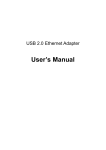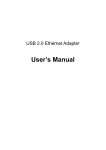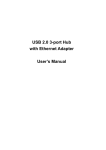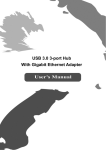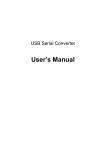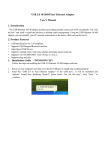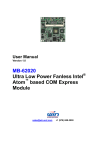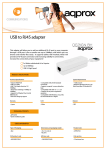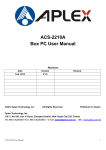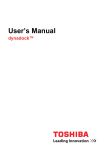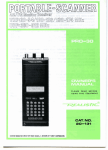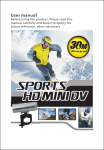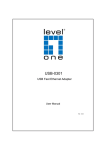Download USB2E100B User`s Manual
Transcript
USB 2.0 Ethernet Adapter User’s Manual www.ableconn.com [email protected] Safety Instructions Always read the safety instructions carefully Keep this User’s Manual for future reference Keep this equipment away from humidity If any of the following situation arises, get the equipment checked by a service technician: The equipment has been exposed to moisture. The equipment has been dropped and damaged. The equipment has obvious sign of breakage. The equipment has not been working well or you cannot get it work according to User’s Manual. Copyright Statement No part of this publication may be reproduced in any form by any means without the prior written permission. Other trademarks or brand names mentioned herein are trademarks or registered trademarks of their respective companies. Disclaimer Information in this document is subject to change without notice. The manufacturer does not make any representations or warranties (implied or otherwise) regarding the accuracy and completeness of this document and shall in no event be liable for any loss of profit or any commercial damage, including but not limited to special, incidental, consequential, or other damage. All trademarks, trade names and copyrights are properties of their respective owners. i Table of Contents 1. Introduction ....................................................................................................... 1 Features ............................................................................................................................. 1 Package Contents .............................................................................................................. 1 System Requirements ........................................................................................................ 2 LED Status ........................................................................................................................ 2 2. Installation ......................................................................................................... 3 On Windows XP/ WindowsVista/Windows 7 /Windows 8 .................................. 3 Verifying the Driver Installation on Windows .................................................................. 5 On MAC OS X 10.x .......................................................................................................... 6 Verifying the Driver Installation on Mac .......................................................................... 9 3. Specifications .................................................................................................. 10 4. Regulatory Compliance .................................................................................. 11 FCC Conditions............................................................................................................... 11 CE.................................................................................................................................... 11 WEEE Information ......................................................................................................... 11 ii 1. Introduction The USB 2.0 Ethernet Adapter allows your computer instantly connect to a 10/100Mbps network through simply a USB port; no hassle to open up your computer case as is required for an internal card now! It’s also an ideal USB-to-LAN alternative for gaming console that needs network access in an environment lacking wireless capability. Compared with USB 1.1 standard which offers 12 Mbps speed, the adapter’s compliance with USB 2.0 (480Mbps) ensures true 10/100 Mbps network speed without any compromise. Furthermore, the adapter is compact and is USB bus-powered; it requires no external power adapter, so that you can use it without crowding your workspace at all. Features Compliant with USB 2.0 and USB 1.1 specifications Compliant with IEEE 802.3 (10Base-T) and 802.3u (100Base-TX) standards Supports both full-duplex and half-duplex operations Supports suspend mode and remote wakeup via link-up and magic packet Powered by USB port only Equipped with diagnostic LEDs Plug & Play installation Package Contents USB2.0 Ethernet Adapter x1 Quick Installation Guide x1 1 USB 2.0 Ethernet Adapter User’s Manual System Requirements IBM compatible Pentium-233MHz or faster PC or Mac 64 MB RAM or more One available USB port Windows XP, Windows Vista, Windows 7; Windows 8; Mac OS X 10.x LED Status LED Color Description Power Green On for connection to a 100Mbps network. Off for connection to a 10Mbps or not connected. Link Yellow LAN activity. Blinking when there is data flow between LAN and the host computer. 2 2. Installation On Windows XP/ WindowsVista/Windows 7 /Windows 8 Caution: DO NOT connect the Ethernet adapter to your computer before you install the provided driver. You will be instructed to do so later. 1. Unzip the downloaded zip file. Please locate and double-click the setup.exe file under the unzip folder. 2. It will pop up as below screen for installation process. 3. The next screen will show Setup Status as below. 3 USB 2.0 Ethernet Adapter User’s Manual 4. When the installation is done, click Finish . 5. Connect the end of the Ethernet adapter to a free USB port of your computer. Then a pop-up message will appear in the notification area indicating the installation is completed. 4 When the installation is completed, you can connect the adapter to a network device by an Ethernet cable: 1. Connect an Ethernet cable to the Ethernet port on the adapter. 2. Connect the other end of the Ethernet cable to your network hub, switch or router. The “LINK LED” should light up in green to indicate a proper physical connection between the adapter and the network. If the LED doesn’t light up, please verify the cable connection between all the network devices. Verifying the Driver Installation on Windows Once you finish the installation, you can open Windows Device Manager to verify if your Ethernet adapter is properly installed. To access the Device Manager: On Windows Vista: Right-click Computer on the desktop and click Properties > Device Manager. On Windows 7/ Windows 8: Right-click Computer on the desktop and click Control Panel \ system and security>Device Manager On Windows XP: Right-click My Computer on the desktop and click Properties > (Hardware) > Device Manager. In the Network adapters group, an item named ASIX AX88772B USB2.0 to Fast Ethernet Adapter should be displayed. If there is a question or exclamation mark next to that item, the driver is not properly installed. Hence, please delete the item, select the Delete the driver software for this device option (if provided), unplug the adapter from your computer, and then repeat the installation steps. 5 USB 2.0 Ethernet Adapter User’s Manual PS: Windows 8 already has the driver for this adapter, you do not need to install again. The CD driver for Windows® 8 is only for back up to use. On MAC OS X 10.x 1. Click the downloaded zip file. There is a file "AX88772.dmg" and a driver installation guide in the zip file. 2. In the directory of Mac10.x, please double-click AX88772B…10.5~10.8 to execute the installer program. Please click AX88772.dmg and next click AX88772_V3.6.0 as below.(AX88772A,AX88772B,AX88772 are the same driver on Mac 10.5~10.8. The installation screen will only show AX88772) 3. Please click on Continue to go to the next step once the screen below is prompted up. 4. Please see Install AX88772 Ethernet Adapter Drivers screen to click on Install for the installation. 6 5. You may see the below prompt window, please enter your password and click OK. You need to log in as an account with Adminstrator privileges for driver installation. 6. Make sure that you want to install this driver now and the computer will be restarted once the installation is done. Please click on Continue Installation to continue the installation. 7 USB 2.0 Ethernet Adapter User’s Manual 7. After finish the installation process, you will see The installation was successful screen as below and please click Restart for the device using. Once computer restart is completed, you can connect the adapter to a network device by an Ethernet cable: 1. Connect an Ethernet cable to the Ethernet port on the adapter. 2. Connect the other end of the Ethernet cable to your network hub, switch or router. The Link LED should light up in green to indicate a proper physical connection between the adapter and the network. If the Link LED doesn’t light up, please verify the cable connection between all the network devices. 8 Verifying the Driver Installation on Mac Once you finish the installation of Ethernet Adapter, please navigate to About This Mac>System Profiler>Hardware>USB, then you will find the driver of AX88772B. Also, you can check the connection from System Preference>Network 9 USB 2.0 Ethernet Adapter User’s Manual 3. Specifications Items Descriptions Network Standards IEEE 802.3: 10Base-T IEEE 802.3u: 100Base-T Data Transfer Rates Ethernet: 10Mbps (Half/Full Duplex) Fast Ethernet: 100Mbps (Half/Full Duplex) Data Bus USB 2.0 (1.1 compliant) LED Indicators Power, Link Power Consumption 220mW Power Management Suspend mode, hibernation mode Network Interface Female RJ45 jack RAM Embedded SRAM for RX/TX packet buffering Operating System Support Windows XP, WindowsVista, Windows7, Windows8,Mac OS X 10.5~10.8 Operating Temperature 0℃ to 70℃ Compliance FCC,CE * Specification is subject to change without further notice. 10 4. Regulatory Compliance FCC Conditions This equipment has been tested and found to comply with Part 15 of the FCC Rules. Operation is subject to the following two conditions: (1) This device may not cause harmful interference (2) This device must accept any interference received. Including interference that may cause undesired operation. CE This equipment is in compliance with the requirements of the following regulations: EN 55 022: CLASS B WEEE Information For EU (European Union) member users: According to the WEEE (Waste electrical and electronic equipment) Directive, do not dispose of this product as household waste or commercial waste. Waste electrical and electronic equipment should be appropriately collected and recycled as required by practices established for your country. For information on recycling of this product, please contact your local authorities, your household waste disposal service or the shop where you purchased the product. 11