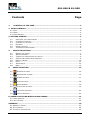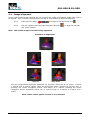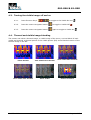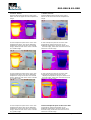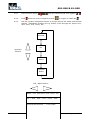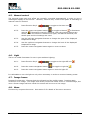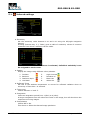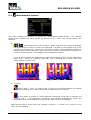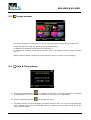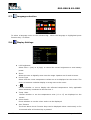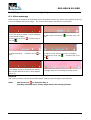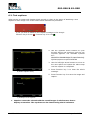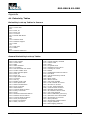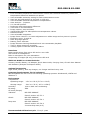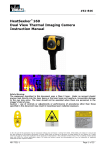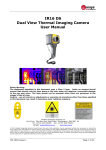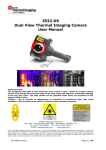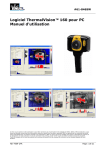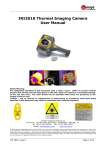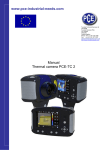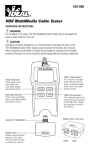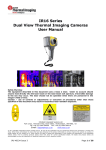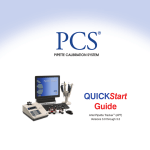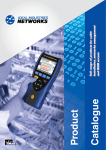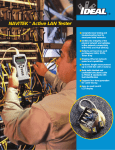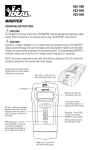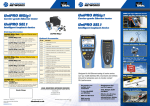Download 61-846 & 61-848 HeatSeeker® Thermal Imager Instructions
Transcript
#61-846 & 61-848 ® HeatSeeker 160 and HeatSeeker® 320 Dual View Thermal Imaging Camera Instruction Manual Safety Warning: The equipment described in this document uses a Class 2 laser. Under no account should anyone look directly into the laser beam or the laser beam exit aperture, irreversible damage to the eye may occur. The laser should not be operated when there are personnel in the imager’s field of view. Caution – use of controls or adjustments or performance of procedures other than those specified in this document may result in hazardous laser radiation exposure. © 2011 No part of this publication may be reproduced without prior permission in writing from IDEAL. Whilst IDEAL will endeavor to ensure that any data contained in this product information is correct, IDEAL does not warrant its accuracy or accept liability for any reliance on it. IDEAL reserves the right to change the specification of the products and descriptions in this publication without notice. Prior to ordering products please check with IDEAL for current specification details. All brands and product names are acknowledged and may be trademarks or registered trademarks of their respective holders. ND-7521-3UK Page 1 of 27 #61-846 & 61-848 Contents 1. Page CONTENTS OF THE CASE ................................................................................... 3 2. MAIN CONTROLS ................................................................................................... 4 2.1. BACK .................................................................................................................. 4 2.2. FRONT ................................................................................................................ 4 2.3. FUNCTION KEYS ..................................................................................................... 4 3. GETTING STARTED ................................................................................................. 5 3.1. 3.2. 3.3. 3.4 3.5. 3.6. 4. 4.1. 4.2. 4.3. 4.4. 4.5. 4.6. 4.7. 4.8. 5. SWITCHING THE CAMERA ON/OFF ............................................................................. CHARGING THE BATTERY ....................................................................................... CHANGING THE BATTERY ....................................................................................... FOCUSING ........................................................................................................ SAVING AN IMAGE ............................................................................................... TEMPERATURE MEASUREMENT .................................................................................. 5 5 5 6 6 6 FUNCTION BUTTONS.......................................................................................... 7 MOVING THE CURSOR ........................................................................................... 7 IMAGE ALIGNMENT .............................................................................................. 8 TURNING THE VISIBLE IMAGE OFF AND ON ................................................................... 9 THERMAL AND VISIBLE IMAGE BLENDING ..................................................................... 9 MANUAL CONTROL ..............................................................................................12 LIGHT ............................................................................................................12 IMAGE FREEZE ..................................................................................................12 MENU ............................................................................................................12 MENU STRUCTURE. .......................................................................................... 13 5.1. INFRARED SETTINGS .........................................................................................14 5.2. MEASUREMENT OPTIONS .....................................................................................15 5.3. CAMERA SETTINGS ...........................................................................................17 5.4. AUDIO SETTINGS .............................................................................................18 5.5. IMAGE BROWSER .............................................................................................19 5.6. DATE & TIME SETTINGS .....................................................................................19 5.7. LANGUAGE SELECTION ......................................................................................20 5.8. DISPLAY SETTINGS ..........................................................................................20 6. ADDING CAPTIONS WHEN SAVING IMAGES ......................................................... 21 6.1. VOICE MESSAGE ....................................................................................................21 6.2. TEXT CAPTIONS .....................................................................................................22 APPENDIX ................................................................................................................ 23 A1. EMISSIVITY TABLES .................................................................................................23 A2. FULL ICON LIST. ....................................................................................................24 A3. TECHNICAL SPECIFICATION .........................................................................................25 ND-7521-3UK Page 2 of 27 #61-846 & 61-848 1. Contents of the Case ♦ Carrying Case. ♦ Camera. ♦ USB PSU and International Adaptors. ♦ CD – 61-846 Instruction Manual and ThermalVision™ 160 Software and Software Instruction Manual ♦ USB Cable (Camera to PC). ♦ Quick Start Guide. ND-7521-3UK Page 3 of 27 #61-846 & 61-848 2. Main Controls 2.1. Back Microphone Function Keys 1 to 4 Speaker Power Button Centre Navigation Key Laser button 4 Navigation Keys 2.2. Front Laser Infrared lens Light Visible camera Capture Button 2.3. Function Keys The Function Key functions are indicated by the icons or text displayed on the screen above them. These functions vary according to the operating options chosen by the user. Function Key 1 Function Function Function Key 2 Key 4 Key 3 ND-7521-3UK Page 4 of 27 #61-846 & 61-848 3. Getting started 3.1. Switching the camera on/off Press the on/off button and hold it for two seconds to switch the camera on. Press and hold for three seconds to switch the camera off. After switching on, it will take up to 30 seconds for the infrared image to appear. The image will periodically freeze for one or two seconds while the camera re-calibrates itself. This is normal operation, and the time between these calibrations will increase as the operating temperature of the camera stabilises. 3.2. Charging the battery The camera’s battery is charged via the USB port. A fully charged battery will last approximately 5 hours. A green LED indicates charging which turns to red when the battery is charged. Note: When the camera is connected to a PC via the USB cable it switches off and the PC sees the SD card as an external memory. 3.3. Changing the battery Open the lock on the battery cover and remove the cover Remove battery. Insert new battery, ensuring the terminal pads are towards the front of the camera. Replace and lock the cover ND-7521-3UK Page 5 of 27 #61-846 & 61-848 3.4 Focusing Gently rotate the lens clockwise and counter-clockwise to focus the image. ♦ Remember to remove the lens cap. Focus Bar Out of Focus Focused When focusing a focus bar appears on the screen to assist in focusing the image. It indicates the approximate distance in metres (in feet when °F is selected) of a focused target from the camera. 3.5. Saving an image Save image button To save a live or frozen image, press the Save button once. If Caption Mode or Voice Annotation has been turned on, a text caption or voice annotation can be attached to the image (see section 6). 3.6. Temperature measurement One of the key functions of a thermal imager is obtaining temperature information about the scene. The IDEAL 61-846EU has a variety of measurement options to provide maximum flexibility. The display of temperature values and related items depends on the combination of the measurement and display options selected. Temperature readings are displayed at the top of the display. In the default mode, a single reading in °C indicates the temperature at the centre point of the cursor. The other reading at the top of the display is the reflected temperature setting (see section 5.1.). The temperature range within the scene is indicated by a scale on the right hand side of the display. ND-7521-3UK Page 6 of 27 #61-846 & 61-848 4. Function buttons Function Key1 Function Key2 Function Key3 Function Key4 Pressing any of the Function Key buttons reveals the icons which indicate the functions of these buttons. A box around the icon for Function Key1 or Function Key2 indicates that this option is selected and this defines the operation of the navigation buttons. With the default settings, the key functions are as follows: Function Function Function Function Key Key Key Key 1 2 3 4 toggles between Align Image and Cursor. cycles through Visible on/off, Auto/Manual, and Light on/off. toggles between Live and Freeze. opens the menu. See appendix A2 for a full list of Function Key button functions. 4.1. Moving the cursor 4.1.1. Press Function Key 1 to toggle to the Cursor icon emissivity value will be displayed at the top of the screen. 4.1.2. Use the left/right and up/down navigation buttons to move the cursor to the desired position. ND-7521-3UK . The Page 7 of 27 #61-846 & 61-848 4.2. Image alignment As the visible and thermal cameras are not co-axial the visible and thermal image may need to be aligned. This is usually required when moving to view objects at different distances. 4.2.1. Press Function Key 1 to toggle to the alignment icon 4.2.2. Use the up/down and left/right navigation buttons and visible images. . to align the thermal Note The visible image is moved during alignment. Examples of alignment. Fully Aligned Align left Align right Align up Align down Four pre-programmed alignment distances are included. These are at 0.5 metre, 1 metre, 2 metres and 4 metres ranges. With the alignment option selected by function key 1, pressing the centre navigation button once aligns at 2 metres. Pressing the centre navigation button repeatedly allows you to cycle through to 4 metres, 0.5 metre and 1 metre. Note: These values appear in Feet if °F is selected. ND-7521-3UK Page 8 of 27 #61-846 & 61-848 4.3. Turning the visible image off and on 4.3.1. Press Function Key 2 to toggle to the Visible On icon 4.3.2. Press the centre navigation button to toggle to Visible Off 4.3.3. Press the centre navigation button again to toggle to Visible On . . . 4.4. Thermal and visible image blending The camera can show a thermal image, a visible image of the scene, a mixed blend of both visible and thermal, a thermal picture in the visible picture (PiP) and a blended version of the thermal image in the PiP. 100% thermal 25% visible 75% thermal 50% visible 50% thermal 75% visible 25% thermal 100% visible Picture in Picture ND-7521-3UK Page 9 of 27 #61-846 & 61-848 THERMAL ABOVE THERMAL BELOW In this example the parts of the scene with temperatures above 15% of the displayed temperature range are shown as a thermal image; whilst the rest of the scene is shown as a visible image. In this example the parts of the scene with temperatures that lie below 15% of the displayed temperature range are shown as a thermal image; whilst the rest of the scene is shown as a visual image. In this example the parts of the scene with temperatures above 50% of the displayed temperature range are shown as a thermal image; whilst the rest of the scene is shown as a visible image. In this example the parts of the scene with temperatures that lie below 50% of the displayed temperature range are shown as a thermal image; whilst the rest of the scene is shown as a visual image. In this example the parts of the scene with temperatures above 85% of the displayed temperature range are shown as a thermal image; whilst the rest of the scene is shown as a visible image. In this example the parts of the scene with temperatures that lie below 85% of the displayed temperature range are shown as a thermal image; whilst the rest of the scene is shown as a visual image. Thermal Above shows parts of the scene which are at the upper end of temperature range. ND-7521-3UK Thermal Below shows parts of the scene which are at the lower end of temperature range. Page 10 of 27 #61-846 & 61-848 4.4.1. Press Function Key 2 until the Visible On/Off icon appears 4.4.2. If off 4.4.3. Use the up/down navigation buttons to merge (blend) the visible and thermal images. Repeatedly pressing the up button cycles through the options 0%, 25%, 50%, 75%, 100%, PiP. press the centre navigation button to toggle to Visible On . Blended PiP Up/Down buttons Thermal Above Thermal Below Left / Right Buttons Blend – 0% -25%-50%-75%- 100% -0% PiP – 25% - 50% - 75% - 100% - 25% Thermal above/below -- in 5% steps ND-7521-3UK Page 11 of 27 #61-846 & 61-848 4.5. Manual control The thermal image gain and offset are normally controlled automatically in order to give a meaningful display on the screen. However, Function Key 2 offers the option of switching to manual control if desired: 4.5.1. Press Function Key 2 to toggle to the Auto icon . 4.5.2. Press the centre navigation button to toggle to Manual or Persistent manual. If Persistent manual is selected, then the manual settings are stored. When the camera is switched on again, and Manual selected, the stored span and level settings are used. 4.5.3. Use the left/right navigation buttons to change the span of the displayed temperature range. 4.5.4. Use the up/down navigation buttons to change the level of the displayed temperature range 4.5.5. Press the centre navigation button again to revert to Auto. 4.6. Light There is a visible illuminator for use in poor ambient lighting: 4.6.1. Press Function Key 2 to toggle to the Light Off icon 4.6.2. Press the centre navigation button 4.6.3. Press the centre navigation button again to turn the light off. to toggle to Light On . . It is advisable to turn the light on only when necessary in order to conserve battery power. 4.7. Image freeze Pressing Function Key 3 freezes both the infrared and the visible image. Pressing again reverts to a live image. The image save facility works with either a live or a frozen image, but once a frozen image has been saved the camera will revert to a live image. 4.8. Menu Function Key 4 opens the menus. See section 5 for details of the menu structure. ND-7521-3UK Page 12 of 27 #61-846 & 61-848 5. Menu structure. Centre Navigation button Up/Down, Left/Right navigation buttons Function Key1 ♦ ♦ ♦ ♦ ♦ Function Key2 Function Key3 Function Key4 Select the menu by pressing Function Key 4. Navigate through the menu using the navigation buttons and press Function Key 3 to select the required option. The highlighted item will have a box around it. Use the up/down buttons to move in the selected list and select the required item. Use the left/right buttons to change values and options for the specific item. Press Function Key 4 to exit or Function Key 1 to go back to the previous menu. Infrared settings Measurement options Camera settings Audio settings Display Settings Image browser ND-7521-3UK Date & Time settings Language selection Page 13 of 27 #61-846 & 61-848 5.1. Infrared settings ♦ Emissivity Set the emissivity value between 0.10 and 1.00 using the left/right navigation buttons. Pressing Function Key 3 (ε Table) gives a table of emissivity values of common materials from which a selection can be made. Note that if more than one cursor is selected, individual emissivity’s can be assigned to each cursor. ♦ Palette Display the image using different colour palettes. 1. Ironbow 5. High Contrast 2. Rainbow 6. Rainbow 16 3. Isotherm Style 7. Black Hot 4. Hot Metal 8. White Hot ♦ Reflected Temp Set this to the ambient temperature to correct for reflected radiation when an emissivity of less than 1 is selected. ♦ Temp units Choose between °C and °F. ♦ Integration Chose an integration period from 1 (fast) to 4 (slow). A longer integration time will reduce the noise in the image, but will slow down the response to moving images. ♦ Interpolation Choose Off or On. This shows or hides the thermal image pixelation. ND-7521-3UK Page 14 of 27 #61-846 & 61-848 5.2. Measurement options This menu enables the selection of options for temperature measurements. The symbols shown below indicate the icons shown for Function Key 1 when the various options are selected. ♦ Cursors . Choose from one to four cursors. When more than one cursor is selected, the temperatures of all the cursors are displayed in a table or are tagged next to the cursors (see section 5.8). When two cursors are chosen, the temperature difference between them is also displayed. When one of the cursors is selected by Function Key 1, it can be moved around on the display by the navigation buttons. If two or more cursors are selected then individual emissivity values can be assigned to each cursor. When an emissivity less than 1.00 is selected for a cursor, then that cursor flashes on the screen. Tabular temperature values ♦ Tagged temperature values Tracking .Select “High”, “Low”, or “High & Low” in order to track and measure the hottest point, the coldest point, or both hottest and coldest points in the image. ♦ Area .If this option is turned on, three different rectangular areas can be selected via Function Key 1. The maximum, minimum, and average temperatures within the designated area will be displayed in the top left hand corner of the display. Note that the above three items are mutually exclusive, i.e. when one is turned on the other two are disabled. ND-7521-3UK Page 15 of 27 #61-846 & 61-848 ♦ Isotherms .Select “High”, “Low”, or “High & Low” in order to highlight areas of the scene with temperatures within a high (red) or low (blue) temperature band. The temperature bands are adjustable by means of Function Key 1 and the navigation keys. Red isotherm ♦ Blue isotherm Combined isotherms Temp. profile .Select “Horizontal” or “Vertical” to enable a histogram of temperature values along a horizontal or vertical cross section to be displayed on the right hand side or the bottom of the display. The position of the cross section is indicated by small arrows at the left and right or top and bottom of the image and can be adjusted by means of Function Key 1 and the navigation buttons. Vertical Profile ♦ Horizontal profile Temp alarms .Select “High”, “Low”, or “High & Low”. Visual and audio alarms will be triggered if either cursor or a point within the designated area is higher or lower than a set temperature. The high and low set temperatures may be adjusted by means of Function Key 1 and the navigation buttons. ND-7521-3UK Page 16 of 27 #61-846 & 61-848 5.3. Camera settings ♦ Caption mode Select “On” to enable the addition of a text caption when saving an image. Options will then be displayed when saving an image, to be selected by means of Function Key 2 and Function Key 3. ♦ Auto off Select “5 Mins”, “10 Mins”, “20 Mins” to allow the camera to switch itself off after a defined period of inactivity in order to save power. There is also an “Always On” option. In addition there is a “10 Min (dim)” where the LCD display is dimmed after 10 minutes of inactivity. ♦ Camera reset Select with Function Key 3 to restore the factory settings. ♦ Sequence Record Select this to save a set of images of the scene. The images are saved to the micro SD card and an be saved at intervals of 5 Sec, 10 Sec, 20 Sec, 30 Sec, 1 Min, 2 Min, 5 Min, 10 Min, 20 Min, 30 Min, 1 Hour and on Alarm. The alarm setting works in conjunction with the high low alarm function. When the temperature in the scene exceeds the user defined high alarm threshold temperature an image is saved. Equally when the temperature in the scene goes below the user defined low alarm threshold temperature an image is saved. ♦ Sequence Capture If sequence record is selected, then this option is switched on and allows the user to define the number of images to be saved. Choices available are 10, 50, 100, 500 and 1000 images. ND-7521-3UK Page 17 of 27 #61-846 & 61-848 5.4. Audio settings ♦ Imager sounds Select “Off” to mute all audible outputs. ♦ Voice annotation Select “Individual” to add a voice message to each saved image. Select “Session” to add a voice message at the start of a set of images (a session ends when the imager is switched off). Select “Combined” to add a common voice message at the start of a set of images and add additional comments for each image. ♦ Voice playback Select “speaker” or “headset” for the desired method of audible outputs. ♦ Volume Select the volume of the audible outputs from 1 to 9. If “Session” or “Combined” is selected the voice message is recorded before exiting the audio settings menu by pressing Function Key 3. Recording is stopped by pressing Function Key 3 again. Function Key 2 can be used to play back the recorded message. Function Key 3 can be used to re-record if necessary. ND-7521-3UK Page 18 of 27 #61-846 & 61-848 5.5. Image browser The saved images are shown on the screen with the most recently saved image first. Select the desired image by means of the navigation keys. To display the selected image press Function Key 3. To delete the selected image press Function Key 2, to confirm deletion press Function Key 3. When a stored image is displayed, press Function Key 3 to return to live imaging. 5.6. Date & Time settings a) Use the left/right buttons to navigate in this menu, the item that can be changed is highlighted in red. In the picture above the day (DD) 14 is highlighted. b) Use the up/down buttons to change the value. c) The date formats can be changed by pressing Function Key 2 to cycle through DD-MMYYYY, MM-DD-YYYY and YYYY-MM-DD options. Pressing Function Key 4 will select the option on the display. ND-7521-3UK Page 19 of 27 #61-846 & 61-848 5.7. Language selection To select a language move to the relevant flag. When the language is highlighted press Function Key 3 to select. 5.8. Display Settings ♦ LCD brightness Select from 1 (low) to 9 (high) to control the screen brightness to save battery power. ♦ Zoom Allows the user to digitally zoom into the image. Options are X2 and X4 zoom. ♦ Cursor Type Select how the cursor temperature values are to be displayed on the screen. The choice is between a tabular display or a tag next to the cursor. ♦ ε Choose whether or not to display the reflected temperature. Only applicable when emissivity is selected to be less than 1. ♦ Temp. Units. Choose whether or not the temperature units (°C or °F) are displayed on the screen. ♦ Colour Scale Chose whether or not the colour scale is to be displayed. ♦ Icon Timeout The Icons above the 4 Function Keys can be displayed either continuously or for 10 seconds after a Function Key is pressed. ND-7521-3UK Page 20 of 27 #61-846 & 61-848 6. Adding captions when saving images 6.1. Voice message When saving an image with Individual Voice Annotation turned on, there is the option of saving a voice message with each image. The screen shots below describe the procedure: a) Do you wish to attach a voice message to this saved image? Function Key 2 for no . Function Key 3 for yes . c) Stop Recording stop. Function Key 3 to e) If caption mode is selected this option will now be offered to save a text caption (see 6.2). b) Start voice recording? yes. Function Key 3 for d) Option to Re-record the voice message? Function Key 2 for Yes Function Key 3 for No f) Image with voice message is being saved. Playback The voice recording can be played back when viewing saved images in the browser. Note: The abort Icon on Function Key 4. Pressing Function Key 4 at any stage aborts the saving process. ND-7521-3UK Page 21 of 27 #61-846 & 61-848 6.2. Text captions When saving an image with Caption Mode turned on, there is the option of attaching a text caption to each image. The screen shots below describe the procedure: a) Do you wish to attach a text caption message to this image? Function key 2 for No Function key 3 for Yes 2. Use the up/down arrow buttons to cycle through letters and numbers until the one required appears. The available symbols are: ABCDEFGHIJKLMNOPQRSTUVWXYZabcdefg hijklmnopqrstuvwxyz0123456789 3. Use the left/right arrow buttons to move to the next space and repeat the above step until the caption is completed. b) Start Caption Entry 4. Press Function key 2 to clear the whole message. 5. Press Function key 3 to save the image and caption. c) Example of a Caption. ♦ Captions cannot be viewed with the saved images in the browser due to display constraints. The captions can be viewed using the PC software. ND-7521-3UK Page 22 of 27 #61-846 & 61-848 Appendix A1. Emissivity Tables Emissivity Look-up Tables in Camera 1.00 0.98 0.95 0.94 0.93 0.92 0.90 0.85 0.80 0.79 0.78 0.76 0.75 0.70 0.67 0.65 0.64 = Human skin = = = = Paint, oil Brick red Concrete Planed Oak Wood = Oxidized steel = Oxidized Copper = Sand = Red Rust = Water = Oxidized Cast Iron General Emissivity Look-up Tables 0.98 0.98 0.98 0.97 0.96 0.96 0.95 0.95 0.94 0.94 0.93 0.93 0.92 0.92 0.91 0.90 0.90 0.89 0.88 0.87 0.86 0.85 0.85 0.84 0.83 0.82 0.81 0.80 = = = = = = = = = = = = = = = = = = = = = = = = = = = = Carbon filed surface Frost crystals Human skin Slate Water distilled Ice smooth Soil saturated with water Carbon candle soot Glass polished plate Paint, oil Brick red Paper white bond Concrete Soil dry Plaster rough coat Wood planed oak Glazed earthenware Snow, granular Glazed Silica Cuprous Oxide at 38°C Emery Corundum Snow Stainless oxidized at 800°C Oxidised Iron at 500°C Cuprous Oxide at 260°C Snow, fine particles Brass, unoxidized Glass, convex D ND-7521-3UK 0.79 0.78 0.77 0.76 0.75 0.74 0.73 0.72 0.71 0.70 0.69 0.67 0.66 0.65 0.64 0.63 0.62 0.61 0.58 0.56 0.55 0.21 0.20 0.16 0.09 0.07 0.05 0.05 0.03 = = = = = = = = = = = = = = = = = = = = = = = = = = = = = Steel oxidized Copper heavily oxidized Cotton cloth Sand Unglazed silica Oxidized iron at 100°C Coating No. C20A Basalt Graphitized carbon at 500°C Red Rust Iron sheet heavily rusted Water Black Loam White cement Iron cast oxidized Lead oxidized at 1100°F Zirconia on inconel Cu-Zn, brass oxidized Inconel sheet at 760°C Smooth white marble Al anodized chromic acid Iron cast polished Brass rubbed 80 grit emery Stainless steel 18-8 buffed Aluminium as received Steel polished Aluminium polished sheet Copper polished Brass highly polished Page 23 of 27 #61-846 & 61-848 A2. Full Icon List. Function Key one Isotherm high Cursor one. Isotherm low. Cursor two. Profile horizontal. Cursor three Profile vertical. Cursor Four Alarm high. Alignment. Tracking. Alarm low. . Area. Function Key two Playback Camera off. Light off. Camera on. Light on. Auto temperature range. No. Manual temperature range. Manual persistent Yes. Function Key three Live. . Freeze. No. Yes Function Key Four Menus. Abort Other Icons Span Out Level Down Level Up Level Maximum Level Minimum ND-7521-3UK Span In Span Maximum Span Minimum No Memory Card Page 24 of 27 #61-846 & 61-848 A3. Technical specification Performance Field of View: 20° X 15° for 61-846EU and 21.4° X 16° for 61-848 Focus: Manual Minimum Focus: 30cm Spectral response: 8µm to 14µm Thermal Sensitivity: NETD ≤80mK (0.08°C) @ 23°C ambient and 30°C scene temperature. Detector: 160×120 for 61-846EU and 320x240 for 61-848 Pixels uncooled microbolometer Measurement Temperature range: -10°C to +250°C (14°F to +482°F) is standard on both. 3 further options are user selectable on the 61-846EU: Building range: -20°C to +125°C (-4°F to + 257°F) Extended range: +200°C to +500°C (392°F to 932°F) High Temperature range (filter to be added): +450°C to +900°C (842°F to 1652°F) Radiometry: Four moveable temperature measurement cursors giving automatic temperature difference measurement and auto locking onto hottest and coldest points Emissivity Correction: User selectable 0.1 to 1.0 in steps of 0.01 with reflected ambient temperature compensation. The four measurement cursors can have individual emissivity values assigned to them. Accuracy: The greater of ±2°C or ±2% of reading in °C for the operating temperature range of -15°C to +45°C. Display 3 ½” colour LCD with LED backlight with 8 colour palettes. Thermal images or visible images or mixed thermal and visible images including picture in picture. Electronic zoom (IR and visible): x2; x4; Image integration: Up to x4 Image Storage Between 1600 – 3000 images depending on whether voice annotation is used via the supplied micro-SD card of 2GB Laser Pointer A built in Class 2 laser is supplied to highlight the centre of the thermal image. (Aligned at 2 metres) Beam Divergence: <0.2mrad Maximum Output: <1mW Imager power Supply Battery: Rechargeable Lithium-Ion field replaceable battery with up to 5 hours continuous operation; charge through the USB port AC Operation: USB AC power adaptor supplied Mechanical Housing: Impact resistant plastic with over-moulded soft plastic. Dimensions: 130mm X 95mm X 220mm Weight: 0.8Kg Mounting: Handheld & tripod mounting 1/4" BSW. Settings and Controls Auto/user selectable span and level control. ND-7521-3UK Page 25 of 27 #61-846 & 61-848 • Readout in °C or °F • Four moveable temperature measurement cursors with individual emissivity values and temperature difference between two points. • User selectable emissivity setting for each measurement cursor. • Auto hot and cold seeking or hot only or cold only. • User selectable reflected temperature compensation. • Area analysis – 3 options. • X-Y thermal profiles. • Isotherms with temperature difference. • Voice and or text annotation. • Image capture; time and date. • Visual/audio alarm for above/below set temperature values. • Palette selection. • User selectable integration. • Image fusion control: 0 to 100% adjustment on whole image and on picture in picture. • Electronic zoom, x2 and x4. • Multi-language options. • Battery power indicator. • Image browser showing thumbnails and voice annotation playback. • Time or Alarm sequence recording. • Viewing option of thermal below and above Interfaces Data transfer direct from micro SD card or over USB. Jack socket for headphones Built-in microphone for voice annotation. Sequencing of images (IR only) to the micro SD card IDEAL 61-846EU or 61-848 Includes Camera, Handle, Battery, AC Adaptor, Quick Start Guide, Carrying Case, CD with User Manual and Software (Analysis and Report Writer) Optional Accessories Light shade, battery, desk top charger, car charger and hard carry case Computer Requirements (for PC software) IBM Compatible PC with one of the following operating systems: Windows XP, VISTA and Windows 7 Environment Temperature: Operating range: -15°C to +50°C (5°F to +122°F) Storage range: -20°C to +70°C (-4°F to +158°F) Humidity: 10% to 90% non-condensing IP rating: IP54 CE mark (Europe) Vibration: MIL-PRF-288000F Class 2 section 4.5.5.3.1 Shock: MIL-PRF-288000F Class 2 section 4.5.5.4.1 Drop test: MIL-PRF-288000F Class 2 section 4.5.5.4.2 2 metres drop test (6 ft.) Recommended Calibration Cycle: Every 2 years ND-7521-3UK Page 26 of 27 #61-846 & 61-848 Open Source Software This product contains open source software. IDEAL INDUSTRIES hereby offers to deliver or make available, upon request, for a charge no more than the cost of physically performing source distribution, a complete machine readable copy of the corresponding source code on a medium customarily used for software interchange. This offer is valid for a period of 3 years after the date of purchase of this product. To obtain the source code, write to: Development Department – Open Source, IDEAL INDUSTRIES, Unit 3, Europa Court, Europa Boulevard, Westbrook, Warrington, WA5 7TN, United Kingdom Warranty Statement This tester is warranted to the original purchaser against defects in material and workmanship for two years from the date of purchase. During this warranty period, IDEAL INUSTRIES, INC. will, at its option, replace or repair the defective unit, subject to verification of the defect or malfunction. This warranty does not cover damage from abuse, neglect, accident, unauthorised repair, alteration, or unreasonable use of the instrument. Any implied warranties arising out of the sale of an IDEAL product, including but not limited warranties of merchantability and fitness for a particular purpose, are limited to the above. The manufacturer shall not be liable for loss of use of the instrument or other incidental or consequential damages, expenses, or economic loss, or for any claim or claims for such damage, expenses or economic loss. Country laws vary, so the above limitations or exclusions may not apply to you. This warranty gives you specific legal rights, and you may also have other rights which vary from country to country. Dispose of waste electrical and electronic equipment. In order to preserve, protect and improve the quality of environment, protect human health and utilise natural resources prudently and rationally, the user should return unserviceable product to relevant facilities in accordance with statutory regulations. The crossed-out wheeled bin indicates the product needs to be disposed separately and not as municipal waste. IDEAL INDUSTRIES Unit 3, Europa Court Europa Boulevard Westbrook, Warrington, WA5 7TN Cheshire, UK Tel.: +44 (0)1925 44 44 46 Fax: +44 (0)1925 44 55 01 [email protected] www.idealindustries.co.uk www.europe.idealindustries.de Made in UK SPECIFICATIONS ARE SUBJECT TO CHANGE WITHOUT NOTICE © Copyright 2011. All rights reserved including the right of reproduction in whole or in part in any form. ND-7521-3UK Page 27 of 27