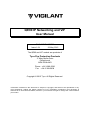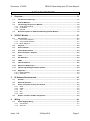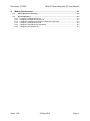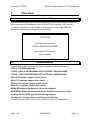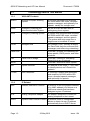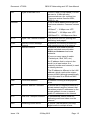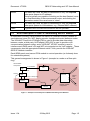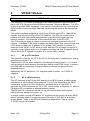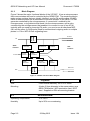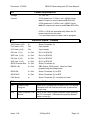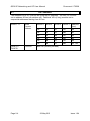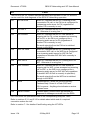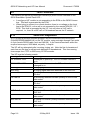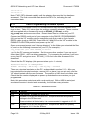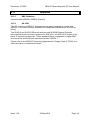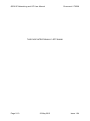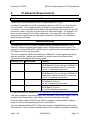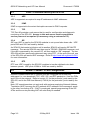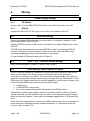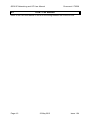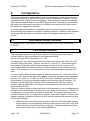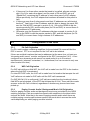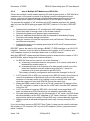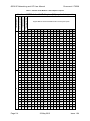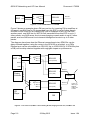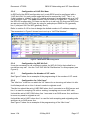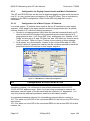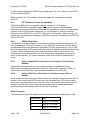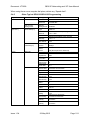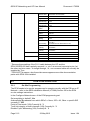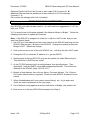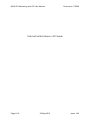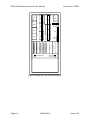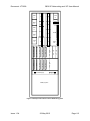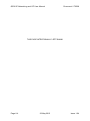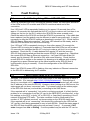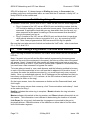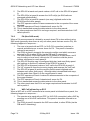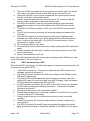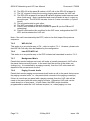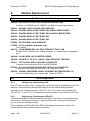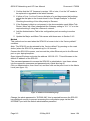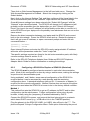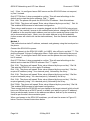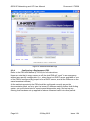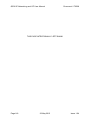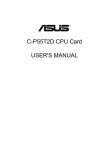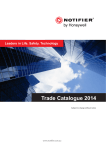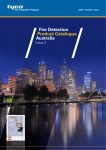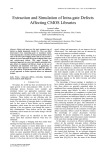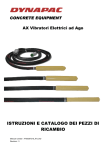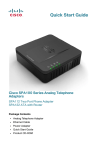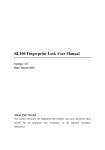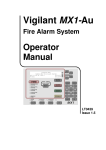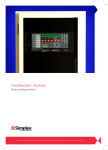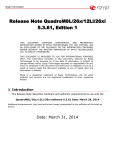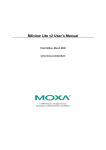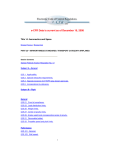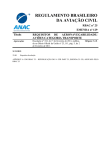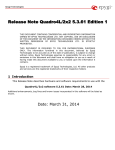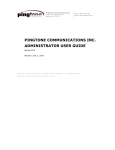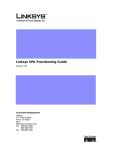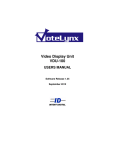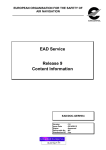Download LT0528 QE90 IP Networking & VIF User Manual
Transcript
QE90 IP Networking and VIF User Manual DOCUMENT: LT0528 Issue 1.04 22 May 2015 The QE90 and VIF module are products of Tyco Fire Protection Products 17 Mary Muller Drive Christchurch NEW ZEALAND Phone : +64-3-389-5096 Fax : +64-3-389-5938 Copyright © 2015 Tyco. All Rights Reserved. Information contained in this document is subject to copyright, and shall not be reproduced in any form whatsoever, without the written consent of Tyco. Information contained in this document is believed to be accurate and reliable, however Tyco reserves the right to change the content without prior notice. QE90 IP Networking and VIF User Manual Document: LT0528 END USER LIABILITY DISCLAIMER Some of the operation of QE90 IP Networking and the VIF module as described in this manual is dependent on site-specific configuration performed by the field engineer. If the configuration is not well-designed, then operation may differ from this manual and compliance to local installation standards may be invalidated. NON-DISCLOSURE AGREEMENT Tyco (the Company) and the User of this/these document(s) desire to share proprietary technical information concerning electronic systems. For this reason the Company is disclosing to the User information in the form of this/these document(s). In as much as the Company considers this information to be proprietary and desires that it be maintained in confidence, it is hereby agreed by the User that such information shall be maintained in confidence by the User for a period of TEN YEARS after the issue date and only be used for the purpose for which it was supplied. During this period, the User shall not divulge such information to any third party without the prior written consent of the Company and shall take reasonable efforts to prevent any unauthorised disclosure by its employees. However, the User shall not be required to keep such information in confidence if it was in their possession prior to its receipt from the Company; if it is or becomes public knowledge without the fault of the User; or the information becomes available on an unrestricted basis from a third party having a legal right to disclose such information. The User's receipt and retention of this information constitutes acceptance of these terms. This information is copyright and shall not be reproduced in any form whatsoever. AMENDMENT LOG 1 Feb 2011 24 May 2011 1.00 1.01 24 July 2012 21 August 2013 22 May 2015 1.02 1.03 1.04 Original Added detail of capability of distributing paging console audio and music over IP network. Suggested use of QECOST for design as features have been added to it. SPA2102 obsolescence, functionally replaced with the SPA122 Update for VIF software V1.03, SPA122 V1.3.2. Documented that the SPA122 supports only 4 remote connections. Apart from small systems, this increases the number of VIFs and ATAs required. Clarified some details regarding regulatory compliance. - WARNINGThis is a Class A product. In a domestic environment this product may cause radio interference, in which case the user may be required to take adequate measures. Page ii 22 May 2015 Issue 1.04 Document: LT0528 QE90 IP Networking and VIF User Manual TABLE OF CONTENTS 1. Overview .......................................................................................................... 1-1 1.1 Introduction and Scope ..................................................................................................... 1-1 1.2 Related Manuals ................................................................................................................ 1-1 1.3 Terminology Used In This Manual ................................................................................... 1-2 1.3.1 VIGILANT Products ......................................................................................................... 1-2 1.3.2 IP Related ........................................................................................................................ 1-2 1.3.3 General ............................................................................................................................ 1-4 1.4 2. Brief Description of QE90 IP Networking and VIF Module ............................................ 1-5 VIF0907 Module ............................................................................................... 2-1 2.1 VIF Function ....................................................................................................................... 2-1 2.1.1 VIF to ATA Interface ........................................................................................................ 2-1 2.1.2 VIF to QE90 Interface ...................................................................................................... 2-1 2.1.3 Block Diagram ................................................................................................................. 2-2 2.2 Physical .............................................................................................................................. 2-2 2.3 Environmental .................................................................................................................... 2-2 2.4 Power Requirements ......................................................................................................... 2-3 2.5 Electrical Inputs / Outputs ................................................................................................ 2-3 2.6 Links.................................................................................................................................... 2-3 2.7 DIP Switches ...................................................................................................................... 2-4 2.8 LEDs .................................................................................................................................... 2-5 2.9 Fault Conditions ................................................................................................................ 2-6 2.10 Serial Port Diagnostics ..................................................................................................... 2-6 2.11 Flash Programming/Firmware Update ............................................................................. 2-8 2.12 Approvals ........................................................................................................................... 2-9 2.12.1 EMC Radiation ................................................................................................................ 2-9 2.12.2 AS 2220 ........................................................................................................................... 2-9 3. IP Network Requirements ............................................................................... 3-1 3.1 General................................................................................................................................ 3-1 3.2 Ethernet Switches .............................................................................................................. 3-1 3.3 Ports / Protocols Used by the SPA122 ............................................................................ 3-2 3.3.1 ARP ................................................................................................................................. 3-2 3.3.2 ICMP ................................................................................................................................ 3-2 3.3.3 TCP ................................................................................................................................. 3-2 3.3.4 SIP ................................................................................................................................... 3-2 3.3.5 RTP ................................................................................................................................. 3-2 3.4 4. Router / Firewall / VLAN Configuration ........................................................................... 3-2 Wiring ............................................................................................................... 4-1 4.1 Power Supply Wiring ......................................................................................................... 4-1 4.1.1 VIF Module ...................................................................................................................... 4-1 4.1.2 SPA122 ........................................................................................................................... 4-1 Issue 1.04 22 May 2015 Page iii QE90 IP Networking and VIF User Manual 5. Document: LT0528 4.2 Ethernet Wiring .................................................................................................................. 4-1 4.3 SPIF – VIF – SPA122 Audio Wiring .................................................................................. 4-1 4.4 Fault Wiring : Moxa Switch to QE90 ................................................................................ 4-1 4.5 ECM – PIB WIRING ............................................................................................................ 4-2 Configuration................................................................................................... 5-1 5.1 Data Network Design Procedure ...................................................................................... 5-1 5.2 VoIP Design Procedure ..................................................................................................... 5-1 5.3 Configuration of the QE90 ................................................................................................ 5-2 5.3.1 PA Call Origination .......................................................................................................... 5-2 5.3.2 WIP Call Origination ........................................................................................................ 5-2 5.3.3 Paging Console Audio / Background Music Call Origination .......................................... 5-2 5.3.4 Use of Multiple VIF Modules and SPA122s .................................................................... 5-3 5.3.5 Configuration of VoIP Dial Num ...................................................................................... 5-7 5.3.6 Configuration for WIP All-Call .......................................................................................... 5-7 5.3.7 Configuration for Number of VIF cards ........................................................................... 5-7 5.3.8 Configuration for “Idle Lines” ........................................................................................... 5-7 5.3.9 Configuration for Paging Console Audio and Music Distribution .................................... 5-8 5.3.10 Configuration for a Mixed Copper / IP Network ............................................................... 5-8 5.4 Configuration of SPA2102/SPA122s ................................................................................ 5-8 5.4.1 VIF Firmware Version Compatibility ................................................................................ 5-9 5.4.2 SPA122 Dial Plans .......................................................................................................... 5-9 5.4.3 Using a Speed-Dial to Generate an IP Address From a Phone Number ....................... 5-9 5.4.4 Using a Dial Plan to Generate an IP Address from a Phone Number ........................... 5-9 5.4.5 Other Typical SPA2102/SPA122 Programming ............................................................ 5-11 5.5 ECM CONFIGURATION ................................................................................................... 5-12 5.5.1 On-Site Programming .................................................................................................... 5-12 5.6 UPGRADING SPA122 FIRMWARE ................................................................................. 5-13 6. Fitting VoIP Parts in a QE90 Cabinet ............................................................. 6-1 7. Fault Finding ................................................................................................... 7-1 7.1 Fault Finding Using VIF and SPA122 LEDs .................................................................... 7-1 7.2 Fault Finding Using SPA122 Status Page ....................................................................... 7-1 7.3 Fault Finding Using a Phone ............................................................................................ 7-2 7.4 Fault Finding a Ring Network That Uses Moxa Switches .............................................. 7-2 7.5 Advanced Fault Finding in a Large Network ................................................................... 7-3 7.6 Descriptions of Networking and VoIP Operation ........................................................... 7-3 7.6.1 PA (SAS mode) ............................................................................................................... 7-3 7.6.2 PA (Non SAS mode) ....................................................................................................... 7-4 7.6.3 WIP Call initiated by an ECP ........................................................................................... 7-4 7.6.4 WIP Call initiated by a WIP ............................................................................................. 7-5 7.6.5 WIP All-Call ..................................................................................................................... 7-6 7.6.6 Inter-ECP WIP Call .......................................................................................................... 7-6 7.6.7 Background Music ........................................................................................................... 7-6 7.6.8 Paging Console Audio ..................................................................................................... 7-6 Page iv 22 May 2015 Issue 1.04 Document: LT0528 8. QE90 IP Networking and VIF User Manual Module Replacement ...................................................................................... 8-1 8.1 Part Numbers for Ordering ............................................................................................... 8-1 8.2 Re-Configuration ............................................................................................................... 8-1 8.2.1 Configuring a Replacement VIF ...................................................................................... 8-1 8.2.2 Configuring a Replacement SPA122 .............................................................................. 8-1 8.2.3 Configuring a SPA2102 to Replace a SPA2102 (Historical) ........................................... 8-3 8.2.4 Configuring a Replacement PIB. ..................................................................................... 8-6 8.2.5 Configuring a Replacement Hub/Switch. ........................................................................ 8-7 8.2.6 Configuring the QE90 ECM ............................................................................................. 8-7 Issue 1.04 22 May 2015 Page v QE90 IP Networking and VIF User Manual Document: LT0528 THIS PAGE INTENTIONALLY LEFT BLANK Page vi 22 May 2015 Issue 1.04 Document: LT0528 1. 1.1 QE90 IP Networking and VIF User Manual Overview Introduction and Scope This manual describes the set up and operation of a VIGILANT QE90 IP Network, and in particular the installation of the VIGILANT VoIP Interface (VIF) module. For further information on the design of such systems, refer to the QE90 IP Networking Applications / Design Guide (LT0535). ATTENTION This equipment contains STATIC SENSITIVE DEVICES Use Antistatic Procedures when handling 1.2 Related Manuals The following related manuals should be consulted for more information: – LT0519 PIB USER MANUAL LT0535 QE90 IP NETWORKING APPLICATIONS / DESIGN GUIDE LT0536 FIRE IP NETWORKING APPLICATIONS / DESIGN GUIDE SPA122 Telephone Adaptor Admin Guide SPA122 Telephone Adaptor User Guide SPA2102 Telephone Adaptor Admin Guide SPA2102 Telephone Adaptor User Guide MOXA EDS-408A/405A Ethernet Switch User Manual WESTERMO DDW-120 Industrial Ethernet SHDSL Extender User Guide Drawing 699-295 QE90 VoIP Generic Wiring Diagram Site-Specific Configurations and IP Network Data Pack In this manual the issue of AS1670.4 referred to is the 2004 publication. Issue 1.04 22 May 2015 Page 1-1 QE90 IP Networking and VIF User Manual 1.3 Document: LT0528 Terminology Used In This Manual 1.3.1 VIGILANT Products BOWS Building Occupant Warning System A unit that generates and amplifies AS 2220 and/or ISO tones, recorded speech messages, and optionally live speech, usually for a single zone. EWIS Emergency Warning and Intercommunication System As per an EWS but also with an emergency phone system. EWS Emergency Warning System A system that generates and amplifies AS 2220 and/or ISO tones, recorded speech messages, and live speech. The system size may range from a single zone to hundreds of zones. I-HUB Intelligent Hub An intelligent “hub” (actually a switch) for Panel-Link that can route and filter messages, and offers ring networking. Panel-Link PIB VIGILANT protocol for networking fire alarm panels, EWIS panels, and other products. Panel-Link IP Bridge. VIGILANT module for interfacing Panel-Link to an IP network. QE90 VIGILANT Multi-zone EWIS system. SID System Identifier An address in the range 1 - 254, used to identify devices on a Panel-Link network. T-GEN Tone Generator A VIGILANT module that generates and amplifies AS 2220 and/or ISO tones, recorded speech messages, and optionally live speech. 1.3.2 IP Related ARP Address Resolution Protocol A protocol to find the physical address (e.g. MAC address) of a device on a local area network that has been assigned a given IP address. ATA Analog Telephone Adapter An adapter designed to connect an analog telephone to the internet. DHCP Dynamic Host Control Protocol A protocol for an IP connectable device to obtain its own IP address automatically from a DHCP Server. Page 1-2 22 May 2015 Issue 1.04 Document: LT0528 DSL QE90 IP Networking and VIF User Manual Digital Subscriber Line Ethernet Protocol used for high speed (100 kbit per sec to 10 Mbit per sec) communications over a phone line. There are various flavours ADSL, ADSL2+, etc. A set of frame-based technologies for local area networks. Common variants are 10 Base-T – 10 Mbps over UTP 100 Base-T – 100 Mbps over UTP 100 Base-FX – 100 Mbps over fibre. HTTP Hyper Text Transfer Protocol The protocol used for fetching and delivering “web pages”. ICMP Internet Control Message Protocol A protocol for checking connectivity and reporting errors on a network. IP Internet Protocol A protocol suite used to provide packet switched communication within and between local area networks. IP runs on many types of media (Twisted pair, fibre, WiFi, etc.) An IP address that is unique in the world (or at least unique in a customer’s wide area network) is used to identify devices. The IP address is different to the LAN address, which need not be unique across a WAN (although paradoxically it is in the case of an Ethernet MAC address). LAN Local Area Network A network covering a small physical area. NAT Network Address Translator A device that is interposed between a private network and the Internet, that translates private IP addresses on the private network, to one or several public IP addresses on the Internet. RTP Real-time Transport Protocol A standardized packet format for delivering audio and video over the Internet. SAS Streaming Audio Server. A “server” that transmits (one-way) digital audio to multiple clients. Issue 1.04 22 May 2015 Page 1-3 QE90 IP Networking and VIF User Manual Document: LT0528 SIP Session Initiation Protocol A protocol used to set up and take down phone calls across IP. TCP Transmission Control Protocol A protocol used for reliable transmission of a stream of bytes between two end-points, used for HTTP and Telnet for example. Telnet The protocol for connecting an ASCII terminal to a host across a network. UDP Universal Datagram Protocol A protocol for transmission of messages from any point to any other point of a network. Delivery is on a best-effort basis, i.e., is not guaranteed. UTP Unshielded Twisted Pair Wire cables with 2 or 4 pairs, used for 10 Mbit, 100 Mbit, and 1 GBit Ethernet connections. At least 2 pairs are required for 10 MBit / 100 Mbit Ethernet. 4 pairs are required for Gigabit Ethernet. VoIP Voice over IP The use of IP to transport voice. WAN Wide Area Network A network encompassing a large physical area that joins multiple LANs together. 1.3.3 General Broadcast A message that is addressed to multiple recipients. Hub A device that provides a centre point for a “Star” network connection. All data received on each port is transmitted on every other port. DTMF Dual Tone Multi Frequency : an interference resistant technique for encoding telephone dial key presses into audio frequencies. Multidrop A network segment with potentially more than two devices. Data messages need to be addressed, and there needs to be a means to ensure that only one device transmits at a time. Point to Point A network segment with only two devices – one at each end. Data messages do not need to be addressed to reach their immediate destination. With a “full duplex” connection both devices can transmit at the same time, while with a “half duplex” connection only one device can transmit at a time. Page 1-4 22 May 2015 Issue 1.04 Document: LT0528 Router QE90 IP Networking and VIF User Manual The same as a hub, but data is transmitted on only the required other ports (based on IP address). Routers typically are capable of working out the best (fastest) route to a final destination if there are several routes, and working out alternative routes if the usual route is “down”. Switch The same as a hub, but data is transmitted on only the required other ports (based on LAN address, e.g., Ethernet MAC address). Telco A generic term for telecommunications service provider. 1.4 Brief Description of QE90 IP Networking and VIF Module A networked VIGILANT QE90 system can use an IP (Internet Protocol) network to send data and voice (PA, WIP, paging console, background music) between nodes. The VIGILANT Panel-Link IP Bridge (PIB) is used to provide data networking between nodes, a third party VoIP adapter (SPA122) is used to provide voice communication between nodes, and a VIGILANT VIF0907 module is used to interface each EWIS panel’s PA and WIP voice signals into the VoIP adapter. These components, plus the appropriate Ethernet switch / Hub, provide the VIGILANT QE90 IP Network interface. Each QE90 panel must use an ECM module to control operation (as it already does for networked systems). This general arrangement is shown in Figure 1 (example is a node on a fibre optic ring). General QE90 Components +24V 4 wire RS485 PIB ECM Ethernet UTP +24V 34 way FRC Comms Fibre Hub SPIF Fibre to other nodes PA (2 wire) + WIP (2 wire) Ethernet UTP +5V VIF0907 SPA122 Network Interface Components 2 x RJ11 cables Figure 1 – Example of relevant parts of QE90 Panel Wiring for IP Network Issue 1.04 22 May 2015 Page 1-5 QE90 IP Networking and VIF User Manual Document: LT0528 The IP network can be used to extend a QE90 network over long distances or between locations where it is not economic or practical to install the 4 cable pairs normally used for a QE90 (plus extra pairs for background music and/or paging console audio when required), but where an IP network is available or can be easily installed. The IP Network can also be used to distribute paging console audio and/or background music. Additional VIF modules and SPA122s may be required. Multiple QE90 IP Network interfaces at different physical locations can be connected to an IP network – either a customer’s existing network, or a dedicated network installed specifically for the purpose. A customer’s network is unlikely to provide standards compliance, but may be suitable for some applications. Refer to the QE90 IP Networking Applications / Design Guide (LT0535) for more discussion of this. The QE90 IP Network Interface cannot be used to exceed the existing limits of a Panel-Link network regarding the maximum number of nodes and so on. It merely provides a convenient way of interconnecting QE90 panels via IP. The PIB also provides remote access to the diagnostic port of the QE90 ECM, or other products with a serial port connection. This allows a user with a PC running terminal emulation software to obtain access to the serial ports of these devices from anywhere on the network. For the Ethernet/IP network, many media types are available (from commercial suppliers). Some examples: – Unshielded Twisted Pair (UTP). Note: limited to 100m. Fire rated CAT 3 cable is available. Fibre. Note: “Fire rated” fibre is available but although this rating applies to overseas standards it may not comply with current Australian standards AS/NZS 3013. Wireless (WiFi, WiMax, Microwave, Bluetooth, etc.). DSL (DSL, ADSL, ADSL2, ADSL2+, etc.). Other wiring using an Ethernet Extender. Also, multiple topologies (star, redundant ring, etc.) are supported by third party equipment. Each PIB can connect directly to one QE90 Panel or an XLG-C/S server. To connect a PIB to more than one panel an I-HUB is required as the PIB does not directly support multidrop Panel-Link. Generally, the SPIF shown in Figure 1 can be a SPIF9709 Rev 1 or Rev 2. However, at a junction between the IP network and a copper network, the SPIF9709 must be Rev 2 or higher. Page 1-6 22 May 2015 Issue 1.04 Document: LT0528 2. 2.1 QE90 IP Networking and VIF User Manual VIF0907 Module VIF Function The VIGILANT VIF module is designed as an interface between the QE90 and a 3rd party VoIP ATA (Voice over Internet Protocol Analog Telephone Adapter). The ATA is used to provide QE90 “backbone” (inter-panel) communications by converting the QE90’s audio circuits into digital data and transmitting this between the appropriate panels. The system has been designed to use a Cisco SPA122 as the ATA. Older QE90 systems may have the Linksys SPA2102 installed. The SPA122 is a functional replacement (with some additional limitations) of the SPA2102 which has now become obsolete. The remainder of this manual will refer to the SPA122. The ATA usually provides a means to connect an analogue telephone onto an IP network. It decodes DTMF tones to obtain the dialled digits, then communicates with a SIP server to obtain the IP address of the remote VoIP interface to connect to. However for the QE90, no SIP server is used, and the ATA is instead configured to internally convert dialled digits to an IP address and then call that IP address directly (which will be the IP address of another ATA on the QE90 network). 2.1.1 VIF to ATA Interface The connection point for the VIF to the ATA is the same as for connecting an analog phone directly to the ATA. Therefore the VIF has been designed to emulate an analogue phone, i.e., it makes calls by going off-hook (drawing current) then dialling using DTMF tones. It answers incoming calls by recognising a ringing voltage on the line and going off-hook (drawing current). Additionally the VIF provides 2 x 5V outputs suitable to power 1 or 2 SPA122 adapters. 2.1.2 VIF to QE90 Interface The VIF connects to the PA and WIP busses of the QE90 system, providing audio connections to other node(s) when required. The VIF also connects to the QE90 comms bus, so that it can be controlled by, and send status to, the ECM. In particular the ECM commands the VIF to ‘dial’ remote nodes as required (i.e. when a PA and/or WIP connection is required between nodes). The WIP and PA connections on the VIF can be used for other audio signals – paging console, background music, etc. In a large system, several ATA and/or VIF modules may be required at some QE90 panels, generally when it is required to send PA and/or a WIP All-Call to multiple remote panels. Refer to the QE90 IP Networking Applications / Design Guide (LT0535) for more information. Issue 1.04 22 May 2015 Page 2-1 QE90 IP Networking and VIF User Manual 2.1.3 Document: LT0528 Block Diagram Figure 2 shows the major functional blocks of the VIF0907. It has a microprocessor that communicates with and is controlled by the QE90 ECM. The remaining blocks make up two sections that are virtually identical; one for PA and the other for WIP. Each of these sections has a transformer to provide isolation to the QE90, a DTMF generator controlled by the microprocessor, a ‘current sink’ enabled by the microprocessor, a ring detector that feeds into the microprocessor, and a relay controlled by the microprocessor that enables it to connect to one of two ATAs, typically with one used for incoming PA audio, or a one-to-one bi-directional WIP call, and the other (in SAS mode) used for unidirectional outgoing audio to multiple places i.e. PA or WIP All-Call originating here. PA Line 1 PA PA Line 2 QE90 Interface Comms DTMF Generator Comms Interface DTMF Generator Off-Hook Current Sink Ring Detector ATA Interface Micro Processor Off-Hook Current Sink Ring Detector WIP Line 1 WIP WIP Line 2 Figure 2 – VIF0907 Functional Block Diagram 2.2 Physical Size Circuit board assembly 180 x 93 x 30mm. Mounting 4 holes 3.0mm diameter in the same pattern as a QE90 FIB Module / WIP termination card / SPIF card. Supplied on DIN rail mounting bracket. 2.3 Environmental Operating Temperature -5 to +45°C Humidity Up to 95% non-condensing Page 2-2 22 May 2015 Issue 1.04 Document: LT0528 QE90 IP Networking and VIF User Manual 2.4 Power Requirements Voltage 15 - 28V DC Current 0.16A quiescent / 0.33A in-use* (@24V) when one 5V output is used to power one SPA122. 0.29A quiescent / 0.60A in-use* (@24V) when both 5V outputs are used to power two SPA122s. 0.03A + 0.01A per operated relay when the 5V power outputs are not used. * in-use means each line has a call in progress. 2.5 Electrical Inputs / Outputs 24V Power (J12) In Screw Terminals (2) 5V Power (J13) Out 2-pin header 5V Power (J14) Out 2-pin header PA Line 1 (J1) In / Out RJ11 to SPA122 WIP Line 1 (J4) In / Out RJ11 to SPA122 PA Line 2 (J2) In / Out RJ11 to SPA122 WIP Line 2 (J5) In / Out RJ11 to SPA122 QE90 Comms Bus In / Out Screw Terminals (4) RS232 (J8) In / Out DB9 Socket, DCE pinout. Used for Flash programming and diagnostics. QE90 PA In / Out Screw Terminals (2) to SPIF QE90 WIP In / Out Screw Terminals (2) to SPIF Call Server In Screw Terminals (2), currently not used. 2.6 Links LK1 Enable Flash Program Insert when updating the firmware from a PC/laptop. Otherwise this link must be removed, or parked on one pin only. LK2 Flash Program / Call Server Place in the Flash Program position when updating the VIF’s firmware. Otherwise the position doesn’t matter (currently). Issue 1.04 22 May 2015 Page 2-3 QE90 IP Networking and VIF User Manual 2.7 Document: LT0528 DIP Switches The address of the VIF must be set using the DIP switches. The first VIF must be set to address 90 hex (all switches off). Additional VIFs (if any) must be set to sequential addresses starting from 91 hex. ADDR1 - 8 FUNC A / FUNC B Page 2-4 QE90 Comms Address Function ADDR 8 ADDR 4 ADDR 2 ADDR 1 Address (hex) Off Off Off Off 90 Off Off Off On 91 Off Off On Off 92 Off Off On On 93 Off On Off Off 94 Off On Off On 95 etc. Both Off (currently unused) 22 May 2015 Issue 1.04 Document: LT0528 2.8 QE90 IP Networking and VIF User Manual LEDs The LEDs on the VIF module indicate the status and operation of the VIF and thus can be useful for fault diagnosis of the QE90 IP Networking operation. LD1 PA Off Hook When on, indicates that the VIF is making or has connected a PA call, or the PA line is configured for a streaming audio server for PA (regardless of whether PA is currently in use). LD2 PA Line 2 When on, indicates that the VIF is using line 2 for PA. Otherwise it is using line 1. LD3 PA Connect When on, indicates that the VIF has dialled an outgoing call for PA, or has answered an incoming call for PA, or the PA line is configured for a streaming audio server for PA (regardless of whether PA is currently in use). The audio signal to/from the PA line is switched through to the QE90. LD4 WIP Off Hook When on, indicates that the VIF is making or has connected a WIP call, or the WIP line is configured for a streaming audio server for WIP All-Call (regardless of whether WIP All-Call is currently in operation). LD5 WIP Line 2 When on, indicates that the VIF is using line 2 for WIP. Otherwise it is using line 1. LD6 WIP Connect When on, indicates that the VIF has dialled an outgoing call for WIP, or has answered an incoming call for WIP, or the WIP line is configured for a streaming audio server for WIP All-Call (regardless of whether WIP All-Call is currently in operation). The audio signal to/from the WIP line is switched through to the QE90. LD7 RUN Flashes approx 2 times per second normally. Flashes slowly if there is a Flash CRC fault. Off if no power. Anything else indicates a serious software issue. LD8 QE90 Comms Flashes rapidly (several times per second) in response to messages received from the QE90. LD1-LD6 mimic the operational state of the corresponding relays RL1-RL6. Refer to sections 5.3.1 and 5.3.2 for details about which end of a required connection makes the ‘call’. Refer to section 7.1 for details of fault finding using the VIF LEDs. Issue 1.04 22 May 2015 Page 2-5 QE90 IP Networking and VIF User Manual 2.9 Document: LT0528 Fault Conditions The following conditions generate fault condition(s) which will be indicated on the QE90 Evacuation System Fault LED: A configured VIF module is not responding to the ECM on the QE90 Comms bus. This fault is generated by the ECM. When trying to connect to a remote location, there is no voltage on the local line to the SPA122, or the call is not answered by the remote SPA122 / VIF / ECM. This fault is generated by the VIF, but only when a VoIP call is required, i.e., there is a WIP call or PA broadcast across the IP network. 2.10 Serial Port Diagnostics A PC running a terminal emulator program can be connected to the RS232 port (DIAGS/PROGRAMMING J8) on the VIF module, using a straight-through 9 pin male to 9 pin female RS232 cable (such as LM0138). In the terminal emulator select the required comms port, 9600 baud, no parity, 1 stop bit. The VIF will log attempted calls, incoming ringing, etc. Note the first 4 characters of each line are the time in milliseconds displayed in hexadecimal. This free-running timer wraps from FFFF to 0000 every 65.536 seconds. The VIF logs the following events. Message Meaning VIF Software Vx.xx Displayed on power-up. The VIF firmware version is x.xx. DIP SWITCH ADR xx The board address set on the DIP switches has changed to xx. PA Ring A ringing signal has been detected on the PA line. WIP Ring A ringing signal has been detected on the WIP line. PA Fwd On A voltage of ‘forward’ polarity has been detected on the PA line. PA Fwd Off A previously detected ‘forward’ polarity on the PA line has ended. PA Rev On A voltage of ‘reverse’ polarity has been detected on the PA line. PA Rev Off A previously detected ‘reverse’ polarity on the PA line has ended. WIP Fwd On A voltage of ‘forward’ polarity has been detected on the WIP line. WIP Fwd Off A previously detected ‘forward’ polarity on the WIP line has ended. WIP Rev On A voltage of ‘reverse’ polarity has been detected on the WIP line. WIP Rev Off A previously detected ‘reverse’ polarity on the WIP line has ended. Page 2-6 22 May 2015 Issue 1.04 Document: LT0528 PA Answer WIP Answer PA disc WIP disc *PA Calling xx *WIP Calling xx **PA Dialling xx **WIP Dialling xx **PA Dial Complete **WIP Dial Complete PA call ended WIP call ended QE90 IP Networking and VIF User Manual The VIF has answered a call on the PA line. The VIF has answered a call on the WIP line. The VIF has disconnected a call on the PA line. The VIF has disconnected a call on the WIP line. The VIF is calling phone number xx on the PA line. The VIF is calling phone number xx on the WIP line. The VIF is dialling phone number xx on the PA line. The VIF is dialling phone number xx on the WIP line. The VIF has completed dialling the phone number on the PA line. The VIF has completed dialling the phone number on the WIP line. The VIF has “hung up” the phone on the PA line The VIF has “hung up” the phone on the WIP line *Only in VIF firmware versions up to and including V1.01 **Only in VIF firmware versions V1.02 and after Some examples of what you should expect to see on this log are given below. Example power-up sequence: 0001 VIF Software V1.02 0001 DIP SWITCH ADR 01 Example call out on PA line: 3602 PA FWD On 36D0 PA Dialling 8 3735 PA Dial Complete 38CA PA FWD Off 38ED PA REV On Note: FWD On indicates voltage on the line in an idle condition. REV On indicates a connected call. Example call answered on WIP line: 381B WIP Ring 382A WIP Answer 383A WIP FWD On 384B WIP FWD Off 385E WIP REV On 386F WIP FWD On 3881 WIP FWD Off 3894 WIP FWD On 38A5 WIP REV Off Issue 1.04 22 May 2015 Page 2-7 QE90 IP Networking and VIF User Manual Document: LT0528 38B8 WIP FWD Off 38DC WIP REV On Note: FWD / REV alternate rapidly until the adapter discovers the line has been answered. The final connected state should be REV On, indicating the call connected state. 2.11 Flash Programming/Firmware Update New versions of firmware for the VIF microprocessor may become available from time to time. Table 2-11 below lists the versions currently released. These versions will be supplied with a firmware file such as SF0446_V1.03.mot, a utility vig_avrsp.exe, and some more files. Extract these files to a folder on your PC. Connect an RS232 serial port of your computer to the DIAGS / PROGRAMMING (J8) port on the VIF module using a straight-through 9 pin male to 9 pin female RS232 cable (such as LM0138). Insert both LK1 and LK2 on the VIF module in the ENABLE FLASH PGM position and power up the VIF. Open a command prompt, and “change directory” to the folder you extracted the files to, and run the following command on your PC (for example): vig_avrsp.exe –pv1 -d20 SF0446_V1.03.mot –pv1 is the PC comms port number. Set it to some other number if you use a port other than COM1. –d20 is a delay parameter. Try increasing the number if you have a very fast PC and get an error. SF0446_V1.03.mot is the new firmware file to download. Check that the PC displays (this process takes up to ~1 minute). Detected device is ATmega164P. Flash: Erasing...Writing...Verifying...Passed Then run a terminal emulator on the PC, as described in section 2.10. After you have started the terminal emulator, remove LK1 or place it on one pin only, and the VIF should restart with the new firmware. The position of LK2 does not matter now. Check that the version displayed on power up matches the new version you just programmed. Note: this procedure works best with a real serial port. With a USB to serial port emulator/convertor it should work eventually, but will take many minutes. Table 2-11 – VIF Firmware Versions Version Features 1.01 First release. Suitable for SPA2102. 1.02 Suitable for SPA2102 and SPA122. Requires different line polarity settings in the SPAxxx unit. Does not detect all failed calls, it is recommended to upgrade to V1.03. 1.03 Page 2-8 Suitable for SPA2102 and SPA122. Requires the same line polarity settings as V1.01 for the SPAxxx. 22 May 2015 Issue 1.04 Document: LT0528 2.12 2.12.1 QE90 IP Networking and VIF User Manual Approvals EMC Radiation Complies with AS/NZS CISPR22 (Class A). 2.12.2 AS 2220 The VIF module and QE90 IP Networking have been designed to comply with AS2220.1, but have not been submitted for independent assessment or ActivFire listing. The SU0319 and SU0320 Ethernet switches and SU0328 Ethernet Extender documented herein have been assessed to AS4428.1 and AS7240.2 as part of fire panel IP networking approvals. These standards have comparable or higher EMC, environmental and functional requirements than AS2220.1. Please refer to the QE90 IP Networking Applications / Design Guide (LT0535) for a fuller discussion of compliance issues. Issue 1.04 22 May 2015 Page 2-9 QE90 IP Networking and VIF User Manual Document: LT0528 THIS PAGE INTENTIONALLY LEFT BLANK Page 2-10 22 May 2015 Issue 1.04 Document: LT0528 3. QE90 IP Networking and VIF User Manual IP Network Requirements 3.1 General Please refer to the information in the PIB User Manual (LT0519). In addition to the Ethernet traffic requirements listed in LT0519, you must allow for the VoIP traffic. This is approximately 80 kbps for each possible simultaneous connection. For a standard call this data is transmitted both ways, while for an SAS connection, data is one-way from the source to each destination. For example, if a panel can be sending PA to 6 other nodes and a (two-way) WIP call could be in progress at the same time, the total traffic would be 6 x 80 kpbs + 2 x 80 kbps or approximately 640 kbps. 3.2 Ethernet Switches To comply with AS 1670.4 (which requires a dual path between devices on the network), Ethernet switches that support dual / multiple paths must be used. For example, the Moxa EDS 405A / 408A series is available with a selectable number of UTP ports and up to two fibre ports. This series supports 100M Fibre Ethernet (100BaseFX), which requires two fibres between switches. Models are available for single mode and multimode fibre. Tyco stocks and supplies the following parts: Ordering Code MOXA Model SU0319 EDS-405A-MM-SC SU0320 EDS-405A-SS-SC SU0325 EDS-405A SU0326 EDS-408A Features Entry-level managed Ethernet switch with 3 10/100BaseT(X) ports, and two 100BaseFX multi-mode fibre ports with SC connectors. 0 to 60°C operating temperature. Entry-level managed Ethernet switch with 3 10/100BaseT(X) ports, and two 100BaseFX single-mode fibre ports with SC connectors. 0 to 60°C operating temperature. Entry-level managed Ethernet switch with 5 10/100BaseT(X) ports. 0 to 60°C operating temperature. Entry-level managed Ethernet switch with 8 10/100BaseT(X) ports. 0 to 60°C operating temperature. Further information is available at http://www.moxa.com/product/EDS-408405A.htm This series supports several topologies with redundant (fault tolerant) paths, and can provide a hard-contact fault output when one of the redundant paths fails. It also provides a basic DHCP server where it assigns a configurable IP address based on the port the requesting device is connected to. The more advanced Moxa EDS-510A series supports Gigabit Ethernet with plug in fibre modules. Some of these modules require only a single fibre between switches. Issue 1.04 22 May 2015 Page 3-1 QE90 IP Networking and VIF User Manual 3.3 3.3.1 Document: LT0528 Ports / Protocols Used by the SPA122 ARP ARP is supported as required to map IP addresses to MAC addresses. 3.3.2 ICMP ICMP is supported to the extent that replies are sent to PING requests. 3.3.3 TCP TCP Port 80 provides a web server that is used for configuration and diagnostic monitoring of the SPA122. Access to this web server must be provided to service personnel as required (if necessary using a customer’s PC). 3.3.4 SIP SIP over UDP is used by the SPA122 modules to set up and take down calls. UDP ports 5060 and 5061 are used by default. An SPA122 that wants to initiate a call to another SPA122 will send a SIP INVITE message. The remote SPA122 may then send a TRYING / RINGING response, and if the call is answered by the remote VIF, will then send an “OK” response. The two SPA122s will then send audio data each way using RTP. At the end of the call, one of the SPA122s will send a BYE message. Refer to http://tools.ietf.org/html/rfc3261 for more information. 3.3.5 RTP RTP over UDP is used by the SPA122 modules to transfer digitised voice data between panels. UDP ports 16384 to 16482 are used by default. 3.4 Router / Firewall / VLAN Configuration Routers/Firewalls within the IP network must be configured not to block any addressed (i.e. non-broadcast) TCP, UDP, SIP, and RTP packets to / from the PIBs and ATAs on the network. Refer to section 3.3 for the protocols / ports used by the SPA122, and to the PIB User Manual (LT0519) for the protocols / ports used by the PIB. Note, SIP sometimes does not work well with systems employing Network Address Translation (NAT) because the ATA embeds its IP address in the message it sends to the other connecting ATA. If NAT is employed, special programming of the SIP ATAs and the router providing NAT will most likely be needed. Page 3-2 22 May 2015 Issue 1.04 Document: LT0528 4. QE90 IP Networking and VIF User Manual Wiring 4.1 Power Supply Wiring 4.1.1 VIF Module Connect 24V (via the QE90 PSU ECP switch) to the 24V terminals on the VIF. 4.1.2 SPA122 Connect the SPA122 +5V DC input to one of the +5V outputs of the VIF. 4.2 Ethernet Wiring Connect a standard Ethernet cable from the switch, or customer’s network, to the (blue) Internet port of the SPA122. Another SPA122 module or PIB can be connected to the yellow Ethernet port of the SPA122. The PIB should be connected to the last SPA122 so that it monitors the SPA122 units for connectivity and functionality. Failure of one will cause the PIB to stop receiving messages and thus generate faults on the system. For an example of Ethernet wiring, refer to Figure 5. SPIF – VIF – SPA122 Audio Wiring 4.3 Refer to the examples in Figure 3, Figure 4, and Figure 5. 4.4 Fault Wiring : Moxa Switch to QE90 If the IP network consists of a redundant ring built with Moxa switches, then at one panel on the network, the “Fault” relay output of the Moxa switch should be connected to an input on the QE90. This input will be programmed by the factory to generate a system fault condition and to log a message such as “Fibre Break” on the ECM event log. Exactly what input is used will depend on what inputs are spare. Any of the following QE90 inputs could be used as a fault input: A WIP circuit A FIP/BGA/GP module input One of the unprotected parallel I/O signals on the ECM module Alternatively the fault relay could be used to disconnect an EOL resistor on the PA speech terminals, and the QE90 set up to monitor the PA speech bus even though it does not leave the cabinet. In this case the message logged will be “PA Speech bus fault”. When there is a single break in the ring, the QE90 system will continue to operate as usual apart from indicating the fault as described above. To determine where the break is, refer to section 7.4. Issue 1.04 22 May 2015 Page 4-1 QE90 IP Networking and VIF User Manual 4.5 Document: LT0528 ECM – PIB WIRING Refer to the PIB User Manual LT0519 for the wiring between the ECM and PIB. Page 4-2 22 May 2015 Issue 1.04 Document: LT0528 5. QE90 IP Networking and VIF User Manual Configuration This chapter describes configuration that is normally designed and implemented by the factory whenever a QE90 EWIS system with IP Networking is ordered. It is not intended that the contractor does this design. The factory will supply the contractor with a documentation pack for each QE90 system with IP Networking, and this pack will contain the information necessary to configure any modules that might need to be replaced or upgraded in the field. In system upgrade situations, it is possible that the contractor may be required to alter existing configurations on already-installed equipment. Details of what needs to be changed will generally be provided as part of the upgrade package from the factory. 5.1 Data Network Design Procedure For setting up the data network (PIBs and Switches), refer to PIB User Manual (LT0519). 5.2 VoIP Design Procedure This paragraph outlines the general procedure for setting up the VoIP system. Further details of this are provided in the following sections. Allocate a 2-digit SID to each panel (10 – 99). For each panel, you need to determine how many other panels can make PA VoIP and WIP calls to this panel. Refer to sections 5.3.1 and 5.3.2. This will determine the number of PA lines and WIP lines required and from that the number of VIF modules and SPA122 modules required. When multiple lines are required for PA and/or WIP, allocate up to 5 other panels for each line that accepts incoming VoIP calls. For each VoIP module, allocate a static IP address such as 10.1.1.SID where SID is the panel SID. If more than one VoIP adapter is required, allocate further addresses such as 10.1.2.SID, 10.1.3.SID, etc. If WIP All-Call is required it may make dialling plans simpler if you use an alternate range for the last part of the IP address. For example, use the SID for the last part of the address for the SPA122 used for ordinary calls, and SID+50 for the last part of the address for the SPA122 that transmits WIP All-Call. Then you need to design a dialling scheme so that the panel you are configuring can call each of the other panels it is required to call. Again see sections 5.3.1 and 5.3.2 to determine how many other such panels there are. The general principle is that the QE90 transmits a 1- or 2-digit ‘phone number’ to the VoIP adapter, and the VoIP adapter converts this phone number to a URL that will address the required line of a remote VoIP adapter. Determine how many other panels need to have PA VoIP calls made to them by the panel you are configuring, and how many need to have WIP VoIP calls made to them by the panel you are configuring. Take the maximum of these two numbers and use it in the following decisions. Issue 1.04 22 May 2015 Page 5-1 QE90 IP Networking and VIF User Manual Document: LT0528 If there are 8 or fewer other panels that need to be called, allocate a single digit (2 to 9) for each other panel, and (for each of PA and WIP) set up a “Speed Dial” containing the IP address of each other panel’s VoIP adapter. (More specifically, the VoIP adapter that has been allocated for this panel to call.) If there are more than 8 other panels and their IP addresses are all identical bar the 4th (last) byte of the IP address, and this byte is always the panel SID, see the “Dial by SID” example in section 5.4.4. Set up the QE90 to dial the remote panels by SID, and the dial plans (for PA and WIP) to convert these 2digit numbers to IP addresses. Otherwise, see the Random IP addresses dial plan example in section 5.4.4. Set up the QE90 to dial the remote panels by SID, and the dial plans (for PA and WIP) to convert these 2-digit numbers to IP addresses. 5.3 5.3.1 Configuration of the QE90 PA Call Origination For PA, each location containing amplifiers for the selected PA zones will dial the ECP in control. PTT is not required for the VoIP call to be initiated. If there are multiple locations that can be addressed at the same time, at least one “streaming audio server” must be configured at the ECP (see section 5.4.5). A line configured as a streaming audio server can send audio to up to 5 locations simultaneously (whereas, a standard, i.e., bidirectional, line can connect to only one other location at a time). 5.3.2 WIP Call Origination For WIP calls to/from a field WIP, the VoIP call is made from the ECP to the location where the field WIP is terminated. For inter-ECP WIP calls, the VoIP call is made from the location that accepts the call. VoIP calls are not made for WIP calls until the WIP call is answered. For WIP All-Call (if it is configured), VoIP calls are made from the location(s) where field WIPs are terminated, to the ECP that initiates the All-Call. These calls are made as soon as the All-Call is initiated, regardless of whether any phones have been picked up. 5.3.3 Paging Console Audio / Background Music Call Origination Calls for paging console audio and background music are controlled by the QE90 scripting language. Calls are made from panels with amplifiers to the panel which sources the audio. Note that in the case of paging console audio when there are multiple paging consoles split between panels, the panel which sources the audio varies depending on which paging console is active. Page 5-2 22 May 2015 Issue 1.04 Document: LT0528 5.3.4 QE90 IP Networking and VIF User Manual Use of Multiple VIF Modules and SPA122s If there are multiple remote nodes requiring PA from a given panel, or WIP All-Call is implemented, or the panel connects to a paging console or background music source, or the panel receives paging console audio or background music from a remote panel, then multiple VIF modules and/or SPA122s may be required. To calculate the number of VIF modules and VoIP adapters required, the easiest way is to use the QE90 pricing program QECOST (version 3.9 or later). QECOST will: – Calculate the quantities of VIF modules and VoIP adapters required. Check that there is enough room in the chosen cabinet. Calculate the battery and power supply requirements. Allow for additional modules that may be required for distributing Paging Console audio and/or background music. Allow for common IP interface equipment such as Ethernet / Fibre switches and Ethernet extenders. Calculate the price of a complete panel with all VoIP and IP equipment preinstalled and tested. QECOST cannot be used to fully design a BOWS / T-GEN interface or an XLG-C/S interface. However it can be used to determine the number of VIF modules and VoIP adapters required to interface these units to a QE90 network. Note that QECOST implements the following rules to determine the number of VIFs and SPA122s, and to design their interconnections: – An SPA122 line can be used for one of the following: – a) a two-way connection between two panels, or to receive audio that is broadcast by another panel, or b) to broadcast audio to a maximum of 4 other panels (active use of the other line simultaneously will subtract from this limit – there is a maximum of 4 remote connections per SPA122). This usage is fixed by configuration and cannot be changed “on the fly”. A VIF channel (PA or WIP) can connect to two SPA122 lines if one of them is used for transmission of broadcast audio and the other is used for either reception of one-way audio or for making a one-to-one WIP call, and it can never be required to use both SPA122 lines at the same time. When the QE90 needs to dial out for a PA call it uses the PA channel of the first VIF, and when it needs to dial out for a WIP call it uses the WIP channel of the first VIF. A VIF can power at most two SPA122s, and it shall be arranged that a VIF does not power any SPA122s that it is not otherwise associated with. PA audio should preferably use the PA channels of VIF cards, and WIP audio should preferably use the WIP channels of VIF cards. However, if this would require extra cards to be added, PA and WIP may use the alternate channels. Paging console audio and background music may use any channels (PA / WIP). If you do not have access to QECOST then Table 1 below can be used to calculate the number of VIF modules (VIF=xx) and VoIP adapters (VA=xx) required at each panel / location. Issue 1.04 22 May 2015 Page 5-3 QE90 IP Networking and VIF User Manual Document: LT0528 Table 1 – Number of VIF Modules / VoIP adapters required 1 2 3 4 5 6 7 No 8 9 10 11 12 13 14 15 0 1 2 3 4 5 6 7 Yes 8 9 10 11 12 13 14 15 Page 5-4 Supports WIP calls, but does not transmit All-Call 0 Does not support WIP calls to / from other panels Transmits PA to how many other IP connected panels? Receives PA from other IP connected panels? Number of VIF Modules / VoIP Adapters (VA) required at a panel 1 VIF=0 VA=0 VIF=1 VA=1 VIF=1 VA=1 VIF=1 VA=1 VIF=1 VA=1 VIF=1 VA=2 VIF=1 VA=2 VIF=1 VA=2 VIF=1 VA=2 VIF=2 VA=3 VIF=2 VA=3 VIF=2 VA=3 VIF=2 VA=3 VIF=2 VA=4 VIF=2 VA=4 VIF=2 VA=4 VIF=1 VA=1 VIF=1 VA=1 VIF=1 VA=1 VIF=1 VA=1 VIF=1 VA=1 VIF=1 VA=2 VIF=1 VA=2 VIF=1 VA=2 VIF=1 VA=2 VIF=2 VA=3 VIF=2 VA=3 VIF=2 VA=3 VIF=2 VA=3 VIF=2 VA=4 VIF=2 VA=4 VIF=2 VA=4 VIF=1 VA=1 VIF=1 VA=1 VIF=1 VA=1 VIF=1 VA=1 VIF=1 VA=1 VIF=1 VA=2 VIF=1 VA=2 VIF=1 VA=2 VIF=1 VA=2 VIF=2 VA=3 VIF=2 VA=3 VIF=2 VA=3 VIF=2 VA=3 VIF=2 VA=4 VIF=2 VA=4 VIF=2 VA=4 VIF=1 VA=1 VIF=1 VA=1 VIF=1 VA=2 VIF=1 VA=2 VIF=1 VA=2 VIF=2 VA=2 VIF=2 VA=2 VIF=2 VA=2 VIF=2 VA=3 VIF=2 VA=3 VIF=2 VA=3 VIF=2 VA=3 VIF=2 VA=4 VIF=3 VA=4 VIF=3 VA=4 VIF=3 VA=4 VIF=1 VA=1 VIF=1 VA=1 VIF=1 VA=1 VIF=1 VA=1 VIF=1 VA=2 VIF=2 VA=2 VIF=2 VA=2 VIF=2 VA=2 VIF=2 VA=3 VIF=2 VA=3 VIF=2 VA=3 VIF=2 VA=3 VIF=2 VA=4 VIF=3 VA=4 VIF=3 VA=4 VIF=3 VA=4 VIF=1 VA=1 VIF=1 VA=1 VIF=1 VA=2 VIF=1 VA=2 VIF=1 VA=2 VIF=2 VA=2 VIF=2 VA=2 VIF=2 VA=2 VIF=2 VA=3 VIF=2 VA=3 VIF=2 VA=3 VIF=2 VA=3 VIF=2 VA=4 VIF=3 VA=4 VIF=3 VA=4 VIF=3 VA=4 Supports WIP calls and transmits WIP All-Call to how many other panels 2 3 4 5 6 7 8 9 10 11 12 13 14 15 VIF=1 VA=1 VIF=1 VA=2 VIF=1 VA=2 VIF=1 VA=2 VIF=1 VA=2 VIF=2 VA=3 VIF=2 VA=3 VIF=2 VA=3 VIF=2 VA=3 VIF=2 VA=4 VIF=2 VA=4 VIF=2 VA=4 VIF=2 VA=4 VIF=3 VA=5 VIF=3 VA=5 VIF=3 VA=5 VIF=1 VA=2 VIF=1 VA=2 VIF=1 VA=2 VIF=1 VA=2 VIF=1 VA=2 VIF=2 VA=3 VIF=2 VA=3 VIF=2 VA=3 VIF=2 VA=3 VIF=2 VA=4 VIF=2 VA=4 VIF=2 VA=4 VIF=2 VA=4 VIF=3 VA=5 VIF=3 VA=5 VIF=3 VA=5 VIF=1 VA=1 VIF=1 VA=2 VIF=1 VA=2 VIF=1 VA=2 VIF=1 VA=2 VIF=2 VA=3 VIF=2 VA=3 VIF=2 VA=3 VIF=2 VA=3 VIF=2 VA=4 VIF=2 VA=4 VIF=2 VA=4 VIF=2 VA=4 VIF=3 VA=5 VIF=3 VA=5 VIF=3 VA=5 VIF=1 VA=2 VIF=1 VA=2 VIF=1 VA=2 VIF=1 VA=2 VIF=1 VA=2 VIF=2 VA=3 VIF=2 VA=3 VIF=2 VA=3 VIF=2 VA=3 VIF=2 VA=4 VIF=2 VA=4 VIF=2 VA=4 VIF=2 VA=4 VIF=3 VA=5 VIF=3 VA=5 VIF=3 VA=5 VIF=1 VA=1 VIF=1 VA=2 VIF=1 VA=2 VIF=1 VA=2 VIF=1 VA=2 VIF=2 VA=3 VIF=2 VA=3 VIF=2 VA=3 VIF=2 VA=3 VIF=2 VA=4 VIF=2 VA=4 VIF=2 VA=4 VIF=2 VA=4 VIF=3 VA=5 VIF=3 VA=5 VIF=3 VA=5 VIF=1 VA=2 VIF=1 VA=2 VIF=1 VA=2 VIF=1 VA=2 VIF=1 VA=2 VIF=2 VA=3 VIF=2 VA=3 VIF=2 VA=3 VIF=2 VA=3 VIF=2 VA=4 VIF=2 VA=4 VIF=2 VA=4 VIF=2 VA=4 VIF=3 VA=5 VIF=3 VA=5 VIF=3 VA=5 VIF=1 VA=2 VIF=2 VA=3 VIF=2 VA=3 VIF=2 VA=3 VIF=2 VA=3 VIF=2 VA=3 VIF=2 VA=3 VIF=2 VA=3 VIF=2 VA=4 VIF=3 VA=4 VIF=3 VA=4 VIF=3 VA=4 VIF=3 VA=5 VIF=3 VA=5 VIF=3 VA=5 VIF=3 VA=5 VIF=2 VA=3 VIF=2 VA=3 VIF=2 VA=3 VIF=2 VA=3 VIF=2 VA=3 VIF=2 VA=3 VIF=2 VA=3 VIF=2 VA=3 VIF=2 VA=4 VIF=3 VA=4 VIF=3 VA=4 VIF=3 VA=4 VIF=3 VA=5 VIF=3 VA=5 VIF=3 VA=5 VIF=3 VA=5 VIF=1 VA=2 VIF=2 VA=3 VIF=2 VA=3 VIF=2 VA=3 VIF=2 VA=3 VIF=2 VA=3 VIF=2 VA=3 VIF=2 VA=4 VIF=2 VA=4 VIF=3 VA=4 VIF=3 VA=4 VIF=3 VA=5 VIF=3 VA=5 VIF=3 VA=5 VIF=3 VA=5 VIF=3 VA=6 VIF=2 VA=3 VIF=2 VA=3 VIF=2 VA=3 VIF=2 VA=3 VIF=2 VA=3 VIF=2 VA=3 VIF=2 VA=3 VIF=2 VA=4 VIF=2 VA=4 VIF=3 VA=4 VIF=3 VA=4 VIF=3 VA=5 VIF=3 VA=5 VIF=3 VA=5 VIF=3 VA=5 VIF=3 VA=6 VIF=1 VA=2 VIF=2 VA=3 VIF=2 VA=3 VIF=2 VA=3 VIF=2 VA=3 VIF=2 VA=3 VIF=2 VA=4 VIF=2 VA=4 VIF=2 VA=4 VIF=3 VA=4 VIF=3 VA=5 VIF=3 VA=5 VIF=3 VA=5 VIF=3 VA=5 VIF=3 VA=6 VIF=3 VA=6 VIF=2 VA=3 VIF=2 VA=3 VIF=2 VA=3 VIF=2 VA=3 VIF=2 VA=3 VIF=2 VA=3 VIF=2 VA=4 VIF=2 VA=4 VIF=2 VA=4 VIF=3 VA=4 VIF=3 VA=5 VIF=3 VA=5 VIF=3 VA=5 VIF=3 VA=5 VIF=3 VA=6 VIF=3 VA=6 VIF=1 VA=2 VIF=2 VA=3 VIF=2 VA=3 VIF=2 VA=3 VIF=2 VA=3 VIF=2 VA=4 VIF=2 VA=4 VIF=2 VA=4 VIF=2 VA=4 VIF=3 VA=5 VIF=3 VA=5 VIF=3 VA=5 VIF=3 VA=5 VIF=3 VA=6 VIF=3 VA=6 VIF=3 VA=6 VIF=2 VA=3 VIF=2 VA=3 VIF=2 VA=3 VIF=2 VA=3 VIF=2 VA=3 VIF=2 VA=4 VIF=2 VA=4 VIF=2 VA=4 VIF=2 VA=4 VIF=3 VA=5 VIF=3 VA=5 VIF=3 VA=5 VIF=3 VA=5 VIF=3 VA=6 VIF=3 VA=6 VIF=3 VA=6 VIF=2 VA=3 VIF=2 VA=4 VIF=2 VA=4 VIF=2 VA=4 VIF=2 VA=4 VIF=3 VA=4 VIF=3 VA=4 VIF=3 VA=4 VIF=3 VA=5 VIF=3 VA=5 VIF=3 VA=5 VIF=3 VA=5 VIF=3 VA=6 VIF=4 VA=6 VIF=4 VA=6 VIF=4 VA=6 VIF=2 VA=4 VIF=2 VA=4 VIF=2 VA=4 VIF=2 VA=4 VIF=2 VA=4 VIF=3 VA=4 VIF=3 VA=4 VIF=3 VA=4 VIF=3 VA=5 VIF=3 VA=5 VIF=3 VA=5 VIF=3 VA=5 VIF=3 VA=6 VIF=4 VA=6 VIF=4 VA=6 VIF=4 VA=6 VIF=2 VA=3 VIF=2 VA=4 VIF=2 VA=4 VIF=2 VA=4 VIF=2 VA=4 VIF=3 VA=4 VIF=3 VA=4 VIF=3 VA=5 VIF=3 VA=5 VIF=3 VA=5 VIF=3 VA=5 VIF=3 VA=6 VIF=3 VA=6 VIF=4 VA=6 VIF=4 VA=6 VIF=4 VA=7 VIF=2 VA=4 VIF=2 VA=4 VIF=2 VA=4 VIF=2 VA=4 VIF=2 VA=4 VIF=3 VA=4 VIF=3 VA=4 VIF=3 VA=5 VIF=3 VA=5 VIF=3 VA=5 VIF=3 VA=5 VIF=3 VA=6 VIF=3 VA=6 VIF=4 VA=6 VIF=4 VA=6 VIF=4 VA=7 VIF=2 VA=3 VIF=2 VA=4 VIF=2 VA=4 VIF=2 VA=4 VIF=2 VA=4 VIF=3 VA=4 VIF=3 VA=5 VIF=3 VA=5 VIF=3 VA=5 VIF=3 VA=5 VIF=3 VA=6 VIF=3 VA=6 VIF=3 VA=6 VIF=4 VA=6 VIF=4 VA=7 VIF=4 VA=7 VIF=2 VA=4 VIF=2 VA=4 VIF=2 VA=4 VIF=2 VA=4 VIF=2 VA=4 VIF=3 VA=4 VIF=3 VA=5 VIF=3 VA=5 VIF=3 VA=5 VIF=3 VA=5 VIF=3 VA=6 VIF=3 VA=6 VIF=3 VA=6 VIF=4 VA=6 VIF=4 VA=7 VIF=4 VA=7 VIF=2 VA=3 VIF=2 VA=4 VIF=2 VA=4 VIF=2 VA=4 VIF=2 VA=4 VIF=3 VA=5 VIF=3 VA=5 VIF=3 VA=5 VIF=3 VA=5 VIF=3 VA=6 VIF=3 VA=6 VIF=3 VA=6 VIF=3 VA=6 VIF=4 VA=7 VIF=4 VA=7 VIF=4 VA=7 VIF=2 VA=4 VIF=2 VA=4 VIF=2 VA=4 VIF=2 VA=4 VIF=2 VA=4 VIF=3 VA=5 VIF=3 VA=5 VIF=3 VA=5 VIF=3 VA=5 VIF=3 VA=6 VIF=3 VA=6 VIF=3 VA=6 VIF=3 VA=6 VIF=4 VA=7 VIF=4 VA=7 VIF=4 VA=7 VIF=2 VA=4 VIF=3 VA=5 VIF=3 VA=5 VIF=3 VA=5 VIF=3 VA=5 VIF=3 VA=5 VIF=3 VA=5 VIF=3 VA=5 VIF=3 VA=6 VIF=4 VA=6 VIF=4 VA=6 VIF=4 VA=6 VIF=4 VA=7 VIF=4 VA=7 VIF=4 VA=7 VIF=4 VA=7 VIF=3 VA=5 VIF=3 VA=5 VIF=3 VA=5 VIF=3 VA=5 VIF=3 VA=5 VIF=3 VA=5 VIF=3 VA=5 VIF=3 VA=5 VIF=3 VA=6 VIF=4 VA=6 VIF=4 VA=6 VIF=4 VA=6 VIF=4 VA=7 VIF=4 VA=7 VIF=4 VA=7 VIF=4 VA=7 VIF=2 VA=4 VIF=3 VA=5 VIF=3 VA=5 VIF=3 VA=5 VIF=3 VA=5 VIF=3 VA=5 VIF=3 VA=5 VIF=3 VA=6 VIF=3 VA=6 VIF=4 VA=6 VIF=4 VA=6 VIF=4 VA=7 VIF=4 VA=7 VIF=4 VA=7 VIF=4 VA=7 VIF=4 VA=8 VIF=3 VA=5 VIF=3 VA=5 VIF=3 VA=5 VIF=3 VA=5 VIF=3 VA=5 VIF=3 VA=5 VIF=3 VA=5 VIF=3 VA=6 VIF=3 VA=6 VIF=4 VA=6 VIF=4 VA=6 VIF=4 VA=7 VIF=4 VA=7 VIF=4 VA=7 VIF=4 VA=7 VIF=4 VA=8 VIF=2 VA=4 VIF=3 VA=5 VIF=3 VA=5 VIF=3 VA=5 VIF=3 VA=5 VIF=3 VA=5 VIF=3 VA=6 VIF=3 VA=6 VIF=3 VA=6 VIF=4 VA=6 VIF=4 VA=7 VIF=4 VA=7 VIF=4 VA=7 VIF=4 VA=7 VIF=4 VA=8 VIF=4 VA=8 VIF=3 VA=5 VIF=3 VA=5 VIF=3 VA=5 VIF=3 VA=5 VIF=3 VA=5 VIF=3 VA=5 VIF=3 VA=6 VIF=3 VA=6 VIF=3 VA=6 VIF=4 VA=6 VIF=4 VA=7 VIF=4 VA=7 VIF=4 VA=7 VIF=4 VA=7 VIF=4 VA=8 VIF=4 VA=8 22 May 2015 Issue 1.04 Document: LT0528 QE90 IP Networking and VIF User Manual NOTE: where Table 1 refers to “Other Panels”, each other IP-connected coppernetworked group of panels should be counted as one “Other Panel” (i.e., the whole copper-connected group counts as 1, regardless of the number of panels in the group). If this location is a bridge between a copper segment and IP, then the words “Receives” and Transmits” in the table refer to the whole group of panels on the copper segment. Table 1 assumes that there is no Paging Console audio or background music that requires distribution across the IP network. If there is you must use QECOST to determine the number of modules required. The first VIF module often supports two SPA122 phone lines for either or both of PA and WIP – one line used for inwards PA or for a one-to-one WIP call, and the other used for outgoing PA or for outgoing WIP All-Call using lines set up as “Streaming audio server” (SAS) lines in the SPA122. Refer to Figure 5 for an example of this topology. Similarly other VIF module lines may support two SPA122 phone lines when it is required to both transmit and receive paging console audio or transmit and receive background music. All other VIF module lines will support only one SPA122 line. See Figure 3, Figure 4, and Figure 5 for some example configurations, and drawing 699-295 for generic wiring. Figure 3 shows an example where one Line is required for PA and one line for WIP. The one line for PA is a normal line for incoming PA to amplifiers at this node and/or PA from this node to only one other node. SPIF PA PA WIP WIP VIF PA-L1 PA-L2 WIP-L2 WIP-L1 Line 1(Normal) SPA122 Ethernet Line 2 (Normal) Figure 3 – 1 Line PA + 1 Line WIP Figure 4 shows an example where one Line is required for PA and one line for WIP. The one line for PA is a SAS line for PA from this location to amplifiers at up to 3 other locations. It is assumed there are no amplifiers at this location that will need to receive PA from other locations, and that WIP All-Call is not required, or there is only one other location that needs to receive WIP All-Call. Refer to Figure 5 if these assumptions are not valid. Issue 1.04 22 May 2015 Page 5-5 QE90 IP Networking and VIF User Manual SPIF PA PA WIP WIP VIF Document: LT0528 PA-L1 PA-L2 Line 1(SAS) SPA122 WIP-L2 Ethernet Line 2 (Normal) WIP-L1 Figure 4 – 1 Line PA SAS Mode + 1 Line WIP Figure 5 shows an example where PA has one line for incoming PA to amplifiers at this panel, one SAS line for PA transmitted from this ECP to up to 2 other panels, one line for WIP in/out for an ordinary WIP call or reception of WIP All-Call from another panel, one SAS line for WIP All-Call transmitted from this ECP to up to 2 other panels, one SAS server line to transmit paging console audio to up to 2 other panels, and one SAS server line to transmit background music to up to 2 other panels. The diagram also shows how the Ethernet connections to two SPA122s can be daisy-chained together (using the router in the SPA122 as a bridge), or a PIB’s Ethernet port can be connected to an SPA122. Up to 4 SPA122s (or 3 SPA122s plus a PIB) can be daisy-chained together with negligible impact on performance. SPIF PA PA WIP WIP PA-L1 PA-L2 Line 1 (Normal) WIP-L1 Line 2 (Normal) VIF 0 WIP-L2 SPA122 Ethernet MUSIC PABX Line 1 (SAS) SPA122 Paging Console Line 2 (SAS) PA WIP PA-L1 PA-L2 Ethernet Switch Line 1 (SAS) VIF 1 WIP-L2 SPA122 WIP-L1 Line 2 (SAS) Ethernet Copper or fibre ring to adjacent nodes. See LT0535 Ethernet CD Player PIB Figure 5 – Line PA In / Out, WIP In / Out including All-Call, Paging Console out, and Music out Page 5-6 22 May 2015 Issue 1.04 Document: LT0528 5.3.5 QE90 IP Networking and VIF User Manual Configuration of VoIP Dial Num In QEConfig (the QE90 configuration tool), each QE90 must be configured with a “VoIP dial num” for each remote node that must be reached by VoIP. This 1- or 2-digit number is “dialled” by the VIF module whenever it is required to set up a VoIP call to another node. The same number may be used for PA and WIP - however, in the SPA122 configuration, PA lines can be set up to call only PA lines and WIP lines are set up to call only WIP lines, by using for example port 5060 for PA (generally line 1) and port 5061 for WIP (generally line 2). Refer to section 5.4.2 for how to design the dialled number to IP address mapping. The screenshot in Figure 6 shows how to set up a “VoIP Dial Number”. Figure 6 – QE90 Remote SIDs Configuration 5.3.6 Configuration for WIP All-Call It may be necessary to call a different number for WIP All-Call to that called for a normal two-way call. Use the “VoIP WIP All-Call Dial Number” for this purpose (see Figure 6). 5.3.7 Configuration for Number of VIF cards See Figure 7 below for an example of the programming of the number of VIF cards. 5.3.8 Configuration for “Idle Lines” The “Idle Line” is the line on which the VIF listens for an incoming call when it is idle. It will always call out on Line 1 when it needs to originate a call. The idle line should be set to LINE2 SAS when line 2 connects to an SAS server and line 1 is used for accepting PA calls or making / accepting one-to-one WIP calls. It should be set to LINE1 SAS when line 1 connects to an SAS server line, and there is never any need to originate a call. It should be set to LINE1 when line 1 is used for both accepting and originating calls and there is no SAS server line. See Figure 7 below for an example of the programming of the “Idle Lines”. Issue 1.04 22 May 2015 Page 5-7 QE90 IP Networking and VIF User Manual 5.3.9 Document: LT0528 Configuration for Paging Console Audio and Music Distribution The VIF and SPA122 lines can be used to distribute paging console audio and music over IP, in a very similar way to emergency PA and WIP audio. This is controlled by scripting in the QE90 configuration. Refer to the QEConfig help file for more information. 5.3.10 Configuration for a Mixed Copper / IP Network In a mixed copper / IP network there needs to be one IP interface for each copper segment. Each panel in the whole network should be programmed as if all panels connect directly to IP, with the following exceptions: – Panels on a copper segment (other than the one that connects directly to IP) need to have the SID number of the panel that does connect directly to IP programmed in their “VoIP Proxy SID” field. Additionally, the “Number of VIF Cards” must be set to 0, and “PA Idle Line” and “WIP Idle Line” must be set to “VoIP not used”. Refer to Figure 7 below for the location of these settings. At all panels, the “dial numbers” entered in the remote SIDs table for SIDs without a direct IP connection must be the dial numbers required to reach the panel that has the IP interface on that copper segment. Figure 7 – QE90 Network / Advanced Configuration 5.4 Configuration of SPA2102/SPA122s Each SPA122 must be configured with a unique static IP address. Generally on a standalone network, it is convenient to use private addresses in the 10.0.0.0 10.255.255.255 address range. Note: if you are using a customer’s network, the addresses used will need to be discussed with the customer’s IT department. It is very likely that the addressing schemes used here will not be suitable. A suggested addressing scheme (for a standalone network without routers) is 10.1.1.xx where xx is the SID of the connected QE90 for the first (or only) SPA122 at that location. 10.1.2.xx where xx is the SID of the connected QE90 for the second SPA122 at that location, etc. Page 5-8 22 May 2015 Issue 1.04 Document: LT0528 QE90 IP Networking and VIF User Manual It is also suggested that the PIBs be given addresses 10.1.0.xx where xx is the SID of the connected QE90. Refer to section 8.2.3 for details of how to program the configuration into the SPA122. 5.4.1 VIF Firmware Version Compatibility The Linksys SPA2102 is compatible with all versions of VIF firmware. The Cisco SPA122 is compatible with VIF firmware versions 1.02 and above. However it is recommended that VIF boards be upgraded to V1.03 to suit the newer versions of SPA122 firmware (especially V1.3.2 and above). Note the settings difference in the SPA122 for the VIF V1.02 and V1.03 firmware. Make sure the VIF module has this firmware if installing an SPA122, especially if replacing an SPA2102 with an SPA122. 5.4.2 SPA122 Dial Plans The SPA122 must be configured to translate the phone numbers dialled by the VIF into IP addresses. This can be done by (a) a “dial plan” that allows a single digit to be dialled and then a programmed “speed dial” for each required digit, or (b) a “dial plan” that generates an IP address with part of the IP address provided by the dialled number. Some examples are given here in sufficient detail to allow them to be amended for particular networks, but a full description of dial plans is beyond the scope of this manual. For more information refer to the SPA122 Administration Guide. 5.4.3 Using a Speed-Dial to Generate an IP Address From a Phone Number “Speed Dial” settings were used on a limited number of installations using SPA2102s. However with the current SPA122, “Speed Dial” appears to work too slowly and so the “Dial Plan” method described below should be used. 5.4.4 Using a Dial Plan to Generate an IP Address from a Phone Number If it is required to dial more than 8 other panels (for example if there are more than 8 panels in the network with ECPs and these can all make inter-ECP phone calls to each other), an alternative method can be used. This method uses <input:output> blocks in the dial plan, where input represents the number dialled, and output represents the resulting digits used to form the IP address. Simple Example The following dial plan will implement these conversions from dialled digit to URL. Issue 1.04 Dialled Digit URL 2 [email protected]:5061 3 [email protected]:5061 4 [email protected]:5061 22 May 2015 Page 5-9 QE90 IP Networking and VIF User Manual Document: LT0528 (<2:[email protected]:5061>|<3:[email protected]:5061>|<4:[email protected]:5061>) In each < > part, the number(s) before the first : are the dialled digit(s) and the characters after the first : are the resulting URL. This type of dial plan can be used instead of the “speed dial” settings that may have been used in some installations using SPA2102s. Dial By SID Example The following dial plan (<:[email protected].>xx<::5061>) produces an “output” of [email protected]. for no input, then outputs the next two digits dialled, then outputs :5061 for no input. So the sequence will generate, for example, a SIP address of [email protected]:5061 when the 2-digit number 89 is dialled. This can be used to “dial by SID” (when the last part of the IP address is the panel SID number) and is useful when an ECP must be able to connect (one at a time) to many other ECPs. In the ECM configuration, the VoIP dial number for each remote panel should be set to the SID number of the remote panel. Note: either all SID numbers should be two digits, or all 2-digit SIDs must not start with a digit that is also used for a 1-digit SID number. For example, if SID 8 was used, you could not have any SIDs in the range 80 – 89. Random IP addresses dial plan example As a further example the dial plan (<:[email protected].><10:130.1>|<11:140.2>|<12:150.3>|<13:150.45>|<14:201.100>|<15:2 02.3>|<16:203.22>|<17:214.21>|<18:215.55>|<19:215.56><::5061>) generates the following URLs depending on the number dialled Number Dialled Number generated (URL) 10 [email protected]:5061 11 [email protected]:5061 12 [email protected]:5061 13 [email protected]:5061 14 [email protected]:5061 15 [email protected]:5061 16 [email protected]:5061 17 [email protected]:5061 18 [email protected]:5061 19 [email protected]:5061 This example can be used as the basis for creating an arbitrary table of IP addresses based on the number dialled (which would usually be the target panel SID number), when there is no systematic relationship between IP address and SID number. Page 5-10 22 May 2015 Issue 1.04 Document: LT0528 QE90 IP Networking and VIF User Manual When using these more complex dial plans, delete any “Speed dials”. 5.4.5 Major Tab Administration Network Setup (Router**) Other Typical SPA2102/SPA122 Programming Minor Tab User List Web Access Management Internet Settings (WAN Setup**) Setting Value admin admin password SYS90LINK Remote Management Connection Type Static IP Netmask Network Service (LAN Setup**) Voice Regional Gateway Enable WAN Web Server Networking Service Enable DHCP Server Holding Tone FXS Port Impedance FXS Port Input Gain FXS Port Output Gain Hook Flash Timer Max Line 1 SAS Enable SIP Port Register Make Call without Reg Ans Call without Reg Display Name User ID Preferred Codec Dial Plan Enable IP Dialing Idle Polarity Caller Conn Polarity Callee Conn Polarity Issue 1.04 Enabled Static IP See documentation pack, typically 10.1.1.SID 255.0.0.0 See documentation pack, typically 10.1.1.1 Yes Bridge No (Not required for SPA122) (Blank) 600 1 6 0.4 Yes if the line always transmits, NO if it transmits and receives. 5060 No Yes Yes 1 1 G711u See above Yes Reverse for SPA2102*. Forward for SPA122*. Forward* Forward* 22 May 2015 Page 5-11 QE90 IP Networking and VIF User Manual Line 2 SAS Enable SIP Port Register Make Call without Reg Ans Call without Reg Display Name User ID Preferred Codec Dial Plan Enable IP Dialing User 1 User 2 Idle Polarity Caller Conn Polarity Callee Conn Polarity Speed Dial 2 Speed Dial 3 Speed Dial 2 Speed Dial 3 Remaining Document: LT0528 Yes if the line always transmits, NO if it transmits and receives. 5061 No Yes Yes 2 2 G711u See above Yes Reverse for VIF firmware V1.01 and V1.03+* Forward for VIF firmware V1.02* Forward* Forward* See above See above See above See above (Default) * Reverse these settings if the RJ11 cable between the VIF and the SPA2102/SPA122 has a polarity reversal, i.e., pin 3 at one end connects to pin 4 at the other and vice-versa. A straight through, i.e., non-reversed cable will normally be supplied by Tyco. **SPA2102 Tab names, also these tab names appear some older documentation packs with SPA2102s installed. 5.5 5.5.1 ECM CONFIGURATION On-Site Programming The ECM needs to be on-site programmed to operate correctly with the PIB on an IP Network – refer to the QE90 Installation Manual (LT0088) Section 20 for the ECM on-site settings instructions. In the Configure Network menu of the ECM programming set: Set everything to default? No Acknowledge Broadcasts from which SIDs 0 = None, 255 = All, Other = specific SID currently 0: 255 Point to Point mode (Y/N) Currently N: Y Tx all link integrity on both channels (Y/N) Currently N: Y Disable Cyclic Addressing (Y/N) Currently N: Y Page 5-12 22 May 2015 Issue 1.04 Document: LT0528 QE90 IP Networking and VIF User Manual Optimise Panel Link Rx for No Concat or split msgs (Y/N) Currently N: N Additional Refresh Interval (additional to basic interval of 60-120 seconds) Currently 0: 0 Exit to save the settings (with Link 4 installed). 5.6 UPGRADING SPA122 FIRMWARE Any SPA122 units with firmware version 1.2.x will need to be upgraded to V1.3.2 (or later, see TFPP). V1.2.x cannot have its firmware updated if the Network Mode is “Bridge”. Follow the following instructions to update the firmware. Note: If the SPA122 is straight out of the box, it will be in NAT mode, and you can start from Step 4 below. 1. Set a PC to a fixed address on the same subnet as the SPA122 and plug into the SPA122 Ethernet port. Browse to the SPA122. Change the network mode from Bridge to NAT. Submit the change. 2. One could now move on to the next SPA122, etc., until they are all in NAT mode. 3. Change the PC to automatic IP address (i.e., get via DHCP). 4. Starting back at the first SPA122, plug into the yellow (so called Ethernet) port. This should be in DHCP server mode. 5. At the PC DOS prompt type in ipconfig/release, then ipconfig/renew. Then ipconfig/all. Note the DHCP server address/gateway address. This will be the address of the SPA122 (likely 192.168.15.1). 6. Browse to that address, then click on Admin, Firmware Update. The “Choose File” button should now be ungreyed. Select the new SPA122 firmware file and submit. 7. When finished/rebooted (it may reboot several times), etc., log in again and check the version displayed on the login page. 8. Go to Network config again and set the mode back to Bridge, click submit, etc. 9. Now move on to the next SPA122 and repeat from Step 4. Issue 1.04 22 May 2015 Page 5-13 QE90 IP Networking and VIF User Manual Document: LT0528 THIS PAGE INTENTIONALLY LEFT BLANK Page 5-14 22 May 2015 Issue 1.04 Document: LT0528 6. QE90 IP Networking and VIF User Manual Fitting VoIP Parts in a QE90 Cabinet The PIB module can be mounted on a DIN rail mounting plate (P/N FP1011) for installation on the DIN rail in a QE90 cabinet. The SPA122 is mounted on a KT0540 mounting plate. The VIF module comes with mounting for a DIN rail. This allows all of these modules to be mounted on the normal G section DIN rail that is used for mounting QE90 modules. Ethernet/Fibre switches and Ethernet extenders (where used) are mounted on short lengths of “Top hat” DIN rail that are mounted horizontally on the back surface of the gear plate, so that the module(s) occupy a position otherwise used by a transformer module. The other IP networking modules (and indeed any QE90 DIN rail mountable modules) may also be mounted on a length of DIN rail fitted to the left or right return of a gear plate in space otherwise used for transformer modules. Figure 12 shows an example system in a 28U cabinet, and Figure 13 shows a larger example system in a 40U cabinet. Note that in a 28U cabinet there are always transformer module positions that are un-used, and so may be used for Ethernet modules and for adding a length of DIN rail for adding any DIN rail mountable modules. In a 40U cabinet and 28U cabinet, positions that are unused by the current amplifier configuration may be used in the same way. In QECOST ticking “Allow DIN rail modules to occupy vacant transformer module positions” will allow these vacant positions to be used, possibly at the expense of being able to add more amplifiers later. You will always need to tick this option to fit switches and/or Ethernet extenders in a 40U cabinet, as there are no transformer module positions that are always unused. In a shallow (SECP) cabinet, QE90 modules are mounted on an SECP bracket as usual. Ethernet switches and extenders are mounted on a section of top-hat DIN rail that is attached to an angle bracket. This angle bracket is mounted at right angles to the gear plate or SECP bracket to allow enough space for fibre cable entry. The modules must be positioned with their sides flush to the gear plate or SECP bracket. The angle bracket must also be positioned to avoid a clash with the WIP tray. Issue 1.04 22 May 2015 Page 6-1 QE90 IP Networking and VIF User Manual 100 W Document: LT0528 5 1 WIP 10W PIB Fibre Switch 2 50W FIP 3 50W ECM VIF 4 SPIF 10W 1 0 0 w 5 0 w 5 0 w 1 0 w SPA 122 1 0 w SPA 122 E M U X 0 W I P 0 Power Supply Figure 12 Example 28U cabinet with IP Networking Page 6-2 22 May 2015 Issue 1.04 Document: LT0528 QE90 IP Networking and VIF User Manual 25W *4 25W *4 10W *4 WIP 0 FIP Fibre Switch FIPE WIP 1 25W *4 STRM ECM SPIF 25W *4 10W *4 PIB SPA 122 VIF 2 5 w 2 5 w 2 5 w 2 5 w 2 5 w 2 5 w 2 5 w 2 5 w 1 0 w 1 0 w E M U X 0 W I P 0 W I P 1 E M U X 1 Power Supply Battery Space Figure 13 Example 40U cabinet with IP Networking parts Issue 1.04 22 May 2015 Page 6-3 QE90 IP Networking and VIF User Manual Document: LT0528 THIS PAGE INTENTIONALLY LEFT BLANK Page 6-4 22 May 2015 Issue 1.04 Document: LT0528 7. 7.1 QE90 IP Networking and VIF User Manual Fault Finding Fault Finding Using VIF and SPA122 LEDs If there is a problem with VoIP connections between nodes, the first check should be of the LEDs on the VIF modules and SPA122 modules at each end of the connection. If an “Off Hook” LED is repeatedly flashing on for approx 0.2 seconds then off for approx 1.0 seconds, this indicates that the VIF is trying to make a call, but there is no voltage on the line (or the RJ11 cable to the SPA122 has wires crossed over). Check the cable to the SPA122 and that the SPA122 is powered up. If the cable has been replaced (and the polarity may be different to what it was previously), it may be necessary to alter the SPA122 settings as described in section 5.4.5. Check that the SPA122 has an Ethernet connection – its Power LED should be ON steady, and its Internet LED should be ON, with some flickering. If an “Off hook” LED is repeatedly turning on, then after approx 0.2 seconds the Connect LED is turning on for approx 1.0 seconds then both LEDs turn off for about 0.6 seconds, this indicates that the VIF is trying to make a call, but it is not being answered. Check the RJ-11 cable between the remote VIF and the (remote) SPA122 that is being called and that the remote SPA122 is powered up. Check that the remote SPA122 has an Ethernet connection – its Power LED should be ON steady, and its Internet LED should be ON, with some flickering. Check that the remote SPA122 is visible on the network (try browsing to its address with a laptop plugged into a spare Ethernet port at the same location as the SPA122 that is unsuccessfully trying to connect). Check the configuration of the QE90s and SPA122s. Note: if an SPA122 power LED is flashing, this may indicate no Ethernet connection or the SPA122 is determining its IP address. 7.2 Fault Finding Using SPA122 Status Page Secondly, it is useful to check the voice status page of the web interfaces of each of the SPA122s. (For example http://10.45.1.20/voice/advanced). This will show if there is a connected call in progress, and when there is a connected call, will include the IP address of the remote SPA122. However, when looking at an SAS server, the status page will not show ‘connected’ calls. Try instead looking at the status pages of the SPA122s that are (or should be) connecting to the SAS server. If the required call is “connecting”, but audio is not being received, it is likely that the problem is in a connection from the VIF card to the QE90 SPIF (at either end), or the link settings on the SPIF, a faulty VIF or SPA122, or (less likely) something in the IP network is blocking RTP traffic. The latter condition could be confirmed by the number of “RTP packets received” not incrementing on the SPA122 status page. If the required call is not “connecting”, this should be confirmed by the LEDs on the VIF, and by a fault being generated on one or both QE90s. Check the status page of the SPA122 that should be making the call and see if (every 1 - 2 seconds) Call 1 state changes from Idle to Dialling. If not the problem may be with the VIF card or Issue 1.04 22 May 2015 Page 7-1 QE90 IP Networking and VIF User Manual Document: LT0528 SPA122 at that end. If it does change to Dialling but never to Connected, the problem could be a configuration issue, an issue with the IP network, a faulty VIF, or faulty SPA122 at the remote end. 7.3 Fault Finding Using a Phone A standard “touch tone” phone with an RJ11 cable can be used for some diagnosis. Plug it (instead of the VIF) into an SPA122 port and dial the number that the VIF should be dialling to reach a particular remote panel. Check that the call is answered. If applicable check that you can hear audio from the far end, e.g., when someone at the panel is making a PA announcement that should be going to the panel you are at. Plug it (instead of the VIF) into an SPA122 port and check that it rings when other panels attempt to make a connection to it, e.g., by connecting a WIP call. Note: lines programmed as SAS servers will not ring the phone. Be sure that you take account of which end makes the VoIP calls – refer to sections 5.3.1, 5.3.2, and 5.3.3. 7.4 Fault Finding a Ring Network That Uses Moxa Switches Note: if the ring is broken somewhere, the master Moxa switch will turn its red fault LED On. Note: if a panel is turned off and the Moxa switch is powered by the same power switch as the rest of the equipment in the panel, the links on either side of the panel will appear “down”. However all other panels will keep working as long as only one panel is turned off at a time. If you need to power down a panel for an extended time, you could use a fibre connector to bypass the switch. To locate where a break is, use a web-browser and the following method to browse to each of the Moxa switches in turn until one that is adjacent to a break is found. If you know the order the switches are wired in, you could check only every second switch. Note: on a dedicated network, the IP addresses of the switches are likely to have been configured as 10.1.10.x where x is the SID number of each panel (not necessarily its order on the ring). On the logon screen, leave the username as Admin and the Password blank, and click Logon. Then on the menu screen that comes up, click “Communications redundancy”. Look at the status for Ring 1. Healthy indicates the entire ring is complete. Break indicates the ring is broken somewhere. Master indicates this switch is the ring master, and Slave indicates this switch is not the master. This information is not relevant in determining the location of a break. Link Down (for a ring port) indicates the ring segment connected to the port is physically broken. Check the status of the switches on either side to find the other end of the broken segment. Page 7-2 22 May 2015 Issue 1.04 Document: LT0528 QE90 IP Networking and VIF User Manual Forwarding (for a ring port) indicates the segment connected to the port is good and data is being forwarded over it. Blocked (for a ring port) indicates the segment connected to the port is good but data is not being forwarded over it, in order to deliberately break the ring under normal conditions to stop packets from circulating forever. This will never be the case if the ring is physically broken somewhere. On the Moxa 5 and 8 port switches the two highest numbered ports (4 and 5 or 7 and 8) are the default ring ports. However other ports may have been configured as the ring ports, for example, when the switch has fibre ports but one or both adjacent panel connections use copper cable. 7.5 Advanced Fault Finding in a Large Network Some other techniques that could be used for locating ring breaks in a large network are listed below. Some of these will require a degree of IP experience to set up. Create a second break by unplugging a cable, and then: o observe which panels then go off-line, or o “Ping” various panels on the network to find which are accessible. Set up a syslog server on a PC attached to the network, and set up the Moxa switches to send a fault log to this server. Set up the Moxa switches to send an email on a fault condition. Use some network management software from the switch supplier http://www.moxa.com/product/network_management_software.htm. Use an SNMP (Simple Network Management Protocol) product. 7.6 Descriptions of Networking and VoIP Operation The following are simplified descriptions of how WIP calls and PA announcements operate. In the event that something is not working, it might be useful to track the actual operation against the descriptions below. 7.6.1 PA (SAS mode) When a PA announcement is initiated from an ECP where the PA is done by a SAS server (generally when there are multiple other panels to be addressed) the following happens in sequence: – 1. 2. 3. 4. The user at a panel with an ECP (or XLG-C/S connection) switches to manual and selects one or more zones for PA. This panel is hereafter referred to as panel A. The ECM at panel A transmits the manual condition and which zones are selected for PA to other ECMs (via the PIB and IP networking). Each other ECM maps panel A’s PA zones to its own zones, and if any do map to local zones, instructs its VIF module to dial the phone number configured to reach panel A. At each remote panel with PA zones, the SPA122 module uses its configured dial plan (and most likely speed-dial) settings to find the IP address of the SPA122 at panel A. Issue 1.04 22 May 2015 Page 7-3 QE90 IP Networking and VIF User Manual Document: LT0528 5. The SPA122 at each such panel makes a VoIP call to the SPA122 at panel A. 6. The SPA122(s) at panel A answer the VoIP call(s) (as SAS calls are answered automatically). 7. The SPA122(s) at panel A transmit (one-way) digitised audio to the SPA122s at the other panels. 8. The ECP operator makes PA announcements to the occupants of the zones selected. 9. The ECP operator at Panel A deselects all zones for PA. 10. This is transmitted across the data network to the other panels. 11. All other panels see that PA is no longer required, and terminate their VoIP calls to panel A. 7.6.2 PA (Non SAS mode) When a PA announcement is initiated by a panel where PA is done without using SAS mode (generally when there is only one other panel that can receive PA), the following happens in sequence: – 1. The user at a panel with an ECP (or XLG-C/S connection) switches to manual and selects one or more zones for PA. This panel is hereafter referred to as panel A. 2. The ECM at panel A transmits the manual condition and which zones are selected for PA to other ECMs (via the PIB and IP networking). 3. The other panel’s ECM maps panel A’s PA zones to its own zones, and if any do map to a local zone, instructs its VIF module to dial the phone number configured to reach panel A. 4. The SPA122 module uses its configured dial plan (and most likely speeddial) settings to find the IP address of the SPA122 at panel A. 5. The SPA122 at this panel makes a VoIP call to the SPA122 at panel A. 6. The VIF at panel A sees the incoming ringing and answers the VoIP call. 7. The SPA122 at panel A and the remote panel transmit digitised audio between each other (both ways). Although data is transmitted both ways, only the audio from Panel A to the remote panel is used. 8. The ECP operator at Panel A makes PA announcements to the occupants of the zones selected. 9. The ECP operator at Panel A deselects all zones for PA. 10. This is transmitted across the data network to the other panel. 11. The other panel sees that PA is no longer required and terminates its VoIP call to panel A. 7.6.3 WIP Call initiated by an ECP When a WIP call to a WIP connected at a remote panel is initiated from a panel, the following happens in sequence: – 1. 2. The operator at a panel with an ECP (or XLG-C/S connection) calls a WIP by pressing one of the WIP call buttons. This panel is hereafter referred to as panel A. The ECM at panel A transmits the WIP zone called, to other ECMs (via the PIB and IP networking). Page 7-4 22 May 2015 Issue 1.04 Document: LT0528 3. 4. 5. 6. 7. 8. 9. 10. 11. 12. 13. QE90 IP Networking and VIF User Manual The other ECMs map panel A’s zones to their own zones, and if the called WIP maps to a local zone with a local WIP circuit, rings that circuit. When the field WIP on this circuit is answered, the remote panel informs Panel A of the fact via the data network. Panel A sees the answered call, and instructs its VIF module to dial the phone number configured to reach the remote panel. The SPA122 at Panel A uses its configured dial plans (and most likely speed-dial) settings to find the IP address of the SPA122 at the remote panel. The SPA122 at Panel A makes a VoIP call to the SPA122 at the remote panel. The VIF at the remote panel sees the incoming ringing and answers the VoIP call. The SPA122 at panel A and the remote panel transmit digitised audio between each other (both ways). Note: transmitted and received audio is input / output on the same pair. The SPA122 includes 4-wire to 2-wire conversion (a “hybrid” circuit). The two parties talk to each other. The operator at Panel A disconnects the call by pressing the WIP call button again. Panel A transmits the call-clear condition to the remote panel (via the PIB and IP networking). Panel A terminates the VoIP call. Note: if the call is terminated by the remote party hanging up their WIP phone, refer to the final steps of the next sequence. 7.6.4 WIP Call initiated by a WIP When a field WIP is picked up, the following happens in sequence (assuming the call is answered at a remote ECP): – 1. 2. 3. 4. 5. 6. 7. 8. 9. A field WIP is picked up. The panel (or amprack) this WIP connects to is hereafter referred to as panel A. The ECM at panel A transmits the WIP zone called to other ECMs (via the PIB and IP networking). The other ECMs map the panel A’s zones to their own zones, and if the calling WIP maps to a local zone with a local ECP display, rings the master WIP and flashes the appropriate WIP call LED. An ECP operator (at a panel with an ECP or XLG-C/S connection) answers the WIP call by pressing the flashing call button. This panel is hereafter referred to as panel B. Panel B sets this zone to the connected condition. Panel B then transmits the “connected” condition for the WIP zone to panel A (via the PIB and IP networking). Panel A maps this zone to its local zone and sets it to the connected condition. Panel B instructs its VIF module to dial the phone number configured to reach panel A. The SPA122 module at panel B uses its configured dial plans (and most likely speed-dial) settings to find the IP address of the SPA122 at the panel A. Issue 1.04 22 May 2015 Page 7-5 QE90 IP Networking and VIF User Manual Document: LT0528 10. The SPA122 at the panel B makes a VoIP call to the SPA122 at panel A. 11. The VIF at panel A sees the incoming ringing and answers the VoIP call. 12. The SPA122s at panel A and panel B transmit digitised audio between each other (both ways). Note: transmitted and received audio is input / output on the same pair. The SPA122 includes 4-wire to 2-wire conversion (a “hybrid” circuit). 13. The two parties talk to each other. 14. The WIP connected to Panel A is hung up. 15. Panel A then transmits the idle condition to panel B (via the PIB and IP networking). 16. Panel B receives the idle condition for the WIP zone, extinguishes the ECP LED, and terminates the VoIP call. Note: if the call is terminated by the ECP, refer to the final steps of the previous sequence. 7.6.5 WIP All-Call This works in a very similar way to PA – refer to section 7.6.1. However, please note that WIP All-Call may often be disabled by the configuration. 7.6.6 Inter-ECP WIP Call This works in a very similar way to the ECP-initiated call described in section 7.6.3. 7.6.7 Background Music Panels that receive background music will make a (usually permanent) VoIP call to the panel that sources the music. In the event that the source of the music can change (e.g., it is controlled by a paging console), then the VoIP calls made will depend on the current music source. 7.6.8 Paging Console Audio Panels that receive paging announcements will make a call to the panel that sources the paging console audio, i.e., the panel which connects to the paging console(s). If there is more than one panel with a paging console, then the VoIP calls will be made to the panel with the active paging console. Otherwise VoIP calls can be made always to a fixed panel. In both cases, the QE90 script should be programmed to make the VoIP calls as required, i.e., when paging is in use. Page 7-6 22 May 2015 Issue 1.04 Document: LT0528 8. QE90 IP Networking and VIF User Manual Module Replacement 8.1 Part Numbers for Ordering PA0644 PCB ASSY VIF0907 VOIP INTERFACE BOARD (DIN) Includes 1 x LM0448 and 2 x LM0552, and DIN rail mounting hardware. SU0321 SUNDRY CISCO SPA122 VOIP ADAPTER SU0319 SUNDRY MOXA 5 PORT E/NET SW (2 MULTI MODE FIBRE) SU0320 SUNDRY MOXA 5 PORT E/NET SW (2 SINGLE MODE FIBRE) SU0325 SUNDRY MOXA 5 PORT E/NET SW SU0326 SUNDRY MOXA 8 PORT E/NET SW FP0986 FP PIB PANEL-LINK IP BRIDGE LT0528 VIF User Manual (download only) This manual. LM0138 LOOM DB9M-DB9F ALL PINS STRAIGHT THRU 1.8M Suitable for Re-Flashing VIF module firmware, or connecting to its diagnostic port. LM0448 LOOM, QE90 VoIP ADAPTER POWER LM0552 LOOM RJ11 TO RJ11 1.5M ALL PINS STRAIGHT THROUGH FP1011 KIT DIN RAIL MTG PLATE,MULTI PURPOSE A bracket for mounting the PIB on a QE90 DIN-rail. KT0540 KIT 699-294 QE90 DIN RAIL MTG SPA122 VoIP ADAPTER A bracket for mounting the SPA122 on a G section DIN-rail. SU0328 SUNDRY WESTERMO SHDSL ETHERNET EXTENDER DDW-120 For running Ethernet over a copper pair. Refer to LT0535. 8.2 8.2.1 Re-Configuration Configuring a Replacement VIF The VIF does not require any configuration, apart from setting its address on the DIP switches, and setting the two links the same as on the module being replaced. Important: If the firmware version of the VIF is not 1.02 or later it will not work with the SPA122. In fact VIF V1.03 firmware is recommended for use with SPA122 units. 8.2.2 Configuring a Replacement SPA122 The SPA122 must be configured as documented in each site’s documentation pack. Most of this configuration is done by using a web-browser, making the settings as per the site’s documentation pack. When replacing an SPA2102 with a SPA122 changes must also be made to the system and the documentation pack information: Issue 1.04 22 May 2015 Page 8-1 QE90 IP Networking and VIF User Manual Document: LT0528 1. Confirm that the VIF firmware is version 1.03 or later, if not the VIF needs to be replaced or upgraded to the latest firmware. 2. If either of Line 1 or Line 2 have a dial plan of x and have speed-dial settings, adjust the dial plan to the format shown in the “Simple Example” in Section 5.4.4. Checking the setting of Line Idle polarity is Reverse. 3. If the Gateway is blank or not present in the documentation pack (Major Tab: Router, Minor tab: Wan) change/add the Gateway setting to 10.1.1.1 or to the required setting if using the customer’s network. 4. Add the Administration Tab to the configuration pack according to section 5.4.5. 5. Update the Major and Minor Tab names with those seen in Section 5.4.5. Method This method can be used when the SPA122 is known to be in the “factory default” condition. Note: The SPA122 can be returned to the “factory default” by pressing on the reset button (when the SPA122 is powered up) for 10 seconds. Connect the SPA122 to power, and connect the yellow Ethernet port to the Ethernet port on your laptop/computer. Open Internet Explorer and enter the address 192.168.15.1. This will browse to the default IP address of the SPA122. The username/password to access the SPA122 is admin/admin, type these values into the respective username and password entry fields then log on. Click on Administration, then User List, and then click on the pencil next to the Admin Level (see figure 14). Figure 14: SPA122 Password Editing Page Change the admin password to “SYS90LINK”; this is required because the SPA122 has additional security to prevent accessing the configuration page via the blue INTERNET port with the default administration password. Page 8-2 22 May 2015 Issue 1.04 Document: LT0528 QE90 IP Networking and VIF User Manual Then click on Web Access Management in the left hand side menu. Change the Web Access Management to Enabled. Submit the changes by clicking on the Submit button. Next, click on the Internet Settings Tab, and then configure all the items listed in the site’s documentation pack for the “Network” major tab into the Internet Settings. Once all Internet settings have been entered click “Submit All Changes” with the “Network” major tab still selected. The SPA122 will change its IP address and will probably not be accessible from the laptop after you click “Submit All Changes”. Even if you type in its new IP address you will probably not be able to connect to it as the SPA122 and your laptop will now probably have addresses that are not on the same subnet. Remove the direct connection between your laptop and the SPA122 and connect both to the site network. Power the SPA122 down and up. Restart the laptop so that it will get a new IP address, or open a command prompt and enter the two commands below: – ipconfig /release ipconfig /renew Open Internet Explorer and enter the SPA122’s newly assigned static IP address and enter all the parameters under the “Voice” major tab. The specific settings required are listed in the site’s documentation pack, with likely common settings listed in section 5.4.5. Refer to the SPA122 Telephone Adaptor User Guide and SPA122 Telephone Adaptor Admin Guide for further information on making the settings. 8.2.3 Configuring a SPA2102 to Replace a SPA2102 (Historical) The SPA2102 must be configured as documented in each site’s documentation pack. Most of this configuration is done by using a web-browser, making the settings as per the site’s documentation pack. Using methods 1 and 2 below, some manual configuration of the SPA2102 is required before it can be accessed by a web-browser and the remaining configuration done. A standard telephone (with an RJ-11 connector or adapter) is required for this manual configuration. Method 3 below does not require the phone and can be used when the SPA2102 is known to be in the factory default condition. Method 1 This method first sets the SPA2102 to get an IP address via DHCP and to allow configuration via the web browser. Further configuration is then done by web browser, initially using the (temporary) IP address obtained by DHCP. Connect the SPA2102 to power, and connect the blue Internet port to a network which has a DHCP server (e.g., a PIB with a link in the TAMPER position). Plug the phone into the SPA2102 LINE1 (or LINE2), take off-hook, dial ****. The phone will speak "Linksys Configuration Menu. Enter option followed by the pound Issue 1.04 22 May 2015 Page 8-3 QE90 IP Networking and VIF User Manual Document: LT0528 key". If line 1 is configured as an SAS server and the SPA2102 does not respond, try line 2 instead. Dial 877778# then 1 when prompted to confirm. This will reset all settings to the default and re-start the phone software. Dial **** again. Dial 110#. The phone will speak the SPA2102's IP address. Note this address. Dial 7932#. The phone will speak “Enter value followed by the pound key”. Dial 1#. This enables WAN access to web-based configuration. Then using a web browser on a computer plugged into the SPA2102’s Internet port (directly or via a switch), browse to the address noted above, change the SPA2102’s IP address to the required static address, and set up the remaining items as per the site’s documentation pack. (Note: once the static address is set and submitted, further access will need to be via the static address.) See the General Instructions below. Method 2 This method sets a static IP address, netmask, and gateway using the touch-pad on the phone. Connect the SPA2102 to power. Plug the phone into the SPA2102 LINE1 (or LINE2), take off-hook, and dial ****. The phone will speak "Linksys Configuration Menu. Enter option followed by the pound key". If line 1 is configured as an SAS server and the phone does not respond, try line 2 instead. Dial 877778# then 1 when prompted to confirm. This will reset all settings to the default and re-start the SPA2102 software. Dial **** again. Dial 101#. The phone will speak “Enter value followed by the pound key”. Dial 1#. This sets the SPA2102 to use a static IP address. Dial 111#. The phone will speak “Enter value followed by the pound key”. Dial the required IP address (using * for a decimal point), followed by the # key. Dial 121#. The phone will speak “Enter value followed by the pound key”. Dial the required netmask (using * for a decimal point), followed by the # key. Dial 131#. The phone will speak “Enter value followed by the pound key”. Dial the required gateway (using * for a decimal point), followed by the # key. Dial 7932#. The phone will speak “Enter value followed by the pound key”. Dial 1#. This enables WAN access to web-based configuration. Then connect both the SPA2102 and your laptop to the target network (which should have one PIB set up as a DHCP server to enable your laptop to get an IP address). Using a web browser, browse to the address set above, and set up the remaining items as per the site’s documentation pack. When you browse to the SPA2102’s address, you will see the screen in Figure 15 below. See the General Instructions below. Page 8-4 22 May 2015 Issue 1.04 Document: LT0528 QE90 IP Networking and VIF User Manual Method 3 This method can be used when the SPA2102 is known to be in a “factory default” condition. It has the advantage that it is not necessary to have a touch-tone phone. Connect the SPA2102 to power, and connect the yellow Ethernet port to the Ethernet port on your laptop. Restart the laptop so that it will get a new IP address, or open a command prompt and enter the two commands below – ipconfig /release ipconfig /renew Open a browser window and enter the address 192.168.0.1. This will browse to the default IP address of the SPA2102. Set all the items listed in the site’s documentation pack for the “Router” major tab. Click “Submit All Changes” with the “Router” major tab still selected once all router settings have been entered. The SPA2102 will change its IP address and will probably not be accessible from the laptop after you click “Submit All Changes”. Even if you type in its new IP address you will probably not be able to connect to it as the SPA2102 and your laptop will now probably have addresses that are not on the same subnet. Then remove the direct connection between your laptop and the SPA2102 and connect both to the site network. Power the SPA2102 down and up. Restart the laptop so that it will get a new IP address, or open a command prompt and enter the two commands below – ipconfig /release ipconfig /renew Open a browser window and enter the SPA2102’s newly assigned static address and enter all the parameters under the “Voice” major tab. General Instructions Click on Admin Login (bottom left). Enter the Admin password if any has been set. (Typically no password is set in the factory, and you will not be prompted for it.) Click on advanced. Then click on the Router tab to make router settings, and the Voice tab to make voice settings. Each of these major tabs has minor tabs beneath it, and each minor tab has a number of related settings. Note: the “Submit All Changes” buttons apply to all Router settings (but no Voice settings) if the Router tab is selected, and all Voice settings (but no Router settings) if the Voice tab is selected. The specific settings required are listed in the site’s documentation pack, with likely common settings listed in section 5.4.5. Refer to the SPA2102 Telephone Adaptor User Guide and SPA2102 Telephone Adaptor Admin Guide for further information on making the settings. Issue 1.04 22 May 2015 Page 8-5 QE90 IP Networking and VIF User Manual Document: LT0528 Figure 15 – SPA2102 Initial Web Page 8.2.4 Configuring a Replacement PIB. Refer to the PIB User Manual (LT0519) for full instructions. However note that in many cases, an off-the shelf PIB will “work” in an emergency without any specific configuration (i.e., when there is a DHCP server available or one of the PIBs is configured by jumper to be a DHCP server, and all the PIBs are on the same broadcast domain). At the earliest opportunity the PIB should be configured correctly as per the documentation pack, so as to give it a known IP address making further fault-finding easier, set up the baud rate for remote panel diagnostics work, and set up any filtering that has been set up applied to reduce unwanted traffic into other panels. Page 8-6 22 May 2015 Issue 1.04 Document: LT0528 8.2.5 QE90 IP Networking and VIF User Manual Configuring a Replacement Hub/Switch. Refer to the PIB User Manual (LT0519) for full instructions. However note that in some cases, an off-the shelf Hub/Switch may “work” in an emergency. At the earliest opportunity the Hub/Switch should be configured correctly as per the documentation pack, so as to make further fault-finding easier (with it having a known IP address), and with any redundant ring set up correctly. 8.2.6 Configuring the QE90 ECM The QE90 ECM requires a site-specific / panel-specific factory-configured EPROM (ordered from the factory, or taken from the ECM being replaced). It also requires some on-site setup, but there is no specific on-site setup required for VoIP. Refer to the QE90 Installation and Configuration manual (LT0088) for more details on the ECM configuration. Issue 1.04 22 May 2015 Page 8-7 QE90 IP Networking and VIF User Manual Document: LT0528 THIS PAGE INTENTIONALLY LEFT BLANK Page 8-8 22 May 2015 Issue 1.04