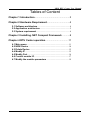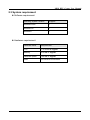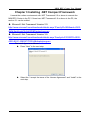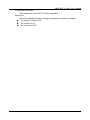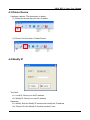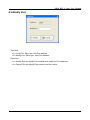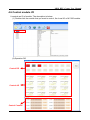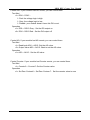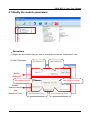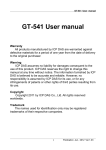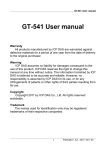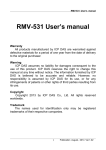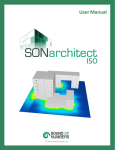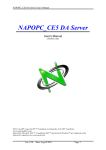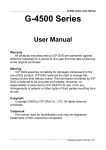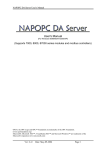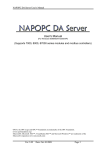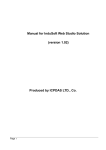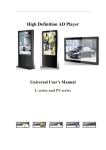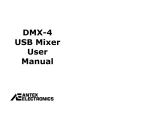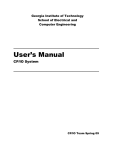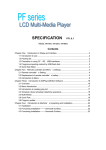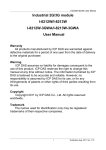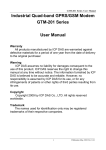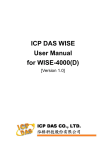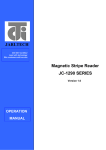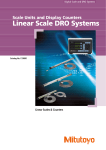Download User Manual - ICP DAS USA`s I
Transcript
M2M RTU Center User Manual M2M RTU Center User Manual Warranty All products manufactured by ICP DAS are warranted against defective materials for a period of one year from the date of delivery to the original purchaser. Warning ICP DAS assumes no liability for damages consequent to the use of this product. ICP DAS reserves the right to change this manual at any time without notice. The information furnished by ICP DAS is believed to be accurate and reliable. However, no responsibility is assumed by ICP DAS for its use, or for any infringements of patents or other rights of third parties resulting from its use. Copyright Copyright 2010 by ICP DAS Co., LTD. All rights reserved worldwide. Trademark The names used for identification only may be registered trademarks of their respective companies. 1 Publication Jun, 2010 Ver. 1.02 M2M RTU Center User Manual Tables of Content Chapter 1 Introduction ....................................................3 Chapter 2 Hardware Requirement..................................4 2.1 Software architecture.............................................................. 4 2.2 Application architecture......................................................... 5 2.3 System requirement ................................................................ 6 Chapter 3 Installing .NET Compact Framework ...........8 Chapter 4 RTU Center operation..................................11 4.1 Main menu................................................................................ 11 4.2 NEW Device ............................................................................. 14 4.3 Delete Device .......................................................................... 15 4.4 Modify IP................................................................................... 15 4.5 Modify Port .............................................................................. 16 4.6 Control module IO.................................................................. 17 4.7 Modify the module parameters .......................................... 19 2 Publication Jun, 2010 Ver. 1.02 M2M RTU Center User Manual Chapter 1 Introduction The M2M RTU Center provided by ICP DAS is a M2M (Machine to Machine) management software that has a strong core technology for handling data and lets the user save the trouble of dealing with large IO data. The RTU Center supports the G-4500 RTU, GT-540 and other RTU products in ICP DAS that allow users to manage these RTU devices remotely. It can monitor the local IO data, local GPS data and IO data of Modbus RTU modules. With M2M RTU Center software, users can establish the remote system by the OPC Client of user’s SCADA software with our NAPOPC DA Server or EZ Data logger software of ICP DAS. That provides an easy way to complete user’s project. NAPOPC.M2M OPC Server is a free OPC DA Server (The "OPC" stands for "OLE for Process Control" and the "DA" stands for " Data Access") provided by ICP DAS. EZ Data Logger is small data logger software. It can be applied to small remote I/O system. With its user-friendly interface, users can quickly and easily build a data logger software without any programming skill. The M2M RTU Center with G-4500 RTU or GT-540 applications can be divided into 2 parts: One part is the fixed intelligent remote management equipment such as water monitor system, vending machine system, remote machine monitor, home security, POS system, power measurement system and etc. Another kind of application is movement management equipment such as vehicle management system, maritime system, taxi dispatch system, and etc. Anyway, the M2M RTU Center can save the cost and development time for users. Features: RTU series Management tool Up to 128 GPRS RTU devices can be managed in one RTU Center software Help users to connect to any Modbus device to GPRS/Ethernet by RTU devices Easy and quick to build a Remote monitor system Windows-based software Support NAPOPC.M2M server, EzDatalog and M2M API tool of ICP DAS 3 Publication Jun, 2010 Ver. 1.02 M2M RTU Center User Manual Chapter 2 Hardware Requirement 2.1 Software architecture When users want to use the following software or others to their system with RTU products of ICP DAS, M2M RTU Center must be executed at the same time. Device NAPOPC.M2M EZ Data Logger software .NET Framework software Description OPC server Version 4.24 or higher Version 2.0 or higher 4 Publication Jun, 2010 Ver. 1.02 M2M RTU Center User Manual 2.2 Application architecture 5 Publication Jun, 2010 Ver. 1.02 M2M RTU Center User Manual 2.3 System requirement Software requirement: Operating system Version Support Windows 2000 Windows XP Windows 7 Hardware requirement: Hardware Items Requirement CPU 1.0 GHz or higher Memory 512 MB or higher Hardware space 100 MB or higher Other CD-ROM or DVD-ROM 6 Publication Jun, 2010 Ver. 1.02 M2M RTU Center User Manual Support Hardware Product Type Description G-4500 RTU Intelligent GPRS Remote Terminal Unit GT-540 Smart GPRS Remote Terminal Unit Flowchart for using RTU devices 7 Publication Jun, 2010 Ver. 1.02 M2M RTU Center User Manual Chapter 3 Installing .NET Compact Framework It needs the runtime environment with .NET Framework 2.0 or above to execute the M2M RTU Center in the PC. If there has .NET Framework 2.0 or above in the PC, the section 3.1 can be omitted. Microsoft .Net Framework Version 2.0: http://www.microsoft.com/downloads/details.aspx?FamilyID=0856eacb-43624b0d-8edd-aab15c5e04f5&DisplayLang=en Microsoft .Net Framework Version 3.5: http://www.microsoft.com/downloads/details.aspx?familyid=333325FD-AE524E35-B531-508D977D32A6&displaylang=en The install figure is as follows: Press “Next” to the next step. Select the “I accept the terms of the License Agreement” and “Install” to the next step. 8 Publication Jun, 2010 Ver. 1.02 M2M RTU Center User Manual 9 Publication Jun, 2010 Ver. 1.02 M2M RTU Center User Manual The installation process would be going After finishing the installation, press “Finish” to exit the program. 10 Publication Jun, 2010 Ver. 1.02 M2M RTU Center User Manual Chapter 4 RTU Center operation OPC Server: Launch M2M RTU Center from the start menu ”StartAll ProgramsICPDAS ICP DAS OPC Suite NAPOPC.M2M M2M_RTU_Center”. 4.1 Main menu The main menu of RTU Center includes the following sections: Tool Menu 8 Function Items Station Information Detailed Information Connection information Status Line Tool menu: File: Save or open station information of the user. Settings: Modify the local IP or local Port. Help: Describe the version of RTU Center and other information. 8 function items: Open file: Open the station information of the user. Save file: Save the station information of the user. New Device: Add a new device. 11 Publication Jun, 2010 Ver. 1.02 M2M RTU Center User Manual Delete Device: Delete the assigned device. Modify IP: Modify the local IP Modify Port: Modify the local Port About: The version of RTU Center and other information. Exit: Exit the RTU Center. Station Information Manage total stations interface. It will turn green light from red light when the station connect to RTU Center successfully. It shows information of the station after connection successfully Before connection Detailed Information It shows the detailed information when you select one module Select one module Detailed information 12 Publication Jun, 2010 Ver. 1.02 M2M RTU Center User Manual Connection Information Total stations connect to RTU Center information. Status Line Show the related information during the operation procedure including: The status of Server of PC The local IP of PC The local Port of PC 13 Publication Jun, 2010 Ver. 1.02 M2M RTU Center User Manual 4.2 NEW Device It adds a new device. The description is below: (1) Choose Function Item > New Device. (2) Device Properties Text field: <1> Device Name: Input your Device name <2> Module: Select your connection module like G-4500 or GT-540…etc. <3> Station ID: Input the station ID. It can’t repeat the same station ID in the RTU Center. The station ID must match your connection module. (Range: 1 ~ 65535) <4> Describe: It shows in field of “Detailed Information” Operation: <1> OK: Exit the window and add a new device <2> Cancel: Exit the window and don’t add (3) It will add to “Station Information” after press the “OK” button 14 Publication Jun, 2010 Ver. 1.02 M2M RTU Center User Manual 4.3 Delete Device It deletes a device. The description is below: (1) Select the device that you want to delete. (2) Choose Funcion Item > Delete Device. 4.4 Modify IP Text field: <1> Local IP: Show your old IP address <2> Modify IP: Show your new IP address Operation: <1> Modify: Exit the Modify IP window and modify the IP address <2> Cancel: Exit the Modify IP window and don’t save 15 Publication Jun, 2010 Ver. 1.02 M2M RTU Center User Manual 4.5 Modify Port Text field: <1> Local Port: Show your old Port address. <2> Modify Port: Show your new Port address. Operation: <1> Modify: Exit the Modify Port window and modify the Port address. <2> Cancel: Exit the Modify Port window and don’t save. 16 Publication Jun, 2010 Ver. 1.02 M2M RTU Center User Manual 4.6 Control module I/O It controls an IO of module. The description is below: (1) Double-click the module that you want to control, like Local IO or M-7000 module. (2) Operation DO Control DO Control AO Control Counter 17 Publication Jun, 2010 Ver. 1.02 M2M RTU Center User Manual Control DO: If your module had DO counts, you can control them. Text field <1> DO0 ~ DO15: Red: the voltage logic is high Gray: the voltage logic is low Disable: your module doesn’t have this DO count. Operation <1> DO0 ~ DO15 Gray:Set the DO output on <2> DO0 ~ DO15 Red:Set the DO output off Control AO: If your module had AO counts, you can control them. Text field <1> Read back AO0 ~ AO15: Get the AO value. <2> Output Value AO0 ~ AO15: Want to set the AO value. Operation <1> AO0 ~ AO15:Set the AO value Control Counter: If your module had Counter counts, you can control them. Text field <1> Counter0 ~ Counter7: Get the Counter value. Operation <1> Set Zero Coutner0 ~ Set Zero Coutner 7:Set the counter value to zero 18 Publication Jun, 2010 Ver. 1.02 M2M RTU Center User Manual 4.7 Modify the module parameters .Parameters (1) Right-click the module that you want to modify and select the “Parameters” item. (2) Main Parameter Old Station ID New Station ID Modify Station ID Old Update Interval Modify Update Interval and Heartbeat Time New Update Interval Old Heartbeat Time New Heartbeat Time 19 Publication Jun, 2010 Ver. 1.02 M2M RTU Center User Manual Modify Station ID: Modify the station ID of the module. Text field <1> Old Station ID: the old station ID of module. <2> New Station ID: the New station ID of module. Operation <1> Save to Device:Set the new Station ID to the assign module. Modify Update Interval: Modify the Update Interval of the module. Set module report time interval. The module calculate time interval according to report base time. (Unit: sec) Text field <1> Old Update Interval: the old Update Interval of module. <2> New Update Interval: the New Update Interval of module. <3> Old Heartbeat Time: the old Heartbeat Time of module. <4> New Heartbeat Time: the New Heartbeat Time of module. Operation <1> Save to Device:Set the new Update Interval to the assign module. (3) Device Time Text field: Device time: show the time of module. Users also can change the time in this field to key in the specific time. 20 Publication Jun, 2010 Ver. 1.02 M2M RTU Center User Manual Operation: (1) “Set as Now”: Set the PC time to module. After setting the time successfully, the information of module time. (2) Set: Set the module time according the “Device Time” field. After setting the time successfully, the information of module time would be updated. .Close the connection (1) Right-click the module that you want to modify and select the “Close the connetion” item. (2) Close the assign connection. .Upload SD File File Name list File parameter (1) Right-click the module that you want to modify and select the “Upload SD File” item. (2) Upload SD File Text field <1> File name list: List all the file names. <2> File parameter: List this file parameter. Like: File name and File size. 21 Publication Jun, 2010 Ver. 1.02 M2M RTU Center User Manual Operation <1> Refresh File Name:Refresh the File name list from the remote module. <2> Save File:Upload and Save the assign File from the remote module. <3> Del File:Delete the assign SD File on the remote module. <4> Exit:Exit upload sd file program. 22 Publication Jun, 2010 Ver. 1.02 M2M RTU Center User Manual Version Record Version By Date 1.00 Yide 2010/02/12 1.01 Yide 2010/03/28 1.02 Yide 2010/06/02 23 Description Publication Jun, 2010 Ver. 1.02