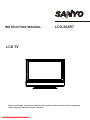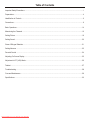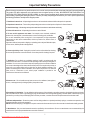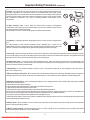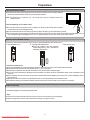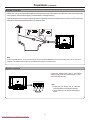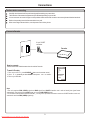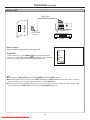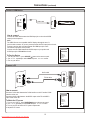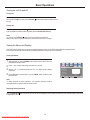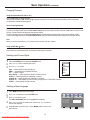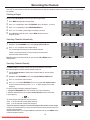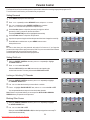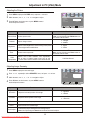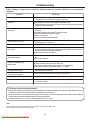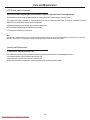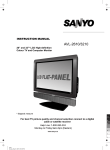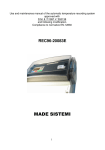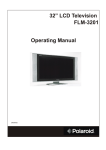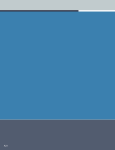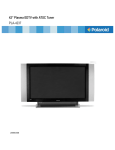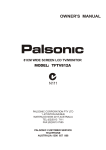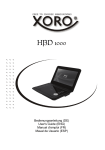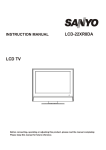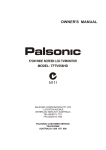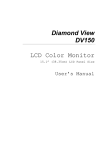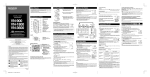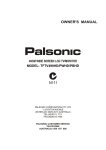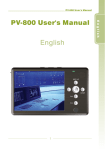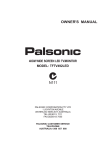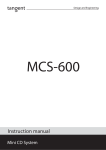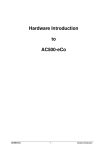Download Sanyo LCD-19XR7 user manual Tv User Guide Manual Operating
Transcript
INSTRUCTION MANUAL LCD-26XR7 LCD TV Before connecting, operating or adjusting this product, please read the manual completely. Please keep this manual for future reference. Downloaded From TV-Manual.com Manuals IMPORTANT WARNINGS ♦ You MUST leave a space of at least 10 cm at the top, bottom, left, right and rear of this TV for ventilation. ♦ No naked flame sources, such as lighted candles, should be placed on or above this TV. ♦ This TV SHOULD NOT be exposed to dripping or splashing and NO objects , filled with liquids , such as vases should be placed on the TV. ♦ This TV is equipped with a three pin , earthed type power plug and should only be connected to an earthed power outlet. DO NOT remove the earth pin , it will compromise this safety feature. If you are unable to plug into the power outlet please contact a qualified electrician. Downloaded From TV-Manual.com Manuals Table of Contents Important Safety Precautions .............................................................................................................................................1 Preparations .......................................................................................................................................................................4 Identification of Controls.....................................................................................................................................................6 Connections........................................................................................................................................................................9 Basic Operations ..............................................................................................................................................................14 Memorizing the Channels.................................................................................................................................................16 Setting Picture ..................................................................................................................................................................19 Setting Sound ...................................................................................................................................................................20 Stereo / Bilingual Selection...............................................................................................................................................21 Setting Advance ...............................................................................................................................................................22 Parental Control ...............................................................................................................................................................24 Adjusting On-Screen Display ...........................................................................................................................................25 Adjustment in PC (VGA) Mode ........................................................................................................................................26 Teletext .............................................................................................................................................................................27 Troubleshooting................................................................................................................................................................28 Care and Maintenance .....................................................................................................................................................29 Specifications ...................................................................................................................................................................30 Downloaded From TV-Manual.com Manuals Important Safety Precautions Electrical energy can perform many useful functions, but it can also cause personal injuries and property damage if improperly handled. This product has been engineered and manufactured with the highest priority on safety. But IMPROPER USE CAN RESULT IN POTENTIAL ELECTRICAL SHOCK OR FIRE HAZARD. In order to prevent potential danger, please observe the following instructions when installing, operating and cleaning the product. To ensure your safety and prolong the service life of your LCD TV product, please read the following precautions carefully before using the product. 1. Read these instructions---All operating instructions must be read and understood before the product is operated. 2. Keep these instructions---These safety and operating instructions must be kept in a safe place for future reference. 3. Heed all warnings---All warnings on the product and in the instructions must be observed closely. 4. Follow all instructions---All operating instructions must be followed. 5. Do not use this apparatus near water---for example, near a bathtub, washbowl, kitchen sink, or laundry tub, in a wet basement, or near a swimming pool, and the like. Do not use immediately after moving from a low temperature to high temperature environment, as this causes condensation, which may result in fire, electric shock, or other hazards. Apparatus shall not be exposed to dripping or splashing and no objects filled with liquids, such as vases, shall be placed on the apparatus. 6. Clean only with dry cloth---Unplug this product from the wall outlet before cleaning. Do not use liquid cleaners or aerosol cleaners. Use a damp cloth for cleaning if required. 7. Ventilation---Do not block any ventilation openings. Install in accordance with the manufacturer instructions. The vents and other openings in the cabinet are designed for ventilation. Do not cover or block these vents and openings since insufficient ventilation can cause overheating and/or shorten the life of the product. Do not place the product on a bed, sofa, rug or other similar surface, since they can block ventilation openings. This product is not designed for built-in installation; do not place the product in an enclosed place such as a bookcase or rack, unless proper ventilation is provided or the manufacturer’s instructions are followed. 8.Heat sources---Do not install near any heat sources such as radiators, heat registers, stoves, or other apparatus (including amplifiers) that produce heat. 9.Grounding or Polarization---Do not defeat the safety purpose of the polarized or grounding-type plug. A polarized plug has two blades with one wider than the other. A grounding type plug has two blades and a third grounding prong. The wide blade or the third prong are provided for your safety. If the provided plug does not fit into your outlet, consult an electrician for replacement of the obsolete outlet. 10.Power cord protection---Protect the power cord from being walked on or pinched particularly at plugs, convenience receptacles, and the point where they exit from the apparatus. NOTE: where the mains plug or an appliance coupler is used as the disconnect device, the disconnect device shall remain readily operable. 11.Attachments---Only use attachments/accessories specified by the manufacturer. Do not use attachments not recommended by the manufacturer. Use of improper attachments can result in accidents. 1 Downloaded From TV-Manual.com Manuals Important Safety Precautions (continued) 12. Stand---Use only with the cart, stand, tripod, bracket, or table specified by the manufacturer, or sold with the apparatus. Do not place the product on an unstable trolley, stand, tripod or table. Placing the product on an unstable base can cause the product to fall, resulting in serious personal injuries as well as damage to the product. When mounting the product on a wall, be sure to follow the manufacturer’s instructions. Use only the mounting hardware recommended by the manufacturer. 13. Move Carefully---When a cart is used, use caution when moving the cart/apparatus combination to avoid injury from tip-over. Sudden stops, excessive force and uneven floor surfaces can cause the product to fall from the trolley. Never attempt to move the TV unless the AC power cord has been disconnected. 14. Lightning---Unplug this apparatus during lightning storms or when unused for long periods of time. For added protection for this television equipment during a lightning storm, or when it is left unattended and unused for long periods of time, unplug it from the wall outlet and disconnect the antenna. This will prevent damage to the equipment due to lightning and power-line surges. 15. Servicing---Refer all servicing to qualified service personnel. Servicing is required when the apparatus has been damaged in any way, such as power-supply cord or plug is damaged, liquid has been spilled or objects have fallen into the apparatus, the apparatus has been exposed to rain or moisture, does not operate normally, or has been dropped. 16. Replacement parts---In case the product needs replacement parts, make sure that the service person uses replacement parts specified by the manufacturer, or those with the same characteristics and performance as the original parts. Use of unauthorized parts can result in fire, electric shock and/or other danger. 17.Overloading---Do not overload wall outlets, extension cords, or convenience receptacles on other equipment as this can result in a risk of fire or electric shock. 18.Entering of objects and liquids---Never insert an object into the product through vents or openings. With high voltage in the product, inserting an object can cause electric shock and/or short internal parts . For the same reason, do not spill water or liquid on the product. 19.Damage requiring service---If any of the following conditions occurs, unplug the power cord from the AC outlet, and request a qualified service person to perform repairs. a. When the power cord or plug is damaged. b. When a liquid is spilled on the product or when objects have fallen into the product. c. When the product has been exposed to rain or water. d. When the product does not operate properly as described in the operating instructions. Do not touch the controls other than those described in the operating instructions. Improper adjustment of controls not described in the instructions can cause damage, which often requires extensive adjustment work by a qualified technician. e. If the product has been dropped or the cabinet has been damaged in any way. f. When the product displays an abnormal condition or exhibits a distinct change in performance. Any noticeable abnormality in the product indicates that the product needs servicing. 20.Safety checks---Upon completion of service or repair work, request the service technician to perform safety checks to ensure that the product is in proper operating condition. 21.Wall or ceiling mounting---When mounting the product on a wall or ceiling, be sure to install the product according to the method recommended by the manufacturer. This is a safety feature. 2 Downloaded From TV-Manual.com Manuals Important Safety Precautions (continued) 22. Power source---This product is intended to be supplied by a listed power supply indicated on the marking label. If you are not sure of the type of power supply to your home, consult your product dealer or local power company. For added protection for this product during a lightning storm, or when it is left unattended and unused for long periods of time, unplug it from the wall outlet and disconnect the cable system. This will prevent damage to the product due to lightning and power line surges. When the unit has to be used with another power supply voltage, the power cable must be changed. Consult your product dealer. The socket outlet should be installed near the equipment and easily accessible. Use only the power cord designated by our dealer to ensure safety and EMC. When connecting other products such as VCRs and personal computers, you should turn off the power of the unit for protection against electric shock. 23.Panel protection---The LCD panel used in this product is made of glass. Therefore, it can break when the product is dropped or impacted upon by other objects. Be careful not to be injured by broken glass pieces in case the LCD panel breaks. 24.Pixel defect---The LCD panel is a very high technology product, giving you finely detailed pictures. Occasionally, a few non-active pixels may appear on the screen as a fixed point of blue, green or red. Please note that this does not affect the performance of your product. <An outside antenna system should not be located in the vicinity of overhead power lines or other electric light or power circuits, or where it can collide with such power lines or circuits. When installing an outside antenna system, extreme care should be taken to keep from touching such power lines or circuits, as contact with them might be fatal. WARNING: For continued safety, apparatus with class I construction shall be connected to a mains socket outlet with a protective earthing connection. 3 Downloaded From TV-Manual.com Manuals Preparations Using the Remote Control <Use the remote control by pointing it towards the remote sensor window of the set. Objects between the remote control and sensor window may prevent proper operation. Note: This illustration is for reference only. The remote sensor may be in different locations on different models. 30 Cautions regarding use of remote control 30 5m <Do not expose the remote control to shock. In addition, do not expose the remote control to liquids, and do not place in an area with high humidity. <Do not install or place the remote control under direct sunlight. The heat may cause deformation of the unit. <The remote control may not work properly if the remote sensor window of the main unit is under direct sunlight or strong lighting. In such a case, change the angle of the lighting or LCD TV set, or operate the remote control closer to the remote sensor window. Batteries for the Remote Control If the remote control fails to operate the LCD TV functions, replace the batteries in the remote control. 1 Open the battery cover. 2 Insert two size-AAA batteries. 3 Replace the cover. <(Place the batteries with their terminals corresponding to the (+) and (–) indications in the battery compartment.) Precaution on battery use Improper use of batteries can result in a leakage of chemicals and/or explosion. Be sure to follow the instructions below. <Place batteries with their terminals corresponding to the (+) and (–) indications. <Different types of batteries have different characteristics. Do not mix batteries of different types. <Do not mix old and new batteries. Mixing old and new batteries can shorten the life of new batteries and/or cause old batteries to leak chemicals. <Remove batteries as soon as they are non-operable. Chemicals that leak from batteries can cause a rash. If chemical leakage is found, wipe with a cloth. <If the remote control is not used for an extended period of time, remove the batteries from the remote control. <The batteries (battery pack of batteries installed) shall not be exposed to excessive heat such as sunshine, fire or the like. Power Connection Insert the AC plug into a conveniently located AC outlet. Note: <This product should be operated only from the type of power source indicated on the marking label. <Always unplug the AC cord from power outlet when not using for a long period of time. 4 Downloaded From TV-Manual.com Manuals Preparations (continued) Antenna Connection INSTALL the unit in a room where direct light will not fall upon the screen. Total darkness or a reflection on the picture screen may cause eyestrain. Soft and indirect lighting is recommended for comfortable viewing. Optimum reception of colour requires a good signal and will generally mean that an outdoor antenna must be used. The exact type and position of the antenna will depend upon your particular area. RF Note: It is recommended that the 75-ohm coaxial cable be used to eliminate interference and noise which may occur due to radio wave conditions.The antenna cable should not be bundled with the power cord and the like. Speaker connection Connect the speaker audio cable to the external speaker output jack on the unit matching the "+" and "-" ends of the cable with color. (Red) (Red) (Black) (Black) (Right speaker) Note: 4Unplug the LCD display and all connected component before connecting the speakers. 4The illustration may be different depending on model. (Left speaker) 5 Downloaded From TV-Manual.com Manuals Identification of Controls Main Unit CH- Remote Sensor Power Indicator CH+ VOL- VOL+ MENU SOURCE Channel Down/Up Power On/Standby Menu Volume Down/Up Select Input Signal Power Switch 1. POWER Press this button to turn the unit ON from STANDBY mode. Press it again to turn the set back to STANDBY. 2. SOURCE To access signal source select menu 3. MENU Press this button to access the Menu main page 4. VOL+/Press the VOL+ or VOL- button to directly increase or decrease the sound volume level; In OSD Menu, press these buttons to adjust the value or setting of each item. 5. CH+/Press these two buttons to directly change the TV channel; In OSD Menu, press these buttons to choose the OSD item. Note: Functions of VOL+/-, CH+/-, MENU, SOURCE and POWER are also provided to the remote control. This operation manual provides a description based on operating functions with the remote control. OSD means On Screen Display. 6 Downloaded From TV-Manual.com Manuals Identification of Controls (continued) Main Unit HDMI/DVI IN AUDIO D-Sub IN D-Sub RS232 interface RS-232 S-VIDEO Y COMPONENT IN Pb AUDIO L AUDIO R Pr AUDIO R AUDIO L/MONO AV INPUT/ S-VIDEO IN VIDEO ANTENNA INPUT SCART2 INTERFACE HEADPHONE JACK SCART1 INTERFACE Note: Before you connect external devices with the unit, please remove the back cover firstly. SPEAKER OUTPUT JACKS 1. AV inputs (Video, Audio L/MONO, R) / S-Video input Receive video/audio signals from external sources such as VCR or DVD player. Receive a S-Video signal from external source such as VCR or DVD player. 2. 21-pin Euro-SCART2 (VIDEO/S-VIDEO) interface 3. HDMI/DVI interface 4. D-Sub input/Audio in Connect to the D-Sub /audio output sockets on your PC. 5. RS232 interface For service use only. The user cannot operate the unit through the RS232 interface. 6. Component inputs (Y, Pb, Pr, Audio L, R) Connect to the component and audio output sockets of a DVD player or Set-Top Box. 7. Antenna input Allows you to connect cable or outdoor antenna. 8. Headphone jack 9. 21-pin Euro-SCART1 (VIDEO/RGB) interface 7 Downloaded From TV-Manual.com Manuals Identification of Controls (continued) Remote Control 1 12 2 3 13 14 4 15 5 16 6 7 17 8 18 9 19 10 20 11 21 22 1. POWER Turn the unit on or off 2. Teletext To enter or exit teletext mode (Teletext) 3. Hold To hold the current teletext page temporarily (Teletext) 4. Reveal To display hidden information such as solution to riddles and puzzles(Teletext) 5. Menu To access the menu main page 6. CH+/-(5/6),VOL+/-(3/4) , OK CH+/-(5/6) To select channels upward or downward; to move upward or downward in menu operation; VOL+/-(3/4) Used to adjust volume To move left or right in menu operation; to adjust selected menu item when in menu operation; OK button: To exit the on-screen menu. 7. Source To access source select menu 8. Stereo To select stereo, mono or bilingual; RED button (Teletext) 9. Sleep To set sleep timer; GREEN button (Teletext) 10. 0-9 number Use these number buttons to select channel or input password 11. P.Mode To select the picture mode 12. Clock To display the real time on the screen while viewing TV program which carries a teletext broadcasting 13. Size To expand top half or bottom half page of current screen (Teletext) 14. Index To display the main index (Teletext) 15. Mix To superimpose text on a TV picture (Teletext) 16. Mute To temporarily mute the sound 17. Zoom To select screen aspect ratio 18. Auto To rectify the picture automatically in VGA mode; BLUE button (Teletext) 19. Still To freeze current picture; YELLOW button (Teletext) 20. Display To display channel status or signal information 21. Return To quickly return to the previous channel 22. S.Mode To select the sound mode 8 Downloaded From TV-Manual.com Manuals Connections Cautions before connecting Carefully check the terminals for position and type before making any connections. The illustration of the external equipment may be different depending on your model. Loose connectors can result in image or colour problems. Make sure that all connectors are securely inserted into their terminals. Refer to the operating manual of the external device as well. When connecting an external device, turn the power off to avoid any issues. Connect a Decoder 21-pin SCART connector Decoder How to connect: Connect the SCART Cable between the unit and the Decoder. SOURCE To watch Decoder 1. Turn on your LCD TV , press SOURCE button on the remote control. 2. Use 5 or 6 repeatedly to select SCART 1 and press 3or4 to confirm. 3. Turn on your Decoder. VGA HDMI TV AV SCART 1 SCART2 AV SCART2 YC YPBPR :ADJ Note: 1.The unit receives CVBS (VIDEO) signal and RGB signal from SCART1 interface and is able to identify the signal format automatically. The unit chooses the RGB signal prior to the CVBS (VIDEO) signal. 2.To connect to external devices with AV terminals, you may use 21-pin Scart Converter to connect to SCART interface on the unit , and the unit receives CVBS (VIDEO) signal only. 9 Downloaded From TV-Manual.com Manuals Connections (continued) Connect a VCR SCART Cable SCART S - VIDEO AV IN VIDEO L AUDIO R Rear of the VCR 21-pin SCART connector VCR How to connect: Connect the SCART Cable between the unit and the VCR. SOURCE To play VCR 1. Turn on your LCD TV , press SOURCE button on the remote control. 2. Use 5 or 6 repeatedly to select SCART2 AV and press 3or4 to confirm. 3. Turn on your VCR , insert a videotape and press the Play button. VGA HDMI TV AV SCART 1 SCART2 AV SCART2 YC YPBPR :ADJ Note: <The unit receives CVBS (VIDEO) signal and Y/C (S-VIDEO) signal from SCART2 interface. <When receiving Y/C signal, you need to select SCART 2 YC instead of SCART 2 AV in the source select menu. Therefore, if you find that the colour is not properly displayed, please try to select SCART 2 YC. <To connect to external devices with AV terminals, you may use 21-pin Scart Converter to connect to SCART interface on the unit, then please select SCART 2 AV and the unit receives CVBS (VIDEO) signal only. 10 Downloaded From TV-Manual.com Manuals Connections (continued) Y W R Connect AV or S-Video inputs Audio cable S-Video cable Video cable or Y W R Y Yellow (VIDEO) White (AUDIO L/MONO) Red (AUDIO R ) R W Examples of external devices that can be connected VCR Home video game system Video Camera The unit provides Audio/Video inputs for you to connect external devices such as VCR, Video Camera or Home video game system. How to connect: Connect the Audio/Video cables between the Audio (L/R)/Video jacks on the unit and external devices. To view signal from AV/S-VIDEO inputs 1. Turn on your LCD TV , press SOURCE button on the remote control. 2. Use 5 or 6 repeatedly to select AV( or AV/SV if the S-Video terminal is connected) and press 3or4to confirm. 3. Turn on the external device and play it. SOURCE VGA HDMI TV AV SCART 1 SCART2 AV SCART2 YC YPBPR :ADJ Note: For better video, you can use the S-Video terminal if your source supports it. The S-Video is prior to Video terminal when they are connected at the same time. To view picture from the Video terminal, disconnect any plug from the S-Video terminal. The Video input terminal on the AV IN and the S-Video input terminal share the same Audio input terminals. 11 Downloaded From TV-Manual.com Manuals Connections (continued) Connect a DVD player Video cable Audio cable R W R AUDIO B COMPONENT Pr L AUDIO R Pb AV OUT R AUDIO L W W G VIDEO Y S - VIDEO white (audio L) R red (audio R, Pr ) G Green (Y) DVD player B Blue (Pb ) How to connect a DVD Player using Component Video Connections: Connect the Video cable between the Y, Pb, Pr input jacks on the unit and Y, Pb, Pr output jacks on the DVD player. Connect the Audio cable between the AUDIO input jack on the unit and AUDIO output jacks on the DVD player. To play DVD 1. Turn on your LCD TV , press SOURCE button on the remote control. 2. Use 5 or 6 repeatedly to select YPBPR and press 3or4 to confirm. 3. Turn on your DVD player, insert a DVD disc and press the Play button. SOURCE VGA HDMI TV AV SCART 1 SCART2 AV SCART2 YC YPBPR :ADJ Note: The Y, Pb,Pr outputs on your DVD player are sometimes labeled Y, Cb, Cr or Y, B-Y, R-Y. If so, connect the cables to like colours. 12 Downloaded From TV-Manual.com Manuals Connections (continued) HDMI OUTPUT Connect a HDMI device HDMI cable Device with HDMI jack How to connect: Connect the HDMI cable between the HDMI input jack on the unit and HDMI output jack on the product. Note: The HDMI Sources are compatible with DVI displays through the use of a passive cable converter. So you may connect product with DVI output jack to the unit. Connect a passive cable converter between the HDMI input jack on the unit and DVI output jack on the product. Connect an Audio cable between the AUDIO output on your product and AUDIO input jack of D-Sub IN on the unit. SOURCE VGA HDMI TV AV SCART 1 To Play the Device 1. Turn on your LCD TV , press SOURCE button on the remote control. 2. Use 5 or 6 repeatedly to select HDMI and press 3or4 to confirm. 3. Turn on your device. SCART2 AV SCART2 YC YPBPR :ADJ Connect a PC Audio cable D-Sub cable PC How to connect: Connect a D-Sub cable between the D-Sub interface on the PC and the D-Sub interface on the unit. Connect an Audio cable between the AUDIO output on the PC and AUDIO input socket on the unit. SCART 1 To Watch the PC screen 1. Turn on your LCD TV , press SOURCE button on the remote control. 2. Use 5 or 6 repeatedly to select VGA and press 3or4 to confirm. 3. Turn on your PC and check for PC system requirements. 4. Adjust the PC screen. 13 Downloaded From TV-Manual.com Manuals SOURCE VGA HDMI TV AV SCART2 AV SCART2 YC YPBPR :ADJ Basic Operations Turning the Unit On and Off Turning On Insert the power cord into the wall outlet, press the Power Switch on the unit to power on. If the unit is in STANDBY mode, press the Power button on the remote control to turn on the unit. Turning Off With the power on, press the Power button on the remote control to turn off. If you would like to cut off the power completely, press the Power Switch directly. Note: You can also use the Power button on the Control panel on the main unit. After you turn off the TV, you should wait for some seconds to turn the TV on again . Viewing the Menus and Displays Your LCD TV has a simple, easy-to-use menu system that appears on the screen. This system makes it convenient and fast to use features on the unit. The unit also lets you display the status of many of your LCD TV features. Viewing the Menus 1 With the power on, press the MENU button on the remote control. The main menu appears on the screen. 2 3 Press 3or4to select menu page, and press6to access. 4 PICTURE Use the 5or 6 to select menu item and 3or4 to adjust value or setting of the item. Press OK button to exit the menu or press MENU button to return to the previous menu. PICTURE MODE CONTRAST BRIGHTNESS SATURATION HUE SHARPNESS COLOR TEMP. NR ZOOM :SEL PERSONAL 50 50 50 50 53 WARM OFF FULL :ADJ MENU :EXIT Note: To clearly introduce the menu operations , this operation manual provides a description based on operation with the remote control. Displaying Status Information Press the DISPLAY or signal source, etc. button on the remote control, the unit will display current status information such as channel number, audio mode 14 Downloaded From TV-Manual.com Manuals Basic Operations (continued) Changing Channels Using the Channel Buttons (CH+ or CH-) Press the CH+ or CH- to change channels. When you press the CH+ or CH-, the unit changes channels in sequence. You will see all the channels that the unit has memorized. You will not see channels that were skipped. Direct Accessing Channels Press the number buttons to go directly to a channel. To select a one-digit channel: press the 0-9 number buttons to input the channel number, followed by OK button or wait for some seconds, and the unit automatically goes to the selected channel . To select a two-digit channel: press the 0-9 number buttons to input the channel number and the unit goes to the selected channel . To select a three-digit channel: press the 0-9 number buttons to input the channel number and the unit goes to the selected channel. Note: When you use the number buttons, you can directly select channels that were skipped. Using the RETURN button Press this button to switch between the current channel and the previous channel. Selecting Input Source Signal 1 2 3 Press the SOURCE button to display the SOURCE menu . SOURCE Press 5or6 to select a desired input source. Press 3 or 4 to confirm. VGA------Select signal from VGA (D-SUB) jack. HDMI-------Select signal from HDMI/DVI terminals. TV --------Select TV signal. AV(or AV/SV)-------Select signal from AV IN or S-Video terminals. SCART 1----Select signal from 21-PIN SCART 1 interface. SCART2 AV-----Select signal from 21-PIN SCART 2 interface. SCART2 YC-----Select SCART2 YC when viewing Y/C signal from 21-PIN SCART 2 interface. YPBPR------Select signal from YPbPr terminal. VGA HDMI TV AV SCART 1 SCART2 AV SCART2 YC YPBPR :ADJ Selecting a Menu Language 1 2 3 Press MENU to display the menu main page. Press 3or4 repeatedly to select SYSTEM menu. Press 6 to access the menu. The [OSD LANGUAGE] item will be highlighted automatically. 4 Press3or4to access the selection bar, and then use 3or4to select a desired OSD language. 5 Press OK button to exit the menu or press MENU button to return to the previous menu. 15 Downloaded From TV-Manual.com Manuals SYSTEM OSD OSD OSD OSD OSD LANGUAGE H-POSITION V-POSITION HALFTONE DURATION :SEL 50 44 50 15 SEC :ADJ MENU :EXIT Memorizing the Channels Your LCD TV can memorize and store all of the available channels. After the available channels are memorized, use CH+/- to scan through the channels. Selecting a Region Before you start AUTO SCAN, it is necessary to select a region firstly. 1 2 3 4 5 Press MENU to display the menu main page. Press 3or4repeatedly to select TV-CHANNEL menu, and press6 to access. Press 5or6 repeatedly to select PROGRAM AREA item. Press 3or4 to select a proper region according to your area. Press OK button to exit the menu or press MENU button to return to the previous menu. TV - CHANNEL COLOR SYSTEM SOUND SYSTEM PROGRAM AREA AUTO SCAN MANUAL SEARCH CHANNEL LABEL :SEL AUTO B/G OTHER :ADJ MENU :EXIT Searching Channels Automatically 1 2 Navigate to the TV-CHANNEL menu, and highlight AUTO SCAN item. TV - CHANNEL Press 3 or4 to begin the auto channel search. The unit will begin memorizing all of the available channels. If there is any channel locked, you must first input your password to perform the auto channel search. Note: During the process of the Auto Scan, you can press OK or MENU button to stop the search. COLOR SYSTEM SOUND SYSTEM PROGRAM AREA AUTO SCAN MANUAL SEARCH CHANNEL LABEL AUTO B/G D/K OTHER :SEL :ADJ MENU :EXIT Searching Channels Manually Use Manual Search if desired channels can not be memorized or if you would like to store programs to specific channel numbers one by one. 1 2 3 4 Use 0-9 number buttons to directly select a channel that you want to perform manual search. Navigate to the TV-CHANNEL menu, and highlight MANUAL SEARCH item. Press 4 to access the next level menu. Press 5or6 to select FREQUENCY item. You may press 0-9 number buttons to input a frequency directly or press 3 or 4 to search program from current frequency. TV - CHANNEL COLOR SYSTEM SOUND SYSTEM PROGRAM AREA AUTO SCAN MANUAL SEARCH CHANNEL LABEL :SEL To search program manually by inputting a frequency: 1. Highlight the FREQUENCY item, the unit allows you to input a frequency. 2. Input the desired frequency by using 0~9 number buttons, then the unit locates to your frequency. - or To search program manually from current frequency: Press 4, the set searches towards higher frequency. Press 3, the set searches towards lower frequency. The search stops when a program is found and this program will be stored in current channel. If there is any channel locked, you cannot access the manual search submenu unless you input the correct password. After the Manual Search, you can press OK button to exit the menu or press MENU button to return to the previous menu. 16 Downloaded From TV-Manual.com Manuals AUTO B/G OTHER :ADJ MENU :EXIT TV - CHANNEL CURRENT CH SKIP TARGET CH EXCHANGE AFC FINE TUNING FREQUENCY :SEL 1 OFF 1 OFF 50 043.70 MHZ :ADJ MENU :EXIT Memorizing the Channels (continued) Manual Fine Tuning 1 2 3 4 5 Press MENU to display the menu main page. Press 3 or 4repeatedly to select TV-CHANNEL menu, and press6 to access. Press 5or6 repeatedly to select MANUAL SEARCH item, and press 4 to access. Press 5or6 to select FINE TUNING item. Press and hold3 or 4 to fine tune till the best possible picture and sound are obtained. If you fine-tune a program manually, the AFC will be turned off automatically. TV - CHANNEL CURRENT CH SKIP TARGET CH EXCHANGE AFC FINE TUNING FREQUENCY :SEL 1 OFF 1 OFF 50 043.70 MHZ :ADJ MENU :EXIT Setting Auto Frequency Control (AFC) 1 2 3 Navigate to the MANUAL SEARCH submenu, and highlight AFC item. Press 3 or 4 to select ON or OFF. TV - CHANNEL Press OK button to exit the menu or press MENU button to return to the previous menu. When the AFC is set to ON, the unit will automatically tune the program frequency to provide the best possible picture and sound. CURRENT CH SKIP TARGET CH EXCHANGE AFC FINE TUNING FREQUENCY :SEL 1 OFF 1 OFF 50 043.70 MHZ :ADJ MENU :EXIT Skipping Channels 1 2 3 4 Use channel buttons to select a channel you want to skip. Navigate to the MANUAL SEARCH submenu, and highlight SKIP item. Press 3 or 4 to select ON or OFF. When the item is set to ON, the selected channel will be skipped. When the item is set to OFF, the selected channel will not be skipped. Press OK button to exit the menu or press MENU button to return to the previous menu. The skipped channels can not be selected by using CH+/- buttons unless you use number buttons to input channel number directly. 17 Downloaded From TV-Manual.com Manuals TV - CHANNEL CURRENT CH SKIP TARGET CH EXCHANGE AFC FINE TUNING FREQUENCY :SEL 1 ON 1 OFF 50 043.70 MHZ :ADJ MENU :EXIT Memorizing the Channels (continued) Editing Channels The EXCHANGE function is for you to arrange channel order as you wish. 1 2 3 Navigate to the MANUAL SEARCH sub menu. Highlight the CURRENT CH item, use 3or4to select a channel number you want to exchange. Highlight TARGET CH item, use 3or4to select a target channel number you want to exchange. Press 5or6 to select EXCHANGE item, and press 3or4 to exchange contents in current channel and the target channel. TV - CHANNEL CURRENT CH SKIP TARGET CH EXCHANGE AFC FINE TUNING FREQUENCY 1 OFF 5 OFF 50 043.70 MHZ :SEL :ADJ MENU :EXIT Editing Channel Label 1 2 3 4 Navigate to the TV-CHANNEL menu, and highlight CHANNEL LABEL item . TV - CHANNEL Press3or 4 to access the channel label menu. Within the menu, use 5, 6,3or4 to select channel number you want to edit. Press the Stereo button(RED button) on the remote control to start to input characters. Use 3or4 to move cursor left or right. Use 5or6 to select characters. After finishing inputting, you may press the Stereo button(RED button) to confirm, or Sleep button(GREEN button) to cancel, or Still button(YELLOW button) on the remote control to clear the input. The maximum length of program name is 5 characters. 5 Press OK button to exit the menu or press MENU button to return to the previous menu. COLOR SYSTEM SOUND SYSTEM PROGRAM AREA AUTO SCAN MANUAL SEARCH CHANNEL LABEL AUTO B/G OTHER :SEL :ADJ MENU :EXIT CHANNEL LABEL 01 02 03 VGB1V 04 05 06 07 08 09 10 11 PM564 12 13 14 15 16 17 18 19 20 21 22 23 24 25 26 27 28 29 30 CANCEL OK DELETE Setting Color/Sound System 1 2 3 4 5 Press MENU to display the menu main page. Press 3or4repeatedly to select TV-CHANNEL menu, and press6 to access. Press 5or6 repeatedly to select COLOR SYSTEM or SOUND SYSTEM item. Press 3or4 to select a proper color system(normally please select AUTO) or sound system. Press OK button to exit the menu or press MENU button to return to the previous menu. 18 Downloaded From TV-Manual.com Manuals TV - CHANNEL COLOR SYSTEM SOUND SYSTEM PROGRAM AREA AUTO SCAN MANUAL SEARCH CHANNEL LABEL :SEL AUTO B/G OTHER :ADJ MENU :EXIT Setting Picture Customizing the Picture 1 2 3 Press MENU to display the PICTURE menu , and press 6 to access. PICTURE PICTURE MODE CONTRAST BRIGHTNESS SATURATION HUE SHARPNESS COLOR TEMP. NR ZOOM :SEL Within the menu, use 5, 6 ,3 or 4 to navigate or adjust. Press OK button to exit the menu or press MENU button to return to the previous menu. PERSONAL 50 50 50 50 53 WARM OFF FULL :ADJ MENU :EXIT Note: The above menu is shown as an example. The menu items may be different when the unit works in different mode. Function Option Picture Mode Contrast Choice/remarks Personal/Standard/Dynamic/Soft Note: you may directly press P.Mode button on the remote control to select. 4: stronger 3: weaker Selects a desired picture mode. Adjusts image contrast. Brightness Adjusts screen brightness for easier viewing of dark picture such as night scenes and black hair. 4: lighter 3: darker Saturation Adjusts color saturation. 4: stronger 3: weaker Adjusts color hue for image. 4: greenish 3: purplish Adjusts image sharpness and displays a sharp image. 4: sharper 3: softer Hue Sharpness Color Temperature NR Zoom Selects one of three automatic color adjustments. Sets to warm to enhance hotter colors such as red, or set to cool to see less intense colors with more blue. Normal/Warm/Cool Reduces noise in the picture, commonly called snow. Off/Weak/Middle/Strong Normal/Panorama/Auto/Full/Zoom1/Zoom2 Note: you may directly press Zoom button on the remote control to select. Adjusts screen aspect ratio. Note: The Hue item is for NTSC system. The Hue item is also adjustable when the signal is YPBPR and the frequency is 60Hz. Freezing picture Press the STILL button to hold on the image on the screen (the video sources still run). Press it again to reactivate the image. Note: For the sake of protecting the screen, please do not freeze a picture for a long time. 19 Downloaded From TV-Manual.com Manuals Setting Sound Adjusting the Volume Using the volume buttons (VOL+ and VOL-) Press the VOL + or VOL- to increase or decrease the volume. Using the MUTE button At any time, you can temporarily cut off the sound using the MUTE button. 1 2 Press the MUTE button and the sound cuts off. To turn mute off, press the MUTE button again. Customizing the Sound 1 2 3 4 Press MENU to display the menu main page. Press 3or4 repeatedly to select SOUND menu, and press 6 to access. Within the menu, use 5, 6 ,3 or 4 to navigate or adjust. Press OK button to exit the menu or press MENU button to return to the previous menu. Function Option Sound Mode SOUND SOUND MODE BASS TREBLE AVC BALANCE VOLUME :SEL 60 55 OFF 50 20 :ADJ MENU :EXIT Choice/Remarks Personal/Standard/News/Music Note: you may directly press S.Mode button on the remote control to select. Selects sound mode. Bass Adjusts Bass (low sounds) 4: stronger 3: weaker Treble Adjusts Treble (high sounds) 4: stronger 3: weaker Select “ON” to equalize overall volume levels (Auto Volume Control) across all channels. AVC ON/OFF Balance Adjusts volume balance (left and right volumes) Volume Adjusts volume 4:Higher volume from right speaker. 3:Higher volume from left speaker. 4: stronger 3: weaker 20 Downloaded From TV-Manual.com Manuals MUSIC Stereo/Bilingual Selection You can quickly select sound multiplex mode by using the Stereo button on the remote control. NICAM Broadcast Selection This enables the selection of the reception mode when receiving a NICAM signal. To let you enjoy NICAM broadcasting, this TV set receives NICAM system stereo, bilingual, and monaural broadcasts. Stereo When the TV set is receiving a stereo broadcast, press the Stereo button to select NICAM STEREO or NICAM MONO. When NICAM MONO is selected, the TV sound is output monaurally. Bilingual When the TV set is receiving a bilingual program, press the Stereo button to select NICAM DUAL A or NICAM DUAL B . IGR (German stereo system) Broadcasts This enables the selection of the reception mode when receiving an IGR signal. To let you enjoy IGR broadcasting, this TV set receives IGR system stereo and bilingual broadcasts. Stereo When the TV set is receiving a stereo broadcast, press the Stereo button to select STEREO or MONO. When MONO is selected, the TV sound is output monaurally. Bilingual When the TV set is receiving bilingual program, press the Stereo button to select DUAL A or DUAL B . 21 Downloaded From TV-Manual.com Manuals Setting Advance Setting Clock Time Making use of this function can set the current time for the TV. 1 2 Press MENU to display the menu main page. ADVANCE Press 3or4 repeatedly to select ADVANCE menu, and Press 6 to access. Then the [ CLOCK ] item will be highlighted automatically. 3 Use 0-9 number buttons to input the current time. 4 Press OK button to exit the menu or press MENU button to return to the Previous menu. CLOCK ON TIMER OFF TIMER SLEEP TIMER TTX LANGUAGE PARENT CONTROL BLUE SCREEN :SEL Note: Before setting the ON TIMER and OFF TIMER, please set the CLOCK item first. 14:56 - -:- - -:- OFF WEST OFF :ADJ 0~9 MENU :EXIT Note: The above menu is shown as an example. The menu items may be different when the unit works in different mode. Setting ON timer With the ON timer, the TV will automatically turn on at a preset time. 1 2 3 4 5 Press MENU to display the menu main page. Press 3or4 repeatedly to select ADVANCE menu, and press6 to access. Press 5or6repeatedly to select ON TIMER item. Use 0-9 number buttons to input the time value. Press OK button to exit the menu or press MENU button to return to the Previous menu. ADVANCE CLOCK ON TIMER OFF TIMER SLEEP TIMER TTX LANGUAGE PARENT CONTROL BLUE SCREEN :SEL 14:56 15:50 - -:- OFF WEST OFF 0~9 :ADJ MENU :EXIT Note: The TV must be in STANDBY mode for the ON TIMER to work. Setting OFF timer With the OFF timer, the TV will automatically turn off at a preset time. 1 2 3 4 5 Press MENU to display the menu main page. ADVANCE Press 3or4 repeatedly to select ADVANCE menu, and press6 to access. Press 5or 6 repeatedly to select OFF TIMER item. Use 0-9 number buttons to input time value. CLOCK ON TIMER OFF TIMER SLEEP TIMER TTX LANGUAGE PARENT CONTROL BLUE SCREEN :SEL Press OK button to exit the menu or press MENU button to return to the Previous menu. 14:56 - -:- 07:00 OFF WEST OFF 0~9 :ADJ POWER DOWN: 58 MENU :EXIT 21 Note: The time interval between CLOCK and OFF TIMER should be above 1 minute. When the last 1 minute comes, the unit will remind you after how many seconds the set will be turned off. During this period if you do not want the unit to be turned off, press any button to exit .If the TV loses power, the clock and timer settings will be cleared and must be reset. 22 Downloaded From TV-Manual.com Manuals Setting Advance (continued) Setting Sleep Timer Making use of this function allows you to have the set automatically turn off at a preset time. 1 2 3 4 5 Press MENU to display the menu main page. Press 3or4 repeatedly to select ADVANCE menu, and press6 to access. Press 5or6repeatedly to select SLEEP TIMER item. Use3or4to select the amount of time; to turn off the timer, please select OFF . Press OK button to exit the menu or press MENU button to return to the previous menu. ADVANCE CLOCK ON TIMER OFF TIMER SLEEP TIMER TTX LANGUAGE PARENT CONTROL BLUE SCREEN :SEL 04:56 - -:- - -:- OFF WEST OFF :ADJ :EXIT MENU Note: You may quickly set the sleep timer by using the SLEEP button on the remote control. Setting Teletext Language 1 2 3 4 5 Press MENU to display the menu main page. Press 3or4 repeatedly to select ADVANCE menu, and press6 to access. ADVANCE CLOCK ON TIMER OFF TIMER SLEEP TIMER TTX LANGUAGE PARENT CONTROL BLUE SCREEN Press 5or6repeatedly to highlight TTX LANGUAGE item. Press 3or4 repeatedly to select a desired language. Press OK button to exit the menu or press MENU button to return to the previous menu. :SEL 04:56 - -:- - -:- OFF WEST OFF :ADJ MENU :EXIT Setting Blue Screen 1 Press MENU to display the menu main page. 2 3 Press 3or4 repeatedly to select ADVANCE menu, and press6 to access. 4 Press 3or4to select ON or OFF. Press 5 or 6 repeatedly to highlight BLUE SCREEN item. ADVANCE CLOCK ON TIMER OFF TIMER SLEEP TIMER TTX LANGUAGE PARENT CONTROL BLUE SCREEN :SEL Note: When there is no signal input, a blue background appears if you set this item to ON. If there is no signal input for a certain time, the TV set goes to STANDBY mode automatically. This item will not active in VGA mode. Note: In AV/S-Video mode ,there will be COLOR SYSTEM item instead of BLUE SCREEN in the ADVANCE menu. If abnormal color occurs, you may try to adjust the color system in the ADVANCE menu. 23 Downloaded From TV-Manual.com Manuals 04:56 - -:- - -:- OFF WEST ON :ADJ MENU :EXIT Parental Control The Parental Control function enables parents to prevent their children from watching inappropriate programs on TV. To use Parental Control function, you first need to set your password. Setting Password 1 2 3 Press MENU to display the menu main page. Press 3or4 repeatedly to select ADVANCE menu, and press6 to access. Use 5or6repeatedly to select PARENT CONTROL item, and then press3or 4to access. Now a password is required to input. 4 Use 0-9 number buttons to input the password (four digit, the default password is “0000”) to enter into the next-level menu. Then the [CHANGE PIN] item will be highlighted automatically. 5 6 7 Use 0-9 number buttons to input the new password . ADVANCE CLOCK ON TIMER OFF TIMER SLEEP TIMER TTX LANGUAGE PARENT CONTROL BLUE SCREEN 04:56 - -:- - -:- OFF WEST OFF :SEL :ADJ MENU :EXIT Input the new password again and then the password has been changed successfully. Press OK button to exit the menu or press MENU button to return to the previous menu. Note Be sure to write down your new password and retain it for future use. If you forget the password, the unit provides a super password as “2580” for you to access the locked channels or change password, but it can only be used for 5 times. Please DO NOT let the children know the super password. ADVANCE CHANGE PIN CHILD LOCK OTHER SOURCE CHANNEL SELECT BLOCK SELECT :SEL ---OFF OFF 1 OFF 0~9 :ADJ MENU :EXIT Setting Child Lock 1 2 Within the PARENT CONTROL submenu, press5or6repeatedly to highlight the CHILD LOCK item. Press 3or4 to select ON or OFF. ADVANCE CHANGE PIN CHILD LOCK OTHER SOURCE CHANNEL SELECT BLOCK SELECT ---OFF OFF 1 OFF When the CHILD LOCK is turned ON, buttons on the control panel on the main unit are not active. To restore, please set the CHILD LOCK to OFF. :SEL :ADJ MENU :EXIT Locking or Unlocking TV Channels 1 2 3 Within the PARENT CONTROL submenu, press5or6repeatedly to highlight the CHANNEL SELECT item. Use 3or4to select the channel you want to block or unblock. Press6 to highlight BLOCK SELECT item, and use 3or4to select ON or OFF. ADVANCE CHANGE PIN CHILD LOCK OTHER SOURCE CHANNEL SELECT BLOCK SELECT ---OFF OFF 1 ON You can repeated the above steps to lock or unlock other channels. Note: If there is any channel locked, you can not perform AUTO SCAN or MANUAL SEARCH unless you input the correct password. :SEL :ADJ MENU :EXIT Blocking Other Source ADVANCE 1 Within the PARENT CONTROL submenu, press5or6repeatedly to highlight the OTHER SOURCE item. 2 Use 3or4to select ON or OFF. When you set the OTHER SOURCE to ON, the other input signal sources except TV will be blocked automatically. 24 Downloaded From TV-Manual.com Manuals CHANGE PIN CHILD LOCK OTHER SOURCE CHANNEL SELECT BLOCK SELECT :SEL ---OFF ON 1 OFF :ADJ MENU :EXIT Adjusting On-Screen Display Adjusting OSD Position 1 2 3 4 Press MENU to display the menu main page. Press 3or4 repeatedly to select SYSTEM menu, and press6 to access. Press 5 or 6 repeatedly to select OSD H-POSITION or OSD V-POSITION item. SYSTEM OSD OSD OSD OSD OSD LANGUAGE H-POSITION V-POSITION HALFTONE DURATION 50 44 50 15 SEC Press 3 or 4to adjust the OSD position. :SEL :ADJ MENU :EXIT Adjusting OSD Halftone 1 2 3 4 Press MENU to display the menu main page. SYSTEM Press 3 or 4 repeatedly to select SYSTEM menu, and press6 to access. Press 5 or 6 repeatedly to select OSD HALFTONE item. Press 3 or 4to adjust the OSD halftone. OSD OSD OSD OSD OSD LANGUAGE H-POSITION V-POSITION HALFTONE DURATION :SEL 50 44 50 15 SEC :ADJ MENU :EXIT Setting OSD Timeout This setting allows you to set the time for the main OSD menu to be displayed on screen. 1 2 3 4 Press MENU to display the menu main page. Press3 or 4 repeatedly to select SYSTEM menu, and press 6 to access. Press 5 or 6 repeatedly to highlight OSD DURATION item. SYSTEM OSD OSD OSD OSD OSD LANGUAGE H-POSITION V-POSITION HALFTONE DURATION 50 44 50 15 SEC Press 3 or 4select a proper time. :SEL 25 Downloaded From TV-Manual.com Manuals :ADJ MENU :EXIT Adjustment in PC (VGA) Mode Adjusting the Picture 1 2 Press MENU to display the PICTURE menu , and press 6 to access. 3 Press OK button to exit the menu or press MENU button to return to the previous menu. PICTURE Within the menu, use 5, 6 ,3 or 4 to navigate or adjust. PICTURE MODE CONTRAST BRIGHTNESS ZOOM COLOR TEMP. USER 50 50 FULL NORMAL :SEL Function Option Contrast Adjusts image contrast. 4: stronger 3: weaker Adjusts screen brightness for easier viewing of dark picture such as night scenes and black hair. 4: lighter 3: darker Color Temperature :EXIT Standard/Night/Outside/User Note: you may directly press P.Mode button on the remote control to select. Selects picture mode. Zoom MENU Choice/Remarks Picture Mode Brightness :ADJ Normal/Full Note: you may directly press Zoom button on the remote control to select. Select screen aspect ratio Selects one of three automatic color adjustments. Set to warm to enhance hotter colors such as red, or set to cool to see less intense colors with more blue. Cool/Warm/Normal Adjusting Image Geometry 1 2 3 4 Press MENU to display the menu main page. Press 3 or 4 repeatedly to select GEOMETRY menu, and press 6 to access. Within the menu, use 5, 6 ,3 or 4 to navigate or adjust. Press OK button to exit the menu or press MENU button to return to the previous menu. GEOMETRY H-POSITION V-POSITION CLOCK PHASE AUTO ADJUST :SEL 100 100 100 100 :ADJ MENU :EXIT (Geometry menu in VGA mode) Function Option Choice/Remarks H-Position Adjust the horizontal position of the image. 4: rightward 3: leftward V-Position Adjust the vertical position of the image. 4: upward 3: downward Clock Adjusts the sample frequency. Phase Improves the focus of stable image. Auto Adjust OSD H-POSITION OSD V-POSITION OSD HALFTONE Automatically adjusts settings based on the signal input. Note: You may directly press Auto button on the remote control to adjust . 26 Downloaded From TV-Manual.com Manuals 50 44 50 Teletext What Is Teletext? Your System receives Teletext signals broadcast by a TV network, and decodes them into graphical format for viewing. News, weather and sports information, stock exchange prices and programme previews are among the many services available. Teletext Mode Teletext is turned on/off with the Teletext button on the remote control unit. You can operate your System in Teletext mode directly by inputting commands with the remote control unit. Turning On or Off Teletext Select a TV channel providing the Teletext program. Press the Teletext button to display the Teletext . Press the Teletext button again to switch back to TV screen. TELETEXT Button Functions 5 or6 Changing Teletext pages Colour (RED/GREEN/YELLOW/BLUE) You can select a group or block of pages displayed in the coloured brackets at the bottom of the screen by pressing the corresponding colour (RED/GREEN/ YELLOW/ BLUE) on the remote control unit. 0-9 Directly select any page by using 0-9. Mix Press this button to display the Teletext on the screen with transparent background while viewing the TV program simultaneously. Reveal Press the button to reveal hidden information such as an answer to a quiz. Press the button again to hide the information. Size Press the button to expand the top half of the display. Press it again to expand the bottom half of the display. Press it once more to resume normal size. Hold Press the button to stop updating Teletext pages automatically. Press it again to release hold mode. Index Press the button to view the main index page. Note: If any abnormal characters appear when you are viewing the teletext broadcast, please try to adjust the Teletext Language in the ADVANCE menu. 27 Downloaded From TV-Manual.com Manuals Troubleshooting Before calling for repair service, check the following items for possible remedies to an encountered symptom. Symptoms “Ghost” or double images Check item =This may be caused by obstruction to the antenna due to high rise buildings or hills. Using a highly directional antenna may improve the picture. No power =Check that the AC power cord is plugged into the mains socket. =Unplug the power cord, wait for 60 seconds. Then re-insert plug into the mains socket and turn on the unit again. =Check antenna connections at the rear of the unit to see if it is properly connected No picture to the unit. =Possible broadcast station trouble. Try another channel. =Adjust the contrast and brightness settings. =Select a correct input. =Is a non-compatible signal being input? Good picture but no sound =Increase the VOLUME. =Check that the unit is not muted. Good sound but poor colour =Adjust the contrast, colour and brightness settings. =Sometimes, poor picture quality occurs when having activated an S-VHS camera or Poor picture camcorder connected and having connected another peripheral at the same time. In this case, switch off one of the other peripherals. =Check whether the room is too bright =This may be caused by electrical interference (e.g. hairdryer, nearby neon lights, Horizontal dotted line etc.) =Turn off the equipment. Television not responding to remote control =Check whether the batteries are working. Replace if necessary. =Clean the remote control sensor lens on the unit. =Do not use the remote control under strong or fluorescent lighting. =The batteries should be inserted with polarity (+, -) aligned. Snowy picture and noise No stable or not synchronized VGA picture =Check the antenna connection. No output from one of the speakers =Adjust Balance in the SOUND menu. Control buttons do not work =Unplug the power cord, wait for some seconds. Then re-plug the power cord and =Check if you have selected the correct VGA mode in your PC. turn on the unit again. + Do not use in hot and cold rooms (locations) • When the unit is used in rooms (locations) with low temperature, the picture may leave trails or appear slightly delayed. This is not a malfunction, and the unit will recover when the temperature returns to normal. • Do not leave the unit in a hot or cold location. Also, do not leave the unit in a location exposed to direct sunlight or near a heater, as this may cause the cabinet to deform and the LCD panel to malfunction. (Storage temperature: 0°C to +50°C Working temperature: 5°C to +40°C ) Note: If your problem is not solved, restart your TV by turning it off and then on again once. Never attempt to repair a defective TV yourself. 28 Downloaded From TV-Manual.com Manuals Care and Maintenance LCD Display panel information Important Information Regarding Use of Video Games, Computers, Captions or Other Fixed Image Displays. The extended use of fixed image program material can cause a permanent "shadow image" on the LCD panel. This background image is viewable on normal programs in the form of a stationary fixed image. This type of irreversible LCD panel deterioration can be limited by observing the following steps: A. Reduce the brightness/contrast setting to a minimum viewing level. B. Do not display the fixed image for extended periods of time. C. Turn the power off when not in actual use. Note: The marking or retained image on the LCD panel resulting from fixed image use is not an operating defect and as such is not covered by Warranty. This product is not designed to display fixed image patterns for extended periods of time. Cleaning and Maintenance To clean this unit, wipe with a soft, dry cloth. If the surfaces are extremely dirty, use a soft cloth dipped in a soap and water solution or a weak detergent solution. • Use eyeglass cleaner to remove stubborn dirt from the LCD. • Never use alcohol, paint thinner or benzine to clean this unit. • Before using a chemically treated cloth, read the instructions that came with the cloth carefully. 29 Downloaded From TV-Manual.com Manuals Specifications Type: LCD TV Display Size diagonal: 26” Power Supply: AC 100-240V,50/60Hz Power Consumption: 100W Dimensions(mm): 686 (W) X 567 (H) X 260 (D) Unit Weight(kg): 15 TV system & channel coverage: System VHF UHF CATV PAL-D/K 1-12 13-57 Z1~Z37 PAL-B/G 2-12 21-69 X~Z+2, S1~S41 PAL-I 2-12 21-69 SECAM-B/G 2-12 21-69 SECAM-D/K 1-12 21-69 SECAM-L’ 2-4 SECAM-L 5-12 TV system: 21-69 X~Z+2, S1~S41 X~Z C57, S1~S41 PAL/SECAM, BG/DK, PAL-I, SECAM-L, SECAM-L’, NTSC(AV) Design and specifications are subject to change without notice. 30 Downloaded From TV-Manual.com Manuals SANYO Electric Co., Ltd. 5944029010 Ver. 1.0 Downloaded From TV-Manual.com Manuals