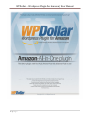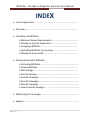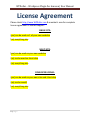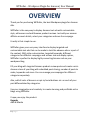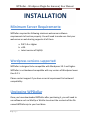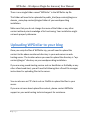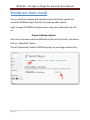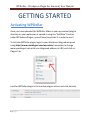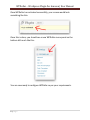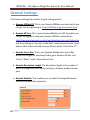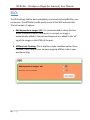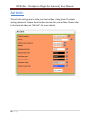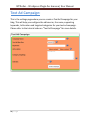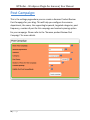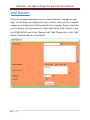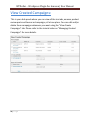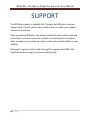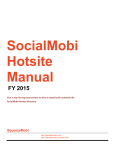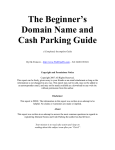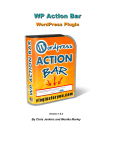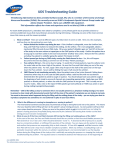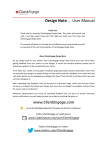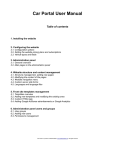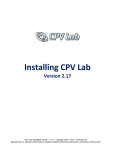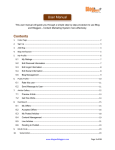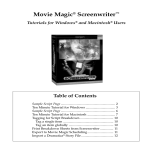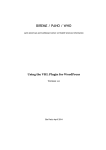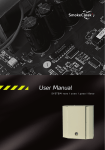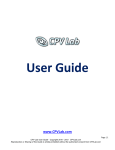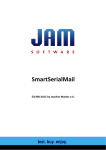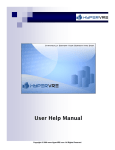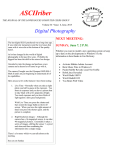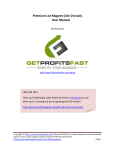Download WPDollar – Wordpress Plugin For Amazon | User Manual
Transcript
WPDollar – Wordpress Plugin For Amazon | User Manual 1|P ag e WPDollar – Wordpress Plugin For Amazon | User Manual INDEX License Agreement …………………………………………………………………….. Overview…………………………………………………………………………………….. Installation of WPDollar Minimum Server Requirements………………………………………….. Wordpress Version Supported……………………………………………. Unzipping WPDollar……………………………………………………………. Uploading WPDollar to your blog……………………………………….. Wordpress Auto-Install………………………………………………………. Getting Started with WPDollar Activating WPDollar……………………………………………………………. General Settings…………………………………………………………………. SEO Settings……………………………………………………………………….. Ad Unit Settings………………………………………………………………….. Text Ad Campaign……………………………………………………………….. Post Ad Campaign……………………………………………………………….. Banner Campaign………………………………………………………………… View Created Campaign………………………………………………………. Webhosting for the plugin……………………………………………………………. Support………………………………………………………………………………………… 2|P ag e WPDollar – Wordpress Plugin For Amazon | User Manual License Agreement Please check http://www.WPDollar.com & member’s area for complete license agreement or contact support. SINGLE SITE: [yes] can be used on 1 of your own websites [no] everything else MULTI SITE: [yes] can be used on your own websites [no] can be used on client sites [no] everything else DEVELOPER LICENSE: [yes] can be used on your own sites and client sites [no] can be resold [no] everything else 3|P ag e WPDollar – Wordpress Plugin For Amazon | User Manual OVERVIEW Thank you for purchasing WPDollar, the best Wordpress plugin for Amazon Ads. WPDollar is the easy way to display Amazon text ads with customizable style, ad banners and add Amazon product reviews. Just add your amazon affiliate account details, select your categories and save the campaign. It really is that simple to use. WPDollar gives you a very easy interface to display targeted and customizable text ads that can be made to look like adsense ads or a part of the content. With style customization, targeted keywords, different categories for different campaigns and various size and display option, WPDollar is perfect to display highly converting Amazon ads on your wordpress blog. Fill your blog with targeted Amazon product review posts and create a miniAmazon store of your blog with scheduled posts timing, number of posts to make, keywords and more. You can manage you campaigns for different categories separately. Also, add all sorts of banners or opt-in/social-buttons etc. on each of your post differentiated by categories. Use your imagination and creativity to create stunning and profitable niche blogs using WPDollar. I hope you enjoy the product. Regards Abhi & Martin 4|P ag e WPDollar – Wordpress Plugin For Amazon | User Manual INSTALLATION Minimum Server Requirements: WPDollar requires the following minimum web-server software requirements to function properly. You will need to make sure that your web-server or web-hosting supports all of them: a. PHP 5.0 or Higher b. cURL c. Latest version of MySQL Wordpress versions supported: WPDollar is designed to be compatible with Wordpress 3.0.1 and higher. WPDollar is not backward compatible with any version of Wordpress lower than 3.0.1. Please contact support if you have a crucial requirement for backward compatibility. Unzipping WPDollar Once you have downloaded WPDollar after purchasing it, you will need to use software such as WinZip or WinRar to extract the contents of the file named WPDollar.zip to your hard drive. 5|P ag e WPDollar – Wordpress Plugin For Amazon | User Manual There is one single folder named "WPDollar" in the WPDollar.zip file. This folder will need to be uploaded to public_html/wp-content/plugins or domain_name/wp-content/plugins folder of your wordrpess blog installation. Make sure that you do not change the name of the folder or any other content without prior knowledge of its functioning. Your installation might not work properly otherwise. Uploading WPDollar to your blog Once you unzip the files of WPDollar.zip, you will need to upload the content to the above mentioned directory in your web-server or webhosting server. The location where you need to upload the directory is “wpcontent/plugins” directory on your wordpress blog installation. If you are using a web-hosting service such as HostGator or GoDaddy or any other cPanel web-host, you will need to following their cPanel file manager instructions for uploading files to the server. You can also use an FTP client such as FileZilla to upload the files to your server. If you are not sure about upload the content, please contact WPDollar support or your web-hosting technical support for assistance. 6|P ag e WPDollar – Wordpress Plugin For Amazon | User Manual Wordpress Auto-Install You can skip the unzipping and uploading step and directly upload and install the WPDollar plugin directly from your wp-admin panel. Login to www.YOURBLOG.com/wp-admin using your credentials and click on: Plugins>Add New>Upload then click on browse and select WPDollar.zip file and click select. Once done, click on “upload file” button. This will upload and install the WPDollar plugin to your blog automatically. 7|P ag e WPDollar – Wordpress Plugin For Amazon | User Manual GETTING STARTED Activating WPDollar Once you have uploaded the WPDollar folder to your wp-content/plugins directory on your webserver or upload it using the "Add New" function under WP-Admin>Plugins, you will need to activate it in order to use it. To Activate WPDollar plugin, login to your Wordpress blogs admin panel using http://www.yourblogurl.com/wp-admin (remember to change www.yourblogurl.com with your blogs web address or URL) and click on Plugins Tab: Look for WPDollar plugin in the Inactive plugins section and click activate. 8|P ag e WPDollar – Wordpress Plugin For Amazon | User Manual Once WPDollar has activated successfully, your screen would look something like this: Once this is done, you should see a new WPDollar menu panel on the bottom-left much like this: You are now ready to configure WPDollar as per your requirements. 9|P ag e WPDollar – Wordpress Plugin For Amazon | User Manual General Settings: The General settings tab contains 5 quick setting options. a. Amazon Affiliate ID: This is your Amazon Affiliate username which you can get one by registering at: https://affiliate-program.amazon.com/ b. Amazon API Key: This is your Amazon WebServices API Key which you can get by logging in using your Amazon Affiliate credentials at: http://aws-portal.amazon.com/gp/aws/developer/account/index.html and then clicking on "Security Credentials" under Account menu. Scroll down a little and you should see your API key under "Access Key ID". c. Amazon Secret Key: This is your Amazon WebServices Secret Key which you can get the same way finding your Amazon API Key. Just click on "Show" under "Secret Access Key". d. Amazon Description Length: The description length is the number of words the plugin will fetch while creating an Amazon product review post. e. Amazon Website: This is where you can select the targeted Amazon International website to promote. 10 | P a g e WPDollar – Wordpress Plugin For Amazon | User Manual SEO: The SEO settings tab has been completely minimized and simplified for your continence. The WPDollar handle pretty much all the SEO automatically. This tab contains 2 options. a. Add keywords to images 'alt': It is recommended to check this box. When a Amazon Product Review post is created, an image is automatically added to the post and keywords are added to the 'alt' tag of the images in the HTML of the post. b. Affiliate Link Cloaking: This is another simple checkbox option. Once checked, it will cloak all your amazon outgoing affiliate links in your wordpress blog. 11 | P a g e WPDollar – Wordpress Plugin For Amazon | User Manual Ad Unit: The Ad Unit settings are to style your text ad box. Using these 10 simple setting options to choose from borders to color for your ad box. Please refer to the tutorial video on "Ad Unit" for more details. 12 | P a g e WPDollar – Wordpress Plugin For Amazon | User Manual Text Ad Campaign: This is the settings page where you can create a Text Ad Campaign for your blog. This will help you configure the ad box size, the name, supporting keywords, Ad location and targeted categories for your text ad campaign. Please refer to the tutorial video on "Text Ad Campaign" for more details. 13 | P a g e WPDollar – Wordpress Plugin For Amazon | User Manual Post Campaign: This is the settings page where you can create a Amazon Product Review Post Campaign for your blog. This will help you configure the amazon department, the name, the supporting keywords, targeted categories, post frequency, number of post for this campaign and content spinning option for your campaign. Please refer to the "Amazon product Review Post Campaign" for more details. 14 | P a g e WPDollar – Wordpress Plugin For Amazon | User Manual Add Banner: This is the settings page where you can create a Banner campaign for your blog. This will help you configure the name, banner code, position, targeted categories and alignment of the banner for this campaign. Keep in mind that you can display not only banners but your optin forms, other adverts or use any HTML/JS/PHP code in the "Banner Code" field. Please refer to the "Add Banner" tutorial video for more details. 15 | P a g e WPDollar – Wordpress Plugin For Amazon | User Manual View Created Campaigns: This is your desk panel where you can view all the text ads, amazon product review posts and banner ad campaigns, all at one place. You can edit and/or delete these campaigns whenever you want using the "View Create Campaigns" tab. Please refer to the tutorial video on "Managing Created Campaigns" for more details. 16 | P a g e WPDollar – Wordpress Plugin For Amazon | User Manual WEBHOSTING WPDollar has been tested on several Webhosting providers, including HostGator and GoDaddy. We personally recommend HostGator over any other webhost for their awesome support, services and cheapest pricing for quality. The WPDollar was built and test on HostGator platform so you can be confident that it will work perfectly on HostGator. You can also try NameCheap.com and HostMonster.com as an alternate. 17 | P a g e WPDollar – Wordpress Plugin For Amazon | User Manual SUPPORT The WPDollar support is available 24X7 though the WPDollar-Customers Support desk. You will need to sign up there and can create your support threads for assistance. Upon purchasing WPDollar, you will be mailed with your product copy and instructions on how to access the member’s area along with the support desk, so make sure you keep the mail in a safe and accessible folder in your mailbox. All support inquires must be made through the support desk ONLY. We might not be able to reply to all your emails quickly. 18 | P a g e