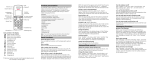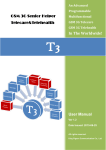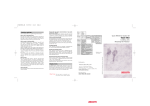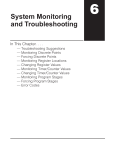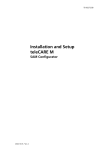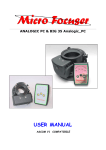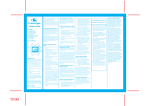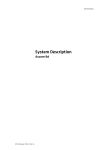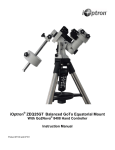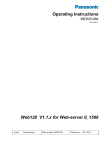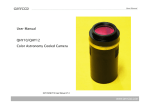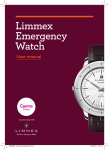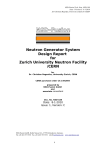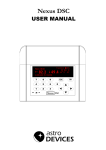Download User Manual teleCARE M, Nurse System Display, NSD, TD92173GB
Transcript
TD 92173GB User Manual teleCARE M Nurse System Display 2003-02-19 / Ver. A User Manual teleCARE M TD 92173GB COPYRIGHT © 2002 Ascom Tateco AB The material in this manual is protected by copyright law and international treaties. It is intended to be used by Ascom Tateco employees and distributors. Our authorisation is required for reproduction and / or distribution of any material herein to others. DISCLAIMER Ascom Tateco AB has taken due care in preparing this document including research, development and testing to ascertain the effectiveness of any programmes and data on electronic media which accompany this document. Ascom Tateco AB makes no warranties as to the contents of this document and specifically disclaims any implied warranties pertaining to fitness for any particular purpose. Ascom Tateco AB further reserves the right to make changes to the specifications of the programme and contents of this document without obligation to notify any person or organisation of such changes. TRADEMARKS teleCARE is a registered trademarks of Ascom Tateco AB in certain jurisdictions. Microsoft® is a registered trademark of Microsoft Corporation. Adobe® and Acrobat® are registered trademarks of Adobe Systems Incorporated. ADDRESS Ascom Tateco AB Wireless Solutions P.O. 8783 SE-40276 Göteborg Sweden Phone: +46 31 55 93 00 Fax: +46 31 55 20 31 www.ascom.com/ws 2003-02-19 / Ver. A User Manual teleCARE M Nurse System Display (NSD) TD 92173GB Contents 1 Nurse System Display (NSD) ......................................................................................... 1 2 Start Up Display ............................................................................................................ 1 3 Call Display without Speech ........................................................................................ 2 4 Call Display with Speech .............................................................................................. 3 4.1 Extension Number and Speech Code ...................................................................................... 3 5 Nurse Presence Display ................................................................................................. 4 6 Other Call Types ............................................................................................................ 4 7 Setup Options ............................................................................................................... 5 7.1 Buzzer On or Off .................................................................................................................... 6 7.2 Nurse Presence View On or Off .............................................................................................. 7 7.3 Clearing the Display ............................................................................................................... 8 7.4 Diagnostic View ..................................................................................................................... 9 2003-02-19 / Ver. A User Manual teleCARE M 1 Nurse System Display (NSD) TD 92173GB Nurse System Display (NSD) Figure 1. Nurse System Display (NSD) The NSD is a wall mounted display unit with a hinged cover. It contains an alphanumeric display, a keypad and a buzzer. The NSD is typically placed at nurse stations or other staff locations and numerous NSD’s can be included in a system. The display has 2 lines, each with 16 characters, and this shows ongoing calls with their locations. The internal buzzer sounds when calls are displayed and it can be turned on or off. In addition to displaying calls, the NSD includes the option of displaying nurse presence locations. Depending on how the teleCARE M systems is setup, the NSD will display the time and date. The NSD can be configured in the system setup to respond only to specified groups of addresses. If unconfigured it will respond to all available addresses. 2 Start Up Display When no calls are active the NSD will show the Start Up display. Depending on the teleCARE M system configuration the startup display will show either; NSD software version number (NSD X.XX) or time and date (hours-minutes, daymonth-year). t e l e CAR E M NSD x . x x or t e l e CAR E M 09 : 53 16 - 09 - 2002 Figure 2. Start up display Note: If the time and date display mode is active and the time information fails for 15 minutes or longer, then the display automatically switches over to the NSD software version number. 2003-02-19 / Ver. A 1 User Manual teleCARE M 3 Nurse System Display (NSD) TD 92173GB Call Display without Speech The addresses (rooms, beds etc.) which the NSD will respond to is decided by the setup of the teleCARE M system. All active calls are stacked by the NSD and continuously scrolled, always appearing in the order in which they are received. Each call is displayed for two seconds before scrolling to the next call. 1 / 3 N EW CA L L R OOM 1 0 1 Figure 3. Normal Fresh call In the above example the first character (1) in the top row indicates that this is the first call in the stack. The second character (3) indicates that there are three calls in the stack. The information “NEW CALL” describes the type of call (in this case a new normal call), and in the bottom row, “ROOM 101” indicates the location of the call. To Scroll manually to the next call press the down button (T). See figure below. After a manual scroll the NSD will continue to scroll automatically at 2 second intervals. F 2 / 3 N EW CA L L R OOM 1 0 2 Figure 4. Selecting next call Note: The NSD will continue to display a call (or nurse presence) until it is cancelled in the teleCARE M system or until the calls in the NSD stack are cleared using the “Clear Display” option (see section 7.3, on page 8). 2003-02-19 / Ver. A 2 User Manual teleCARE M 4 Nurse System Display (NSD) TD 92173GB Call Display with Speech When the NSD is used in teleCARE M systems with speech, the call display is supplemented by the symbol “>>”(shown below in the red circle) to indicate that the call has speech capability. 3 / 3 N EW CA L L > > R OOM 1 0 1 Figure 5. New call with speech option In the above example, the top row of the display shows the third call in the stack of three calls (3/ 3), and shows it as a “NEW CALL”. To the right of that the symbol “>>” means the call has speech capability. The bottom row of the display shows the call location (Room 101). 4.1 Viewing the Line Number and Index Number To display the line number and index number, press the right button (X). The upper row of the display will change to show the line number (151) followed by the index number (1+). The NSD displays the line number and index number information for ten seconds and then starts scrolling again. If there are numerous active calls in the stack of the NSD, you must press the right button (X) during the two seconds that the call is displayed, otherwise the display will continue with scrolling to the next call. F 151 - 1+ R OOM 1 0 1 << Figure 6. Line number and index number The "+" sign displayed in the index number refers to the "#" key on the telephone and this must be pressed at the end of the index number. (The line number and index number can be dialled on a telephone to establish communication with the caller.) If you wish to see the call type and room number again, press the left button (W) to return to the previous display, then scrolling continue at 2 second intervals. F 3 / 3 N EW CA L L > > R OOM 1 0 3 Figure 7. Manual return to message scrolling 2003-02-19 / Ver. A 3 User Manual teleCARE M 5 Nurse System Display (NSD) TD 92173GB Nurse Presence Display When the nurse presence view is on, the location of each nurse presence will be stacked and displayed along with the calls. 2 / 4 NU R S E R OOM 1 0 1 1 Figure 8. Nurse Presence In the above example the first character in the top row “2” indicates the second call in the stack. The second character “(4)” indicates that there are four calls in the stack. The information “Nurse 1” describes the type of call (in this case nurse presence level 1). In the bottom row, “Room 101” indicates the location of the nurse presence. 6 Other Call Types In addition to the previously described call types, the NSD will display toilet calls, assistance calls, emergency calls, medical alarms, technical alarm, line break alarms, service alarms and nurse presence 2. The names which appear in the display for all call types are defined in the teleCARE M system setup and therefore could be different in your system than those shown in the following examples: 6 / 1 1 NU R S E - 2 R OOM 1 0 1 Nurse Presence (2) 2 / 1 1 AS S I S T R OOM 1 0 1 Assistance Call 1 1 / 1 1 S E RV I CE R OOM 1 0 1 Service Alarm 1 / 1 1 TO I L E T R OOM 1 0 1 Toilet Call 3 / 1 1 E ME R G N C Y R OOM 1 0 1 Emergency Call 4 / 1 1 ME D R OOM 1 0 1 CA L L Medical Alarm (Continued on the next page) 2003-02-19 / Ver. A 4 User Manual teleCARE M Nurse System Display (NSD) 7 / 1 1 T E C HN - S R OOM 1 0 1 TD 92173GB 8 / 1 1 T E C HN - R R OOM 1 0 1 Technical Alarm (Set) Technical Alarm (Reset) 9 / 1 1 F AU L T - S R OOM 1 0 1 1 0 / 1 1 F AU L T - R R OOM 1 0 1 Line Break (Set) Line Break (Reset) Figure 9. NSD call examples The handling of the above example of calls is the same as for the previously described “new call”. Note: The above list of call types is based on the available default call types. Custom call types can be created in the system setup and if such custom call types exist they will be displayed showing the appropriate call type name. 7 Setup Options Through the NSD keypad two setup options and two function options are available. To enter the setup menu press the (F6) key. To scroll through the setup menu use the down button (T) on the keypad. F S e t u p Me n u NSD X . XX Figure 10. Entering the Setup Menu The display will show “Setup Menu” on the first line, and “NSD X.XX” on the second line (X.XX refers to the NSD software number). Note: If the “F6” key is not pressed the “Setup Menu” will remain displayed for one minute then the NSD will automatically exit the setup menu and return to the normal display mode. 2003-02-19 / Ver. A 5 User Manual teleCARE M 7.1 Nurse System Display (NSD) TD 92173GB Buzzer On or Off The default setting for the buzzer is on. When the buzzer is on it will beep every time a call is received and displayed. Press the down button (T) once to go to the buzzer setup. With the buzzer activated the display shown below “[on]” will appear. 1x F S e t u p Me n u Buz z e r [ on ] o f f ? Figure 11. Buzzer setup To disable the buzzer press the right button (X). The brackets will move from “on” to “[off]”, as shown in the figure below, and the “[off]” indication blinks. F S e t u p Me n u Buz z e r on [ o f f ] Figure 12. Selecting buzzer off Now you must confirm the change by pressing the “Enter” button. The display will change to show the new state: “Buzzer [off]”, as shown in the figure below. F S e t u p Me n u Buz z e r [ o f f ] on? Figure 13. Confirming buzzer off If the selection is not confirmed (by pressing “Enter”) the display will continue to blink for 25 seconds, after that the original setting will be restored. To exit the setup menu press the “F6” key. Note: If the “F6” key is not pressed the “Setup Menu / Buzzer [off] on?” will remain displayed for one minute then the NSD will automatically exit the setup menu and return to the normal display mode. 2003-02-19 / Ver. A 6 User Manual teleCARE M 7.2 Nurse System Display (NSD) TD 92173GB Nurse Presence View On or Off The default setting for the nurse presence view is on. When the nurse presence view is on, the location of each nurse presence will be stacked and displayed along with the calls. Enter the setup menu by pressing the (F6) key, then press the down button (T) twice. With the “NP view” activated the display shown below [on] will appear. F F 2x NP S e t u p Me n u v i ew [ o n ] o f f ? Figure 14. “Nurse Presence view” menu To disable the nurse presence view press the right button (X). The brackets will move from “on” to “[off]”, as shown in the figure below, and the “[off]” indication blinks. F NP S e t u p Me n u v i ew o n [ o f f ] Figure 15. Selecting “Nurse Presence view” off Now you must confirm the change by pressing the “Enter” button. The display will change to show the new state: “NP view [off]”, as shown below. F NP S e t u p Me n u v i ew [ o f f ] o n ? Figure 16. Nurse Presence view disabled If the selection is not confirmed (by pressing “Enter”) the display will continue to blink for 25 seconds, after that the original setting will be restored. To exit the setup menu press the “F6” key. Note: If the “F6” key is not pressed the “Setup Menu / NP view [off] on?” will remain displayed for one minute then the NSD will automatically exit the setup menu and return to the normal display mode. 2003-02-19 / Ver. A 7 User Manual teleCARE M 7.3 Nurse System Display (NSD) TD 92173GB Clearing the Display It is possible to clear the display and remove all calls stacked in the NSD memory. To do this press the (F6) button to enter the setup menu, then press the down button (T) three times to enter the “Clear display ?” menu. F 3x F S e t u p Me n u C l ear d i sp l ay ? Figure 17. “Clear display” menu The option to clear the display will appear: “Clear display ?”. Note: If there are no calls in the stack of the NSD, the message in the display will show “Display cleared” as soon as the clear display menu is selected. To clear the display and remove all calls in the stack press the “Enter” button on the keypad. The display will change to show the new state: “Display cleared”. F S e t u p Me n u D i sp l ay c l ea r ed Figure 18. Display cleared Any active calls which existed when the display was cleared will no longer be displayed. Only calls activated after the display was cleared will be displayed. Clearing the display only removes the call and presence indications from the NSD stack. It does not influence or cancel the call and presence signals which are active in the teleCARE M system. To exit the setup menu and return to the normal display mode press the “F6”. F 1 / 3 N EW CA L L R OOM 1 0 1 Note: If the “F6” key is not pressed the “Setup Menu / Display cleared” will remain displayed for 5 minutes then the NSD will automatically exit the setup menu and return to the normal display mode. 2003-02-19 / Ver. A 8 User Manual teleCARE M 7.4 Nurse System Display (NSD) TD 92173GB Diagnostic View The diagnostic view mode is only intended for technical purposes and therefore should not be used under normal circumstances. To change the NSD display to “Diagnostic View” press the (F6) button, this will open the setup menu. Then press the down button (T) four times to enter the diagnostic view menu. F 4x F S e t u p Me n u D i a g n o s t i c v i ew? Figure 19. “Diagnostic view” menu “Diagnostic View?” option will appear in the display. Press the “Enter” button and the display of the active call will be changed to look similar to that shown in the example below: F I 0192 S000 R o om 1 0 1 L09 Figure 20. Diagnostic view display The display now shows the call information in diagnostic view mode which is reflects how the teleCARE M system has been setup in TIP (teleCARE Installation Program). The diagram on the following page shows the elements of the diagnostic view display and the related windows in TIP. The values that appear in each part of the display are those which have been entered during the system setup: 2003-02-19 / Ver. A 9 User Manual teleCARE M Nurse System Display (NSD) IAM Address Configuration number (I0192 = 192) Service Group number (000 = 0) IAM Address Installation name (Room 101) Call Level number (L09 = 9 = Normal Call) TD 92173GB Figure 21. Diagnostic view display details 7.4.1 Returning to the Normal Display Mode To exit the diagnostic view and return to normal display mode press the “F6”. F 1 / 3 N EW CA L L R OOM 1 0 1 Note: If the “F6” key is not pressed the diagnostic view will remain active for 5 minutes then the display will automatically return to the normal mode. 2003-02-19 / Ver. A 10