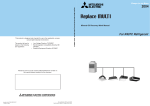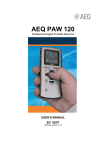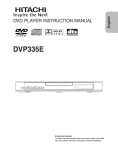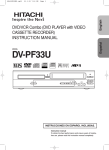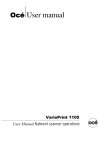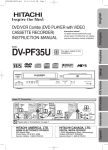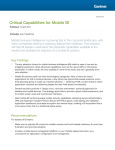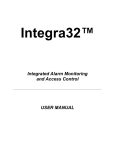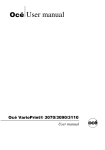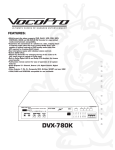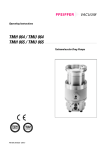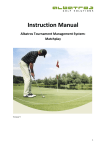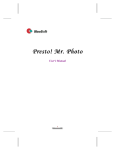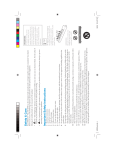Download DVP788A User manual
Transcript
E5918AD(EN).qx3 04.4.2 6:49 PM Page 1 DVD PLAYER INSTRUCTION MANUAL MODEL DV-P788A(AU) DVD PLAYER DV-P788A(AU) MP3 / JPEG PLAYBACK DVD / DVD-R / VIDEO CD / CD / CD-R / CD-RW COMPATIBLE Instruction manual To obtain the best performance and ensure years of troublefree use, please read this instruction manual completely. E5918AD(EN).qx3 04.4.2 6:49 PM Page 2 WARNING: TO REDUCE THE RISK OF FIRE OR ELECTRIC SHOCK, DO NOT EXPOSE THIS APPLIANCE TO RAIN OR MOISTURE. CAUTION RISK OF ELECTRIC SHOCK DO NOT OPEN CAUTION: TO REDUCE THE RISK OF ELECTRIC SHOCK, DO NOT REMOVE COVER (OR BACK). NO USER SERVICEABLE PARTS INSIDE. REFER SERVICING TO QUALIFIED SERVICE PERSONNEL. The lightning flash with arrowhead symbol, within an equilateral triangle, is intended to alert the user to the presence of uninsulated “dangerous voltage” within the product’s enclosure that may be of sufficient magnitude to constitute a risk of electric shock to persons. The exclamation point within an equilateral triangle is intended to alert the user to the presence of important operating and maintenance (servicing) instructions in the literature accompanying the appliance. PRECAUTIONS A NOTE ABOUT RECYCLING This product’s packaging materials are recyclable and can be reused. Please dispose of any materials in accordance with your local recycling regulations. Batteries should never be thrown away or incinerated but disposed of in accordance with your local regulations concerning chemical wastes. Power Supply The main power supply is engaged when the main plug is plugged in a 240V~ 50Hz AC outlet. To operate the unit, press the STANDBY button to turn on the unit. Warning To avoid fire or electric shock, do not expose this unit to rain or moisture. WARNING: LIVE PARTS INSIDE. DO NOT REMOVE ANY SCREWS. Dew Warning Moisture condensation may occur inside the unit when it is moved from a cold place to a warm place, or after heating a cold room or under conditions of high humidity. Do not use the DVD Player at least for 2 hours until its inside is dry. Caution 1) Do not attempt to open the cabinet. There are no parts you can service inside. Refer all servicing to qualified service personnel. 2) Slot and openings in the cabinet and at the side or bottom are provided for ventilation. To ensure reliable operation and to protect the unit from overheating these opening must not be blocked or covered. Avoid enclosed spaces such as book cases unless proper ventilation is provided. 3) Keep the unit away from the radiator heat sources. 4) Avoid using near strong magnetic fields. 5) Do not push objects of any kind into this through the cabinet slot as they could touch current carrying parts or short circuit parts resulting in a fire or electric shock. 6) Never spill liquid of any kind on this unit. If liquid is spilled into the unit, consult qualified service engineer. 7) Use this unit in a horizontal (flat) position only. 8) This equipment is in Stand-by mode when it turns off whilst the power cord is connected. Laser Safety This player employs a laser. Only a qualified service person should remove the cover or attempt to service this device, due to possible eye injury. CAUTION: USE OF CONTROLS OR ADJUSTMENTS OR PERFORMANCE OF PROCEDURES OTHER THAN THOSE SPECIFIED HEREIN MAY RESULT IN HAZARDOUS RADIATION EXPOSURE. CAUTION: VISIBLE AND INVISIBLE LASER RADIATION WHEN OPEN AND INTERLOCK DEFEATED. DO NOT STARE INTO BEAM. LOCATION: * PRINTED ON THE BACK CLASS 1 LASER PRODUCT KLASSE 1 LASER PRODUKT KLASS 1 LASER APPARAT CLASSE 1 PRODUIT LASER –2– EN E5918AD(EN).qx3 04.4.2 6:49 PM Page 3 PRECAUTIONS About Copyright Unauthorized copying, broadcasting, public performance and lending of discs are prohibited. This product incorporates copyright protection technology that is protected by method claims of certain U.S. patents and other intellectual property rights owned by Macrovision Corporation and other rights owners. Use of this copyright protection technology must be authorized by Macrovision Corporation, and is intended for home and other limited viewing uses only unless otherwise authorized by Macrovision Corporation. Reverse engineering or disassembly is prohibited. Notice for the progressive scan outputs Consumers should note that not all high definition television sets are fully compatible with this product and may cause artifacts to be displayed in the picture. In case of 625 progressive scan picture problems, it is recommended that the user switch the connection to the “standard definition” output. If there are questions regarding our TV set compatibility with this model 625p DVD player, please contact our customer service center. TABLE OF CONTENTS ■ PRECAUTIONS . . . . . . . . . . . . . . . . . . . . . . . . . . . . . . 2 Power Supply . . . . . . . . . . . . . . . . . . . . . . . . . . . . . . . . 2 Warning. . . . . . . . . . . . . . . . . . . . . . . . . . . . . . . . . . . . . 2 Dew Warning . . . . . . . . . . . . . . . . . . . . . . . . . . . . . . . . . 2 Caution . . . . . . . . . . . . . . . . . . . . . . . . . . . . . . . . . . . . . 2 Laser Safety . . . . . . . . . . . . . . . . . . . . . . . . . . . . . . . . . 2 About Copyright. . . . . . . . . . . . . . . . . . . . . . . . . . . . . . . 3 Notice for the progressive scan outputs . . . . . . . . . . . . . 3 ■ INTRODUCTION . . . . . . . . . . . . . . . . . . . . . . . . . . . . . . 4 Supplied Accessories . . . . . . . . . . . . . . . . . . . . . . . . . . 4 Symbols Used in this Manual. . . . . . . . . . . . . . . . . . . . . 4 ■ ABOUT THE DISCS . . . . . . . . . . . . . . . . . . . . . . . . . . . 4 Playable Discs . . . . . . . . . . . . . . . . . . . . . . . . . . . . . . . . 4 Unplayable Discs . . . . . . . . . . . . . . . . . . . . . . . . . . . . . . 5 ■ FEATURES . . . . . . . . . . . . . . . . . . . . . . . . . . . . . . . . . . 5 ■ FUNCTIONAL OVERVIEW . . . . . . . . . . . . . . . . . . . . . . 6 FRONT PANEL . . . . . . . . . . . . . . . . . . . . . . . . . . . . . 6 REAR PANEL . . . . . . . . . . . . . . . . . . . . . . . . . . . . . . 6 Display . . . . . . . . . . . . . . . . . . . . . . . . . . . . . . . . . . . . . 6 Displays During Operation . . . . . . . . . . . . . . . . . . . . . . . 7 Remote Control . . . . . . . . . . . . . . . . . . . . . . . . . . . . . . . 7 Loading the Batteries. . . . . . . . . . . . . . . . . . . . . . . . . . . 7 Tour of the remote control . . . . . . . . . . . . . . . . . . . . . . . 8 ■ CONNECTIONS . . . . . . . . . . . . . . . . . . . . . . . . . . . . . 10 Connection to an audio system . . . . . . . . . . . . . . . . . . 10 Connection to a TV (for video) . . . . . . . . . . . . . . . . . . . 11 ■ PLAYING A DISC . . . . . . . . . . . . . . . . . . . . . . . . . . . . 12 Basic Playback . . . . . . . . . . . . . . . . . . . . . . . . . . . . . . 12 CANCELLING AND CALLING BACK THE PBC FUNCTION . . . . . . . . . . . . . . . . . . . . . . . 12 General Features. . . . . . . . . . . . . . . . . . . . . . . . . . . . . 12 Disc Navigation . . . . . . . . . . . . . . . . . . . . . . . . . . . . . . 12 Pause . . . . . . . . . . . . . . . . . . . . . . . . . . . . . . . . . . . . . 12 Disc Menus . . . . . . . . . . . . . . . . . . . . . . . . . . . . . . . . . 12 Title Menu . . . . . . . . . . . . . . . . . . . . . . . . . . . . . . . . . . 12 CALLING UP A MENU SCREEN DURING PLAYBACK . . . . . . . . . . . . . . . . . . . . . . . . . . . . . . . 12 Step by Step Playback. . . . . . . . . . . . . . . . . . . . . . . . . 13 Resume. . . . . . . . . . . . . . . . . . . . . . . . . . . . . . . . . . . . 13 ■ ■ ■ ■ –3– Fast Forward / Reverse Search . . . . . . . . . . . . . . . . . . 13 Slow Forward / Slow Reverse . . . . . . . . . . . . . . . . . . . 13 Zoom. . . . . . . . . . . . . . . . . . . . . . . . . . . . . . . . . . . . . . 13 Track Search . . . . . . . . . . . . . . . . . . . . . . . . . . . . . . . . 13 Title / Chapter Search . . . . . . . . . . . . . . . . . . . . . . . . . 13 Time Search . . . . . . . . . . . . . . . . . . . . . . . . . . . . . . . . 13 Repeat . . . . . . . . . . . . . . . . . . . . . . . . . . . . . . . . . . . . 14 REPEAT TITLE / CHAPTER. . . . . . . . . . . . . . . . . . . 14 REPEAT TRACK . . . . . . . . . . . . . . . . . . . . . . . . . . . 14 A-B REPEAT . . . . . . . . . . . . . . . . . . . . . . . . . . . . . . 14 Program Playback (CD) . . . . . . . . . . . . . . . . . . . . . . . . 14 Random Playback (CD) . . . . . . . . . . . . . . . . . . . . . . . . 14 MP3 / JPEG Playback . . . . . . . . . . . . . . . . . . . . . . . . . 14 Slide Show Mode (JPEG) . . . . . . . . . . . . . . . . . . . . . . 15 On-Screen Information. . . . . . . . . . . . . . . . . . . . . . . . . 15 Program Playback (MP3 / JPEG) . . . . . . . . . . . . . . . . . 15 Random Playback (MP3 / JPEG) . . . . . . . . . . . . . . . . . 15 Audio Language . . . . . . . . . . . . . . . . . . . . . . . . . . . . . 15 Stereo Sound Mode. . . . . . . . . . . . . . . . . . . . . . . . . . . 15 Subtitle Language . . . . . . . . . . . . . . . . . . . . . . . . . . . . 15 Camera Angle . . . . . . . . . . . . . . . . . . . . . . . . . . . . . . . 16 Changing the On-Screen Display . . . . . . . . . . . . . . . . . 16 Ratings Control . . . . . . . . . . . . . . . . . . . . . . . . . . . . . . 16 RATING LEVEL . . . . . . . . . . . . . . . . . . . . . . . . . . . . 16 IF YOU FORGET THE PASSWORD . . . . . . . . . . . . . 16 CONTROL LEVELS . . . . . . . . . . . . . . . . . . . . . . . . . 16 Marker Setup Screen. . . . . . . . . . . . . . . . . . . . . . . . . . 16 DVD SETUP . . . . . . . . . . . . . . . . . . . . . . . . . . . . . . . . 17 Audio Setting . . . . . . . . . . . . . . . . . . . . . . . . . . . . . . . . 17 Virtual Surround . . . . . . . . . . . . . . . . . . . . . . . . . . . . . 17 Display Setting. . . . . . . . . . . . . . . . . . . . . . . . . . . . . . . 17 Language Setting . . . . . . . . . . . . . . . . . . . . . . . . . . . . 18 To Return All Selections of SETUP (except for RATINGS CONTROL and VIDEO OUT) to their Default Settings . 18 Language Code List . . . . . . . . . . . . . . . . . . . . . . . . . . 19 TROUBLESHOOTING GUIDE. . . . . . . . . . . . . . . . . . . 20 SPECIFICATIONS . . . . . . . . . . . . . . . . . . . . . . . . . . . . 21 MAINTENANCE . . . . . . . . . . . . . . . . . . . . . . . . . . . . . 21 EN E5918AD(EN).qx3 04.4.2 6:49 PM Page 4 INTRODUCTION Supplied Accessories DVD : Description refers to playback of DVD video discs. VCD : Description refers to playback of Video CDs. CD : Description refers to playback of audio CDs. MP3 : Description refers to playback of MP3 discs. JPEG : Description refers to viewing of JPEG discs. QUICK : Description refers to the items to be set in the QUICK mode. • Remote control DV-RM745E(TS18854) • Two AA batteries • VIDEO/AUDIO cables approx.3 feet(100cm) long(TE14751) Symbols Used in this Manual As shown on the right symbols appear below in some headings and notes in this manual, with the following meanings! ABOUT THE DISCS Playable Discs The following discs can be played back on this DVD player. *Depending on the types or the writing method of the medium, some discs can not be played. • Some DVD-R or CD-R/RW discs made on personal computers, or on DVD recorders may not be played back properly due to factors such as scratches, dirt or special properties of the disc. • Discs made on personal computers may not be played back properly due to different environments or the settings of the application you use. We recommend always to use the standardized, properly formatted discs. (Please contact your Hitachi dealer for more detail). • Some discs include region codes as shown below. • The number inside the symbol refers to a region of the world, and a disc encoded in a specific region format can only be played back on DVD player with the same region code. Playable discs Mark (logo) DVD-Video Region code DVD-R Audio CD 12 cm or 8cm Digital audio * 4,6 _ Sound and Pictures Video CD * 4,5,6 Digital video (MPEG2) Disc types Example Title 1 Title 2 Chapter 1 Chapter 2 Chapter 3 Chapter 4 Chapter 1 Chapter 2 _ * 1,2,3,4,5,6 CD-R CD-RW Disc size or * 1,2,4,6 * 1,4,6 Recorded signals DIGITAL VIDEO _ MP3 or JPEG 12 cm or 8cm 12 cm or 8cm Audio CD, Video CD Example Track 1 Track 2 MP3, JPEG Example Track 1 Track 3 Track 4 Track 5 Track 4 Track 5 Group 1 Track 2 Track 3 Track 6 Group 2 Track 6 If you cannot play back a disc which bears one of the marks above, check the following notes. *1: This unit conforms to the PAL colour system. Also you can play discs recorded with the NTSC colour systems via a PAL system TV set. *2: Certain DVD-Video discs do not operate as described in this manual due to the intentions of the disc’s producers. *3: Only the discs which have been recorded in the video format and finalized can be played back. Discs unfinalized or recorded in the video recording format cannot be played back. Depending on the recording status of a disc, the disc may not be played back at all or normally (the picture or sound may be not be smooth, etc.). *4: Scratched or stained discs may not be played back. *5: Some discs cannot be played back because of incompatible recording conditions, characteristics of the recorder or special properties of discs. *6: You can play back discs which bear the marks above. If you use nonstandardized discs, this unit may not play them back. Even if they are played back, the sound or video quality will be compromised. –4– EN E5918AD(EN).qx3 04.4.2 6:49 PM Page 5 ABOUT THE DISCS ABOUT THE PBC FUNCTION OF VIDEO CD This unit conforms to ver.1.1 and ver.2.0 of Video CD standard, with PBC function. Ver.1.1 (without PBC function): You can enjoy playback picture as well as music CD. Ver.2.0 (with PBC function): While using a Video CD with PBC function, “PBC” appears on the screen and the display. What is PBC? “PBC” stands for Playback Control. You can play interactive software using menu screens. Refer to the instructions accompanying the Video CD. NOTE: When playing Video CDs with the PBC function, some operations (e.g., select and track repeat) cannot be performed unless the function is cancelled temporarily (refer to page 12). Unplayable Discs ¡ On the following discs, only the sound can be heard (picture cannot be viewed). CDV CD-G ¡ NEVER play back the following discs. Otherwise, malfunction may result! CD-I DVD-ROM for personal computers DVD-RAM CD-ROM for personal computers Photo CD DVD with region codes other than 4 or ALL ¡ On the following disc, the sound MAY NOT be heard. Super Audio CD Note: Only the sound recorded on the normal CD layer can be delivered. The sound recorded on the high density Super Audio CD layer cannot be delivered. ¡Any other discs without compatibility indications. FEATURES ¡DTS (Digital Theater System) ¡Progressive Scan system ¡Dolby Digital sound You can enjoy 5.1channel surround system developed by the Digital Theater System co. which reproduces the original sound as truthfully as possible. By connecting this player to a Multi-channel Dolby Digital decoder, you can enjoy high-quality 5.1ch Dolby Digital surround sound as heard in the movie theatres. ¡Search ¡Pause/fast/slow/step playback ¡Random playback for Audio CD, MP3 and JPEG ¡Program playback for Audio CD, MP3 and JPEG ¡DVD menus in a desired language ¡Screen saver/Auto power-off functions The screen saver program starts when there is no input from the player for five minutes in the stop mode. When the screen saver program is activated for 30 minutes, the power is automatically turned off. Chapter search / Title search / Track search / Time search ¡Repeat Chapter / Title / Track / Group / All / A-B ¡Zoom ¡Marker Electronic references point designated by user can be called back. ¡Disc Navigation Displays the first scenes of each chapter in a title. ¡Resume Play ¡Virtual Surround ¡MPEG sound ¡Subtitles in a desired language ¡Selecting a camera angle ¡Choices for audio language and sound mode ¡Ratings Control ¡Automatic detection of discs This player can handle a disc that supports MPEG audio and the DVD player is connected to a MPEG decoder. ¡Dimmer This player automatically detects if a loaded disc is DVD, Audio CD, Video CD, MP3 or JPEG on disc. Dim the display brightness. ¡Bit rate indication ¡DRC (Dynamic range control) ¡Playing an MP3 disc ¡Viewing a CD-ROM with JPEG files ¡Direct Search ¡On-screen display You can control the range of sound volume. Information about the current operation can be displayed on the TV screen, allowing you to confirm the currently active functions (such as program playback) by the remote control. Manufactured under license from Dolby Laboratories. “Dolby” and the double-D symbol are trademarks of Dolby Laboratories. “DTS” and “DTS Digital Out” are trademarks of Digital Theater Systems,Inc. For Customer Use: Read carefully the information located on the back of your DVD player and enter below the Serial No. Retain this information for future reference. Model No. DVD player __________________________ Serial No. __________________________ –5– EN E5918AD(EN).qx3 04.4.2 6:49 PM Page 6 FUNCTIONAL OVERVIEW FRONT PANEL 7 DVD PLAYER DV-P788A MP3 / JPEG PLAYBACK DVD / DVD-R / VIDEO CD / CD / CD-R / CD-RW COMPATIBLE 1 2 3 4 5 8 6 1. y/I (POWER/STANDBY) Switch the player to ON or OFF. (As to the indication of the Operate switch, “I” indicates y” indicates electrical power STANDBY.) ON and “y 2. H / h (SKIP/FR) Go to previous chapter or track during playback. Press and hold for 1.5 seconds for a reverse search. 3. B (PLAY) Start or resume disc playback. 4. g / G (FF/SKIP) Go to next chapter or track during playback. Press and hold for 1.5 seconds for a forward search. 5. C (STOP) Stop playback. 6. A (OPEN/CLOSE) Open/close the disc tray. 7. Disc tray 8. Display REAR PANEL 9 AUDIO OUT L C R / PR Y DIGITAL AUDIO OUT COAXIAL 10 R VIDEO OUT C B / PB COMPONENT VIDEO OUT S-VIDEO OUT 11 12 13 14 9. MAIN (AC Power Cord) Connect to a standard AC plug. 10. DIGITAL AUDIO OUT JACKS Use either an optical or coaxial digital cable to connect to a compatible Dolby Digital receiver. Use to connect to a Dolby Digital decoder, DTS decoder or MPEG decoder. 11. AUDIO OUT JACKS (ANALOG Left/Right) Connect to the Audio input jacks of A/V-compatible TV or wide screen TV, Stereo system. 12. VIDEO OUT JACK Use a video cable to connect one of the jack to Video input on your A/V-compatible TV or wide screen TV, Stereo system. 13. COMPONENT VIDEO OUT JACKS Use these jacks if you have a TV with Component Video in jacks. These jacks provide CR/PR, CB/PB and Y video. Together with S-Video, Component Video provides the best picture quality. 14. S-VIDEO OUT JACK Use the S-Video cable to connect this jack to the SVideo jack on your A/V-compatible TV or wide screen TV for a higher quality picture. Caution: Do not touch the inner pins of the jacks on the rear panel. Electrostatic discharge may cause permanent damage to the player. Display Lights up when the A-B repeat function is on. Lights up when the ALL repeat function is on. Lights up when the repeat function is on. GROUP Lights up when the inserted disc comes to a pause. Lights up when playing back in slow mode. (DVD or Video CD) Lights up when the inserted disc is being played back. –6– Lights up when the progressive scan system is activated. P.SCAN DVD VCD Displays a type of the disc which is inserted on the tray. • DVD: DVD • CD: Audio CD, MP3, JPEG • VCD: Video CD Displays the elapsed time of the title or track. The number of a new title, chapter, or track is displayed when a chapter or track is switched. EN E5918AD(EN).qx3 04.4.2 6:49 PM Page 7 FUNCTIONAL OVERVIEW Displays During Operation Power on Loading the Disc No disc inserted or cannot read Lights up when the playback control is activated Tray open Power off DVD Tray closed Remote Control 1 2 3 4 5 6 7 8 9 10 11 When a disc is being played back Loading the Batteries SEARCH OPEN / CLOSE 1. Open the battery compartment cover. 27 / I SURROUND MODE 26 A-B REPEAT 1 2 3 4 5 6 7 8 9 REPEAT MODE ZOOM 2. Insert two AA batteries, with each one oriented correctly. 25 CLEAR 0 ANGLE SUBTITLE AUDIO MENU +10 DISPLAY TOP MENU 24 23 22 3. Close the cover. ENTER 12 13 RETURN SETUP DISC NAVIGATION Cautions On Batteries 21 20 SKIP 14 15 16 17 19 18 HITACHI DV-RM745E Details are on pages 8 and 9. • Use “AA” (R6P) batteries in this remote control unit. • Replace the batteries with new ones approximately once a year, though this depends on the frequency with which the remote control unit is used. • If the remote control unit does not operate from close to the main unit, replace the batteries with new ones, even if less then a year has passed. • The included battery is only for verifying operation. Replace it with a new battery as soon as possible. • When inserting the batteries, be careful to do so in the proper direction, following the and marks in the remote control unit’s battery compartment. • To prevent damage or battery fluid leakage: • Do not use a new battery with an old one. • Do not use two different types of batteries such as alkaline and manganese. • Do not short-circuit, disassemble, heat or dispose of batteries in flames. • Remove the batteries when not planning to use the remote control unit for a long period of time. • If the batteries should leak, carefully wipe off the fluid from the inside of the battery compartment, then insert new batteries. –7– EN E5918AD(EN).qx3 04.4.2 6:49 PM Page 8 FUNCTIONAL OVERVIEW Tour of the remote control Buttons on remote control work in different ways for DVD, Video CD, Audio CD, MP3 and JPEG: Refer to the following table for correct use. DVD VCD CD MP3 JPEG SURROUND Button 1 SURROUND • To activate virtual surround. • To activate virtual surround. • To activate virtual surround. (CD, MP3) • Turns the player on or off. • Turns the player on or off. • Turns the player on or off. • Marks a segment to repeat between A and B. • Marks a segment to repeat between A and B. • Marks a segment to repeat between A and B. (CD) • Allows you to repeat play a Chapter or Title. • Allows you to repeat play a Track or Disc. • Allows you to repeat play a Track or All. (CD) • To set virtual surround on/off. • To set virtual surround on/off. • To arrange the playing order or play randomly. • To set virtual surround on/off. • Clear the markers. • Clear the number that is entered incorrectly. • Clear the markers. • Clear the number that is entered incorrectly. • Clear the markers. • Removes status No. in programme input. • Clear the number that is entered incorrectly. • To magnify part of picture (x2/x4). • To magnify part of picture (x2). • To magnify part of picture (x2). (JPEG) POWER/STANDBY Button 2 A-B REPEAT Button 3 A-B REPEAT REPEAT Button 4 REPEAT MODE Button 5 MODE CLEAR Button 6 CLEAR ZOOM Button 7 ZOOM ANGLE Button 8 ANGLE SUBTITLE Button 9 SUBTITLE • Accesses various camera angles on a disc. • Accesses various subtitles on a disc. MENU Button 10 MENU • Brings up the MP3 or JPEG menu. (MP3, JPEG) • Brings up the Menu on a disc. ENTER, Cursor Buttons 11 12 ENTER • Moves the cursor and determines its position. • Moves the cursor and determines its position. • Returns to a previous menu. • Returns to a previous menu. • To skip Chapters. • To skip Tracks. • Moves the cursor and determines its position. RETURN Button 13 RETURN SKIP Buttons 14 SKIP –8– • To skip Tracks. EN E5918AD(EN).qx3 04.4.2 6:49 PM Page 9 FUNCTIONAL OVERVIEW Tour of the remote control DVD VCD CD MP3 JPEG STOP Button 15 16 18 SEARCH Buttons PAUSE/STEP Button 17 • To stop playback. • To stop playback. • To stop playback. • Allows you to search forward/backward through a disc. • To begin slow forward /backward through a disc. • Allows you to search forward/backward through a disc. • To begin slow forward through a disc. • Allows you to search forward/backward through a disc. (CD, MP3) • Pause disc play. • Advances playback one frame at a time. • Pause disc play. • Advances playback one frame at a time. • Pause disc play. • Begin disc play. • Begin disc play. • Begin disc play. • The first scenes of each chapter of the title being played will be displayed. • The first scenes of each track being played will be displayed. • Brings up the DVD player's Setup menu. • Brings up the DVD player's Setup menu. PLAY Button 19 DISC NAVIGATION Button DISC NAVIGATION 20 SETUP Button SETUP 21 • Return to the top file of the highest hierarchy in the program and MP3 menu. (MP3, JPEG) TOP MENU Button 22 TOP MENU • Brings up the Top Menu on a disc. AUDIO Button 23 AUDIO • Brings up the DVD player's Setup menu. • Accesses various audio functions on a disc. • To select STEREO, L-CH or R-CH. • To select STEREO, L-CH or R-CH. (CD) • Displays the current disc mode. • Displays the current disc mode. • Displays the current disc mode. DISPLAY Button DISPLAY 24 Number Buttons 25 1 2 3 4 5 6 7 8 9 0 +10 • To select chapter or title directly. • To select track directly. • To select track directly. • To open or close the disc tray. • To open or close the disc tray. • To open or close the disc tray. • To search chapter, title or time. • To rapidly return to a location of disc. • Search the markers. • To search track. • To search track or time. • To search time. (CD) • To rapidly return to a location of disc. • To rapidly return to a location of disc. • Search the markers. • Search the markers. (CD) OPEN/CLOSE Button 26 OPEN/ CLOSE SEARCH MODE Button 27 SEARCH MODE –9– EN E5918AD(EN).qx3 04.4.2 6:49 PM Page 10 CONNECTIONS Connection to an audio system Method 1 Method 2 Dolby Digital decoder, DTS decoder, or MPEG decoder Stereo system AUDIO R Digital Audio Input Jacks L Audio Input Jacks OPTICAL COAXIAL or DVD Analog Audio Out Digital Audio Out R L DIGTAL AUDIO OUT ANALOG AUDIO OUT OPTICAL COAXIAL • Method 1 DVD Player + Stereo system • Method 2 DVD Player + Dolby Digital decoder, DTS decoder or MPEG decoder NOTES • If output Dolby Digital audio, connect to a Dolby Digital decoder, and set “DOLBY DIGITAL” to “BITSTREAM” for audio output in the setup mode. (See page 17) • If output DTS audio, connect to a DTS decoder, and set “DTS” to “BITSTREAM” for audio output in the setup mode. (See page 17) • If output MPEG audio, connect to a MPEG decoder, and set “MPEG” to “BITSTREAM” for audio output in the setup mode. (See page 17) • Unless connected to a Dolby Digital decoder, DTS decoder, or an MPEG decoder, set “DOLBY DIGITAL” and “MPEG” to “PCM”, and “DTS” to “OFF” for audio output in the setup mode. Playing a DVD using incorrect settings may generate noise distortion, and may also damage the speakers. (See page 17) • The audio source on a disc in a Dolby Digital 5.1 channel surround format cannot be recorded as digital sound by an MD or DAT deck. Optical cable (not supplied) • Optical cable (not supplied) may be damaged when bent at sharp angles. Ensure cables are coiled in loops with a diameter of 15 cm or more when storing them. • Use a cable which is 3 m or shorter. • Insert cable plugs firmly into the connectors when making connections. • If a plug has minor scratches or is dirty, clean it with a soft cloth before inserting it into a connector. – 10 – EN E5918AD(EN).qx3 04.4.2 6:49 PM Page 11 CONNECTIONS Connection to a TV (for video) Basic Audio Method 1 Method 2 Method 3 Good picture Better picture Best picture COMPONENT VIDEO IN TV Audio Cable R L VIDEO IN S-VIDEO IN Video Cable S-Video Cable Y CB/PB Component Video Cable COMPONENT VIDEO OUT DVD Analog Audio out CR/PR VIDEO OUT S-VIDEO OUT Video out S-Video out Component Video out • Method 1 DVD Player + TV with Video Input Jack • Method 2 DVD Player + TV with S-Video Input Jack • Method 3 DVD Player + TV with Component Video Jacks NOTES • S-Video output connector The video signals are divided into colour (C) and brightness (Y) signals, achieving a clearer picture. If the TV is equipped with a S-Video input connector, we recommend connecting it to the this product’s S-Video output connector using a commercially available S-Video connection cord. • Connect the DVD player directly to a TV. If the A/V cables are connected to a VCR, pictures may be distorted due to the copy protection system. Selecting Progressive Scan (625p<576p> or Interlaced 625i<576i>) Playback ¡If your TV is compatible with progressive scanning (625p<576p>), connect the TV to the COMPONENT VIDEO OUT jacks of this DVD player, and set to the progressive scanning mode by pressing PLAY for more than 5 seconds on the front of the DVD player. “P. SCAN” will appear on display of the DVD player. ¡To set to the interlace mode, press PLAY for more than 5 seconds on the front of the DVD player. “P. SCAN” will disappear on display of the DVD player. ¡If your TV is not compatible with progressive scanning, keep this DVD player in the interlace mode (Make sure that “P. SCAN” on display of the DVD player lights off). ¡Use a commercially available adaptor if the video input jacks of your TVs or monitors are the BNC type. What is Progressive Scanning? ¡Unlike conventional interlace scanning, the progressive scan system provides less flickering and images in higher resolution than that of traditional (625i<576i>) television signals. HOW TO CONNECT TO A TV WITHOUT AUDIO/VIDEO INPUT JACKS If your TV does not have RCA type audio and video input jacks it is still possible to connect this DVD player to your TV’s 75-ohm coaxial antenna terminal using a commercially available Stereo Audio/Video RF Modulator, not included. Connect the audio and video outputs of the DVD player to the audio and video inputs on the RF Modulator, and then connect the coaxial output of the RF Modulator (usually marked “TO TV”) to the 75 ohm coaxial antenna terminal on your TV. Follow the instruction supplied with the RF Modulator for more details. If your TV’s 75 ohm coaxial antenna terminal is already occupied by an antenna or cable box connection, remove that cable from your TV’s antenna terminal and reconnect it to the coaxial antenna input terminal of the RF Modulator (usually marked “ANT IN”), then connect the RF modulator to your TV’s antenna terminal as described above. NOTE • The picture quality from DVD discs will not be as good if the DVD player is connected to the TV’s antenna terminal through an RF Modulator. – 11 – EN E5918AD(EN).qx3 04.4.2 6:49 PM Page 12 PLAYING A DISC Basic Playback DVD VCD CD MP3 JPEG Getting started • Turn on the power of the TV, amplifier and any other components which are connected to the DVD player. • Make sure the TV and audio receiver (commercially available) are set to the correct channel. 1 Press y/I . • “P-ON” will appear briefly on the display panel. 2 Press OPEN/CLOSE to open disc loading tray. 3 Place the chosen disc on the tray, with the label facing up. 4 Press B. • The tray will close automatically, and playback will then start from the first chapter or track of the disc. If the playback does not start automatically, press B. • When you playback the DVD with a title menu, it may appear on the screen. In this case, refer to “Title Menu”. 5 Press C to stop playback. NOTES: • A “prohibited icon” may appear at the topright on the TV screen during operation, warning that a prohibited operation has been encountered by the DVD player or the disc. • With DVDs that use some titles for playback program signals, playback may start from the second title, or it may skip these titles. • During the playback of two layered disc, pictures may stop for a moment. This happens when the 1st layer switches to the 2nd layer. This is not a malfunction. title has more than 6 chapters, press SKIP G to go to the next page. Press SKIP H to go back to the previous page. • You can change the title by moving up to the field where the title number is shown with Cursor button (K), and entering a title number of your choice. 3 Press ENTER or B. • Playback of the selected chapter will start. • Pressing DISC NAVIGATION before pressing ENTER or B at step 3 will cease the DISC NAVIGATION function, and the playback will be stopped. The resume information will be lost. • When a disc menu is shown, the DISC NAVIGATION feature does not function. • DISC NAVIGATION takes a few seconds to respond. • With some discs, part of the DISC NAVIGATION screen may not be displayed properly. This is not a malfunction. • Some discs do not support disc navigation feature. • The sound is muted while DISC NAVIGATION is on the screen. • It takes about 15 seconds to display 6 shots. Pause DVD CD MP3 JPEG 1 During playback, press F. • Playback will pause and sound will be muted. 2 To continue playback, press B. NOTE: • Set “STILL MODE” to “FIELD” on the display menu if pictures in the pause mode are blurred. (Refer to page 17.) CANCELLING AND CALLING BACK THE PBC FUNCTION Disc Menus VCD 1 Insert a Video CD. • Playback starts automatically. 2 Press C. 3 Press the Number buttons to enter the desired Track number. • The PBC function is now cancelled and playback of the Video CD will start. 4 To recall the PBC function, press C twice, and then press B. • The title menu appears on the display. VCD DVD 1 Press MENU. • The DVD main menu will appear. 2 If the feature is not available, symbol may appear on the TV screen. 3 If disc menu is available on the disc, audio language, subtitle options, chapters for the title and other options will appear for selection. 4 Press Cursor buttons (L/ K/ B/ s) to select an item, and ENTER to confirm selection. General Features Title Menu DVD DVD may contain menus to navigate the disc and access special features. Press the appropriate Number buttons or use Cursor buttons (L/ K/ B/ s) to highlight your selection in the DVD main menu and press ENTER to confirm. NOTE: • Unless stated, all operations described are based on remote control use. Some operations can be carried out using the menu bar on the TV screen. DVD 1 Press TOP MENU. • The title menu will appear. 2 If the feature is not available, symbol may appear on the TV screen. 3 Press Cursor buttons (L/ K/ B/ s) to select an item, and ENTER to confirm selection. • Playback will begin at the selected Title. VCD Disc Navigation DVD VCD 1 Press DISC NAVIGATION. - During title playback or when resume is on: • A shot from each chapter including the one currently being played will be displayed on the screen. • The chapter currently being played is selected in yellow. - In STOP mode (resume off): • The first scene of each chapter of the first title will be displayed. 2 Press Cursor buttons (L/ K/ B/ s) to select your desired chapter. • Up to 6 chapters can be displayed at one time. If the 1 When playing a Video CD with the PBC function, the title menu appears automatically. 2 Press the Number buttons to select the desired title. • Playback will begin at the selected title. 3 Press RETURN to go back to the title menu. CALLING UP A MENU SCREEN DURING PLAYBACK • Press MENU to call up the DVD main menu. • Press TOP MENU to call up the title menu. NOTE: • Contents of menus and corresponding menu operations may vary between discs. Refer to the manual accompanying the disc for details. – 12 – EN E5918AD(EN).qx3 04.4.2 6:49 PM Page 13 PLAYING A DISC Step by Step Playback Zoom DVD VCD 1 During playback, press F. • Playback will pause and sound will be muted. 2 The disc advances by one frame each time F is pressed. 3 To exit step by step playback, press B. NOTE: • Set “STILL MODE” to “FIELD” on the display menu if pictures in the pause mode are blurred. (Refer to page 17.) Resume DVD VCD CD MP3 JPEG 1 During playback, press C. • Resume message will appear on the TV screen. 2 Press B, playback will resume from the point at which playback was stopped. • To cancel resume, press C twice. NOTES: • The resume playback takes a little longer to take place compared to the normal playback. • The resume information stays on even when the power is turned off. • For MP3, playback will resume from the beginning of the current track. Fast Forward / Reverse Search DVD VCD CD MP3 1 During playback, press g or h repeatedly to select the required forward or reverse speed. • For DVDs, fast forward or reverse search speed is different depending on the disc. Approximate speed is 1(x2), 2(x8), 3(x50), 4(x100). • For Video CDs, fast forward or reverse search speed is different depending on the disc. Approximate speed is 1(x2), 2(x8), 3(x30). • For Audio CDs, the approximate speed is x16. • For MP3, the approximate speed is x8. G or H/h h on the front panel, • If you are using g/G press and hold it for more than 1.5 sec (the longer you hold it, the faster the speed will be). When you reach the desired speed, release the button. 2 To return to normal playback, press B. Slow Forward / Slow Reverse DVD VCD 1 During playback, press F. 2 Press g or h . • Slow motion playback will begin and sound will be muted. 3 Press g or h repeatedly to select the required speed. • Slow forward or reverse speed is different depending on the disc. Approximate speed is 1(1/16), 2(1/8), 3(1/2). G or H/h h on the front panel, • If you are using g/G press and hold it for more than 1.5 sec (the longer you hold it, the faster the speed will be). When you reach the desired speed, release the button. 4 To return to normal playback, press B. NOTES: • Set “STILL MODE” to “FIELD” on the Display menu, if pictures in the slow playback mode are blurred. (Refer to page 17) • Only Slow Forward is available when playing a Video CD. DVD VCD JPEG The Zoom function allows you to enlarge the video image and to pan through the enlarged image. 1 Press ZOOM during playback. • Playback will continue. 2 Press ZOOM repeatedly to select the required zoom factor: x2, x4 or OFF. 3 Use Cursor buttons (L/ K/ B/ s) to move the zoomed picture across the screen. 4 To exit zoom mode, press ZOOM. NOTES: • Zooming function does not work while disc menu is shown. • x4 zoom is not available on some discs. • Only x2 zoom is available on Video CDs and JPEG files. • You cannot move the zoomed picture on some JPEG files. Track Search VCD CD MP3 JPEG There are three ways to begin playback of an Audio CD and Video CD at a specific Track. Using the Number buttons 1 Press the Number buttons to enter the desired Track number. • Playback will start at the selected track. • For single digit tracks (1-9), press a single number (eg. track 3, press 3). • To play track 26, press +10, 2, 6 on the Number buttons. Using the SEARCH MODE 1 Press SEARCH MODE. • The Track search display appears. 2 Within 30 seconds, select a desired track number using the Number buttons. For single digits press 0 first if the total track of the disc is more than 10 tracks. • Playback will start at the selected track. Using the SKIP H G During playback, press SKIP G to move to the next track. Press it repeatedly to skip subsequent tracks. Press SKIP H to go back to the beginning of the current track. Press it repeatedly to go to the previous tracks. • Track number will appear briefly on the front display panel. • If any SKIP is pressed while the playback is paused, the playback will be paused again after skipping to the next track. NOTE: • SKIP H G are not available when playback is stopped. Title / Chapter Search DVD 1 Press SEARCH MODE once for the /2 Chapter search, twice for the Title search during playback. 2 Enter the desired chapter/title number using the Number buttons. Time Search DVD VCD CD 1 Press SEARCH MODE repeatedly until the Time Search appears during playback. 2 Within 30 seconds, enter a desired disc time using the Number buttons. • Playback will start at the specified time. • Press CLEAR to erase the incorrect input. – 13 – EN E5918AD(EN).qx3 04.4.2 6:49 PM Page 14 PLAYING A DISC NOTE: • For Time Search, “0” appears automatically when there is no need to enter a number. For example, “0:0_:_ _” appears in the Time Search display if the total time of the disc is less than 10 minutes. Program Playback (CD) CD Repeat • REPEAT is available only during playback. REPEAT TITLE / CHAPTER ALL CLEAR DVD To activate the repeat function, press REPEAT during playback. • The repeat mode changes as described below every time you press the button. CHAPTER (current chapter repeat) TITLE (current title repeat) OFF (repeat off) NOTES: • Repeat Title/Chapter is not available on some scenes. • The REPEAT setting will be cleared when moving to other titles or chapters. REPEAT TRACK VCD You may determine the order in which tracks will play. 1 In STOP mode press MODE. • The PROGRAM screen will CD-DA TOTAL 0:08:00 appear. 8 3:30 2 Press ▲ or ▼ to select a 9 2:30 10 1:30 track, then press ENTER. • Press CLEAR to erase the 2/2 most recently entered pro8 3:30 gram. 3 Press B to play the programmed tracks. ENTER NOTES: • Press C once and then B, playback will restart from the point where C was pressed. (Program continued) • Press C twice and then B, playback will restart from the track in the usual way. (Program cleared) • Up to 99 programs can be entered. • To repeat the current track in the program, press REPEAT repeatedly until “ TRACK” appears during playback. To repeat the entire program press REPEAT repeatedly until “ ALL” appears during playback. • To erase all programs at once, select “ALL CLEAR” and press ENTER at step 2 . CD Random Playback (CD) To activate the repeat function, press REPEAT during playback. • The repeat mode changes as described below every time you press the button. TRACK (current track repeat) ALL (entire disc repeat) OFF (repeat off) NOTES: • The repeat setting will be cleared by moving to another track. • Repeat playback does not function during A-B repeat playback. • Repeat playback is not available when playing a Video CD with the PBC function. MP3 TRACK GROUP ALL (current track repeat) (current folder repeat) (entire disc repeat) VCD RANDOM CD-DA TOTAL 0:45:55 RANDOM PROGRAM --no indication-- PLAY NOTE: • To repeat the current track in the random selection, press REPEAT repeatedly until “ TRACK” appears during playback. To repeat the entire random selection press REPEAT repeatedly until “ ALL” appears during playback. JPEG MP3 / JPEG Playback OFF (repeat off) A-B REPEAT DVD CD This shuffles the order of tracks instead of playback of in the original sequence. 1 In STOP mode, press MODE twice. • RANDOM screen appears. 2 Press B to start random playback. CD 1 Press A-B REPEAT at your chosen starting point. • “ A-” appears briefly on the TV screen. 2 Press A-B REPEAT again at your chosen end point. • “ A-B” appears briefly on the TV screen, and the repeat sequence begins. 3 To exit the sequence, press A-B REPEAT. MP3 JPEG Insert an MP3 or JPEG disc, then press MENU to call up the MP3 or JPEG menu on the TV screen. 1 In STOP mode, press K or L to select the desired group or track. • If a group is selected, FILE LIST press B or ENTER to go FOLDER DISC NAME MP3 JPEG folder name 1 to the track selection folder name 2 folder name 3 screen. Press K or L to folder name 4 file name 1 choose a track, then press file name 2 file name 3 1/2 B or ENTER. folder name 1 • If a track is selected, press B or ENTER to start playing from the track. • Press TOP MENU to return to the first item. 2 Press C to stop playback. NOTES: • Folders are known as Groups; files are known as Tracks. • The “ ” symbol is shown on the top of the group name. • The “ ” symbol is shown on the top of MP3 files. • The “ ” symbol is shown on the top of JPEG files. ENTER PLAY NOTES: • The A-B repeat section can only be set within the current title (for DVDs), or current track (for Audio CDs and Video CDs). • A-B Repeat is not available with some scenes in DVD. • To cancel the A point which was set, press CLEAR. • A-B Repeat playback does not function during title, chapter, track or all repeat playback. – 14 – EN E5918AD(EN).qx3 04.4.2 6:49 PM Page 15 PLAYING A DISC • The system can recognize up to 255 groups/ folders and up to 512 tracks/ files, and this applies even to the case where mixed MP3 and JPEG files are recorded. • Up to 8 hierarchies can be created. • If a JPEG file is selected, the image will be reproduced from the selected track and go to the next one in turn. A track is displayed for five seconds and then the next track is displayed. Each press on the Cursor button B will rotate the image clockwise by 90 degrees when an image is displayed. Each press on the Cursor button s will rotate the image counterclockwise by 90 degrees. For best results use files recorded at these specifications: [MP3] • Sampling frequency: 44.1kHz or 48kHz • Constant bit rate: 112kbps ~ 320kbps. [JPEG] size of image • Upper limit: 6,300 x 5,100 dots. • Lower limit: 32 x 32 dots. Slide Show Mode (JPEG) JPEG You can switch to the slide show mode during playback. 1 Press MODE during playback. • The slide show mode screen will appear. • The slide show mode cannot be switched when it is stopped, or from the file list screen. 2 Press ENTER. • The slide show mode will change. CUT IN/OUT: The entire image appears in one time. FADE IN/OUT: The image appears gradually and then disappears. 3 Press MODE to exit. On-Screen Information MP3 JPEG You can check each file during playback. 1 Press DISPLAY. • The name of the file currently in play will be displayed. 2 Press DISPLAY again to show the track number, the elapsed time, the repeat status, and the playback status at the top of the screen. • will be displayed when the repeat play has been selected. T - indicates Track repeat G - indicates Group (folder) repeat A - indicates Disc repeat 3 Press DISPLAY again to exit. Program Playback (MP3 / JPEG) MP3 JPEG This feature allows you to program an MP3 disc to play in a desired sequence. 1 In STOP mode, press MODE. • The PROGRAM screen will appear. 2 Press K or L to select a track, then press ENTER to save it in a program. • Press CLEAR to erase the incorrect input. 3 Press B to start programmed playback. NOTE: • To erase all programs at once, select “ALL CLEAR” and press ENTER at step 2 . Random Playback (MP3 / JPEG) MP3 JPEG 1 Press MODE twice while playback is stopped. 2 Press B to play the tracks in random order. Audio Language DVD The DVD player allows you to select a specific language during DVD disc playback when multiple languages are available. 1 Press AUDIO during playback. 2 Press AUDIO repeatedly to select your desired language. NOTES: • If your language is not shown after pressing AUDIO several times, the disc may not have that language. However, some discs allow you to change audio language or subtitle language setting in the disc menu. (Operation varies depending on the disc, so refer to the manual included in the disc.) • If you choose a Language that has a 3 letter language code, the code will be displayed every time you change the Audio language setting. If you choose any other languages, “---” will be displayed instead. (Refer to page 19.) Stereo Sound Mode VCD CD 1 Press AUDIO repeatedly during playback to select between “STEREO”, “L-CH” or “R-CH”. STEREO - both right and left channels are active L-CH - only left channel is active R-CH - only right channel is active NOTES: • If the Virtual Surround setting is “1” or “2”, the sound mode will be fixed to “STEREO”, and can not be changed. • This function is not available on DTS-CD. Subtitle Language DVD The DVD player allows you to select a language for subtitle (if available) during DVD disc playback. 1 Press SUBTITLE during playback. 2 Press SUBTITLE repeatedly to select your desired subtitle language. • The selected language will be displayed on the display bar at the top of the screen. 3 To turn off subtitles, press s or B until “OFF” appears. NOTES: • If your language is not shown after pressing SUBTITLE several times, the disc may not have that language. However, some discs allow you to change audio language or subtitle language setting in the disc menu. (Operation varies depending on the disc, so refer to the manual included in the disc.) • If you choose a Language that has a 3 letter language code, the code will be displayed every time you change the Subtitle language setting. If you choose any other languages, “---” will be displayed instead. (Refer to page 19.) – 15 – EN E5918AD(EN).qx3 04.4.2 6:49 PM Page 16 PLAYING A DISC Camera Angle DVD Some DVD discs contain scenes which have been shot simultaneously from various angles. You can change the camera angle when the ( ) mark appears on the screen. If the “ANGLE MARK” setting is “OFF” in the Display setting, the ( ) icon will not appear. (Refer to page 17.) 1 Press ANGLE during playback. • The selected angle will be displayed on the display bar at the top of the screen. 2 Press ANGLE repeatedly to select your desired angle. Changing the On-Screen Display DVD You can check information about the current disc by pressing DISPLAY on the remote control. 1 Press DISPLAY during play9/49 0:00:00 -0:03:30 back to show current Chapter. • The elapsed and remaining time of the current chapter will be displayed. 2 Press DISPLAY again to show current title. • The elapsed and remaining time of the current title will be displayed. 3 Press DISPLAY again. • The BIT RATE and the current repeat setting will be displayed. • If you are playing a dual layered disc, the layer number will also be displayed ( L0: Layer 0 is playing. L1: Layer 1 is playing). 4 Press DISPLAY again to remove the display. VCD IF YOU FORGET THE PASSWORD 1 Press 4, 7, 3, 7 at step 4 . • Password will be cleared and Rating Level will be set to “ALL”. 2 Repeat steps 4 - 7 to re-establish the Ratings Control. CONTROL LEVELS • ALL Ratings control is cancelled. • Level 8 DVD software of any grade (adult/general/children) can be played back. • Levels 7 to 2 Only DVD softwares intended for general use and children can be played back. • Level 1 Only DVD softwares intended for children can be played back, with those intended for adult and general use prohibited. Marker Setup Screen CD 1 Press DISPLAY during playback, the current track will be displayed on the TV screen. • The elapsed and remaining time of the current track and the current repeat setting will be displayed. 2 Press DISPLAY again to show the total time of the disc. • The elapsed and remaining time of the current total track and the current repeat setting will be displayed. 3 Press DISPLAY again to remove the display. Ratings Control DVD Ratings Control provides limits for DVDs with extreme violence or adult themes. (A password you establish will override the limits.) This feature allows you to prevent discs with objectionable scenes from being played by your children. RATING LEVEL Rating Level allows you to set the rating level of your DVDs. Playback will stop if the disc’s ratings exceed the level you set. 1 Press SETUP in STOP mode. 2 Press s or B to select “CUSTOM”, then press ENTER. 3 Press s or B to select “PARENTAL”, then press ENTER. 4 Enter your four-digit password then press ENTER. 5 Press K or L to select “RATING LEVEL”, then press ENTER. 6 Press K or L to select the desired level. 7 Press SETUP to exit. PARENTAL RATING LEVEL CHANGE NOTES: • When doing this for the first time, enter any 4 digits except for 4737. That number will be used as the password from the second time onward. • To change the password, press K or L to select “CHANGE” at step 5 , then press ENTER. Enter the four-digit pass-word, then press ENTER. • With some DVDs, it may be difficult to find if they are compatible with rating level. Be sure to check if the rating level function operates in the way that you have set. • Record the password in case you forget it. DVD VCD CD Use markers to memorise your favourite places on a disc. 1 Press SEARCH MODE repeatedly until the Marker Setup Screen appears during playback. • The display screen and Markers will appear on the TV screen. 2 Ensure that “- : - - : - -” appears in the display, and press s or B to select the number of the marker (1~10). 3 When you reach the desired point, press ENTER. • The Title or Track and elapsed playing time will appear on the TV screen. 4 To return to a Marker later, press SEARCH MODE repeatedly until the Marker Setup Screen appears during playback and s or B to choose the desired marker, then press ENTER. NOTES: • Opening the disc tray, turning off the unit, or selecting AC (All clear) followed by the ENTER key at step 2 will erase all markers. • To clear a marker, using s or B, position the cursor on to the marker number to be cleared and press CLEAR. • You can mark up to 10 points. 5 Press SEARCH MODE or RETURN to exit. ALL – 16 – EN E5918AD(EN).qx3 04.4.2 6:49 PM Page 17 DVD SETUP Audio Setting Display Setting DVD DVD Set your surround modes for DVD player through your receiver or processor. DVD’s audio setup will not affect CD playback. 1 In STOP mode press SETUP. 2 Press s or B to select “CUSTOM”, then press ENTER. • CUSTOM menu will appear. 3 Press s or B to select “AUDIO”, then ENTER to confirm. 4 Press K or L to select an item, then press ENTER. DRC (Dynamic Range Control) : • To compress the range of sound volume. • DRC function is available only on the discs that are recorded in the Dolby Digital format. • The default setting is ON. DOWN SAMPLING : • Set to ON when outputting in 48kHz. • Set to OFF when outputting the original sound. • When playing disc with copyright protection, the sound will be down sampled at 48kHz even if you set it to OFF. • DOWN SAMPLING function is available only on digital output of a disc recorded in 96kHz, and when the unit is connected to another source using the digital out jack. • DOWN SAMPLING function is available only on the discs that are recorded in the Dolby Digital format. • The default setting is ON. AUDIO DRC DOWN SAMPLING DOLBY DIGITAL DTS MPEG ON ON BITSTREAM OFF PCM DOLBY DIGITAL : QUICK Set to BITSTREAM when the player is connected to Dolby Digital Decoder. (BITSTREAM : Dolby Digital OUTPUT) (PCM : Converts the Dolby Digital to PCM) • The default setting is BITSTREAM. DTS : QUICK • Set to BITSTREAM when connected to DTS decoder. • The default setting is OFF. MPEG : QUICK BITSTREAM: Output MPEG sound Set to BITSTREAM when the unit is connected to an MPEG Decoder • The default setting is PCM. 5 Press SETUP to exit. Virtual Surround DVD VCD CD MP3 You can enjoy stereophonic virtual space on your existing 2 channel stereo system. 1 Press SURROUND during playOFF back. 2 Press SURROUND to set it 1 (Natural effect), 2 (Emphasized effect) or OFF. 3 Press MODE or RETURN to exit. NOTES: • Virtual Surround will not be effective if the surround mode is set to any selection other than STEREO (for Audio CD and Video CD play only). • Turn down the level or turn it “OFF” if the sound is distorted. • The setting will be saved even if the player is turned off. You can change certain aspects of the DVD display screens, on-screen messages and the display panel on the front of the DVD player. 1 Press SETUP in STOP mode. 2 Press s or B to select “CUSTOM”, then press ENTER. • CUSTOM mode will appear. 3 Press s or B to select “DISPLAY”, then press ENTER to confirm. 4 Press K or L to select from an item, then press ENTER. DISPLAY TV ASPECT STILL MODE ANGLE MARK FRONT DISPLAY VIDEO OUT LOGO 4:3 L-BOX AUTO ON BRIGHT PAL ON TV ASPECT : QUICK • Press K or L for an item selection, then press ENTER. • 4:3 LETTER BOX displays a theater-like image. Black bars appear at the top and bottom of the screen. • 4:3 PAN-SCAN is the traditional TV mode with a full height picture with both sides trimmed. • Select 16:9 WIDE if a wide-screen TV is connected to the DVD player. • The default setting is 4:3 LETTER BOX. STILL MODE : • Press K or L for an item selection (AUTO, FIELD or FRAME), then press ENTER. • Select “AUTO” usually. • If you select FIELD, pictures in the still mode will be stabilized although they will be coarse due to little amount of data. • If you select FRAME, pictures in the still mode will be highly defined although they will be blurred due to output of two fields at the same time. • The default setting is AUTO. ANGLE MARK : • Press ENTER repeatedly to turn Angle mark ON or OFF. • The default setting is ON. FRONT DISPLAY : • Press K or L for an item selection (BRIGHT, DIM or AUTO DIM), then press ENTER. • When AUTO DIM is selected, the display dims only during playback. • The default setting is BRIGHT. VIDEO OUT : • Press ENTER repeatedly to turn video out PAL or AUTO. • The default setting is PAL. JLOGO: • Press ENTER to switch ON (opening picture)/OFF(black). • The default setting is ON. 5 Press SETUP to exit. NOTE: • Be sure to press SETUP, or the setting will not work. – 17 – EN E5918AD(EN).qx3 04.4.2 6:49 PM Page 18 DVD SETUP Language Setting To Return All Selections of SETUP (except for RATINGS CONTROL) to their Default Settings DVD Language options are not available on some discs. 1 Press SETUP in STOP mode. 2 Press s or B to select “CUSTOM”, then press ENTER. • CUSTOM mode will appear. 3 Press s or B to select “LANGUAGE”, then ENTER to confirm. 4 Press K or L to select from an item, then press ENTER. LANGUAGE AUDIO SUBTITLE DISC MENU PLAYER MENU DVD This allows you to return all selections of SETUP (except for RATINGS CONTROL) to their default settings. 1 Press SETUP in STOP mode. 2 Press s or B to select “INITIALIZE”, then press ENTER. ORIGINAL OFF ENGLISH ENGLISH • INITIALIZE mode will appear. 3 Press Kor L to select “YES”, then press ENTER. 4 Press ENTER to exit. AUDIO : • Sets the audio language. SUBTITLE : • Sets the subtitle language. NOTE: • When you cancel to initialize at step 3 , select “NO”. DISC MENU : • Sets the language for DVD Menu. PLAYER MENU : QUICK • Sets the language for the On-Screen display. 5 Press K or L to select a setting, then press ENTER. • If “OTHERS” is selected in the “AUDIO”, “SUBTITLE” or “DISC MENU” screen, press four-digit number to enter the code for the desired language. (Refer to page 19.) • Only the languages supported by the disc can be selected. 6 Press SETUP to exit. NOTE: • Language Setting for Audio and Subtitle is not available with some discs. Then use AUDIO and SUBTITLE. Details are on page 15. – 18 – EN E5918AD(EN).qx3 04.4.2 6:49 PM Page 19 DVD SETUP Language Code List Language Code A-B Abkhazian Afar Afrikaans Albanian Amharic Arabic Armenian Assamese Aymara Azerbaijani Bashkir Basque Bengali;Bangla Bhutani Bihari Bislama Breton Bulgarian Burmese Byelorussian C-E Cambodian Catalan Chinese [CHI] Corsican Croatian Czech Danish [DAN] Dutch [DUT] English [ENG] Esperanto Estonian F-H Faroese Fiji Finnish [FIN] 4748 4747 4752 6563 4759 4764 5471 4765 4771 4772 4847 5167 4860 5072 4854 4855 4864 4853 5971 4851 5759 4947 7254 4961 5464 4965 5047 6058 5160 5161 5166 5261 5256 5255 Language Code Language Code Language Code French [FRE] Frisian Galician Georgian German [GER] Greek [GRE] Greenlandic Guarani Gujarati Hausa Hebrew Hindi Hungarian [HUN] I-K Icelandic [ICE] Indonesian Interlingua Interlingue Inupiak Irish [IRI] Italian [ITA] Japanese [JPN] Javanese Kannada Kashmiri Kazakh Kinyarwanda Kirghiz Kirundi Korean [KOR] Kurdish L-N Laothian Latin Latvian;Lettish Lingala Lithuanian 5264 5271 5358 5747 5051 5158 5758 5360 5367 5447 5569 5455 5467 Macedonian Malagasy Malay Malayalam Maltese Maori Marathi Moldavian Mongolian Nauru Nepali Norwegian [NOR] O-R Occitan Oriya Oromo(Afan) Panjabi Pashto;Pushto Persian Polish Portuguese [POR] Quechua Rhaeto-Romance Romanian [RUM] Russian [RUS] S Samoan Sangho Sanskrit Scots Gaelic Serbian Serbo-Croatian Sesotho Setswana Shona Sindhi Singhalese 5957 5953 5965 5958 5966 5955 5964 5961 5960 6047 6051 6061 Siswat Slovak Slovenian Somali Spanish [SPA] Sundanese Swahili Swedish [SWE] T Tagalog Tajik Tamil Tatar Telugu Thai Tibetan Tigrinya Tonga Tsonga Turkish [TUR] Turkmen Twi U-Z Ukrainian Urdu Uzbek Vietnamese Volapuk Welsh Wolof Xhosa Yiddish Yoruba Zulu 6565 6557 6558 6561 5165 6567 6569 6568 5565 5560 5547 5551 5557 5347 5566 5647 5669 5760 5765 5757 6469 5771 6460 5761 5767 5861 5847 5868 5860 5866 6149 6164 6159 6247 6265 5247 6258 6266 6367 6459 6461 6467 6559 6553 6547 5350 6564 6554 6566 6660 6560 6550 6555 6658 6653 6647 6666 6651 6654 4861 6655 6661 6665 6664 6657 6669 6757 6764 6772 6855 6861 4971 6961 7054 5655 7161 7267 If you choose a Language that has a 3 letter language code, the code will be displayed every time you change the Audio or Subtitle language setting on page 15. If you choose any other languages, “---” will be displayed instead. (3 letter language code is written in bracket.) – 19 – EN E5918AD(EN).qx3 04.4.2 6:49 PM Page 20 TROUBLESHOOTING GUIDE If the DVD player does not perform properly when operated as instructed in this Owner’s Manual, check the player, consulting the following checklist. Problem Solution No power –Check if the AC power cord is properly connected. –Unplug the outlet once, and wait for 5-10seconds and then plug it in again. –Check if the TV is switched on. –Check the video connection. –Check the VIDEO/AUDIO cable connections to the TV (See Connecting to a TV). –Use a DIGITAL AUDIO OUT jack when outputting the DTS audio. –Sometimes a small amount of picture distortion may appear. This is not a malfunction. –Connect the player directly to th TV. –Connect DVD player directly to the TV. –Make sure the disc is compatible with the DVD player. –Adjust the volume. –Check that the speakers are connected correctly. –Check the digital connections. –Check if the audio format of the selected audio language matches your receiver capabilities. –Check that the VIDEO/AUDIO cable is connected to the correct device (See Connecting to a TV). –Check the disc for fingerprints/scratches and clean with a soft cloth wiping from center to edge. –Clean the disc. –Clean the disc. –Ensure the disc label is facing up. –Check if the disc is defective by trying another disc. –Cancel the parental lock or change the control level. –Insert a correct disc that plays on this player. –Reset the player by switching the player off, then on again. –Aim the remote control directly at the sensor on the front of the player. –Reduce the distance to the player. –Replace the batteries in the remote control. –Re-insert the batteries with their polarities (+/– signs) as indicated. –To completely reset the player, unplug the AC cord from the AC outlet for 5-10 seconds. –Operations may not be permitted by the disc. Refer to the instructions of the disc. –Use a commonly available cleaning CD/DVD to clean the lens before sending the DVD player for repair. No sound or picture Distorted picture Completely distorted picture or black/white picture with DVD No sound or distorted sound No audio at digital output No sound and picture Picture freezes momentarily during playback Disc can’t be played No return to start-up screen when disc is removed The player does not respond to the remote control Buttons do not work or player stops responding Player does not respond to some operating commands during playback. DVD player cannot read CDs/DVDs NOTES: Some functions are not available in specific modes, but this is not a malfunction. Read the description in this Owner’s Manual for details on correct operations. • Playback from a desired track and random playback are not available during program playback. • Some functions are prohibited on some discs. – 20 – EN E5918AD(EN).qx3 04.4.2 6:49 PM Page 21 SPECIFICATIONS OUTPUT SIGNAL FORMAT PAL colour POWER SOURCE 240 V AC +/- 10%, 50 Hz +/- 0.5% POWER CONSUMPTION 12 W (standby: 1.5W) DIMENSIONS W 17-1/8” (435 mm) H 2” (51 mm) D 8-1/4” (211 mm) WEIGHT Approx 2.9 lbs (1.3 kg) • Designs and specifications are subject to change without notice. • If there is a discrepancy between languages, the default language will be English. OPERATING TEMPERATURE 41°F(5°C) to 104°F(40°C) MAINTENANCE Servicing • Should your DVD player become inoperative, do not try to correct the problem by yourself. There are no user-serviceable parts inside. Turn off, unplug the power cord, and please contact the Hitachi dealer who supplied the product or call the Hitachi helpline to locate an Authorized Service Center. Cleaning the Cabinet • Use a soft cloth slightly moistened with a mild detergent solution. Do not use a solution containing alcohol, spirits, ammonia or abrasives. Cleaning Discs • When a disc becomes dirty, clean it with a cleaning cloth. Wipe the disc from the center out. Do not wipe in a circular motion. • Do not use solvents such as benzine, thinner, commercially available cleaners, detergent, abrasive cleaning agents or antistatic spray intended for analogue records. Cleaning the disc lens • If the player still does not perform properly when it is operated while referring to the relevant sections and to “TROUBLESHOOTING GUIDE” in this Owner’s Manual, the laser optical pickup unit may be dirty. Consult your dealer or an Authorized Service Center for inspection and cleaning of the laser optical pickup unit. Disc Handling • Handle the discs so that fingerprints and dust do not adhere to the surfaces of the discs. • Always store the disc in its protective case when it is not used. Make your contribution to the environment!!! • Used up batteries do not belong in the dust bin. • You can dispose of them at a collection point for used up batteries or special waste. Contact your council for details. – 21 – EN E5918AD(EN).qx3 04.4.2 6:49 PM Page 22 Hitachi, Ltd. Tokyo, Japan International Sales Division THE HITACHI ATAGO BUILDING, No. 15 –12 Nishi Shinbashi, 2 – Chome, Minato – Ku, Tokyo 105-8430, Japan. Tel: 03 35022111 Printed in China – 22 – EN