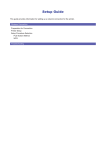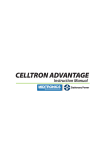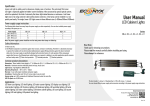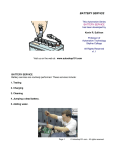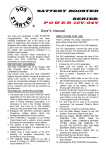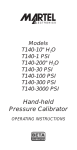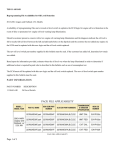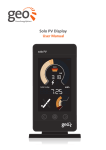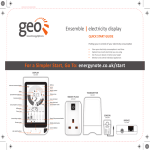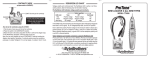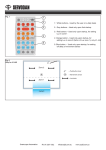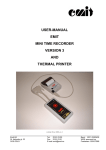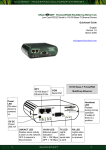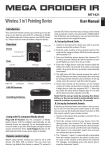Download 168-381A Martel Printer Guide.indd
Transcript
Martel Printer Quick Setup Guide Your new Martel printer uses rechargeable batteries, not replaceable batteries, to power the printer. The printer comes with a CHARGER that is NOT A POWER SUPPLY. Therefore, if the charger batteries do become discharged, they must be charged for up to 4 hours before the printer will work correctly. It will not function properly by simply plugging it in. For best results, follow the instructions below. 1. Install batteries — The printer uses 4 AA size NiMH (Nickel Metal Hydride) rechargeable batteries that are included with the printer. 2. Fully charge the batteries — Connect the charger to the printer, then plug the charger-transformer into a standard AC power outlet. After a few seconds, the printer’s green LED will flash about once per second while the batteries are charging. When the batteries are fully charged, the LED will stop flashing. For best results, fully charge the printer batteries overnight for 16 hours before using the printer. 3. Using the printer — Once the printer batteries are charged, you can perform a self-test of the printer. With the printer LED off, hold down the MODE button for a few seconds then release. The printer will turn on and print a self-test. Your printer is now ready for use. For best results, make sure to aim the IR LED on the tester directly at the IR receiver on the front of the printer. If you move the tester away from the printer or aim in the wrong direction, the printout may contain gibberish. 4. Printer storage and placement — If you use the printer every day, you can leave the charger plugged in at all times. If you don’t use the printer often, make sure to charge the batteries at least every 2–3 weeks as described in step 2 above. If the batteries remain uncharged for long periods of time, they will need charging before use. Eventually, the batteries may no longer accept a charge and will need to be replaced. 5. Battery replacement — The rechargeable batteries will last up to a year or more, depending on how often they are used and how well they are maintained. When they fail to hold a charge or last only a short time after charging, you can purchase replacement AA NiMH rechargeable batteries anywhere batteries are sold. NOTE: Be sure to purchase rechargeable batteries as specified—using the printer charger with regular alkaline batteries will damage those batteries and the printer. For more printing troubleshooting information, refer to the troubleshooting guide below. MIDTRONICS PRINTER TROUBLESHOOTING PROBLEM Printer will not print, and STATUS light is off. Printer STATUS light remains off after pressing the MODE button. SOLUTION Turn the printer ON by pressing and holding the MODE button. The STATUS light should be on (green). If the STATUS light does not illuminate, follow the instructions in the next item. 1. Make sure the batteries are installed correctly and that they are the correct batteries (1.2 V NiMH rechargeable only). Regular AA batteries will not supply enough power for the printer to function properly and will damage the printer if used with the supplied charger. Remember: THE CHARGER IS NOT A POWER SUPPLY! 2. If the batteries are correct and installed correctly, charge the printer overnight. If the STATUS light will not illuminate after charging the printer overnight, call MIDTRONICS CUSTOMER SERVICE. Check the paper—if the paper looks OK, try removing the roll and reinstalling the paper. STATUS light is on, but printer won’t print. If the printer still doesn’t print, press the MODE button to turn the printer off. Run a self-test on the printer by pressing the MODE button for three seconds. Once you release the button, the printer should print a self-test. If the self-test works, check the tester to make sure the correct print language is selected. If problems continue, call MIDTRONICS CUSTOMER SERVICE. STATUS light flashes continuously. Replace the paper. STATUS light flashes three times and pauses (ongoing). Make sure batteries are installed correctly, and charge the printer overnight. If the STATUS light continues to flash after charging, call MIDTRONICS CUSTOMER SERVICE. Check to see what configuration your printer is in. Run a self-test on the printer by pressing the MODE button for three seconds. Once you release the button, the printer will print out a self-test. Near the top of the print-out, under the heading INFRARED PORT, either ‘IRDA PHYSICAL LAYER’ or ‘33Khz ENCODED’ will be printed below the heading. Printout is gibberish. If the printer is not set correctly, please configure your printer to receive the appropriate protocol. To configure your printer, please refer to the user manual. Line up the IR port of the tester with the IR receiver port on the printer. Make sure the printer is ON, and try printing again. If problems persist, call MIDTRONICS CUSTOMER SERVICE. Printout has missing information, or other characters. Something may be interfering with the IR data transmission. Make sure that the printer and tester are not in direct sunlight or directly below a fluorescent light and try printing again. OR Charge the printer overnight. Weak battery charge may cause inconsistent printouts. For Midtronics Customer Service (Monday through Friday), call: 1.800.776.1995 – 7 a.m. to 5 p.m. (Central Time) 1.877.643.8766 – 8 a.m. to 5 p.m. (Eastern Time) PN 168-381A 5/05 © 2005 Midtronics, Inc.