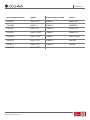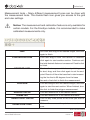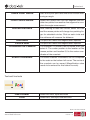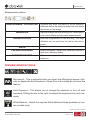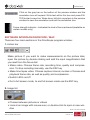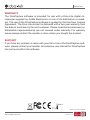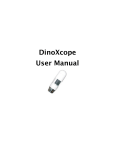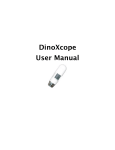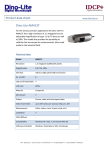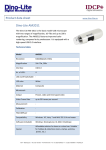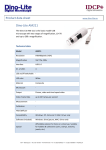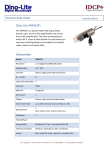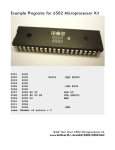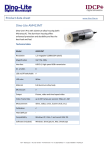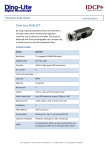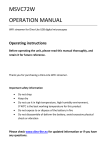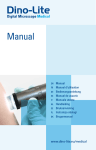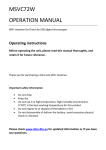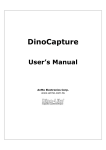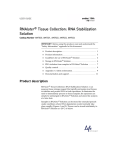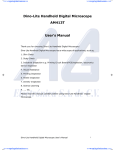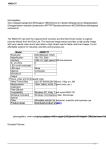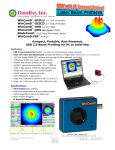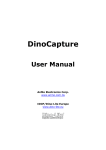Download Dino-Lite User Manual - produktinfo.conrad.com
Transcript
Switzerland Dino-Lite digital microscope User Manual EN - User Manual www.ideal-tek.com Switzerland CONRAD ARTICLE CODE MODEL CONRAD ARTICLE CODE MODEL 1284397 AD4113ZT 1284413 AM4116ZT 1284406 AM2111 1284414 AM4023X 1284407 AM3113T 1284415 AM4515ZT 1284408 AM4112PZT 1284416 AM4815ZT 1284409 AM4113T5 1284417 AM7013MZT 1284410 AM4113TL 1284418 AM7023 1284411 AM4113ZT 1284419 MS35B 1284412 AM4115ZT www.ideal-tek.com 2 Switzerland ENGLISH Thank you for purchasing a Dino-Lite microscope. The DinoCapture software is designed to give you the best possible digital microscopy experience by the inventors of the handheld digital microscope. The DinoCapture software runs on computers with a Windows XP, Windows Vista or Windows 7/8 operating system. The DinoXcope software is designed to work with Apple Macintosh OS. IMPORTANT SAFETY INFORMATION • Avoid touching the lens with finger to protect the product from electrostatic damage • Do not drop • Keep dry INDEX Software installation 4 Software interface DinoCapture / Windows 6 Software interface DinoXcope / Mac 12 Cleaning and maintenance, warranty, support 13 Dino-Lite User manual www.ideal-tek.com ENGLISH 3 Switzerland SOFTWARE INSTALLATION The DinoCapture and DinoXcope software is licensed from Anmo Electronics Corporation and is subject to an End User License Agreement (EULA) that users will have to accept during the installation process. Important notice: DO NOT connect the USB cable of the Dino-Lite to the PC before installing the software. 1. Use the CD delivered with your Dino-Lite to install the DinoCapture and DinoXcope software and drivers. Alternatively, download and run the latest version of the software from the download section of the website: www.dino-lite.com. 2. Click ‘Next’ and the Installshield wizard will start. (An ‘Open File-security warning’ may appear on some systems. Select ‘Run’ or ‘YES’). Choose the language you want for the DinoCapture 2.0 interface. 3. Read the User License Agreement. If you agree, press ‘Yes’ to continue or press ‘No’ to stop the installation. 4. Select a destination folder for the DinoCapture software. When done, press ‘Next’. Click ‘Install’ to start installing the software. If the Windows security warning message appears, click ‘Install this driver software anyway’. 5. When the installation is complete, selecting ‘Finish’ completes the software installation. 6. The DinoCapture software has an auto-update feature that will check for software updates when you start DinoCapture. 7. A full manual can be found in the help function of DinoCapture, as a pdf on the CD. HARDWARE INSTALLATION 1. After full installation of the DinoCapture software and driver package, connect the Dino-Lite to one of the USB ports of your computer. Dino-Lite User manual www.ideal-tek.com ENGLISH 4 Switzerland 2. Please use a USB 2.0 port that is fully powered. Some USB ports on portable computers do not supply sufficient power. 3. The driver will be automatically installed. Please WAIT until the notification appears: ‘Device driver software installed successfully’. 4. Now start DinoCapture 2.0 by double clicking on the desktop icon. 5. The LED lights should go on and an image should appear in DinoCapture. HARDWARE FEATURES 1. At the center of the device, the adjustable dial is used to set the focus. The focus of the image depends on the distance to the object. Once you have focused on the object, you can read the magnification rate achieved from the number next to the symbol. 2. The models in the AM/AD 411X series feature a magnification lock. The magnification lock is particularly useful for repetitive inspection at a given level of magnification. 3. Dino-Lite models with the letter T in their product name have a Microtouch function at the cable end of the device. Touching this sensor will capture the current image or start/stop video recording (for usb-devices). On the Dino-Lite high speed real time models the Microtouch sensor can be used to switch the LEDs on/off (all models) or freeze the image (AM5116 models only). 4. Models with the letter Z in their product name have a polarization function, that can be controlled by turning the adjustable cap. 5. Models with the letter L operate at a longer working distance. These models only achieve focus at some distance from the object. 6. The AD and Edge models have exchangeable front covers/caps. Align the red lines on cap and frontend of the Dino-Lite to remove or place the cap, then turn the cap 180 degrees. Some caps are designed to be clicked onto the microscope. In this case, there is no red line on the cap. 7. The DinoEye models are designed as a replacement of the existing ocular of a traditional microscope. The U model is intended to be placed over Dino-Lite User manual www.ideal-tek.com ENGLISH 5 Switzerland an existing ocular and the C model is intended to be connected to a Cmount adapter on a suitable microscope or optical device. 8. Models with the letters TW have the macro zoom function. SOFTWARE INTERFACE DINOCAPTURE / WINDOWS There are five key sections in the DinoCapture software: 1. MENU BAR 2. IMAGE LIST TOOLS 3. PREVIEW WINDOW MANAGEMENT BAR 4. TOOL BAR 5. PREVIEW WINDOW TOOLS MENU BAR Folder – create folders or access existing folders. Files – manage files, such as open, copy, save, print or delete as well as send as e-mail or create slide show. Settings – customize the way the software operates such as: • Showing or hiding elements on the screen • The properties for measurements • The way the Microtouch or foot pedal (if attached) work • Accessing the Motorized focus accessory settings • Connecting over IP • Bar code recognition function • External GPS • Auto update function Help – access the full user guide on screen, or read DinoCapture 2.0 information or the license agreement. Dino-Lite User manual www.ideal-tek.com ENGLISH 6 Switzerland IMAGE LIST TOOLS Open – open a picture selected from the image thumbnail gallery below the image list tool bar. Copy – copy a selected picture to the windows clipboard. Save as – save selected picture(s) to the desired file format or folder. E-mail – attach the selected picture(s) to a new message opened in your default e-mail client. Print – print the selected picture. Slideshow – run a slideshow of the selected pictures. Delete – clean up the image thumbnail gallery by deleting the selected picture(s). PREVIEW WINDOW MANAGEMENT BAR This window enables you to switch between windows if two or more DinoLite’s are connected at the same time or multiple pictures are opened. TOOL BAR The tool bar is divided into four parts: Draw tools – The draw tool set allows you to write text and draw on the images. The bar is located below the preview window management bar. Dino-Lite User manual www.ideal-tek.com ENGLISH 7 Switzerland Measurement tools – Many different measurement types can be done with the measurement tools. The double flash icon gives you access to the grid and ruler settings. Notice: The measurement and calibration feature is only available for certain models. For the DinoEye models, it is recommended to make calibrated measurements only. LINE Left click and drag to the desired length, and click again to finish. CONTINUOUS LINE Click and drag to form one section of distance, click again to start another section. Continue until the total desired distance is measured. Double click to finish. POINT TO LINE Create a line to represent the base by clicking once to start, drag, and then click again to set the endpoint. Branch off from the base line to start measuring the line that is 90 degrees from the base line and a final click to finish the measurement. POLYGON Click and drag to form the desired length, and click again to start the next section. When finished, double click to finish the polygon measurement. RADIUS CIRCLE DIAMETER THREE POINT CIRCLE Click and extend out to the desired radius. Click and extend out to the desired dia-meter. Click on any three points on the circle you wish to measure. THREE POINT ARC Click on three consecutive points on an arc to measure. Dino-Lite User manual www.ideal-tek.com ENGLISH 8 Switzerland THREE POINT ANGLE Start at the pivot point and extend out to start measuring an angle. FOUR POINTS ANGLE Select two points from one line segment and another two points from another line segment to complete the angle measurement. CENTER DISTANCE After drawing at least two circles, select the icon and the mouse pointer will change to a pointing finger for selectable circles. Click on each circle and the software will measure the distance. GRIDLINES The pitch will match the magnification inputted. CIRCLE GRID The pitch will match the magnification inputted. CROSSHAIR ON CAMERA The crosshair XY position can be moved when you select it. The cursor position is the location of the mouse pointer and location 0,0 is the center coordinates of the crosshair. SCALE CROSSHAIR The scale crosshair increments can be compared to the scale on the bottom left corner. The centre of the crosshair can be moved. (Magnification value needs to be entered for this feature to work). Text and line tools LINE FORMAT FONT Select line color, style and width Select font, font style, size and color Dino-Lite User manual www.ideal-tek.com ENGLISH 9 Switzerland Measurement options MEASUREMENT PROPERTIES Organize and show the status of all the measurements as well as the ability to adjust how the results are shown on the image. MAGNIFIER Digitally enlarge the area around your mouse pointer for more details and accurate measurements. MAGNIFICATION Input the magnification in the blue box. The magnification can be read from the dial on the microscope. UNITS Select the unit of measurement, inch, mil, m or um. CALIBRATION MENU Select calibration, create new calibration profile or open the calibration folder. BARCODE READER Click on the icon to enable and disable barcode detection. PREVIEW WINDOW TOOLS Microtouch - This is activated when you touch the Microtouch sensor. Activate or deactivate the Microtouch. Some Dino-Lite models do not have this feature. Auto Exposure – This allows you to change the exposure or turn off auto exposure. Sliding the bar to the right increases the exposure time and viceversa. White Balance - Select the required White Balance Mode (available on certain models only) Dino-Lite User manual www.ideal-tek.com ENGLISH 10 Switzerland LED control - Lets you turn ON/OFF or switch LED’s on the Dino-Lite (most models). Setting - The setting window allows you to control the camera settings. Maximize - Lets you see the live video or picture in full screen. To exit full screen mode, click anywhere on the screen or press “ESC”. Close window - Allows you to close the current window Snapshot - Take a picture. Video recorder - Start/stop recording of a video Time-Lapsed Video - Create a series of images or videos taken at a regular time interval. EDR - Save a picture using Extended Dynamic Range (EDR) EDOF - Save a picture using EDOF (Extended Depth of Field) Choose the resolution for the image. Please note that an additional Codec may be required to display 5 megapixel resolution. Choose the folder where images/videos will be stored Dino-Lite User manual www.ideal-tek.com ENGLISH 11 Switzerland Click on the grey bar on the bottom of the preview window and the annotation box will expand. Write text within this box and press ENTER to start a new line. When done, left click anywhere in the preview window to save the annotation and exit the annotation box. Focus strength indicator - Indicates the level of focus achieved (available on certain models only) SOFTWARE INTERFACE DINOXCOPE / MAC There are four main sections in the DinoXcope program window: 1. Action bar Make picture. If you want to make measurements on the picture later, open the picture by double clicking and add the input magnification that you read from the focus dial. • Make video. Choose frame rate, recording time, quality and compression. To stop recording manually, use the ESC key • Make time lapse video. Choose capture interval, number of frames and playback frame rate, as well as quality and compression. • Switch LED’s on/off • Go to full screen mode, to end full screen mode use the ESC key 2. Image list • Choose between pictures or videos • Look at an image with mouse-over, or double-click to open in new window Dino-Lite User manual www.ideal-tek.com ENGLISH 12 Switzerland 3. Live image • Use the action bar for the action that you want to perform • Use the Controls menu (the menu bar is on top of the screen) to change settings, use (digital) zoom, freeze the image, change the resolution or change the functioning of the Microtouch button. • Use the Live measurement function (in the Tools menu) to open a special selection window for drawing and measurement tools. After selection, click okay and use the tool on the live image. 4. Open image • If you open a stored image, you will see a menu bar above it, that allows you to choose saving, drawing and measurement tools. CLEANING AND MAINTENANCE Avoid touching the lens with any substance. Clean the lens periodically with compressed air. Clean the body of the microscope regularly with a soft cloth dampened with disinfectant. Clean the detachable caps with a 50%-70% alcohol solution, do not use diethyl ether, 100% alcohol or alcohol gel. Dino-Lite User manual www.ideal-tek.com ENGLISH 13 Switzerland WARRANTY The DinoCapture software is provided for use with a Dino-Lite digital microscope supplied by AnMo Electronics or one of its distributors or resellers. The use of the DinoCapture software is guided by the End User License Agreement. The Dino-Lite product is delivered with a two year warranty from the date of purchase by the end customer. Please note that accessories (i.e. detachable caps/extensions) are not covered under warranty. For warranty issues please contact the reseller or store where you bought the product. SUPPORT If you have any problem or issue with your Dino-Lite or the DinoCapture software, please contact your reseller. An extensive user manual for DinoCapture can be found within the software. Dino-Lite User manual www.ideal-tek.com ENGLISH 14