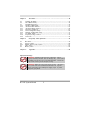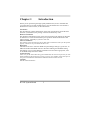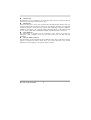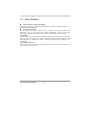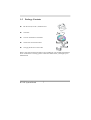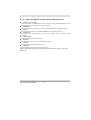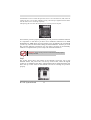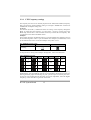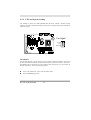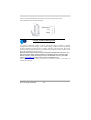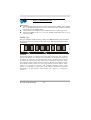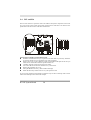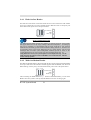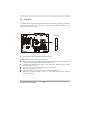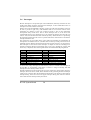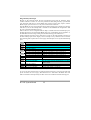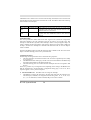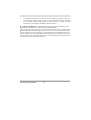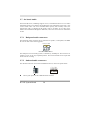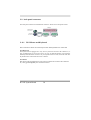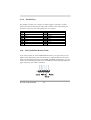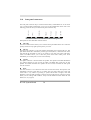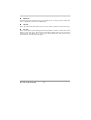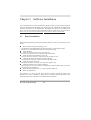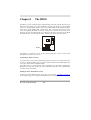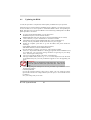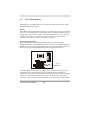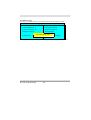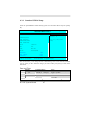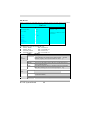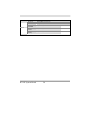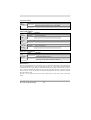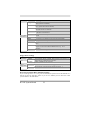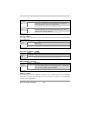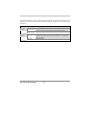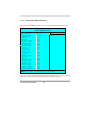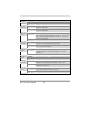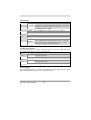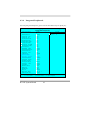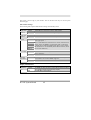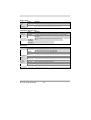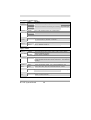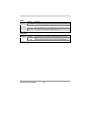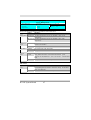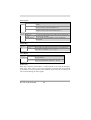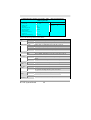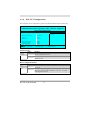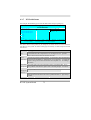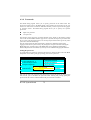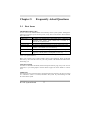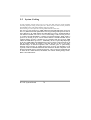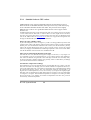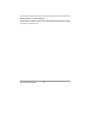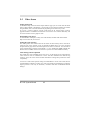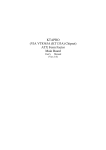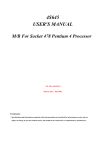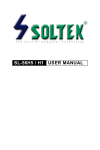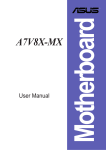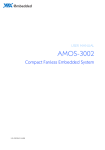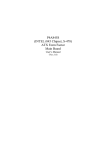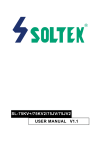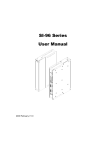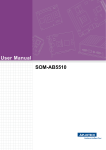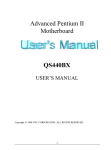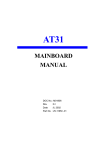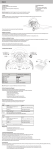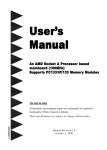Download Manual - Elhvb.com
Transcript
K7VAT/ VAT+ VIA KT/ KE-133(VT8363) Chipset ATX Form Factor Main Board User's Manual (Ver.:2.0/ 3.0) Copyright Copyright© 2001 by this company. No part of this document may be reproduced, transmitted, transcribed, stored in a retrieval system, or translated into any language or computer language, in any form or by any means without prior written permission. This manual and the information contained herein are protected by copyright. All rights reserved. Copyright 2001. All Rights Reserved. Revision History Revision Date 1.0 May-2001 Warning and Disclaimer Release Notes Second Official Release Ref.NO 3053330 This manual is designed to provide information about the AMD® Athlon™ processor main board. Every effort has been made to make this manual as accurate as possible, but no warranty or fitness is implied. All the information is provided on an 'as is' basis. The author and his corresponding publishing company shall have neither liability nor responsibility to any person or entity with respect to any loss or damages arising from the information contained in this manual or from the use of the system board that accompanies it. Information contained in this manual is subject to change without notice. The manufacturer of the system board will not be held responsible for technical or editorial omissions made herein, nor for the incidental or consequential damages resulting from its furnishing, performance, functionality or use. Subsequent changes to this manual will be incorporated into the next edition. We welcome any suggestion regarding this manual or our computer products. Trademarks ●IBM® is a registered trademark of International Business Machines ● Microsoft® is a registered trademark of Microsoft® Corporation. ● PCI® is a registered trademark of PCI Special Interest Groups. ● AWARD® is a registered trademark of Award Software Inc. All other trademarks are the property of their respective owners. Table of Contents Chapter 1 1-1 1-2 1-3 Main Specifications………………………………………………………………………4 Other Features………………………………………………………………………..……6 Package Contents……………………………………………..……………………....……7 Chapter 2 2-1 2-1-1 2-2 2-2-1 2-2-2 2-3 2-3-1 2-4 2-4-1 2-4-2 2-5 2-6 2-7 2-7-1 2-7-2 2-8 2-9 2-9-1 2-9-2 2-9-3 2-9-4 2-10 2-11 2-12 2-13 2-14 Hardware Installation………………………….……………………….…8 Mainboard Overview…………………………………..…………………………..………..8 Short Description of Main Sockets and Connectors………………………………………9 CPU Installation………………. ………………………………………………………10 CPU Frequency setting….…………………………………….……...…………………….13 CPU and System Cooling……………………………………………….…………………15 Fan Headers………………………………..………………………………………………15 Memory………………………………..……………………………………………………17 Memory Installation l…………………………………………………………….………18 PCI and ISA…….…………………………………………………….….………………20 Wake On Lan Header………………………………………………………………………21 Wake On Modem Header…………………………………………………………………21 AGP Slot…………………………………………………………………………………22 Interrupts…………………………………………………………………………………24 On Board Audio…………………………………………………………………………28 Backpanel Audio Connectors………………………………………………………………28 Onboard Audio Connectors…………………………………………………………………28 AMR (Audio Modem Riser) ………………………………………………………………29 Back Panel Connectors……………………………………………………………………30 PS/2 Mouse and Keyboard…………………………………………………………………30 USB…………………………………………………………………………………………31 Serial Ports…………………………………………………………………………………31 Parallel Port…………………………………………………………………………………32 IrDA(Infrared Remote Link) ………………………………………………………………32 IDE1 and IDE2 ………………………………………………………………………33 FDD1(Floppy Disk) ………………………………………………………………34 PWR1(ATX Power Supply) ……………………………………………………35 Front Panel Connectors………………………………………………………………36 Chapter 3 3-1 3-2 Introduction………………………………………………..….…………3 Software Installation………………………………………………………38 Driver Installation…………………………………………………………………………38 Registry Error When Installing The VIA 4-IN-1 Drivers……………………………….39 K7VAT System Board 1 Chapter 4 4-1 4-2 4-3 4-3-1 4-3-2 4-3-3 4-3-4 4-3-5 4-3-6 4-3-7 4-3-8 4-3-9 Updating the BIOS………………………………………………………………………41 The CMOS Memory……………………………………………………………………42 The BIOS Setup Pages……………………………………………………………………44 Standard CMOS Setup…………………………………………………………………47 Advanced BIOS Features………………………………………………………………51 Advanced Chipset Features………………………………………………………..……56 Integrated Peripherals…………………………………………………………..……...61 Power Management Setup…………………………………………………………….66 PNP/PCI Configuration Setup………………………………………………………….71 PC Health Status…………...……………………………………………. ……………73 Frequency/Voltage Control.……………………………………………………………74 Passwords………………………………………………………………………………..76 Chapter 5 5-1 5-2 5-2-1 5-3 5-4 The BIOS…..………………...….…….. …………………………………40 Frequently Asked Questions…………………………………………….78 Boot Issues………………………………………………………………………….………78 System Cooling…………………………………………...….………………………….80 Suitable Socket a CPU Coolers…………………………………………………………81 Video Issues……………………………………………………………………………83 Memory Issues…………………………………………………………….……………...84 Chapter 6 Appendix…………………………………………………………………86 Important Warnings: WARNING: NEVER run the processor without the heatsink STOP properly and firmly attached. This will damage the processor within SECONDS. Also do NOT try to use Pentium Heatsinks, these will NOT fit and do NOT provide adequate cooling. STOP WARNING: Make sure your power supply can deliver the power your system needs. We recommend AT LEAST a 250W power supply. Even better, get a 300W power supply, especially when using many peripherals. K7VAT System Board 2 Chapter 1 Introduction Thank you for purchasing this high quality Motherboard, we are confident that you will be able to use this motherboard to your full satisfaction. This manual is divided into 6 main sections, as described below: . Introduction The introduction contains information on the main specifications for the K7VAT (K7VAT+) motherboard, the package contents and cautionary notes. Hardware Installation The Hardware Installation section is the most important in the manual. It describes in detail how to set the motherboard up for operation. Read all information and follow all steps, especially if you are a new user. Software Installation The software section describes the druvers that need be installed to make your OS operate properly. The drivers are provided on the driver CD. BIOS Setup Information on how to enter the BIOS setup and change settings is given here. In addition all individual BIOS items are described. Although some BIOS Setting information is given in the hardware installation section where appropriate, refer to the BIOS Setup Section for details. Trouble Shooting In the case you run into trouble using your motherboard, this section will provide you with much information and practical tips to help you solve your problem. Some of the tips are also given in the Hardware and Software Installation Sections where relevant. Appendix Provides useful information K7VAT System Board 3 1-1 Main Specifications Supported CPUs The following Socket A-based AMD™ CPUs are supported: Athlon™ (600, 650, 700, 750, 800, 850, 900, 950, 1000,1100, 1200MHz) Duron™ (850 and 800, 750 and 700MHz) Note: The frequencies listed were those known at time of publication. Chipset Northbridge The VIA™ VT8363 (VIA Apollo KT133/ KE133) system controller supports a 66/100 MHz Front Side Bus (FSB); up to 1.27GB of PC133/PC100 SDRAM / VC 133 Virtual Channel Memory (VCM) SDRAM; The K7VAT (K7VAT+) complies with AGP 2.0 specifications for 4X, 2X, and 1X AGP modes and PCI 2.2. bus interface with support for 5 PCI masters. It was designed especially to deliver enhanced AMD Athlon™ / Duron™ processor system performance. Chipset Southbridge The VIA VT82C686A (K7VAT+ with VT82C686B) PCI Super-I/O Integrated Peripheral Controller (PSIPC) supports UltraDMA/100, which allows burst mode data transfer rates of up to 100MB/sec; AC97 audio (Using the on-board VIA 1611A Audio Codec); USB controller with root hub and four function ports. Memory The K7VAT (K7VAT+) comes equipped with three Dual Inline Memory Module (DIMM) sockets to support Intel PC133/PC100-compliant (8, 16, 32, 64, 128, 256, or 512MB) DIMM modules up to 1.5GB. In addition NECs VC133-compliant Virtual Channel (VC) SDRAM is also supported. (VC SDRAM is a new DRAM architecture that greatly improves the system memory ability to service high multimedia requirements.) PCI Expansion Slots With five 32-bit PCI (Rev. 2.2) expansion slots, which can support Bus Master PCI cards, such as LAN or Video-grabber cards (PCI supports up to 133MB/s maximum throughput), the K7VAT (K7VAT+) motherboard is ready for the most demanding applications. ISA Expansion Slot With one 16-bit ISA expansion slot, which can accepts plug-in boards that control the sound, and other peripherals. AGP Slot The K7VAT (K7VAT+) comes with an AGP Slot with Support for AGP cards for high performance. The AGP 133MHz 4X mode is supported as well, further increasing system performance. AMR Slot An Audio Modem Riser (AMR) slot also is supported, a very affordable audio and/or modem riser card can be used in combination with this slot. K7VAT System Board 4 USB interface With support for up to 4 USB ports, two on the back panel and two on-board, the K7VAT (K7VAT+) provides ample USB expansion room. IDE interface The K7VAT (K7VAT+) comes with an onboard PCI Bus Master IDE controller with two connectors that support four ATA66/33 devices on two channels (ATA100 is also supported for K7VAT (K7VAT+) boards that come with the 686B southbridge). Supports UDMA/66, UDMA/33, PIO Modes 3 & 4 and Bus Master IDE DMA Mode 2, and Enhanced IDE devices, such as CD-R/ RW, DVD-ROM, CD-ROM, Tape Backup and LS-120 drives. Super Multi-I/O This functionality is integrated into the southbridge of the chipset. It provides two high-speed UART compatible serial ports and one parallel port with EPP and ECP capabilities. Infrared (IrDA) Connector This functionality is also integrated into the southbridge of the chipset. The IrDA connector supports an optional IR remote control device for wireless interfacing with external peripherals, personal gadgets, or an optional remote controller. K7VAT System Board 5 1-2 Other Features Wake-On-LAN and Wake-On-Modem These 3 pin connectors allow the motherboard to wake up on network (WOL) or Modem (WOM) activity. PC Status Monitoring This functionality provides a reliable way to examine and manage system status information, such as CPU and system voltages, temperatures, and fan speed. This information is available in the BIOS or through the VIA Hardware Monitor Software. System BIOS The K7VAT (K7VAT+) comes with a 2MB BIOS that provides, boot block write protection, and HD/ SCSI/ CD/ Floppy boot selection. DMI is also supported through BIOS, which allows hardware to communicate within a standard protocol creating a higher level of compatibility. Color-coded Connectors The Back-panel connectors of this motherboard are all color coded. This allows the user to easily locate certain connectors. K7VAT System Board 6 1-3 Package Contents The K7VAT (K7VAT+) Motherboard 1 Manual 1 Driver Installation CD-ROM 1 IDE ATA 66/100 Flat-Cable 1 Floppy Disk Drive Flat-Cable Please verify that all items listed above are included in your motherboard package. If one of the items is missing, please contact the dealer where you bought your motherboard. K7VAT System Board 7 Chapter 2 2-1 Hardware Installation Mainboard overview MIC_IN/LINE_IN/LINE_OUT COM2 COM1 USB1 GAME CD_IN1 USB2 CD_IN2 BIOS PCI5 PCI4 PCI3 PCI2 WOM1 KB & MOUSE LPT AMR1 PCI1 JP4 JP3 WOL1 SW1 AGP1 FAN3 FAN1 IR1 SW 2 JBAT1 1 2 CN2 FAN2 IDE2 JP2 K7VAT System Board IDE1 8 FDD1 2-1-1 Short description of main sockets and connectors Socket A (CPU Socket) Insert your Duron or Thunderbird k7 CPU into this socket. See the description is the CPU Installation section below for more information. DIMM 1,2,3 These are the memory module slots. Please refer to the Memory Installation section. IDE 1,2 Insert the IDE cable from your HDD/CD-ROM devices to these connectors. ATX power The power cable coming from your ATX power supply must be inserted to this connector. AGP Pro Slot Insert an AGP video card into this slot. PCI Slots For expansion PCI Cards (Network, Modem, SCSI, etc). ISA slot For expansion ISA cards(Sound card, etcs) AMR Slot A Modem Riser card can be inserted into this slot. Other components and jumper settings will described in the respective sections that follow. K7VAT System Board 9 2-2 CPU Installation The first step in the installation of your CPU is the insertion of the CPU into the CPU socket. Please follow the steps as outlined below carefully to avoid damage to the CPU. Avoid Static Electricity The AMD Thunderbird and AMD Duron processors and your motherboard contain sensitive electronic components that can be easily damaged by static electricity. We recommend that you leave the processor in its original packaging until you are ready to install it. You should only touch the edges of the processor, NEVER touch the processor pins to avoid static discharge. First take a moment to inspect your CPU for obvious damage due to shipping or handling. Be sure that no noticeable damage exists before proceeding. You should have the following items: 1 AMD Thunderbird or AMD Duron processor. 1 good heatsink and fan assembly. Step 1 The following figure shows the processor socket. Note that the release lever on the right side of the socket is down and latched. This position is used to lock the processor in place. The lever must be raised to install the processor. To do this, first push the lever sideways to unlatch it, then raise it all the way up (approximately 90 degrees). Step 2 The processor pin array at the top two corners is angled and has no pins in the corners. Notice that at the top of the socket on the motherboard (near where it says "Socket A") the corners also do not have positions for pins. The processor must be positioned so the pins match up properly. When you do that, the corner of processor that is cut off will be positioned next to the release pivot. K7VAT System Board 10 It should take no force to install the processor, this is a zero insertion force (ZIF) socket. If it takes any force you are doing something wrong. Check the pin alignment and also make sure the release lever is raised up completely. After placing the CPU lower the release lever to lock the processor in place. Now with the processor properly installed, you can proceed to install the heatsink. It is important to note that If you have never installed a heatsink on an AMD Thunderbird or AMD Duron processor before it may be difficult. We recommend you do a dry run a few times before doing the final installation. To allow you to do this read the following instructions. Do not remove the film on the thermally conductive compound until you are ready to do the final installation. WARNING: Never run the processor without the heatsink properly STOP and firmly attached. Step3 The picture below shows the bottom of the heatsink. Notice the step in the heatsink surface, this portion fits over the top of the socket, where the legend "Socket A" is molded into the plastic. The heatsink must be mounted with this step above the top of the socket or the heatsink will not be touching the processor properly. K7VAT System Board 11 The next picture shows the removal of the plastic film from the thermally conductive compound. The thermal compound is a thin layer of material that increases the efficiency of the heatsink by filling microscopic surface voids in the processor or heatsink surface with a thermally conductive material. Please do not remove the plastic film until you have practiced installing the heatsink and mounting the clips on the socket. It can take a few tries to get used to doing this. The following picture shows a side view of the heatsink with the retaining clip at the bottom of the heatsink. Make sure this retaining clip is at the bottom of the heatsink before trying to install it. The following picture shows the non-moveable end of the heatsink retaining clip installed on the lug at the bottom of the processor socket. This end of the clip simply slides over the lug when you tilt the heatsink / fan assembly towards the lug. Now lock the locking clip for the retaining strap over the lug at the other (pivot end) of the processor socket. This is an easy procedure after you do it a few times, but initially it will require you to use a finger on one hand to push the latch down and use your other hand to push the latch in. This is the part you need to practice to install the clip properly. When you are holding the heatsink, make sure you do apply pressure to the fan. You could damage it and cause thermal failure of the processor. WARNING: Be careful not to scrape the motherboard during the mounting STOP of the fan or else damage may occur to the motherboard. Now connect the wire from the heatsink fan to the FAN 3 connector on the motherboard. This connector is keyed and can only be installed one way. If you use a heatsink assembly that has two cooling fans, connect one to FAN 1 and the other to FAN z3. For more information on the FAN connectors, refer to the FAN connector section later in this section. K7VAT System Board 12 2-2-1 CPU Frequency settings The frequency the CPU runs at internally depends on the FSB (Front Side Bus) Frequency that is provided to it and the multiplier setting. As example, a 800MHz CPU would run at 100MHz with a multiplier setting of 8x. Frequency The K7VAT (K7VAT+) motherboard allows for setting of the frequency through the BIOS. To change the CPU frequency, go to the Voltage / Frequency Control page in the BIOS setup, the CPU Host / PCI Clock item will allow you select the CPU frequency. This is explained in more detail in the BIOS section. Multiplier The K7VAT (K7VAT+)motherboard allows you use the default CPU multiplier. This can be selected through JP3. If JP3 is open, the default CPU multiplier (recommended) is used by the motherboard, if JP3 is closed, the multiplier set by SW1 is used. JP3: Multiplier Source Select: CPU Default SW1 Override JP3 Setting Closing JP3 allows setting of the multiplier through SW1, refer to the table below: SW1: Multiplier Override SW1 Ratio SW1 Ratio SW1 Ratio SW1 Ratio 5 7 9 11 5.5 7.5 9.5 11.5 6 8 10 12 6.5 8.5 10.5 12.5 You need to close JP3 only in case you plan to run the CPU at a frequency higher than it was specified for (known as overclocking). Note however that we do not guarantee proper functioning of your system if you overclock your CPU. In case of overclocking the fan becomes even more important, since the higher frequency causes the CPU to generate more heat. K7VAT System Board 13 SW2:External Frequency Selection CPU 1 2 100MHz ON ON 133MHz OFF OFF This potion tells the clock generator what frequency to send to the CPU, DRAM and the PCI bus. This allows the selection of the CPU’s External Frequency(or Bus Clock). The Bus Clock multiplied by the Frequency Multiple equals the CPU’s Intemal frequency (the advertifed cpu speed). K7VAT System Board 14 2-2-2 CPU and System Cooling Any attempt to operate the AMD Thunderbird™ Processor without a suitable cooling solution will result in permanent damage to the processor and potentially other components within the system. FAN1 Fan Signal FAN3 SENSE +12V GROUND FAN2 Fan Headers Your K7VAT (K7VAT+) Allows the use of in all 3 FANS. Of these 3 FANS, 2 can be used by the CPU Heatsink assembly (Some heatsink assembly come with 2 FANs). The other 1 FAN Headers allow connection of a Power Supply FAN respectively. For a the location of the FAN connectors, refer to the following picture: FAN1: CPU Main FAN , FAN3: CPU Secondary FAN FAN2: POWER Supply FAN K7VAT System Board 15 The lay-out of all FAN Headers is the same, please refer to the picture below: (Note: RPM sens only for FAN1 & FAN2) RPM Sens 12V GND Cooling Technical Background As processor technology pushes to faster speeds and higher performance, thermal management becomes increasingly crucial when building computer systems. Maintaining the proper thermal environment is key to reliable, long-term system operation. The overall goal in providing the proper thermal environment is keeping the processor module below its specified maximum plate temperature. Heatsinks induce improved processor heat dissipation through increased surface area and concentrated airflow from attached fans. In addition, interface materials allow effective transfers of heat from the processor to the heatsink. You can go the AMD website (www.amd.com) to find a list of AMD recommended FANs. Note: If your case comes with a case FAN or a possibility to install a case FAN, we recommend you use it. . K7VAT System Board 16 2-3 Memory The K7VAT (K7VAT+) supports only Dual Inline Memory Modules (DIMMs). Three sockets are available for 3.3Volt unbuffered SDRAM (Synchronous Dynamic Random Access Memory). The sizes that are supported are: 8, 16, 32, 64, 128, 256, or 512MB, memory sizes between 8MB to 1.5GB can be formed this way. This motherboard also supports NEC s Virtual Channel (VC) SDRAMs. Refer to the picture below for the position of the DIMM slots: DIMM1 DIMM2 DIMM3 Memory speed is controlled through the BIOS, on the Advanced Chipset Features Setup page you will find several items related to SDRAM speed. Refer to the BIOS section for more details. K7VAT System Board 17 STOP 2-3-1 WARNING: DIMM modules that have more than 18 chips are not supported on this motherboard. (Due to signal integrity) If the system CPU bus operates at 100MHz/133MHz, use only PC100-/PC133-compliant DIMMs. (System won’t boot otherwise) DO NOT attempt to mix PC133 SDRAMs with VCM SDRAMs. Memory Installation The DIMM modules can be inserted in DIMM slots 1 to 3. Because of the two notches in the DIMM module it can be inserted in only one way. Please refer to the picture below for information on how to insert the DIMM modules. STOP WARNING: Make sure that you unplug your power supply when adding or removing memory modules or other system components. Failure to do so may cause severe damage to both your motherboard and expansion cards K7VAT System Board 18 Memory Technical Background Memory Facts All new motherboards support SPD (Serial Presence Detect) DIMMs. These DIMMs have a little EEPROM (memory IC) on the module that allows the BIOS to read the specifications for the DIMM module. The BIOS shows the amount and type of SDRAM memory on the bootup screen. Single-sided DIMMs come in 16, 32, 64,128, 256MB; double-sided come in 32, 64, 128, 256, 512MB. DIMM Type The type of buffer and the working voltage of a DIMM module can be read from the position of the two notches. Please refer to the following diagram for more information: SDRAM BUFFER TYPE RFU Buffered Unbuffered SDRAM VOLTAGE 5.0V 3.3V Undefined VCRAM Virtual Channel RAM is a technology that was initially developed by NEC. VCRAM increases the memory bus efficiency and performance of the memory module by providing a set of fast static registers between the memory core and I/O pins, resulting in reduced data access latency and reduced power consumption. Each data request from a memory master contains separate and unique characteristics. Multiple requests from multiple memory masters can cause page trashing and bank conflicts, which result in low memory bus efficiency. The VCRAM architecture assigns virtual channels to each memory master. Since virtual channels maintain the individual characteristics of each memory master request, bus efficiency is dramatically increased. K7VAT System Board 19 2-4 PCI and ISA The PCI slots allow for expansion cards to be added to the system. Expansion cards come in a great variety, Video cards, SCSI cards, Sound cards to name but a few. Refer to the picture below for the location of the PCI and ISA slots: ISA1 PCI5 PCI4 PCI3 PCI2 PCI1 General steps to install a new Expansion Card: Read the documentation for your expansion card and make any necessary hardware or software settings for your expansion card, such as jumpers. Remove the cover of your computer system case and the bracket plate on the slot you intend to use. Retain the bracket for possible future use. Carefully align the card to the slot and press firmly. Now secure the card in the slot with the screw you removed. Replace the computer case cover. Set up the BIOS if necessary (This includes interrupts) Install the necessary software drivers for your expansion card. If you run into problems with expansion cards this may be due to interrupt issues. Please refer to the interrupt section later in this chapter. K7VAT System Board 20 2-4-1 Wake On Lan Header The Wake On LAN Header is described under the PCI section because the WOL Header can accept a cable from a PCI LAN Card that supports Wake On LAN. For the pin lay-out of the WOL header, please refer to the picture below. 5V-Stand by GND Wake-Up WOL Technical Background The Wake-On-LAN feature provides the capability to remotely power-on client systems that support Wake-On-LAN by simply sending a Wake-On-LAN packet. After waking up files can be uploaded to or downloaded from the client. With this feature, network administrators can flexibly perform client maintenance during off-hours so that Total Cost of Ownership (TCO) will be lower. Wake-On-LAN is a remote management tool with advantages that can reduce system management workload, provide flexibility to the system administrator's job, and of course save time-consuming efforts and costs. Using Wake-On-LAN on your system requires a LAN adapter that supports the Wake-On-LAN and software such as LDCM Rev 3.1x or later that can send and receive wake-up packets. 2-4-2 Wake On Modem Header The Wake On Modem Header is described under the PCI section because the WOM Header can accept a cable from a PCI Modem Card that supports Wake On Modem (Also known as Wake On Ring). For the pin lay-out of the WOL header, please refer to the picture below. 5V-Stand by GND Wake-Up After connecting the WOM cable from your modem to the WOM header, you can set the BIOS to allow the system to wake up when the Modem Card receives a Ring signal. K7VAT System Board 21 2-5 AGP Slot Your Motherboard supports AGP cards up to 4X mode, yielding high graphics performance. To use 4X mode AGP cards, make sure to enable the 4X mode in the BIOS, on the Advanced Chipset Features page. AGP Slot The following picture shows the position of the AGP port: Take the following steps to install your AGP card: Remove the cover of your computer system case and the bracket plate on the slot you intend to use. Retain the bracket for possible future use. Carefully align the card to the AGP slot and press firmly. AGP Pro cards are longer but will fit in the AGP slot. Now secure the card in the slot with the screw you removed. Replace the computer case cover. Set up the BIOS to support 4X mode if your AGP card supports it. Install the necessary software drivers for your AGP card (See the Software Installation chapter) K7VAT System Board 22 AGP Technical Background Speed of data transfers The PCI Bus runs at 33MHz, the AGP at double that frequency, 66MHz. This is independent of the mode that is used. AGP cards currently are available in 3 modes, 1X, 2X and 4X. These are explained in more detail below: 1X mode: The data is clocked only at the rising edge of the clock. Since the databus is 32 bits (4 bytes) wide the transfer rate is 66 x 4 = 264MB/s. 2X mode: The data is clocked on both the rising and falling edge of the clock, yielding a transfer rate of 133 x 4 = 532MB/s. 4X mode: The sideband signals allow a transfer rate of 266 x 4 = 1064MB/s. 4X mode is only supported in the AGP 2.0 Specification. Note that the transfer rates above are ideal rates, the real transfer rates will be lower due to main memory latency. Sideband signals The 32-bit bus in AGP is used for both address and data. While transactions (reads or writes) are running, commands (address + commands) cannot be issued for queuing until the transactions finish. Sideband addressing prevents this by separating the commands and transactions paths. So, the transactions can keep on running without intervening with commands. Memory Sharing Texture data take a large amount of memory in 3D games. If the memory on the AGP card is insufficient performance will suffer. Consider a graphics card with 4 Mbytes memory. Under resolution 800x600 with 16-bit color depth & 16-bit Z-buffer, 2.74Mbytes are used under double buffer configuration and only 1.36Mbytes are left for texture cache. That is not enough for most games, so textures will constantly be swapped in and out of local memory. Now with textures located in the shared AGP memory, only one access is required. That is, from AGP memory to frame buffer instead of a copy from system memory to VGA local memory, and next, from VGA local memory to frame buffer. The amount of memory shared is known as the AGP Aperture, the size can be set in the BIOS. Other names for memory sharing are AGP Execute Mode, DME, and DIME. K7VAT System Board 23 2-6 Interrupts Because Interrupts are an important part of the motherboard, and many customers run into trouble when adding expansion cards that need interrupts, we have added this section on interrupts. First of all, what are interrupts? When a device (like the Harddisk Controller) is told to provide some information it may not be able to provide it right away. (The Harddisk needs to fist seek the location of the information for instance). If the CPU would be forced to wait for the information unacceptable delays would occur. That is where interrupts come in, if the device has completed the action it was supposed to do, it will generate an interrupt. Now the CPU can read (or write) the information it needs without any delays. While the device is performing the requested operation the CPU is free to perform other tasks, when the device finishes the interrupt notifies the CPU. The original XT PC upon which many of the modern PC standards are founded had 16 interrupt lines available for devices. (Another name for interrupt is IRQ, which is short for InterRupt reQuest). Because the Expansion Bus used on those first PCs was the ISA bus, these interrupts are also known as ISA interrupts. As IRQ2 was used for cascading two 8 line IRQ controllers, IRQ2 was unavailable (this is true even in modern day systems, that need to stay compatible). The following table details the standard ISA IRQ assignments: IRQ line 0 1 2 3 4 5 6 7 Assigned to System Timer Keyboard Controller Cascade (not available) Serial Port 1 Serial Port 2 Sound Card (or LPT 2) Floppy Disk Controller Printerport 1 (LPT 1) IRQ line 8 9 10 11 12 13 14 15 Assigned to Real Time Clock (RTC) Available Available Available PS/2 Mouse Port Math Coprocessor Primary IDE Controller Secondary IDE Controller As can be seen, many interrupts are fixed and only a few are available. The interrupts on the ISA Bus are not shareable. That means if a device is using an interrupt, then that interrupt can not be used by another device. With the introduction of the PCI bus things got more complicated. The PCI Bus supports 4 Interrupts, known as INT-A, INT-B, INT-C and INT-D. The good thing about PCI interrupts is that devices can share them, but the limitation that the driver for that device must support interrupt sharing. If the driver does not support interrupt sharing, then other PCI devices cannot share the PCI interrupt used by that device. K7VAT System Board 24 Plug and Play Interrupts Because of the interrupts under the ISA specification being fixed by hardware, many conflict situations occurred. To solve this problem the PnP (Plug and Play) specification was developed. PnP devices tell the BIOS what system resources they require, and the BIOS assigns system resources in a way that avoids conflict situations. The PnP BIOS can only assign interrupts that are NOT used by legacy ISA devices (See the table above). The set of interrupts that is available to the PnP BIOS for assignment to PnP devices is called the PnP Interrupt pool. PnP PCI Devices can be assigned whatever IRQ is available from the PnP Interrupt pool, but PnP ISA devices provide the PnP BIOS with a list of what IRQs can be assigned to it, the PnP BIOS will then assign an IRQ from the PnP Interrupt pool from that list. Of the interrupts assigned to legacy ISA devices, some can be made available (released) to the PnP Interrupt pool. Some Legacy device interrupts can by definition not be released. The following table explains how to free legacy ISA interrupts for use by the PnP Interrupt pool. Interru pt line IRQ 0 IRQ 1 IRQ 2 IRQ 3 How to set the BIOS to release the IRQ to the PnP interrupt pool PnP / PCI Configuration page Integrated Peripherals Fixed, not available Fixed, not available Fixed, not available IRQ 3: PCI / ISA PnP Onboard Serial Port 2: disabled Note: If set to Auto, IRQ3 will be released only if COM2 has no device attached to it. IRQ 4 IRQ 4: PCI / ISA PnP Onboard Serial Port 1: disabled Note: If set to Auto, IRQ4 will be released only if COM1 has no device attached to it. IRQ 6 IRQ 7 IRQ 8 IRQ 12 Fixed, not available IRQ 7: PCI / ISA PnP Fixed, not available IRQ 12: PCI / ISA PnP Onboard Parallel Port: disabled IRQ 12 will be released automatically if no PS/2 mouse is used. IRQ 13 Fixed, not available IRQ 14 IRQ 14: PCI / ISA PnP On-chip IDE channel 0: Disabled IRQ 15 IRQ 15: PCI / ISA PnP On-chip IDE channel 1: Disabled Note: IRQs not mentioned (5, 9, 10, 11) are always availabe to the PnP interrupt pool. If you use an ISA Card that does not support PnP (an ISA legacy card), the interrupt used by the card must be set to Legacy ISA instead of PCI / ISA PnP in the BIOS. This will make sure that the interrupt used by the ISA card is not included in the PnP interrupt pool. K7VAT System Board 25 USB and PCI slot 1 and PCI slot 3 use the same interrupt, and AGP, PCI slot 5 use the same interrupt. Because PCI interrupts are shareable this is OK. The BIOS contains the following items related to PCI interrupts: BIOS item Settings Explanation Assign IRQ to Enabled/disabled If the USB ports are not used, the user can set this item USB to disabled. This will make sure that PCI INT D is only granted to PCI slot 1, PCI slot 3. Assign IRQ to Enabled/disabled Most modern VGA cards require an interrupt to function. VGA If yours does not, disable this item to free the PCI interrupt. ACPI Interrupt The ACPI specification defines that devices that support ACPI (Advanced Configuration and Power Interface) can issue interrupts to the OS to notify it of an ACPI event. This interrupt is called the SCI (System Control Interrupt), and it is always mapped to IRQ 9. If ACPI is enabled (see the FAQ chapter, ACPI section), PCI devices will be able to make use of IRQ 9, because PCI interrupts are shareable. But ISA PnP cards can not use IRQ9 if ACPI is enabled. Therefore the BIOS contains an item that allows the user to disable ACPI. This will release IRQ 9 to the PnP interrupt pool for use by ISA PnP cards. Assignment Sequence The interrupts are assigned to the devices in the following sequence: 1. The fixed interrupts are hardwired and are left out of the assignment process (IRQs 0,1,2,6,8 and 13) 2. The BIOS determines what legacy ISA devices have been disabled in the BIOS setup and releases these IRQs into the PnP interrupt pool 3. The PnP interrupt pool now contains the free interrupts that can be assigned to PnP devices. There are 2 possible ways of assignment now, depending on the setting in the BIOS for the PnP OS installed item. (On the PnP/PCI Configuration Setup page). If set to no, the A sequence applies, if set to yes the B sequence. A PnP OS Installed: No The BIOS will now assign all interrupts 1. The BIOS first assigns the interrupts to the ISA PnP cards from the interrupt pool. The interrupts (if available) are assigned in the following order: 15, 11, 10, 12, 14, 3, 4, 5, 7, 9. As mentioned, if ACPI if enabled, IRQ 9 will not be available. K7VAT System Board 26 2. Now the BIOS assigns the PCI interrupts from the remaining interrupts in the pool. The interrupts are assigned in the A, D, B, C order. (With other words, the AGP IRQ is first assigned, then the USB IRQ with the others trailing). The USB, VGA and ACPI IRQs can be disabled in the BIOS as mentioned before. B PnP OS Installed: Yes The BIOS will only assign the PCI interrupts. The interrupts are assigned in the same order as mentioned above. After assigning the interrupts control is passed to the OS. The OS will now assign the ISA PnP interrupts from the remaining IRQs in the pool. However, since ISA PnP cards pass the OS a list of IRQs that can be assigned to it, if the OS finds that all the IRQWs on the list are already assigned, it may reassign an IRQ that was assigned to PCI by the BIOS. This means concretely that the OS can change BIOS settings, and that settings made in the BIOS are not necessarily correct when using a PnP OS. K7VAT System Board 27 2-7 On board Audio The K7VAT (K7VAT+) southbridge supports AC’97, a standard that allows low cost Audio and Modem Codecs to be added to the motherboard. Your motherboard comes with a VIA VT1611 Audio codec. The AC’97 standard defines primary and secondary codecs, the onboard VIA codec is configured as the primary codec. A secondary AC’97 codec can be added to the motherboard through the AMR slot, refer to the next section for information on that. 2-7-1 Backpanel audio connectors The backpanel Audio connectors allow connection of speakers, a microphone, and MIDI devices etc. Refer to the following picture: Gameport / MIDI LINE-OUT LINE-IN MIC-IN The Gameport can be used with joysticks, or alternatively as MIDI port. The Line-out is for speakers, be sure to use only amplified speakers. The Line-IN and Mic-IN are inputs that can be used for recording. 2-7-2 Onboard audio connectors The onboard connectors can be used with additional devices, refer to the picture below: CD_IN 1 CD_IN 2 The CD_IN1 input is for the CD-ROM Audio connector. K7VAT System Board 28 2-8 AMR (Audio Modem Riser) As explained in the audio section the AMR slot allows a expansion card to make use of the AC’97 functionality. If you want to use a primary codec on the AMR Card then you must set jumper 4 accordingly, see the following table JP5: Primary Codec Select Onboard Audio Codec is AMR Card codec primary codec primary codec JP4 Setting 1 2 3 Note: pin 1 can be recognized by the thicker white line around it. K7VAT System Board 29 1 2 3 is 2-9 back panel connectors The back-panel contains most standard IO connectors. Please refer to the picture below: PRT PS/2 M ouse Connector PS/2 KB Connector USB 1 2.-9-1 COM1 COM2 PS/2 Mouse and Keyboard These connectors allow for a PS/2 style mouse and keyboard to be connected. PS/2 Keyboard The keyboard can be plugged in in only one way. Please do not force the connector in, it may get damaged by use of excessive force. It is easy to make the mistake of reversing the PS/2 keyboard and mouse connectors. If your keyboard does not work, check this first. The keyboard must be inserted into the lower connector. PS/2 Mouse The mouse can be plugged in in only one way. Please do not force the connector in, it may get damaged by use of excessive force. K7VAT System Board 30 2-9-2 USB The K7VAT (K7VAT+) supports 3 USB connectors in all. Two of those USB connectors are available through the back-panel. The lay-out of the USB connector is as follows: If you want to make use of the other onboard USB ports you will need to purchase a USB extension cable / bracket. This will connect to the onboard USB2 header. For the lay-out of the USB2 header, refer to the following table: USB 1 USB2 1 2 7 8 +Vcc DATA- DATA+ GND USB2 2-9-3 Pin 1 +5V Pin 2 Pin 3 Pin 4 Pin 5 Pin 6 GND DATA1- DATA2+ DATA1+ DATA2- Pin 7 GND Pin 8 +5V Serial Ports The serial ports can be used to connect devices such as a serial mouse and a modem. A serial mouse is usually connected to COM1. Please refer to the following table for the pin lay-out of the serial ports: Pin 1 Pin 2 Pin 3 Pin 4 Pin 5 DCD (Data Carrier Detect) SIN (Serial IN or Receive Data) SOUT (Serial OUT or transmit data) DTR (Data Terminal Ready) GND K7VAT System Board Pin 6 Pin 7 Pin 8 Pin 9 31 DSR (Data Set Ready) RTS (Request To Send) CTS (Clear To Send) RI (Ring Indicate) 2-9-4 Parallel Port The parallel or printer port is used, as its name suggests, primarily to connect printers. But devices like cameras and scanners do also come with parallel port interfaces. The pin lay-out of the parallel port is as follows: Pin 1 Pin 2 Pin 3 Pin 4 Pin 5 Pin 6 Pin 7 Pin 8 Pin 9 2-10 Strobe Data 0 Data 1 Data 2 Data 3 Data 4 Data 5 Data 6 Data 7 Pin 10 Pin 11 Pin 12 Pin 13 Pin 14 Pin 15 Pin 16 Pin 17 18-25 ACK# BUSY PE SELECT AUTO FEED# ERR# INIT# SLIN# GND IrDA (InfraRed Remote Link) If you want to make use of an InfraRed Remote device you can use IR1, a 5-pin header on the motherboard. You will need to buy a separate IR device from your dealer. The motherboard supports both ASKIR and HPSIR specifications, you will need to set the standard you want to use in the BIOS on the integrated peripherals page. The pin lay-out of IR1 is as follows: K7VAT System Board 32 2-11 IDE 1 and IDE 2 The IDE connectors are used to connect IDE devices such as Harddisks and CD-ROM drives to the motherboard. Each connector constitutes an IDE channel, each channel accepts 2 IDE devices, one Master and one Slave. The IDE 1 connector is also known as the primary channel, IDE 2 is the secondary channel. Therefore the primary Master is the IDE device connected to IDE 1 as Master, the primary Slave is the IDE device connected to IDE 1 as Slave. Jumpers on the IDE device determine Master and Slave settings. Your harddisk or CD-ROM should have a sticker with jumper settings. Make sure that you set these jumpers correct. Please use the following advise as reference: If you have only device connected to an IDE connector, always set it as Master. If you have one HDD and CD-ROM in your system, then connect the HDD to IDE 1 as Master, and the CD-ROM to IDE 2 as Master. If you have one Harddisk and one CD-ROM connected to the same IDE connector, set the HDD to Master and the CD-ROM to Slave. Ultra DMA This motherboard supports Ultra DMA 66 IDE devices, if your southbridge is the 82C686B it will even support Ultra DMA 100. If the UDMA mode for the IDE channels are set to auto in the BIOS the motherboard will use the fastets possible interface to comminucate with your IDE devices. (Note however that windows may not support UDMA 100 yet, see the FAQ chapter) For the location of the IDE connectors, refer to the following picture: IDE2 IDE1 K7VAT System Board 33 2-12 FDD1 (Floppy Disk) The floppy disk connector allows connection of a floppy drive. In all two floppy drives can be connected to the motherboard, known as floppy A and B. The BIOS allows you to disable the floppy controller if you do not use any floppy drives, that will free an Interrupt. The BIOS also allows swapping of floppy A and B although this will not be useful to most users. For the floppy disk connector location, refer to the following picture: FDD1 K7VAT System Board 34 2-13 PWR1 (ATX power supply) The ATX power supply connector is where your power supply plug must be inserted. Note that this motherboard only supports ATX style power supplies, AT style power supplies are not supported. Note the following: We recommend use of at least a 250W power supply, if you use a very fast CPU (> 900MHz) and have many peripheral devices we recommend use of a 300W power supply. Do not save on the power supply, it feeds the whole system. If you use WOL and WOM, make sure that power supply can support at least 720mA on the 5V standby line. Anything LESS is unacceptable. Even better, get a 1A 5V standby power supply. For the lay-out of the AXT connector, please refer to the following picture: ATX Power 12V 5VSB PW-OK GND 5V GND 5V GND 3.3V 3.3V K7VAT System Board 5V 5V -5V GND GND GND PS-ON GND -12V 3.3V 35 2-14 front panel connectors The front panel connector strip is located near the battery and the BIOS IC. It will allow you to connect LEDs and Switches in your case to the motherboard. Please refer to the following picture for the lay-out of the front panel connector strip: D E L W P R E K A E P S T E S E R D E L B T + + I M S T X E _ Descriptions of each individual connector follow: D E L D H _ _ + N O W P PW-LED The Power LED connector allows you to connect a three pin LED from the case. Notice the polarity, LEDs will only light up if the polarity is correct. PW-ON The Power ON connector is to be used with the push-button power switch in the case. This push button should be a momentarily contact type switch (that is, it should not lock in the ON state but flip back OFF as soon as you release it). All ATX cases come with such a switch. The BIOS allows you to select the power down mode. Either power down immediately on a button push, or with a 4 second delay. Speaker The speaker connector is for the internal case speaker. This speaker will enable the BIOS to give spoken messages in case of boot up trouble. The BIOS beep codes also use this speaker. For Games and Music this speaker will not be used, but rather the back panel line-out connector. Reset The reset connector is for connection of the reset switch. This switch, when pressed, will immediately reset the system (that is, no matter what you where doing, the system will restart. This is very similar to powering to system off and then on again). Note that Windows, Linux and other operating systems do not appreciate the use of the reset switch. When you are working under windows, always use the shutdown feature under the start button (Yes, very logical). K7VAT System Board 36 HDD LED This LED will light up whenever one of your IDE devices is being accessed. Usually this will be a harddisk, as such the name HDD LED. TB-LED This is the Turbo LED, this LED is always on and is similar in function to the Power LED. Ext-SMI This is the External System Management Interrupt Button connector. Connect the second button on your ATX case to this connector. Pressing that button will force the system into suspend mode. (The BIOS allows specifying of the suspend state, and of the wake-up events that can wake the system up again). K7VAT System Board 37 Chapter 3 Software Installation It is recommended to do a clean installation of Windows when you first install your K7VAT (K7VAT+) motherboard. Immediately after installing Win98 or Win2000 you should install the latest VIA drivers for the motherboard. The original VIA drivers are included on the driver CD which accompanied this motherboard, but the latest drivers can be found at http://www.via.com.tw/drivers/index.htm or www.viatech.com/drivers/index.htm. 3-1 Driver Installation The following installation procedure for Windows 98(SE) is a safe way of installation of all drivers: Boot into DOS using a start up floppy, now Use FDISK to create DOS partition on disk (this destroys existing data on disk) Format C: /S to format disk (this destroys existing data on disk) Install Windows Install the latest VIA 4in1 service pack from CD Go to the 4 in 1 directory on the CD and run the setup.exe file Install the latest VIA Sound driver from CD Go to the VIA AC97 directory on the CD and run the setup.exe file Optional: Install the latest DirectX and latest patches. Go to the Direct X directory on the CD and run the setup.exe file Install the latest video drivers. This driver must have come with your AGP / PCI graphics card Optional: Install the latest sound card drivers. Only necessary if you use a sound card. Disable the onboard sound in that case and do not install the VIA sound driver. Install the other latest drivers, e.g. joystick, graphics tablet, etc Install the applications. The principle is to work up from the most basic software towards the higher level applications. It may be advisable to defrag before and after installing DirectX, but this should be unnecessary if the disk was formatted before installation. K7VAT System Board 38 3-2 Registry error when installing the VIA 4in1 drivers Some users have the onboard IDE controllers disabled, because SCSI disks are used. Installation of the VIA 4in1 drivers under Windows98 then gives a "Registry error! Please reboot computer" error message while the setup file unpacks. Enabling the IDE controllers during the installation will solve this issue. K7VAT System Board 39 Chapter4 The BIOS The BIOS is a piece of software (Basic Input Output System) that performs most low level tasks. When you start up your system, the BIOS is the first code that gets to run. The BIOS resides in a FLASH ROM, and the code in the FLASH ROM can be updated through a special utility called AWDFLASH. (Award Flash). This is generally not necessary, but in some cases updating the BIOS is necessary to support new devices that were not on the market at the time the motherboard was released. For the physical location of the BIOS FLASH ROM IC on your K7VAT (K7VAT+) motherboard, refer to the picture below: BIOS The BIOS IC is inserted in an IC socket, which means that it can be removed and exchanged for another IC if necessary. Is updating my BIOS necessary? As a general rule if your system is functioning properly and you are not an experienced user, do not try to update the BIOS. Only if you have specific problems that a BIOS update may solve may it be advisable to update the BIOS. The update process is pretty complex, and you should bear in mind that if updating the BIOS goes wrong you may render your system unbootable. Therefore, do not update unless you know what you are doing. Finding the latest official BIOS revision For the latest official BIOS revision, please go to our website at www.lucky-star.com.tw. On the support page you can find the latest BIOS files for our motherboards. K7VAT System Board 40 4-1 Updating the BIOS As said, this procedure is complicated, ONLY update your BIOS when you experience problems with your system. Because each BIOS release completely overwrites the previous version and there is no need to update to intermediate BIOS releases when updating the BIOS. Therefore always use the latest BIOS revision when doing a BIOS update. The BIOS update procedure is as follows: In order to flash update the BIOS, you will need 2 files: The BIOS binary file (.bin file from the website) AWDFLASH.EXE utility file. (This utility can be downloaded from our website) Create a directory on your C harddisk drive: and name it FLASH Put the BIOS .bin file and the AWDFLASH utility in the FLASH directory. You may want to jot the BIOS .bin file name down on a piece of paper. Restart the computer, press DEL to go into the BIOS, then please disable the following: System BIOS Cacheable (in Advanced Chipset Features) Video BIOS Shadow (in Advanced BIOS Features) Save the changes by selecting ‘save and exit’, and restart the computer. Press Ctrl + F5 just before Windows is starting up (right after the second BIOS screen) for a DOS boot, you will see the message "Windows is bypassing all your startup files". You end up at a DOS prompt. Now type cd FLASH to change to the newly created directory. Here type AWDFLASH mybios.bin /py /cc /sn /cd, where mybios.bin is the file name for the BIOS binary file you want your BIOS to upgrade to. Now the upgrading will begin. WARNING: STOP Do NOT in any way disturb the system during upgrading. If for any reason the system is stalled your system may not be able to boot again. After the upgrading has ended press F1 to reset, press DEL to go into BIOS and make the following changes: Load Setup Defaults. Go into the Frequency/Voltage Control page to adjust your CPU speed and voltage (please make sure the CPU voltage matches your CPU specs, in case of doubts leave it to ‘default’). Save your settings and you are done. K7VAT System Board 41 4-2 The CMOS memory The BIOS uses the CMOS memory to store all the settings that have been made through the BIOS Setup pages. Battery The CMOS memory remembers all settings, even when the system is switched off, by use of a 3V Lithium battery. If this battery runs low CMOS is unable to keep its settings and you will need to replace the battery. The BIOS will give you an error message wgen it detects a low battery voltage. The error message ‘CMOS checksum error’ may also point to a low battery problem. Restoring default settings You can load default values into the CMOS memory by selecting ‘Load Optimized Defaults’ in the BIOS Setup. If you need to force the CMOS settings to default without entering the BIOS Setup page you can use the JBAT1 jumper. For the location of the jumper and the battery, refer to the following picture: JBAT1 Battery Normally JBAT1 will be in the 1-2 position, this will connect the battery to the southbridge of the chipset which contains the CMOS memory. If JBAT1 is temporarily set to 2-3 this will interrupt the battery electricity flow, and the CMOS memory will be erased, this will however only work if the power supply is not switched on. Now at the next reboot the BIOS will automatically load the CMOS K7VAT System Board 42 default values. Take the following steps to clear CMOS memory: Take the power cord from the power supply. Temporarily set JBAT1 to 2 – 3, and set it back to 1 – 2. Put the power cord back and restart the system, the default values will be loaded. JBAT1 Setting: Retain CMOS settings Clear CMOS Settings 1 2 3 1 2 3 JBAT1 The following part of this chapter will describe the individual BIOS Setup pages and all the items that can be adjusted to fine tune your system. K7VAT System Board 43 4-3 The BIOS Setup Pages To enter the BIOS Setup pages, take the following steps: Start up the system. After memory counting has finished, press [DEL] to enter the BIOS Setup pages. Now the following menu will appear: CMOS SETUP UTILITY Copyright © 1984 – 2001 Award Software " Standard CMOS Features " PC Health Status " Advanced BIOS Features " Frequency/Voltage Control " Advanced Chipset Features Load Optimized Defaults " Integrated Peripherals Set Password " Power Management Setup Save & Exit Setup " PnP/PCI Configurations Exit Without Saving Esc : Quit ↑ ↓ → ← : Select Item F9: Menu in BIOS F10 : Save & Exit Setup Time, Date, Hard Disk Type . . . Selecting items To Select items, use the following method: Use the arrow keys to move between items and select fields. Press [enter] to enter the selected submenu. Submenus All items that start with a " are submenus. Pressing [enter] when a submenu is selected will enter that submenu. K7VAT System Board 44 Modifying selected items The [Up]/[Down] keys can be used to modify values within the selected fields. Note that some fields also let you enter values directly. Hot Keys Throughout the BIOS Setup Pages the hot keys will give you access to a group of commands. Refer to the following table for the hot keys and their function: Key F10 [Esc] F1 F2 F5 F7 Command Save & Exit Setup Quit Help Description Saves the changes made and reboots the system. Returns to the previous menu General Help Help Help for specific item Previous values Restores the previous values. These are the values that the user started the current session with. Loads all options with the Optimized Default values. Optimized Defaults Save & Exit Setup When you select the [SAVE & EXIT SETUP] option from the Main Menu, all changes that you made will be saved to the CMOS memory and the setup utility will exit, rebooting your system. CMOS SETUP UTILITY Copyright © 1984 – 2001 Award Software " Standard CMOS Features " Frequency/Voltage Control " Advanced BIOS Features Load Optimized Defaults " Advanced Chipset Features Set Supervisor Password " Integrated Peripherals Set User Password " Power Manag " PnP/PCI Conf Save to CMOS and Exit (Y/N)? xit Setup ithout Saving " PC Health Status Pressing [Y] and [enter] will save the changes, pressing [N] and [enter] will keep the old settings. K7VAT System Board 45 Exit Without Saving Selecting ‘Exit Without Saving’ will exit Setup without saving changes to CMOS. CMOS SETUP UTILITY Copyright © 1984 – 2001 Award Software " Standard CMOS Features " Frequency/Voltage Control " Advanced BIOS Features Load Optimized Defaults " Advanced Chipset Features Set Supervisor Password " Integrated Peripherals Set User Password " Power Manag " PnP/PCI Conf Quit without Saving (Y/N)? xit Setup ithout Saving " PC Health Status Pressing [Y] and [enter] will Exit without saving, pressing [N] and [enter] will not Exit. K7VAT System Board 46 4-3-1 Standard CMOS Setup Select the [STANDARD CMOS SETUP] option from the Main Menu and press [Enter] key. CMOS SETUP UTILITY Copyright © 1984 – 2001 Award Software Standard CMOS Features Date (mm:dd:yy) Sat, Nov 18, 2000 Time (hh:mm:ss) 11 : 51 : 58 Item Help Menu Level " IDE Primary Master " IDE Primary Slave " IDE Secondary Master " IDE Secondary Slave Change the day, month, year and Century Drive A Drive B 1.44M, 3.5 in. None Video Halt On EGA / VGA All, But Keyboard Base Memory: Extended Memory: Total Memory: ↑ ↓ → ← : Move " Enter: Select F5 : Previous Values 640K 31744K 32768K + / - / PU / PD: value F6:Fail-Safe Defaults F10: save ESC: Exit F7: Optimized Defaults F1: General Help This screen allows you to change the basic CMOS Settings such as date and time, harddisk type etc. After you have made the changes you need to make press [ESC] to return to the main menu. Date and Time Date Default Possible Settings Weekday, month, Type the current date. day ,year (weekday auto changes) Notes Using the P-Up / P-Dn keys to toggle is possible Time hh:mm:ss 24-hour clock format. (15:15:00 = 3:15:00) Type the current time K7VAT System Board 47 IDE Devices When you select one of the IDE devices, a submenu will pop up. Refer to the picture below. CMOS SETUP UTILITY Copyright © 1984 – 2001 Award Software IDE xxxx IDE HDD Auto Detection Press Enter IDE Primary Master Access Mode Auto Auto Item Help Menu Level "" To auto-detect the HDD’s size, head… on this channel Capacity 0 Cylinder Head Precomp Landing Zone Sector 0 0 0 0 0 MB This Menu is the same for all 4 IDE devices: Primary Master IDE 1 first device Primary Slave IDE 1 second device Secondary Master IDE 2 first device Secondary Slave IDE 2 second device Values Meaning IDE HDD Press Enter Pressing Enter will make the BIOS auto detect the IDE device Auto on this channel. The result will be displayed below, starting Detection with the ‘capacity’ item. (These items are read only) IDE xxx Auto Manual None Access Mode This will auto detect the device at each boot up. This will use the setting set by the user. No auto detection at start up will take place. This setting means no device is present. This will prevent the BIOS from looking for a device and speed up booting. CHS Selects the CHS access mode. LBA Logical Block Addressing, for HDD drives larger than 504MB (All modern HDDs) For very large HDDs. The BIOS will automatically detect the best access mode. Large Auto K7VAT System Board 48 Drive A and Drive B The Drive A / B items allow you select the type of device that you have attached to the Floppy (FDD1) connector on the motherboard. You can select between different floppy disk drive types by using the Page-Up and Page-Down keys. If you press [enter] while Drive A or B is selected the following menu will pop up that will allow to choose a device as well: Drive X None 360K, 5.25 in. 1.2M, 5.25 in. 720K, 3.5 in. 1.44M, 3.5 in. 2.88M, 3.5 in. ↑ ↓ : Move … ... … … … … Enter:Accept [ ] [ ] [ ] [ ] [] [ ] ESC: Abort Video The Video item allows you to select a video mode. Since most modes are outdated we advise you to always select EGA/VGA. You can select between different video modes by using the Page-Up and Page-Down keys. If you press [enter] a menu pops up. (Mono is for a monochrome screen that can only display one color) Video EGA/VGA CGA 40 CGA 80 MONO ↑ ↓ : Move … ... … … Enter:Accept [ ] [ ] [ ] [ ] ESC: Abort Halt On The BIOS will stop booting when an error is detected. You can set through this item what errors will stop the system booting. You can select between different error modes by using the Page-Up and Page-Down keys. K7VAT System Board 49 Halt On Values All Errors No Errors All, but keyboard All, but diskette All, but disk/key K7VAT System Board Meaning Stop booting on all errors. Always Boot, no matter what error is detected. Stop booting on all errors, but not on a keyboard error. Stop booting on all errors, but a diskette error. Stop booting on all errors, but keyboard and diskette errors. 50 4-3-2 Advanced BIOS Features Select the [Advanced BIOS Features] option from the Main Menu and press [Enter] key. CMOS SETUP UTILITY Copyright © 1984 – 2001 Award Software Advanced BIOS Features X X Virus Warning Disabled CPU Internal Cache External Cache CPU L2 Cache ECC Checking Quick Power On Self Test First Boot Device Second Boot Device Third Boot Device Boot Other Device Swap Floppy Drive Boot Up Floppy Seek Boot Up NumLock Status Gate A20 Option Typematic Rate Setting Typematic Rate (Chars/Sec) Typematic Delay (Msec) Security Option OS Select For DRAM > 64 MB HDD S.M.A.R.T. Capability Video BIOS Shadow C8000 – CBFFF CC000 – CFFFF D0000 – D3FFF D4000 – D7FFFD8000 – DBFFF DC000 – DFFFF Enabled Enabled Enabled Enabled Floppy HDD 0 LS 120 Enabled Disabled Disabled On Normal Disabled 6 250 Setup NonOS-2 Disabled Enabled Disabled Disabled Disabled Disabled Disabled Disabled ↑ ↓ → ← : Move Enter: Select F5 : Previous Values Item Help Menu Level + / - /PU / PD: value F6:Fail-Safe Default s " F10: save ESC: Exit F7: Optimized Defaults F1: General Help The screen is not as long on your monitor. You can use the arrow keys to scroll down and up the page. The following explains all individual items and their meaning. K7VAT System Board 51 Virus protection Virus Warning Values Enabled Disabled Meaning The BIOS will give a beep and a warning whenever an attempt is made to write to the boot sector of the HDD. The BIOS will allow write attempts to the boot sector CPU Cache settings CPU Internal Cache External Cache Values Enabled Disabled Meaning This will enable the Internal L1 cache of your CPU. (Not recommended) Enabled Disabled This will enable the Internal L2 cache of your CPU. (Not recommended) CPU L2 Enabled Cache ECC Disabled checking This will enable CPU Internal L2 cache ECC (Error Checking). (Not recommended) Quick Power On Self Test Values Quick Enabled Power On Self Test Disabled Meaning The BIOS will execute test routines that test most parts of the motherboard during boot up. The BIOS will skip the tests, speeding up the boot process. Errors will on the other hand not be detected. Boot Devices The first to third boot device items allow you to select what device the system should boot from. If the BIOS fails to boot from the first boot device, it will attempt to boot from the second boot device, if that fails too, the third boot device is tried. If you set the boot other device item to enabled, the BIOS will try to boot from other devices if the first to third choices all fail. If you set this item to disabled, the BIOS will not boot if the first to third devices all fail to boot. The list you can choose from for the first to third device is the same, refer to the table below: K7VAT System Board 52 Values Floppy LS 120 HDD 0 SCSI First ~ Third boot device CD-ROM HDD1 HDD2 HDD3 ZIP100 LAN Disabled Meaning The system attempt to boot from diskette. (first boot device default) The system will attempt to boot from an attached LS 120 drive. (Third boot device default) The system will attempt to boot from the first HDD. (Second boot device default) The system will attempt to boot from the first device attached to the first SCSI interface. The system will attempt to boot from the first CD-ROM found. The system will attempt to boot from the second HDD. The system will attempt to boot from the third HDD. The system will attempt to boot from the fourth HDD. The system will attempt to boot from an attached ZIP 100 drive The system will attempt to boot over the network. You will require a LAN card with boot BIOS for this option to function. This disables booting from this device. Floppy Drive Settings Values Swap Floppy Enabled Drive Disabled Boot-up Floppy Seek Enabled Disabled Meaning This will swap floppy A and B. Most systems not even have 2 floppy drives, so this item is irrelevant . Floppy A and B are not swapped The BIOS will test whether the floppy has 40 or 80 tracks during boot up. All new floppy drives are 80 tracks. The BIOS will not test the amount of tracks. Keyboard Typematic Rate and Delay Settings If you set the typematic rate setting item to disabled, the system will use the defaults of 6 and 250 for the rate and delay items. If you set it to enabled you can select the values yourself. Refer to the table below: K7VAT System Board 53 Typematic Rate Typematic Delay Values 6 ~ 30 Meaning This value sets the amount of time a character is repeated per second if it is kept down on the keyboard. Choose from the following values: 6, 8, 10, 12, 15, 20, 24, 30. 250 ~ 1000 This value sets the amount of time in ms before a character starts repeating after it was pressed on the keyboard. Choose from 250, 500, 750 and 1000 ms. Security Option The security option item allows you to select when the password needs to be entered. Refer to the table below: Values Meaning Security Setup Password must be entered only when the user wants to enter the Option BIOS setup. System The password must always be entered at boot. OS Select for DRAM > 64MB OS select for DRAM > 64MB Values Non-OS2 OS2 Meaning If your OS is not OS2, always select this setting. Select this setting only if your OS is OS2 HDD SMART Capability HDD Smart Capability Values Enabled Disabled Meaning Some Harddisks support SMART, a diagnostic standard that allows the HDD to tell the system about problems. Enable this item only if your HDD supports SMART. Default setting. Shadow Options The shadow options allow the BIOS to shadow (write to RAM) certain parts of the BIOS code. This will speed up running the code, since running from RAM is much faster than running from FLASH ROM. K7VAT System Board 54 The individual memory ranges refer to BIOS code that may be present on expansion cards. Normally you will not need to enable shadowing for these ranges. Refer to the table below for details: Video BIOS Shadow Values Meaning Enabled This will allow the BIOS to write the video BIOS to RAM. This will speed up execution and is the default setting. No shadowing is allowed. Disabled xxxxx –xxxxx Enabled Shadow Disabled This enables shadowing of the selected memory range. Set to enabled only when you are sure an expansion card uses this memory range. Default setting. K7VAT System Board 55 4-3-3 Advanced Chipset Features Select the [Advanced BIOS Features] option from the Main Menu and press [Enter] key. CMOS SETUP UTILITY Copyright © 1984 – 2001 Award Software Advanced BIOS Features X Bank 0/1 DRAM Timing SDRAM 10nss Bank 2/3 DRAM Timing Bank 4/5 DRAM Timing SDRAM 10ns SDRAM 10ns SDRAM Cycle Length DRAM Clock Memory Hole PCI Master Pipeline Req. P2C / C2P Concurrency Fast R-W Turn Around System BIOS Cacheable Video RAM Cacheable AGP Aperture size AGP-4X mode AGP Driving Control AGP Driving Value K7 CLK_CYL Select On chip USB USB Keyboard Support Onchip Sound Onchip Modem CPU to PCI Write Buffer PCI Dynamic Bursting PCI Master 0 WS write PCI Delay Transaction PCI #2 Access #1 Retry AGP Master 1 WS Write AGP Master 1 WS Read Memory Parity/ ECC Check 3 Host CLK Disabled Enabled Enabled Disabled Enabled Enabled 128MB Enabled Auto DA Opttimal Enabled Disabled Auto Disabled Enabled Enabled Enabled Enabled Enabled Disabled Disabled Disabled ↑ ↓ → ← : Move Enter: Select F5 : Previous Values Item Help Menu Level + / - /PU / PD: value F6:Fail-Safe Defaults F10: save ESC: Exit F7: Optimized Defaults " F1: General Help The screen is not as long on your monitor. You can use the arrow keys to scroll down and up the page. The following explains all individual items and their meaning. K7VAT System Board 56 DRAM timing If the DRAM Timing by SPD item is set to Enabled, the three items below will automatically be set be the BIOS. To do this the BIOS will read information out of the SPD EPROM that is located on the DIMM module, this information will tell the BIOS how to best access the memory. If you set this item to disabled, you can set the memory access items yourself. A word of warning though, if you are not familiar with DRAM settings do NOT make any changes (for the sake of system stability). Refer to the table below for the meaning of the individual DRAM items: Values Meaning Bank SDRAM 0/1(2/3, 4/5) 10ns DRAM SDRAM 8ns Timing normal medium fast turbo DRAM Cycle 2 Length 3 2 is the fastest setting, use this setting only if your DIMM modules support CAS 2 This is the default setting, always use this setting when the system is unstable. DRAM Clock Host CLK HCLK-33M HCLK+33M Memory Hole Some old devices need a memory hole to be present between 15M and 16M. CPU Cycles matching the hole will be passed on to the PCI bus instead of accessing the memory. Normally you can disable this setting, but if one of your devices needs it set it to enabled. Values Meaning Memory Hole Disabled There is no memory hole. 15M – 16M A memory hole exists between 15 and 16MB. PCI Bus Timing Settings The following settings are all related to PCI timing, there is no need to change them from their default setting unless you are an experienced user. K7VAT System Board 57 Values PCI Master Enabled Pipeline Req. Disabled P2C / C2P concurrency Enabled Disabled Fast R-W turn Enabled around Disabled CPU to PCI write buffer Enabled Disabled PCI dynamic Enabled bursting Disabled Meaning A PCI Master can request a pipeline. No pipeline is granted to any Master. The CPU Host is free for other transactions while a PCI transaction takes place. The CPU Host bus is always forced to wait while a PCI transaction takes place. If a memory read is addressed to a location whose latest write is being held in a buffer before being written to memory, the read is satisfied through the buffer contents, and the read is not sent to the DRAM. This feature is disabled. When enabled CPU writes to PCI are buffered, the CPU will not have to wait for the transaction to finish. The CPU will have to wait for each PCI write to finish before a new write can be initiated. All transactions are buffered, and transactions that are burstable (successive) will be conducted in a PCI burst transaction. PCI burst transactions are disabled. PCI Master 0 Enabled WS write Disabled PCI delay transaction Enabled Disabled PCI #2 Access Enabled #1 retry Disabled The chipset has a write buffer that supports delayed transactions. Enable this item for PCI 2.1 compliance. This will shut down use of the integrated buffer, no delayed transactions are allowed. When #2 (AGP port) tries to access #1 (PCI) and an error occurs, the transaction will be tried again. No retry will occur. K7VAT System Board 58 AGP Settings Values Meaning This item allows setting of the portion of the main memory that is assigned to the AGP card. Normally about half or less of the AGP Aperture 4 – 128MB Size total memory should be assigned. Choose from 4, 8, 16, 32, 64, and 128MB, default is 128MB. AGP 4X Mode Enabled Disabled Set to enabled only if your AGP card supports 4x mode For AGP cards that support 1x and 2x mode. AGP Driving Auto Control Manual The BIOS sets the value automatically The AGP Driving Value item below can be used to set the value. AGP Driving Value This value sets the timing of the signal that the video card driver uses to communicate over the AGP bus. The range is from 00 – FF Hex (00 – 255 Dec). The default value is DA. For more information on settings see the FAQ chapter. 00 - FF AGP Bus Timing Settings The following settings are related to AGP timing, there is no need to change them from their default setting unless you are an experienced user. Values Meaning AGP Master 1 Enabled AGP Writes are executed with 1 wait state, enable only if your WS Write AGP card supports this. Disabled AGP Writes take longer than 1 wait state, default setting. AGP Master 1 Enabled WS Read Disabled AGP Reads are executed with 1 wait state, enable only if your AGP card supports this. AGP Reads take longer than 1 wait state, default setting. Cache Settings The following settings are related to cacheability of video RAM and the system BIOS, change them only if you are an experienced user. K7VAT System Board 59 Values Enabled System BIOS Cacheable Disabled Enabled Video RAM Cacheable Disabled Meaning This will enable caching of the system BIOS memory section. This means that BIOS code can run faster when called often. This will not cache any BIOS code, meaning that BIOS code will have to be read from memory each time. This will enable caching of Video memory, which speeds up video operations. This can only be done if the Video card does not access the video memory itself it the mean time. No caching of Video data is done, meaning that Video data will have to be read from / written to memory each time. USB Settings Onchip USB USB Keyboard Support Values Enabled Disabled Meaning This will enable use of the USB functionality integrated into the chipset. If you do not make use of USB, use this setting. Enabled Disabled Set to enabled if you make use of a USB keyboard. If you do not use a USB keyboard, use this setting. On Chip Devices Values Disabled Meaning The BIOS scans for a on board Sound device and enables it. The BIOS does not enable on board sound devices. Auto Disabled The BIOS scans for a on board Modem and enables it The BIOS does not enable on board modems. Onchip Sound Auto Onchip Modem K7VAT System Board 60 4-3-4 Integrated Peripherals Select the [Integrated Peripherals] option from the Main Menu and press [Enter] key. CMOS SETUP UTILITY Copyright © 1984 – 2001 Award Software Integrated Peripherals X X Onchip IDE channel 0 Enabled Onchip IDE channel 1 IDE Prefetch Mode Enabled Enabled Primary Master PIO Primary Slave PIO Secondary Master PIO Secondary Slave PIO Primary Master UDMA Primary Slave UDMA Secondary Master UDMA Secondary Slave UDMA Init Display First IDE HDD Block Mode Onboard FDD Controller Onboard Serial Port 1 Onboard Serial Port 2 UART 2 Mode IR Function Duplex TX, RX Inverting Enable Onboard Parallel Port Onboard Parallel Mode ECP Mode Use DMA Parallel port EPP type Onboard legacy audio Sound Blaster SB IO Base Adrress SB IRQ Select SB DMA Select MPU-401 MPU-401 IO Address Game Port (200 –207) Auto Auto Auto Auto Auto Auto Auto Auto AGP Enabled Enabled Auto Auto Standard Half No, Yes 378/IRQ7 Normal 3 EPP1.9 Enabled Disabled 220H IRQ 5 DMA 1 Disabled 330 – 333H Enabled ↑ ↓ → ← : Move Enter: Select F5 : Previous Values Item Help Menu Level + / -/ PU / PD: value F6:Fail-Safe Defaults K7VAT System Board 61 F10: save ESC: Exit F7: Optimized Defaults " F1: General Help The screen is not as long on your monitor. You can use the arrow keys to scroll up and down the page. IDE Channel Settings The following table explains IDE channel settings and what they mean: Onchip IDE Channel 0 Values Enabled Disabled Meaning Enables the use of the first (primary) IDE channel. This will disable the use of the first (primary) IDE channel. Onchip IDE Channel 1 Enabled Disabled Enables the use of the secondary IDE channel. This will disable the use of the secondary IDE channel. xxx PIO Auto The BIOS will assign a PIO mode to this device automatically when appropriate Select a PIO Mode here. PIO mode 0 is slowest, PIO mode 4 is fastest, check your HDD to see what PIO mode it supports.If your IDE device supports UDMA mode, then it best to enable that mode since it is considerably faster than PIO mode. (Set to auto for auto-detection) Mode 0 Mode 1 Mode 2 Mode 3 Mode 4 xxx - UDMA Auto Disabled IDE HDD Block Mode Enabled Disabled The BIOS will automatically use Ultra DMA Mode if the IDE device supports it. This will disable the use of Ultra DMA for this device. Block mode allows faster transfer of data between the system and the HDD. Most modern HDDs support it. Block Mode is not used. Display Initialization Inie Display First Values PCI Slot AGP Meaning The BIOS will first search for a VGA adapter on the PCI bus, if one is found it will be used as primary display. The AGP Bus is first scanned. K7VAT System Board 62 Floppy Drive Onboard FDD Controller Values Enabled Disabled Meaning This will allow use of a floppy drive. If you do not need a floppy drive, set this item to disabled. COM ports (Serial Ports) Values Onboard Auto serial port 1 / Disabled 2 3F8/IRQ4 2F8/IRQ3 3E8/IRQ4 2E8/IRQ3 Meaning The bios will automatically use serial ports. If you do not need the serial port in question, set this item to disabled. Set an IO address and an IRQ to be used by serial ports. IR Control Values ASKIR HPSIR Meaning This will assign UART 2 to serial port 2, the IR port is disabled. The two items below can not be changed. Allows use of the IR port in ASKIR mode. Allows use of the IR port in ASKIR mode. IR Function Duplex Half Full Select if your IR device supports Half duplex only. For IR devices that support full duplex. TX, RX inverting enable No, No No, Yes Yes, No Yes, Yes Will not invert any signal Will invert the RX signal (Default) Will invert the TX signal Will invert both signals UART 2 Mode Standard K7VAT System Board 63 Parallel Port (Printer Port) Values Meaning On board Disable Disables use of the parallel port. Parallel Port 3BC / IRQ7 378 / IRQ7 Select an IO Address and an IRQ to be used by the parallel port. 278 / IRQ5 On board Normal Parallel Mode EPP This is the standard printer port configuration. Enables use of EPP devices. ECP Enables use of EPP devices. EPP / ECP Enables use of EPP / ECP devices. ECP mode use DMA 1 or 3 Parallel port EPP1.7 or EPP type EPP1.9 Select either DMA channel 1 or 3 (This is only relevant if ECP was selected above). Default is channel 3. Select the EPP mode. (This is only relevant if EPP was selected above). Default is EPP1.9. Legacy Audio Values Onboard Enabled Legacy Audio Disabled Sound Blaster Enabled SB IO Base ADdress Disabled If you added a Sound Blaster or compatible sound card to your system, the three items below allow specifying details about IO and IRQ.. No Sound Blaster (or compatible) cards in the system. 220H – 280H Specify the IO Base Address for your Sound Blaster card. Choose from 220, 240, 260 and 280H. Default is 220H. SB IRQ Select 5,7,9,10 SB DMA Select Meaning This will software that requires legacy audio (such as DOS) games to function properly. Legacy Audio is disabled. 0, 1, 2, 3 Specify the IRQ for your Sound Blaster card. Default is IRQ 5. Specify the DMA Channel for your Sound Blaster card. The Default is DMA Channel 1. K7VAT System Board 64 MIDI MPU-401 Values Enabled Disabled MPU-401 IO 300 – 303 address 330 – 333 Meaning Allows of use of MIDI. No need for MIDI. Select the IO address for the MIDI functionality. Choose from 300 – 303, 310 – 313, 320 – 323 and 330 – 333. Game Port Game Port Values Enabled Disabled Meaning This will allow you to make use of the game port (joy sticks etc) If you do not need the game port, set this item to disabled. K7VAT System Board 65 4-3-5 Power Management Setup Select the [Power Management Setup] option from the Main Menu and press [Enter] key. CMOS SETUP UTILITY Copyright © 1984 – 2001 Award Software Power Management Setup ACPI Function Enabled " Power Management Press Enter PM controlled by APM Video Off Option Video Off Method Modem Use IRQ SoftOff by PWRBIN Yes Suspend -> Off V/H Synch + Blank 3 Instant Off Press Enter " Wake UP Events ↑ ↓ → ← : Move Enter: Select F5 : Previous Values Item Help PU / PD / + / - : value F6:Fail-Safe Defaults Menu Level F10: save ESC: Exit F7: Optimized Defaults " F1: General Help ACPI Function For a detailed description of ACPI and what it does, refer to the FAQ chapter, ACPI section. ACPI can be either enabled or disabled on this BIOS Setup page. For the ACPI Suspend type there are two options: S1 (POS) S3 (STR) STR is the so called Suspend to RAM suspend type. This will save the sytem context all to RAM and it will shut down the system. The standby voltage of the power supply backs up the RAM contents. (Therefore we recommend to use a power supply that can support a current of 1A at the standby line). When the user want the system to wake up again, the sytem is powered up, the BIOS detects a STR and the system restores itself to where it left off. Start up time is much faster than a normal boot would take. Power Management Pressing [enter] when the power management item is selected will have the following sub menu appear: K7VAT System Board 66 CMOS SETUP UTILITY Copyright © 1984 – 2001 Award Software Power Management Power Management User Define HDD Power Down Doze Mode Suspend Mode Disabled Disabled Disabled Item Help Menu Level "" Refer to the following table for an explanation of the items above: Values Meaning Power User Define The three items below can be set by the user Management Min Saving The three items below are set to: disabled, 1 hour, 1hour respectively. Max Saving The three items below are set to: disabled, 1 min, 1min respectively. HDD Power Down 1 – 15 Min Will power down the HDD if it is idle for the amount of minutes selected here. Disabled Will not power down the HDD. Doze Mode Enabled Disabled The system will enter doze mode. The system will never enter doze mode. Suspend Mode 10 Sec to 1 Hour Selecting a time will force the system into suspend mode after being idle for that time. Choose from the following time intervals: 10, 20,30,40 sec, 1, 2, 4, 6, 8, 10, 20, 30, 40 min and 1 Hour The system will never enter suspend mode. Disabled PM control PM control by Yes APM No Power Management will be done through the APM (Advanced Power Management) interface. Select this setting for Windows OSes. (Not Win NT) The BIOS will control PM directly. K7VAT System Board 67 Video Options Video Off Always On Option The monitor will always be on, no matter what the state of the system Suspend-> Off The monitor will be turned of in suspend mode. The item below will specify what off method to use. All modes -> Off The monitor will be turned off in doze and suspend mode. The item below will specify what off method to use. Video Off Blank Screen Method V/H sync + blank DPMS support The screen will be blank (black) only. The vertical and horizontal sync pulses will be stopped, and the screen will be blank. If your monitor supports DPMS, it can be switched off through that. Modem IRQ Modem Use IRQ NA 3 - 11 This disables the modem IRQ Select an IRQ line that will be assigned to your modem here. Choose from: 3 (default), 4, 5, 7, 9, 10, 11. Power Button Soft off by Instant-off power button Switches the system off immediately when pressing the power button. Delay 4 Sec This requires you to press the power button for at least 4 seconds before the system switches off. Wake Events When the system has entered doze or suspend mode, it can wake up through a wake event. These wake up events are triggered by interrupts that are monitored by the BIOS. If you press [Enter] when the Wake Up Events item is selected you will see the following sub menu appear: K7VAT System Board 68 CMOS SETUP UTILITY Copyright © 1984 – 2001 Award Software Wake Up Events X X VGA OFF LPT & COM HDD & FDD LPT / COM ON PCI Master Modem Ring Resume RTC Alarm resume Date (of Month) Resume time (hh:mm:ss) Primary INTR OFF Disabled Disabled 0 0:0:0 ON Press Enter " IRQs Activity Monitoring Item Help Menu Level "" Refer to the following table for more details: VGA OFF ON Will not allow the system to wake up on the VGA IRQ When a VGA IRQ occurs the system will wake up. LPT & COM None LPT COM LPT/COM Neither LPT or COM IRQs will wake the system up. A LPT (printer port) IRQ will wake up the system A COM (serial port) IRQ will wake up the system Both LPT and COM can wake up the system HDD & FDD OFF ON ON Will not allow the system to wake up on a IRQ from a PCI master. The system will wake up on a PCI master IRQ. Modem Ring Resume Disabled Enabled The system will not wake up on a modem ring signal. When the modem detects a ring signal, the system will wake up. RTC Alarm Resume Disabled Enabled The system will not wake up on a RTC Alarm. When the time set in the two items below is reached, the RTC will generate an IRQ and the system will wake up. Date (of Month) 0 - 31 Set the day of month for the system to wake up on. Resume time xx:xx:xx Set the time (hh:mm:ss) for the system to wake up on. PCI MAster OFF Will not allow the system to wake up on HDD / FDD IRQs When a HDD / FDD IRQ occurs the system will wake up. (hh:mm:ss) K7VAT System Board 69 Primary INTR ON OFF You can select IRQs that allow the system to wake up in the IRQ Activity Monitoring item below. The IRQ Activity Monitoring item is disabled IRQ Activity Monitoring If you select ON for the Primary INTR item, pressing [Enter] on the IRQ Activity Monitoring item will show the following sub menu. CMOS SETUP UTILITY Copyright © 1984 – 2001 Award Software Wake Up Events IRQ3 (COM 2) Enabled IRQ4 (COM 1) IRQ5 (LPT 2) IRQ6 (Floppy Disk) IRQ7 (LPT 1) IRQ8 (RTC Alarm) IRQ9 (IRQ2 Redirection) IRQ10 (Resenved) IRQ11 (Reserved) IRQ12 (PS/2 Mouse) IRQ13 (Coprocessor) IRQ14 (HDD) IRQ15 (Reserved) Enabled Enabled Enabled Enabled Disabled Disabled Disabled Disabled Enabled Enabled Enabled Disabled Item Help Menu Level """ You can select IRQs that will allow the system to wake up if activity is detected on them. Setting to enabled allows an IRQ to wake up the system. K7VAT System Board 70 4-3-6 PnP / PCI Configurations Select the [PnP / PCI Configurations] option from the Main Menu and press [Enter] key. CMOS SETUP UTILITY Copyright © 1984 – 2001 Award Software PnP / PCI Configurations PnP OS Installed NO Reset Configuration Data Disabled Resources Controlled by IRQ Resources DMA Resources Auto (ESCD) Press Enter Press Enter PCI/VGA Palette snoop Assign IRQ for VGA Assign IRQ for USB Disabled Enabled Enabled Item Help Menu Level X X ↑ ↓ → ← : Move Enter: Select F5 : Previous Values + / - /PU / PD: value F6:Fail-Safe Defaults F10: save ESC: Exit F7: Optimized Defaults " F1: General Help PnP Aware OS PnP OS Installed Values No Yes Meaning If your OS is not capable of handling PnP (Such as Win NT) this item should be set to No. If your OS is PnP aware (Such as windows 95, 98, 2000 etc) set this item to Yes. Reset Configuration Data Values Reset Disabled Configuration Data Enabled Meaning This will not reset the system configuration data (IRQs, DMAs) on reboot. This will reset the configuration data. Remember to enable this item every time you make a change to your system (such as switching PCI cards etc). K7VAT System Board 71 PCI / VGA Palette Snoop Values PCI / VGA Disabled Palette Snoop Enabled Meaning Default setting. This will allow the system to look at the palette the VGA uses to display. Some applications speed up with this setting but it is mostly obsolete. Assign IRQs Assign IRQ for VGA Values Enabled Disabled Assign IRQ for USB Enabled Disabled Meaning This will assign an interrupt to your VGA card. Make sure to enable this item if your card needs one. The BIOS will not assign an interrupt to the VGA card If you plan to make use of USB devices, set this item to enabled. The BIOS will not assign an interrupt to USB. Resources If you set the Resources Controlled by item to Auto (ESCD), the BIOS will manage all resources for you. If you set it to manual to two items below will allow you to assign the resources manually. Values Meaning IRQ-x PCI/ISA This setting means the BIOS will assign the interrupt as needed. assigned to PnP This means that it is not fixed to a device (x = 3 to 15) Legacy ISA If you need to make sure that a certain interrupt is assigned to an ISA device, set that interrupt to legacy ISA. DMA-x PCI/ISA This setting means the BIOS will assign the DMA Channel as assigned to PnP needed, it is not fixed to a device (x = 0, 1, 3, 5, Legacy ISA If you need to make sure that a certain DMA channel is 6, 7) assigned to an ISA device, set that channel to legacy ISA. K7VAT System Board 72 4-3-7 PC Health Status Select the [PC Health Status] option from the Main Menu and press [Enter] key. CMOS SETUP UTILITY Copyright © 1984 – 2001 Award Software PC Health Status Current CPU Temp. Item Help Current System Temp. Current CPU FAN 1 Speed Current CPU FAN 2 Speed Vcore 3.3V 5V 12V ↑ ↓ → ← : Move Enter: Select F5 : Previous Values Menu Level PU / PD / + / - : value F6:Fail-Safe Defaults F10: save ESC: Exit F7: Optimized Defaults " F1: General Help The values shown in this picture are just examples, the values shown on screen reflect the real status of your system. All items on this page are read only. A short description of each item follows: Meaning Current CPU This item reflects the CPU temperature as measured by RT1, the thermistor Temp. located under the CPU. Temperatures over 60 degrees are too high and a better cooling solution must be found for the CPU Current This item reflects the system temperature as measured by RT2, the thermistor system Temp. located close to the BIOS IC. Temperatures over 45 degrees are too high and a better cooling solution must be found for the computer case (like adding a case FAN) Current CPU The speed of the CPU FAN connected to FAN 1 is displayed here. If you FAN 1 Speed have problems with this item, please refer to the FAQ chapter boot section. Current CPU The speed of the CPU FAN connected to FAN 2 is displayed here FAN 2 Speed Voltage X The Voltage for the voltage line (Vcore, 3.3V, 5V, 12V) are displayed here. A small deviation of the ideal value is not a problem because voltages always fluctuate. K7VAT System Board 73 4.3.8 Frequency / Voltage Control Select the [Frequency / Voltage Control] option from the Main Menu and press [Enter] key. CMOS SETUP UTILITY Copyright © 1984 – 2001 Award Software Frequency / Voltage Control Auto Detect DIMM / PCI Clock Disabled Spread Spectrum Modulated CPU Host / PCI Clock Disabled Default ↑ ↓ → ← : Move Enter: Select F5 : Previous Values Item Help Menu Level + / - / PU / PD: value F6:Fail-Safe Defaults F10: save ESC: Exit F7: Optimized Defaults " F1: General Help The following table will explain the items in more detail: Values Meaning Auto Detect Enabled If set to enabled the BIOS will detect the values for the PCI and DIMM / DIMM clocks PCI Clock Disabled If disabled, the BIOS will use the values set on this page and on the Advanced Chipset Features page. Spread Enabled If set to enabled, the clock generator will modulate each clock Spectrum signal with a low frequency signal. This will improve EM Modulated (Electro-Magnetic) Interference. Disabled The clock generator will not modulate the clock signals CPU Host / Default PCI Clock Or 90/30 – 166/41 This item allows setting of the CPU and PCI bus frequencies. If set to default, the BIOS will select the values automatically. Otherwise, if you have a 100MHz FSB CPU we recommend you use the 100 / 33 Setting. If you have a 133Mhz FSB CPU we recommend you use the 133 / 33 setting. Any other setting will make the system operate without it specifications and we can not guarantee proper functioning in that case. The other settings are: 90 / 30 103 / 34 111 / 37 125 / 31 139 / 34 150 / 37 K7VAT System Board 95 / 31 105 / 35 113 / 37 130 / 32 140 / 35 155 / 38 74 100 / 33 107 / 35 115 / 38 133 / 33 143 / 35 166 / 41 101 / 33 109 / 36 117 / 39 135 / 33 145 / 36 102 / 34 110 / 36 120 /40 137 / 34 148 / 37 4-3-9 Passwords The BIOS Setup program allows you to specify passwords in the Main menu. The passwords control access to the BIOS during system startup. The passwords are not case sensitive. In other words, it makes no difference whether you enter a password using upper or lowercase letters. The BIOS Setup program allows you to specify two separate passwords: Supervisor password User password. The function of the supervisor password depends on the setting for the Security Option item on the Advanced BIOS Features page. If set to System, the supervisor password must be given every time the system boots, if set to setup, the password must be given only when you want to enter the BIOS Setup. The user password has the same functionality, with the only difference that anybody logging in with the user password may only change the user password when entering the BIOS Setup page. All other items in the BIOS Setup will be disabled (unchangeable). When both passwords are disabled, anyone may access all BIOS Setup program functions. Setting the password To set the Supervisor password, select the Set Supervisor Password item in the main BIOS Setup Menu. Now a dialog will pop up asking you to enter a password. CMOS SETUP UTILITY Copyright © 1984 – 2001 Award Software " Standard CMOS Features " Frequency/Voltage Control " Advanced BIOS Features Load Optimized Defaults " Advanced Chipset Features Set Supervisor Password " Integrated Peripherals Set User Password " Power Manag " PnP/PCI Conf Enter Password: xit Setup ithout Saving " PC Health Status Now you can enter your password, after entering the password the menu will pop up again and will ask you to reconfirm the password. After entering and pressing [enter] the password will be stored to CMOS RAM and the password will be enabled. K7VAT System Board 75 Disabling the password To disable the password, simply press [enter] without entering any other letters or numbers. This will disable the password, the BIOS will tell you by displaying the following dialog: CMOS SETUP UTILITY Copyright © 1984 – 2001 Award Software " Standard CMOS Features " Frequency/Voltage Control " Advanced BIOS Features Load Optimized Defaults " Advanced Chipset Features Set Supervisor Password " Integrated Peripherals Set User Password " Power Manag Password Disabled!!! " PnP/PCI Conf Press any key to continue xit Setup ithout Saving " PC Health Status Password Unknown If you forgot the password, you can clear the password by erasing the CMOS RAM. The RAM data containing the password information is powered by the onboard button cell battery. Please refer to the CMOS RAM section earlier in this chapter. After clearing the CMOS memory, hold down <Delete> during bootup and enter BIOS setup to re-enter user preferences. K7VAT System Board 76 Chapter 5 5-1 Frequently Asked Questions Boot Issues AWARD BIOS Beep Codes In case of errors the AWARD BIOS will send beeps to the system speaker. Although the spoken error messages replace the beep codes, it may still be convenient to know what the beep codes mean. Beeps Meaning No beep at all This means your motherboard is dead, either due to a defective or underrated power supply, poorly seated CPU or RAM, or a Dead-On-Arrival (DOA) board. One beep The board is working fine. Long-short-short This means no video card detected (or a poorly seated video card) Repeated single tone This is a memory problem (could be the DIMM, the memory controller or the internal CPU cache memory). two-tone siren Generally caused by overheating or out of specification voltages. Rapid beeps this means a key is stuck on your keyboard, it is not properly plugged in, or the keyboard is incompatible in some way The AWARD BIOS offers no other codes, any other error messages are displayed on the screen. (As explained above) Below you will find a list of other possible causes of boot problems. Please go through them one by one to find the source of your boot problem if the methods described above did not help you. AGP Speed setting If AGPx4 is enabled in the BIOS (Advanced Chipset Features page) and you do not use AGP card, or your AGP graphics card that doesn't support 4x mode? disable it in those cases USB devices The board may fail to start the memory check during the boot sequence, this may be related to a USB device (such as a scanner) attached to the system. Try disconnecting all USB devices from the system. K7VAT System Board 77 Proper insertion of the CPU and other parts If the board does not boot up at all but the FANs are working it may be that the CPU is incorrectly seated in the motherboard. Also, if using an AGP graphics card, verify that it is seated correctly. Try without the AGP card screwed into the case, this can sometimes cause the AGP card to rest in the slot at an angle. Also try reseating your DIMMs (Press them into their sockets firmly, but do not apply too much force) My machine does not boot, FANs turn on, but the floppy light just stays on Your floppy disk cable may be connected the wrong way round. Try reversing it. If this doesn't help check the floppy drive ribbon cable. At one end of the cable, seven of the strands should be split and twisted compared with the rest of the ribbon. If not, and your cable is completely flat throughout, then you need to get a ribbon cable with a "twist" in. K7VAT System Board 78 5-2 System Cooling In older computer systems cooling was not a big issue. But with CPU speed constantly increasing improper cooling of the system as a whole can lead to hard to trace problems. The KTAPRO comes with 4 FAN Headers, make use of them! The following is an excerpt from a warning AMD released on this issue: The new PGA (Pin Grid Array) AMD Athlon(tm) and AMD Duron(tm) processors have very different thermal specifications from any preceding AMD processor. Due to these differences, the AMD Athlon and AMD Duron processors should NEVER be run without a heatsink, not even for a few seconds. Doing so will cause the processor to overheat and fail immediately, resulting in permanent damage. While testing a processor by booting it up for several seconds without a heatsink installed may be common industry practice, it should never be attempted with the new PGA AMD Athlon and AMD Duron processors... Additionally, the new exposed flip-chip design of the PGA AMD Athlon and AMD Duron processors requires a clip load between 12 and 24 pounds (typically 16 pounds), a load that may not be met by most older heatsink designs. A thermal compound, such a thermal grease or phase-change material, must ALWAYS be applied between the processor and heatsink as well. Typically, AMD recommended heatsinks that include the thermal compound. If the thermal compound must be purchased separately, a list of suggested compounds can be found in the 'AMD Thermal, Mechanical, and Chassis Cooling Design Guide'. Refer to the AMD website. K7VAT System Board 79 5-2-1 Suitable Socket A CPU coolers AMD maintains a list of approved thermal solutions for the Athlon processor. Please do NOT use Pentium heatsinks, Duron processors may crack when trying to force Pentium heatsinks and fans onto them. The processors have slightly different sizes so this is not a good idea. Make sure the cooler is approved for Socket A use. In addition Duron processors come with four little "feet" on top of the processor, do not buy a cooler which also has these feet (or remove them if it does). Eight feet are bad news, since the cooler won't make proper contact with the CPU and it may get damaged. Please refer to the AMD website at www.amd.com to find a list of approved cooling FANs. We strongly recommend that you use only FANs found there. Why is my CPU running so hot? If your CPU temperature is over 70 degrees C you have a cooling problem. By far the most common cause of this is the improper removal of the protective square over the pre-applied thermal paste. (See the hardware installation CPU section). For the adventurous, you may remove the original thermal paste layer by using a solvent (such as oil free nail varnish remover), and apply a standard thermal conducting compound or Artic Silver instead. Make sure that the thermal contact between CPU and Heatsink is OK. Take care in connecting the heatsink to the CPU Note that the CPU core (the little raised green rectangle on the CPU) is very fragile. It is very important to not use any horizontal force or any rocking motions when installing a CPU FAN. The heatsink can grind the corners and edges off of the CPU incredibly easily. It's fairly loud when it happens, Dealers will generally refuse a refund when you damage your CPU like this therefore be CAREFULL. Normal CPU temperature readings The temperature of your CPU depends upon its speed in MHz, the core voltage, your CPU FAN, the movement of air through your case and the ambient air temperature. However, a typical CPU temperature (not overclocked) as measured by the on board thermister should be around 40-50 degrees Celcius. The case temperature should be approximately 5-10 degrees above room temperature (or less). Do not worry if your figures are slightly higher than these, but you should begin to think about improved cooling if your CPU temperature is 50 degrees C or higher. The maximum temperature is 90 degrees C according to AMD, but your processor is very unlikely to be stable at temperatures near this! Also, processor life is directly related to temperature. K7VAT System Board 80 Maximum FAN Current and Wattage The maximum current that the FAN headers on the KTAPRO board can provide is 0.5A. Because Wattage = Voltage x Current ( I ), this means that at 12V the wattage the KTAPRO can support on each header is 6W. K7VAT System Board 81 5-3 Video Issues Setting AGP speed In the BIOS setup on the Advanced Chipset Features page you can set the AGP 4X mode item to either enabled or disabled. It is not possible to select between AGPx1 and AGPx2 using the BIOS, this is selected automatically depending on the AGP card you use. If you use a Creative graphics card the AGP speed can be selected using Creative's agpwizard which is available for download at www.creative.com. Note that this utility will not work with non-Creative graphics cards. determining AGP speed To determine the AGP speed, a utility such as WCPUID (available under downloads at http://www.h-oda.com) can be used. Setting the AGP aperture The AGP aperture is the official name for the stretch of main memory that is reserved for AGP. The size of the aperture can be set through the BIOS setup. Go to the Advanced Chipset Features page and use the AGP Aperture size item to set the size. It is advisable to set the AGP aperture to half the system RAM - i.e. set to 32MB with 64MB of RAM. The default value is 128MB, which is best set back if you have less then 256MB of memory. AGP driving control explained The manual hex range (00h-FFh) allows the user to set the timing of the signal that the video card driver uses to communicate over the AGP bus. Default for the AGP Driving control is 'Auto', this is the lowest-common denominator settings that provides the widest compatibility. As for how to find out the specific settings recommended for various video cards, the best recommendation would be to contact your video card vendor first (attempting to contact the chipset provider as well may be advisable). Ask them what their recommended manual timing is. K7VAT System Board 82 5-4 Memory Issues Memory related BIOS settings Depending on the type and speed of your SDRAM memory settings will be different. Below two types of settings will be given, one optimized for speed, and one optimized for stability. If your system is unstable with the speed optimized settings, try increasing the IO voltage one step. (This will have your system run out of specs, we recommend you use the settings optimized for stabilty instead). Moving the DIMM module to another DIMM slot may sometimes help as well. You should normally place your first SDRAM module in DIMM3, the next in DIMM2 and so on. DIMM3 is furthest from the processor. Settings optimized for speed BIOS Page Advanced Chipset Features Advanced Chipset Features Advanced Chipset Features Advanced Chipset Features Advanced Chipset Features Item Setting DRAM timing by SPD Disabled DRAM Clock 100MHz for PC-100 133MHz for PC-133 SDRAM Cycle length 2 for CAS 2 PC133 SDRAM 3 for PC100 SDRAM, most unbranded PC133 SDRAM and PC133 CAS 3 SDRAM Bank Interleave 4 bank Fast R-W Turn Around Enabled Settings optimized for stability If your machine is experiencing stability problems and you suspect your SDRAM is the cause of the problem, you will need to set the SDRAM on its most conservative settings. First try: BIOS Page Item Setting Advanced Chipset Features DRAM timing by SPD Enabled This will force the system to use the timing as specified in the SPD EPROM on the SDRAM module. If this does not work, use the following conservative settings: K7VAT System Board 83 BIOS Page Frequency / Voltage Control Advanced Chipset Features Advanced Chipset Features Advanced Chipset Features Advanced Chipset Features Advanced Chipset Features Item CPU host/PCI clock DRAM timing by SPD DRAM Clock SDRAM Cycle length Bank Interleave Fast R-W Turn Around Setting 100/33 Disabled 100MHz 3 Disabled Disabled Typical signs of SDRAM instability include failure to pass the Power On Self Test (POST) when booting, frequent error messages from Windows describing Page Faults or other system errors and random freezes of the machine requiring a reset. Support of DDR SDRAM The KTAPRO motherboard is unable to support DDR (Double Data Rate) SDRAM due to limitations of the VIA Apollo KT133A chipset. Support of ECC SDRAM The KTAPRO motherboard is unable to support ECC (Error Correcting) SDRAM due to limitations of the VIA Apollo KT133A chipset. K7VAT System Board 84 Chapter 6 Appendix standard ISA IO map IO Address Range 000 – 01F 020 – 03F 040 – 05F 060 – 06F 070 – 07F 080 – 09F 0A0 – 0BF 0C0 – 0DF 0F0 – 0FF 1F0 – 1F8 200 – 207 20C – 20D 21F 278 – 27F 2B0 – 2DF 2E1 2E2 – 2E3 2F8 – 2FF 300 – 31F 360 – 363 364 – 367 368 – 36B 36C – 36F 378 – 37F 380 – 38F 390 – 393 3A0 – 3AF 3B0 – 3BF 3C0 – 3CF 3D0 – 3DF 3F0 – 3F7 3F8 – 3FF 6E2 – 6E3 790 – 793 AE2 – AE3 B90 – B93 EE2 – EE3 IO Device DMA Controller 1 Interrupt Controller 1 System Timer Keyboard Controller Real Time Clock, CMOS and NMI mask DMA page register Interrupt Controller 2 DMA Controller 2 Math Coprocessor Hard Disk Controller Game IO Reserved Reserved Parallel Printer Port 2 Alternate Enhanced Graphics Adapter GPIB Adapter 0 Data Acquisition Adapter 0 Serial Port 2 Prototype Card PC Network low address Reserved PC Network high address Reserved Parallel Printer Port 1 SDLC, Bisynchronous 2 Cluster SDLC, Bisynchronous 1 Monochrome Display and Printer Adapter Enhanced Graphics Adapter Color / Graphics Monitor Adapter Diskette Driver Controller Serial Port 1 Data Acquisition Adapter 1 Cluster Adapter 1 Data Acquisition Adapter 2 Cluster Adapter 2 Data Acquisition Adapter 3 K7VAT System Board 85