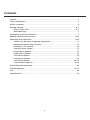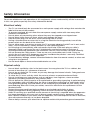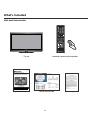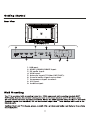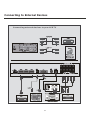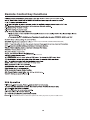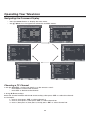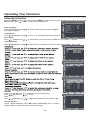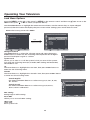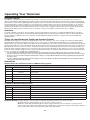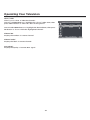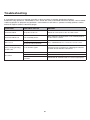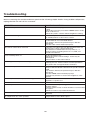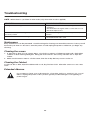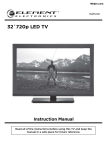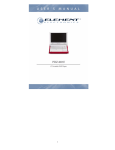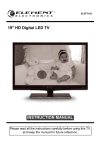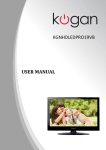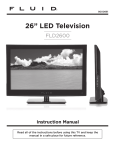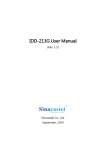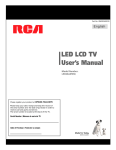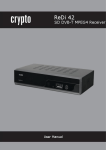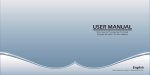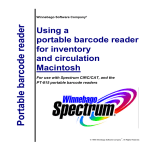Download 60 Full HD Digital LCD TV Instruction Manual
Transcript
ELDFC601JA 60 Full HD Digital LCD TV JBLR sound is found everywhere – from top recording studios and concert venues to millions of homes and cars. The worldwide authority in audio reproduction for more than 60 years, JBL engineers have acoustically tuned the audio system for Element’s display, creating maximum performance from minimal space. The built-in JBL subwoofer and front speaker system unlocks the powerful studio sound for an unprecedented widescreen cinematic experience. Instruction Manual Read all of the instructions before using this TV and keep the manual in a safe place for future reference. Important Safety Instructions Read these instructions – All the safety and operating instructions should be read before this product is operated. Keep these instructions – The safety and operating instructions should be retained for future reference. Heed all warnings – All warnings on the appliance and in the operating instructions should be adhered to. Follow all instructions – All operating and use instructions should be followed. Do not use this apparatus near water – The appliance should not be used near water or moisture –for example, in a wet basement or near a swimming pool, and the like. Clean only with dry cloth. Do not block any ventilation openings. Install in accordance with the manufacture’s instructions. Do not install near any heat sources such as radiators, heat registers, stoves, or other apparatus (including amplifiers) that produce heat. Do not defeat the safety purpose of the polarized or grounding plug. A polarized plug has two blades with one wider than the other. A grounding plug has two blades and a third grounding prong. The wide blade or the third prong is provided for your safety. If the provided plug does not fit into your outlet, consult an electrician for replacement of the obsolete outlet. Protect the power cord from being walked on or pinched particularly at the plugs, convenience receptacles, and at the point where they exit from the apparatus. Only use attachments/accessories specified by the manufacturer. Use only with the cart, stand, tripod, bracket, or table specified by the manufacturer, or sold with the apparatus. When a cart or rack is used, use caution when moving the cart/apparatus combination to avoid injury from tip-over. Unplug the apparatus during lightning storms or when unused for long periods of time. Refer all servicing to qualified personnel. Servicing is required when the apparatus has been damaged in any way, such as power supply cord or plug is damaged, liquid has been spilled or objects have fallen into the apparatus has been exposed to rain or moisture, does not operate normally, or has been dropped. Please keep the unit in a well-ventilated environment. WARNING˖To reduce the risk of fire or electric shock, do not expose this apparatus to rain or moisture. The apparatus shall not be exposed to dripping or splashing and that objects filled with liquids, such as vases, shall not be placed on apparatus. WARNING: The wall socket plug is used as disconnect device, the disconnect device shall remain readily operable. WARNING: The batteries shall not be exposed to excessive heat such as sunshine, fire or the like. - This lightning flash with arrowhead symbol within an equilateral triangle is intended to alert the user to the presence of non-insulated “dangerous voltage” within the product’s enclosure that may be of sufficient magnitude to constitute a risk of electric shock. - Warning: To reduce the risk of electric shock, do not remove cover (or back) as there are no user -serviceable parts inside. Refer servicing to qualified personnel. - The exclamation point within an equilateral triangle is intended to alert the user to the presence of important operating and maintenance instructions in the literature accompanying the appliance. The apparatus should be connected to an electrical wall outlet with a protective grounding connection. Contents Caution. . . . . . . . . . . . . . . . . . . . . . . . . . . . . . . . . . . . . . . . . . . . . . . . . . . . . . . . . . . . . . . . 3 Safety Information . . . . . . . . . . . . . . . . . . . . . . . . . . . . . . . . . . . . . . . . . . . . . . . . . . . . . . 4 What’s Included . . . . . . . . . . . . . . . . . . . . . . . . . . . . . . . . . . . . . . . . . . . . . . . . . . . . . . . . 5 Getting Started . . . . . . . . . . . . . . . . . . . . . . . . . . . . . . . . . . . . . . . . . . . . . . . . . . . . . . . . 6-7 Front / Rear View. . . . . . . . . . . . . . . . . . . . . . . . . . . . . . . . . . . . . . . . . . . . . . . . . . 6-7 Wall Mounting. . . . . . . . . . . . . . . . . . . . . . . . . . . . . . . . . . . . . . . . . . . . . . . . . . . . . . 7 Connecting to External Devices . . . . . . . . . . . . . . . . . . . . . . . . . . . . . . . . . . . . . . . . . . . 8 Remote Control Key Functions . . . . . . . . . . . . . . . . . . . . . . . . . . . . . . . . . . . . . . . . . 9-10 Operating Your Television . . . . . . . . . . . . . . . . . . . . . . . . . . . . . . . . . . . . . . . . . . . . . . 11-19 Select Your Onscreen Language Preference . . . . . . . . . . . . . . . . . . . . . . . . . . . . 11 Navigating the Onscreen Display. . . . . . . . . . . . . . . . . . . . . . . . . . . . . . . . . . . . . . 12 Choosing a TV Channel . . . . . . . . . . . . . . . . . . . . . . . . . . . . . . . . . . . . . . . . . . . . . 12 Selecting Input Source . . . . . . . . . . . . . . . . . . . . . . . . . . . . . . . . . . . . . . . . . . . . . . 13 Picture Menu Options . . . . . . . . . . . . . . . . . . . . . . . . . . . . . . . . . . . . . . . . . . . . . . . . . 13 Audio Menu Options . . . . . . . . . . . . . . . . . . . . . . . . . . . . . . . . . . . . . . . . . . . . . . . . . . . . . . . 14 Time Menu Options . . . . . . . . . . . . . . . . . . . . . . . . . . . . . . . . . . . . . . . . . . . . . . . . 14 Setup Menu Options . . . . . . . . . . . . . . . . . . . . . . . . . . . . . . . . . . . . . . . . . . . . . . . . . . . 15 Lock Menu Options . . . . . . . . . . . . . . . . . . . . . . . . . . . . . . . . . . . . . . . . . . . . . . . . . . . . . . .16-17 Channel Menu Options . . . . . . . . . . . . . . . . . . . . . . . . . . . . . . . . . . . . . . . . . . . . . . . . . 18-19 USB Multimedia Operation . . . . . . . . . . . . . . . . . . . . . . . . . . . . . . . . . . . . . . . . . . . . . . . 20 Troubleshooting . . . . . . . . . . . . . . . . . . . . . . . . . . . . . . . . . . . . . . . . . . . . . . . . . . . . 21-23 FCC . . . . . . . . . . . . . . . . . . . . . . . . . . . . . . . . . . . . . . . . . . . . . . . . . . . . . . . . . . . . . . . . . . 24 Specifications . . . . . . . . . . . . . . . . . . . . . . . . . . . . . . . . . . . . . . . . . . . . . . . . . . . . . . . . . 24 2 Caution The exclamation point within an equilateral triangle is intended to alert the user to the presence of important operating and maintenance (servicing) instructions in the literature accompanying the appliance. The lightning flash with arrowhead symbol, within an equilateral triangle is intended to alert the user to the presence of uninsulated “dangerous voltage” within the products enclosure that may be of sufficient magnitude to constitute a risk of electric shock to the persons. 3 Safety Information To ensure reliable and safe operation of this equipment, please read carefully all the instructions in this user guide, especially the safety information below. Electrical safety The TV set should only be connected to a main power supply with voltage that matches the label at the rear of the product. To prevent overload, do not share the same power supply socket with too many other electronic components. Do not place any connecting wires where they may be stepped on or tripped over. Do not place heavy items on them, which may damage the leads. Hold the main plug, not the wires, when removing from a socket. During a thunderstorm or when not in using the television for long periods, turn off the power switch on the back of the television. Do not allow water or moisture to enter the TV or power adapter. Do NOT use in wet, moist areas, such as bathrooms, steamy kitchens or near swimming pools. Pull the plug out immediately, and seek professional help if the main plug or cable is damaged, liquid is spilt onto the set, if accidentally exposed to water or moisture, if anything accidentally penetrates the ventilation slots or if the set does not work normally. Do not remove the safety covers. There are no user serviceable parts inside. Trying to service the unit yourself is dangerous and may invalidate the product’s warranty. Qualified personnel must only service this apparatus. To avoid battery leakage, remove exhausted batteries from the remote control, or when not using for a long period. Do not break open or throw exhausted batteries on a fire. Physical safety Do not block ventilation slots in the back cover. You may place the TV in a cabinet, but ensure at least 5cm (2”) clearance all around. Do not tap or shake the TV screen, or you may damage the internal circuits. Take good care of the remote control. To clean the TV use a soft dry cloth. Do not use solvents or petroleum based fluids. Do not install near any heat sources such as radiators, heat registers, stoves or other apparatus (including amplifiers) that produce heat. Do not defeat the safety purpose of the polarized or grounding-type plug. A polarized plug has two blades with one wider than the other. A grounding type plug has two blades and a third grounding prong, the wide blade, or the third prong is provided for your safety. If the provided plug does not fit into your outlet, consult an electrician for replacement of the obsolete outlet. Protect the power cord from being walked on or pinched particularly at plugs. Unplug the apparatus during lightning storms or when unused for long periods. Refer all servicing to a qualified service personnel. Servicing is required when the apparatus has been damaged in any way, such as power-supply cord or plug is damaged, liquid has been spilled, or objects have fallen into the apparatus, has been exposed to rain or moisture, does not operate normally, or has been dropped. Please always connect your television to a power outlet with protective ground connection. 4 What’s Included Unit and Accessories TV Set Remote Control with Batteries ELDFC601JA 60 Full HD Digital LCD TV JBLR sound is found everywhere – from top recording studios and concert venues to millions of homes and cars. The worldwide authority in audio reproduction for more than 60 years, JBL engineers have acoustically tuned the audio system for Element’s display, creating maximum performance from minimal space. The built-in JBL subwoofer and front speaker system unlocks the powerful studio sound for an unprecedented widescreen cinematic experience. Instruction Manual Read all of the instructions before using this TV and keep the manual in a safe place for future reference. User’s Manual Quick Start Guide 5 Warranty Card 1. USB port. 2. HDMI 1/HDMI2/HDMI3 input. 3. PC audio input. 4. VGA input. 5. Antenna input (75 Ohm VHF/UHF). 6. Coaxial audio signal out socket. 7. Component input terminal. 8. AV input. 9. Audio output. 6 20 20 Connecting to External Devices Connecting external devices to your LCD TV Right AUDIO INPUT 8 Remote Control Key Functions Power button Mute button Numeric buttons Channel setup button Return channel button Picture mode button Sound mode button SLEEP button MTS button Signal source selection button Information button Channel selection button Volume adjust button CH.LIST button FREEZE button UP button AUTO button ASPECT button ENTER button RIGHT button Down button LEFT button TV setup menu button Stop button Play / Pause button Rewind button Prev button Forward button NEXT button Exit the OSD menu button ADD / ERASE button FAV button REPEAT button EPG button CC button V-CHIP button If there is light around the TV, the remote control may fail or work abnormally. If not using the remote for a long period of time, please remove the batteries. Remote control function keys to practice prevail. 9 Remote Control Key Functions 79$9&RPSRQHQW+'0,+'0,+'0,9*$86% :LGH=RRP&LQHPD1RUPDO REPEAT 3UHVV5(3($7EXWWRQWRVHOHFWWKHUHSHDWPRGHZKHQSOD\PXVLFRUSKRWRLQ86%VRXUFH 10 Operating Your Television Basic Operations Turning Your TV On and Off TURN ON LCD TV 1. Connect to power with the main power cable, at this time the TV will enter STANDBY mode and the LED will be red. 2. From the STANDBY mode, use the POWER button either on the main unit or on the remote to turn your television on. TURN OFF LCD TV From ON mode, use the POWER button either on the main unit or on the remote to turn your television to STANDBY mode. Select Your Onscreen Language Preference Note: If using your LCD TV for the first time, you should select the language which will be used for displaying menus and information boxes. Setup Wizard Menu Language English Air/Cable Cable Cable System AUTO Auto Scan Move Select Exit Press / button to select . Menu Language. Press / button to select your desired language. When you are satisfied with your choice, press the MENU to exit. Volume Adjustment 1. Press VOL +/- to adjust the volume 2. If you want to switch the sound off, press the MUTE 11 , Press again to resume. AUTO Operating Your Television Navigating the Onscreen Display Press the MENU button to display the main menu. Use / buttons to navigate and select the available menus. Picture Picture Picture Mode Audio Standard Contrast 50 Brightness 50 Color 50 0 Tint Time Setup Lock Color Temp. Normal Blue Screen On Auto Motion 120Hz Off Channel Time 50 Sharpness Bass 50 Treble 50 Balance 0 Surround Sound Setup Auto Volume Lock On Channel Exit RAW Audio Language Move Picture English Cable Sleep Timer Auto Scan Audio Favorite Time Exit Select Picture Air/Cable Audio Off SPDIF Type Select Move Standard Sound Mode Audio Off Time Zone Pacific Daylight Saving Time Show/Hide Off Time Channel No. Setup Channel Label Setup DTV Signal: Lock Channel Lock Select Move Channel Exit Picture Select Move Picture Menu Language Enter Password Transparency ---- Audio Audio Time Time Zoom Mode Noise Reduction English Off Wide Middle Advanced Closed Caption Setup Setup DLC On Restore Default Lock Channel Lock Move Select Channel Exit Move Select Exit Choosing a TV Channel 1. Use the CH+/CH- on the front panel or on the remote control. Press CH+ to increase the channel. Press CH- to decrease the channel. 2. Using 0-9 remote keys. Enter the channel number with the 0-9 remote keys, then press “OK” to select the channel. For example: 1. Press 4, then press “OK” to select channel 4. 2. Press 4, then press 5, then press “OK” to select channel 45. 3. Press 1, then press 2, then press 1, finally press “OK” to select channel 121. 12 Exit Operating Your Television Selecting Input Source You can display the input screen menu by pressing SOURCE on the remote control or SOURCE at the side of the panel, press / button to select, press “OK” to confirm. INPUT SOURCE TV AV Component HDMI1 HDMI2 HDMI3 VGA USB Picture Menu Options Press the MENU at the side of the panel or MENU on the remote control and then use PICTURE menu, press or OK to enter (see picture below). / to move to the NOTE: Adjust the parameters of the picture,the Picture Mode is automatically converted to User Mode. Picture Mode Select the type of picture which best corresponds to your viewing preferences by selecting Picture Mode in the PICTURE menu. You may select the picture mode directly by pressing the P.MODE button on the remote control. Contrast Press / and then use Brightness Press / and then use / to adjust the contrast of the picture. Picture Picture Mode / to adjust the brightness of the picture. Audio Color Press / and then use / to adjust the color of the picture. Time Tint / and then use Sharpness Press / and then use / to adjust the tint of the picture. to adjust the sharpness of the picture. Color Temp. Press / Lock Channel / to select mode, Cool, Warm, Normal. Blue Screen Press / and then use / to select On or Off. Auto Motion 120Hz Press / and then use / to select Off, Normal , Strong or Low . 13 50 Brightness 50 Color 50 0 Tint 50 Sharpness Setup Press Standard Contrast Color Temp. Normal Blue Screen On Off Auto Motion 120Hz Move Select Exit Operating Your Television Audio Menu Options Press MENU at the side of the panel or MENU on the remote control and then use / to move to the AUDIO menu, press or OK to enter (see picture below). NOTE: Adjust the parameters of the sound,the Sound Mode is automatically converted to User Mode. Sound Mode Press / and then use Bass Press / and then use / to select User, Standard, Music and Movie. Picture Standard Sound Mode Audio / increase or decrease the level of the Time lower-pitched sounds. Bass 50 Treble 50 Balance 0 Surround Sound Setup Treble Off Auto Volume On SPDIF Type Press / and then use higher-pitched sounds. / to increase or decrease the level of Lock RAW Audio Language English Channel and then use / Exit Select Move Balance Press / to adjust the audio output between left and right speakers. Surround Sound Press / to switch surround sound On or Off. Auto Volume Press / to switch auto volume control On or Off. This function allows volume to be controlled automatically. SPDIF Type Press / to select between PCM or RAW. Audio language Press / to select audio languages among: English, French, Spanish. Time Menu Options Press the MENU at the side of the panel or MENU on the remote control and then use TIME menu, press or OK to enter (see picture below). / to move to the Sleep Timer Press / and then use / to set up the sleep timer among: Off, 5Min, 10Min, 15Min, 30Min, 45Min, 60Min, 90Min, 120Min, 180Min or 240Min. Time Zone Press / and then use Sleep Timer Audio Time Zone Off Pacific Daylight Saving Time / to set up the time zone among: Pacific, Alaska, Hawaii, Eastern, Central or Mountain. Daylight Saving Time Press / and then use Picture Off Time Setup Lock / to set up the daylight saving time On or Off. 14 Channel Move Select Exit Operating Your Television Setup Menu Options Press the MENU at the side of the panel or MENU on the remote control and then use or OK to enter (see picture below). SETUP menu, press to move to the / Picture English Menu Language Menu Language Press / and then use Français or Español. Transparency Audio / to select menu language among: English, Wide Noise Reduction Time Middle Advanced Closed Caption Setup Transparency Press / and then use Off Zoom Mode DLC On Restore Default / to turn on or off the transparency function. Lock Channel Zoom Mode Press / and then use / Noise Reduction Press / and then use / to select the noise reduction mode among: Weak, Middle, Strong, Off. Move Select Exit to select the zoom mode among: Wide, Zoom, Cinema or Normal. Picture H-POS 50 V-POS 50 50 Audio Clock Time Phase Auto 50 Setup Lock Channel Move Return Adjust Picture Off CC1 CC Mode Basic Selection Audio Advanced Selection Service1 Option Time Setup Lock Channel Select Move Return Picture Font Style Custom Default Audio Font Size Font Edge Style Default Default Time Font Edge Color FG Color BG Color FG Opacity BG Opacity Default Default Default Default Default Mode Setup Lock OPTION Press / and then use to enter into the following menu. Press / and then use / to select. DLC Press / and then use / to dynamic luminance control On or Off. Channel Move Select Return Picture Audio Are you sure? Restore Default Select “Restore Default”, press OK, and it will display “Are you sure?”, select “Yes” to select the factory default settings. Time Yes Lock Channel 15 No Setup Move Select Return Operating Your Television Lock Menu Options Press the MENU at the side of the panel or MENU on the remote control and then use or OK to enter (see picture below). LOCK menu, press / to move to the Use the DOWN button to highlight the “Enter Password”item, use the numeric keys to input 4-digital password, then the screen will display the junior menu. After settings, press menu button to exit. NOTE: The factory password is 0000. Picture Picture Enter Password Change Password ---- Audio Input Time Audio 4-digital password Off US Time Setup System Lock Canada RRT Setting Setup Reset RRT Clear Lock Lock Lock Channel Move Select Exit Channel Move Next Change Password Use DOWN button to select the “Change Password” item, then press RIGHT button to enter into the following menu.Input the new 4-digital password and input it again to confirm. System Lock Allows you to turn on or off the system lock.If you turn off the system lock, then the following items(US, Canada, RRT Setting and Reset RRT) will unable to use. US Use Down button to highlight the “US”item, then press RIGHT button to enter into the following menu. Return Picture Audio Enter New Password ---- Confirm Password ---- Time Setup Lock Channel 0-9 Return Canada Use Down button to highlight the “Canada” item, then press RIGHT button to enter into the following menu. Canada English Use LEFT and RIGHT buttons to select among: E, C, C8+, G, PG, 14+ and 18+. Canada French Use LEFT and RIGHT buttons to select among: E, G, 8ans+, 13ans+, 16ans+ and 18ans+. Picture Audio Canada English E Canada French E Time Setup RRT Setting Rating Region Table setting. Lock Channel Reset RRT Allows you to reset the RRT setting. Clear system lock. 16 Move Select Return Operating Your Television Parental Control Press Enter to enter the sub-menu and then use the 0-9 to enter the correct password: 0,0,0,0. If used, this option feature can “block” undesirable programming from appearing on the TV. Parental Control offers the user a wide variety of options and settings that restrict or “block” the programming that can appear on the TV. Parental Control allows the user the capability of defining which program rating they consider acceptable, to the younger more sensitive viewer. It can be preset and turned either on or off by the user who specifies the secret 4-number code, the password. The number of hours blocked are specified. General audiences and children blocks should be both programmed into the TV’s memory. Viewer ratings are specified for both TV and the motion picture industry; both rating systems should be used, for complete coverage. The ratings are based on the ages of children. Overview To ensure complete coverage for all TV programs, (movies and regular TV shows) choose a rating for MPAA, from the selections below, as well as ratings from the TV Parental Guidelines Rating Systems below, using the Age Block option for General Audiences, and for children. In addition to those, you may wish to add additional restrictions from the content block menu, and submenus examples below. Things to Consider before Setting up Parental Control Determine which rating you consider acceptable to the viewer. (For example, if you choose TV-PG, more restrictive ratings will be automatically blocked; the viewer will not be able to see: TV-PG, TV-14, or TV-MA rated programming.) Do you want to block the auxiliary video source entirely? (Blocks the signal sent by the equipment, such as VCR, connected to the TV Audio/Video input jacks) Or leave unblocked, then choose allowable ratings. Block program “Content” based on individual parameters such as: Strong Dialog, Bad Language, Sex Scenes, Violence Scenes, or Fantasy. Violent Scenes; in Content Blk option. Select a secret password, in the Set Password option, using the numbers keys on the remote. Do not forget the password, it is the only way you can access the Parental Control menu and change rating selections, or turn Parental Control off. Do you want the Parental Control to be active at all times? If not, you can turn it on or off with the Lock On/Off option. You can set different Parental Control viewing restrictions for general audiences and for children, both can be active at the same time. Simply specifying one content block such as Sex Scenes, will not automatically restrict the programming that appears from the video sources. Even if you choose to leave the AUX inputs unblocked, the ratings you specify will automatically restrict the programming that appears from the video sources. You can not disable Parental Control by disconnecting the TV from power. Block hours will be automatically reset to the original block time setting specified if power is disconnected. Information Motion Picture Association of America (MPAA) Rating System Grade G General Audiences PG Parental Guidance Suggested PG-13 Parental Guidance Strongly Cautioned R Restricted viewing NC-17 No Children Under age 17 X Hard Core Films No Rating No Rating Meaning Content not offensive to most viewers Content is such that parents may not want their children to view the program Program is inappropriate for preteens, with a greater degree of offensive material suggested than a PG rated program Not for children under 17, Strong element of sex and/or violence Not for children under 17 under any circumstances. Strong sexual content Same as NC-17 rating MPAA Not Rated TV Parental Guideline Rating System Grade TV-Y Young Children TV-Y7 Children 7 and over TV-G Parental Audience TV-PG Parental Guidence TV-14 Parents Strongly Cautioned TV-MA Mature Audience Only Meaning Content not offensive to most viewers Considered suitable for children over 7, may contain Fantasy Violence Scenes Considered suitable for all audiences; children may watch unattended Suggested Unsuitable for younger children, may contain; Suggestive Dialogue, Bad Language, Sex, and Violence Scenes Unsuitable for children under 14, may contain: Strong Dialogue, Bad Language, Sex, and Violence Scenes Adults only, may contain Strong Dialogue, Bad Language, Sex, and Violent Scenes Canadian Rating: Canadian English is used throughout all English-speaking Canada (C, C8+, G, PG, 14+, 18+). Canadian French is used in Quebec (G, 8 ans+, 13 ans+, 16 ans+, 18 ans+) Note: The V-Chip will automatically block certain categories that are “more restrictive”. If you block TV-Y category, then TV-Y7 will be automatically blocked. Similarly, if you block TV-G category, then all the categories in the “young adult” will be blocked (TV-G, TV-PG, TV-14, and TV-MA). 17 Operating Your Television Channel Menu Options Press the MENU at the side of the panel or remote control and then use Press or OK to enter (see picture below). Air/Cable Allows you to select antenna between Air and Cable. / to move to the CHANNEL menu. Picture Cable Air/Cable Audio Auto Scan Favorite If you select “Air”as input signal in Antenna item, you can press RIGHT button to search the channels automatically. Time Show/Hide Channel No. Setup Channel Label DTV Signal: The receivable channels will be stored automatically.When searching channels, press MENU to stop. Lock Channel Select Move Exit If you select “Cable”as input signal in Antenna item, allows you to select Cable System among: AUTO, STD, IRC and HRC.Use DOWN button to highlight the “Start to Scan”, then press RIGHT button to search the Picture AUTO Cable System channels automatically.The receivable channels will be stored Audio automatically. When searching channels, press MENU to stop. Time Start to Scan Setup Auto Scan Use Down button to highlight the “Auto Scan” item, then press RIGHT button to enter into the following menu. Lock Channel Move Select Return Favorite Allows you to add these channels which you desired as the favorite channels. Use UP or DOWN button to highlight the “Favorite”item, then press RIGHT button to enter into the following menu. Use UP and DOWN button to highlight the desired item, then press OK button to add or remove the highlighted channel as favorite. Picture Audio RF CH : Found : Time 50 0 Setup Lock Channel 18 Move Next Return Operating Your Television Show / Hide Allows you to show or hide the channels. Use UP or DOWN button to highlight the “Show / Hide” item, then press RIGHT button to enter into the following menu. Use UP and DOWN button to highlight the desired item, then press OK button to show or hide the highlighted channel. Picture Audio Channel Channel Name 50-1 KOCE-HD KOCE-SD KOCE-LB 50-2 50-3 Favorite Time Setup Channel No. Display the number of current channel. Lock Channel Channel Label Display the label of current channel. DTV Signal: Display the quality of current DTV signal. 19 Move Press’OK’Change Return USB Multimedia Operation Multimedia Operation: Music selected with p buttons. USB Photo C: rewind Music C:\MP3\ .. .. U01-1.mp3 U01-2.mp3 U01-3.mp3 U02-1.mp3 Title: Artist: Album: Year: BitRate: 192K Stop 00:00 Play File :0 Total size:3.8 GB Unused size:3.7 GB 00:00 001/005 Select Move Repeat Multimedia Operation: Photo JPEG USB Photo C: Music C:\PICTURE\ .. 2010100.jpg 2010100.jpg 2010101.jpg 2010102.jpg 2010103.jpg Play File :0 Total size:3.8 GB Unused size:3.7 GB 20 002/005 Select 1024 x686 Move 229.0KB Repeat Troubleshooting If your television does not operate normally or does not turn on, please check the following troubleshooting questions. Remember to also check the other connected electronic devices, such as DVDs or Blu-ray players to pinpoint any problem. If the television still fails to operate normally, please contact technical support (refer to Warranty page). SYMPTOM POSSIBLE CAUSE REMEDY Dead. No LED lit No power to the TV. Check all connections to the TV’s AC socket. Dead. No LED lit red Set in standby mode. Press either the Power button or the Standby button on the remote control. No signal. Blue screen Noisy, snowy, ghosting picture (TV) No sound Press SOURCE button to select the correct source Incorrect source selected. Poor antenna signal. If using an indoor antenna, try adjusting the antenna postion. Check antenna connections Sound “Mute”. Turn sound “Mute” OFF. Volume set too low. Check volume settings. External leads not connected “if used”. Check that all external leads are connected properly. 21 Troubleshooting Before contacting the service technician, perform the following simple checks. If any problem still persists, unplug the LCD TV and call for assistance. PROBLEM POSSIBLE SOLUTION No sound and picture - Check that the main plug has been connected to a wall outlet - Check that you have pressed the POWER button on the front of the TV set - Check the picture contrast and the brightness setting Red LED indicator light Set in standby mode. Press either the POWER button or the Standby button on the remote control Normal picture but no sound - Check the volume - Sound muted? Press the MUTE button - Try another channel, the problem may be with the broadcast - Are the audio cables installed properly? The remote control does not work - Check to see if there are any objects between the TV and remote control causing obstruction - Are batteries installed with correct polarity (+ / -) - Correct remote operating mode set: TV, VCR, etc? - Install new batteries Power suddenly turns off - Is the sleep timer set? - Check the power control settings. Power may be interrupted - No broadcast on the station tuned Picture appears slowly after switching on - This is normal, the image is muted during the product start up process. Please contact a service provider if the picture has not appeared after 5 minutes Poor Color or picture - Adjust the color in Menu option - Keep a sufficient distance between the product and the VCR - Try another channel, the problem may be with the broadcast - Are the VIDEO cables installed properly? - Activate any function to restore the brightness of the picture Horizontal/vertical bars or picture shaking - Check for local interference, such as an electrical appliance or power tool Blue Screen - Press SOURCE button to select correct source Poor reception on some channels - Station or cable experiencing problems. Tune to another station - Station signal is weak, reorient antenna to receive better reception - Check for sources of possible interference Lines or streaks in pictures - Check the antenna (change the direction of the antenna) No output from one of the speakers - Adjust balance in the Menu option 22 Troubleshooting NOTE: When there is a problem in VGA mode (only when VGA mode is applied) PROBLEM POSSIBLE SOLUTION The signal is out of range - Adjust resolution, horizontal frequency, or vertical frequency - Check whether the signal cable is connected or loose - Check the input source Vertical bar or stripe on background, horizontal noise and Set the auto configure or adjust clock, phase or H/V incorrect position position Screen Color is unstable or is a single Color - Check the signal cable - Re-install the PC video card Maintenance Early malfunctions can be prevented. Careful and regular cleaning can extend the amount of time you will have with your new TV. Be sure to turn the power off and unplug the power cord before you begin any cleaning. Cleaning the screen 1. A great tip to dust off your screen. Wet a soft cloth in a mixture of lukewarm water and a little fabric softener or dish washing detergent. Wring the cloth until it’s almost dry, and then use to wipe the screen. 2. Make sure the excess water is off the screen, then let air-dry before you turn on the TV. Cleaning the Cabinet To remove dirt or dust, wipe the cabinet with a soft, dry, lint-free cloth. Please be sure not to use a wet cloth. Extended Absence If you expect to leave your TV dormant for a long time (such as a vacation), it is a good idea to unplug the power cord to protect against possible damages from lightning or power surges. 23 The FCC Wants You To Know This equipment has been tested and found to comply with the limits for a Class B digital device, pursuant to Part 15 of the FCC Rules. These limits are designed to provide reasonable protection against harmful interference in a residential installation. This equipment generates, uses, and can radiate radio frequency energy and, if not installed or used in accordance with the instructions, may cause harmful interference to radio communications. However, there is no guarantee that interference will not occur in a particular installation. If this equipment does cause harmful interference to radio or television reception, which can be determined by turning the equipment off and on, the user is encouraged to try to correct the interference by one or more of the following measures: 1) reorient or relocate the receiving antenna; 2) increase the separation between the equipment and the receiver; 3) connect the equipment to an outlet on a circuit different from that to which the receiver is connected; 4) consult the dealer or an experienced radio/TV technician for additional suggestions. Any changes or modifications not expressly approved by the party responsible for compliance could void the user’s authority to operate the equipment. Where shielded interface cables have been provided with the product or specified additional components or accessories elsewhere defined to be used with the installation of the product, they must be used in order to ensure compliance with FCC regulation. Canadian DOC statement Standard Television Receiving Apparatus Canada BETS-7 This Class B digital apparatus complies with Canadian ICES-003. Specifications Panel Size 60 inches diagonally Display Type LCD Panel Technology TFT Panel 60 Hz vs 120 Hz 120 Hz Display Resolution 1080P HD Compatible up to 1080p Panel Resolution 1920 x 1080 Aspect Ratio 16:9 Dynamic Contrast Ratio - panel 5,000:1 Brightness (Centre Typ.) cd/m2 450 Response Time (G to G) 4 ms Lamp Life (Typ. Hours) 50, 000 hours Horizontal Viewing Angle (At CR>10) 176 Vertical Viewing Angle (At CR>10) 176 24 JBL, the JBL logo, and harman kardon, are trademarks of Harman international industries, incorporated, registered in the united states and/or other countries. This product contains electrical or electronic materials. The presence of these materials may, if not disposed of properly, have potential adverse effects on the environment and human health. Presence of this label on the product means it should not be disposed of as unsorted waste and must be collected separately. As a consumer, you are responsible for ensuring that this product is disposed of properly. To find out how to properly dispose of this product, please go to www.elementelectronics.com and click on Sustainability. This TV incorporates High-Definition Multimedia Interface (HDMITM) technology. HDMI, the HDMI logo and High-Definition Multimedia Interface are trademarks or registered trademarks of HDMI Licensing LLC.