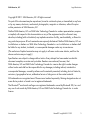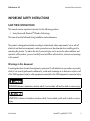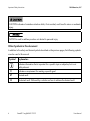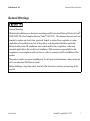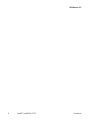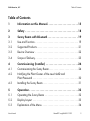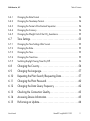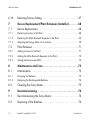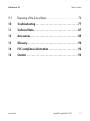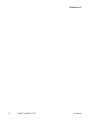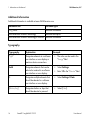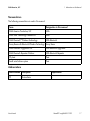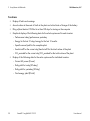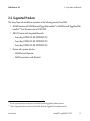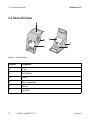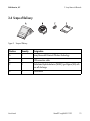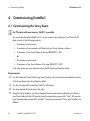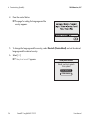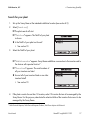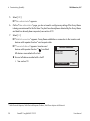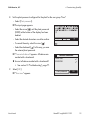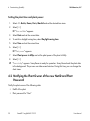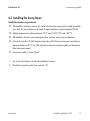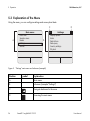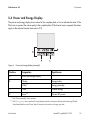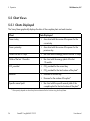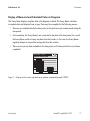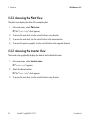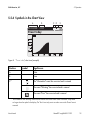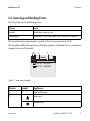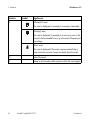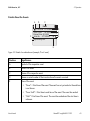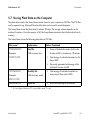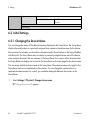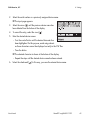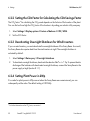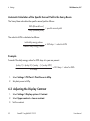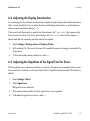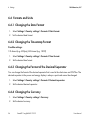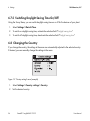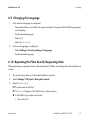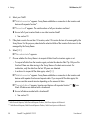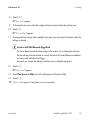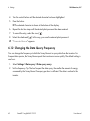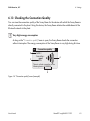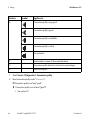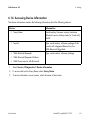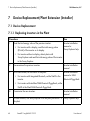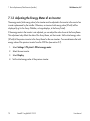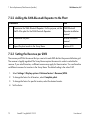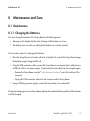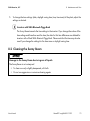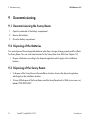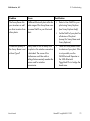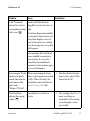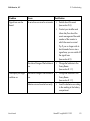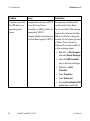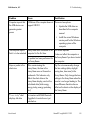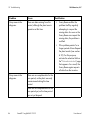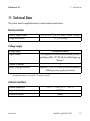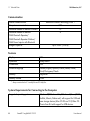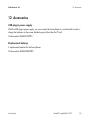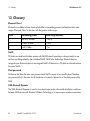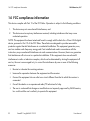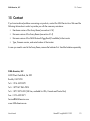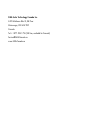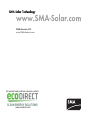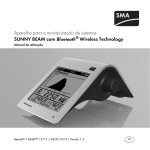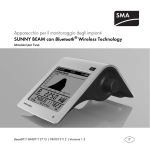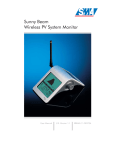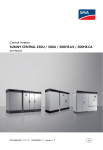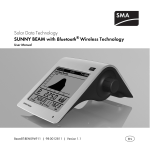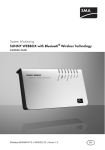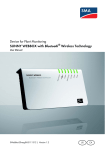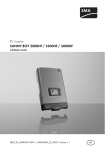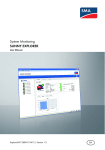Download SUNNY BEAM with Bluetooth® Wireless Technology
Transcript
Device for plant monitoring SUNNY BEAM with Bluetooth® Wireless Technology User Manual BeamBT11-eng-BA-BUS113213 | 98-0011113 | Version 1.3 CA US SMA America, LLC Legal Restrictions Copyright © 2011 SMA America, LLC. All rights reserved. No part of this document may be reproduced, stored in a retrieval system, or transmitted, in any form or by any means, electronic, mechanical, photographic, magnetic or otherwise, without the prior written permission of SMA America, LLC. Neither SMA America, LLC nor SMA Solar Technology Canada Inc. makes representations, express or implied, with respect to this documentation or any of the equipment and/or software it may describe, including (with no limitation) any implied warranties of utility, merchantability, or fitness for any particular purpose. All such warranties are expressly disclaimed. Neither SMA America, LLC nor its distributors or dealers nor SMA Solar Technology Canada Inc. nor its distributors or dealers shall be liable for any indirect, incidental, or consequential damages under any circumstances. (The exclusion of implied warranties may not apply in all cases under some statutes, and thus the above exclusion may not apply.) Specifications are subject to change without notice. Every attempt has been made to make this document complete, accurate and up-to-date. Readers are cautioned, however, that SMA America, LLC and SMA Solar Technology Canada Inc. reserve the right to make changes without notice and shall not be responsible for any damages, including indirect, incidental or consequential damages, caused by reliance on the material presented, including, but not limited to, omissions, typographical errors, arithmetical errors or listing errors in the content material. All trademarks are recognized even if these are not marked separately. Missing designations do not mean that a product or brand is not a registered trademark. The Bluetooth® word mark and logos are registered trademarks owned by Bluetooth SIG, Inc. and any use of such marks by SMA America, LLC and SMA Solar Technology Canada Inc. is under license. User Manual BeamBT11-eng-BA-BUS113213 3 Legal Restrictions SMA America, LLC SMA America, LLC 3801 N. Havana Street Denver, CO 80239 U.S.A. SMA Solar Technology Canada Inc. 2425 Matheson Blvd. E 8th Floor Mississauga, ON L4W 5K5 Canada 4 BeamBT11-eng-BA-BUS113213 User Manual SMA America, LLC Important Safety Instructions IMPORTANT SAFETY INSTRUCTIONS SAVE THESE INSTRUCTIONS This manual contains important instructions for the following products: • Sunny Beam with Bluetooth® Wireless Technology This manual must be followed during installation and maintenance. The product is designed and tested according to international safety requirements, but as with all electrical and electronic equipment, certain precautions must be observed when installing and/or operating the product. To reduce the risk of personal injury and to ensure the safe installation and operation of the product, you must carefully read and follow all instructions, cautions and warnings in this manual. Warnings in this document A warning describes a hazard to equipment or personnel. It calls attention to a procedure or practice, which, if not correctly performed or adhered to, could result in damage to or destruction of part or all of the SMA equipment and/or other equipment connected to the SMA equipment or personal injury. DANGER indicates a hazardous situation which, if not avoided, will result in death or serious injury. WARNING indicates a hazardous situation which, if not avoided, could result in death or serious injury. User Manual BeamBT11-eng-BA-BUS113213 5 Important Safety Instructions SMA America, LLC CAUTION indicates a hazardous situation which, if not avoided, could result in minor or moderate injury. NOTICE is used to address practices not related to personal injury. Other Symbols in this document In addition to the safety and hazard symbols described on the previous pages, the following symbols are also used in this manual: Symbol Explanation Indicates information that is important for a specific topic or objective, but is not safety-relevant. ☐ 6 Indicates a requirement for meeting a specific goal. ☑ Desired result. ✖ Undesired result. Followed by a solution on how to achieve the desired result. BeamBT11-eng-BA-BUS113213 User Manual SMA America, LLC Important Safety Instructions General Warnings General Warnings All electrical installations must be done in accordance with the local and National Electrical Code® ANSI/NFPA 70 or the Canadian Electrical Code® CSA C22.1. This document does not and is not intended to replace any local, state, provincial, federal or national laws, regulation or codes applicable to the installation and use of the product, including without limitation applicable electrical safety codes. All installations must conform with the laws, regulations, codes and standards applicable in the jurisdiction of installation. SMA assumes no responsibility for the compliance or noncompliance with such laws or codes in connection with the installation of the product. The product contains no user-serviceable parts. For all repair and maintenance, always return the unit to an authorized SMA Service Center. Before installing or using the product, read all of the instructions, cautions, and warnings in this manual. User Manual BeamBT11-eng-BA-BUS113213 7 8 SMA America, LLC BeamBT11-eng-BA-BUS113213 User Manual SMA America, LLC Table of Contents Table of Contents 1 Information on this Manual. . . . . . . . . . . . . . . . . . . . . . . . 15 2 Safety . . . . . . . . . . . . . . . . . . . . . . . . . . . . . . . . . . . . . . . . . 18 3 3.1 3.2 3.3 3.4 Sunny Beam with Bluetooth . . . . . . . . . . . . . . . . . . . . . . . 19 Use and Function . . . . . . . . . . . . . . . . . . . . . . . . . . . . . . . . . . . 19 Supported Products. . . . . . . . . . . . . . . . . . . . . . . . . . . . . . . . . . 21 Device Overview . . . . . . . . . . . . . . . . . . . . . . . . . . . . . . . . . . . 22 Scope of Delivery . . . . . . . . . . . . . . . . . . . . . . . . . . . . . . . . . . . 23 4 4.1 4.2 4.3 Commissioning (Installer) . . . . . . . . . . . . . . . . . . . . . . . . . 24 Commissioning the Sunny Beam . . . . . . . . . . . . . . . . . . . . . . . . 24 Notifying the Plant Owner of the new NetID and Plant Password . . . . . . . . . . . . . . . . . . . . . . . . . . . . . . . . . . . . . 30 Installing the Sunny Beam. . . . . . . . . . . . . . . . . . . . . . . . . . . . . 31 5 5.1 5.2 5.3 Operation . . . . . . . . . . . . . . . . . . . . . . . . . . . . . . . . . . . . . . 32 Operating the Sunny Beam . . . . . . . . . . . . . . . . . . . . . . . . . . . 32 Display Layout . . . . . . . . . . . . . . . . . . . . . . . . . . . . . . . . . . . . . 33 Explanation of the Menu . . . . . . . . . . . . . . . . . . . . . . . . . . . . . 34 User Manual BeamBT11-eng-BA-BUS113213 9 Table of Contents 5.4 5.5 SMA America, LLC Power and Energy Display . . . . . . . . . . . . . . . . . . . . . . . . . . . . 35 Chart Views. . . . . . . . . . . . . . . . . . . . . . . . . . . . . . . . . . . . . . . . 36 5.5.1 Charts Displayed. . . . . . . . . . . . . . . . . . . . . . . . . . . . . . . . . . . . . . . . . . . . . . 36 5.5.2 Accessing the Plant View. . . . . . . . . . . . . . . . . . . . . . . . . . . . . . . . . . . . . . . . 38 5.5.3 Accessing the Inverter View . . . . . . . . . . . . . . . . . . . . . . . . . . . . . . . . . . . . . 38 5.5.4 Symbols in the Chart View . . . . . . . . . . . . . . . . . . . . . . . . . . . . . . . . . . . . . . 39 5.6 5.7 Accessing and Reading Events . . . . . . . . . . . . . . . . . . . . . . . . . 41 Storing Plant Data on the Computer . . . . . . . . . . . . . . . . . . . . . 45 6 6.1 6.2 Settings . . . . . . . . . . . . . . . . . . . . . . . . . . . . . . . . . . . . . . . . 47 Menu Overview . . . . . . . . . . . . . . . . . . . . . . . . . . . . . . . . . . . . 47 Initial Settings . . . . . . . . . . . . . . . . . . . . . . . . . . . . . . . . . . . . . . 48 6.2.1 Changing the Device Name . . . . . . . . . . . . . . . . . . . . . . . . . . . . . . . . . . . . . 48 6.2.2 Setting the CO2 Factor for Calculating the CO2 Savings Factor . . . . . . . . . 50 6.2.3 Deactivating Overnight Shutdown for Wind Inverters. . . . . . . . . . . . . . . . . . 50 6.2.4 Setting Plant Power in kWp. . . . . . . . . . . . . . . . . . . . . . . . . . . . . . . . . . . . . . 50 6.3 6.4 6.5 6.6 Adjusting the Display Contrast . . . . . . . . . . . . . . . . . . . . . . . . . 52 Adjusting the Display Deactivation . . . . . . . . . . . . . . . . . . . . . . 53 Adjusting the Repetition of the Signal Tone for Errors. . . . . . . . 53 Formats and Units . . . . . . . . . . . . . . . . . . . . . . . . . . . . . . . . . . . 54 10 BeamBT11-eng-BA-BUS113213 User Manual SMA America, LLC Table of Contents 6.6.1 Changing the Date Format . . . . . . . . . . . . . . . . . . . . . . . . . . . . . . . . . . . . . . 54 6.6.2 Changing the Timestamp Format. . . . . . . . . . . . . . . . . . . . . . . . . . . . . . . . . . 54 6.6.3 Changing the Format of the Decimal Separator . . . . . . . . . . . . . . . . . . . . . . 54 6.6.4 Changing the Currency. . . . . . . . . . . . . . . . . . . . . . . . . . . . . . . . . . . . . . . . . 54 6.6.5 Changing the Weight Unit of the CO2 Avoidance . . . . . . . . . . . . . . . . . . . . 55 6.7 Time Settings . . . . . . . . . . . . . . . . . . . . . . . . . . . . . . . . . . . . . . . 55 6.7.1 Changing the Time Settings After Sunset. . . . . . . . . . . . . . . . . . . . . . . . . . . . 55 6.7.2 Changing the Date . . . . . . . . . . . . . . . . . . . . . . . . . . . . . . . . . . . . . . . . . . . . 55 6.7.3 Changing the Time . . . . . . . . . . . . . . . . . . . . . . . . . . . . . . . . . . . . . . . . . . . . 55 6.7.4 Changing the Time Zone. . . . . . . . . . . . . . . . . . . . . . . . . . . . . . . . . . . . . . . . 55 6.7.5 Switching Daylight Saving Time On/Off. . . . . . . . . . . . . . . . . . . . . . . . . . . . 56 6.8 6.9 6.10 6.11 6.12 6.13 6.14 6.15 Changing the Country. . . . . . . . . . . . . . . . . . . . . . . . . . . . . . . . 56 Changing the Language . . . . . . . . . . . . . . . . . . . . . . . . . . . . . . 57 Repeating the Plant Search/Requesting Data. . . . . . . . . . . . . . 57 Changing the Plant Password . . . . . . . . . . . . . . . . . . . . . . . . . . 60 Changing the Data Query Frequency . . . . . . . . . . . . . . . . . . . 62 Checking the Connection Quality. . . . . . . . . . . . . . . . . . . . . . . 63 Accessing Device Information. . . . . . . . . . . . . . . . . . . . . . . . . . 65 Performing an Update. . . . . . . . . . . . . . . . . . . . . . . . . . . . . . . . 66 User Manual BeamBT11-eng-BA-BUS113213 11 Table of Contents SMA America, LLC 6.16 Restoring Factory Setting . . . . . . . . . . . . . . . . . . . . . . . . . . . . . 67 7 7.1 Device Replacement/Plant Extension (Installer) . . . . . . . 68 Device Replacement . . . . . . . . . . . . . . . . . . . . . . . . . . . . . . . . . 68 7.1.1 Replacing Inverters in the Plant . . . . . . . . . . . . . . . . . . . . . . . . . . . . . . . . . . . 68 7.1.2 Replacing the SMA Bluetooth Repeater in the Plant . . . . . . . . . . . . . . . . . . . 69 7.1.3 Adjusting the Energy Meter of an Inverter . . . . . . . . . . . . . . . . . . . . . . . . . . 70 7.2 Plant Extension . . . . . . . . . . . . . . . . . . . . . . . . . . . . . . . . . . . . . 71 7.2.1 Adding Inverters to the Plant . . . . . . . . . . . . . . . . . . . . . . . . . . . . . . . . . . . . . 71 7.2.2 Adding the SMA Bluetooth Repeater to the Plant. . . . . . . . . . . . . . . . . . . . . 72 7.2.3 Setting the Revenue per kWh . . . . . . . . . . . . . . . . . . . . . . . . . . . . . . . . . . . . 72 8 8.1 Maintenance and Care . . . . . . . . . . . . . . . . . . . . . . . . . . . 73 Maintenance. . . . . . . . . . . . . . . . . . . . . . . . . . . . . . . . . . . . . . . 73 8.1.1 8.1.2 Charging the Batteries. . . . . . . . . . . . . . . . . . . . . . . . . . . . . . . . . . . . . . . . . . 73 Replacing the Rechargeable Batteries . . . . . . . . . . . . . . . . . . . . . . . . . . . . . 74 8.2 Cleaning the Sunny Beam. . . . . . . . . . . . . . . . . . . . . . . . . . . . . 75 9 9.1 9.2 Decommissioning . . . . . . . . . . . . . . . . . . . . . . . . . . . . . . . . 76 Decommissioning the Sunny Beam . . . . . . . . . . . . . . . . . . . . . . 76 Disposing of the Batteries . . . . . . . . . . . . . . . . . . . . . . . . . . . . . 76 12 BeamBT11-eng-BA-BUS113213 User Manual SMA America, LLC Table of Contents 9.3 Disposing of the Sunny Beam . . . . . . . . . . . . . . . . . . . . . . . . . . 76 10 Troubleshooting . . . . . . . . . . . . . . . . . . . . . . . . . . . . . . . . . 77 11 Technical Data . . . . . . . . . . . . . . . . . . . . . . . . . . . . . . . . . . 87 12 Accessories . . . . . . . . . . . . . . . . . . . . . . . . . . . . . . . . . . . . . 89 13 Glossary . . . . . . . . . . . . . . . . . . . . . . . . . . . . . . . . . . . . . . . 90 14 FCC compliance information . . . . . . . . . . . . . . . . . . . . . . . 92 15 Contact . . . . . . . . . . . . . . . . . . . . . . . . . . . . . . . . . . . . . . . . 93 User Manual BeamBT11-eng-BA-BUS113213 13 14 SMA America, LLC BeamBT11-eng-BA-BUS113213 User Manual SMA America, LLC 1 1 Information on this Manual Information on this Manual Validity This manual is valid for the "Sunny Beam with Bluetooth" type BEAM-BT-11.GR1. You can read the type designation on the type label on the underside of the Sunny Beam with Bluetooth. This manual contains instructions for operating the Sunny Beam with Bluetooth. Keep this manual in a convenient place for future reference. This manual does not contain any detailed information about the connected devices. Detailed information about the connected devices is provided in the manuals for the devices. Target group This manual is intended for the operator and the installer. Certain section headings are marked with the additional specification "(Installer)". The tasks described in these sections may only be performed by electrically qualified persons. An electrically qualified person has received training and has demonstrated skills and knowledge regarding the functions and operation of the device. An electrically qualified person is trained to deal with the dangers and hazards involved in installing electrical systems. User Manual BeamBT11-eng-BA-BUS113213 15 1 Information on this Manual SMA America, LLC Additional Information Additional information is available at www.SMA-America.com. Document title CO2 Factor SMA Bluetooth Wireless Technology SMA Bluetooth Wireless Technology in Practice Document type Technical Information Technical description Technical Information Typography Typography Explanation Example "light" Designates elements in a software user interface or on a display or mentions device connections. • The value can be read in the "Energy" field. bold Designates elements that can be selected or entered in a software user interface or on a display. • Select Settings. • Enter 10 in the "Minutes" field. > Designates multiple elements that should be selected in a software user interface or on a display. • Select Settings > Date. [Button/key] Designates buttons or keys that should be selected or pressed. • Select [Next]. 16 BeamBT11-eng-BA-BUS113213 User Manual SMA America, LLC 1 Information on this Manual Nomenclature The following nomenclature is used in this manual: Term Designation in this manual SMA America Production, LLC SMA SMA Solar Technology Canada Inc. SMA ® SMA Bluetooth Wireless Technology SMA Bluetooth Sunny Beam with Bluetooth Wireless Technology Sunny Beam SMA Bluetooth Piggy-Back Plus SMA Bluetooth Piggy-Back SMA Bluetooth Repeater Outdoor SMA Bluetooth Repeater PV plant Plant Small wind turbine system Plant Abbreviations Abbreviation Description Explanation PV – User Manual Photovoltaics BeamBT11-eng-BA-BUS113213 17 2 Safety 2 SMA America, LLC Safety Intended use The Sunny Beam is only suitable for indoor use. The Sunny Beam must only be used with original accessories from SMA or accessories recommended by SMA. Damage to Sunny Beam caused by leaking batteries Batteries of the wrong type may leak into the Sunny Beam and damage the device. • Do not use any batteries. • You must only use rechargeable nickel-metal hydride batteries (NiMH), type Mignon (AA) with low self discharge, e.g. Eneloop batteries (see section 12 "Accessories", page 89). Damage to the Sunny Beam due to batteries with different states of charge • Batteries with different states of charge may damage the Sunny Beam. Use and replace the rechargeable batteries in pairs. The Sunny Beam data is not suitable for billing purposes. Data collected by the Sunny Beam regarding the power generated by your PV plant may deviate from the electricity meter data. 18 BeamBT11-eng-BA-BUS113213 User Manual SMA America, LLC 3 3 Sunny Beam with Bluetooth Sunny Beam with Bluetooth 3.1 Use and Function The Sunny Beam is a communication device which queries, displays, and stores data from up to 12 inverters from SMA. Communication with the inverters takes place via Bluetooth. The Sunny Beam always establishes a direct connection to only one device. Using this device, the Sunny Beam has a connection to the other devices of the plant. Figure1: Communication principle between the Sunny Beam and three inverters (example) Position Designation A Sunny Beam B Inverter C Inverter to which the Sunny Beam connects directly User Manual BeamBT11-eng-BA-BUS113213 19 3 Sunny Beam with Bluetooth SMA America, LLC Functions • Display of faults and warnings • Acoustic alarm in the event of faults in the plant and critical state of charge of the battery • Filing of plant data in CSV files for at least 90 days for storing on the computer • Graphical display of the following data for the whole system and for each inverter: – Performance today/performance yesterday – Energy for the last 31 days/energy for the last 12 months – Specific annual yield for the complete plant – Feed-in tariff for the current day/feed-in tariff for the total runtime of the plant – CO2 avoided for the current day/CO2 avoided for the total runtime of the plant • Display of the following data for the entire system and for individual inverters: – Current AC power (Power) – Daily yield for today (E-Today) – Daily yield for yesterday (E-Yday) – Total energy yield (E-Total) 20 BeamBT11-eng-BA-BUS113213 User Manual SMA America, LLC 3 Sunny Beam with Bluetooth 3.2 Supported Products The Sunny Beam can establish a connection to the following products from SMA. • All SMA inverters with SMA Bluetooth Piggy-Back installed* or SMA Bluetooth Piggy-Back Plus installed** from firmware version 02.00.03.R. • SMA PV inverter with integrated Bluetooth: – Sunny Boy 2000HF-US (SB 2000HFUS-30) – Sunny Boy 2500HF-US (SB 2500HFUS-30) – Sunny Boy 3000HF-US (SB 3000HFUS-30) • Devices with repeater function: – SMA Bluetooth Repeater – SMA Power Injector with Bluetooth * A list of supported inverters can be found in the SMA Bluetooth Piggy-Back installation manual. ** A list of supported inverters can be found in the SMA Bluetooth Piggy-Back Plus installation manual. User Manual BeamBT11-eng-BA-BUS113213 21 3 Sunny Beam with Bluetooth SMA America, LLC 3.3 Device Overview Figure 2: Device Overview Position Designation A PV cell B Control button C Display D Battery compartment E USB port F Type Label 22 BeamBT11-eng-BA-BUS113213 User Manual SMA America, LLC 3 Sunny Beam with Bluetooth 3.4 Scope of Delivery Figure 3: Scope of Delivery Position Quantity Designation A 1 Sunny Beam with Bluetooth Wireless Technology B 1 USB connection cable C 2 Nickel-metal hydride batteries (NiMH), type Mignon (AA) with low self discharge D 1 User manual User Manual BeamBT11-eng-BA-BUS113213 23 4 Commissioning (Installer) 4 SMA America, LLC Commissioning (Installer) 4.1 Commissioning the Sunny Beam For PV plants with one inverter, NetID 1 is possible You may keep the default NetID set to 1 in your inverter upon delivery if your Bluetooth PV plant consists of the following products: • A maximum of one inverter • A maximum of one computer with Bluetooth and Sunny Explorer software • A maximum of one Sunny Beam of the type BEAM-BT-11.GR1 or • A maximum of one inverter • A maximum of two Sunny Beams of the type BEAM-BT-11.GR1 In all other cases you must determine a free NetID (see Sunny Explorer Help). Requirements: ☐ You have detected a free NetID using Sunny Explorer, also at the planned installation location of the Sunny Beam (see Sunny Explorer help). ☐ You have configured the same free NetID for all devices. ☐ You have started all the devices in the plant. ☐ Using the Sunny Explorer, you have changed the plant passwords configured upon delivery (see Sunny Explorer help). All inverters have the same plant password for "User". All inverters have the same plant password for "Installer". The plant passwords for "User" and "Installer" are different. 24 BeamBT11-eng-BA-BUS113213 User Manual SMA America, LLC 4 Commissioning (Installer) ☐ For plants with inverters with SMA Bluetooth Piggy-Back or SMA Bluetooth Piggy-Back Plus: All inverters feed in. Prior to commissioning, familiarize yourself with the operating principle of the Sunny Beam (see section 5.1). Sunny Beam will guide you through the commissioning procedure. After commissioning, configure the first settings in the Sunny Beam (see section 6.2). Procedure: • Configure the basic settings • Search for your plant • Setting the plant time and plant power Configure the basic settings 1. Open the underside of the battery compartment. 2. Insert rechargeable batteries into the battery compartment. For this purpose, observe the marking in the battery compartment. Tip: You do not have to charge the batteries in advance. Sunny Beam charges the batteries using a PV cell. 3. Close the battery compartment. ☑ The start screen appears. User Manual BeamBT11-eng-BA-BUS113213 25 4 Commissioning (Installer) SMA America, LLC 4. Press the control button. ☑ The page for setting the language and the country appears. 5. To change the language and the country, select Deutsch (Deutschland) and set the desired language and the desired country. 6. Select [>>]. ☑ "New plant search" appears. New plant search Would you like to search for a system? Start detection Main menu 26 BeamBT11-eng-BA-BUS113213 User Manual SMA America, LLC 4 Commissioning (Installer) Search for your plant 1. Set up the Sunny Beam at the intended installation location (see section 4.3). 2. Select [Search now]. ☑ The plant search will start. ☑ "Plants found" appears. The NetID of your plant is shown. ✖ Is the NetID of your plant not shown? • See section 10. 3. Select the NetID of your plant. ☑ "Establish connection" appears. Sunny Beam establishes a connection to the inverters and to the devices with repeater function* . ☑ "Devices found" appears. The serial numbers of all your inverters are listed. ✖ Are not all of your inverters listed or are other inverters listed? • See section 10. 4. If the plant consists of more than 12 inverters, select 12 inverters that are to be managed by the Sunny Beam. For this purpose, deactivate the selection fields of the inverters that are not to be managed by the Sunny Beam. * SMA Bluetooth Repeater, SMA Bluetooth Repeater Outdoor, SMA Power Injector with Bluetooth User Manual BeamBT11-eng-BA-BUS113213 27 4 Commissioning (Installer) SMA America, LLC 5. Select [OK]. ☑ "Data administration" appears. 6. On the "Data administration" page, you do not need to configure any settings if the Sunny Beam is being commissioned for the first time. If a plant has already been detected by the Sunny Beam and data has already been requested, see section 6.10. 7. Select [>>]. ☑ "Establish connection" appears. Sunny Beam establishes a connection to the inverters and devices with repeater function* and requests data. ☑ "Connected devices" appears. Inverters and devices with repeater function* ( ) are listed. All devices are marked with a lock. Devices connected 283617063 554326782 ✖ Are not all devices marked with a lock? • See section 10. Plant password OK * SMA Bluetooth Repeater, SMA Bluetooth Repeater Outdoor, SMA Power Injector with Bluetooth 28 BeamBT11-eng-BA-BUS113213 User Manual SMA America, LLC 4 Commissioning (Installer) 8. Set the plant password configured for the plant for the user group "User": – Select [Plant password]. ☑ The input page appears. – Select the arrow [ ] until the plant password (0000) at the bottom of the display has been deleted. – Select the desired characters one after another. – To cancel the entry, select the cross [ ]. – Select the checkmark [ ]. In this way, you save the entered plant password. ☑ "Connected devices" appears. All devices are marked with a checkmark. ✖ Are not all devices marked with a checkmark? Devices connected 283617063 554326782 • See section 10 "Troubleshooting", page 77. 9. Select [OK]. ☑ "Time zone" appears. User Manual Plant password BeamBT11-eng-BA-BUS113213 OK 29 4 Commissioning (Installer) SMA America, LLC Setting the plant time and plant power 1. Select +1 - Berlin, Rome, Paris, Madrid and set the desired time zone. 2. Select [>>]. ☑ "Time and date" appears. 3. Select Date and set the current date. 4. To switch to daylight saving time, select Daylight saving time. 5. Select Time and set the current time. 6. Select [>>]. ☑ "Plant power" appears. 7. Select Plant power in kWp and set the plant power of the plant in kWp. 8. Select [>>]. ☑ "Power today" appears. Sunny Beam is ready for operation. Sunny Beam loads the plant data in the background. This process can take several minutes. During this time, you can change the chart views. 4.2 Notifying the Plant Owner of the new NetID and Plant Password Notify the plant owner of the following data: • NetID of the plant • Plant password for "User" 30 BeamBT11-eng-BA-BUS113213 User Manual SMA America, LLC 4 Commissioning (Installer) 4.3 Installing the Sunny Beam Installation location requirements: ☐ The installation location is indoors. Tip: Select a location that is exposed to sunlight if possible. As a result, the Sunny Beam can optimally charge the batteries using its integrated PV cell. ☐ Ambient temperature is always between +32°F and +104°F (0°C und + 40°C). ☐ The installation location is protected against dust, moisture, and corrosive substances. ☐ Devices that use the 2.4 GHz frequency band (e.g. Wi-Fi devices, microwave ovens) keep a minimum distance of 3 ft. (1 m). This will prevent reduced connection quality and decreased data transmission speed. ☐ Connection quality is at least "good". 1. Set up the Sunny Beam at its intended installation location. 2. Check the connection quality (see section 6.13). User Manual BeamBT11-eng-BA-BUS113213 31 5 Operation 5 SMA America, LLC Operation 5.1 Operating the Sunny Beam • You operate the Sunny Beam using the control button that can be turned and pressed. Moving the Selection Frame The selection frame indicates which menu item is currently selected. • By turning the push button, you can move the selection frame to the next menu item or the previous menu item. ☑ If you move the selection frame on a button, the display of the button is dark. The selection frame can no longer be seen. Selecting a Menu Item, Setting Values When the selection frame is placed over a menu item, you may open the menu item by pressing the push button. When you have opened a menu item with a colon, you can set the values by turning the button. 32 BeamBT11-eng-BA-BUS113213 User Manual SMA America, LLC 5 Operation 5.2 Display Layout Main menu A Plant view Inverter views Events Settings Service B Figure 4: Display Layout Position Explanation A Area for menu and charts B Power and energy display User Manual BeamBT11-eng-BA-BUS113213 33 5 Operation SMA America, LLC 5.3 Explanation of the Menu Using the menu, you can configure settings and access plant data. C Main menu A Plant view Inverter views Events Settings Service D Settings B Display options Alerts Date & time Data query Country settings PV plant Figure 5: "Settings" main menu and sub-menu (example) Position A Symbol Explanation Main menu B Sub-menu (example "Settings") C Navigate backward in the menu D Accessing the main menu 34 BeamBT11-eng-BA-BUS113213 User Manual SMA America, LLC 5 Operation 5.4 Power and Energy Display The power and energy display shows value for the complete plant or for an individual inverter. If the Plant view is opened, the values apply to the complete plant. If the Inverter view is opened, the values apply to the selected inverter (see section 5.5). Figure 6: Power and energy display (example) Position Designation Significance A Power and energy display B E-Today Energy today E-Yday* Energy yesterday C E-Total** Overall energy D Power** Current AC power * If the "Power yesterday" chart is opened. ** If the "Energy today" chart is opened, the Sunny Beam queries the current power (Power) and total energy (E-Total). Sunny Beam hides the value "Power" after 60 seconds, as the value is no longer up to date. User Manual BeamBT11-eng-BA-BUS113213 35 5 Operation SMA America, LLC 5.5 Chart Views 5.5.1 Charts Displayed The Sunny Beam graphically displays the data of the complete plant and each inverter. Chart Data Displayed Power today • Area chart with the course of the power for the current day Power yesterday • Area chart with the course of the power for the previous day Yield of the last 31 days • Bar chart with the energy yields of the last 31 days Yields of the last 12 months • Bar chart with the energy yields of the last 12 months CO2 avoided • CO2 avoided for the current day Revenue • CO2 avoided for the total runtime of the plant* • Revenue for current day • Revenue for the runtime of the plant* Specific annual yield • Bar chart with the specific annual yield of the complete plant for the total runtime of the plant* * Data quantity depends on when the plant was detected for the first time using the Sunny Beam. 36 BeamBT11-eng-BA-BUS113213 User Manual SMA America, LLC 5 Operation Display of Measured and Calculated Values in Diagrams The Sunny Beam displays complete data in the diagrams in black. The Sunny Beam calculates incomplete data and displays these in gray. Data may be incomplete for the following reasons: • There are no complete data for the time period, as the plant was only commissioned during this time period. • In the meantime, the Sunny Beam is not connected to the plant in the time period. As a result, the Sunny Beam could not query any data from the inverters. In this case, the Sunny Beam regularly attempts to request the missing data from the inverters. • There are not yet any data available for the time period, as the time period has not yet been completed. 03.03.2009 13:54 Specific annual yield Figure 7: Gray bar for the current year that has not yet been completed (example "2009") User Manual BeamBT11-eng-BA-BUS113213 37 5 Operation SMA America, LLC 5.5.2 Accessing the Plant View The plant view displays the data of the complete plant. 1. In the main menu, select Plant view. ☑ The "Power today" chart appears. 2. To access the next chart, turn the control button in any direction. 3. To access the next chart, turn the control button in the same direction. 4. To access the previous graphic, turn the control button in the opposite direction. 5.5.3 Accessing the Inverter View The inverter view graphically displays the data of each individual inverter. 1. In the main menu, select Inverter views. ☑ "Inverter views" appears. 2. Select the desired inverter. ☑ The "Power today" chart appears. 3. To access the next chart, turn the control button in any direction. 38 BeamBT11-eng-BA-BUS113213 User Manual SMA America, LLC 5 Operation 5.5.4 Symbols in the Chart View A B 03.03.2009 13:47 C D E Power today Figure 8: "Power today" chart view (example) Position A Symbol Significance Date B Time C* The "Information" event has occurred and is unread The event "Warning" has occurred and is unread The event "Error" has occurred and is unread * The "Information" and "Warning" events count as read as soon as the "Events" menu is accessed. Sunny Beam no longer shows the symbol in the display. The "Error" event only counts as read as soon as the "Events" menu is accessed. User Manual BeamBT11-eng-BA-BUS113213 39 5 Operation Position D* SMA America, LLC Symbol Significance Very good connection Good connection Unreliable connection Critical connection No connection Establish connection E** Battery is fully charged Battery is no longer fully charged Battery is fully discharged * Sunny Beam only shows the symbol in the chart view. ** If you charge the batteries in the Sunny Beam using the computer or the USB plug-in power supply, the battery symbol is animated. 40 BeamBT11-eng-BA-BUS113213 User Manual SMA America, LLC 5 Operation 5.6 Accessing and Reading Events The Sunny Beam reports the following events: Device Event Inverter Information, warning, error Sunny Beam Information, if the Sunny Beam is not connected to a device. The Sunny Beam shows unread events as symbols in the chart view (see section 5.5.4). The Sunny Beam additionally reports errors through a signal tone. Terminated errors or warnings are changed to the event "Information". AB C D E Events 11.06.08 283617063 05.01.08 554326782 05.01.08 419699064 Figure 9: Events menu (example) Position A B Symbol ! Significance Event is still present Read event Unread event User Manual BeamBT11-eng-BA-BUS113213 41 5 Operation Position C SMA America, LLC Symbol Significance "Information" event This event is displayed, for example, if a warning is terminated. "Warning" event This event is displayed, for example, if an error may occur in the inverter in the foreseeable future, e.g. in the event of frequent grid overvoltage. "Error" event This event is displayed if the inverter requires external help in order to function correctly. Access the details about this event. D Date of the event E Name or serial number of the inverter to which the event applies. 42 BeamBT11-eng-BA-BUS113213 User Manual SMA America, LLC 5 Operation Details About the Events: A B C Fault 11.06.2008 1777039812 K I to: 09:46 from: 09:36 Elapsed time: 00:10:00 Serial-Nr. : 1777039812 36 D E F G High dischrg.curr. H Figure 10: Details of a selected event (example, "Error" event) Position Significance A Symbol of the respective event B Date of the event C Name of the respective event D Name or serial number of the inverter where the event occurred. E Time of the event. • "Since:" = Start time of the event. The event has not yet ended or the end time is not known. • "From: Until:" = Start time to end time of the event. The event has ended. • "Until:" = End time of the event. The event has ended and the start time is unknown. User Manual BeamBT11-eng-BA-BUS113213 43 5 Operation SMA America, LLC Position Significance F Duration of the event: • Stated in the format "Hours: Minutes: Seconds". • "--:--:-" = Event has not yet ended or the duration cannot be calculated, as the start time or the end time are not known. G Symbols of the "Error" event: = Contact installer (installer is to contact SMA Service Line) = Contact installer H Event number* In the installation manual of the inverter in which the event has occurred, you can find a detailed rectifying measure via the event number. I The error message of the inverter and rectifying measure are displayed one after another. K Serial number of the inverter where the event occurred. * For an inverter with integrated SMA Bluetooth, the event number is also shown on its display. 1. Select Events. 2. In order to access details of the event, select the desired event. 3. If the "Error" event is displayed, contact the installer and notify him/her of the event number (H) and serial number (K). 44 BeamBT11-eng-BA-BUS113213 User Manual SMA America, LLC 5 Operation 5.7 Storing Plant Data on the Computer The plant data stored in the Sunny Beam can be stored on your computer as CSV files. The CSV files can be opened in e.g. Microsoft Excel and the data can be used to create diagrams. The Sunny Beam stores the plant data for at least 90 days. The storage volume depends on the number of inverters. Once the memory is full, the Sunny Beam overwrites the old plant data from its memory. The Sunny Beam stores the following plant data in CSV files: File name* Explanation YY-MM-DD.CSV Day file Example: A file for every day Values Contained • Power of individual inverters for this day. A value in kW is stored every 10 minutes • Total energy of individual inverters for this day in kWh 10-07-15.CSV • Previously generated total energy of the individual inverters in kWh YYYY-MM.CSV Monthly file Example: A file for every month • Total energy of individual inverters for every day of the month in kWh Event file • Errors and warnings of all inverters 2010-11.CSV ERROROBJ.CSV * YY = last 2 digits of the year, YYYY = year, MM = month, TT = day User Manual BeamBT11-eng-BA-BUS113213 45 5 Operation SMA America, LLC Inverters with SMA Bluetooth Piggy-Back For inverters with integrated SMA Bluetooth Piggy-Back, it can take as long as until noon the next day, before the Sunny Beam can save the CSV files. The decimal separator and the timestamp format in the CSV files are determined by the settings in the Sunny Beam. Requirement: ☐ The operating system of the computer is supported by the Sunny Beam (see section 11). 1. Connect the Sunny Beam to the computer using the USB connection cable. ☑ The message stating that the Sunny Beam is updating the data is shown briefly. ☑ The computer detects the Sunny Beam like a removable media device. Two new drives are added to the computer. 2. Open the drive "SBEAM" and the folder "SBEAM". 3. Copy the CSV files of the folder "SBEAM" onto the computer. 4. Remove the Sunny Beam using the "Safely Remove Hardware" icon in the task bar of the computer. 5. Unplug the USB connection cable from the computer and the Sunny Beam. 46 BeamBT11-eng-BA-BUS113213 User Manual SMA America, LLC 6 6 Settings Settings 6.1 Menu Overview Plant view Inverter views Events Settings Display options Contrast Display off after Balance factors Upper contrast Lower contrast Revenue/kWh Complete plant "Inverter" CO2/kWh Alarm Date & time Data Query Country settings PV plant User Manual Signal tone every Date Daylight saving time Time Time zone Data query every Nighttime deactivation Country Language Currency CO2 avoided Formats Active Decimal separator Date format Timestamp format Connected devices New plant search Changing the Device Name Offset energy meter Plant power in kWp BeamBT11-eng-BA-BUS113213 47 6 Settings Service SMA America, LLC Diagnostics Connection quality Device information Sunny Beam "Inverter" Update Factory setting 6.2 Initial Settings 6.2.1 Changing the Device Name You can change the names of the detected inverters displayed in the Sunny Beam. The Sunny Beam displays the serial number or a previously assigned device name as the device name for the inverter. Device names, for example, can already be changed using the Sunny Explorer or the Sunny WebBox with Bluetooth. The Sunny Beam does not display a previously assigned device name if the device name contains characters that are unknown to the Sunny Beam. An overview of the characters that the Sunny Beam can display can be read in the Sunny Beam on the input page for the device name. You can assign individual device names in the Sunny Beam. These device names only apply for the Sunny Beam and are not transferred to other devices. You can change the serial number to a representative device name. As a result, you can better distinguish between the inverters in the Sunny Beam. 1. Select Settings > PV plant > Change device name. ☑ "Change device name" appears. 48 BeamBT11-eng-BA-BUS113213 User Manual SMA America, LLC 6 Settings 2. Select the serial number or a previously assigned device name. ☑ The input page appears. 3. Select the arrow [ ] until the previous device name has been deleted from the bottom of the display. 4. To cancel the entry, select the cross [ ]. 5. Enter the desired device names: – Turn the control button until the desired character has been highlighted. For this purpose, avoid using umlauts as these characters cannot be displayed correctly in the CSV files. – Press the button. ☑ The selected character is shown at the bottom of the display. – Repeat the steps until the desired device name has been entered. 6. Select the checkmark [ ]. In this way, you save the entered device name. User Manual BeamBT11-eng-BA-BUS113213 49 6 Settings SMA America, LLC 6.2.2 Setting the CO2 Factor for Calculating the CO2 Savings Factor The CO2 factor* for calculating the CO2 saved depends on the fuel mix of the location of the plant. You can find out how high the CO2 factor of the location is by asking your electric utility company. 1. Select Settings > Display options > Factors of balance > CO2 / kWh. 2. Set the CO2 factor. 6.2.3 Deactivating Overnight Shutdown for Wind Inverters If you use wind inverters, you must deactivate the overnight shutdown of the Sunny Beam. As a result, the Sunny Beam also queries data from the wind inverters at night. The overnight shutdown is activated by default. 1. Select Settings > Data query > Overnight shutdown. 2. To deactivate overnight shutdown, deactivate the selection field "active". Tip: To prevent electric discharge of the batteries with deactivated overnight shutdown, connect the Sunny Beam to the power supply at night (section 8.1.1). 6.2.4 Setting Plant Power in kWp If no value for plant power in kWp was set when the Sunny Beam was commissioned, you can subsequently set the value. The default setting is 0.00 kWp. * For further information on the CO2 factor, see section 1. 50 BeamBT11-eng-BA-BUS113213 User Manual SMA America, LLC 6 Settings Importance of Plant Power in kWp and Specific Annual Yield The plant power in kWp (kilowatt peak) is the maximum possible power of the plant. The Sunny Beam requires the system power in kWp to calculate the specific annual yield (kWh/kWp). The specific annual yield makes it possible to directly compare PV plants of different sizes. The calculated specific annual yield indicates the energy yield for the plant size per 1 kWp of power installed. The Sunny Beam displays the specific annual yield in the Plant view. The Sunny Beam can display the specific annual yield for the last 31 years. For a new detection of a plant, the specific annual yield of the last 20 years is displayed. The more years are included, the narrower the columns in the chart will be. 03.03.2009 13:54 Specific annual yield Figure 11: "Specific annual yield" chart in the plant view (example) Requires data from January to December The specific annual yield for one year is only representative if the Sunny Beam can use data for an entire year. If your plant was commissioned in July, for instance, there is no data from the previous months. The present data (from July to December) will then be projected to the entire year by the Sunny Beam. If the data for at least 330 days (= 11 months) of a year are not present, the Sunny Beam displays the columns in gray. User Manual BeamBT11-eng-BA-BUS113213 51 6 Settings SMA America, LLC Automatic Calculation of the Specific Annual Yield in the Sunny Beam The Sunny Beam calculates the specific annual yield as follows: kWh (kilowatt-hour) = specific annual yield kWp (kilowatt peak) The value for kWh is calculated as follows: total daily energy values x 365 days = value for kWh number daily energy values Example Formula if the daily energy values for 250 days of a year are present: (e-day 1) + (e-day 2) + (e-day ...) + (e-day 250) x 365 days = value for kWh 250 days 1. Select Settings > PV Plant > Plant Power in kWp. 2. Set plant power in kWp. 6.3 Adjusting the Display Contrast 1. Select Settings > Display options > Contrast. 2. Select Upper contrast or Lower contrast. 3. Set the contrast. 52 BeamBT11-eng-BA-BUS113213 User Manual SMA America, LLC 6 Settings 6.4 Adjusting the Display Deactivation To save energy, the Sunny Beam can deactivate its display at night. Display deactivation takes place after 1 minute by default. You can adjust the interval until display deactivation or set the display to always remain switched on (setting "- - -"). If the interval until deactivation is greater than three minutes, the "Power today" chart appears after three minutes of inactivity. The Sunny Beam displays the "Power today" chart until the display is deactivated after the remaining specified interval has expired. 1. Select Settings > Display options > Display off after. 2. Set the interval. Tip: The shorter the interval, the smaller the amount of energy consumed by the Sunny Beam. 3. To have the display always switched on, select - - -. 6.5 Adjusting the Repetition of the Signal Tone for Errors The Sunny Beam uses a signal tone to inform you of errors. The signal tone is repeated until you press the control button, however, not for more than 24 hours. Repetition takes place after 30 minutes by default. 1. Select Settings > Alerts. 2. Select Signal tone ☑ Signal tone can be heard. 3. Set the desired interval after which the signal tone is to be repeated. 4. To disable the signal tone for errors, select - - - . User Manual BeamBT11-eng-BA-BUS113213 53 6 Settings SMA America, LLC 6.6 Formats and Units 6.6.1 Changing the Date Format 1. Select Settings > Country settings > Formats > Date format. 2. Set the desired date format. 6.6.2 Changing the Timestamp Format Possible settings: 12h format (e.g. 6:00pm), 24h format (e.g. 18:00) 1. Select Settings > Country settings > Formats > Time format. 2. Set the desired time format. 6.6.3 Changing the Format of the Decimal Separator You can change the format of the decimal separator that is used in the chart views and CSV files. The decimal separator in the power and energy display is always a point and cannot be changed. 1. Select Settings > Country settings > Formats > Decimal separator. 2. Set the desired decimal separator. 6.6.4 Changing the Currency 1. Select Settings > Country settings > Currency. 2. Set the desired currency. 54 BeamBT11-eng-BA-BUS113213 User Manual SMA America, LLC 6 Settings 6.6.5 Changing the Weight Unit of the CO2 Avoidance 1. Select Settings > Country settings > CO2 avoidance. 2. Set the desired unit. 6.7 Time Settings 6.7.1 Changing the Time Settings After Sunset If you use the PV inverter, change the time settings (date, daylight saving time, time, time zone) of the Sunny Beam only after the sun has set if possible. The PV inverters no longer feed in after the sunset. The time difference therefore has no affect on the charts on the display of the Sunny Beam. 6.7.2 Changing the Date 1. Select Settings > Date & Time. 2. Select Date and set the desired date. 6.7.3 Changing the Time 1. Select Settings > Date & Time. 2. Select Time and set the desired time. 6.7.4 Changing the Time Zone 1. Select Settings > Date & Time. 2. Select the previously configured time zone. 3. Set the desired time zone. User Manual BeamBT11-eng-BA-BUS113213 55 6 Settings SMA America, LLC 6.7.5 Switching Daylight Saving Time On/Off Using the Sunny Beam, you can switch daylight saving time on or off for the devices of your plant. 1. Select Settings > Date & Time. 2. To switch on daylight saving time, activate the selection field "Daylight saving time". 3. To switch off daylight saving time, deactivate the selection field "Daylight saving time". 6.8 Changing the Country If you change the country, the settings in the menu are automatically adjusted to the selected country. If desired, you can manually change the settings in the menu. Figure 12: "Country settings" menu (example) 1. Select Settings > Country settings > Country. 2. Set the desired country. 56 BeamBT11-eng-BA-BUS113213 User Manual SMA America, LLC 6 Settings 6.9 Changing the Language 1. If an unknown language is configured: – Press and hold the control button for approximately 10 seconds until the SMA logo appears on the display. – Set the desired language. – Select [>>]. – Select [Main menu]. 2. If a known language is configured: – Select Settings > Country settings > Language. – Set the desired language. 6.10 Repeating the Plant Search/Requesting Data When performing a new plant search, all existing data, CSV files, and settings in the Sunny Beam are stored. 1. Set up the Sunny Beam at its intended installation location. 2. Select Settings > PV plant > New plant search. 3. Select [Search now]. ☑ The plant search will start. ☑ "Plants found" appears. The NetID of your plant is shown. ✖ Is the NetID of your plant not shown? • See section 10. User Manual BeamBT11-eng-BA-BUS113213 57 6 Settings SMA America, LLC 4. Select your NetID. ☑ "Establish connection" appears. Sunny Beam establishes a connection to the inverters and device with repeater function* . ☑ "Devices found" appears. The serial numbers of all your inverters are listed. ✖ Are not all of your inverters listed or are other inverters listed? • See section 10. 5. If the plant consists of more than 12 inverters, select 12 inverters that are to be managed by the Sunny Beam. For this purpose, deactivate the selection fields of the inverters that are not to be managed by the Sunny Beam. 6. Select [OK]. ☑ "Data administration" appears. 7. Choose whether the Sunny Beam is to request all data from the inverters again or not: – To request all data from the inverters again, activate the selection field. Tip: Only use this function if there are data missing in the Sunny Beam or the data are incorrect. For redetection, only the data from the last 20 years are detected. – In order not to request all the data again, select [>>]. ☑ "Establish connection" appears. Sunny Beam establishes a connection to the inverters and devices with repeater function and requests data. If you request all the data again, this process can take several minutes depending on the amount of data. ☑ "Connected devices" appears. Inverters and devices with repeater function** ( ) are listed. All devices are marked with a checkmark. ✖ Are not all devices marked with a checkmark? • See section 10. * SMA Bluetooth Repeater, SMA Bluetooth Repeater Outdoor, SMA Power Injector with Bluetooth ** SMA Bluetooth Repeater, SMA Bluetooth Repeater Outdoor, SMA Power Injector with Bluetooth 58 BeamBT11-eng-BA-BUS113213 User Manual SMA America, LLC 6 Settings 8. Select [OK]. ☑ "Time zone" appears. 9. To change the time zone, select the configured time zone and set the desired time zone. 10. Select [>>]. ☑ "Time and date" appears. 11. To change the time settings (date, daylight saving time, time, time zone) of the plant, adjust the settings as desired. Inverters with SMA Bluetooth Piggy-Back The Sunny Beam transmits the time settings to the inverter. If you change the values for the time settings and reset the time as a result, the data for this time difference are deleted in inverters with SMA Bluetooth Piggybe reset if you change the settings for the time zone or daylight saving time. B a c k i n s t a l l e d . P l e a s e n o t e t h a t t h e t i m e m a y a l s o 12. Select [>>]. ☑ "Plant power" appears. 13. Select Plant power in kWp and set the plant power of the plant in kWp. 14. Select [>>]. ☑ "Power today" appears. Sunny Beam is put into operation. User Manual BeamBT11-eng-BA-BUS113213 59 6 Settings SMA America, LLC 6.11 Changing the Plant Password If you have changed the plant password for "User" after commissioning the Sunny Beam, you must adjust the plant password in the Sunny Beam to the modified plant password. As a result, the Sunny Beam can request the data of the inverter again. Requirement: ☐ All inverters feed in. Explanation of the Symbols in the "Connected Devices" Menu Devices connected 283617063 554326782 Plant password OK Figure 13: "Connected devices" menu (example) Symbol Explanation Inverter has the same plant password as the Sunny Beam Inverter has a different password than the Sunny Beam 60 BeamBT11-eng-BA-BUS113213 User Manual SMA America, LLC Symbol 6 Settings Explanation Sunny Beam has a connection to this device: • SMA Bluetooth Repeater • SMA Bluetooth Repeater Outdoor • SMA Power Injector with Bluetooth Sunny Beam checks the connection status and the plant password of this device Sunny Beam is not connected to this device 1. Select Settings > PV plant > Connected devices. ☑ "Connected devices" appears: Devices connected 283617063 554326782 Plant password OK 2. Select [Plant password]. ☑ The input page appears: 3. Select the arrow [ User Manual ] until the previous plant password at the bottom of the screen. BeamBT11-eng-BA-BUS113213 61 6 Settings SMA America, LLC 4. Turn the control button until the desired character has been highlighted. 5. Press the button. ☑ The selected character is shown at the bottom of the display. 6. Repeat the last two steps until the desired plant password has been entered. 7. To cancel the entry, select the cross [ 8. Select the checkmark [ ]. ]. In this way, you save the entered plant password. ☑ "Connected devices" appears. 6.12 Changing the Data Query Frequency You can change the frequency at which the Sunny Beam is to query data from the inverters. For frequent data queries, the Sunny Beam reports the inverter error more quickly. The default setting is one hour. 1. Select Settings > Data query > Data query every. 2. Set the frequency. Tip: The less frequent the data query, the smaller the amount of energy consumed by the Sunny Beam. One query per hour is sufficient. The data is cached in the inverter. 62 BeamBT11-eng-BA-BUS113213 User Manual SMA America, LLC 6 Settings 6.13 Checking the Connection Quality You can view the connection quality of the Sunny Beam for the device with which the Sunny Beam is directly connected to the plant. Using this device, the Sunny Beam initiates the establishment of the Bluetooth network in the plant. Very high energy consumption As long as the "Connection quality" menu is open, the Sunny Beam checks the connection without interruption. The energy consumption of the Sunny Beam is very high during this time. Connection quality D NetID 2 C Connection: good 80% A There is a direct connection to the following device: 419699064 B Figure 14: "Connection quality" menu (example) User Manual BeamBT11-eng-BA-BUS113213 63 6 Settings SMA America, LLC Position Symbol A Significance Connection quality is very good Connection quality is good Connection quality is unreliable Connection quality is critical No connection B Serial number or name of the connected device C Connection quality stated in words and as a percentage D NetID of the plant 1. Select Service > Diagnostics > Connection quality. 2. Read connection quality under "Connection". ☑ Connection quality is at least "good". ✖ Connection quality is not at least "good"? • See section 10. 64 BeamBT11-eng-BA-BUS113213 User Manual SMA America, LLC 6 Settings 6.14 Accessing Device Information The device information contains the following information about the following devices: Device Information • Sunny Beam Serial number, firmware version, hardware, Bluetooth version, battery status (in V and mA), NetID • Inverter Type, serial number, software package of the inverter with integrated Bluetooth or the SMA Bluetooth Piggy-Back • SMA Bluetooth Repeater Type, serial number, software package • SMA Bluetooth Repeater Outdoor • SMA Power Injector with Bluetooth 1. Select Service > Diagnostics > Device information. 2. To access data on the Sunny Beam, select Sunny Beam. 3. To access information on an inverter, select the name of the inverter. User Manual BeamBT11-eng-BA-BUS113213 65 6 Settings SMA America, LLC 6.15 Performing an Update When the Sunny Beam is updated, all the settings and data will be saved. Requirement: ☐ Operating system of the computer is supported by the Sunny Beam (see section 11). Required Material: • Computer with internal connection (the required Sunny Beam update file is available online) • USB connecting cable 1. Download the update file "BEAM-x.xx.upd* " from the download area at www.SMA-America.com and store it on your computer. 2. In the Sunny Beam, select Service > Update. 3. Connect the Sunny Beam to the computer using the USB connection cable. ☑ Sunny Beam updates the files. The computer detects the Sunny Beam like a removable media device. For this purpose, the "SBEAM" and "UPDATE" drives are added to the computer. ☑ On the computer, a window appears containing the "UPDATE" folder. ✖ Does no window containing the "UPDATE" folder appear on your computer? • If the operating system of the computer is Windows XP/Windows 2000, open My Computer and open the "UPDATE" drive. • If the operating system of the computer is Windows Vista, select Start > My Computer and open the "UPDATE". 4. Open the "UPDATE" folder. 5. If there is already a file in the "UPDATE" folder, delete this file. * x.xx stands for the version of the update file. 66 BeamBT11-eng-BA-BUS113213 User Manual SMA America, LLC 6 Settings 6. Copy the "BEAM-x.xx.upd" file into the "UPDATE" folder. 7. In the Sunny Beam, select [OK]. ☑ The message opens if the Sunny Beam is to be updated now. 8. In the Sunny Beam, select [Yes]. ☑ Update starts. ☑ "Power today" appears. 9. Access device information (see section 6.14 "Accessing Device Information", page 65) and compare the firmware version of the Sunny Beam with the firmware version stated in the download area. 10. Remove the Sunny Beam using the "Safely Remove Hardware" icon in the task bar of the computer. 11. Unplug the USB connection cable from the computer and the Sunny Beam. ☑ Update is completed. 6.16 Restoring Factory Setting If you wish to restore the factory setting of the Sunny Beam, the plant data, CSV files, and personal settings stored in the Sunny Beam will be deleted. Restoring the factory setting can take several minutes. 1. Select Service > Factory setting. 2. Select [Yes]. ☑ Restoring the factory setting. ☑ The display switches off. The factory setting is restored. User Manual BeamBT11-eng-BA-BUS113213 67 7 Device Replacement/Plant Extension (Installer) 7 SMA America, LLC Device Replacement/Plant Extension (Installer) 7.1 Device Replacement 7.1.1 Replacing Inverters in the Plant Procedure See 1 Inverter installation manual or Sunny Explorer help Note the total energy value of the previous inverter: • For inverters with a display, read the total energy value (E-Total) of the inverter on its display. • For inverters without a display, detect plants with Sunny Explorer and read the total energy value of the inverter in the Sunny Explorer. 2 Decommission the previous inverters. Inverter installation manual 3 For a new inverter, set the NetID of the plant: Inverter installation manual or SMA Bluetooth Piggy-Back • For inverters with integrated Bluetooth, set the NetID in the inverter. • For inverters with retrofitted SMA Bluetooth Piggy-Back, set the NetID at the fitted SMA Bluetooth Piggy-Back. 4 Commission the new inverters. 5 For new inverters, use Sunny Explorer to set the plant passwords* of Sunny Explorer help the plant. 68 BeamBT11-eng-BA-BUS113213 Inverter installation manual User Manual SMA America, LLC 7 Device Replacement/Plant Extension (Installer) Procedure See 6 For new inverters, use Sunny Explorer to set the total energy value (E-Total) of the previous inverter. Sunny Explorer help 7 Repeat the plant search in the Sunny Beam. Section 6.10 In the Sunny Beam, set the revenue per kWh for new inverters. Section 7.2.3 8 * Plant passwords of the user groups "User" and "Installer" 7.1.2 Replacing the SMA Bluetooth Repeater in the Plant Procedure See 1 Decommission the previous SMA Bluetooth Repeater. 2 Commission the new SMA Bluetooth Repeater. For this purpose, set SMA Bluetooth the NetID of the plant for the new SMA Bluetooth Repeater. Repeater installation manual 3 Repeat the plant search in the Sunny Beam. User Manual SMA Bluetooth Repeater installation manual Section 6.10 BeamBT11-eng-BA-BUS113213 69 7 Device Replacement/Plant Extension (Installer) SMA America, LLC 7.1.3 Adjusting the Energy Meter of an Inverter The energy meter (total energy value) of an inverter must be adjusted in the inverter in the event of an inverter replacement by the installer. Otherwise, an incorrect total energy value (E-Total) will be displayed (e.g. for the Sunny WebBox, on large displays, in the Sunny Portal). If the energy meter in the inverter is not adjusted, you can adjust the value shown in the Sunny Beam. This adjustment only affects the data of the Sunny Beam, not the inverter. Set the total energy value (E-Total) of the previous inverter in the Sunny Beam for the new inverters. You can determine the total energy value of the previous inverter from the CSV files (see section 5.7). 1. Select Settings > PV plant > Offset energy meter. 2. Select the new inverter. 3. Select Display. 4. Set the total energy value of the previous inverter. 70 BeamBT11-eng-BA-BUS113213 User Manual SMA America, LLC 7 Device Replacement/Plant Extension (Installer) 7.2 Plant Extension 7.2.1 Adding Inverters to the Plant Procedure See 1 Inverter installation manual or SMA Bluetooth Piggy-Back For a new inverter, set the NetID of the plant: • For inverters with integrated Bluetooth, set the NetID in the inverter. • For inverters with retrofitted SMA Bluetooth Piggy-Back, set the NetID at the fitted SMA Bluetooth Piggy-Back. 2 Commission the new inverters. 3 For new inverters, use Sunny Explorer to set the plant passwords* of Sunny Explorer help the plant. 4 Repeat the plant search in the Sunny Beam. Section 6.10 In the Sunny Beam, set the revenue per kWh for new inverters. Section 7.2.3 5 Inverter installation manual * Plant passwords of the user groups "User" and "Installer" User Manual BeamBT11-eng-BA-BUS113213 71 7 Device Replacement/Plant Extension (Installer) SMA America, LLC 7.2.2 Adding the SMA Bluetooth Repeater to the Plant Procedure See 1 Commission the SMA Bluetooth Repeater. For this purpose, set the NetID of the plant for the SMA Bluetooth Repeater. SMA Bluetooth Repeater installation manual 2 Commission the plant. Inverter installation manual 3 Repeat the plant search in the Sunny Beam. Section 6.10 7.2.3 Setting the Revenue per kWh The revenue per kWh is the amount that you receive for each kWh fed into the power distribution grid. The revenue is legally regulated. The Sunny Beam requires the amount in order to calculate the revenue. If you retrofit inverters, a different revenue may apply for these inverters. You can therefore set different revenues for inverters in the Sunny Beam. The default setting is the value 0.45. 1. Select Settings > Display options > Balance factors > Revenue/kWh. 2. To change the factor for all inverters, select Complete plant. 3. To change the factor for specific inverters, select the desired inverter. 4. Set the factor. 72 BeamBT11-eng-BA-BUS113213 User Manual SMA America, LLC 8 8 Maintenance and Care Maintenance and Care 8.1 Maintenance 8.1.1 Charging the Batteries You must charge the batteries of the Sunny Beam in the following cases: • Message on the display that the state of charge of the batteries is too low. • The display does not switch on, although the batteries are correctly inserted. You have three options for charging the batteries: • Place the Sunny Beam in a location with a lot of daylight. As a result, the Sunny Beam charges the batteries using its integrated PV cell. • Using the USB connection cable, connect the Sunny Beam to a computer that is switched on or a USB hub with its own power supply. To disconnect the Sunny Boy from the computer again: – Remove the Sunny Beam using the "Safely Remove Hardware" icon in the task bar of the computer. – Unplug the USB connection cable from the computer and the Sunny Beam. • Using a USB plug-in power supply, connect the Sunny Beam to a socket-outlet. During the charging process, the Sunny Beam displays the animated battery symbol until the batteries are fully charged. User Manual BeamBT11-eng-BA-BUS113213 73 8 Maintenance and Care SMA America, LLC 8.1.2 Replacing the Rechargeable Batteries The batteries must be replaced if they are no longer charging properly and this adversely affects the operation of the Sunny Beam. Damage to Sunny Beam caused by leaking batteries Batteries of the wrong type may leak into the Sunny Beam and damage the device. • Do not use any batteries. • You must only use rechargeable nickel-metal hydride batteries (NiMH), type Mignon (AA) with low self discharge, e.g. Eneloop batteries (see section 12 "Accessories", page 89). Damage to the Sunny Beam due to batteries with different states of charge • Batteries with different states of charge may damage the Sunny Beam. Use and replace the rechargeable batteries in pairs. 1. Open the underside of the battery compartment. 2. Remove the batteries. 3. Insert new rechargeable batteries into the battery compartment. For this purpose, observe the marking in the battery compartment. 4. Close the battery compartment. ☑ The Sunny Beam requests the time settings of the plant. ☑ "Time and date" appears. 74 BeamBT11-eng-BA-BUS113213 User Manual SMA America, LLC 8 Maintenance and Care 5. To change the time settings (date, daylight saving time, time, time zone) of the plant, adjust the settings as desired. Inverters with SMA Bluetooth Piggy-Back The Sunny Beam transmits the time settings to the inverter. If you change the values of the time settings and therefore reset the time, the data for this time difference are deleted for inverters with a fitted SMA Bluetooth Piggy-Back. Please note that the time may also be reset if you change the settings for the time zone or daylight saving time. 8.2 Cleaning the Sunny Beam Damage to the Sunny Beam due to ingress of liquids. The Sunny Beam is not waterproof. • To clean use only a lightly dampened, soft cloth. • Do not use aggressive or corrosive cleaning agents. User Manual BeamBT11-eng-BA-BUS113213 75 9 Decommissioning 9 SMA America, LLC Decommissioning 9.1 Decommissioning the Sunny Beam 1. Open the underside of the battery compartment. 2. Remove the batteries. 3. Close the battery compartment. 9.2 Disposing of the Batteries You must dispose of the rechargeable batteries when they no longer charge properly and this affects the Sunny Beam. You can order new batteries for the Sunny Beam from SMA (see Chapter 12). • Dispose of batteries according to the disposal regulations which apply at the installation location. 9.3 Disposing of the Sunny Beam • To dispose of the Sunny Beam at the installation location, observe the disposal regulations which apply at the installation location. • To have SMA dispose of the Sunny Beam, send the Sunny Beam back to SMA at your own cost, labeled "FOR DISPOSAL". 76 BeamBT11-eng-BA-BUS113213 User Manual SMA America, LLC 10 Troubleshooting 10 Troubleshooting Problem Cause Sunny Beam does not list the NetID of your plant In your plant, no device is within the radio range of the Sunny Beam. • Place the Sunny Beam closer to a device of your plant. If this is not possible, use the SMA Bluetooth Repeater to bridge the dead zone. Devices of your plant are not in operation. • Commission the devices. The NetID 0 (Bluetooth off) is set for the devices. • Set the NetID of your plant for the devices. User Manual Rectification BeamBT11-eng-BA-BUS113213 77 10 Troubleshooting Problem SMA America, LLC Cause Sunny Beam does not Sunny Beam has completed the list all inverters of your plant search before all devices were plant connected to one another. For plants with many devices, it may take several minutes until all devices are connected to one another. • Repeat plant search. Not all devices are connected to one another. The wireless connection of several devices may be disturbed by ambient conditions. • Check the connection quality of the devices (see the respective manual). The connection quality of each device must be at least "good". If required, SMA Bluetooth Repeater or SMA Bluetooth Piggy-Back Plus may be used. Not all devices are connected to one another. In certain devices, the NetID of your plant may not be set. • Check whether the NetID of your plant is set in the devices. Inverters with retrofitted SMA Bluetooth Piggy-Back shut down overnight. Therefore, the Sunny Beam cannot establish a connection to these inverters at night. 78 Rectification BeamBT11-eng-BA-BUS113213 As soon as the inverters switch on in the morning, the Sunny Beam is able to establish a connection to them. User Manual SMA America, LLC 10 Troubleshooting Problem Cause The Sunny Beam lists your inverters as well as other inverters from other plants. A different Bluetooth plant within the radio range of the Sunny Beam uses the same NetID as your Bluetooth plant. • Detect a free NetID for your plant using Sunny Explorer (see Sunny Explorer help). Connection quality of the Sunny Beam is not at least "good" Sunny Beam is too far away from the plant or the wireless connection is disturbed. The cause of the interference could be walls or ceilings that excessively weaken the waves used for wireless transmission. • Place the Sunny Beam closer to a device of your plant. If this is not possible, use the SMA Bluetooth Repeater or the SMA Bluetooth Piggy-Back Plus to bridge the dead zone. User Manual Rectification • Set the NetID of your plant for all devices of the plant (except for Sunny Beam and Sunny Explorer). BeamBT11-eng-BA-BUS113213 79 10 Troubleshooting SMA America, LLC Problem Cause Some inverters are marked with a lock symbol ( ), others have a checkmark ( ) Different plant passwords are set in the inverters for the user group "User". 80 Rectification • Set the same plant password for "User" in all inverters using the Sunny Explorer (see Sunny Explorer help). • Enter the plant password in the Sunny Beam (see section 6.11). A different plant with SMA Bluetooth is located within the radio range of the Sunny Beam and uses the same NetID as your plant. • Detect a free NetID for your plant using Sunny Explorer (see Sunny Explorer help). Your plant was retrofitted with an inverter in which the plant password set for the user group "User" is different to that in the Sunny Beam. • For the new inverter, use the Sunny Explorer to set the plant password configured in your plant for the user group "User". Tip: To access the plant password set in the Sunny Beam, see section 6.11. BeamBT11-eng-BA-BUS113213 • Set the NetID of your plant for all devices of the plant (except for Sunny Beam and Sunny Explorer). User Manual SMA America, LLC 10 Troubleshooting Problem Cause In the "Connected devices" list, inverters are sometimes marked with a cross ( ) Inverters with SMA Bluetooth Piggy-Back: Inverters shut down at night. Rectification As the Sunny Beam cannot establish a connection to these inverters, the Sunny Beam displays a cross. As soon as the inverters are switched on in the morning, the cross symbol will disappear. In the meantime, the Sunny Beam cannot establish a connection to these inverters. As soon as the Sunny Beam has established a connection to these inverters again, the cross will disappear. Error message: "For the display of a specific annual yield enter the performance of the plant under "Settings > PV plant". When commissioning the Sunny Beam, no plant power was entered in kWp. Without this value, the Sunny Beam cannot calculate the "Specific annual yield" chart. • Enter the value for the plant power of your plant in kWp (see section 6.2.4). The Sunny Beam displays the warning symbol ( ) A warning has occurred in an inverter. • If the warning in the "Events" menu is not shown as terminated or if the warning occurs frequently, contact your installer. User Manual BeamBT11-eng-BA-BUS113213 81 10 Troubleshooting SMA America, LLC Problem Cause The Sunny Beam displays the error symbol ( ) An error has occurred in an inverter. In the evening, the Sunny Beam displays a warning symbol ( ), then an error symbol ( ), and the event "Communication disturbed". Inverters with retrofitted SMA Bluetooth Piggy-Back shut down overnight. If you use the Sunny Beam several times during this period and initiate multiple data queries*, the event "Communication disturbed" is shown as connection to these inverters is not possible at night. Rectification • Details about this event (see section 5.6). • Contact your installer and inform him/her about the event message and the serial number of the inverter in which the event occurred. As soon as the inverters switch on in the morning, the Sunny Beam is able to establish a connection to them. * When the "Power today" chart is open, the Sunny Beam queries the current power (Power) and the total energy (E-Total). Sunny Beam hides the value "Power" after 60 seconds, as the value is no longer up to date. 82 BeamBT11-eng-BA-BUS113213 User Manual SMA America, LLC 10 Troubleshooting Problem Cause Signal tone can be heard An error has occurred in an inverter. Rectification • Details about this event (see section 5.6). • Contact your installer and inform him/her about the event message and the serial number of the inverter in which the event occurred. Tip: If you no longer wish to be informed of errors via a signal tone, you can switch off the signal tone (see section 6.5). The display no longer switches on. User Manual The state of charge of the batteries is low. • Charge the batteries in the Sunny Beam (see section 8.1.1). The state of charge of the batteries is low. • Charge the batteries in the Sunny Beam (see section 8.1.1). Batteries are not inserted correctly. • Insert the batteries according to the marking in the battery compartment. BeamBT11-eng-BA-BUS113213 83 10 Troubleshooting SMA America, LLC Problem Cause Rectification Computer reports that the USB device can generate greater power Computer does not have a USB 2.0 port or the Sunny Beam is connected to a USB port that is not supported by USB 2.0. Message does not influence the operation of the Sunny Beam. Tip: You can switch off the message. However, this will mean that other Computer displays the message as USB errors will also no longer be the Sunny Beam supports USB 2.0. reported. For this purpose, proceed as follows. These steps are for Windows XP and may be different in other operating systems: • Right-click on My Computer and select Device Manager. • Open the USB Controller entry in the Device Manager. • Right-click on Host Controller. • Select Properties. • Select Advanced. • Activate Do not display USB errors (enter checkmark). 84 BeamBT11-eng-BA-BUS113213 User Manual SMA America, LLC 10 Troubleshooting Problem Cause Computer reports that the USB device can generate greater power USB driver of the computer does not There are two options: support USB 2.0. • Update the USB driver as described in the computer manual. Rectification • Install the current Windows service pack for the Windows operating system of the computer. The computer reports Sunny Beam was connected to this that it is to be restarted computer for the first time. No action required. Gaps or peaks in the chart view After commissioning the Sunny Beam, the time in the Sunny Beam was set forward or backwards. This behavior only affects the chart data on the Sunny Beam display, and not the calculated data (total energy, energy today, energy yesterday, etc.). Tip: Do not unnecessarily change the time settings (date, daylight saving time, time zone) in the Sunny Beam. Only change the time settings in the Sunny Beam when the inverter is no longer feeding in. The time difference therefore has no effect on the charts on the display of the Sunny Beam. "Power today" chart displays old data For inverters with SMA Bluetooth Piggy-Back: Inverter has not yet switched on. It does not affect the computer or An update has been performed for the Sunny Beam if you do not restart the computer. the Sunny Beam. User Manual BeamBT11-eng-BA-BUS113213 85 10 Troubleshooting SMA America, LLC Problem Cause Gray areas in the diagrams There are data missing from this period, although the plant was in operation at this time. Rectification • Sunny Beam rectifies the problem itself by regularly attempting to request the missing data. As soon as the Sunny Beam can request the missing data, the problem is rectified. • If the problem persists for a longer period of time: Repeat the plant search (see section 6.10). For this purpose, activate the selection field on the "Data administration" page that appears. As a result, the Sunny Beam again requests all data from the inverters. Gray areas in the diagrams There are no complete data for the time period, as the plant was only commissioned during this time period. There are no complete data for the time period yet, as the time period has not yet elapsed. 86 BeamBT11-eng-BA-BUS113213 User Manual SMA America, LLC 11 Technical Data 11 Technical Data This product meets the applicable Industry Canada technical specifications. Mechanical Data Width x Height x Depth Weight with batteries 5 in. x 3 in. x 73⁄4 in. (127 mm x 75 mm x 190 mm) 12 1⁄3 oz. (350 g) Voltage supply Voltage supply Type of battery Number of batteries Battery charging possibilities Rechargeable batteries Rechargeable nickel-metal hydride batteries (NiMH), type Mignon (AA), 1.2 V DC with low self discharge, e.g. Eneloop* 2 Integrated PV cell/USB connection cable and computer/ USB plug-in power supply (accessories) * For replacement batteries, see section 12 "Accessories", page 89. Ambient Conditions Ambient temperature Degree of protection Installation location User Manual +32°F … +104°F (0°C … +40°C) NEMA 1 indoors BeamBT11-eng-BA-BUS113213 87 11 Technical Data SMA America, LLC Communication Inverter communication Computer communication Maximum number of devices: Inverters Maximum number of devices: SMA Bluetooth Repeater/ SMA Bluetooth Repeater Outdoor/ SMA Power Injector with Bluetooth Range in open air Bluetooth Wireless Technology Class 1 USB 12 4 Up to 328 ft. (100 m) Features Display Operation Connections Software language Memory Memory volume LCD Rotary switch USB German/English/Spanish/French/Italian/Greek/ Dutch/Portuguese/Czech Ring buffer* 4 MB * Always contains the last 13 monthly files and 90 daily files. System Requirements for Connecting to the Computer Supported operating systems 88 BeamBT11-eng-BA-BUS113213 Windows XP/Windows Vista/Windows 7/Linux (SUSE, RedHat, Ubuntu, Debian etc.) with support for USB and mass storage devices/Mac OS X from 10.3/Mac OS Classic from 8.6 with support for USB devices User Manual SMA America, LLC 12 Accessories 12 Accessories USB plug-in power supply With the USB plug-in power supply, you can connect the Sunny Beam to a socket-outlet in order to charge the batteries via the power distribution grid rather than the PV cell. Order number: BEAM-BT-SUPPLY Replacement batterys 2 replacement batteries for the Sunny Beam. Order number: BEAM-BT-BATTERY User Manual BeamBT11-eng-BA-BUS113213 89 13 Glossary SMA America, LLC 13 Glossary Bluetooth Class 1 Bluetooth is available in three classes which differ in transmitting powers and therefore their radio ranges. Bluetooth Class1 is the class with the greatest radio range: Class 1 2 3 Transmitting power 100 mW, 20 dBm 2.5 mW, 4 dBm 1 mW, 0 dBm Radio range outdoors ∼ 100 m ∼ 10 m ∼1m NetID PV plants and small wind turbine systems with SMA Bluetooth operating in close proximity to one another are distinguished by their individual NetID. SMA Solar Technology Bluetooth devices recognize your Bluetooth plant via an assigned NetID. All devices in a PV plant must therefore have the same NetID. Plant password All devices that have the same user password and NetID are part of one specific plant. Therefore, any password that is the same for all the devices of a plant is referred to as the plant password by SMA. SMA Bluetooth Repeater The SMA Bluetooth Repeater is used to close dead zones under unfavorable installation conditions between SMA devices with Bluetooth Wireless Technology or to improve poor wireless connections. 90 BeamBT11-eng-BA-BUS113213 User Manual SMA America, LLC 13 Glossary Sunny Explorer With the Sunny Explorer software, you can visualize and manage the data of your Bluetooth plant. You can also configure individual devices or entire device classes of your Bluetooth plant. The connection to the devices is established via Bluetooth. The computer must be equipped with Bluetooth, i.e. via an integrated Bluetooth module or via a Bluetooth USB stick. User Manual BeamBT11-eng-BA-BUS113213 91 14 FCC compliance information SMA America, LLC 14 FCC compliance information This device complies with Part 15 of the FCC Rules. Operation is subject to the following conditions: 1. This device may not cause harmful interference, and 2. This device must accept any interference received, including interference that may cause undesired operation. NOTE: This equipment has been tested and found to comply with the limits for a Class A & B digital device, pursuant to Part 15 of the FCC Rules. These limits are designed to provide reasonable protection against harmful interference in a residential installation. This equipment generates, uses, and can radiate radio frequency energy and if not installed and used in accordance with the instructions, may cause harmful interference to radio communications. However, there is no guarantee that interference will not occur in a particular installation. If this equipment does cause harmful interference to radio or television reception, which can be determined by turning the equipment off and on, the user is encouraged to try to correct the interference by one or more of the following measures: • Reorient or relocate the receiving antenna. • Increase the separation between the equipment and the receiver. • Connect the equipment into an outlet on a circuit different from that to which the receiver is connected. • Consult the dealer or an experienced radio/TV technician for help. • The user is cautioned that changes or modifications not expressly approved by SMA America, Inc. could void the user’s authority to operate this equipment. 92 BeamBT11-eng-BA-BUS113213 User Manual SMA America, LLC 15 Contact 15 Contact If you have technical problems concerning our products, contact the SMA Service Line. We need the following information in order to provide you with the necessary assistance: • Hardware version of the Sunny Beam (see section 6.14) • Firmware version of the Sunny Beam (see section 6.14) • Firmware version of the SMA Bluetooth Piggy-Back (if available) in the inverter • Type, firmware version, and serial number of the inverter In case you need to send in the Sunny Beam, remove the batteries first. Send the batteries separately. SMA America, LLC 6020 West Oaks Blvd, Ste 300 Rocklin, CA 95765 Tel. +1 916 625 0870 Tel. +1 877-MY SMA TECH Tel. +1 877 697 6283 (Toll free, available for USA, Canada and Puerto Rico) Fax +1 916 625 0871 [email protected] www.SMA-America.com User Manual BeamBT11-eng-BA-BUS113213 93 SMA Solar Technology Canada Inc. 2425 Matheson Blvd. E, 8th Floor Mississauga, ON L4W 5K5 Canada Tel. +1 877 506 1756 (Toll free, available for Canada) [email protected] www.SMA-Canada.ca 4.""NFSJDB--$ XXX4.""NFSJDBDPN For product and purchase inquiries contact: www.ecodirect.com