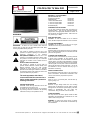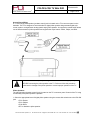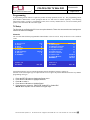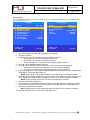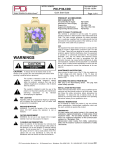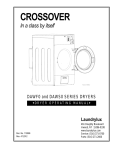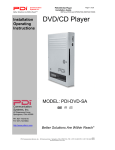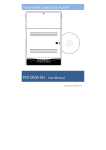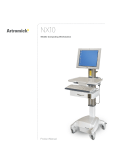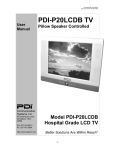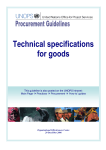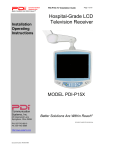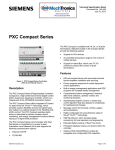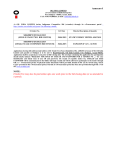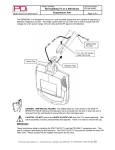Download PDI-P23LCDE TV With DVD - PDi Communication Systems
Transcript
MODEL NUMBER: Document Number: PDI-P23LCDE TV With DVD ® Better Solutions Are Within Reach Quick Start Guide PD196-221R2 Page 1 of 14 PRODUCT ACCESSORIES (Not Included with TV) Programming Remote Patient Remote 100mm VESA Wall Mount ¼” to 6-Pin Jumper Cable ¼” to 6-Pin Jumper Cable DVD Module (Kit) WARNINGS PD108-420 PD108-421 PD168-103 PD106-416 PD106-417 PD251-002 OVERHEAD FALLING HAZARD TV can pose a striking hazard when mounted at an elevated position. Use only PDI mounting brackets, support arms, and appropriate hardware to assure TV will not fall from the mounted position. Failure to do so may cause injury or death. RAIN AND MOISTURE WARNING: To avoid the hazards of fire or electrical shock, DO NOT expose this television to rain or moisture. CAUTION: To reduce the risk of electric shock does not remove cover (or back). No user serviceable parts inside. Refer servicing to qualified service personnel. This symbol is intended to alert the user of the presence of important operating and maintenance (servicing) instructions in the literature accompanying appliance. This symbol isthe intended to alert the user of the presence of uninsulated ‘dangerous voltage’ within the product’s enclosure that may be of sufficient magnitude to constitute a risk of electric shock to persons. NOTE TO CABLE TV INSTALLER This reminder is provided to call the cable TV systems installer’s attention to Article 820-40 of the National Electrical Code. The code provides guidelines for proper grounding and, in particular, specifies that the cable ground shall be connected to the grounding system of the building, as close to the point of the cable entry as practical. The earth apparatus with Class I construction shall be connected to a mains socket outlet with a protective earthing connection. SERVICE INSTRUCTIONS CAUTION: These servicing instructions are for use by qualified service personnel only. To reduce the risk of electric shock, do not perform any servicing other than contained in the operating instructions unless you are qualified to do so. OXYGEN ENVIRONMENT WARNING: Do not use in any oxygen tent or oxygen chamber. Such use may cause a fire hazard. WET LOCATION Apparatus shall not be exposed to dripping or splashing and no objects filled with liquids, such as vases, shall be placed on the apparatus. CLEANING AND DISINFECTION Clean the exterior of this television by removing dust with a lint-free cloth. CAUTION: To avoid damage to the surface of the television, do not use abrasive or chemical cleaning agents. Spot test a new disinfectant by applying a test cleaning a non-obvious small spot on the TV’s back cabinet, keypad, and LCD panel. Allow the disinfectant to soak per its instructions and then wipe clean. Do not use the disinfectant if the TV’s surfaces show any sign of discoloration or softening. PRODUCT MODIFICATION Do not attempt to modify this product in any way without written authorization. Unauthorized modification could void the user’s authority to operate this product. STACKING Place the unit in a horizontal place, and DO NOT lay anything heavy on it. DVD PLAYER Because of high voltage inside the unit, touching internal parts is dangerous and may lead to serious damage to the unit and even personal injury. DO NOT attempt to disassemble this unit under any circumstance. Only put a DVD or CD into the slot. OTHER EQUIPMENT Use only with the cart, stand, tripod, bracket or table specified by the manufacturer or sold with the TV. Use caution when moving the cart. WARNING: To reduce the chance of fire or electric shock, only utilize the accessories recommended by the manufacture. PDi Communication Systems, Inc. 40 Greenwood Lane Springboro, Ohio 45066 USA PH +1-937-743-6010 PH +1-937-743-5664 MODEL NUMBER: Document Number: PDI-P23LCDE TV With DVD ® Better Solutions Are Within Reach Quick Start Guide PD196-221R2 Page 2 of 14 Important Safety Instructions Important safeguards for you and your new product. 1. Read these instructions. 2. Keep these instructions. 3. Heed all warnings. 4. Follow all instructions. 5. Do not use this apparatus near water. 6. Clean only with dry cloth. 7. Do not block any ventilation openings. Install in accordance with the manufacturer’s instructions. 8. Do not install near any heat source such as radiators, heat registers, stove, or other apparatus (including amplifiers) that produce heat. 9. Do not defeat the safety purpose of the polarized or grounding-type plug. A polarized plug has two blades with one wider than the other. A grounding type plug has two blades and a third grounding prong. The wide blade or the third prong are provided for your safety. If the provided plug does not fit into your outlet, consult an electrician for replacement of the obsolete outlet. 10. Protect the power cord from being walked on or pinched particularly at plugs, convenience receptacles, and the point where they exit from the apparatus. 11. Only use attachments/accessories specified by the manufacturer. 12. Use only with the cart, stand, tripod, bracket or table specified by the manufacturer, or sold with the apparatus. When a cart is used, use caution when moving the cart/apparatus combination to avoid injury from tip-over. 13. Unplug this apparatus during lightning storms or when unused for long periods of time. 14. Refer all servicing to qualified service personnel. Servicing is required when the apparatus has been damaged in any way, such as when the power supply cord or plug is damaged, liquid has been spilled or objects have fallen into the apparatus, the apparatus has been exposed to rain or moisture, doe no operate normally, or has been dropped. 15. Use only PDI mounts and appropriate hardware. Failure to do so could cause the set to fall and subsequent injury or death. FCC This equipment has been tested and found to comply with the limits for a Class B digital device, pursuant to part 15 of the FCC Rules. These limits are designed to provide reasonable protection against harmful interference when the equipment is operated in a residential or commercial installation. If this equipment does cause harmful interference to radio or television reception, which can be determined by turning the equipment off and on, the user is encouraged to try to correct the interference by one of more of the following measures: • Reorient or relocate the receiving antenna. • Increase the separation between the equipment and receiver. • Connect the equipment into an outlet on a circuit different from that to which the receiver is connected. • Consult the dealer or an experienced radio/TV technician for help. Copyright PDI Communication Systems, Inc. claims proprietary right to the material disclosed in this user manual. This manual is issued for user information only and may not be used to manufacture anything shown herein. Copyright 2009-2012 by PDI Communication Systems, Inc. All rights reserved. Disclaimer The author and publisher have used their best efforts in preparing this manual. PDI Communication Systems, Inc. makes no representation or warranties with respect to the accuracy or completeness of the contents of this manual and specifically disclaim any implied warranties or merchantability or fitness for any particular purpose and shall in no event be liable for any loss of profit or any other damages. The information contained herein is believed to be accurate, but is not warranted, and is subject to change without notice or obligation. Trademarks Manufactured under license from Dolby Laboratories. Dolby and the double-D symbol are trademarks of Dolby Laboratories. All other brand names and product names used in this manual are trademarks, registered trademarks, or trade names of their respective holders. PDI® is a registered trademark of PDI Communication Systems, Inc., Springboro, Ohio. PDi Communication Systems, Inc. 40 Greenwood Lane Springboro, Ohio 45066 USA PH +1-937-743-6010 PH +1-937-743-5664 MODEL NUMBER: Document Number: PDI-P23LCDE TV With DVD ® Better Solutions Are Within Reach Quick Start Guide PD196-221R2 Page 3 of 14 LOCATION GUIDELINES The model PDI-P23LCDE Hospital Grade LCD TV is a specialized LCD TV. This TV is intended for entertainment and educational purposes for use in a hospital, a nursing home, a medical-care center, or a similar health-care facility in which installation is limited to a non-hazardous area in accordance with the National Electrical Code, ANSI/NFPA 70. The PDI-P23LCDE is designed for mounting to PDI manufactured mounts. Installation of the TV on any other mount is not recommended. WARNING: The TV’s VESA mounting holes are designed for M4 metric screws only. Use of a non-PDI approved mount or SAE hardware could result in a condition where the TV could unexpectedly fall and cause injury or death. The PDI-P23LCDE TV mounts to the wall typically at the foot of a patient’s bed with the optional wall bracket. Select a location that is near an AC wall outlet and that does not expose the TV to bright room lights or sunlight if possible. The LCD TV also requires connection of both CATV cable signal and across-room wiring for the pillow speaker. OSHPD (State of California Only) The combined weight of the PDI-P23LCDE TV and PDI wall mount is less than 20 pounds. At the time of this writing, the involvement of a written, submitted, reviewed, and approved plan by OSHPD is not required to install the PDI-P23LCDE TV in the state of California. PDi Communication Systems, Inc. 40 Greenwood Lane Springboro, Ohio 45066 USA PH +1-937-743-6010 PH +1-937-743-5664 MODEL NUMBER: Document Number: PDI-P23LCDE TV With DVD ® Better Solutions Are Within Reach Quick Start Guide PD196-221R2 Page 4 of 14 Wall Mounting with Optional Wall Bracket NOTE: Across-Room Wiring may need to be completed before mounting the TV. (See Across-Room Wiring diagram on page 4) 1. Refer to Figure 1. Select a location on the wall approximately 7 ½ inches below the ceiling. NOTE: DO NOT locate AC, Across-Room Wiring, and CATV Signal outlets below the Wall Bracket’s location as it will cause clearance issues and interfere with the TV’s cabinet when mounted to the bracket. Position the Wall Bracket and locate two mounting holes. Secure the bracket to the wall (mounting hardware is not included). 2. Refer to Figure 2. Position the Back Mount on the LCD TV cabinet. Attach with four M4 screws provided. 3. Mate the Back Mount to the Wall Bracket making sure the pivot pins are retained in the “U” shaped slot. Using the pilfer security driver packed with the hardware, secure with two 10x32 pilfer screws. 4. Connect the AC line cord, Pillow Speaker Jumper Cable, and CATV Coax Cable. 5. The TV’s tilt can be adjusted by loosening both Pilfer Screws, adjusting tilt, and then tightening the screws. Figure 2 PDi Communication Systems, Inc. 40 Greenwood Lane Springboro, Ohio 45066 USA PH +1-937-743-6010 PH +1-937-743-5664 MODEL NUMBER: Document Number: PDI-P23LCDE TV With DVD ® Better Solutions Are Within Reach Quick Start Guide PD196-221R2 Page 5 of 14 Across-Room Wiring A ¼” stereo style pillow speaker (pendant control) jack is located on the TV’s connector panel on the backside. This TV is designed to work with either a digital pillow speaker that generates digital style control codes or a single-button analog (switch-style) pillow speaker. A rear panel mounted switch allows use of different brands of pillow speakers and supports the major brands: Zenith, Philips, and RCA. CAUTION: Confirm the pillow speaker type and set the slide switch appropriately BEFORE connecting the pillow speaker to the TV. Failure to follow this procedure could result in damage to the pillow speaker or cause improper operation of the TV. Pillow Speakers The pillow speaker (pendant control) jack is located on the TV’s connector panel. Control of the TV using an externally wired pillow speaker is possible. 1. Select the appropriate brand of digital pillow speaker using the recess slide switch next to the PILLOW jack. CZ for Zenith© CP for Philips© CR for RCA© OFF to disable the pillow speaker PDi Communication Systems, Inc. 40 Greenwood Lane Springboro, Ohio 45066 USA PH +1-937-743-6010 PH +1-937-743-5664 MODEL NUMBER: Document Number: PDI-P23LCDE TV With DVD ® Better Solutions Are Within Reach Quick Start Guide PD196-221R2 Page 6 of 14 For analog style pillow speakers set the switch to CZ, CP, or CR. NOTE: The TV is shipped from the factory with the switch in the OFF position. 2. Connect the pillow speaker to the PILLOW jack. 3. Operate the pillow speaker and verify correct control. Antenna “ANT” Connection Hospital Coax Cable CAUTION: Some hospital cable systems provide power voltage on the coaxial cable. This TV is NOT designed to be powered via a coaxial cable. DO NOT connect to a powered coaxial cable. Damage will result to the TV. PDi Communication Systems, Inc. 40 Greenwood Lane Springboro, Ohio 45066 USA PH +1-937-743-6010 PH +1-937-743-5664 MODEL NUMBER: Document Number: PDI-P23LCDE TV With DVD ® Better Solutions Are Within Reach PD196-221R2 Quick Start Guide Page 7 of 14 Connections MTI CCI 1 AC INPUT 7 PC AUDIO IN AC power cord connection. Computer audio input connection. 2 A/V IN Composite Audio/Video inputs. NOTE: Connections are color-coded. 3 S-VIDEO IN If the external equipment you are connecting has an S-VIDEO jack, you can use an SVIDEO cable for improved picture quality. NOTE: Audio connections are colorcoded. 4 COMPONENT IN The TV supports connection of devices that generated Component video, such as a DVD or game box. NOTE: Some device’s Y/Pb/Pr connections might be labeled as Y/Cb/Cr or Y/B-Y/R-Y. Connections are color-coded. 5 SPDIF Provides a digital audio output signal for connecting to an external digital audio device. 8 PC ANALOG IN (D-SUB) Connection to the video output jack on your PC. 9 HDMI1 Connection for HDMI devices. 10 HDMI2 Connection for HDMI devices. 11 SVC Service port for external maintenance connection. NOTE: This is NOT an Ethernet Port. 12 USB Connection for USB devices that provide Cloning and Firmware updates. NOTE: This is NOT an Ethernet Port. 13 MTI and CCI COMM Communication ports for external control devices. NOTE: This is NOT an Ethernet Port. 14 PILLOW 6 ANT Pillow Speaker port. Connection to Cable TV Coax. NOTE: See page 6. 15 CZ, CP, OFF, CR Pillow Speaker Selector Switch. PDi Communication Systems, Inc. 40 Greenwood Lane Springboro, Ohio 45066 USA PH +1-937-743-6010 PH +1-937-743-5664 MODEL NUMBER: Document Number: PDI-P23LCDE TV With DVD Quick Start Guide ® Better Solutions Are Within Reach PD196-221R2 Page 8 of 14 Programming A programming remote control is required to perform all setup operations for the TV. The programming remote (Part Number: PD108-420) is NOT packaged with the TV and must be ordered separately. The following instructions assume you have a programming remote, have correctly mounted the TV, wired an external pillow speaker, and connected an RF coax cable signal. TV Setup The first step in configuring the P23 is to set up the channels. There also are several sound settings that need to be verified or changed. Channels The TV offers three different programmable channel banks or Service Levels. Only one Service Level is usable at a time. Setup Channels ■ ■ ■ ■ ■ ■ ■ ■ Service Level Picture Sound Channels Features OSD Language Sources FM RADIO Position: ▲▼ Exit: SETUP Free ► ► ► ► English ► ► ■ Signal ■ Auto Program ■ Add/Delete Channels ■ Clear Service Level ■ Copy Service Level ■ Parental Control ■ Power on Channel ■ Channel Lock ■ Channel Memory Override ■ Pro:Idiom Cable STD ► ► ► ► ► ► Disabled Enabled MTI Port Position: ▲▼ Next: ◄► Exit: SETUP Next: ◄► Four different tuning types are available depending upon the healthcare facilities’ signal style. Selection of the correct signal type is required for the TV to recognize all possible channels and before any channel programming can begin. 1. 2. 3. 4. 5. Press the SETUP button to display the Setup menu. Press the ▲ or▼ button to highlight Channels. Press ► to select it. Press the ▲ or▼ button to highlight Signal. Press ◄ or ► to select Air, Cable STD, Cable IRC or Cable HRC. NOTE: Most hospitals use the Cable STD signal style. PDi Communication Systems, Inc. 40 Greenwood Lane Springboro, Ohio 45066 USA PH +1-937-743-6010 PH +1-937-743-5664 MODEL NUMBER: Document Number: PDI-P23LCDE TV With DVD Quick Start Guide ® Better Solutions Are Within Reach PD196-221R2 Page 9 of 14 Auto Program The TV automatically scans each available channel for activity. Channels that display activity are memorized into the selected Service Level. Channels Auto Program ■ Signal ■ Auto Program ■ Auto/Delete Channels ■ Clear Service Level ■ Copy Service Level ■ Parental Control ■ Power on Channel ■ Channel Lock ■ Channel Memory Override Position: ▲▼ Exit: SETUP Cable STD ► ► ► ► ► ► Disabled Enabled Next: ◄► ■ ■ ■ ■ ■ ■ Mode Channel Sequence Add. Digital Signal Free Basic Premium Position: ▲▼ Exit: SETUP Digital Only Interleave A+D None Programmed Blank ► Blank ► Next: ◄► 1. After setting Signal, press ▲ or ▼ to highlight Auto Program. 2. Press ► to select it. 3. On Mode, press ◄ or ► to select the scope of channel scanning. Analog Only: TV searches for analog channels only. Digital Only: TV searches for digital channels only. Analog and Digital: TV searches for both analog and digital channels. 4. Press ▲ or ▼ to highlight Channel Sequence. 5. Press ◄ or ► to select the channel sequence in which the channels are displayed. Interleave A+D: Channels are displayed in the order of channel number. All A then D: All digital channels are displayed after all analog channels. 6. If you want to allow the TV to program additional digital channels, press ▲ or ▼ to highlight Add. Digital Signal. Press ◄ or ► to select Air. NOTE: This feature is only available if Mode is set to Digital Only or Analog and Digital. 7. Press ▲ or ▼ to highlight the Service Level (Free, Basic, or Premium) you wish to program. The menu displays the current programming status of each level as either Programmed or Blank. NOTE: A programmed service level can also be reprogrammed if desired. 8. Press ► to start auto programming. 9. A confirmation menu will appear before proceeding. Press ▲ to start auto programming. Press ▼ to cancel the operation. The TV now will search all available channels. Auto programming requires several minutes to complete. NOTE: Digital channel auto programming may take longer than 10 minutes to complete. 10. Press the SETUP button to return to the main Setup menu. PDi Communication Systems, Inc. 40 Greenwood Lane Springboro, Ohio 45066 USA PH +1-937-743-6010 PH +1-937-743-5664 MODEL NUMBER: Document Number: PDI-P23LCDE TV With DVD Quick Start Guide ® Better Solutions Are Within Reach PD196-221R2 Page 10 of 14 Sound Most hospital installations utilize a remotely wired pillow speaker. The following instructions customize the sound to the attached pillow speaker. Internal Speaker Enable The speaker’s inside the TV’s cabinet are normally silenced and sound is routed externally to the attached pillow speaker. Sound ■ Balance ■ Minimum Volume ■ Maximum Volume ■ Power on Volume ■ Internal Speaker Enable ■ HDMI 1 Audio Port ■ HDMI 2 Audio Port ■ Composite/S-Video Sound Mode Position: ▲▼ Exit: SETUP Internal Speaker Enable 25 100 100 Last ► HDMI 1 HDMI 2 L+R ■ TV Free Service Level ■ TV Basic Service Level ■ TV Premium Service Level Video ■ Composite ■ S-VIDEO ■ Component ■ HDMI 1 ■ HDMI 2 ■ PC-ANALOG ■ FM RADIO ■ DVD Enabled Enabled Enabled Enabled Enabled Enabled Enabled Enabled Enabled Enabled Enabled Next: ◄► 1. Press the ▲ or▼ button to highlight Sound. (Sound is in the main Setup menu. If you are not in the main Setup menu, press SETUP on the remote.) 2. Press ► to select it. 3. Press ▲ or ▼ to highlight Internal Speaker Enable. 4. Press ► to select it. 5. Press ▲ or ▼ to highlight the desired Service Level (Free, Basic, or Premium). 6. Press ◄ or ► to select Disabled and turn off the TV’s internal speakers. 7. Press the SETUP button to return to the preceding menu. Minimum Volume For pillow speakers with an adjustment thumbwheel volume control, always set a minimum volume level for the TV. Setting this level to any value other than 0 guarantees that some level of sound will always be heard when the TV is operating. A minimum volume setting is usually not required for pillow speakers with dedicated Volume up and down buttons. 1. In the Sound menu, press ▲ or ▼ to highlight Minimum Volume. 2. Press ◄ or ► to select your preferred minimum volume the TV is allowed to reach. (0-100) 3. Press the SETUP button to return to the preceding menu. Power On Volume Sets the initial volume the TV starts upon powering on. Once the TV is on, the volume can be set to any allowable level. 1. In Sound menu, press the ▲ or▼ button to select Power on Volume. 2. Press ◄ or ► button to set the volume when the TV turns on. NOTE: Setting the level to LAST causes the TV to revert to the last volume level prior to the TV turning off. 3. Press the SETUP button to return to the preceding menu. PDi Communication Systems, Inc. 40 Greenwood Lane Springboro, Ohio 45066 USA PH +1-937-743-6010 PH +1-937-743-5664 MODEL NUMBER: Document Number: PDI-P23LCDE TV With DVD ® Better Solutions Are Within Reach PD196-221R2 Quick Start Guide Page 11 of 14 DVD Module Installation & Operation NOTE: DVD MODULE (PD251-002) AND REMOTE (PD108-427) SOLD SEPARATELY. WARNING: AC power supply must be disconnected before installing the DVD Player. Failure to do so will cause irreversible damage to the TV. Installing the DVD Module 1. Unplug the TV from the power supply before installing the DVD Module. 2. Slide the DVD Module (PD251-002) into the slots on the right side of the back of the P23-LCDE TV. DVD Mounting Slots 3. Secure with supplied M3 X .5 Phillips screw provided. 4. Connect supplied Cable to DVD Module (tighten cable screws). 5. Open slot door at top of TV. Connect Cable to TV as shown below (tighten cable screws). PDi Communication Systems, Inc. 40 Greenwood Lane Springboro, Ohio 45066 USA PH +1-937-743-6010 PH +1-937-743-5664 MODEL NUMBER: Document Number: PDI-P23LCDE TV With DVD Quick Start Guide ® Better Solutions Are Within Reach PD196-221R2 Page 12 of 14 Enable DVD Module Now that you have the DVD Module installed, it needs to be enabled by using the programming menus. After the DVD Module is enabled, it is ready for use. 1. 2. 3. 4. 5. 6. 7. 8. Plug the Power Cable into power supply. Turn on the TV. Press SETUP on the programming remote, PD108-420. From the SETUP menu, press ▲ or ▼ to highlight Source Setup. Press ► to select it. Press ▼ to highlight SLOT 1. Press ◄ or ► to change the source status to Enable. To exit, press SETUP until the programming menus disappear. Setup Mode ■ ■ ■ ■ ■ ■ ■ ■ Service Level Picture Sound Channels Features OSD Language Sources FM RADIO Setup Position: ▲▼ Exit: SETUP Sources Free ► ► ► ► English ► ► Next: ◄► ■ ■ ■ ■ ■ ■ ■ ■ ■ ■ TV Enabled/APO Composite Video Disabled S-Video Disabled Component Disabled HDMI 1 Disabled HDMI 2 Disabled PC-Analog Disabled FM Radio Enabled DVD Enabled/APO Power On Source TV APO = Auto Power Off if no video Position: ▲▼ Label: TV/AV Exit: SETUP Next: ◄► Disc Playback Patients may use a compatible pillow speaker or a user remote (PD108-427). NOTE: Some pillow speakers may not have all the DVD control functions that are listed below. (Consult the pillow speaker manual for the model that will be attached to this unit.) 1. Use the TV/AV button on the TV, pillow speaker (if available) or remote to select the DVD mode. 2. Gently insert the disc into the slot, with the label side facing the same direction as the front of the TV. 3. The disc will be drawn into the unit and loaded automatically. Side View Place CD/DVD into player with label facing front of TV. 4. Press the Play button to start playback. NOTE: Playback might start automatically when the disc is inserted. 5. During playback, press the ■Stop button once to stop playback and then press the Play button to resume. Press the ■Stop button twice to stop playback completely. 6. During playback, press the Pause button once to pause the playback; press it repeatedly to start step-by-step playback and press the Play button to resume normal playback. PDi Communication Systems, Inc. 40 Greenwood Lane Springboro, Ohio 45066 USA PH +1-937-743-6010 PH +1-937-743-5664 MODEL NUMBER: Document Number: PDI-P23LCDE TV With DVD PD196-221R2 Quick Start Guide ® Better Solutions Are Within Reach Page 13 of 14 7. During playback, press the button to go to the next chapter. Press the button once to return to the beginning of the current chapter; press it twice to go to the previous chapter. 8. During playback, press the button to activate fast forward playback; press the button to activate fast backward playback. During fast playback, press the Play button to resume normal playback. NOTE: The FFD/RWD speeds are x2, x4, x8, x16, or x32. 9. On the PD108-427 remote, the OK button and the directional buttons that surround it can be used to select the menu item choices on a DVD. (e.g. Scene Selection and Bonus Features.). Use the four directional buttons to move to the desired menu item, and press the OK button to select it. Cloning If you want to program multiple P23 TVs the same way, cloning is the quickest way of doing this. The cloning operation involves first downloading setup information from a programmed host TV to a USB thumb drive and then uploading the setup information to another TV. Cloning can also be used to reprogram a programmed TV. Save Settings to USB 1. 2. Turn on the TV. Insert a blank USB thumb drive into the cloning port in the back of the TV. A Cloning Main Menu will appear on the TV screen. 3. 4. Press ▲ or ▼ to highlight Save Settings to USB. Press ► to display the Save Settings to USB menu. Cloning Main Menu ■ ■ ■ ■ 5. Save Settings To USB Restore Settings to TV Save Settings to USB Upload Firmware to TV Information ► ► ► ► Position: ▲▼ Next: ► ■ Save ■ P23LCDE_.tdf ■ Clear Filename Back: ◄ Position: ▲▼ ► ► Next: ► If you want to rename the file, press the ▲ or ▼ to highlight the file name. Otherwise go to step 7. a. Press ◄ or ► to highlight each character. b. Press ▲ or ▼ to change each character. c. Repeat this process until you have the desired file name. Up to 8 characters may be used. d. When done, press ◄ until the characters are no longer highlighted. PDi Communication Systems, Inc. 40 Greenwood Lane Springboro, Ohio 45066 USA PH +1-937-743-6010 PH +1-937-743-5664 MODEL NUMBER: Document Number: PDI-P23LCDE TV With DVD Quick Start Guide ® Better Solutions Are Within Reach 6. 7. PD196-221R2 Page 14 of 14 Press ▲ or ▼ to highlight Save. Press ► to download the TV’s setup to the USB thumb drive. A progress screen will be displayed. Save Settings To USB Settings saved from TV to P23LCDE__.tdf file in USB Back: ◄ 8. 9. Press ◄ to return to the Cloning Main Menu. Remove the USB drive to return to normal TV operation. Restore Setting to TV Cloning Main Menu ■ ■ ■ ■ Restore Settings to TV Save Settings to USB Upload Firmware to TV Information Position: ▲▼ Restore Settings To TV ► ► ► ► ■ P23LCDE_.tdf Next: ► \ 1. 2. 3. 4. 5. Press ▲ or ▼ to highlight Restore Settings to TV. Press ► to display a list of previously stored TV setups on the USB thumb drive. Press ▲ or ▼ to highlight the desired setup file. Press ► to select it. A confirmation screen will appear. Press ▲ to restore the selected setup file or press ◄ to return to the previous menu without restoring. A progress screen will appear as the settings are restored. 6. The TV will return to the Cloning Main Menu after restoring is complete. 7. Remove the USB thumb drive. Additional Information Additional information is available in the user manual. Please request document number: PD196-222 PDi Communication Systems, Inc. 40 Greenwood Lane Springboro, Ohio 45066 USA PH +1-937-743-6010 PH +1-937-743-5664