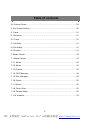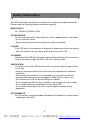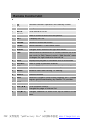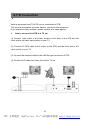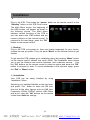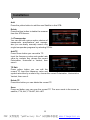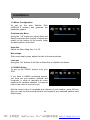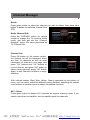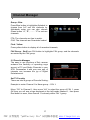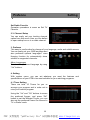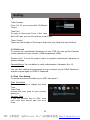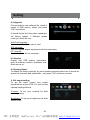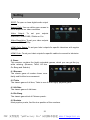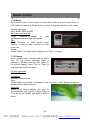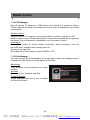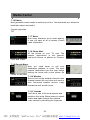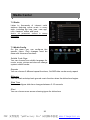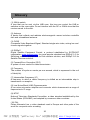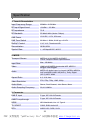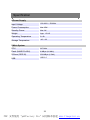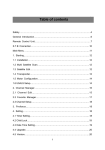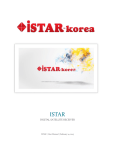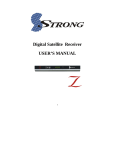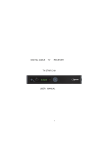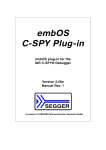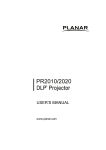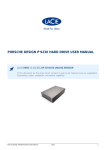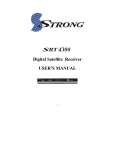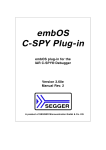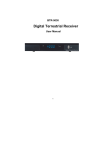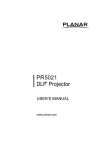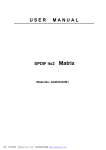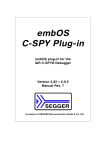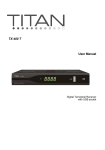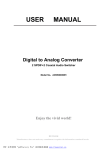Download Tiger Z250 RD osd user manual - tiger
Transcript
Table of contents Safety…………………………………………………………………………….……4 General Introduction………………………………………………………….…..…6 Remote Control Unit………………………………………………………….…….7 S.T.B Connection……………………………………………………………….......10 Main Menu …………………………………………………………………………...11 1. Starting…………………………………………………………………………...12 1.1 Installation………………………………………………………………….…...12 1.2 Multi Satellite Scan……………………………………………………………12 1.3 Satellite Edit…………………………………………………………………….12 1.4 Transponder…………………………………………………………………....13 1.5 Motor Configuration…………………………………………………………...14 1.6 USALS Setup…………………………………………………………………….14 2. Channel Manager……………………………………………………….………15 2.1 Channel Edit ……………………………………………………… .……… 15 2.2 Favorite Manager………………………………………………….……… ...17 2.3 Channel Setup………………………………………………………….……..…18 3. Prefence …………………………………………………………… .……… .. 18 4. Setting……………………………………………………………………………..18 4.1 Timer Setting……………………………….………………………………........18 4.2 Child Lock…………….…………………………………………………….…....19 4.3 Date Time Setting……………………………………………………………….19 4.4 Upgrade………………………………………………………………................20 4.5 Version…………………………………………………………………………...20 1 PDF 文件使用 "pdfFactory Pro" 试用版本创建 www.fineprint.cn Table of contents 4.6 Factory Reset…………………………………………………………………...20 5. A/V Output Setting………………………………………………………………20 6. Game…………………………………………………………………………….21 6.1 Boxman………………………………………………………………………...21 6.2 Tetris…………………………………………………………………………...21 6.3 Hit Rate…………………………………………………………………………...21 6.4 Go Bang………………………………………………………………………...21 6.5 Sudoku…………………………………………………………………………...21 7. Media Center……………………………………………………………………..22 7.1 Media Center……………………………………………………………………22 7.1.1 Movie…………………………………………………………………………22 7.1.2 Music…………………………………………………………………………23 7.1.3 Photos………………………………………………………………………..23 7.1.4 PVR Manager. ………………………………………………………………24 7.1.5 Disc Manager…………………………………………………………………24 7.1.6 Ebook…………………………………………………………………………25 7.1.7 News…….……………………………………………………………………25 7.1.8 Photo Sites ..…………………………………………………………………25 7.1.9 Google Maps…………………………………………………………………25 7.1.10 Weather………………………………………………………………………25 2 PDF 文件使用 "pdfFactory Pro" 试用版本创建 www.fineprint.cn Table of contents 7.1.11 Youtube………………………………………………………………………26 7.2 Radio………………………………………………………………………… 26 7.3 Media Config ….…………………………………………………………………26 7.4 PVR Config………………………………………………………………………26 Warning……………………………………………………………….……………...28 Trouble Shooting………………………………………………………………….…29 Glossary……………………………………………………………….……………...30 Specification………………………………………………………………………….32 3 PDF 文件使用 "pdfFactory Pro" 试用版本创建 www.fineprint.cn Safety Instructions This STB has been manufactured to satisfy the international safety standards. Please read the following safety precautions carefully. MAIN SUPPLY :AC 100/240V, 50/60Hz, 30W. OVERLOADING :Do not overload a wall outlet, extension cord or adapter as this may result in fire or electric shock. Ensure that the power source (socket) is easily accessible. LIQUIDS :This STB shall not be exposed to dripping or splashing and that no objects filled with liquids, such as vases, shall be placed on the STB. CLEANING :Disconnect the STB from the main supply before cleaning. Do not use any kind of solvents to clean the STB, only use a soft-dry cloth. VENTILATION :The slots on top of the STB must be left uncovered to allow proper airflow to the unit. Ensure a minimum distance of 5cm around the apparatus for sufficient ventilation. Ensure that the ventilation is not impeded by covering the ventilation openings with items such as newspapers, table-cloths, curtains, etc. Do not stand the STB on soft furnishings or carpets. Do not expose the STB to direct sunlight or do not place it near a heater. Do not stack electronic equipments on top of the STB. Do not place naked flame sources, such as lighted candles on the apparatus. ATTACHMENTS :Do not use any unrecommended attachments as these may cause hazard or damage to the STB. 4 PDF 文件使用 "pdfFactory Pro" 试用版本创建 www.fineprint.cn Safety Instructions CONNECTION TO THE SATELLITE DISH LNB :Disconnect the STB from the main supply before connecting or disconnecting the cable from the satellite dish. FAILURE TO DO SO CAN DAMAGE THE LNB. CONNECTION TO THE TV :Disconnect the STB from the main supply before connecting or disconnecting the cable from TV. FAILURE TO DO SO CAN DAMAGE THE TV. EARTHING :The LNB cable MUST BE EARTHED to the system earth for the satellite dish. LOCATION :Place the STB indoor in order not to expose to lightening , rain or Sunlight. Use the apparatus only in moderate climates (not in tropical climates). Battery handling :Batteries may contain toxic agents that are hazardous to the environment. Therefore, dispose of the batteries immediately according to the prevailing statutory regulations. Never throw the batteries in normal household waste. 5 PDF 文件使用 "pdfFactory Pro" 试用版本创建 www.fineprint.cn General Introduction INTRODUCTION This manual will help you learn basic functions such as installation, selecting channels and many other functions of the STB. All functions can be operated by the remote control. You can easily install it by selecting ”Installation” function and upgrade its software through communication cable. The remote control is designed for easy access to all the functions at once and for comfortable grab for your hand. It is programmed to control all functions and to easily watch TV and Radio programs via the STB. WARNING Any problems can be caused by the use of unofficial software. The use of software versions other than dealers or distributors official software will void the manufacturer’s warranty. It is advised that only the formal software released from dealers or distributors should be used. UNPACKING Unpack the unit and check to make sure that all of the following items are included in the packaging. 1 x Remote Control Unit (RCU) 1 x User Manual 2 x AAA batteries 1 x Digital Satellite Receiver 1 x A/V Cable 1 x IR Cable 1 x HDMI Cable 6 PDF 文件使用 "pdfFactory Pro" 试用版本创建 www.fineprint.cn Remote Control Unit 7 PDF 文件使用 "pdfFactory Pro" 试用版本创建 www.fineprint.cn Remote Control Unit 1 Switches between Operation and Standby modes. 2 0–9 Changes channels or selects the menu options. 3 MUTE Turns sound on or off. 4 ZOOM Press to Zoom-in and Zoom-out picture. 5 SAT To display SAT list. 6 PAUSE Pauses to freeze the screen 7 TV/RD Switch between TV and Radio mode. 8 AUDIO Changes audio mode to left right and stereo. 9 FAV Selects favorite channel list or current channel list in the view mode. In Edit Channel mode’s“Add favorite”menu it changes the right window’s channel list. 10 INFO Displays the program in formation box on the screen. 11 RECALL Press to jump to previous channel. 12 TXT Displays TXT information broadcasting from satellite. 13 MENU Moves to main menu during TV viewing. 14 SUBTL Subtitle functions 15 EPG Electronic Program Guide button displays the TV/Radio program guide broadcasting by Satellite TV provider. 16 EXIT Press to exit the current menu. 17 VOL(◄/►) Turns up/down volume. Changes the page of channel list. 18 CH (▲/▼) Changes channels or items from top to bottom on the menu. 8 PDF 文件使用 "pdfFactory Pro" 试用版本创建 www.fineprint.cn Remote Control Unit 19 OK 20 FORWARD Press to speed playing to be x2, x4, x8, and x20 of normal. 21 BACKWAR Press to make playing file backward as speed of x2, x4, D x8, and x20 of normal. 22 STOP Press to stop file playing, and back to menu 23 PLAY Press to play the media files from USB disk, 24 PAUSE Pauses to freeze the screen 25 SLOW Slow down playing speed to be 1/2, 1/4 of normal. 26 RECORD Press to start recording TV program. 27 FORMER Press to skip the playing file to play the previous file. 28 NEXT Press to skip the playing file to play the next file 29 MEDIA Shortcut to direct access media folder 30 YOUTUBE Shortcut to direct access Youtube function 31 BT Shortcut to direct access Bittorrent function 32 MAP Shortcut to direct access Google Map function Displays the channel list and selects the item on the menu. 9 PDF 文件使用 "pdfFactory Pro" 试用版本创建 www.fineprint.cn S.T.B Connection Various equipment and TV/VCR can be connected to STB. This manual will explain common ways to connect to the equipment. If you experience any problem, please contact your sales agency. 1. How to connect the STB to a TV set (1) Connect Hdmi cable to the Hdmi socket on the back of the STB and the other end to the hdmi input socket on your TV. (2) Connect A/V RCA cable to A/V output on the STB, and the other end to A/V input socket on your TV. (3) Connect the antenna cable to the LNB IN input connector of STB. (4) Connect to IR cable and carry front of the TV set. 10 PDF 文件使用 "pdfFactory Pro" 试用版本创建 www.fineprint.cn Installation Plug in the STB. Then press the “power” button on the remote control or the “Standby” button on the STB Front Panel. The Main Menu screen, the beginning of the OSD screen, will appear as shown in the following picture. The Main Menu displays various functions of the STB or you can select with “CH” buttons and the numeric buttons on the remote control. To proceed to the next stage, press the “OK” button on the remote control. 1. Starting Plug in the STB, and power on, there are foreign languages for your choice, choose the one you prefer. Then, pls press “Menu” on the remote control to get started. To get start the STB, please go to installation menu by pressing “Menu” button on the remote control (default lock code: 0000). The installation menu allows you to set the Antenna and various functions, and customize service. Use the ”CH” buttons on the remote control to select an option and press the ”OK” button to proceed to enter. To move backwards to the previous stage, press the ”Exit” or ”Menu” button. 1.1 Installation Your STB can be easily installed by using “Installation” Menu. Selecting your installed Satellite on the right side, and press “Vol+” button to enter into left side, then set all the other figures such as LNB type; Frequency; 22KHz; DiSEqC control; LNB Power and so on, using the ”Vol” buttons on the remote control then Save the settings. 11 PDF 文件使用 "pdfFactory Pro" 试用版本创建 www.fineprint.cn Installation ALL + NIT: To Search out all the Free Channels + Scrambled Channels available in particular Satellite or Transponders including the new transponders that are not preprogrammed in your STB but broadcasting by Satellite Provider. Then press ”OK” button to start searching, while the related menu shows a details info of the scanning status. 1.2 Multi -Satellite Scan Press “OK” button to select the Satellite that you want to scan and your STB can be installed by up to 4 Satellites through a separated DiSEqC Switch component. Setting each satellite port to be in accord to each DiSEqC port. Then press SCAN to start searching by numberic order. Satellite Edit In this menu, you can view the satellite information, and edit the satellite by Rename and Modify Using the “Vol” or numeric buttons. Rename To change the name of the Satellite Modify To modify the longitude and direction of the Satellite 12 PDF 文件使用 "pdfFactory Pro" 试用版本创建 www.fineprint.cn Installation Add Press the yellow button to add the new Satellite to this STB. Delete Press the blue button to delete the Satellite from this STB forever. 1.4 Transponder You can edit with various option choices of transponder specifications and settings, also you can easily manually search only single transponder programs by selecting SCAN. Add TP Press Green button you can add a TP. Input the frequency value and symbol rate value by numeric key, choose the correct Polarization, Horizontal or Vertical, then save it. TP Edit Press yellow button you can edit the current TP. Input the frequency value and symbol rate value by numeric key, choose the correct Polarization, Horizontal or Vertical, then save it. Delete TP Press blue button you can delete the current TP. Scan Press red button you can scan the current TP. The scan mode is the same as satellite, FTA; ALL; FTA+NIT; ALL+NIT. 13 PDF 文件使用 "pdfFactory Pro" 试用版本创建 www.fineprint.cn Installation 1.5 Motor Configuration To set up the auto Satellite Dish (DiSEqC1.2 system) and generate the positioner system. Continuously Move Using the ”Vol” buttons to adjust West and East to move the dish, the bar of signal and quality at the bottom of the screen judge the best position of the dish. Step Size Adjust the Move Step from 1 to 10. Move steps Dish move step by step, adjust the dish to the best position. Limit set Using the ”Vol” buttons to fix East or West limit or disable limit status. 1.6 USALS Setup To set up the USALS system onto your STB. If you have a USALS motorized system, you must set your position (latitude and longitude) in order to calculate all motor positions for viewable satellites. You should refer to the motor’s manual to get. Set the correct value of Longitude and Latitude of your position, press OK key, then you can see the moving direction and angle to your selected satellite from Motor menu. 14 PDF 文件使用 "pdfFactory Pro" 试用版本创建 www.fineprint.cn Channel Manager 2. Channel Manager You can easily access to any TV and Radio programs by the variable functions available from this STB, and enjoy your digital entertainment TV fun. 2.1. TV Channel Edit Use the color buttons to select from Edit; Move; Skip; Delete functions to operate your TV programs. Edit Press Blue button, then you can use the color buttons to Rename, Modify and Lock the channels. Rename: Press blue button, you can change the name of selected channel. Skip: Press yellow button, you can skip the current channel. After that these channels can’t show on the list. Lock: Press red button to select the channel you wish to Lock, then press blue button, you can lock the selected channel from authorized watching. Return: Press exit button, you can return to previous menu. Move Press blue button to select the channel you wish to move, then press Green button to pop-up Move-To menu and input channel numbers you wish to move, and press OK button again to insert. Skip Press yellow button to select the channel you wish to skip, then press yellow button to skip the channel that you do not wish to view. 15 PDF 文件使用 "pdfFactory Pro" 试用版本创建 www.fineprint.cn Channel Manager Delete Press green button to select the channel you wish to delete, then press blue button to delete the selected channel from STB. Radio Channel Edit Press the TV/RADIO button on remote control to change the TV mode to Radio mode, and then get into the “Channel Manager” menu, the same procedure as TV Channel Edit. Channel List Press OK button on the remote control, the channel list will be displayed, there are total 10 channels as well as brief information of channel in one page, and press ”CH” buttons and ”Vol” buttons to move in the list, and press “OK” button to select current channel, press “OK” button again, to exit Channel List Menu to enjoy watching. With colored buttons (Red; Blue; Yellow; Green) presented at the bottom of menu, you can easily select the different sorting facilities, operating the related color buttons on remote control to select the desired functions. SAT - Green Press green button to display ALL channels by original scanning order. If you search more than one satellite, also the satellite sorts the channels. 16 PDF 文件使用 "pdfFactory Pro" 试用版本创建 www.fineprint.cn Channel Manager Group - Blue Press Blue button to highlights Alphabet to choose from A-Z sort the channels by Alphabetic order, you can also choose Green button “A”, “B”, …… “Z” to sort the channels. FTA: The channels are free to watch. CAS: The channels are Scrambled coded. Find - Yellow Press yellow button to display all of searched channels, FAV Group - RedPress FAV button to highlights FAV group, and the channels are sorted by the FAV group. 2.2 Favorite Manager The easy to use functions of Set Favorite enhance the flexibility of operating huge amount of TV and Radio Channels in your STB. Personalize it with your own way of interests can increase the joy of Digital Entertainment. Set TV Favorite There are total 8 groups of Favorite Sorting: Example to make Channel 1 to News group -- FAV 1: Move “CH” to Channel 1, then move “Vol” to select the group of FAV 1, press OK then you will see a logo displayed at the left beside channel 1, then press Red button to save, Now channel 1 is already within FAV 1 group. 17 PDF 文件使用 "pdfFactory Pro" 试用版本创建 www.fineprint.cn Prefence Setting Set Radio Favorite Operation procedure is same as Set TV Favorite. 2.3. Channel Setup You can easily set your booting channel option from this menu. Also you can define to open settop box on tv or radio channel. 3. Prefence This easy to use function for change of your language, audio and subtitle menus. You can easily set your OSD language and also preferred optional languages. Hard Hearing function for automatically show subtitle on supported channels. Menu Languages To select the preferred language by using “Vol” buttons. 4. Setting With system menu, you can set whatever you want the features and specifications of your STB to be most suitable for your watching programs. 4.1 Timer Setting There are total 10 Timers for you to arrange your program and in order not to miss your favorite program. Using the ”Vol” and ”CH” buttons to select the preferred figures, and press ”OK” button to set the different Timers, you can also set the preferred Power On channel in TV or Radio mode. 18 PDF 文件使用 "pdfFactory Pro" 试用版本创建 www.fineprint.cn Setting Timer Number From 1 to 10, you can set total 10 different Timers Timer Set To open or close each Timer, if the Timer Set is off, then you can not continue to set Timer. Timer Control There are total 4 types of Timer type: Start time only; Stop time only; Both on. 4.2 Child Lock To prevent the unauthorized Accessing of your STB, you can set the Parental control password to you receiver. (Default password: 0000) System Lock: To lock the system menu to prevent unauthorized adjusting of system settings. ParantelRating: You can define to verify authorization lvl between 0 to 18. You can also change the password by input numeric key for NEW Password, and then repeat again to VERIFY Password. 4.3 Date Time Setting To set the local time and date to your STB, then save it. Date Time Mode Choose the format to display the Date Time. Time Zone Choose the time zone of your country belong to. Summer Time If you set summer time to “ON”, then your local time should add one hour more. 19 PDF 文件使用 "pdfFactory Pro" 试用版本创建 www.fineprint.cn Setting 4.4 Upgrade Choose path to new software file, which is saved in USB device, select and press “OK” to proceed. It should be the first thing after updating to set factory default. 3 different uptade mode you shold be use; Usb/Card Upgrade : You can uptade stb via usb or card. IRD Upgrade : You can uptade sleave equipment with this parameter. PC Upgrade : You can uptade stb via computer. 4.5 Version Display this STB system information, such as software version, Hardware Info, Date and so on. 4.6 Factory Reset To default the factory settings, by press master password after then it should be erased all channels and parameters , and press ”OK” button to proceed. 5. A/V output setting To set the basic screen and output specifications of your STB. You can find the optional settings behind, Contrast: To set your contrast for best screen viewing Brightness: To set your brightness for best screen color 20 PDF 文件使用 "pdfFactory Pro" 试用版本创建 www.fineprint.cn Setting SPDF: To open or close digital audio output Aspect Ratio: You can define your screen to the tv depends on video resolution Video Output: To set your outputs ScartRBG, ScartCVBS, SVideo or Yuv Video Resolution: To set your video outputs between 480i to 1080p HDMI Color Space: To set your hdmi outputs for specific television with regular settings HDMI Color: To set your hdmi outputs for specific cables to connect to television 6. Game This receiver contains five highly enjoyable games, which you can get the joy while relaxing. (Boxman, Tetris, Hit Rat, Go Bang and Sudoku) 6.1 Boxman The classic game of modern times, think fastly and find the true movement. 6.2 Tetris The classic game of all time, Tetris is one of most highly playable game. 6.3 Hit Rate The classic game of old times. 6.4 Go Bang The classic game kind of Chinese puzzle . 6.5 Sudoku Most popular puzzle, find the true position of the numbers. 21 PDF 文件使用 "pdfFactory Pro" 试用版本创建 www.fineprint.cn Media Center 7. Media Center Media Center menu on the device with internet connection has gained a lot of functions. This is strictly an internet connection is needed to operate the functions. This one also adds value to the device functions. You can easily get access to highly effective functions and also set your configuration of the pvr and media viewing. If you want to upgrade your stb, you can use ftp functions to download latest firmware. 7.1 Media Center This sub menu includes most important functions with internet connections. You can get a connection direct weather forecast or you can download movie and games for enjoy. You can read your newspaper with your defined rss feeds or check the position of somewhere with google map functions. These are only for beginning add-ons and also you can add more functions at the feature. 7.1.1 Movie Go to movie menu, choose path to video files, select one and press “Play” or “OK” button to start full screen play. Press “Exit” or “Stop” to stop and back to movie menu. Format supported AVI, VOB, MPG, DAT, FLV, DIVX,REAL VIDEO, MKV Backward and forward Press “Previous”/“Forward” to play backward/forward at max x16 speed. Skip Press “Previous”/“Next” button, when playing, to skip to play previous/next video file. Pause Press “Pause” to freeze playing, and “Play” to resume. 22 PDF 文件使用 "pdfFactory Pro" 试用版本创建 www.fineprint.cn Media Center 7.1.2 Music Go to music menu, choose path to music files, select one and press “Play” or “OK” button to start play. Press “Exit” or “Stop” to stop and back to music menu. Format supported MP3, WMA, REAL AUDIO Backward and forward Press “Previous”/“Forward” to play backward/forward at max x20 speed. Skip Press “Previous” or “Next” button, when playing, to skip to play previous or next music file. Pause Press “Pause” to freeze music playing, and “Play” to resume. 7.1.3 Photos Go to photos menu, choose path files, for the picture selected, preview in left side, and use “OK” full screen display. Press “Exit” or stop and back to photos menu. to photo there is button to “Stop” to Format supported JPG, PNG Thumbnail Preview of the pictures Skip When display the picture in full screen, use “previous” /“next” buttons to skip to display previous/next picture. Slide play When in full screen display, use “play” to start slide play. Use “pause” to stop, “stop” or “Exit” to quit full screen and back to picture menu. 23 PDF 文件使用 "pdfFactory Pro" 试用版本创建 www.fineprint.cn Media Center 7.1.4 PVR Manager Record favorite TV program to USB device, and review it at anytime in future. Please read the warning notes about the how to use pvr equipment, end of the user manual. Partition Select Before to record TV program, connect hard disk to receiver, and go to PVR partition select menu, choose disk partition, where the recorded file is supposed be saved. Only root directory is available, can’t set path to folders. Information Press “Info” button to check details information when recording, such as recorded time, available free memory size etc. Format of recorded file Recorded file will be saved in format of MPG or TS. 7.1.5 Disk Manager You can change the all parameters of the usb device from disk manager menu. Change your disk types or modify details of the files. Move/copy Copy or move of your contents to an other location. Rename Rename of your contents and files. Delete/Delete All Delete separate files one by one or delete all files in the folder 24 PDF 文件使用 "pdfFactory Pro" 试用版本创建 www.fineprint.cn Media Center 7.1.6 Ebook New generation book reader is inside of your box. You download your electronic book then select and read it. Format supported TXT 7.1.7 News Now every television as an news agency. It was not easy at all to access current news information. 7.1.8 Photo Sites All the photos on your TV now. The popular applications in the Internet, one-touch access to photos on Picasso, Flickr and Yupoo. 7.1.9 Google Maps Now you need never to call your destination address, or route. The most popular destination from the map before leaving the house with a view viewer. Do not be on the road. 7.1.10 Weather Now to find out the weather channel news channel around the end does not need to wait. One-touch weather service. 5-day forecast as well as with visual. 7.1.11 Youtube YouTube is one of the most popular web portals in the world. Allows users to submit videos and wade through the massive video section by searching for keywords 25 PDF 文件使用 "pdfFactory Pro" 试用版本创建 www.fineprint.cn Media Center 7.2 Radio Listen to thousands of internet radio stations featuring online music in every style, including hip hop, jazz, new age, rock, classical, oldies, and more. Notice: All production. parameters defined in factory 7.3 Media Config On this menu you can configure the specific future. Only changes must be done with this menu functions. Subtitle Code Page You can choose true subtitle language for movie, music, picture and also can change system subtitle codes. Repeats You can choose 3 different repeat functions; On/Off/Folder continuously repeat BGmusic You can start and stop back ground music function when the slide show begins. Slide Time You can configure slide time changes between 3-15 seconds. Efect You can choose more screen showing types for slide show 26 PDF 文件使用 "pdfFactory Pro" 试用版本创建 www.fineprint.cn Media Center 7.4 PVR Config You can configure of your pvr functionalities from this menu. You can modify the record options, size and types. You can activate time shift record functions from this menu. PVR File Format You can select format of your records. File Size You can select each block length for your records. Preferred Storage You can select of your storage devices. Time shift You can activate function and also record length. 27 PDF 文件使用 "pdfFactory Pro" 试用版本创建 www.fineprint.cn Warning WARNING USB1.1 or USB2.0 Key or Stick (Including MP3 player) 1) We strongly suggest not to record any TV program by USB Key or Stick, because a huge of different USB Key or Stick are indeed available in the market with different quality level, we do not guarantee any damage of your USB Key or Stick from the attempting recording. 2) Do not remove your USB device from STB while it is in use of any USB multimedia function. Supported Device: 1) Most of popular USB2.0 Hard Drive Disk can be supported by our STB, however due to there are too many types of HDD available in the market, if you find one particular HDD can not work with our STB, please kindly provide it to us, and we will be happy to solve it for you in shortest time. 2) System required: FAT, FAT32, NTFS 3) Speed required: 5400rpm, 7200rpm Instructions to TV program 1) Any SD TV program (Standard Definition) with a bit rate lower then 6Mbps can be recorded by this STB. 2) During recording, EPG; TXT; Multi AUDIO functions can not be operated. 3) Recorded TV program will not support EPG: TXT: Multi AUDIO. Recording Capacity 1) Our STB can support up to 4 partition of one HDD, and theoretically each partition can allow up to 2TByte (2,000Gb), however, we suggest to use one HDD with each partition not bigger than 120Gb 2) Each recorded video file will not bigger than 3.8Gb (Approx 4 hours), the STB will automatically create new video file to continue recording your TV program if the recorded video file is bigger than 3.8Gb. How to choose and set different partition from my HDD ? Usually there are several partition available in HDD, and our STB can allow you to choose different partition for recording purpose, choose from PVR partition menu, menu of Device List will pop-up, it lists all partitions your HDD has, choose the one you want, and press OK button to save. Then the recorded video file will be stored into this partition. 28 PDF 文件使用 "pdfFactory Pro" 试用版本创建 www.fineprint.cn Trouble Guide Fault Phenomenon probably reasons Resolve Power on, but no display on screen Please carefully check the power plug, to see it is in socket of wall or not? Is power interrupted? Put firmly the power plug to the socket on the wall. Power on this STB, then that screen displays ”No signal” Is the aerial install correct? Reinstall the aerial and calibrate it LNB input is not connect Connect the LNB The transmit station turns off Attempt until the signal coming again The sky wave disturbs the device Attempt again later The program setups are incorrect Set the proper parameters of received program in the system settings menu STB plays a strange sound Due to the channel contain more audio tracks or audio languages User can use the “Audio” button on the RCU to select the correct audio track or audio languages USB Game Become Black and White The TV color sysem setting is not same as STB TV type Make sure the STB TV system set to the same system ( PAL; NTSC; AUTO ) of TV system. Tips: If you refer to this troubleshooting, but no resolve that problem you encountered. Please contact the local dealer or technical support instantly, do not open the machine, because that is very dangerous to you or to the machine in that cases. 29 PDF 文件使用 "pdfFactory Pro" 试用版本创建 www.fineprint.cn Glossary (1) 22KHz switch A tone that can be sent via the LNB coax, this tone can control the LNB or switches on the coax cable. Do not interfere with the DC or 22KHz tone that the receiver sends to the dish. (2) Antenna A device that collects and radiates electromagnetic waves includes a satellite dish and a broadband antenna. (3) CVBS Composite Video Baseband Signal, Standard single-wire video, mixing lum and chroma signals together. (4) DiSEqC Digital Satellite Equipment Control, a protocol established by EUTELSAT organization www.eutelsat.com, the most popular standard are DiSEqC 1.0 for Switching solution, DiSEqC 1.2 for Dish actuator solution, and DiSEqC 2.0 for Satellite Receiver solution. (5) Forward Error Correction (FEC) A system of error control for data transmission (6) Frequency The number of cycles or events per one second, which is expressed in the unit of Hertz(Hz) (7) Intermediate Frequency (IF) A frequency to which a carrier frequency is shifted as an intermediate step in transmission or reception (8) Low Noise Block (LNB) Downconverter A low noise microwave amplifier and converter which downconverts a range of frequencies to IF range (9) NTSC National Television Standards Committee, a video standard established by the United States (RCA/NBC) and adopted by numerous other countries. (10) PAL Phase Alternate Line, a video standard used in Europe and other parts of the world for composite color encoding. 30 PDF 文件使用 "pdfFactory Pro" 试用版本创建 www.fineprint.cn Glossary (11) Packet Identifier (PID) A set of numbers that identifies transport stream packets containing data from a single data stream (12) Polarization Satellite waves are polarized. They can be linear or circular. Linear polarity is Vertical or Horizontal, circular polarity is Right-hand and Left-hand circular polarity. (13) Quaternary Phase Shift Keying (QPSK) Phase-shift keying in which four different phase angles are used. (14) RF A frequency that is useful for radio transmission, usually between10KHz and 300,000Mhz. (15) RGB Video information in the form of Red, Green and Blue tristimulus values, The combination of three values that representing the intensity of each of the three colors can represent the entire range of visible light. (16) STB Set Top Box, another common name of Digital Satellite Receiver, because it usually be put on top of TV in household. This word is used now worldwide. (17) Symbol Rate The amount of data transmitted every second. (18) Transponder (TP) Equipment in a satellite which receives a single uplink channel from a satellite earth station, amplifies it, converts the frequency and changes the polarization, then broadcasts it back to earth. (19) Transport Stream The bit stream formed prior to transmission of signals by combining the video, audio and data streams of one service. It consists of fixed length packets of 188 bytes of data. 31 PDF 文件使用 "pdfFactory Pro" 试用版本创建 www.fineprint.cn Specification 1. Tuner & Demodulator Input Frequency Range 950MHz ~2150 MHz RF Input Signal Level -64 dBm ~ -25 dBm RF Impedance 75 Ω RF Bandwith 55 MHz/8 MHz (Under 5 Msps) LNB Power 13/18 DC, +/-5%, 0.5A max LNB Tone Switch 22 KHz +/- 2KHz, 0.64V p-p +/0.15V DisEqC Control V1.0, V1.2, Tone burst A/B Demodulation QPSK,8PSK Symbol Rate 1 ~ 45 Msps/SCPC, MCPC 2. MPEG Transport Stream MPEG-4, H.264, MPEG-2 ISO/IEC 13818 Transport Stream Specifications Input Rate Max. 120 Mbit/s Video 1080 full-HD MPEG-4 extended ASP, MPEG-2 MP@HL and MP@ML Audio MPEG-1/2 Audio Layer1 or Layer2, MPEG2 MPEG4 AAC and MPEG4 AAC-HE(AAC+), Dolby Digital (AC-3), MP3, WMA Aspect Ratio 4:3, 16:9, Auto Video Resolution 576i, 576p, 720p, 1080i,1080p Audio Mode Stereo, Dual Channel, Joint Stereo, Mono Audio Sampling Frequency 32,44.1/48KHz 3. Connector LNB IF input F type, IEC 169-24 Female LNBIF Loop-through F type, IEC 169-24 Female HDMI HD Video/Audio, Ver 1.2, Type A TV SCART CVBS, RGB, Audio L/R RCA AUDIO L/R, CVBS, 0/12V 32 PDF 文件使用 "pdfFactory Pro" 试用版本创建 www.fineprint.cn Specification 4.Power Supply Input Voltage 100-240V~, 50/60Hz Power Consumption Max 25W Standby Power Max 1W Weight Appr. 1.5 KG Operating Temperature 0o-40o Storage Temperature -40 o - 60o 5.Main System CPU 667 MHz Flash (NAND FLASH) 8 MByte (64 Mbit) S-Dram (DDR III) 256 MByte (2 Gbit) USB USB 2.0 33 PDF 文件使用 "pdfFactory Pro" 试用版本创建 www.fineprint.cn