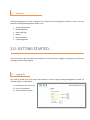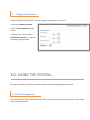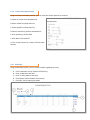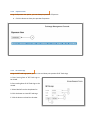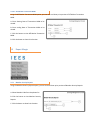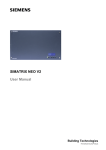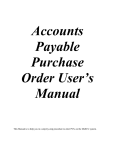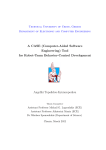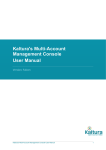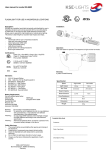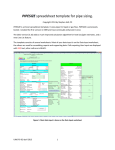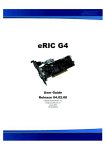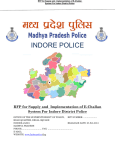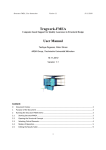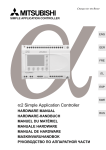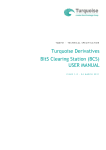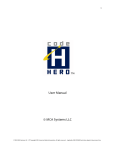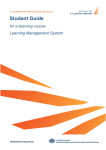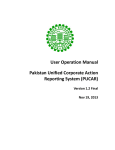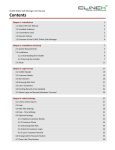Download User Manual for Excahnge Management Console
Transcript
User Manual for Exchange Management Console Disclaimer THIS IS NOT A PRODUCT SPECIFICATION. This document supports the release of Trade Cast. Information in this document, including URL and other Internet website references, is subject to change without notice. Unless otherwise noted, the companies, organizations, products, domain names, email addresses, logos, people, places, and events depicted in examples herein are fictitious. No association with any real company, organization, product, domain name, email address, logo, person, place, or event is intended or should be inferred. Complying with all applicable copyright laws is the responsibility of the user. Contents 1.0 WELCOME ........................................................................................................................................... X 1.1 Overview ................................................................................................................................... X 2.0 GETTING STARTED .............................................................................................................................. X 2.2 Loging on................................................................................................................................... X 2.5 Changing your Password ........................................................................................................... X 3.0 USING THE SYSTEM ............................................................................................................................ X 3.1 Client Risk Managment............................................................................................................... X 3.1.1 3.1.2 3.1.3 3.1.4 3.1.5 3.1.6 3.1.7 3.1.8 3.1.10 3.2 Member Operations .................................................................................................................. X 3.2.1 3.2.2 3.2.3 3.2.4 3.2.5 3.2.6 3.2.7 3.2.8 3.2.9 3.2.10 3.2.11 3.3 Add Client Risk Management ...................................................................................................... X Client Balance ............................................................................................................................... X Client CDC .................................................................................................................................... X Create Client CDC ......................................................................................................................... X Client Open Position ..................................................................................................................... X Create Client Open Position ......................................................................................................... X Risk Policy ................................................................................................................................... X Create Risk Policy .......................................................................................................................... X Risk Policy Account ...................................................................................................................... X Cash Management ........................................................................................................................ X Cash Reallocation ......................................................................................................................... X DFC Cash Management ................................................................................................................ X DFC Cash Reallocation .................................................................................................................. X Erroneous Trades.......................................................................................................................... X Erroneous Trade Report ............................................................................................................... X Post Of Market Trades .................................................................................................................. X Trade Of Market C2C .................................................................................................................... X Create Trade Of Market C2C ........................................................................................................ X Trade Of Market M2M ................................................................................................................ X Create Trade Of Market M2M ..................................................................................................... X Member Report ......................................................................................................................... X 3.3.1 3.3.2 3.3.3 3.3.4 3.3.5 3.3.6 3.3.7 3.3.8 3.3.9 Client Exposure Summary Member ............................................................................................. X DFC Client Exposure Detail .......................................................................................................... X DFC Client Exposure Summary Member ...................................................................................... X Exposure View ............................................................................................................................. X ISE Tarde Logs .............................................................................................................................. X KSE Trade Logs ............................................................................................................................. X Member Security Deposit ............................................................................................................ X Member UINS .............................................................................................................................. X Off Market Transaction C2C ........................................................................................................ X 3.3.10 Off Market Transaction M2M ...................................................................................................... X 3.4 Report Exposure DFC ................................................................................................................. X 3.4.1 3.5 Report Margin ........................................................................................................................... X 3.5.1 4.0 DFC Client Exposure Detail .......................................................................................................... X Member Security Deposit ............................................................................................................ X GETTING HELP .................................................................................................................................... X 4.1 Web Site Support ...................................................................................................................... X 4.2 Technical Support ...................................................................................................................... X 1.0- WELCOME Thank you for taking interest and purchasing Exchange Management Console. Exchange Management Console is a system designed for Management of day to day activities and to improve your business practices. The system enables you to unleash your true potential by fostering growth and helps you manage this growth through automated processes. Highly flexible and robust architecture of the system enables swift operations and support to your organizational processes with accuracy and reliability. Key features of the system include Risk Management, Cash Management, DFC Cash Management, Maintain Client Ledger Balances, Account management, Client Open Position, Client CDC, Company/Scrip Management, Reports, and Portfolio Management etc. 1.1- Overview Exchange Management Console is designed for configuration and management activities, some of the key features of Exchange Management Console are as.. Account Management Risk Management View Trade Logs Reports Exposure Details Cash Management 2.0- GETTING STARTED… This section will let you know about the installation of Trade Cast server, logging, setting up your preferences, changing password and navigation 2.1- Logging On You need to provide your User Name and Password in order to login Exchange Management Console. An example of log in is shown below. a) Provide your user name here. b) Enter your password. c) Click ‘OK’ button to logon. 2.2- Changing your Password Using the ‘Change Password’ option, you can change the password for your account. A. Enter your Old Pass password. B. Enter the New password for your account. C. Re-enter your new password in Confirm New Password, it is required to avoid any typing mistakes. 3.0- USING THE SYSTEM… This section provides you with the information about using the Exchange Management Console. 3.1- Client Risk Management The view sub menu offers examine connected clients to Trade Cast server, analyze logs and to view orders which are placed by Trader. 3.1.1- Add Client Risk Management Using the ‘Client Balance’ option, you can create Client Balance for your account. A. Select an Account from dropdown. B. Enter Ledger Balance in the text field. C. Button for creating Client Balance. 3.1.2 Client Balance Using the Client Balance view option, you can view,edit or delete Client Balance of accounts. A. Enter an account in text field. B. Enter Ledger Balance in the text field. C. Click ‘Edit’ link for editing your details. D. Click ‘Delete’ link for deletion of an account. 3.1.3 Client CDC Using the Client CDC option, you can view, edit or delete Client CDCs of accounts. A. Enter this link for creating Client CDC. B. Click ‘Delete’ link for deletion of an account C. Click ‘Edit’ link for editing your detail 3.1.4 Create Client CDC Using the Create Client CDC option, you can create Client CDCs of accounts. A. Select an account from drop down list. B. Select symbol from drop down list. C. Enter quantity in the text field. D. Click ‘Create’ button for creation of Client CDC 3.1.5 Client Open Position Using the Client Open position, you can click on ‘create new’ Client open position for accounts. A. Click ‘Create New’ link for creation of Client Open Position. 3.1.6 Create Client Open Position Using the Create Client Open position, you can create Client open position for accounts. A. Select an account from drop down list. B. Select market from drop down list. C. Select symbol from drop down list. D. Select Transaction Type from drop down list E. Enter quantity in the text field. F. Enter Rate in the text field G. Click ‘Create’ button for creation of Client Open Position. 3.1.7 Risk Policy Using the Risk Policy option, you can view the details regarding risk policy. A. B. C. D. E. Click ‘Create New’ link for creation of Risk Policy. Enter an Market in text field. Enter an Policy Name in text field. Click ‘Delete’ link for deletion of an account. Click ‘Edit’ link for editing your detail. 3.1.8 Create Risk Policy Using the Create Risk Policy option, you can create risk policy A. Select market from drop down list. B. Enter Policy Name in the text field. C. You can check/uncheck Exposure Restriction. D. You can check/uncheck Suspend Trading. E. You can check/uncheck Include Cash. F. You can check/uncheck Include Collateral. G. Enter Leverage Percent in the text field. H. You can check/uncheck Short Sell. I. Select MTM Profit from drop down list. J. Enter Adequacy amount in the text field. G. Click ‘Create’ button for creation of Risk Policy. 3.1.10 Risk Policy Account Using the Risk Policy Account option, you can create, view, edit or delete risk policy of an account. A. Click this link for creation of new risk policy of an account B. Click ‘Delete’ link for deletion of risk policy of account. C. Click ‘Edit’ link for editing risk policy of an account. 3.2 Member Operations 3.2.1 Cash Management Using the Cash Management option, you can enter cash management details. A. Select Member from drop down list. B. Enter House Account in the text field. C. Enter UIN number in the text field. D. Enter the entry date in the text field. E. Select Deposit/Return from drop down list. F. Select bank code from drop down list. G. Enter Cheque no in the text field. H. Enter Client code in the text field. I. Enter amount in Pkr in the given text field. J. Click this button for removal of details K. Click this button for submission of details. 3.2.2 Cash Reallocation Using the Cash Reallocation option, you can reallocate cash to a client. A. Select Member from drop down list. B. Enter the entry date in the text field. C. Select Donor Client from drop down list. D. Enter Donor Client’s Balance in the text field. E. Enter Remarks in the given text field. F. Enter Recipient Client code in the text field. G. Enter UIN in the provided text field. H. Enter Amount . I. Enter sum of rupees. J. Enter Difference Amount. K. Click this button for removal of cash details provided. L. Click this button for reallocation of cash. 3.2.3 DFC Cash Management Using the DFC Cash Management option, you can enter DFC cash management details. A. Select Member from drop down list. B. Enter House Account code in the text field. C. Enter UIN number in the text field. D. Enter the entry date in the text field. E. Select Deposit/Return from drop down list. F. Select bank code from drop down list G. Enter Cheque no in the text field. H. Enter Cheque date in the given text field. I. Enter Cheque Amount in the given text field. J. Enter Client code in the text field. K. Enter amount in pkr in the given text field L. Click Remove checked Button to remove the detail. M. Click this button for submission of details. 3.2.4 DFC Cash Reallocation Using the DFC Cash Reallocation option, you can reallocate DFC cash to a client . A. Select Member from drop down list. I. Enter sum of rupees. B. Enter the entry date in the text field. J. Enter Difference Amount. C. Select Donor Client from drop down list. K. Click this button for removal of cash details provided. D. Enter Donor Client’s Balance in the text field. E. Enter Remarks in the given text field. F. Enter Recipient Client code in the text field. G. Enter UIN in the provided text field. H. Enter Amount . L. Click this button for reallocation of cash. 3.2.5 Erroneous Trades Using the Erroneous Trades option, you can search Erroneous Trades. A. Enter Erroneous trade Ticket No in the text field. B. Select Side from drop down list. C. Click the button for search operation. 3.2.6 Erroneous Trade Report Using the Erroneous Trades Report option, you can create and show print preview of Erroneous Trades. A. Enter a starting date for the report. B. Enter an ending date for the desired report. C. Click this button to view the report. D. Click this button to show print preview. 3.2.7 Post Of Market Trades Using the Post Of Market Trade option, you can post the market trades. A. By clicking this button market trades will be posted. 3.2.8 Trade Of Market C2C Using the Trade Off Market C2C option, you can create and view Trade Off Market C2C . A. By Clicking this link you can create new trade Off Market C2C. 3.2.9 Create Trade Of Market C2C Using the Create Trade Of Market C2C option, you can create Trade Of Market C2C. A. Select Symbol from the drop down list. B. Enter Trade Price in the text field. C. Enter Trade Volume in the text field. D. Enter Transaction Time. E. Enter Settlement Date in the given text field. F. Enter Buy Account G. Enter Member id H. Enter Sell Amount. I. Click the button to create Trade Of Market C2C. 3.2.10 Trade Of Market M2M Using the Trade of Market M2M option, you can create and view Trade off Market M2M. A. By clicking this link, you can create new Trade of Market M2M. 3.2.11 Create Trade Of Market M2M Using the Create Trade of Market C2C option, you can create Trade of Market C2C. A. Select Symbol from the drop down list. B. Enter Trade Price in the text field. C. Enter Trade Volume in the text field. D. Enter Transaction Time. E. Enter Settlement Date in the given text field. F. Enter Buy Member id and name. G. Enter Buy Account. H. Select Sell Member from drop down list. I. Click the button to create Trade Of Market C2C 3.3 Member Report 3.3.1 Client Exposure Summary Member Using the Summary Exposure option, you can view and show print preview of Erroneous Trades. A. Select Symbol from the drop down list. B. Enter Starting Date of summary to be viewed. C. Enter Ending date of summary to be viewed. D. Click the button to view exposure summary. E. Click the button to show Print Preview. 3.3.2 DFC Client Exposure Detail Using the DFC Client Exposure option, you can view and show print preview of DFC Client Exposure details A. Enter Starting Clearing Date of DFC Client Exposure to be viewed. B. Enter ending Clearing Date of DFC Client Exposure to be viewed C. Select Account No from the drop down list. D. Click the button to view DFC Exposure Detail. E. Click the button to show Print Preview. 3.3.3 DFC Client Exposure Summary Member Using the DFC Client Exposure Summary option, you can view and show print preview of DFC Client Exposure Summary A. Select Account No from the drop down list. B. Enter Starting Date of DFC Exposure summary to be viewed. C. Enter Ending date of DFC Exposure summary to be viewed. D. Click the button to view DFC exposure summary. E. Click the button to show Print Preview. 3.3.4 Exposure View Using the Exposure view option, you can show print preview of Exposure A. Click this button to show print preview of exposure. 3.3.5 ISE Tarde Logs Using the ISE Trade Logs option, you can view and show print preview of ISE Trade Logs. A. Enter Starting Date of ISE Trade Logs to be viewed. B. Enter ending Date of ISE Trade logs to be viewed. C. Select Market from the drop down list. D. Click the button to view ISE Trade Logs. E. Click the button to show Print Preview. 3.3.6 KSE Trade Logs Using the KSE Trade Logs option, you can view and show print preview of KSE Trade Logs. A. Enter Starting Date of KSE Trade Logs to be viewed. B. Enter ending Date of KSE Trade logs to be viewed. C. Select Market from the drop down list. D. Click the button to view KSE Trade Logs. E. Click the button to show Print Preview. 3.3.7 Member Security Deposit Using the Member Security Deposit option, you can view Member Details and show print preview of Security Deposit. A. By Clicking this button, you can show print preview of security deposit. 3.3.8 Member UINS Using the Member UINs option, you can view and show print preview of Member UINs. A.By Clicking this button, you can view print preview of UINs. 3.3.9 Off Market Transaction C2C Using the Off Market Transaction C2C option, you can view and show print preview of Off Market Transaction C2C. A. Enter Starting Date of Transaction C2C to be viewed. B. Enter ending Date of Transaction C2C to be viewed. C. Click the button to view Off Market Transaction C2C. D. Click the button to show Print Preview. 3.3.10 Off Market Transaction M2M Using the Off Market Transaction M2M option, you can view and show print preview of Off Market Transaction M2M. A. Enter Starting Date of Transaction M2M to be viewed. B. Enter ending Date of Transaction M2M to be viewed. C. Click the button to view Off Market Transaction M2M. D. Click the button to show Print Preview. 3.5 Report Margin 3.5.1 Member Security Deposit Using the Member Security Deposit option, you can view and show print preview of Member Security Deposit A. Select Member Code from drop down list. B. Click the button to view Member Security Deposit. C. Click the button to show Print Preview. 4.0- Getting Help Catalyst IT Solutions is committed to deliver quality service, especially when you need support. Our technical support is designed to help you to get answers you need and when you need to maximize your investment. Our CRM System expands the automation of customer support and other operations while enhancing customer satisfaction. 4.1- Web Site Support CATALYST IT Solutions (Pvt) Limited has introduced a Customer Relationship Management System which is integrated by the official company website. Clients can log on to the CRM System by the user credentials provided to them by CATALYST in order to interact with the company. Client Feedback Clients can input Feedback regarding any of our product(s) in terms of; - New Request Any new feature requirement request. Suggestion for the betterment of any of our product(s). Complaint about any of our product(s). Query regarding any of our product(s). -Downloads Clients can also download the latest versions of all of CATALYST Products & Product Components from the CRM. -Release Document Clients will also get the Version specific Release document of the products in terms of features from the system. -Frequently Asked Questions FAQs regarding all of CATALYST Products will be available for the Clients so that they may be able to solve their frequent problems then and there. -User Manuals User Manuals for all CATALYST Products will be available for the Clients so that they can refer to it if they want to learn more about the Product(s). -Installation Guides Installation Guides for all CATALYST Products & Product Components will be available for the Clients so that Clients may not experience any sort of problem in installing any of the Product or its component. 4.2- Technical Support Technical Support will always be on Call to our Technical Support Staff. Technical Support Personnel will vary according to the Product(s).