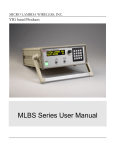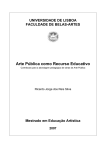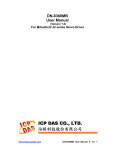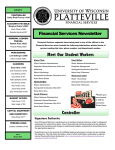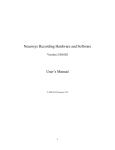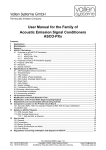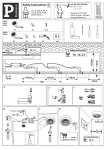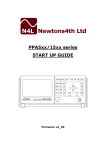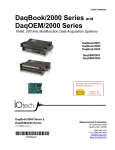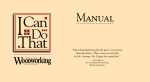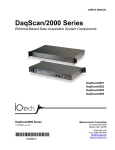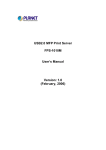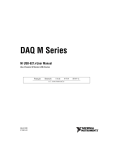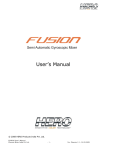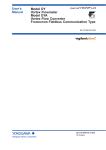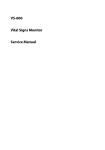Download ASCO-DAQ2 - NDT Ingenieros
Transcript
User Manual ASCO-DAQ2 Document released in January 2012 Copyright © Vallen Systeme GmbH All rights reserved. Electronic versions of this document may be read online, downloaded for personal use, or referenced in another document as a URL to a Vallen website. No part of this manual may be published commercially in print or electronic form, edited, translated, or otherwise altered without the permission of Vallen. Trademarks and Licenses The hardware and/or software described herein are furnished under a license and may be used or copied only in accordance with the terms of such license. Disclaimer The material contained in this document is provided “as is” and is subject to being changed, without notice, in future editions. Further, to the maximum extent permitted by applicable law, Vallen Systeme disclaims all warranties, either expressed or implied with regard to this manual and any information contained herein, including but not limited to the implied warranties of merchantability and fitness for a particular purpose. Vallen Systeme shall not be liable for errors or for incidental or consequential damages in connection with the furnishing, use, or performance of this document or any information contained herein. We shall not be liable for any direct, indirect, consequential or incidental damage arising out of the use or inability to use of the ASCO-DAQ2 and the equipment delivered with it. We reserve the right to charge for any efforts taken to remedy any problems for which we are not responsible. Safety Notices Only power supplies recommended by Vallen (see section “accessories”) shall be used and instructions provided by the manufacturers of recommended power supplies must be followed. Do not use described product in any manner not specified by Vallen. Do not install substitute parts or perform any unauthorized modification to the product. In case of malfunction the product shall be returned to Vallen for service and repair. In case technical maintenance or service is advised by Vallen to the equipment user only qualified, servicetrained personnel shall remove the cover from the instrument after unplugging the product from wall outlet, removing power cord and assuring a power free status of the equipment. Contact address Vallen Systeme GmbH Schaeftlarner Weg 26a D-82057 Icking Germany Comments and recommendations are appreciated and may be mailed to: [email protected]. file: ASCO-DAQ2_UMan_1201.doc Tel: +49 8178 9674-400 Fax: +49 8178 9674-444 2 Copyright © 2012, Vallen Systeme GmbH Schäftlarner Weg 26a, 82057 Icking, (Munich), Germany email: [email protected] http://www.vallen.de Contents/Inhalt: 1 2 Overview and AE Applications ..................................................................................................................5 Description ..................................................................................................................................................6 2.1 Functional description of the ASCO-P module ....................................................................................... 7 2.1.1 Blockdiagram....................................................................................................................................8 2.2 Functional description of the DAQ2 module ........................................................................................... 9 2.3 Accessories .......................................................................................................................................... 10 3 Operation Manual .....................................................................................................................................11 3.1 Getting Started ..................................................................................................................................... 11 3.1.1 Step 1: ASCO-DAQ2 software installation .....................................................................................11 3.1.2 Step 2: National Instruments driver installation ..............................................................................11 3.1.3 Step 3: Hardware Setup .................................................................................................................12 3.1.4 Step 4: Starting the measurement .................................................................................................12 3.2 Software Overview ............................................................................................................................... 13 3.2.1 Main window ...................................................................................................................................13 3.2.2 Operating modes ............................................................................................................................14 3.2.3 Generated files and file storage .....................................................................................................15 3.2.4 Trigger for recording .......................................................................................................................17 3.2.5 Process monitoring with ASCO-DAQ2 ...........................................................................................17 3.3 Complete Reference to ASCO-DAQ2 Software ................................................................................... 20 3.3.1 Starting the Software ......................................................................................................................20 3.3.2 Elements of the main window.........................................................................................................22 3.3.3 Recording Setup .............................................................................................................................26 3.3.4 List of Macros .................................................................................................................................34 3.3.5 Error Messages ..............................................................................................................................36 3.3.6 Paths ..............................................................................................................................................37 3.3.7 Printing a page ...............................................................................................................................38 3.3.8 File format of raw data file ..............................................................................................................38 3.4 Frequently Asked Questions ................................................................................................................ 39 3.4.1 How to create a configuration file? .................................................................................................39 3.4.2 How to protect a configuration file from being overwritten? ...........................................................40 3.4.3 How to set up the Voltage Controlled Mode (VCM)? .....................................................................40 3.4.4 How to set up multiple file recording? ............................................................................................40 3.4.5 How to set up the monitoring of a channel? ...................................................................................41 3.4.6 How to do a parametric conversion of the input channels? ...........................................................41 3.4.7 How to set up the automatic generation of a report file / screenshots / data files? ........................42 3.4.8 How to exchange the ASCO-Pxy module? ....................................................................................42 3.4.9 How to change sound Output? .......................................................................................................43 3.4.10 How to use ASCO-DAQ2 for monitoring crimp processes? ...........................................................43 3.5 Trouble Shooting .................................................................................................................................. 48 4 Specification .............................................................................................................................................49 4.1 ASCO-Pxy ............................................................................................................................................ 49 4.2 ASCO-DAQ2 ........................................................................................................................................ 51 4.2.1 Dimension and weight ....................................................................................................................51 4.2.2 External Connectors .......................................................................................................................51 4.2.3 Analog input channels ....................................................................................................................53 4.2.4 Analog output channels ..................................................................................................................53 4.2.5 Digital channels ..............................................................................................................................54 4.2.6 Internal switches .............................................................................................................................54 4.2.7 USB driver LED ..............................................................................................................................55 4.2.8 DAQ2 Power supply .......................................................................................................................55 3 file: ASCO-DAQ2_UMan_1201.doc Copyright © 2012, Vallen Systeme GmbH 5 6 7 8 9 4.2.9 PC requirements ............................................................................................................................55 References ................................................................................................................................................55 Abbreviations ............................................................................................................................................55 Warranty Conditions for ASCO-DAQ2 ....................................................................................................56 End User License Agreement ..................................................................................................................56 Regulations concerning redemption and disposal of ASCO-DAQx ....................................................57 4 file: ASCO-DAQ2_UMan_1201.doc Copyright © 2012, Vallen Systeme GmbH 1 Overview and AE Applications Acoustic Emission (AE) testing is a powerful method for examining the behavior of materials deforming under load. Materials emit sound when they are stressed. The ASCO-DAQ2 AE-instrument listens to these sounds which can be caused by crack growth, phase transitions, leakage, friction, yielding, fiber-breakage, debonding, corrosion, wear, capacitive (or partial) discharge, cavitations, impact, etc and makes sound levels visible. Everyone is familiar with AE as heard from wood cracking or glass breaking; however AE equipment as the ASCO-DAQ2 can monitor many more useful non-audible emission phenomena. The ASCO-DAQ2 possesses the ability to detect all these AE sources with high sensitivity using state-of-the-art software tools. It measures burst – and continuous acoustic emission. AE activity is detected when a mechanical wave is picked up by an AE sensor. AE-activity is typically monitored above the audible frequency range (often 100-1000 kHz) with a resonant piezo-electric sensor. The ASCO-DAQ2 can work with many Vallen AE sensor types and works in a frequency range from 20 kHz to 1300 kHz. The sensor is an important part of the measurement chain since it transforms the mechanical wave into an electrical signal. In contrast to audible AE, the measured AE-signal can be displayed by use of an oscilloscope or a transient recorder display. Typically AE-activity is of burst type and can be characterized as a wave packet (burst) that increases, reaches one or more peak amplitudes and then decreases. Alternatively, AE-activity can be caused by a continuous signal without discernible start or end. The ASCO-DAQ2 is an easy to operate and versatile, single-channel Acoustic Emission (AE) system. ASCODAQ2 is controlled by software running on any PC/laptop with Windows XP/ Windows Vista/ Windows 7 operating system via an USB interface. The main features of the ASCO-DAQ2 are • Low cost & easy to use • Robust design for industrial applications • Threshold independent • For continuous and burst AE • Can discriminate up to 1000 hits/s The ASCO-DAQ2 is ideal for applications where low cost, small form factor and simplicity is essential. Examples include: • monitoring of crimping processes (e.g. crimping end fittings onto fiber glass rods), • scratch testing applications, • tensile testing of paper, • leakage monitoring, • partial discharge detection in high voltage transformers. ASCO-DAQ2 comes with one of the following ASCO-P modules (for details see section 2.1): PH1, PH3, PH5, PN1 or PN2 (must be specified with order; see: Table 1) for different applications, a 2m USB cable and the ASCO-DAQ2 software (CD) including sample data files and documentation. The following additional items are required to operate the ASCO-DAQ2: • PC with USB interface • Vallen AE sensor with interface cable. It is recommended to use Vallen AE-sensors to ensure that pyroelectric discharge does not damage the ASCO-DAQ2. For details of available sensors see document reference [1]. • Standard power supply (e.g. ASCO-NTE) 5 file: ASCO-DAQ2_UMan_1201.doc Copyright © 2012, Vallen Systeme GmbH Figure 1: Complete ASCO-DAQ2 measurement system Figure 2: ASCO-DAQ2 measurement system without PC Figure 1 shows ASCO-DAQ2 connected to the laptop with power supply ASCO-NTE and the super-lowweight VS700-D sensor clamped to a banknote. Figure 2 shows the ASCO-DAQ2 with power supply and sensor, only. 2 Description The ASCO-DAQ2 consists of an acoustic signal conditioner (ASCO-P module) and an USB-data acquisition unit (USB-DAQ). Both parts are fitted into a rugged box (splash water resistant, classified IP54) for industrial applications. The ASCO-P module converts the peak amplitude of a short AE-burst (µs-range) to a voltage pulse. This output signal is called APK. An additional output, ASL, represents the average of the logarithm of the AE signal over a certain time window and is an indicator for background noise and the signal strength of a burst. The USB-DAQ module samples APK and ASL as well as two external measurement parameters (e.g. pressure and elongation) at a programmable sampling rate. Measurement data is transferred to PC by USBbus and stored to file. The ASCO-DAQ2 software has a graphical user interface (GUI). Every aspect of data acquisition, monitoring and data display is controlled easily and conveniently by use of the GUI. In recording mode the ASCO-DAQ2 software allows for a threshold independent data acquisition. The recording mode can be configured in different ways and enables a single-file, single-trigger measurements up to a recording mode where measurement data and results are classified and archived automatically for each measurement separately. The monitoring feature can be used to classify the measurement based on the classification results of up to the 4 measurement channels. Classification results are shown online in a colored bar on the screen and sound actions can be associated to each result. The classification result is also available at certain pins of the external connector labeled J4. The diagram can be configured to the needs of the user by use of macros, legend, header and footer. All measurement results and all classification limits can be displayed. Graphs of measurement results can be toggled easily via the toolbar. Screenshots of the diagram can be made manually or stored automatically with predefined dimension and resolution. 6 file: ASCO-DAQ2_UMan_1201.doc Copyright © 2012, Vallen Systeme GmbH 2.1 Functional description of the ASCO-P module The ASCO-P module converts the peak amplitude of a short AE-burst (µs-range) to a voltage pulse of 40mV/dBAE amplitude. The pulse width (peak stretch time PST) is set to 50 or 0.5ms depending on the ASCO-Pxy module. This output signal is called APK. Note on dBAE: The dB scale is a logarithmic expression for a factor or ratio according to the equation: U A[dB] = 20 ⋅ log out U in Usually the maximum amplitude of an AE burst is given in dBAE by defining the reference voltage (Uin) as 1μV. Therefore 0 dBAE corresponds to 1 μV; 20 dBAE to 10 μV, 40 dBAE to 100 μV, 60 dBAE to 1mV, etc. An additional output of the ASCO-P module is called ASL. It represents the average of the logarithm of the AE signal over a certain time window and is an indicator for background noise and the signal strength of AE bursts. APK and ASL are scaled to 25dBAE/V. 0dBAE corresponds to 1µV peak at the AE-sensor output. The ASCO-P module employs three connectors on the front panel of the ASCO-DAQ2: • “J1 Analog Out”: male 15pole D; resembles the analog output of the ASCO-P for signal analysis, • “J2 Sensor”: BNC female; is used for AE sensor connection, • “J3 7…15VDC”: Jack 5.5mm; is used to feed-in 12V (100mA) power supply, e.g. from ASCO-NTE. Figure 3: image of the front panel of the ASCO-DAQ2. On the left hand side is the connector J1 locatedThen central connector is a BNC connector for the AE-sensor. The connector on the right hand side is used for the power supply. Different ASCO-P modules are available dedicated to specific applications. Each ASCO-P module derivative is identified by a suffix xy (ASCO-Pxy). Which ASCO-Pxy derivative used within the delivered ASCO-DAQ2 can be seen from the sticker below the J1 connector. 7 file: ASCO-DAQ2_UMan_1201.doc Copyright © 2012, Vallen Systeme GmbH The following table defines ASCO-Pxy derivative and sensor configurations for different applications as recommended by Vallen: Application ASCO-Pxy Freq.[kHz] PST[ms] Sensor Peak stretch time (recommended) Scratch Testing PN1 90-290 51 VS150-M Crimping Monitoring PH3 240-710 51 VS600-A1 Paper Tensile Testing PH5 90-1300 0,5 VS700-D Leak Monitoring PN2 20-85 51 VS30-V Partial Discharge Detection (Transformers) PH1 100-300 0,5 VS150-M Table 1: list of applications and according ASCO-Pxy module which should be used. 2.1.1 Blockdiagram Figure 4: blockdiagram of the ASCO-Pxy module. The AE signal (delivered by a piezo-electrical AE-sensor) is fed-in over a BNC-connector and amplified by a low noise preamplifier. A filter module rejects undesired frequency components. The filtered AE-signal is rectified and the logarithm is obtained. This logarithmic signal is smoothened by a low pass filter and output as ASL (average signal level). In parallel a peak-stretcher stretches even short peaks of the logarithmic signal for a certain amount of time and outputs it as APK (AE peak amplitude). A comparator compares the logarithmic signal against a threshold fed-in as analog voltage. When the logarithmic signal exceeds the threshold a pulse is generated, and is output over an optocoupler at J1 (see below). Depending on the application this can trigger e.g. an alarm, or an image record, an event counter, or a more detailed analysis of the incoming data. 8 file: ASCO-DAQ2_UMan_1201.doc Copyright © 2012, Vallen Systeme GmbH 2.2 Functional description of the DAQ2 module The DAQ2 module is based on the USB- data acquisition module: National Instruments USB-6009 OEM. The USB bus is located at the rear panel connector J5 (type B female). For connecting with a PC the supplied USB cable can be used. The DAQ2 module features 4 analog input channels, two of which are reserved for APK and ASL. The remaining two input channels can be used for external parametric signals. In addition 2 analog output channels and 12 digital in- and output channels are available. All input and output signals are fed through connector J4 at the rear panel. Figure 5: ASCO-DAQ2 Block Diagram Figure 6: image of the ASCO-DAQ2 back panel. To the left hand side is connector J4, to the right hand side is USB interface Analog input channels (see specification 4.2.3) Item Description Number of available channels 4 (AI0, AI1, AI2, AI3) Sampling resolution 14 bit Input range -5 to +5V Channel assignments AI0 = APK; AI1 = ASL (both signals from ASCO-P module in dBAE); AI2 and AI3 = external parametric channels (e.g.: elongation, pressure, temperature etc.) A parametric conversion (linear conversion) to physical units can be made by use of the ASCO-DAQ2 software Analog output channels (see specification 4.2.4) Item Description Number of available channels 2 (AO0, AO1) Input range -5 to +5V 9 file: ASCO-DAQ2_UMan_1201.doc Copyright © 2012, Vallen Systeme GmbH Item Description Channel assignments AO0 delivers the threshold signal which can be set by the user within the ASCO-DAQ2 software. It is connected to the analog threshold input of the ASCO-P module. AO0 can be used to trigger the optocoupler output (pin 3 and pin 10 of connector J1) if the APK signal (before peak stretcher) exceeds the defined threshold AO1 is reserved for future usage and currently without function. The output is available at pin 7 of connector J4. Digital channels Item Description Number of available channels 12 channels which can be used for input and output. By default P1.* are output channels while P0.* are input channels. P1.1 Available at J4 and reserved for a digital warning output (see chapter 3.2.5) P1.2 Available at J4 and reserved for a digital alarm output (see chapter 3.2.5) P0.2 Available at J4 and reserved for digital good output (see chapter 3.2.5) P0.3 Available at J4 and reserved for digital invalid output (see chapter 3.2.5) P0.7 Available at J4 and can be used as external trigger to start the data acquisition. Note: Up to software version 2010.0712 the active alarm and warning output were driven high. All later software versions drive the active output low (/Invalid, /Good, /Warning, /Alarm). USB driver LED The LED next to the USB port at the rear panel indicates the status of the USB device. It will flash at a frequency of 2Hz, if the DAQ2 module is properly detected by the PC (i.e. correctly enumerated, configured and not suspended). A constantly on LED indicates that the USB device is not properly detected by the PC. In this case see section 3.5 “Trouble Shooting”. Power supply The DAQ2 is powered by the USB bus. 2.3 Accessories Vallen offers the following accessories: Item Description ASCO-NTE Power supply (for 230V ONLY!) ASCO-PXY ASCO-P exchange modules for different applications ASCO-CBL Cable D-Sub15pol. to 2*BNC for analyzing analog APK, ASL signals DAQ2cbl Special cable: 2 BNC to 15pole Sub-D (J4) at ASCO-DAQ2; 1,5m long (for feeding 2 additional parametric signals like pressure, temperature,…) 10 file: ASCO-DAQ2_UMan_1201.doc Copyright © 2012, Vallen Systeme GmbH Item Description USB2BA USB cable 2m, type B / type A (for connecting ASCO-DAQ2 with PC). Vallen AE sensors For an overview of available sensors see document reference [1] MAGXY Magnetic holders for Vallen AE sensors (for details see document reference [2]). SIK Silicon adhesive couplant, 100g HVF High vacuum grease couplant, 90ml Feel free to ask Vallen sales ([email protected]) for your specific needs. 3 Operation Manual 3.1 Getting Started This section describes the ASCO-DAQ2 hard- and software setup for performing AE measurements in 4 steps. 3.1.1 Step 1: ASCO-DAQ2 software installation The ASCO-DAQ2 software consists of two separate items: • acquisition and analysis software • the National Instruments USB driver which is needed for the communication of the ASCO-DAQ2 with the PC via the USB interface. ASCO-DAQ2 software comes on a CD and can be found in the subdirectory: ascodaq2. Copy the folder ascodaq2 from CD to c:\vallen (create this folder if it does not exist). This installs ascodaq2.exe, documentation, wave files and sample data. After completing this step an offline analysis can already be done, i.e. opening and analyzing existing data files. For data acquisition the National Instrument driver needs to be installed. 3.1.2 Step 2: National Instruments driver installation Before starting “setup.exe” make sure, that no other version of NI-DAQ driver is already installed; otherwise it must be de-installed. Start setup.exe of folder \NIDAQ* on CD (“*” is placeholder for most current release identifier). Confirm all dialogues. No options need changes. At the end of the installation, the installer wants to reboot the system. Please do so; otherwise the USB device is not identified correctly NI-DAQ driver software “remembers” the serial number of each USB-6009 ever attached and assigns a unique name “Dev x” to each of them. ASCO-DAQ2 software automatically identifies the currently attached “Dev x” device. Note: Only one ASCO-DAQ2 unit can be operated by one PC at a time. Note: In case the NIDAQ driver (NIDAQ922f0Core) is used with Win 7 32bit or 64bit operating systems there may occur limitations when ASCO-DAQ2 is connected via USB-hub or port replicator to a laptop or PC. Data acquisition may not start again and the error message “Onboard device memory overflow” appears. In such a case make sure that the ASCO-DAQ2 is directly connected to an USB port of the laptop or PC. 11 file: ASCO-DAQ2_UMan_1201.doc Copyright © 2012, Vallen Systeme GmbH 3.1.3 Step 3: Hardware Setup 1. Connect the power supply to the ASCO-DAQ2. 2. Connect the USB port of the ASCO-DAQ2 (connector J5), to a USB port of the PC by using the supplied USB cable. The operating system will search for a driver of the new USB device. This may take some time and finally it will tell that a new USB device has been detected and is ready for usage. Once the operating system recognizes the USB device the green LED on the ASCO-DAQ2 starts flashing. A flashing LED indicates that the USB device is ready for data transfer. A permanent on LED indicates that the USB device has not been properly recognized. 3. Connect the Vallen Systeme AE-sensor via the BNC connector (labeled J2) to the ASCO-DAQ2. 4. Mount the sensor to the object that shall be monitored. For hints on how to mount AE sensors please see document reference [1]. 3.1.4 Step 4: Starting the measurement 1. Browse to the folder C:\Vallen\ASCODAQ and start the ascodaq.exe by double clicking on it. 2. In the dialog “Welcome to Vallen ASCO-DAQ2” choose the “default.xml” file and press the “Start recording” button. 3. Confirm the message that the “Default.log” data file will be overwritten. Note: This message is not shown when the ASCO-DAQ2 is operated for the first time! The measurement starts automatically showing the ASL and APK signal. It can be stopped by pushing the Stop-button or <F10>. Now the measurement setup can be changed using the Configuration dialog which is accessible via the menubarEditConfiguration. 12 file: ASCO-DAQ2_UMan_1201.doc Copyright © 2012, Vallen Systeme GmbH 3.2 Software Overview 3.2.1 Main window The main window consists of: • menubar (A) • toolbar (B) • diagram plane (C) • monitoring result line (D) • status line (E). The elements: menubar, toolbar and status line are explained in detail in section 3.3.1. The diagram plane is described in detail in section 3.2.1.1 below. 3.2.1.1 Diagram plane The results of the analog input channels (APK, ASL, AI2 and AI3) are graphically displayed in a diagram. APK and ASL refer to the peak signal and average signal respectively. AI2 and AI3 are parametric input channels that can be used to record process parameters such as load, pressure, elongation, temperature etc. APK and ASL refer to the left vertical axis, whereas AI2 and AI3 refer to the right vertical axis. Above the diagram is the “Heading” area. A user defined header can be displayed there. 13 file: ASCO-DAQ2_UMan_1201.doc Copyright © 2012, Vallen Systeme GmbH Below the diagram is the legend, depicting the graph style and its label as well as unit. Below the legend is the “Footer” area. User defined footer can be displayed there. Only if “Monitoring” (see section 3.2.5, “Process monitoring with ASCO-DAQ2”) is enabled, the monitoring limits for each enabled channel are displayed in addition and monitoring results (Warning, Alarm) are displayed below the footer area. 3.2.2 Operating modes There are two basic operating modes called “Direct data recording” and “Post processed data recording”. Direct data recording The measurement data will be stored without any further post processing or evaluation. Only one data file will be created and each subsequent measurement overwrites the data of the preceding one. Therefore the operator has to back up the data file for each individual measurement if this is required. This mode is useful if data files need not be archived (e.g. online process control performed by a worker). For direct data recording uncheck the “Enable post processing” checkbox in the “Data” tab of the configuration setting dialog (see chapter 3.3.3.3 Data Settings). Post processed data recording This mode automatically performs actions after the measurement has been stopped. The following actions are provided: • Archiving measurement data: data of each measurement is stored into a separate data file (previous measurement files are not overwritten). • Creating and storing screen shots of the diagram plane • Generating a report file 14 file: ASCO-DAQ2_UMan_1201.doc Copyright © 2012, Vallen Systeme GmbH This mode is useful if measurement data, screenshots of diagrams or reports shall be archived separately for each individual measurement (e.g. data of each crimped item are archived for quality management purposes). To distinguish the different files a counter value is assigned to each measurement. This is done automatically in Voltage Controlled Mode or manually before each measurement. The counter value is used as filename for screenshots, measurement data and reports. Warning: The counter is not checked for uniqueness, a wrong initialization value may overwrite already existing files! For post processed data recording check the “Enable post processing” checkbox in the “Data” tab of the configuration settings dialog (see section 3.3.3.3, “Data Settings”). Both measurement modes can be triggered manually (i.e. by pushing the record button of the toolbar) or by a voltage applied to channel AI2 or AI3. The second way of triggering a measurement is called “Voltage Controlled Mode”, VCM (see section 3.2.4.1, “Voltage Controlled Mode (VCM)”). 3.2.3 Generated files and file storage 3.2.3.1 Measurement data file Measurement data is stored in <xml> plain text to files with “.log” extension. In single file recording mode the standard filename is “Default.log”. A different data file can be specified via the menu barFileNew Acquisition File … (see section 3.2.3.6 “Changing the storage location”). However, after restarting the ASCODAQ2 software the data output file is “Default.log” again. In post processed data recording mode there are two possibilities: • “Archive recording data” is disabled: measurement data will be written to file “Default.log” • “Archive recording data” is enabled: data files will be written to the “Data” subfolder on the path specified by the user. The filename is headed by the counter value. 3.2.3.2 Report file A report file is only generated if the “Enable post processing” checkbox has been enabled (menu barEditConfiguration… Data tab; see section 3.3.3.3, “Data Settings”) i.e. post processed data recording mode is active. The report file contains the results of each measurement per line, called report line. The user may specify the results which are stored by using macros. Macros are containers for the results of the measurement. A complete list of macros can be found in section 3.3.4 “List of Macros”. The report line is defined in menubarEditConfiguration…Data tab: „Report line field” (see section 3.3.3.3 “Data Settings”) and may contain macros as well as strings. 3.2.3.3 Screenshot file The screenshot of the diagram of one measurement after the end of data recording is generated only if the “Enable post processing” checkbox has been checked (menu barEditConfiguration… Data tab; see section 3.3.3.3, “Data Settings”) i.e. post processed data recording mode is active and if “Create PNG images” is enabled (menu barEditConfiguration… Data tab; see section 3.3.3.3 „Data Settings”). 3.2.3.4 Configuration file Configuration files contain the selected configuration parameters (menu barEditConfiguration). To create a new configuration file first open an existing configuration file. Apply the intended changes to the configuration and store the edited configuration as new configuration file (menubarFileSave configuration as…). 15 file: ASCO-DAQ2_UMan_1201.doc Copyright © 2012, Vallen Systeme GmbH 3.2.3.5 Storage location of files Data – and configuration files are stored by default to predefined directories Recorded data files • Direct data recording mode: “c:\vallen\ascodaq\data” by default • Post processed data recording mode: c:\vallen\ascodaq\data\<subfolder>\<data> Report files • c:\vallen\ascodaq\data\<subfolder>. This folder contains the “report.txt” file which is the user defined list of results of one specific measurement. Screenshot files • c:\vallen\ascodaq\data\<subfolder>\<images> Configuration data files • “c:\vallen\ascodaq\configurations” by default. <subfolder> is a placeholder for the “Configuration ID” which has to be set in “Data” tab of the Configuration dialog (see section 3.3.3.3 “Data Settings”) and is used as name for the subfolder. <data> and <images> are placeholders for the data and screenshot files. Their filenames are made up of the Counter ID which identifies consecutive measurements. 3.2.3.6 Changing the storage location The storage location of data files and configuration files can be changed via menubarFilePreferences… Menu item Description Data root folder The data root folder defines the folder to which data files are written. Configuration folder The configuration folder defines the folder to which configuration data are written. Defaults This button restores the default settings again. 16 file: ASCO-DAQ2_UMan_1201.doc Copyright © 2012, Vallen Systeme GmbH 3.2.4 Trigger for recording There are three possibilities to trigger the start of recording: • manually by clicking the start button • by applying voltage to the analog input channels AI2 or AI3 (Voltage Controlled Mode (VCM)). The applied voltage has to exceed a predefined threshold. • by using the digital trigger at pin14 of connector J4. 3.2.4.1 Voltage Controlled Mode (VCM) VCM is enabled if either input channel, AI2 or AI3, is selected for VCM (see section 3.3.3.2, Voltage Controlled Mode (VCM)). In VCM the trigger is defined by either of the analog input channels AI2 or AI3. The measured voltage is compared to an upper threshold and a lower threshold. The recording starts if the input signal exceeds the upper threshold and stops if it drops below the lower threshold. The recording will last at least for the “Minimum recording time” once the measurement is started. 3.2.4.2 Digital Trigger Data recording can also be started by setting the digital trigger at pin 14 of the connector J4. 3.2.5 Process monitoring with ASCO-DAQ2 Note: The following is a general description of process monitoring with ASCO-DAQ2. For monitoring crimping processes see 3.4.10. Monitoring Throughout the following context monitoring means that one to four input signals AI0 to AI3 (AI0 is predefined to APK and AI1 is predefined to ASL; AI2 and AI3 are parametric channels) are compared against individually defined limits and yield individual channel states. The states of up to 4 channels are combined to yield an overall classification result (at the end of a measurement). Channel states Each channel has a state based on the comparison of its signal with the predefined channel state condition. A channel state condition is defined by a level and a minimum time the signal has to exceed the level. Possible channel states are: • Invalid = signal has not exceeded valid level for predefined minimum time. • Valid = signal exceeded valid level for predefined minimum time. • Warning = signal exceeded warning level for predefined minimum time. • Alarm = signal exceeded alarm level for predefined minimum time. For a better understanding of the following section all possible channel states are illustrated below. file: ASCO-DAQ2_UMan_1201.doc Tel: +49 8178 9674-400 Fax: +49 8178 9674-444 17 Copyright © 2012, Vallen Systeme GmbH Schäftlarner Weg 26a, 82057 Icking, (Munich), Germany email: [email protected] http://www.vallen.de Invalid Valid Warning Alarm Monitoring conditions Four monitoring conditions are defined: • Invalid • Valid • Warning • Alarm Trigger requirement for monitoring conditions Each of the monitoring conditions can combine the individual channel states in two ways to derive a monitoring condition: • all selected channels must fulfill a monitoring condition to yield the according result e.g. all channel states must be Warning to yield a “Warning” result. • only one channel must fulfill a monitoring condition to yield the according result, e.g. only one channel state needs to be Alarm to yield an “Alarm” result. Results of monitoring conditions • if the Valid condition is fulfilled the result will be “valid” otherwise it will be “invalid”. • if the Warning condition is fulfilled the result will be “warning” otherwise it will be “no warning”. • If the Alarm condition is fulfilled the result will be “alarm” otherwise it will be “no alarm” Each of the results has a priority assigned to it the following way 1. “no alarm” and “no warning” have priority 0 2. “invalid” has priority 1 3. “valid” has priority 2 4. “warning” has priority 3 5. “alarm” has priority 4 Online monitoring states The online monitoring state supports the operator during the measurement, i.e. to provide indication that something is going wrong. Two monitoring states are displayed online: • Warning: if the monitoring condition Warning is fulfilled but not the Alarm condition and 18 file: ASCO-DAQ2_UMan_1201.doc Copyright © 2012, Vallen Systeme GmbH • Alarm: if the monitoring condition Alarm is fulfilled. In addition acoustical output signals can be configured separately for each of the online monitoring states and different electrical outputs are provided. Measurement classifications The measurement classification is designed to support the operator to evaluate the success of the applied process. After finishing a measurement it is classified into one of four classes: Invalid, Good, Warning or Alarm. The classification is based on the results of the monitoring conditions by applying the following classification rules: • Rule 1 – Priority Rule The result with the highest priority is used for classification. • Rule 2 – Mapping Rule: An “alarm” result is mapped to Alarm. A “warning” result is mapped to Warning. A “valid” result is mapped to Good. An “invalid” result is mapped to Invalid. Based on these two rules the following situations may occur (this is not a complete list): • During the measurement no online monitoring state has been triggered: classification can be Good if the valid condition has been fulfilled or Invalid otherwise. • During measurement the online monitoring state Warning is triggered, then Alarm: the measurement is classified Alarm. • During a measurement individual (but not all) channel states are “warning” or “alarm”. The appropriate online monitoring state will not be triggered if the combination of channel states is set to “all channels”. The next table displays the possible channel states in the first major column called Channel States. The channel state is indicated for each channel number 1, 2, 3 or 4. Each row resembles a potential measurement result. The following major column summarizes the way the monitoring conditions (valid, warning or alarm) combine the channel state results listed in the same row. The column Class lists the result of the classification for each row. Finally an explanation of why the classification yielded what result can be found in the column Comment. 19 file: ASCO-DAQ2_UMan_1201.doc Copyright © 2012, Vallen Systeme GmbH Combination of channel states Channel States can be Class Comment Combination can be: Invalid, Valid, Warning and Alarm One channel, All channels or it has no influence (n/i) Channel numbers 1 monitoring conditions 1 2 3 4 Valid Warn. Alarm I I I I n/i n/i n/i Invalid V V V V n/i n/i n/i Good W W W W n/i n/i n/i Warning A A A A n/i n/i n/i Alarm I (V, W, A) 1 All All All Invalid Possible online monitoring states are not triggered because all channels are needed to trigger it. Instead the result “I” leads to an a result “Invalid” V (V, W, A) 1 All All All Good At the end of the measurement, the valid condition is fulfilled for all channels (all are above valid level). V (I, V, W, A) 1 One All All Good W (I, V, W, A) 1 n/i One All A (I, V, W, A) 1 n/i n/i One Warning At least one channel state is “warning” and not all channel states are “alarm”. Therefore classification is Warning since warning result have higher priority than results from the Valid condition Alarm Parenthesis “()” indicate that any of the channel states can occur, no matter how often. 3.3 Complete Reference to ASCO-DAQ2 Software 3.3.1 Starting the Software The software can be started in recording- or data replay mode. In recording mode data can be acquired. In data replay mode previously acquired data can be replayed for analysis purposes. The first step after starting the software is to decide whether ASCO-DAQ2 software shall be used in replay- or recording mode. 3.3.1.1 Data recording For data recording the operator has to select a configuration file, which initializes the ASCO-DAQ2. A default configuration is provided by Vallen Systeme. 20 file: ASCO-DAQ2_UMan_1201.doc Copyright © 2012, Vallen Systeme GmbH Getting Started The buttons of this box link to documents, which are helpful for reference and for developing an ASCO-DAQ2 application. Select Configuration In this group all available configurations are listed. Configuration files are automatically stored to the folder c:\vallen\ascodaq\configurations and all available files will be shown. To start the recording mode a configuration file has to be chosen (selected file is highlighted). The default.xml is provided by Vallen and can be used for a quick start of the ASCO-DAQ2. It has to be used as initial set-up in order to change configuration settings which are then stored as a new configuration file. 21 file: ASCO-DAQ2_UMan_1201.doc Copyright © 2012, Vallen Systeme GmbH 3.3.1.2 Data replay In data replay mode data files are analyzed offline. To choose a data file for offline analysis double click a file in the list or browse the file system by selecting the top entry “Other File”. When selecting a data file, the according configuration is also loaded. While the configuration can be changed during off line analysis, the changes are not stored to the initial configuration file. 3.3.2 Elements of the main window 3.3.2.1 Menubar The menu bar presents a File, Edit, Recording and Help menu. For a description of the menu items see the sections below. 22 file: ASCO-DAQ2_UMan_1201.doc Copyright © 2012, Vallen Systeme GmbH 3.3.2.2 File Menu Menu item Description New acquisition file… Creates a new acquisition file by opening the “Save File” dialog where a name for the new acquisition file can be specified. Open for replay… Opens a file for replay by opening an “Open File” dialog where a recorded measurement file can be opened for replay. The selected file will open with the configuration settings that were used when it was recorded. Save data as… Saves the current measurement data to file. Save configuration as… Saves a configuration file that has been changed by opening a “Save File” dialog where a name for the new configuration file can be specified. Preferences… Opens a dialog where a path and folder can be specified to which files generated in auto rearm mode are saved. Print… Opens the “Print” dialog. Close Exits the software. 3.3.2.3 Edit Menu Menu item Description Configuration… Opens the configuration settings dialog. 3.3.2.4 Recording 23 file: ASCO-DAQ2_UMan_1201.doc Copyright © 2012, Vallen Systeme GmbH Menu item Description Start Starts a recording. In data replay mode (see section 3.3.1, Starting the Software) a dialog will open to select a configuration file before recording starts. Stop Stops the recording Select configuration… Selects a configuration file for recording by opening the “Select Configuration” dialog. Disable display Disables the diagram display. If data post processing is enabled (see section 3.2.2, Operating modes) and archiving of diagram screenshots is enabled, screenshots will be saved to the specified directory (see section 3.2.3.6, Changing the storage location) also the diagram will not be displayed! Auto panning Toggles auto panning. 3.3.2.5 Help Menu item Description User Manual ASCO-DAQ2 Open the ASCO-DAQ2 user manual 3.3.2.6 Tool bar The toolbar presents quick link buttons to various functions regarding file management, setup, display and recording. Symbol Description Opens the file open dialogue for selecting a measurement file for display and analysis Opens the print dialogue for printing diagrams Opens the settings dialogue Jumps to the beginning of the recording. Use this function in cases time axis scaling does not accommodate the entire plot to jump to the beginning of the measurement. Scrolls backwards Scrolls forward Jumps to the end of the recording. Use this function in cases when time axis scaling does not accommodate the whole plot to jump to the end of the measurement. Zooms in 24 file: ASCO-DAQ2_UMan_1201.doc Copyright © 2012, Vallen Systeme GmbH Symbol Description Zooms out Starts recording in recording mode. In display mode a dialogue will open for selecting a setup file before recording can start Stops recording Toggles the APK (peak amplitude) graph Toggles the ASL (slow average) graph Toggles the AI2 (analog input 2) graph Toggles the AI3 (analog input 3) graph 3.3.2.7 Status bar Item Description File File to which data are recorded. Data in this file will be overwritten Configuration Configuration file which is in usage for recording Status Status of the acquisition software 25 file: ASCO-DAQ2_UMan_1201.doc Copyright © 2012, Vallen Systeme GmbH 3.3.3 Recording Setup 3.3.3.1 Acquisition Settings General Acquisition Settings Sample Rate (per channel) [Hz]: Applied sample rate to each input channel. Sample rate can be up to 40 kHz. A useful sample rate in case of the ASCO-PH3 is 50Hz (because of the 50ms of peak stretching, the sample interval should be approximately half of it). Recording time [s] (0 for infinite) This sets the maximum recording time. If recording should be terminated by user only set this parameter to 0. This setting has no influence in case of the VCM or batch mode. Analog Input Channels (differential) Analog Input AI0: APK The analog input channel 0 is hardwired to the APK signal of the ASCO module. The APK signal is the converted peak amplitude of an AE-burst to a voltage pulse of 40mV/dBAE amplitude and 50ms pulse width. Check AI0 if input channel should be available in diagram. 26 file: ASCO-DAQ2_UMan_1201.doc Copyright © 2012, Vallen Systeme GmbH Analog Input AI1: ASL The analog input channel 1 is hardwired to the ASL signal of the ASCO module. The ASL signal represents the average of the logarithm of the AE signal over a certain time window and is an indicator for background noise. Check AI1 if input should be available in diagram. Analog Input AI2: e.g. stress This analog input channel can be used to acquire an external process parameter which can be used to correlate AE-data to process data. Check AI2 if input should be available in diagram and stored to HDD. Analog Input AI3: e.g. strain This analog input channel can be used to acquire an external process parameter which can be used to correlate AE-data to process data. Check AI3 if input should be available in diagram and stored to HDD. Output Channels Analog out AO0 This output channel is internally connected to the analog threshold input of the ASCO unit. AO0 can be used to trigger the optocoupler output (connector J1, pin 3 and pin 10) if the APK signal (before peak stretcher) exceeds the defined threshold. By default this is set to 1.5V. Analog out AO1 This output is available at pin 7 of connector J4 and is reserved for future usage. It can be set to a voltage (0 to 5V), the setting has no influence on the acquisition or the analysis software. By default it is set to 0V. Digital Trigger The digital trigger can be used to start the measurement by use of an external trigger. By default (factory setting) the AO0 is connected to the threshold comparator of the ASCO-P via the internal switch SW3 (set to on). The measurement will start when the APK-signal exceeds the voltage setting of AO0, i.e. the measurement is triggered by a threshold crossing. Alternatively, any other external digital trigger can be used to start the measurement. A digital trigger signal can be fed in over pin 14 of J4 (see section 4.2.2.4 J4 – Parametric Input). In this case the recording is started when the positive slope of the trigger signal is detected. To enable the external digital trigger the SW3 switch has to be set to off. 3.3.3.2 Voltage Controlled Mode (VCM) The VCM is used to start and stop the recording depending on the external parameter of the selected input channel: AI2 or AI3. The start criterion is triggered if the signal of the selected channel exceeds a predefined level. The measurement is stopped if the signal drops below a predefined second level. 27 file: ASCO-DAQ2_UMan_1201.doc Copyright © 2012, Vallen Systeme GmbH VCM Settings Use Voltage Controlled Mode on external input Select which external parameter (either AI2 or AI3) should be used to trigger the measurement. Only the external parameter channels can be used to trigger the measurement. Start recording when external input exceeds the value of The recording will start if the external parameter of the selected input channel exceeds the defined limit. The limit is given in units defined by the parametric conversion selected within the “Display”-tab. Stop recording when the external input drops below: The recording will stop if the external parameter of the selected input channel falls below the defined limit. The limit is given in units defined by the parametric conversion within the “Display”-tab. Minimum recording time [s] The recording lasts at least as long as specified with this parameter. The unit is seconds. After starting the recording continues till the minimum recording time is reached. Then the minimum recording time will be checked for termination. Auto rearm Check this box to enable the batch mode. The batch mode is suitable for processing (e.g. crimping) a whole batch. Data for each individual process are displayed in a diagram and stored to HDD. 28 file: ASCO-DAQ2_UMan_1201.doc Copyright © 2012, Vallen Systeme GmbH 3.3.3.3 Data Settings Data post processing Enable post processing Check this box to enable the data post processing. Data post processing summaries the actions which are performed after the recording has stopped. These actions can be archiving measurement data and/or creating screenshots of the diagram and/or writing data to a report file. Configuration ID Configuration ID is an identifier of the measurement configuration. This name will be used to create a folder to which the data are stored during post processing. Archive recording data Check this box to archive the measurement data. If checked a measurement file will be stored to hard disk for each recording. Since measurement data are stored in plain text xml format these files can become very large if the measurement time is long. Create PNG images Check this box to generate a png file of the diagram when the measurement has terminated. The image size can be specified by using the right pull down bar. 29 file: ASCO-DAQ2_UMan_1201.doc Copyright © 2012, Vallen Systeme GmbH Report file In data post processing mode a report file will be generated automatically. The report file contains user specified data of each measurement (see section Report line below). The result of each measurement process is written to a separate line. Report line In this field macros and user text can be entered. Based on the selected macros, selected data and text will be written in a line to the report file for each measurement. For the detailed list of macros see: 3.3.4 3.3.3.4 Monitoring Monitoring Conditions Valid condition triggered by: Defines whether the valid condition is triggered by just one channel or by all channels. Note: the valid condition is evaluated at the end of the measurement. Warning condition triggered by: / Alarm condition triggered by: These settings specify whether the warning / alarm condition is triggered by just one channel or by all channels. 30 file: ASCO-DAQ2_UMan_1201.doc Copyright © 2012, Vallen Systeme GmbH The settings for valid-, warning- and alarm conditions are governed in a table. Clicking in a cell of this table selects and highlights it for editing. Menu Item Description Enabled check to use the channel for monitoring purposes Valid condition level The level which the signal of the channel has to exceed to fulfill the valid condition. The unit of this parameter is given in the parametric conversion settings in the “Display”-tab. The valid condition is checked at the end of the measurement only if a warning or alarm has not been triggered. Only if the minimum condition is fulfilled the measurement result will be classified as “Good”. Valid condition MinTime The minimum time specifies the minimum time period the signal has to exceed the limit in order to fulfill the condition. Warning condition level The level which the signal of the channel has to exceed in order to trigger the “Warning”. The unit of this parameter is given in the parametric conversion settings in the “Display”-tab. Warning condition MinTime The minimum time specifies the minimum time period the signal has to exceed the limit in order to fulfill the condition. Alarm condition level The level which the signal of the channel has to exceed in order to trigger the “Alarm”. The unit of this parameter is given in the parametric conversion settings in the “Display”-tab. Alarm condition MinTime The minimum time specifies the minimum time period the signal has to exceed the limit in order to fulfill the condition. Monitoring Status Messages (all messages are user defined) Monitoring Text This text will be shown during a measurement. Invalid Text This text will be shown if the classification result is “Invalid”. Good Text This text will be shown if the classification result is “Good”. Warning Text This text will be shown if the classification result is “Warning” Alarm Text This text will be shown if the classification result is “Alarm” 31 file: ASCO-DAQ2_UMan_1201.doc Copyright © 2012, Vallen Systeme GmbH 3.3.3.5 Display The “Display” settings tab controls: • which input channels are shown in the diagram • the parametric conversion of the input channels • the limits (scaling) of the x- and y-axis of the main diagram Input channels can be added to the diagram by checking the checkbox in the “Visible” column. The cells of “Offset”, “Factor” and “Legend” column can be selected and highlighted for editing by clicking. “Factor” defines the slope of the parametric conversion. “Offset” controls the shift parallel to the y-axis: y ( x ) = ( x − Offset ) ⋅ Factor y(x) is the converted parameter, x the input signal in Volt, “Offset” and “Factor” are user provided attributes. The standard Factor and Offset setting is 0 and 25, respectively for APK and ASL. Legend defines the labels that appear in the legend for the graphs. Left vertical axis (APK, ASL) / Right vertical axis (AI2, AI3) The APK and ASL signals are always correlated with the units of the left vertical axis. The signals AI2 and AI3 are always correlated with the units of the right vertical axis. 32 file: ASCO-DAQ2_UMan_1201.doc Copyright © 2012, Vallen Systeme GmbH Minimum / Maximum These values define the minimum / maximum of the left / right vertical axis. Time axis The physical attribute of the horizontal axis is always the time and the time axis settings controls the attributes of the horizontal axis. Start time [s]: This value defines the minimum of the horizontal axis. Display interval [s] This value defines the maximum of the horizontal axis. Auto panning in online mode, step size [% of display interval] Auto panning is automatically enabled if a “step size” greater 0% has been selected. When auto panning is enabled the values of the x-axis are automatically shifted to the left when the measurement time has reached the limit of the “Display interval”. Example: Start time = 1s; display interval = 10s; step size = 80% In this case the x-axis will show 0s to 10s till the measurement time reaches 10s. At 10s the values are shifted by 80% (=8s) to the left and the x-axis will show: 8s to 18s. At 18s the x-axis will show 16 s to 26s and so on. Show horizontal legend (“Time [s]”) Check the box to display the legend of the x-axis, uncheck the box to hide it. 33 file: ASCO-DAQ2_UMan_1201.doc Copyright © 2012, Vallen Systeme GmbH 3.3.3.6 Diagram Comment Caption The caption appears as heading in the diagram and in the bitmap that is stored to hard disk drive. The caption can be made up of alphanumeric strings and macros. Crimping results are made available by macros. For the detailed list of macros see: 3.3.4 visible: check to make the caption visible in the diagram. If unchecked no caption will be displayed in the diagram. M: button shows a list of available macros (see section 3.3.4). Comment The comment appears as footer within the diagram and may be part of the documentation if “Post processing” has been enabled and “Create PNG images” has been selected. The comment can be made up of alphanumeric strings and macros. Crimping results are made available by macros. visible: check to make the comment visible in the diagram. If unchecked no comment will be displayed in the diagram. M: button shows a list of available macros (see section 3.3.4). 3.3.4 List of Macros Macros are used to display interactive results. The can be inserted either in the Caption or Comment (see 3.3.3.6 Diagram Comment) or in the report line (see 3.3.3.3 Data Settings). 34 file: ASCO-DAQ2_UMan_1201.doc Copyright © 2012, Vallen Systeme GmbH Macro Name Description =[Date] Current date: day, month and year are given in numbers. Output is according to operating system format options. =[LongDate] Current date: name of the day, numeral of the day, name of the month and year. Output is according to operating system format options. =[Time] Current time in hours and minutes (hh:mm) =[LongTime] Current time in hours, minutes and seconds (hh:mm:ss) =[ConfigID] Identifier for the configuration. The identifier is chosen during the setup of the configuration file. It is only available in VCM auto rearm mode. =[RearmCtr] Rearm counter: counter for the number of batch processes. It is only available in VCM auto rearm mode. =[ResultMonitoring] Container for the monitoring result of the process. =[FileNameConfig] Container for the configuration file name that is used. =[APK_LvlMin] Current setting for the minimum level of APK =[APK_LvlWrn] Current setting for the warning level of APK =[APK_LvlAlm] Current setting for the alarm level of APK =[APK_TimeLvlMin] Current setting for the time period the APK signal has to be above the minimum level to fulfil the minimum condition. =[APK_TimeLvlWrn] Current setting for the time period the APK signal has to be above the warning level to fulfil the warning condition. =[APK_TimeLvlAlm] Current setting for the time period the APK signal has to be above the alarm level to fulfil the alarm condition. =[APK_Max] Container for the maximum APK value during the monitored process. =[ASL_LvlMin] Current setting for the minimum level of ASL =[ASL_LvlWrn] Current setting for the warning level of ASL =[ASL_LvlAlm] Current setting for the alarm level of ASL =[ASL_TimeLvlMin] Current setting for the time period the ASL signal has to be above the minimum level to fulfil the minimum condition. =[ASL_TimeLvlWrn] Current setting for the time period the ASL signal has to be above the warning level to fulfil the warning condition. =[ASL_TimeLvlAlm] Current setting for the time period the ASL signal has to be above the alarm level to fulfil the alarm condition. =[ASL_Max] Container for the maximum ASL value during the monitored process. =[AI2_LvlMin] Current setting for the minimum level of AI2 =[AI2_LvlWrn] Current setting for the warning level of AI2 =[AI2_LvlAlm] Current setting for the alarm level of AI2 35 file: ASCO-DAQ2_UMan_1201.doc Copyright © 2012, Vallen Systeme GmbH Macro Name Description =[AI2_TimeLvlMin] Current setting for the time period the AI2 signal has to be above the minimum level to fulfil the minimum condition. =[AI2_TimeLvlWrn] Current setting for the time period the AI2 signal has to be above the warning level to fulfil the warning condition. =[AI2_TimeLvlAlm] Current setting for the time period the AI2 signal has to be above the alarm level to fulfil the alarm condition. =[AI2_Max] Container for the maximum AI2 value during the monitored process. =[AI3_LvlMin] Current setting for the minimum level of AI3 =[AI3_LvlWrn] Current setting for the warning level of AI3 =[AI3_LvlAlm] Current setting for the alarm level of AI3 =[AI3_TimeLvlMin] Current setting for the time period the AI3 signal has to be above the minimum level to fulfil the minimum condition. =[AI3_TimeLvlWrn] Current setting for the time period the AI3 signal has to be above the warning level to fulfil the warning condition. =[AI3_TimeLvlAlm] Current setting for the time period the AI3 signal has to be above the alarm level to fulfil the alarm condition. =[AI3_Max] Container for the maximum AI3 value during the monitored process. 3.3.5 Error Messages Error number Description 1000 The NIDAQ driver is not properly installed. The NIDAQ driver is needed for the OS to recognize the ASCO-DAQ2. Please refer to the NIDAQ driver installation in section 3.1.2 1001 The ASCO-DAQ2 unit is not connected to the PC. Check the USB cable for loose connection. 1002 An unexpected error occurred during recording. 1004 An error occurred during reading of a data file. A line ended unexpectedly. 1005 An error occurred during reading a data file. An illegal character was found and could not be converted. 1100 The selected pdf file has not been found in the given directory. Please contact [email protected] to get the document. 1101 An unknown pdf file has been selected. Please contact [email protected] to get the document. 1200 No configuration files have been found in c:\vallen\ascodaq\configurations. Please store your configuration files into this folder since the software requires at least one configuration file in this folder. Note: In case all configuration files have been deleted by mistake, the default.xml configuration file must be copied from the Vallen ASCO-DAQ2 CD. 36 file: ASCO-DAQ2_UMan_1201.doc Copyright © 2012, Vallen Systeme GmbH Error number Description 1201 An unexpected error occurred when trying to save configuration file. Most probably the folder or file is write protected and/or the current user does not have the permission to write to the selected folder. 3.3.6 Paths Important note: The ASCO-DAQ2 software has to be installed into C:\vallen\ascodaq! See table below for a list of paths that are used by the ASCO-DAQ2 software. Path Description C:\vallen\ascodaq\ Root directory of the ASCO-DAQ2 software installation. C:\vallen\ascodaq\Configurations Directory which contains the configuration files. At least one configuration file has to be in this folder. If no configuration file is in this folder a default configuration file is generated automatically. C:\vallen\ascodaq\SampleData Directory which contains the sample data provided by Vallen. C:\vallen\ascodaq\Docu Directory which contains the ASCO-DAQ2 documentation. C:\vallen\ascodaq\Data Directory to which measurement data is written. 37 file: ASCO-DAQ2_UMan_1201.doc Copyright © 2012, Vallen Systeme GmbH 3.3.7 Printing a page Print dialog is available via menubarFilePrint… Item Description Orientation The print out orientation can either be Portrait or Landscape. Units Select either mm or mil (milliinch). This setting will have influence if “Fit on Page” is disabled. Position on Page Defines the position of the print out with respect to the upper left corner. This setting will only available if “Fit on Page” is disabled. Size on Page Defines the size of the print out on the page. This setting will only available if “Fit on Page” is disabled. Fit on Page If checked the diagram is fitted on page (default). In this case “Position on Page” and “Size on Page” settings have no influence. 3.3.8 File format of raw data file The raw data file consists of two parts, an XML section and a data section. The XML section is separated from the data section by the EOF (char 26, hex #1A). The XML section contains the settings while the data section contains the measurement data. The data section is pseudo XML and headed by “[Setup]” section followed by a “[Data]” section. The ASCODAQ2 setup is briefly summarized in the “[Setup]” section. The measurement data is organized in a table where the rows resemble the sample interval. The number of columns depends on the enabled channels. The data is given in units of Volt. The following sample code is a shortened example of the data file: 38 file: ASCO-DAQ2_UMan_1201.doc Copyright © 2012, Vallen Systeme GmbH <?xml version="1.0" encoding="UTF-8" standalone="yes"?> <Vallen_XML> <DocumentProperties> <Title>ASCODAQ Setup</Title> <Version>01.10</Version> </DocumentProperties> <ASCODAQ_Settings> <Recording> … </Recording> <VCM> … </VCM> <Monitoring> … </Monitoring> <Batch> … </Batch> <Display> … </Display> </ASCODAQ_Settings> </Vallen_XML> [Setup] AO0=1,500 AO1=0,000 SamplingRate=10000 InitialAcquisitionDuration=1,0 ChannelTimeOffset=1/48000 StartTime: 06.04.2010 13:43:39 Enabled Channels: AI0, AI1, AI2, AI3 Data layout: AI0, AI1, AI2, AI3 [/Setup] [Data] 14478E-4 09868E-4 -00137E-4 -00013E-4 14478E-4 09868E-4 -00112E-4 00012E-4 … [/Data] 3.4 Frequently Asked Questions 3.4.1 How to create a configuration file? The settings of a measurement are specified by a configuration file. At the beginning there is just the Default.xml configuration file provided by Vallen. To add new ones, open the Default.xml file. Edit the settings according to your measurement setup. If you are done save the configuration file via menubarFileSave Configuration as… Configuration files will be written to the folder c:\Vallen\ascodaq\Configurations or to the folder specified in the “Preferences settings” (see section 3.2.3.6, Changing the storage location). 39 file: ASCO-DAQ2_UMan_1201.doc Copyright © 2012, Vallen Systeme GmbH 3.4.2 How to protect a configuration file from being overwritten? In industrial operations it might be desirable, that machine/process operators can not change the configuration files developed by the process engineers. Configuration files can be protected by setting their write protect attribute: right click on the file, choose properties and check write protection. To make this an effective protection an administrator must define a appropriate user group which is allowed to change directory/file attributes. 3.4.3 How to set up the Voltage Controlled Mode (VCM)? In VCM mode a voltage applied to one of the analog inputs AI2 or AI3 controls the recording. Recording will automatically start if the voltage in the selected input channel exceeds a defined upper threshold. The recording stops automatically if the voltage in the selected input channel drops below a defined lower threshold. To setup the VCM mode one need to know: • which analog channel shall be used to control the recording • what shall be the upper threshold (start recording) • what shall be the lower threshold (stop recording). This data (especially the upper – and lower threshold) is obtained in trial runs of the measurement setup. For trial runs it is favourable to disable the VCM and data post processing and to display all input channels. To disable VCM go to menubarEditConfiguration…Voltage Controlled Mode: Use voltage controlled mode on external input: select “None”. To disable data post processing go to menubarEditConfiguration…Data: uncheck “Enable post processing”. To display all input channels go to menubarEditConfiguration…Acquisition: in the group “Analog input channels (differential)” check all channels AI0 to AI3. Then go to “Display” tab and enable all channels for display. In the “Display” tab one can adjust the axis limits for the measurement. Once the upper – and lower thresholds are known VCM can be enabled. To do so go to menubarEditConfiguration…Voltage Controlled Mode: • Select the appropriate channel which controls the recording (AI2 or AI3). The same channel has to be selected in the “Acquisition” tab, “Analog input channels (differential)” group. A message will be prompted if the input channel is not selected in the “Acquisition” tab. • Edit the field “Start recording, when external input exceeds the value of”. In this field enter the upper threshold which governs when a recording starts. • Edit the field “Stop recording, when external input drops below”. In this field enter the lower threshold which governs when a recording stops. • Check the “Auto rearm” checkbox if VCM shall not terminate once a measurement stops. If checked the software waits for a new trigger signal to start the recording. The “Auto rearm” option is usually meaningful in conjunction with data post processing. Please refer to the “How to setup multiple file recording” for instructions of how to set up the data post processing. 3.4.4 How to set up multiple file recording? Multiple file recording is used when • measurement data shall not be overwritten 40 file: ASCO-DAQ2_UMan_1201.doc Copyright © 2012, Vallen Systeme GmbH • screenshots of the diagrams shall be saved to hard disk • a report file shall be generated. Multiple file recording makes especially sense if VCM and “auto rearm” are enabled (please see 3.4.3 for more information). Multiple file recording is set up in the “Data”-tab of the Configuration dialog (menubarEditConfiguration…Data tab): • Check “Enable post processing” • Choose a “Configuration ID”. The configuration ID will be used to create a subfolder in the data root path • Check “Archive recording data” if measurement data shall be saved. • Check “Create PNG images” if screenshots of the diagrams shall be saved. • Generate a “Report line” by using macros and string text. A complete list of macros can be obtained by clicking the “M” button or by referring to section 3.3.4. • Click OK to confirm the settings. 3.4.5 How to set up the monitoring of a channel? Monitoring requires specifying the channel state conditions and the monitoring conditions. The channel state conditions are defined for each channel individually and consist of limits for are valid, warning and alarm level. Additionally the signal has to exceed the level for a certain time period (minimum time or MinTime) in order to trigger the result of the level. Finally the monitoring conditions combines the results of the channels to yield a classification result which can be “Invalid”, “Good”, “Warning” or “Alarm”. Therefore the operator has the possibility for each channel to define three individual limits (valid, warning and alarm) and a minimum time period for each level. To monitor an input channel, click the “Enabled” checkbox in the “Monitoring”-tab of the configuration settings dialog (menubarEditConfiguration…Monitoring). Then edit the minimum level -, minimum level MinTime, warning level, warning level MinTime, alarm level and alarm level MinTime setting. The level settings refer to converted units (for details see: 3.4.6). To disable a monitoring channel, uncheck the “Enabled” checkbox. If more than one channel shall be used for monitoring, it must be specified if just one channel must fulfill the monitoring conditions or if all monitoring channels must fulfill them. The classification result will be displayed at the bottom of the diagram. The message that is displayed can be edited by the operator via the “monitoring text”, “invalid text”, “good text”, “warning text” and “alarm text” input fields. Click the “OK” button to confirm the settings. 3.4.6 How to do a parametric conversion of the input channels? Input channels AI2 and AI3 can be used to measure external parameters such as load, pressure, elongation, etc. The signal that is recorded is the voltage of the according external sensor. The voltage signal is proportional to the physical units of the measured parameter. The ASCO-DAQ2 software provides the means of a linear conversion from voltage to physical units such as stress, elongation, pressure, etc. The linear conversion is controlled by an “Offset” and “Factor” parameter. The “Factor” parameter defines the slope of the linear conversion. The “Offset” governs the shift of the conversion. 41 file: ASCO-DAQ2_UMan_1201.doc Copyright © 2012, Vallen Systeme GmbH y ( x ) = ( x − Offset ) ⋅ Factor Where y(x) is the converted parameter in physical units, x is the input signal in Volt, Offset and Factor are user provided attributes. Usually the “Offset” and “Factor” parameters are given in the data sheet of the external sensor. 3.4.7 How to set up the automatic generation of a report file / screenshots / data files? The ASCO-DAQ2 software provides the possibility to automatically generate a report file and/or screenshots of the diagram and/or save the data files. This procedure is generally called data post processing. Data post processing can be enabled (and disabled) in the menubarEditConfiguration…Data tab. To enable data post processing check the “Enable post processing” checkbox. Please specify a Configuration ID which will be used as the root folder for the report file, the image – and data folder. The root folder for the measurement is created on the path specified by the menubarFilePreferences… settings. Two more checkboxes let you specify whether the measurement data shall be stored (checkbox “Archive recording data”) or PNG images shall be created (checkbox “Create PNG images”). A report file is always created if data post processing is enabled. In the Report line field you can specify which results should be logged by using macros (for the detailed list of macros see: 3.3.4). 3.4.8 How to exchange the ASCO-Pxy module? The ASCO-DAQ2 consists of an ASCO-Pxy module and a data acquisition unit. The ASCO-Pxy modules can be exchanged to cover a different frequency range. Prerequisite An exchange ASCO-Pxy module is needed. Disconnect the ASCO-DAQ2 from power (i.e. unplug the USB and power supply) before starting. Make sure that you are properly grounded before opening the ASCODAQ2. Remove top cover Remove the 4 top screws. Afterwards remove the cover by lifting it up. Remove Bridge board There is a Bridge board connecting the ASCO-Pxy to the USB unit. The bridge board is secured by a screw. Remove the screw and lift the bridge board. The USB driver LED is connected to the bridge board and needs gentle handling in order not to break. 42 file: ASCO-DAQ2_UMan_1201.doc Copyright © 2012, Vallen Systeme GmbH Figure 7: ASCO-DAQ2 with the top cover removed. The PCB on the left hand side is the ASCO-Pxy. The bridge board is the PCB with the red switch on it. Underneath lies the PCB of the USB DAQ unit. Exchange ASCO-Pxy To exchange the ASCO-Pxy module remove the last two screws which join the front plate to the housing. Insert the new ASCO-Pxy module and screw it onto the housing Mount Bridge board First fit in the LED and gently plug in the board into the according counter parts of the DAQ unit and ASCOPxy module. Secure the Bridge board by use of the screw. Mount top cover Finally mount the top cover. Because of spigot and socket of the interface there is only one way the top cover can be mounted. After fitting it in, secure the top cover by use of 4 screws. 3.4.9 How to change sound Output? There is a sound output associated to each classification result. With each classification result the according sound file is executed. Classification result can be invalid, good, warning or alarm (class3). To change the sound output simply copy a wav-file to the ascodaq2 folder and rename it to the according class: invalid.wav, good.wav, warning.wav or alarm.wav. If you do not want sound output move the wav files to a different directory. 3.4.10 How to use ASCO-DAQ2 for monitoring crimp processes? 3.4.10.1 Introduction The ASCO-DAQ2 can be used to monitor crimping process e.g. the crimping of end fittings to glass fiber rods of high voltage insulators. 43 file: ASCO-DAQ2_UMan_1201.doc Copyright © 2012, Vallen Systeme GmbH Figure 8: High Voltage Isolator Figure 9: Fitting on bare fiber glass rod Figure 10: Joining a fitting and a fiber glass rod by a crimping process For the production of high voltage isolators (Figure 8) that shall carry heavy overhead power lines, a metallic fitting is crimped onto a fiber glass rod (Figure 9). This crimping process (Figure 13) must be well adjusted. Most important process parameters are hydraulic pressure and duration of pressurization. If the crimping pressure is too low, the mechanical joint might fail under tension. If pressure is too high, the brittle fiber glass rod might become damaged and also fail under tension. Monitoring the acoustic emission during a crimping process will detect any damaging of the fiber glass rod in real time. The ASCO-DAQ2 is the most efficient solution for this application: simple to use, highly accurate, and reasonably priced. The ASCO-DAQ2 software can be configured in the way that a whole batch of insulators can be crimped without making adjustments to the hard- or software. A classification of the results can be done automatically telling the operator whether the crimping process was good, undefined or bad. Figure 11: Example for sensor placement 44 file: ASCO-DAQ2_UMan_1201.doc Copyright © 2012, Vallen Systeme GmbH The classification can be done depending on the conditioned AE-signal (APK or ASL) and up to two process parameter (e.g. crimping pressure, etc.). For example the measurement classification can be • “Invalid” if the crimping process is considered invalid because e.g. minimum crimping pressure is not reached. • “Good” for insulators that have been crimped without damaging the fiber glass rod • “Bad” if the crimping process damaged the fiber glass rod • “Undefined” if a clear classification cannot be made. For this special production process Vallen provides the product “ASCO-Crimp” which consists of the following components: • AE-sensor (VS600-A1) • Magnet holder for the AE-sensor (MAG4A1) • Sensor cable (SEC-1.2m) • ASCO-DAQ2 unit with ASCO-PH3 signal conditioner, ASCO-DAQ2 software, USB cable and ASCODAQ2 Operation Manual • power supply (ASCO-NTE) • ASCO-Crimp-cbl, a special cable from ASCO-DAQ2 to two external sensors e.g. pressure transducer (2.5m, 15-pole SubD connector (male) on ASCO-DAQ2 side, two free wires on transducer side, 4-20mA, max. 5V) • coupling agent for mounting the AE-sensor onto the crimp-jaws (HIV) • Special sample data files for illustration 3.4.10.2 Setting up the data recording The main objective is to configure the ASCO-DAQ2 software in such a way that it is most suitable to be used when crimping a batch of insulator rods. This includes setting up a suitable operation mode (see section 3.2.2 Operating modes) such as the “Post processed data recording mode” and a suitable recording trigger (see section 3.2.4 Trigger for recording), such as VCM. In most cases the data recording has to be monitored in order to classify the crimped insulator rods. The first step in setting up the data recording is to configure the recording trigger or VCM. Afterwards the classification criteria, i.e. channel state conditions, have to be defined. Finally, the operation mode has to be set. 3.4.10.3 Step 1: Starting and stopping the data recording in Voltage Controlled Mode (VCM) In VCM a voltage signal in channel AI2 or AI3 can be used to trigger the recording. Whether using a simple electric switch or a pressure sensor, the trigger levels for start and stop of a measurement have to be set correctly. In both cases it is recommended to make some trial runs to determine the trigger levels and to prove correct function. Connecting the external parametric input Two external parametric inputs are available. A pressure sensor or electrical contact can be connected by use of the two-wire cable “ASCO-Crimp-cbl”. This cable is part of the ASCO-Crimp-Package. For example the reference output of a pressure sensor (usually the negative pole) should be connected to the blue wire of the ASCO-Crimp-cbl and the positive pole of the pressure sensor with the brown wire. The voltage is measured in differential-mode. The blue wire is grounded over 1kOhm via the ASCO-DAQ2. Connection of 45 file: ASCO-DAQ2_UMan_1201.doc Copyright © 2012, Vallen Systeme GmbH external parametric inputs is a prerequisite step in order to use VCM (3.3.3.2 Voltage Controlled Mode (VCM)). To check the parametric input AI2 and AI3 have to be activated by checking the “Visible” checkbox of AI2 and AI3 on the “Display”-tab (see section 3.3.3.5 Display). Also, please make sure that the right vertical axisscaling is correct to show the measurement range. Using a switch to control the recording In this case a neutral electrical contact (e.g. a switch) can be used between the two wires of the ASCOCrimp-cbl. The input channel will observe a voltage of about 1.3V, when the contact is open and 0V, when the contact is closed. Using a pressure sensor to control the recording The output of the pressure sensor can be transformed to physical units by setting “Factor” and “Offset” in the “Display”-tab (see section 3.3.3.5 Display). Set “Offset” to the voltage of the pressure sensor at pressure=0. For “Factor” the change of pressure per 1V is needed. y[ pyhsical units] = (u[ V ] − Offset[ V ]) ⋅ Factor[ physicalV units ] By evaluating a test measurement, the start and stop level for the recording can be determined. The start and stop levels for a measurement are set in the “Voltage Controlled Mode”-tab (menubarEditConfiguration…: Voltage Controlled Mode, VCM Settings group) in the fields “Start recording, when the external input exceeds the value of:” and “Stop recording, when external input drops below:” respectively. These values have to be given in physical units according to the parametric conversion defined. Setup Example: using a switch To start the recording by closing an electrical contact connected to AI2 (pins 1 and 2 of J4, see section 4.2.2.4 J4 – Parametric Input) the following settings apply to • “Use Voltage Controlled Mode on external input:”: AI2, • “Start recording, when the external input exceeds the value of”: 0.5V and • “Stop recording, when external input drops below”: 0.5V Afterwards make sure that AI2 is displayed in the diagram: • In the “Display” tab check the “Visible” checkbox of AI2. • Make sure that the right vertical axis limits are set to -2V to +2V Confirm the changes and start the data acquisition by a click on the record button of the tool bar (see section 3.3.2 Elements of the main window) or by pushing <F9>. Since VCM is enabled, the input channels are scanned but data recording and display is not started as long as AI2 is below its start recording level. When the contact is closed the recording starts and the measured signals are shown in the diagram. The measurement ends if the contact is open again and the minimum recording time has been exceeded. 3.4.10.4 Step 2: Setting up monitoring The ASCO-DAQ2 Software can classify the results of a measurement according to the results of the channels AI0, AI1, AI2 and AI3. This mode for classification is called “Monitoring Mode” (see sections 3.2.5 Process monitoring with ASCO-DAQ2, 3.3.3.4 Monitoring and 3.4.5 How to set up the monitoring of a channel). AI0, also labeled APK, represents a signal that is proportional to the peak amplitude of the AE-signal in dBAE. AI1, also labeled ASL, is a floating average of the logarithm of the rectified AE-signal, obtained by an 86Hz 46 file: ASCO-DAQ2_UMan_1201.doc Copyright © 2012, Vallen Systeme GmbH low pass filter. While APK represents the peak amplitudes, ASL is more sensitive to the continuous signal levels. Thus it is sensitive to the background noise. Single crack events in the specimen will be visible in APK. Steadily ongoing damage can be seen in a rise of ASL. Determination of the appropriate monitoring levels Test measurements with good and bad crimping results must be carried out to define appropriate limits. For this kind of test measurement it is a good practice to disable VCM. Recording should be started and stopped manually. Disabling VCM is done by selecting “None (disabled)” from the drop down list in the VCM Settings group of the Voltage Controlled Mode tab (see section 3.3.3.2 Voltage Controlled Mode (VCM)). The test measurements may yield results similar to the ones shown in the diagrams of Figure 12 to Figure 14. Figure 12 shows an example of a good crimping process whereas Figure 13 shows the result of a bad crimping process. Figure 14 shows the result of a reference measurement with a steel rod, where no damage at all can be induced by crimping. The measured AE-signal shown in Figure 14 is related to the background noise produced by crimping. The brown curve shows the crimping pressure in bar in each diagram. Figure 12: Good crimping example. Figure 13: Rod that is damaged during crimping. Figure 14: Results from crimping on steel. 47 file: ASCO-DAQ2_UMan_1201.doc Copyright © 2012, Vallen Systeme GmbH From these measurements the channel state levels for Valid, Warning and Alarm have to be determined. By combining the results of more than one channel very complex classification conditions can be utilized. The channel state conditions are defined in the “Monitoring”-Tab (menubarEditConfiguration…, Monitoring tab). A valid, warning and alarm level can be defined for each input channel AI0, AI1, AI2 and AI3. If more than one channel is used for classification, the channel states have to be combined in an appropriate way to yield a classification results (see section 3.2.5 Process monitoring with ASCO-DAQ2). Additionally a time limit can be defined after which the according channel state condition is fulfilled. 3.4.10.5 Step 3: Setting up the operation mode The final step is setting up a suitable operation mode (see section 3.2.2 Operating modes and 3.3.3.3.Data Settings). The recommended operation mode is “Post processed data recording”. This is set by checking the “Enable post processing” checkbox on the “Data”-tab. Check “Auto rearm” on the “Voltage Controlled Mode”-tab (see section 3.3.3.2 Voltage Controlled Mode (VCM)) for an automatic rearm of the measurement, i.e. VCM is rearmed after each crimping process. The configuration is saved by selecting menubarFileSave configuration as… The configuration file is stored to the “Configurations” folder by default. 3.5 Trouble Shooting If you are experiencing troubles with the ASCO-DAQ2 and its software contact the Vallen support team via email ([email protected]) or call 0049 8178 9674 400. Our office hours are 09:00 to 17:00 CET. 48 file: ASCO-DAQ2_UMan_1201.doc Copyright © 2012, Vallen Systeme GmbH 4 Specification 4.1 ASCO-Pxy AE-Preamplifier (sensor-connector) Item Description Input impedance >10MOhm parallel 10pF Meas.range ±100mVPK = 100dBAE Gain 20dB Noise (Inp.50R) PN1: 24dBAE PN2: 16dBAE PHy: 34dBAE Freq. range [kHz] PN1, PH1: 90-290 PN2: 20-85 PH3:240-710 PH5: 90-1300 Filter roll-off high-pass 24dB/Octave, low-pass 12dB/Octave Characteristic Butterworth Threshold-Input 40mV/dBAE , Ri = 10kOhm Filter output voltage approx. 2VPP @ 100dBAE equals 0.2VPP @ sensor Filter output max. load 5mA APK-Output: (Peak-Amplitude) Item Description Voltage 4,0V @ 100dBAE, 200kHz 40mV/dBAE,<10mA Rise time (-3dB): PNy: 25µs, PHy: 7µs (sine burst excitation) Peak-Stretching 51ms of last amplitude increase Error ±1dB (40-95dBAE, PHx:45-100) ASL-Output: (Average Signal Level) Item Description Voltage 40mV/dBAE <10mA APK-ASL-Offset PN1: 0/0.7dB @200/100kHz 49 file: ASCO-DAQ2_UMan_1201.doc Copyright © 2012, Vallen Systeme GmbH Item Description PN2: 1.3/2.7dB@60/30kHz PH1: 3/4.6dB @200/100kHz PH3, PH5: 0.6/2.2@500/250kHz Smoothing low-pass PNy, PHy: 86Hz 6dB/Octave Error ±1dB (35-95dBAE) Reset Input Item Description 2-5V or open Peak Stretching: normal 0V Peak Stretching: off Opto-Output Item Description normal open (5V max) activated at threshold-crossing Pulse duration 52-62ms, no post-trigger 50 file: ASCO-DAQ2_UMan_1201.doc Copyright © 2012, Vallen Systeme GmbH 4.2 ASCO-DAQ2 4.2.1 Dimension and weight Figure 15: all dimensions in mm. Item Description Dimension (l x w x h) 164mm x 104mm x 39mm (housing) Width of mounting plate: 130mm Overall length (including connectors): 185mm Weight: 4.2.2 636g External Connectors 4.2.2.1 J1 – Analog output (D-Sub, male) Signal J1 J1 Signal Power +(7-15V) 1 9 Power - Internal Pull up 2.2k to +5V 2 10 Output Opto- Output Opto+ 3 11 GND Output APK 4 12 GND 51 file: ASCO-DAQ2_UMan_1201.doc Copyright © 2012, Vallen Systeme GmbH Signal J1 J1 Signal Input Threshold 5 13 GND Input Reset 6 14 GND reserved 7 15 Output Filter Output ASL 8 For more information see the ASCO-P manual. 4.2.2.2 J2 – Sensor connector Item Description Input impedance >10MOhm parallel 10pF Meas.range: ±100mVPK = 100dBAE 4.2.2.3 J3 – Power supply for ASCO-P Item Description Voltage 7-15VDC Low Noise! Power consumption max. 100mA Alternative power feed in Pin1 (+7-15V) and Pin 9 (Power -) of J1 Control internal to +5V 4.2.2.4 J4 – Parametric Input (D-Sub, female) For a description of the signals associated to each pin see the according description of analog input channels (AI2, AI3), analog output channels (AO1) as well as digital channels (P0.x and P1.x). Signal J4 J4 Signal AI2- (Stress param.) 1 9 P0.2: good out (/Good) AI2+ (Stress param.) 2 10 P1.1: warning out (/Warning) AnaGND 3 11 5V/100mA from USB AI3+ (Strain param.) 4 12 P1.2: alarm out (/Alarm) AI3- (Strain param.) 5 13 reserved P0.3: invalid out (/Invalid) 6 14 P0.7 (trigger in, PFI0) AO1 (spare an. out.) 7 15 DigGND AnaGND 8 1 1 1 In R2010.0712 software version high state is active 52 file: ASCO-DAQ2_UMan_1201.doc Copyright © 2012, Vallen Systeme GmbH 4.2.2.5 J5 – USB port Item Description USB Specification USB 2.0 full speed USB bus speed 12Mb/s Power requirements 4.10 – 5.25VDC: 80mA typical, 500mA max USB suspend: 300µA typical, 500µA max Connector 4.2.3 USB series B receptacle Analog input channels Item Description Input type differential Input resolution 14 bit Maximum sampling rate 48kS/s Input range ±5V Input impedance 144kΩ Over voltage protection ±35V AI0 APK [dBAE]: stretched peak signal, internally connected. For a detailed despriction see the ASCO-P manual AI1 ASL [dBAE]: slow moving average signal, internally connected. For a detailed despriction see the ASCO-P manual AI2 Free to be used. Available at J4, pins 1 and 2 AI3 Free to be used. Available at J4, pins 4 and 5 4.2.4 Analog output channels Item Description Converter Type Successive Approximation Number of outputs 2 (AO0 and AO1) Output resolution 12 bit Maximum update rate 150Hz Output range ±5V Output impedance 50Ω Output current drive 5mA Slew rate 1V/µs 53 file: ASCO-DAQ2_UMan_1201.doc Copyright © 2012, Vallen Systeme GmbH Item Description Short circuit current 50mA Absolute accuracy (no load) 7mV typical, 36.4mV maximum AO0 Internally connected to analog threshold input of the ASCO-P. AO1 Externally available at J4, pin 7, can be set by software to a certain voltage. 4.2.5 Digital channels Item Description Bidirectional channels P0.0…P0.7, P1.0…P1.3 Output driver type open drain Pull-up resistor 4.7kΩ to 5V External pull up >672Ω for max 8.5mA drain current Compatibility TTL, LVTTL, CMOS Absolute maximum voltage range -0.5 to 5.8V with respect to GND P0.2 Good output at pin 9 of J4 P0.3 Invalid output at pin 6 of J4 P0.7 External trigger to start data acquisition. By default driven from ASCO-P module (see 4.2.6 Internal switches, SW3) Available at pin 14 of J4 P1.1 Warning output at pin 10 of J4 P1.2 Alarm output at pin12 of J4 4.2.6 Internal switches The internal switches are only available if the top cover has been removed. For a description of how to remove the top cover refer to section 3.4.8 How to exchange the ASCO-Pxy module? Please contact Vallen support team (0049 8178 9674 400, [email protected]) if you are unsure of what to do. Item Description SW1 On: connect the threshold comparator output with AI3+. This switch setting is only used for functional verification test. By default SW1 is set to off. SW2 On: connect minus-input of J9 with AI3-. This switch setting is only used for functional verification test. By default SW2 is set to off. SW3 On: connect the trigger input P0.7 with the threshold output of the ASCO-P. By default SW3 is set to on. SW4 On: connect +5V of ASCO-P with AI2-. This is only used for functional verification test. By default SW4 is set to off. 54 file: ASCO-DAQ2_UMan_1201.doc Copyright © 2012, Vallen Systeme GmbH 4.2.7 USB driver LED The LED next to the USB port indicates the status of the USB device. It will flash at a frequency of 2Hz, if the device is properly detected by the PC. The flashing LED indicates that the device is correctly enumerated, configured and not suspended. A LED that is constantly on indicates that the USB device is not enumerated, not configured or is suspended. 4.2.8 DAQ2 Power supply The DAQ2 is powered by the USB bus. 4.2.9 PC requirements Requirements: USB 2.0 controller Minimum: • OS: Windows 2000 SP4 • CPU: Minimum: Intel Pentium 4 / AMD Athlon • RAM: 256 MB (analysis only), 512 MB (including data acquisition) • HDD: 300 MB of free disk space on drive c: for software installation (300 MB required, mainly for NIDAQ drivers) • 1 GB of free disk space for data acquisition, formatted with NTFS. Recommended: • OS: Windows XP (32 bit) SP3 • CPU: x86-64 Dual Core (AMD / Intel) • RAM: 2 GB or more. • HDD: 20 GB of free disk space for data acquisition or more, formatted with NTFS. Also Supported: Windows Vista SP2, Windows 7 / 32 bit 5 References 1 Acoustic Emission Sensors by Vallen Systeme GmbH 2 Accessories for Acoustic Emission systems by Vallen Systeme GmbH These documents are available on the current Vallen AE-Suite CD-ROM (subdirectory \InfoSet) or at www.vallen.de/quote-ref/. 6 Abbreviations AE Acoustic Emission AIx Analog input channel x; refers to the input channels of the DAQ unit of the ASCO-DAQ2. There are four input channels available (AI0 to AI3). AI0 and AI1 are reserved for APK and ASL output of ASCO. 55 file: ASCO-DAQ2_UMan_1201.doc Copyright © 2012, Vallen Systeme GmbH AOx Analog output channel x; refers to the output channels of the DAQ. Only AO0 is used and is internally connected to the ASCO APK output of ASCO; peak signal stretched for 50ms ASCO Acoustic Signal Conditioner. Converts the sensor signal into a peak signal (APK) and a slow average signal (ASL) ASCO-NTE power supply of ASCO ASCO-Pxy abbreviation for one of the ASCO modules which can be ASCO-PH1, ASCO-PH3, ASCOPH5, ASCP-PN1 or ASCO-PN2. ASL output of ASCO; amplitude of average signal DAQ Data Acquisition. Used in context with ASCO as ASCO-DAQ2 SW3 abbreviation for internal switch, only accessible if the top cover of the ASCO-DAQ2 unit is removed. 7 Warranty Conditions for ASCO-DAQ2 The warranty period is two years from the date of its delivery for ASCO-DAQ2 hardware and software. This warranty does not cover the repair of any damage to the products generated by accident or improper handling. For warranty conditions for consumables such as sensors and cables see our documents “AE Sensor Overview” and “Accessories for AE Systems”. We warrant that the goods as delivered will conform to the given specifications. We do not warrant that software is totally free from errors (See the End User License Agreement hereafter). If notified during the warranty period that the delivered ASCO-DAQ2 system contains defects such that it does not conform to the specifications, we will make it operate as specified by providing replacement parts or software updates as determined by us, free of costs, and within a reasonable time. If transportation should become necessary, the customer has to provide the permits for export and re-import of replacement parts and bear the costs of transportation. Except as expressed before, we disclaim all other warranties. The ASCO-DAQ2 is especially designed to work with AE-sensors of Vallen Systeme GmbH. Using AEsensors which are not approved by Vallen Systeme will terminate the warranty. 8 End User License Agreement This License Agreement applies to all Vallen Systeme GmbH ("VS") AE software. Please read the following terms and conditions before using VS AE software. Your use or installation of VS AE software indicates your acceptance of this License Agreement. If you do not agree to any of the terms of this License Agreement, then do not install or use this copy of VS AE software. The software license grants the non-exclusive right to use VS AE software. One license of VS AE software entitles you to install it on up to 5 PCs and use it by up to 5 persons simultaneously. Each VS AE license includes a license for the non-exclusive right to (commercially) use Vallen JPegger on the same PC where the VS AE software is installed. The licenses do not grant title to the software nor copyrights in it. You may access VS AE software through a network, provided that you make sure that per license not more than 5 users simultaneously use the software. In case of more users please ask for a volume license. VS warrants that the software as delivered will conform to the given specifications. VS does not warrant that the software is totally free from errors. If notified during the warranty period that the software contains errors 56 file: ASCO-DAQ2_UMan_1201.doc Copyright © 2012, Vallen Systeme GmbH such that it does not conform to the specifications, VS will correct this by an update free of costs and within a reasonable time. No other warranty claims will be accepted. Good data processing procedure dictates that any program be thoroughly tested with non-critical data before relying on it. The user must assume the entire risk of using the program. This disclaimer of warranty constitutes an essential part of the License Agreement. In no event shall VS, or its owners, officers, employees, affiliates, contractors, or subsidiaries, be liable for any incidental, consequential, or punitive damages whatsoever relating to the use or inability to use VS software. All rights of any kind in VS AE software which are not expressly granted in this License Agreement are entirely and exclusively reserved to and by VS. You may not rent, lease, modify, translate, reverse engineer, de-compile, disassemble, or create derivative works based on VS software. You may not make VS software available to others in connection with a service bureau, application service provider, or similar business. If the VS software was purchased in the frame of a complete system, and one or more topics in the VS order confirmation deviate from this License Agreement, the deviating sentence in the signed VS order confirmation shall supersede the corresponding sentence in this Agreement. 9 Regulations concerning redemption and disposal of ASCO-DAQx We, Vallen Systeme GmbH, are registered manufacturer of the measurement instrument ASCO-DAQ2 (WEEE-Reg.-Nr. DE 68150283) where x indicates different instrument versions regarding their functionality. According to German law (§10 subparagraph 2 of Elektro- und Elektronikgerätegesetz – ElektroG) and in the interests of our customers, we accept the obligation for redemption and appropriate disposal of those ASCODAQx instruments which have been placed by us on the market within the scope of the before mentioned law, after August 13, 2005. For this we provide the following procedure: • Owners of old instruments request our agreement with the return of old instruments. The goods to be returned must be described unambiguously and identified by serial number and/or the identification numbers. • Upon our approval owners may ship the goods free of costs for us. • We will dispose the goods according to the relevant laws and regulations on our costs. • Goods returned without our approval will not be accepted and returned to the owner on his account. With this measure we wish to serve our customers in the best way to properly dispose old instruments and to contribute to re-use, recycling and proper disposal of electronic waste. Equipment labelled with the symbol shown left must be disposed separately from unsorted municipal waste within the European Union. 57 file: ASCO-DAQ2_UMan_1201.doc Copyright © 2012, Vallen Systeme GmbH