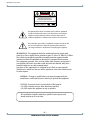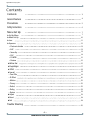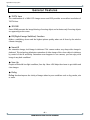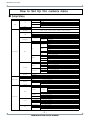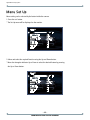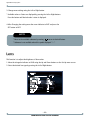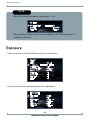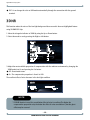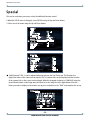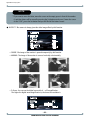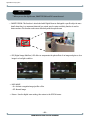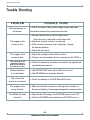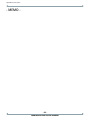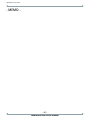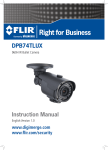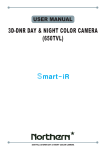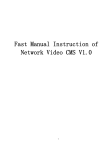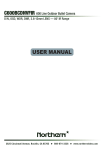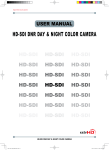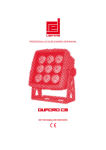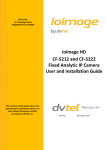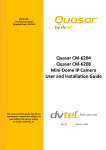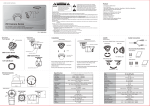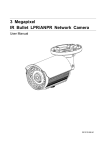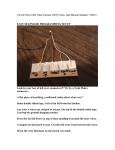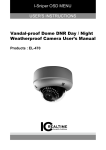Download HIGH RESOLUTION 700TVL CAMERA - Tri
Transcript
Digital Video Security Systems USER MANUAL HIGH RESOLUTION 700TVL CAMERA HIGH RESOLUTION 700TVL CAMERA Digital Video Security Systems CAUTION CAUTION CAUTION RISK OF ELECTRIC SHOCK DO NOT OPEN RISK OF ELECTRIC SHOCK RISK OF DOELECTRIC NOT OPENSHOCKCAUTION:TO REDUCE THE RISK OF ELECTRIC SHOCK DO NOT OPEN DO NOT REMOVE COVER(OR BACK). CAUTION:TO REDUCE THE RISK OF ELECTRIC SHOCK USER-SERVICEABLE PARTS INSIDE. CAUTION:TO REDUCE THE RISK OF ELECTRIC NO SHOCK DO NOT REMOVE COVER(OR BACK). DO NOT REMOVE COVER(ORREFER BACK).SERVICING TO QUALIFIED SERVICE PERSONNEL. NO USER-SERVICEABLE PARTS INSIDE. NO USER-SERVICEABLE PARTS INSIDE. REFER SERVICING TO QUALIFIED SERVICE PERSONNEL. REFER SERVICING TO QUALIFIED SERVICE PERSONNEL. ISO14001 ISO14001 ISO14001 The lightning flash with an arrowhead symbol, within an equilateral triangle is intended to alert the user to the presence of uninsulated dangerous voltage within the product's enclosure that may be of sufficient magnitude to constitute a risk of electric shock to persons. The exclamation point within an equilateral triangle is intended to alert the user to the presence of important operating and maintenance (servicing) instructions in the literature accompanying the appliance. INFORMATION - This equipment has been tested and found to comply with limits for a Class A digital device, pursuant to part 15 of the FCC Rules & CE Rules. These limits are designed to provide reasonable protection against harmful interference when the equipment is operated in a commercial environment. This equipment generates, uses, and can radiate radio frequency energy and, if not installed and used in accordance with the instruction manual, may cause harmful interference to radio communications. Operation of this equipment in a residential area is likely to cause harmful interference in which case the user will be required to correct the interference at his own expense. WARNING - Changes or modifications not expressly approved by the manufacturer could void the user’s authority to operate the equipment. CAUTION : To prevent electric shock and risk of fire hazards: ☞Do NOT use power sources other than those specified. ☞Do NOT expose this appliance to rain or moisture. This installation should be made by a qualified service person and should conform to all local codes. -2HIGH RESOLUTION 700TVL CAMERA Digital Video Security Systems Contents Contents 3 General Features 4 Precautions 5 Safety Instructions 6 Menu Set Up 7 ▶Set Up Menu 7 ▶Menu Set Up 10 ▶Lens 11 ▶Exposure 12 - Electronic shutter 13 - AGC 13 - Sense Up 13 - BLC 14 - D-WDR 15 - Return 15 ▶White Bal 15 ▶Day&Night 17 ▶3DNR 18 ▶Special 19 - Cam Title 19 - D-Effect 20 - Motion 22 - Privacy 22 - Defect 22 - Defog 23 - Return 23 ▶Adjust 23 ▶Reset 24 ▶Exit 24 Trouble Shooting 25 -3HIGH RESOLUTION 700TVL CAMERA Digital Video Security Systems General Features ● 700TV Lines The combination of a 960H CCD image sensor and DSP provides an excellent resolution of 700TV Lines. ● 3D-DNR Smart 3DNR prevents the image blurring of moving object and activates only if moving objects are appearing on the scene. ● DIS(Digital Image Stabilizer) Function Makes a stabilizing clearer and the highest picture quality when out of focus by the wind or climate changing. ● Smart-IR No saturation image, vivid image in darkness! This camera makes very sharp video image in darkness! This technology eliminates saturation of video image of the closer object in darkness by control of the IR sensitivity. Saturation never happens in our cameras, you can enjoy vivid image in any dark condition! ● Sens-Up Despite a limited & low light condition, Sens-Up - Max. x256 helps the viewer to get visible and clear images. ● Defog Defog function improve the clarity of images taken in poor conditions such as fog, smoke, rain or snow. -4HIGH RESOLUTION 700TVL CAMERA Digital Video Security Systems Precautions Do not install the camera in extreme temperature conditions. Only use the camera under conditions where the temperatures are between -20ºF ~122ºF Do not touch the front lens of the camera. This is one of the most important parts of the camera. Be careful not to leave fingerprints on the lens cover. Do not expose internal components to rain or moisture. Do not install or use the camera in an environment where the humidity is high. Do not install the camera under unstable lighting conditions. Do not install or use the camera in an environment where the humidity is high. Severe lighting change or flicker can cause the camera to work improperly. Never keep the camera pointed directly at strong light. Do not drop the camera or subject it to physical shocks. It can cause malfunctions to occur. Housing damage can compromise weatherproof ratings. Do not expose the camera to radioactivity. NOTE * If the camera is exposed to spotlight or object reflecting strong light, smear or blooming may occur. * please check that the power satisfies the normal specification If it gets wet, wipe dry immediately. Liquids can contain minerals that corrode the electronic components. If exposed to radioactivity the CCD will fail. -5HIGH RESOLUTION 700TVL CAMERA before connecting the camera. Digital Video Security Systems Safety Instructions Precautions for use ◑ This camera should be installed by qualified personnel only ◑ There are no user serviceable parts inside ◑ Do not disassemble this camera other than to make initial adjustments ◑ Use appropriate low voltage power cable to prevent fire or electrical shock ◑ Please insure that your installation area can support the weight of the camera Please handle this camera carefully : ◑D o not use a strong or abrasive detergent when cleaning the camera ◑D o not expose the camera to direct sun ◑ Do not install camera in places where humidity is high ◑ Do not install near cooling or heating device ◑ Do not expose camera to rain or moisture -6HIGH RESOLUTION 700TVL CAMERA Digital Video Security Systems How to Set Up the camera menu ● Setup Menu ΄Ͷ΅͑Ά͑;ͶͿΆ ;ͶͿΆ ͵ͶͷͲΆͽ΅͑΄Ͷ΅ ͵ʹ ͽͶͿ΄ ͳͺ΅ͿͶ΄΄ ͑ ͑ ͡ί͑͢͡͡ͽΖΧΖΝ͑΄ΖΝΖΔΥΒΓΝΖ ͺͿ͵ ;͵Ͷ Ά΅͵ Ͷ΅ Ͷ΅ΆͿ ΄Ͳ·Ͷ͗ͶͿ͵ ·ͺ͵Ͷ ;ͲͿΆͲͽ ΄Ά΅΅Ͷ Ͳʹ Ωͣ͑͝Ωͥ͑͝Ωͧ͑͝Ωͩ͑͝Ω͑͢͡͝Ωͣ͑͢͝Ωͥ͑͢͝Ωͧ͑͢͝Ωͣͥ͑͝Ωͤͣ͑͝Ωͧͥ͑͝Ωͣͩ͑͢͝Ωͣͦͧ͑͝ͲΆ΅ͧͦ͑͢͢͝͠͡͝͠͡͝ͷͽͼ͑ͣͦ͑ͦ͢͢͝͠͡͝͠͡͡͝ ͑ͣ͑ͦ͑͑ͣ͑ͦ͑͢͢͢͢͢͢͢͢͢͢͠͡͡͡͝͠͡͡͡͝͠͡͡͡͝͠͡͡͡͡͝͠͡͡͡͡͝͠͡͡͡͡͠͡͡͡͡͡͝ ͷͷ ͽΈ͑ ;ͺ͵͵ͽͶ ͺ͑ ͲΆ΅ ΄ͶͿ΄Ͷ͞Ά ΄ͶͿ΄Ͷ͞Ά͙Ωͣ͑ί͑Ωͣͦͧ͑ͽΖΧΖΝ͑΄ΖΝΖΔΥΒΓΝΖ͚ Ͷ΅ Ͷ΅ΆͿ ΄Ͳ·Ͷ͗ͶͿ͵ ͷͷ ͷͷ ·ͲͽΆͶ ͳͽʹ ͶΉ΄ΆͶ ͲͶͲ ͽΈ ;ͺ͵͵ͽͶ ͺ ΄ͺ΅ͺͿ ΄ͺͶ ͲͲͺͿ ͵ͶͷͲΆͽ΅ ͳͽʹ Ͷ΅ΆͿ ͲͺͿ ;͵Ͷ ΄ͳͽʹ Ͷ΅ ΄Ͳ·Ͷ͗ͶͿ͵ ͑͡ί͑ͩ͑ͽΖΧΖΝ͑΄ΖΝΖΔΥΒΓΝΖ Ͳͽͽ͑͵ͲΊ Ϳͺ΅͑ͿͽΊ ͵ͶͷͲΆͽ΅ Ͷ΅ΆͿ Ͷ΅ ΄Ͳ·Ͷ͗ͶͿ͵ ͷͷ ͺͿ͵ ͽΈ͑ͽͶ·Ͷͽ ͺ͑ͽͶ·Ͷͽ Ͷ΅ΆͿ ͵͞Έ͵ Ά΅͵ ͽΈ͑ͽͶ·Ͷͽ ͺ͑ͽͶ·Ͷͽ Ͷ΅ΆͿ Ͷ΅ΆͿ ͑͡ί͑ͦ͑͢ͽΖΧΖΝ͑΄ΖΝΖΔΥΒΓΝΖ ͑͡ί͑ͦ͑͢ͽΖΧΖΝ͑΄ΖΝΖΔΥΒΓΝΖ Ͷ΅ ΄Ͳ·Ͷ͗ͶͿ͵ ͑͡ί͑ͦ͑͢ͽΖΧΖΝ͑΄ΖΝΖΔΥΒΓΝΖ ͑͡ί͑ͦ͑͢ͽΖΧΖΝ͑΄ΖΝΖΔΥΒΓΝΖ Ͷ΅ ΄Ͳ·Ͷ͗ͶͿ͵ Ͷ΅ ΄Ͳ·Ͷ͗ͶͿ͵ Ͳ΅Έ ͲΈͳ ͲΈʹͯ͞΄Ͷ΅ Έͺ΅Ͷ͑ͳͲͽ ;ͲͿΆͲͽ ͳͽΆͶ Ͷ͵ Ͷ΅ΆͿ ͑͑͡ί͑͢͡͡ͽΖΧΖΝ͑΄ΖΝΖΔΥΒΓΝΖ ͑͑͡ί͑͢͡͡ͽΖΧΖΝ͑΄ΖΝΖΔΥΒΓΝΖ Ͷ΅ ΄Ͳ·Ͷ͗ͶͿ͵ ʹͽ ͳΆ΄΅ ͺ͑΄;Ͳ΅ ͳ͠Έ ͺ͑͵Έ͵ Ͷ΅ΆͿ ͵ͲΊ͠Ϳͺ΅ ͲΆ΅ ͵ͶͽͲΊ ͵͑ͯ͑͞͞Ϳ͙͑Ͳʹ͚ Ϳ͑ͯ͑͞͞͵͙͑Ͳʹ͚ Ͷ΅ΆͿ ͶΉ΅ ΄΅Ͳ΅͑͵ͶͽͲΊ ͶͿ͵͑͵ͶͽͲΊ Ͷ΅ΆͿ Ϳ͠ͷͷ ·ͲͽΆͶ ͲͶͲ ͑͡ί͑͑͢͡͡ͽΖΧΖΝ͑΄ΖΝΖΔΥΒΓΝΖ ΄ͺ΅ͺͿ ΄ͺͶ Ͷ΅͠ͲͲͺͿ ͷͷ ͷͷ ͑͢ί͑ͦ͑͢ͽΖΧΖΝ͑΄ΖΝΖΔΥΒΓΝΖ Ͷ΅͑ ΄Ͳ·Ͷ͗ͶͿ͵ ͑͡ίͦ͑͢ͽΖΧΖΝ͑΄ΖΝΖΔΥΒΓΝΖ ͑͡ί͑ͣͦͦ͑ͽΖΧΖΝ͑΄ΖΝΖΔΥΒΓΝΖ ͑͡ί͑ͣͦͦ͑ͽΖΧΖΝ͑΄ΖΝΖΔΥΒΓΝΖ Ͷ΅͑ ΄Ͳ·Ͷ͗ͶͿ͵ ͑͡ίͦ͑͢ͽΖΧΖΝ͑΄ΖΝΖΔΥΒΓΝΖ ͑͡ίͦ͑͢ͽΖΧΖΝ͑΄ΖΝΖΔΥΒΓΝΖ Ͷ΅ ΄Ͳ·Ͷ͗ͶͿ͵ -7HIGH RESOLUTION 700TVL CAMERA Digital Video Security Systems How to Set Up the camera menu ● Setup Menu ͷͷ ͤ͵Ϳ ͽͶ·Ͷͽ Ϳ ʹͲ;͑΅ͺ΅ͽͶ Ͷ΅ΆͿ Ϳ ͷͷ ͷͶͶͶ ;ͺ ͑͢ί͑ͣ͑͡͡ͽΖΧΖΝ͑΄ΖΝΖΔΥΒΓΝΖ Ͷ΅ ΄Ͳ·Ͷ͗ͶͿ͵ Ϳ͠ͷͷ ;ͺ ·͞ͷͽͺ ΅Ͳ΅Ͷ ͷͷ Ϳ ͵͞; ͲͿͶ ͲͿ ΅ͺͽ΅ Ͷ΅ΆͿ ͷͷ ͷͷ ͵͞ͶͷͷͶʹ΅ ΄;Ͳ΅͑͵; ͲͿͶ ΄ͺ΅ͺͿ ΄ͶͿ΄ͺ΅ͺ·ͺ΅Ί ΅ͺ;Ͷ Ϳ Ͷ΅ΆͿ ͵ͺ΄ ͿͶ͑͟ͺ;ͲͶ Ͷ΅ΆͿ ;΅ͺͿ Ω͑͢ί͑Ωͤͣ͑΄ΖΝΖΔΥΒΓΝΖ ͑͢͞͡͡ί͑͑͢͡͡΄ΖΝΖΔΥΒΓΝΖ ͑͢͞͡͡ί͑͑͢͡͡΄ΖΝΖΔΥΒΓΝΖ Ͷ΅ ΄Ͳ·Ͷ͗ͶͿ͵ Ϳ ΄ͶʹͺͲͽ Ωͣ͑ί͑Ωͦ͑΄ΖΝΖΔΥΒΓΝΖ ͽͶͷ΅͠ͺ΅͠Ά͠͵ΈͿ ͑͡ί͑͑͢͡͡ͽΖΧΖΝ͑΄ΖΝΖΔΥΒΓΝΖ ͑͡ί͑ͦ͑͢ͽΖΧΖΝ͑΄ΖΝΖΔΥΒΓΝΖ Ͷ΅ ΄Ͳ·Ͷ͗ͶͿ͵ Ϳ͠ͷͷ Ϳ͠ͷͷ Ͷ΅ ΄Ͳ·Ͷ͗ͶͿ͵ ͲͶͲ͑ ͑͢ί͑ͥ͑΄ΖΝΖΔΥΒΓΝΖ ΄ͺ΅ͺͿ Ϳ ΄ͺͶ ͲͶͲ͑͵ͺ΄ͽͲΊ Ͷ΅͠ͲͲͺͿ ͷͷ ͑͡ί͑͑͢͡͡ͽΖΧΖΝ͑΄ΖΝΖΔΥΒΓΝΖ ·ͲͽΆͶ ;΅ͺͿ͑·ͺͶΈ Ϳ͠ͷͷ Ͷ΅ Ͷ΅ΆͿ ΄Ͳ·Ͷ͗ͶͿ͵ ͷͷ ͲͶͲ ͺ·ͲʹΊ ͵ͶͷͶʹ΅ Ϳ ͑͢ί͑ͩ͑΄ΖΝΖΔΥΒΓΝΖ ΅͑ͽͶͷ΅ ΅͑ͺ΅ ͳ΅;͑ͽͶͷ΅ Ϳ ͲͶͲ͑͵ͺ΄ͽͲΊ ͳ΅;͑ͺ΅ ΄ͺ΅ͺͿ Ͷ΅͠ͲͲͺͿ ͷͷ ͑͢ί͑ͦ͑͢΄ΖΝΖΔΥΒΓΝΖ ʹͽ ͑͡ί͑ͤ͑΄ΖΝΖΔΥΒΓΝΖ ΅ͲͿ΄Ͳ Ͷ΅ Ͷ΅ΆͿ ΄Ͳ·Ͷ͗ͶͿ͵ ͷͷ ΄ͶͿ΄ͶΆ ͵ͺͷͷ ΅Ͷ΄ͽ͵ ΄΅Ͳ΅ Ωͥ͑ί͑Ωͣͩ͑͑͢ͽΖΧΖΝ͑΄ΖΝΖΔΥΒΓΝ ͑͡ί͑ͤ͑ͽΖΧΖΝ͑΄ΖΝΖΔΥΒΓΝΖ ͑͡ί͑ͥ͑ͽΖΧΖΝ͑΄ΖΝΖΔΥΒΓΝΖ Ͷ΅ΆͿ Ͷ΅ ΄Ͳ·Ͷ͗ͶͿ͵ ͷͷ ;ͲͿΆͲͽ ͵Ͷͷ ͲΆ΅ Ͷ΅ΆͿ ͑͡ί͑ͤ͑͢ͽΖΧΖΝ͑΄ΖΝΖΔΥΒΓΝΖ ͑͡ί͑͑͢͡ͽΖΧΖΝ͑΄ΖΝΖΔΥΒΓΝΖ ͑͡ί͑͑͢͡ͽΖΧΖΝ͑΄ΖΝΖΔΥΒΓΝΖ Ά΄Ͷ͑ͦ͑͟͝͡͡ί͑͑͢͟͡͡ͽΖΧΖΝ͑΄ΖΝΖΔΥΒΓΝΖ Ͷ΅ Ͷ΅ΆͿ ΄Ͳ·Ͷ͗ͶͿ͵ ͵Ͷ΅Ͷʹ΅͑ͽͶ·Ͷ ͑͡ί͑ͦ͑ͽΖΧΖΝ͑΄ΖΝΖΔΥΒΓΝΖ Ͷ΅ Ͷ΅ΆͿ ΄Ͳ·Ͷ͗ͶͿ͵ ͽͶ·Ͷͽ ʹͽ͑ͲͺͿ Ͷ͵Ͷ͑ͲͺͿ Ͳ;;Ͳ Ͷ΅ ͶͿ͵ -8HIGH RESOLUTION 700TVL CAMERA Digital Video Security Systems How to Set Up the camera menu ● Setup Menu ΄ͲͿͶ΄΄ ͑͡ί͑ͤ͑͢ͽΖΧΖΝ͑΄ΖΝΖΔΥΒΓΝΖ Ͳ;;Ͳ ͽͶ·Ͷͽ ͳͽΆͶ͑ͲͺͿ͑ ͽʹ͵ Ͷ͵͑ͲͺͿ͑ Ͷ΅ΆͿ Ͳ͵ͻΆ΄΅ ;Ϳͺ΅ ʹ΅ ͽͶ·Ͷͽ ͳͽΆͶ͑ͲͺͿ͑ Ͷ͵͑ͲͺͿ͑ Ͷ΅ΆͿ Ά΄Ͷ Ͳ;;Ͳ ͽͶ·Ͷͽ ͳͽΆͶ͑ͲͺͿ͑ Ͷ͵͑ͲͺͿ͑ Ͷ΅ΆͿ ͷͲʹ΅Ί Ͷ΄Ͷ΅ Ͷ΅ΆͿ Ά΄Ͷ͑ͦ͑͟͝͡͡ί͑͑͢͟͡͡ͽΖΧΖΝ͑΄ΖΝΖΔΥΒΓΝΖ ͑͡ί͑ͧͤ͑ͽΖΧΖΝ͑΄ΖΝΖΔΥΒΓΝΖ ͑͡ί͑ͣͦͦ͑ͽΖΧΖΝ͑΄ΖΝΖΔΥΒΓΝΖ ͑͡ί͑ͣͦͦ͑ͽΖΧΖΝ͑΄ΖΝΖΔΥΒΓΝΖ Ͷ΅ ΄Ͳ·Ͷ͗ͶͿ͵ ͑͡ί͑ͧͤ͑ͽΖΧΖΝ͑΄ΖΝΖΔΥΒΓΝΖ ͑͡ί͑ͣͦͦ͑ͽΖΧΖΝ͑΄ΖΝΖΔΥΒΓΝΖ ͑͡ί͑ͣͦͦ͑ͽΖΧΖΝ͑΄ΖΝΖΔΥΒΓΝΖ Ͷ΅ ΄Ͳ·Ͷ͗ͶͿ͵ Ά΄Ͷ͑ͦ͑͟͝͡͡ί͑͑͢͟͡͡ͽΖΧΖΝ͑΄ΖΝΖΔΥΒΓΝΖ ͑͡ί͑ͧͤ͑ͽΖΧΖΝ͑΄ΖΝΖΔΥΒΓΝΖ ͑͡ί͑ͣͦͦ͑ͽΖΧΖΝ͑΄ΖΝΖΔΥΒΓΝΖ ͑͡ί͑ͣͦͦ͑ͽΖΧΖΝ͑΄ΖΝΖΔΥΒΓΝΖ Ͷ΅ ΄Ͳ·Ͷ͗ͶͿ͵ Ͷ΄Ͷ΅ Ͷ΅ ΄Ͳ·Ͷ͗ͶͿ͵ ͶΉͺ΅ -9HIGH RESOLUTION 700TVL CAMERA Digital Video Security Systems Menu Set Up Menu setting can be selected by the button inside the camera. 1. Press the set button. * The Set Up menu will be displayed on the monitor. SETUP LENS EXPOSURE WHITE BAL DAY&NIGHT 3DNR SPECIAL ADJUST RESET EXIT DCAUTO ATW COLOR ON 2. Move and select the required function using the Up and Down button. * Move the triangular indicator Up or Down to select the desired feature by pressing the Up or Down button. SETUP LENS EXPOSURE WHITE BAL DAY&NIGHT 3DNR SPECIAL ADJUST RESET EXIT DCAUTO ATW COLOR ON - 10 HIGH RESOLUTION 700TVL CAMERA Digital Video Security Systems 3. Change menu settings using the Left or Right button. * Available values or Status are displayed by pressing the Left or Right buttons. Press the button until desired value / status is displayed. 4. After Changing the setting move the arrow indicator to EXIT and press the SET button to EXIT. NOTE * Move to the available submenu by moving arrow to desired feature. * Submenu is not available when this symbol displayed “---“. Lens This function is to adjust the brightness of the monitor. 1. Move the triangular indicator to LENS using the Up and Down buttons on the Set Up menu screen. 2. Select the desired lens type by pressing the Left of Right button. SETUP LENS EXPOSURE WHITE BAL DAY&NIGHT 3DNR SPECIAL ADJUST RESET EXIT DCAUTO ATW COLOR ON - 11 HIGH RESOLUTION 700TVL CAMERA Digital Video Security Systems NOTE * When DC is selected, the brightness control range is 1~100. DC LENS BRIGHTNESS MODE RETURN IIIIIIIIII|IIIIIIIIII 50 INDOOR RET * When you select the mode setup, you can select INDOOR or OUTDOOR depending on the installation environment. Exposure 1. On the Set Up menu, Select EXPOSURE by using the Up or Down button. SETUP LENS EXPOSURE WHITE BAL DAY&NIGHT 3DNR SPECIAL ADJUST RESET EXIT DC ATW COLOR ON 2. Select the desired shutter mode by pressing the Left or Right button. EXPOSURE SHUTTER AGC SENSE-UP BLC D-WDR RETURN AUTO MID AUTO OFF OFF RET - 12 HIGH RESOLUTION 700TVL CAMERA Digital Video Security Systems ◆ Electronic Shutter : DC lens is launched with the setting of 1/60 and the manual lens is launched with the setting of Auto shutter, but the shutter speed can be adjusted from 1/60 to 1/100,000. → DIS (Digital Image Stabilizer) : Select the DIS mode when a shaken image appeared due to the discrepancy of frequency with ambient light condition near the installation spot. Sense Up mode is not worked in the setting of the DIS mode. ◆ AGC (Auto Gain Control) : The higher the AGC level is, the more noises appear. → Off : Deactivated. → Low : 28dB Gain is applied. → Mid : 32dB Gain is applied. → High : 36dB Gain is applied. NOTE * Sense-Up mode is not worked when Electronic shutter is selected as Manual or DIS. ◆ Sense-Up : The bright screen can be displayed by sensing the degree of the darkness automatically under the circumstance of low light condition or at night. → Off : Deactivated status. → Auto : Sense-Up auto mode status, The brightness degree is decided by the Sense Up setting value in the low light condition. SENSE-UP SENSE-UP RETURN x32 RET NOTE * Sense Up mode is not worked in the off status of AGC mode. - 13 HIGH RESOLUTION 700TVL CAMERA Digital Video Security Systems ◆ BLC (Back Light Compensation) : The camera with 3D-DNR provides the intelligent light level control to overcome strong backlight conditions. → Off : Deactivated status. → BLC : The set up area can be seen vividly by the user who set up the desired area to compensate the back light directly according to the installation environment. BLC VALUE AREA DEFAULT RETURN MIDDLE RET → HSBLC (Highlight Suppression Back Light Compensation) : When there is a car head light turned on at the entrance of the gas station or in some place in the parking lot, the numbers of the car plate can be recognized by blocking only the light from the car headlight. At the area is set up specifically, you can recognize the car plate numbers by blocking the strong light signal. HSBLC GAIN MODE DEFAULT RETURN IIIIIIIIII|IIIIIIIIII 8 ALL DAY RET HSBLC Nomarl - 14 HIGH RESOLUTION 700TVL CAMERA Digital Video Security Systems ◆ D-WDR : This camera which is using 3D-DNR DSP provides intelligent light level control to overcome even strong backlight conditions. → Off : Deactivated status. → Indoor compensation : To be used when the camera is installed in the indoor circumstances. → Outdoor compensation : To be used when the camera is installed in the outdoor circumstances. WDR OFF WDR ON ◆ Return : Every function is set up at the EXPOSURE menu, and then return the previous menu. White Balance Use this function when the color adjustment of a screen is needed. 1. Move the triangular indicator to WHITE BAL on the SETUP menu screen using the Up and Down button. 2. Select the desired mode by using the left or Right button. SETUP LENS EXPOSURE WHITE BAL DAY&NIGHT 3DNR SPECIAL ADJUST RESET EXIT DC ATW COLOR ON - 15 HIGH RESOLUTION 700TVL CAMERA Digital Video Security Systems Use the appropriate mode according to your purposes among these three modes. ◆ ATW : Use this mode when the color temperature is from 1,800K to 10,500K. ◆ AWB : The function to search for the color which is matched well with the ambient environment. This be used when the color temperature is from 3,000K to 7,000K. ◆ AWC→SET : After letting camera focus on the blank white paper to the best condition of current lighting environment, press the SET button. If the lighting condition is changed, Re-adjustment should be needed. ◆ MANUAL : Manual compensation make the more detailed control possible. First, after adjusting the white balance using the ATW or AWB mode, change the mode into the manual compensation mode and then press Set button. While looking at the color change of the subject seen on the screen after setting up the proper color temperature, increase the each value of the blue and the red. MANUAL WB BLUE RED RETURN IIIIIIIIII|IIIIIIIIII IIIIIIII|IIIIIIIIIIII 31 20 RET NOTE The White Balance may not be worked properly in the following conditions. If this doesn’t work, use the AWB mode. * When there is a very high color temperature in the circumstances of the subject. ( for example, clear sky, Sunset) *▶It is very dark. *▶If the camera is headed to the fluorescent light directly or if there is a drastic lighting change, The operation of White balance may become unstable. - 16 HIGH RESOLUTION 700TVL CAMERA Digital Video Security Systems Day&Night You can change the color mode of color or black / white by setting up the mode. 1. Select Day&Night using the Up or Down button on the Set Up menu screen. 2. Select the desired mode using the Left or Right buttons. SETUP LENS EXPOSURE WHITE BAL DAY&NIGHT 3DNR SPECIAL ADJUST RESET EXIT DC ATW COLOR ON ◆ COLOR : Making the video output color always. ◆ B / W : Making the video output B/W always. By selecting the color signal On or Off, this lets the burst signal be disappeared or not. DAY&NIGHT B/W BURST IR SMART RETURN OFF ON RET ◆ Auto : Automatically, It shifts into the color mode in the bright environment and the B/W mode in the low light condition. It can adjust the delay time, starting brightness and end brightness according to the ambient conditions by pressing the Set button. DAY&NIGHT AUTO DELAY D → N(AGC) N → D(AGC) RETURN IIII|IIIIIIIIIIIIIIII IIIIIIII|IIIIIIIIIIII IIIIIIIIII|IIIIIIIIII 5 60 20 RET - 17 HIGH RESOLUTION 700TVL CAMERA Digital Video Security Systems ◆ EXT : It can change the color or B/W mode automatically through the connection with the ground terminal. 3DNR This function makes the noise of the low light background decrease and is the most highlighted feature using 3D-DNR DSP chip. 1. Move the triangular indicator to 3DNR by using the Up or Down button. 2. Select the mode to use by pressing the Right or Left button. SETUP LENS EXPOSURE WHITE BAL DAY&NIGHT 3DNR SPECIAL ADJUST RESET EXIT DC ATW COLOR ON 3. Adjust the most available proportion of compensation with the ambient environment by changing the 3DNR mode into On and pressing the Set button. ◆ Off : Deactivated status. ◆ On : The compensation proportion is from 0 to 200. The excellent effect of noise decrease in the low light condition. 3DNR LEVEL RETURN IIIIIIIIII|IIIIIIIIII 200 RET NOTE * If 3DNR function is used, the cancellation effect of noise is excellent. The higher the compensation proportion raise, the better the effect of noise cancellation is, but the ghost effect may be occurred. - 18 HIGH RESOLUTION 700TVL CAMERA Digital Video Security Systems Special This can be used when you want to select the additional function control. 1.When the SETUP menu is displayed, select SPECIAL using the Up and Down button. 2. Select one of the mode using the Up and Down button. SETUP LENS EXPOSURE WHITE BAL DAY&NIGHT 3DNR SPECIAL ADJUST RESET EXIT DC ATW COLOR ON SPECIAL CAM TITLE D-EFFECT MOTION PRIVACY DEFECT DEFOG RETURN OFF OFF OFF OFF RET ◆ CAM (Camera) TITLE : It can be adjusted when you get into the Cam Title menu. This function is to display the letters of the camera on the monitor. The 15 camera titles can be displayed and the location of the camera title on the screen can be adjusted. Move the triangular indicator to CAMERA ID using the Up and Down button on the Setup menu and then Set to On using the Left or Right button. After the letters you want to display on the monitor set up, press set button on the “END” and complete the set up. CAM TITLE 0 1 2 3 4 5 6 7 8 9 ABCDEFGHIJK LMNOPQRSTUV W X Y Z ▶ → ← ↑↓ ( ) α - _ ■ / = & : , . ←→ CLR POS END CAMERA 001 _______________ - 19 HIGH RESOLUTION 700TVL CAMERA Digital Video Security Systems NOTE * If you want to erase the letter, move the cursor on the empty space in front of the number 0, and then letters will be erased by pressing the Set button one by one. If move the cursor on the “CLR”, press the Set button and you will find all the letters erased. ◆ D-EFFECT : The camera is always given the video image effect by this function. D-EFFECT FREEZE MIRROR D-ZOOM SMART DZOOM DIS NEG.IMAGE RETURN OFF OFF --OFF --OFF RET → FREEZE : The image of the monitor is paused temporarily by this function. → MIRROR : The image of the monitor is reversed vertically or horizontally. → D-Zoom : You can use the digital zoom with x1 ~ x32 magnification. The higher the digital zoom magnification is, the lower the resolution is. D-ZOOM RANGE PAN TILT RETURN IIIIIIIIII|IIIIIIIIII IIIIIIIIII|IIIIIIIIII x2.0 0 0 RET - 20 HIGH RESOLUTION 700TVL CAMERA Digital Video Security Systems NOTE * When you use the digital zoom, SMART DZOOM and DIS cannot be used. → SMART DZOOM : This function is interlocked with Digital-Zoom to distinguish a specific object in more detail when there is a movement detected in a certain area. An extra sensitivity function is used to detect motions. This function works more effectively with the optical zoom → DIS (Digital Image Stabilizer) : DIS offers to compensate the ghost effect of an image and gives a clear image in a low light condition. DIS OFF DIS ON → NEG. IMAGE - On : Activate a negative image just like a film. - Off : Normal image. → Return : Save the digital zoom setting, then return to the SPECIAL menu. - 21 HIGH RESOLUTION 700TVL CAMERA Digital Video Security Systems ◆ MOTION : This can detect the movement of a subject and you can see the moving image of the subject on the monitor when the camera detects it. In the state of Motion Detection On, a new submenu below appears when you press the Set button. MOTION AREA AREA DISPLAY VALUE MOTION VIEW RETURN 1 ON IIIIIIIIIIIIIIII|IIII 80 OFF RET - Area : Youcan designate areas up to a maximum of 4. - AREA DISPLAY : After the selection of an area, the area screen should be activated On to use the motion detection function in a designated area. When this is activated, you can select the location of area, a size of area coverage. - VALUE (Sensitivity) : The higher the setting value is, the higher the sensitivity gets, even though the movement of a subject. - Motion View : If the camera detects a motion, the sentence like “Motion Detection” appears on the monitor. - Return : Save the setting value of this menu, return to the SPECIAL menu. ◆ PRIVACY : This is used to hide certain areas on the monitor. You can designate each different 8 area. The size of a designated area can be adjusted. The color of a privacy area can be selected 15colors. When you select the return, the setting values in this function menu are saved, then get out of this menu. PRIVACY AREA AREA DISPLAY COLOR TRANSPAR RETURN 4 ON IIIIIII|IIIIIIIIIIIII 8 IIII|IIIIIIIIIIIIIIII 3 RET ◆ DEFECT : You can eliminate white spots (defect) up to max.512 points. DEFECT SENSE UP DIFF THRESHOLD START RETURN x32 IIII|IIIIIIIIIIIIIIII 1 IIIIII|IIIIIIIIIIIIII 2 RET - 22 HIGH RESOLUTION 700TVL CAMERA Digital Video Security Systems - Sense Up : To eliminate defect, set the high level of Sense Up. You can set to max. 64x, but 32x is the best setting value to eliminate defect. - DIFF : You can set the size of DEFECT from 0 to 3. - THRESHOLD - START : Press Set button on the “<┛” mark, It will start to eliminate defects “PROCESSING NOW…” sentence will be displayed on the monitor. - Return : Save the setting value of this menu, return to the SPECIAL menu. ◆ DEFOG : This function helps to recognize the object in a foggy or dusty weather condition. DEFOG OFF DEFOG ON ◆ Return : Save the setting value and get out of the current menu. Adjust This function is needed to control the brightness of the monitor. 1. When the Set UP menu is displayed, select ADJUST using the Up and Down button. 2. Select the desired mode by using Up or Down button. SETUP LENS EXPOSURE WHITE BAL DAY&NIGHT 3DNR SPECIAL ADJUST RESET EXIT DC ATW COLOR ON - 23 HIGH RESOLUTION 700TVL CAMERA Digital Video Security Systems ADJUST SHARPNESS MONITOR RETURN IIIIIIIIII|IIIIIIIIII 25 LCD RET ◆ Sharpness : The outline of an image becomes sharp and more distinct as the level of sharpness increases. It had better be used to adjust the value to the proper one according to the kind of an image. ◆ Monitor : Change the setting value which is suitable for the monitor. → LCD : Select this when you use the LCD monitor. (You can adjust the Gamma, Level, Blue& Red Gain on the submenu) → CRT : Select this when you use the CRT monitor. (You can adjust the Level, Blue & Red Gain on the submenu) → USER : Use this unless you adjust two values above. If you use the monitor which don’t have a good contrast rate, get into the submenu and adjust the Gamma, Level, Blue & Red Gain in the submenu. Reset The camera is set to the Factory Default value. Exit Press the Set button in the exit menu to save the current settings and exit the Set Up menu. - 24 HIGH RESOLUTION 700TVL CAMERA Digital Video Security Systems Trouble Shooting PROBLEM Nothing appears on the screen. POSSIBLE CAUSE ☞Check the power cable, power supply output and video connection between the camera and monitor. ☞Are the camera lens or the lens glass dirty? The image on the screen is dim. Clean the lens / glass with a soft clean cloth. ☞Adjust the monitor controls, as required. ☞If the camera is facing a very strong light, change the camera position. ☞Adjust the lens focus. The image on the screen is dark. ☞Adjust the contrast control of the monitor. The camera is not working properly and the surface of the camera is hot. ☞Check the camera is correctly connected to an appropriate Motion Detection is not activated. ☞Has MOTION DET been set to ON in the menu? The color of the picture is not correct. ☞If there is an intermediate device, correctly set the 75Ω/Hi-z. regulated power source. ☞Has MD AREA been properly defined? ☞Check the settings in WHITE BALANCE menu. The image on the screen flickers. ☞Make sure that the camera isn’t facing direct sunlight or The SENS-UP does not work. ☞Check that the AGC setting in the EXPOSURE menu is’t set to OFF. fluorescent lighting. If necessary,change the camera position. ☞Check the EXPOSURE menu and make sure SHUTTER is set to------. - 25 HIGH RESOLUTION 700TVL CAMERA Digital Video Security Systems - MEMO - - 26 HIGH RESOLUTION 700TVL CAMERA Digital Video Security Systems - MEMO - - 27 HIGH RESOLUTION 700TVL CAMERA 000000000000