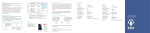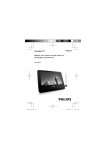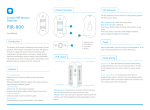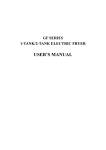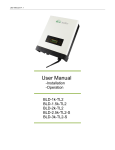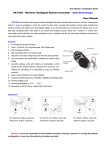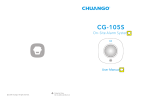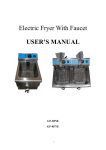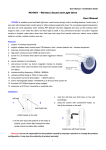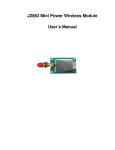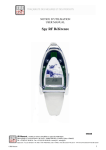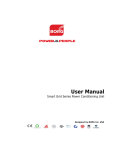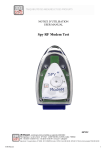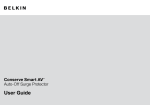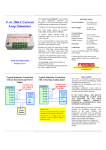Download 未命名 -1
Transcript
APN Setting If the SIM card needs a certain APN setting to active GPRS function, 2 Main Device ON/OFF (0 OFF, 1 ON): 1 Status of Main Device: ON Status of Main Device: ON If SMS is input mistakenly: SMS format error! Operation succeeded When fail to on/off the slave device: Operation failed! When sending SMS command to turn on/off an inexistent slave device: This slave device does not exist. please follow the steps below: 1. Send text “APN” to the SIM card number of the main device, and you will receive a SMS menu. 301 (or 302, 303… 315) Slave Device number : 1 Slave Device ON/OFF (0 OFF, 1 ON): 1 2. Copy the SMS and input the correct information of APN, user name and 41 (or 42, 43..46) Timer number : 1① Timer ON/OFF (0 OFF, 1 ON): 0② Repeat: 1234567 ③ Time: 00:00④ Action:(0 OFF, 1 ON): 0⑤ Set Timer successfully APN ”APN”, “User ”, ”Password” Set APN successfully password (Please consult with the operator/carrier of your SIM card), then send back to the SIM card number of the main device. 3. The main device will reply a confirmation SMS back and the blue If SMS is input mistakenly: SMS format error! GPRS Version-SMS Control If non-smartphone is used, you can control your devices by sending SMS to the SIM card number in the main device. Operation: Send SMS command > Receive menu SMS > Copy and back > - Note: ① Change the number to 1, 2...or 6, you can set the 2nd,3rd...6th timer accordingly. ② 0 means to deactivate this timer, 1 means to activate this timer. ③ 1234567 mean this timer will activate on ever y Monday, Tuesday...Sunday. If no number is input, it will act only once when the time is due. ④ Set the time. ⑤ 0 means to power off the main device, 1 means to power on the main device. edit the menu SMS (Do not change the format of the SMS) and send Receive confirmation SMS. Wi-Fi version: Hold the power button on the main device for at least 7 seconds, (you will hear a short beep in the first 3 seconds, do not loose ? 1 Menu SMS Confirmation SMS 1.Store phone numbers 2.Main Device ON/OFF 301-315.Slave Device ON/OFF 41-46.Timing ON/OFF - Model No. E5-PW cleared. Then the power indicator blacks out; after 2-3 seconds, the AC Input/Output AC 100~240V 50/60Hz AC Input/Output AC 100~240V 50/60Hz main device will beep once again to restart, and the power indicator Maximum Loading Current 13A Maximum Loading Current 10A Standby Power <1W Working Current 24mA~70mA Maximum Rated Power 3250W Maximum Rated Power 2500W than 7 seconds; it beeps twice to indicate the setting and network Radio Frequency 868MHz or 915MHz Radio Frequency 868MHz or 915MHz connection have been cleared. Operating Temperature -20° C ~+ 55° C Wireless range to main device <80m (in open area) Storage Temperature -20° C ~+ 70° C Operating Temperature -20° C ~+ 55° C Relative Humidity <80% (no condensing) Storage Temperature -20° C ~+ 70° C Housing Material PC+ABS plastic Relative Humidity <80% (no condensing) Dimensions 136 X 81 X 44mm (not include plug part) Housing Material PC+ABS plastic Dimensions 90 X 90 X 38mm (not include plug part) lights on. Pair newly purchased slave device Press the power button for Hold the power button for 3 3 times on the main device, seconds on the slave device, it beeps once and the blue then release the button when indicator will blink fast. one beep is heard. Tel: 1. 2. 3. 4. 5. Store phone number successfully. Error prompt SMS Timing (For Main Device Only) - When using an un-stored number to send SMS command: Phone number unauthorized! Slave Device E5-GPRS; E5-WiFi More SMS command Main Device Model No. it until a long beep is heard), the setting and network connection are GPRS version: Hold the power button on the main device for more indicator starts to blink once every 5 seconds, meaning the GPRS network is connected. Specifications Restore to factory setting Do not want to repeat the same setting everyday? The main device and slave device will beep once successively. Now the Timing function may help you. pairing succeeds. Delete all slave devices Press the power button on the main device for 5 times, it beeps once. The deletion succeeds. Quick Guide For E5 Remote Switch This product is designed to use in residential buildings only, which means that it should not be used for equipment or areas that may cause death or serious damage due to the remote switch, such as medical equipment, large heaters or freezers. phone. Two versions are available: Wi-Fi and GPRS. One main device supports up to 15 slave devices at the same time. The main device communicates with slave devices via radio frequency. To experience this wonderful switch, please follow the instructions in the user manual. If there is any problem using the product, please feel free It is recommended to ground home appliances for safety. to contact us. The current of the main device for long-term running should be lower than 13A, for slave device should be lower than 10A. [email protected] Do not disassemble or modify this product. www.chuango.com This product is not water-proof or dust-proof, and it is for indoor use only. Keep this product and accessories out of children's reach. Do not insert your fingers or metal into any socket. 1 2 2 Wi-Fi Version-Quick Link 1 Download the App by searching 4 main device and slave device. keywords “E5 GPRS Plug” from App Store or Google Play. Store or Google Play. 2 Main Device Slave Device Plug the main device into a socket, beeps once. The blue indicator blinks Power Button then hold the power button for 3 once every 5 seconds to indicate the 2 Socket for Electric Appliance seconds and release when one successful GPRS connection. 3 SIM Card Slot (For GPRS Version) 1 2 beep is heard. The blue indicator Main Device blinks fast to indicate that E5 has Tips: GSM card with GPRS function is entered the network configuration required. status. Wi-Fi Version-Set up Network by AP Mode Blue LED blinks once every 5s: Connected to Wi-Fi or GPRS network Blue LED blinks fast: In pairing state or Wi-Fi network setup state Red LED lights on: Power on Slave Device Blue LED lights on: Power on Blue LED lights off: Power off Quike Guide x 1 Insert a SIM card into the main device and then plug into a power outlet; it Blue LED blinks once every 1s: Searching for network Check What You Have Slave Device x 1 Download the App by searching slave device, so you can know exactly which home appliance is on/off. 3 Warranty Card x 1 3 Log on the App and scan the QR Input the Wi-Fi passcode on App, 1. Log on your App and choose [AP Mode] at the right bottom. and tap [Start] to complete code on the main device to get the 2. Follow the instructions on App: device ID, you can pair the device network pairing. 1 Hold the power button of the main device, then plug it into a power outlet, it beeps once. Main Device x 1 1 Tap the picture of slave device, you can change a picture and rename the 3 Red LED lights off: Power off E5 Remote Switch Smart Life on/off in Your Hand GPRS Version-App Control Start to switch on/off your home appliance after plugging them into the keywords “E5 WiFi Plug” from App This product complies with national EMC standard. However, it may still interfere with electronic devices susceptible to wireless signals. So keep the product away from such electronic devices. Do not use this product in hazard areas, or areas marked "Turn Off Wireless Transceiver ” (Hospitals, gas stations or airfields). 1 Network Configuration 2 Choose "E5-WIFI" on the Wi-Fi setting of your smartphone. 3. Input the Wi-Fi name and passcode on the App to start pairing. with the App now and start to use. REMOTE SWITCH(GPRS) MODEL NO.: E5-GPRS Thank you for choosing E5 Remote Switch, With the help of E5, you are able to turn on/off your home appliances simply by App on your smart Overview and Network Setup INPUT: AC 100V-240V, 50/60HZ OUTPUT: AC 100V-240V, 15A MAX. See What You Need to Know SIM S/N E5-W14110001 Dear Customers,