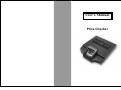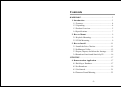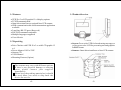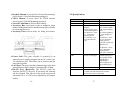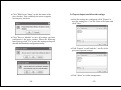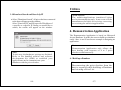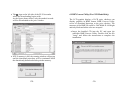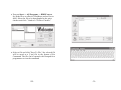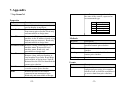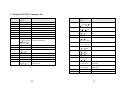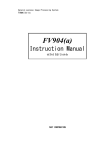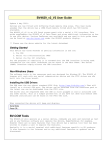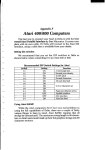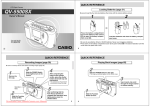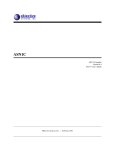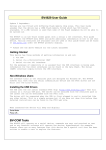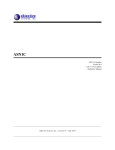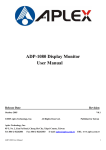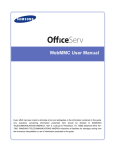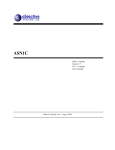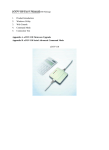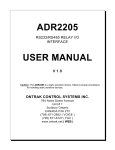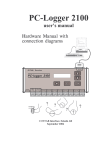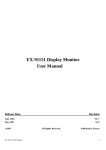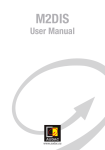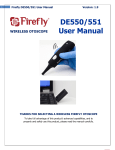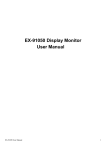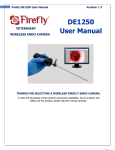Download Price Checker.cdr - Univers
Transcript
User's Manual Price Checker Contents HARDWARE................................................................ 3 1. Introduction......................................................... 3 1.1 Features........................................................... 4 1.2 Unpacking........................................................ 4 1.3 Product Overview............................................ 5 1.4 Specifications.................................................. 7 2. How to Mount..................................................... 9 2.1 Keyhole Mounting........................................... 9 2.2 VESA Mounting.............................................. 9 3. How to Install..................................................... 11 3.1 Install the Price Checker................................. 11 3.2 SeManager Utility.......................................... 12 3.3 Export, Import, and Abort the Settings.......... 15 3.4 Broadcast Search and Search by IP................ 16 UTILITIES................................................................. 17 4. Demonstration Application.............................. 17 4.1 Build up a Database....................................... 17 4.2 Set Broadcast................................................. 19 4.3 Get Started..................................................... 21 4.4 Data not Found Warning................................ 23 -1- Hardware 5. PLU Download Utility...................................... 24 5.1 Install PLU..................................................... 24 5.2 Build PLU Database...................................... 25 5.3 Browse PLU List............................................ 26 5.4 Download PLU.............................................. 26 6. BMP Convert Utility (For LCD Model Only).. 32 7. Appendix............................................................ 32 7.1 tcpCommCtrl................................................. 32 7.2 ConvertBMPCtrl............................................ 34 7.3 Display ESC/POS Commands List................ 36 7.4 PLU Download Commands........................... 48 Note: In this manual we adopt figures of LCD models. The instructions can be applied to both models if not specified. -2- 1. Introduction The price checkers incorporate state of the art technology. Customers can get current in-house prices and information on promotions immediately from them, which reduce operation costs and simplify working procedures. The price checkers bundle with PLU (Price Look Up) download utility, demonstration application, and BMP convert utility. PLU function allows a price checker retrieving data directly in its memory without connecting to the host, and thus relieves the host's workload. The demonstration application guides the users to build their own database easily, and the BMP convert utility serves to download BMP files presented on a price checker's LCD display. The software development kit (SDK) of the price checkers provides the communication interface between a price checker and its host computer (as the figure shown below). It assists the users in developing the applications. -3- 1.1 Features 1.3 Product Overview · VFD 20 x 2 or LCD graphic 15 x 4 display options · TCP/IP communication · Omni-directional laser or optional liner CCD scanner · SDK communication kit and demonstration application available · 2 auxiliary RS-232 ports (Reserved) · ESC/POS command compatible · Multiple languages supported · Cost-effective 1.2 Unpacking · Price Checker with VFD 20 x 2 or with LCD graphic 15 x4 · PowerAdaptor 110V or 220V · Support CD · User's Manual · Mounting Fixtures (Option) · Screen: Green color VFD for broadcasting messages or yellow green color LCD for presenting text and graphics in BMP format. · Scanner: Omni-directional laser or liner CCD scanner. Note: V The contents may vary with different options. V If there's any physical damage or missing parts, please contact your supplier immediately. V Please keep the packing material as it should be used when you need to ship back the device for service. -4- -5- · Keyhole Mounts: 4 screw holes for keyhole mounting. (See Section 2.1 Keyhole Mounting on page 9) · VESA Mounts: 4 screw holes for VESA mounts. (See Section 2.2 VESAMounting on page 9) · Vertical Cable Run: Aslot for cable routing. · Accessory Bay: Accessories such as magnetic stripe reader and keyboard can be attached to the price checker by removing the cover. · Accessory Fixes: Screw holes for fixing accessories. · Power Jack: The price checker is powered by an external power supply plugged into an AC outlet via a 2.0 mm barrel jack. The center pin is positive and the outer tab is ground. · LAN Port: The price checker communicates to the host via an Ethernet cable using a 10-conductor RJ-45 plug. · RS-232 Port (Reserved): The RS-232 ports are reserved for RS-232 devices. If necessary the function can be released. The 9th pin of the ports can provide selectable 0V or +5V DC power adjusted by the jumper switch. -6- 1.4 Specifications CPU Communication Display VFD Model 8051 TCP/IP 10/100Mb LCD Model Vacuum Fluorescent Display Green display color 700 cd/m2 brightness 20 character x 2 line 5 x 7 dot matrix display pattern 6.4 mm (W) x 9.2 mm (H) character size Liquid Crystal Display 240 x 64 dot module Yellow green display color 120 cd/m2 brightness It can be displayed either; 15 character x 4 line 16 x 16 dot matrix display pattern 8mm (W) x 8mm (H) character size or 30 character x 4 line 16 x 8 dot matrix display pattern 4mm (W) x 8mm (H) Font Plenty of code pages Default language for LCD graphic model: English/GB or English/Big-5; Other languages are upon OEM request PLU Scanner 224KB 256KB IS3480, omni-directional laser scanner A-50M, omni-directional laser scanner FCCD-620, liner CCD Scanner -7- 2. How to Mount Decoding Capacity UPC/EAN, Code 128, Code 93, Codabar, Interleaved 2 of 5, Code 11, Code 39, MSI/Plessey, RSS 14 and more (Is3840) Utility BMP converting utility (for LCD model), TCP/IP communication SDK, Demonstration application, PLU download utility Auxiliary Ports DB9 RS-232 port x 2, pin 9 provide DC+5V (Reserved) Auxiliary Devices Magnetic card reader, 40-key keypad (Optional) Environment Operating: 0 ~+45 , 10%RH~80%RH Storage: -10 ~+50 , 10%RH~90%RH 2.1 Keyhole Mounting · Determine the mounting location and screw four T4 screws into the wall. A space of 1/8" to 3/16" must be left between the head of the screw and the wall. · Place the keyholes on the back housing over the screws and slide the price checker with a direction of left and down to fix it in place. Dimension: 2.2 VESAMounting · Put the solid plate on the price checker's back housing and fit the screw holes. The hangers on the solid plate must face down. -8- -9- 3. How to Install · Fasten the solid plate to the price checker's back housing with 4 M3 screws. · Fasten the hollow plate to the desired mounting location with 4 T4 screws. · Slide the 4 hangers on the solid plate onto the 4 apertures of the hollow plate. Lock the two plates with 1 M3 screw. 3.1 Install the Price Checker · Plug the power cord into the power jack to power on the price checker. · Plug the Ethernet RJ-45 cable line into the LAN Port to Connect the price checker to the host. · Insert the bundled CD into the PC and open the subfolder VFD Price Checker or LCD Price Checker accordingly. Double click the file Setup to install the price checker and follow the instructions to complete the installation. -10- -11- 3.2 SeManager Utility Each price checker contains a TCP/IP Converter serving to search and configure on-line units. SeManager is a utility for the TCP/IP Converter that assists the users in finding the TCP/IP Converter unit connected with the Local Area Network (LAN) or searching through Wide Area Network (WAN). · Set Buad (bps) to 9600, Data Format to N81, Flow Control to NONE, Interface to RS-232, IP Mode to Static, Subnet Mask to 255.255.255.0, and set IP Address to an effective IP address. · Open subfolder "IP Tools," run "jre-1_5_0_06windows-i586-p" file to install the JAVAPlatform. · Run SeManager. When the window pops up, double click IPAddress to make basic settings. -12- -13- · Click "Edit Device Name" to edit the name of the price checker. This could help the users recognize various price checkers. 3.3 Export, Import, and Abort the settings · After the settings are configured, click "Export" to save the settings as a *.txt file. Enter a file name and click "Save." · Click "Save to Module" to save all settings you have configured to the price checker. When the following boxes pop up, click "Yes" to save the settings to the price checker and finish the configuration utility. · Click "Import" to call back the *.txt file of the previous exported settings. · Click "Abort" to exit the setting menu. -14- -15- Utilities 3.4 Broadcast Search and Search by IP · Select "Broadcast Search," all price checkers connected to the host will appear on the window. Select "Search by IP" and fill a specific IPAddress of a specific or a specific IP Group you would like to search, the results will appear on the window. ATTENTION: The utilities/applications introduced below are for demonstration only. In no event will the manufacturer be liable for revising, correcting, or rewriting the utilities/applications. 4. DemonstrationApplication The Demonstration Application is based on Microsoft Access Database. It guides the users to build up a database easily. Also, it can be used as an example in designing an application. Note: To this step, the hardware settings are finished. Refer to the bundled utilities and software development kit (SDK) to establish your applications and to communicate your database with the price checker. Note: Demonstration Application only allows the host dealing with requests of 4 to 5 price checkers simultaneously. 4.1 Build up a Database Note: Disconnecting the price checker from the host is required while building a Database and viewing a Price List. -16- -17- · Execute Start >> All Programs >> VFD/LCD Price Checker. When the window pops up, select Database. · Click "Add New" to add a new record. Click "Save" to save the record. Search, delete, and edit data by clicking corresponding buttons. · After a database has been built up, select to review the records. -18- 4.2 Set Broadcast · For VFD Model Click "Broadcast" to enter massages displaying on VFD price checker's screen. The length of the messages should not exceed 20 characters with spaces. Broadcast Postpone Time determines in how many seconds the broadcasts will be started since the machine is idle. Broadcast in Turn Time Interval decides the time a message stays on the screen. Broadcast Processing Speed is the displaying speed of messages. Price List -19- 4.3 Get Started · For LCD Model Click "Broadcast" to select the BMP files displaying on LCD price checker's screen. The files can be multiply selected by pressing the mouse's left button with the <Ctrl> or <Shift> key. Then click "BMP File To List Box." Broadcast Postpone Time determines in how many seconds the broadcasts will be started since no barcode is scanned. -20- After building a database and setting broadcasts, follow the steps below to start operating the price checker. · Make sure the price checker is powered on and its Ethernet cable is properly connected. (Refer to Section 3.1 Install the Price Checker on page 11) · Select "Connect," set Node IP to an effective IP address and set Port to 4000. -21- · Click the Connect button. The green light on the window turns bright indicating the price checker is in connection with the host. · Point a barcode to the scanner window of the price checker to scan an item. The product information will be shown on the price checker s display. -22- 4.4 Data not Found Warning - No data, please try again. After a barcode is scanned, the price checker will send an inquiry request to the host through TCP/IP. If the Demonstration Application of the host cannot find the data of the scanned barcode in its database, it will reply the price checker that no data is found and thus the message "No data, please try again" will appear on the price checker's display. Different messages could be delivered according to the design of various applications. - Error, Please Contact With Staff If neither the price checker finds the data of a scanned barcode through its PLU function nor the host replies in 5 seconds, the device itself will send the message "Error, Please Contact With Staff" on its display. The display will return to the initial screen 5 seconds later. -23- 5. PLU Download Utility PLU (Price Look Up) function allows a price checker retrieving data directly in its memory. It provides an option to operate the price checker without connecting to the PC. This function can be well applied to small-scale stores or to unique environment. VFD price checker carries 224 KB flash memory for PLU, which can store a maximum of 3185 records; while LCD price checker carries 256 KB flash memory for PLU, which can store a maximum of 2048 records. The data should be downloaded to each price checker's PLU memory; therefore, it is highly recommended that only download fixed and frequently used records to price checkers to avoid updating data from time to time. 5.2 Build PLU Database Execute Start >> All Programs >> PLU. Select "Build PLU Database" on the window. Click "Add New" and fill in the blanks with the product data. Then click "Save" to save the record. Search, delete, and edit data by clicking corresponding buttons. 5.1 Install PLU Insert the bundled CD into the computer and open the subfolder PLU. Double click the file "setup" and follow the instructions to complete the installation. -24- -25- 5.3 Browse PLU List Select Browse PLU List to browse the built database. · Set Node IP to an effective IP address. Set Port to 4000. Click "Connect" to connect the price checker to the PC. · Click "Download" to download the built data to the price checker. A box will pop up to indicate Download OK. · If there's data already downloaded in the price checker's PLU memory, on the next download, a box will pop up asking whether to purge all PLU records in the price checker or not before downloading. If "Yes" is selected, all data downloaded in the price checker will be erased. If "No" is selected, new records are downloaded with the original data keeping in PLU. 5.4 Download PLU After a PLU database has been built, follow the steps below to download PLU to the price checker. · Make sure the price checker is powered on and its Ethernet cable is connected. (Refer to Section 3.1 Install the Price Checker on page 11) -26- -27- · The sign on the left side of the PLU list marks where the downloading begins with. As the figure shown below, only the marked records will be downloaded to the price checker. 6. BMP Convert Utility (For LCD Model Only) The LCD graphic display of LCD price checkers can display graphics in BMP format. BMP Convert Utility serves to download drawings to the price checker. The measure of the BMP file must be 240 Width X 64 Height and only black and white color are accepted. · Insert the bundled CD into the PC and open the subfolder BMP Convert Utility. Double click the file "setup" and follow the instructions to complete the installation. · If PLU memory is full, the warning window will pop up and the download procedure will be terminated while the data already downloaded is kept in the memory. -28- -29- · Execute Start >> All Programs >> BMPConvert. Set Node IP to an effective IP address and set Port to 4000. Select the file to be downloaded to the price checker and click "Send to LCD Price Checker." · Select a file and click "Save To File," the selected file will be saved as a [*.txt] file in the format of Esc Command. The file can be opened with Notepad for a programmer to view the command. -30- -31- 7.Appendix time. Returns an integer that indicates the state of the control, expressed as an enumerated type. 7.1 tcpCommCtrl Properties Description Returns/Sets the background color used to display in an object. InbufferCount Gets the current buffer length received from remote price checker. Read-only and unavailable at design time. LocalIP Returns the IP address of the local machine in the IP address dotted string format (xxx.xxx.xxx.xxx). Read-only and unavailable at design time. LocalHostName Returns a string containing the local machine name. Returns the local machine name. Read-only, and unavailable at design time. LocalPort Returns or sets the local port to use. Returns a long with port number in local machine byte-order. Read/Write and available at design time. NodeIP Returns/Sets the IP to be identified the remote price checker. NodePort Returns/Sets the port to be connected to on the remote price checker. State Returns the state of the control, expressed as an enumerated type. Read-only and unavailable at design Value 0 1 2 7 9 Properities BackColor -32- Description Default. Closed Open Listening Connected Error Methods Methods Link OFF DataInput DataOutput Description Start to establish a connection with specified remote price checker. Close connect with remote price checker. Get the current block of data from remote price checker. Sends data to a remote computer. Events Methods Error Description Occurs whenever an error accurs in background processing (for example, failed to Link, or failed to send data to or receive data from price checker). -33- 7.2 ConvertBMPCtrl time. Returns an integer that indicates the state of the control, expressed as an enumerated type. Properties Description Returns/Sets the background color used to display in an object. InbufferCount Gets the current buffer length received from remote price checker. Read-only and unavailable at design time. LocalIP Returns the IP address of the local machine in the IP address dotted string format (xxx.xxx.xxx.xxx). Read-only and unavailable at design time. LocalHostName Returns a string containing the local machine name. Returns the local machine name. Read-only, and unavailable at design time. LocalPort Returns or sets the local port to use. Returns a long with port number in local machine byte-order. Read/Write and available at design time. NodeIP Returns/Sets the IP to be identified the remote price checker. NodePort Returns/Sets the port to be connected to on the remote price checker. State Returns the state of the control, expressed as an enumerated type. Read-only and unavailable at design Value 0 1 2 7 9 Properities BackColor -34- Description Default. Closed Open Listening Connected Error Methods Methods Link OFF DataInput DataOutput Description Start to establish a connection with specified remote price checker. Close connect with remote price checker. Get the current block of data from remote price checker. Sends data to a remote computer. Events Methods Error Description Occurs whenever an error accurs in background processing (for example, failed to Link, or failed to send data to or receive data from price checker). -35- 7.3 Display ESC/POS Commands List Command BS HT LF US LF HOM CR US CR US B US $ n m CLR CAN ESC = n ESC @ US MD1 US MD2 US MD3 ESC % n Code description (Hex) 08 09 0A 1F 0A 0B 0D 1F 0D 1F 42 1F 24 n m 1 n (column) 20 m (line) = 1 or 2 nth 0C 18 1B 3D n 1 n 3 1B 40 1F 01 1F 02 1F 03 1B 25 n 1 n 3 Function description Move cursor left Move cursor right Move cursor down Move cursor up Move cursor to home position Move cursor to left-most position Move cursor to right-most position Move cursor to bottom position Move cursor to specified position; column and mth line Clear display screen Clear cursor line Select peripheral device Initialize display Specify overwrite mode Specify vertical scroll mode Specify horizontal scroll mode Select/cancel user-defined character set -36- Command Code description (Hex) ESC & s n m 1B 26 s n m s = 1, 32 n m 126 1B 3F n ESC ? N 32 n 126 1B 52 n ESC R n 0 n 13 1B 74 n ESC t n ESC W n m 1B 57 n m 1 n 4 M = 0, 1, 48, 49 US C n 1F 43 n N = 0, 1, 48, 49 US E n 1F 45 n 0 n 255 US T h m 1F 54 h m 0 h 23 0 m 59 US U 1F 55 US X n 1F 58 n 1 n 4 US r n 1F 72 n n = 0,1,48,49 US v n 1F 76 n n = 0,1,48,49 US @ 1F 40 US : 1F 3A Function description Define user-defined character set Cancel user-defined characters Select an international character set Select character code table Select/cancel window range Select/cancel cursor display Set display screen blink interval Set and display time counter Display time counter Brightness adjustment Select/cancel reverse characters Status confirmation by DTR signal Execute self-test Start/end macro definition -37- HT - Move cursor right Command Code description Function description (Hex) 1F 5E n m Execute and quit macro US ^ n m 0 n 255 0 m 255 Display bit image GS v 0 m xL 1D 76 30 xH yL yH d1 0 m 3, 48 m 51 dk 0 xL 255 0 yL 255 0 d 255 K=(xL+xH x 256) x (yL+yH x 256) (k 0) Basic Command Description: Command Name: HT Format: ASCII HT Hex 09 Decimal 9 Description: Moves the cursor one character position to the right. -------------------------------------------------------------------LF - Move cursor down Command Name: LF Format: ASCII LF Hex 0A Decimal 10 Description: Moves the cursor down one line. -------------------------------------------------------------------US LF - Move cursor up BS - Move cursor left Command Name: BS Format: ASCII BS Hex 08 Decimal 8 Description: Moves the cursor one character position to the left. Command Name: US LF Format: ASCII US LF Hex 1F 0A Decimal 31 10 Description: Moves the cursor up one line. -------------------------------------------------------------------- -------------------------------------------------------------------- -38- -39- HOM - Move cursor to home position HOM Command Name: ASCII HOM Format: Hex 0B Decimal 11 Description: Moves the cursor to the left-most position on the upper line (home position). Home position indicates the first column of the upper line. -------------------------------------------------------------------CR - Move cursor to left-most position CR Command Name: ASCII CR Format: Hex 0D Decimal 13 Description: Moves the cursor to the left-most position on the current line. The cursor is moved only within the current window. -------------------------------------------------------------------US CR - Move cursor to right-most position Command Name: Format: ASCII Hex 1F 0D Decimal 31 13 -40- US CR US CR Description: Moves the cursor to the right-most position on the current line. The cursor is moved only within the current window. -------------------------------------------------------------------US B - Move cursor to bottom position Command Name: US B Format: ASCII US B Hex 1F 42 Decimal 31 66 Description: Moves the cursor to the bottom position. -------------------------------------------------------------------US $ n m - Move cursor to specified position Command Name: US $ n m Format: ASCII US $ n m Hex 1F 24 n m Decimal 31 36 n m Description: Moves the cursor to the nth column on the mth line. If a value exceeding the range is specified for n (column) and/or m (line), this command is ignored and the cursor doesn't move. -------------------------------------------------------------------- -41- CLR Clear display screen Command Name: CLR Format: ASCII CLR Hex 0C Decimal 12 Description: Clears all the displayed characters. After the command is executed, the cursor moves to the home position. -------------------------------------------------------------------CAN Clear cursor line Command Name: CAN Format: ASCII CAN Hex 18 Decimal 24 Description: Clears the line containing the cursor. After this command is executed, the cursor moves to the left-most position on the current line. -------------------------------------------------------------------ESC = n Select peripheral device Command Name: ESC= n Format: ASCII ESC= n Hex 1B 3D n Decimal 27 61 n Range: 1 <= n <= 3 Description: Selects the device(s) to which the host computer sends data, using the value(s) of n from the following table: Bit 0 Off/On Hex Off(*) 00 On 01 1 Off 00 On 02 2 to 7 --(*):Default setting Example: ESC = 0 ESC = 1 ESC = 2 ESC = 3 Decimal 0 1 0 2 -- Function Printer canceled. Printer selected. Display canceled. Display selected. Undefined. Printer, Display are canceled. Printer is selected. Display is selected. Printer, Display are selected. ---------------------------------------------------------------------ESC @ Initialize display Command Name: ESC@ Format: ASCII ESC@ Hex 1B 40 Decimal 27 64 Description: Resets the various display settings to their initial values. The software settings are reset to their power-on values. The data in the receive buffer is not cleared -------------------------------------------------------------------- -42- -43- US MD1 Select overwrite mode Command Name: US MD1 Format: ASCII US MD1 Hex 1F 01 Decimal 31 1 Description: Selects overwrite mode as the screen display mode. In overwrite mode, entering a character code moves the cursor to the left end of the lower line when the cursor is at the right end of the upper line, and to the left end of the upper line when the cursor is at the right end of the lower line. Notes: Selects overwrite mode cancels horizontal or vertical scroll mode. scrolls the characters displayed on the lower line to the upper line, and clears the lower line when the cursor is at the right end of the lower line. Selects vertical scroll mode cancels horizontal or overwrite mode. Notes: -------------------------------------------------------------------US MD3 Select horizontal scroll mode -------------------------------------------------------------------Description: US MD2 Select vertical scroll mode Command Name: US MD2 Format: ASCII US MD2 Hex 1F 02 Decimal 31 2 Description: Selects vertical scroll mode as the screen display mode. In vertical scroll mode, entering a character code moves the cursor to the left end of the lower line when the cursor is at the right end of the upper line, -44- US MD3 GS v 0 m xL xH yL yH d1...dk Hex 1D 76 30 m xL xH yL yH d1...dk Decimal 29 118 48 m xL xH yL yH d1...dk Selects horizontal scroll mode as the screen display mode. In horizontal scroll mode, entering a character code scrolls all displayed characters one character to the left, then displays the new character at the right end. Selects horizontal scroll mode cancels vertical scroll or overwrite mode. Command Name: ASCII Format: Notes: -------------------------------------------------------------------- -45- GS v 0 m xL xH yL yH d1 .dk Display bit image GS v 0 m xL xH yL yH d1 .dk ASCII US MD3 Hex 1F 03 Decimal 31 3 Selects Raster bit-image mode. The value of m selects the mode, as follows: Command Name: Format: Description: Notes: xL, xH, select the number of data bits (xL+xH?256) in the horizontal direction for the bit image. yL, yH, select the number of data bits (yL+yH?256) in the vertical direction for the bit image. In standard mode, this command is effective only when there is no data in the print buffer. This command has no effect in all print modes (character size, emphasized, doublestrike, upside-down, underline, white/black reverse printing, etc.) for raster bit image. If the printing area width set by GS L and GS W is less than the minimum width, the printing area is extended to the minimum [Example] width only on the line in question. The minimum width means 1 dot in normal (m=0, 48) and double-height (m=2, 50), 2 dots in double-width (m=1, 49) and quadruple (m=3, 51) modes. Data outside the printing area is read in and discarded on a dot-by-dot basis. The position at which subsequent characters are to be printed for raster bit image is specified by HT (Horizontal Tab), ESC $ (Set absolute print position), ESC ?? ( Set relative print position), and GS L (Set left margin ). If the position at which subsequent characters are to be printed is not a multiple of 8, print speed may decline. The ESC a (Select justification) setting is also effective on raster bit images. When this command is received during macro definition, the printer ends macro definition, and begins performing this command. The definition of this command should be cleared. d indicates the bit-image data. Set time a bit to 1 prints a dot and setting it to 0 does not print a dot. When xL+xH?256=64 --------------------------------------------------------------------- -46- -47- 7.4 PLU Download Commands Purge all PLU records in a price checker Send from the PC: 1D(GS) 78(x) If the records are successfully purged, the price checker will reply 06(ACK). If not, the price checker will reply 15(NAK). -------------------------------------------------------------------Download a PLU record (including barcode data, product description, and price) to a price checker Send from the PC: 1D(GS) 77(w) 0A(LF): Barcode Data (at most 30 characters) 0D(CR): Product Description (at most 40 characters for VFD price checker, 90 characters for LCD price checker) Integrate the price into the product description. PLU records are appended one by one to a price checker. If the record is successfully downloaded, the price checker will reply 06(ACK). If not, the price checker will reply 15(NAK).. -------------------------------------------------------------------Check the connection of a price checker Send from the PC: 1F 01 1D 3F VFD price checker will reply 0A. LCD price checker will reply 0D. -------------------------------------------------------------------- -48-