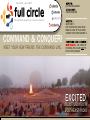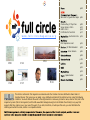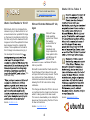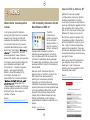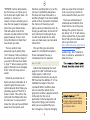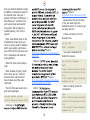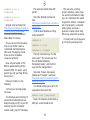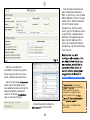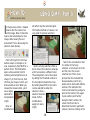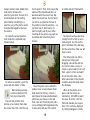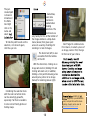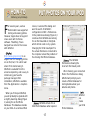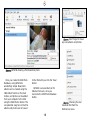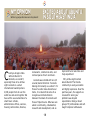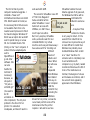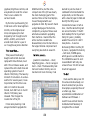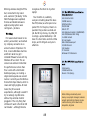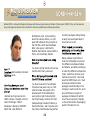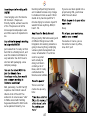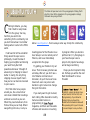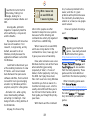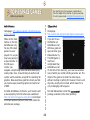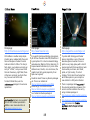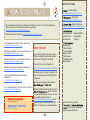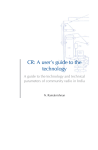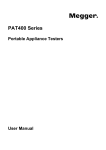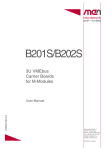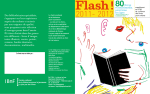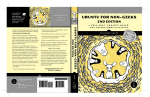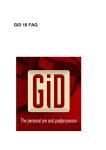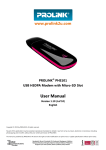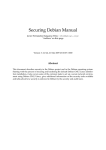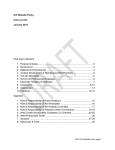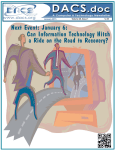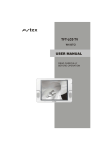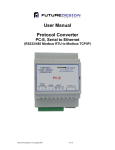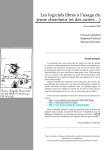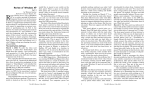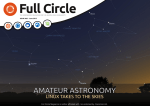Download COMMAND & CONQUER! - Full Circle Magazine
Transcript
Issue #14 - June 2008
JVC MINI RELOADED
full circle
SOREN HANSEN
THE INDEPENDENT MAGAZINE FOR THE UBUNTU COMMUNITY
COMMAND & CONQUER!
MEET YOUR NEW FRIEND: THE COMMAND LINE.
GIMP PART 3
PUT PHOTOS ON YOUR IPOD
MAKE A PLUG 'N' PLAY ZONE
CREATE YOUR OWN SERVER 6
- WE START BY
SHOWING YOU WHAT NOT TO
DO IN THE CONSOLE
EXCITED
ABOUT UBUNTU IN
1
ABOUT UBUNTU IN
SOUTHEAST INDIA
Full Circle magazine is not affiliated with or endorsed by Canonical Ltd.
p.04
full circle
www.fullcirclemagazine.org
What Not To Type & Man Pages p.06
Create a Plug 'n' Play Zone
Server Series - Part 6
GIMP - Part 3
Put Photos On Your iPod
: Excited in India
:
First Impressions Last
p.08
p.12
p.14
p.17
p.19
p.21
: JVC Mini Reloaded
p.23
: Soren Hansen
p.26
p.28
P.08
p.29
P.19
P.12
p.30
p.32
p.33
: Space Games
P.14
P.17
P.26
P.34
p.34
p.36
The articles contained in this magazine are released under the Creative Commons Attribution-Share Alike 3.0
Unported license. This means you can adapt, copy, distribute and transmit the articles but only under the following
conditions: You must attribute the work to the original author in some way (at least a name, email or URL) and to this
magazine by name ('full circle magazine') and the URL www.fullcirclemagazine.org (but not attribute the article(s) in any way that
suggests that they endorse you or your use of the work). If you alter, transform, or build upon this work, you must distribute the
resulting work under the same, similar or a compatible license.
2
EDITORIAL
This magazine was created using :
Many people are hesitant to switch to Linux, because they fear
having to learn and use text commands to accomplish tasks, instead
of interacting soley with a mouse-driven graphical user interface.
Although modern Linux distributions, such as Ubuntu, can be run
without the need for typing commands, simple-to-learn and easy-touse commands often make even novice's tasks easier to accomplish
than could be done with the mouse. As one reader (Cibby) points out
in a letter (page 31), using DOS commands on PCs back in the (good?)
old days was no big deal. So, why fear Linux commands?
Starting this month we want to dispel the myth of the difficult
command line. In
, Robert Clipsham is starting
off by telling you the basics, how to get help in the command line,
and, most importantly, what not to type in the command line! From
next month, he will start discussing the easy, and probably most used,
commands - working his way up to the more difficult and esoteric ones.
Our
series continues, and David Lamb wants
to know what you would like him to discuss in the future, so please
drop him an email. His email address is at the end of his article.
Enjoy the issue and keep in touch!
Ubuntu is a complete operating
system that is perfect for laptops,
desktops and servers. Whether at
home, school or work Ubuntu
contains all the applications you'll
ever need including word processor,
email application and web browser.
You do not pay any
licensing fees. You can download,
use and share Ubuntu with your
friends, family, school or business
for absolutely nothing.
Once installed, your system is ready
to use with a full set of productivity,
internet, drawing and graphics
applications, and games.
Editor, Full Circle Magazine
[email protected]
3
NEWS
Feel free to email news stories
to: [email protected]
Please include a source URL.
Ubuntu Team Readies for 8.04.1
With Ubuntu 8.04.1 is scheduled to be
released on July 3. Ubuntu 8.04.1 is not
a new release but an updated CD image
so that users trying Ubuntu 8.04 for the
first time only have to download the CD
image and not all the updates that have
been released since the original 8.04
release. Those updates are included in
the CD image to be released on July 3.
For developers this means that
the
team said today.
Source: tectonic.co.za
Ubuntu 8.04 vs. Fedora 9
Microsoft Extends Windows XP Life,
Again
Microsoft’s new
Vista operating
system hasn’t been
that warmly
received thus far
and many
individuals and
large corporations
have opted to stick
with Windows XP.
Microsoft had
declared that sales of Windows XP had to
halt on June 30th.
Microsoft has decided that it will extend the
life of Windows XP and allow it to be sold
until June 2010 with a major caveat. The OS
can only be sold on cheap desktops. A
similar announcement was made in April
allowing the XP OS to be sold on cheap
notebooks.
This change will allow the XP OS to be used
on machines like the cheap E-box from Asus
while it is being used on the Eee as well.
The move is viewed widely as an attempt to
keep Linux from becoming the OS of choice
for low cost machines.
Source: news.bbc.co.uk
4
Source: www.pcworld.com
Linux vs. OS X vs. Vista vs. XP
NEWS
Ubuntu Server receives positive
reviews
KDE Community Announces Second
Beta Release of KDE 4.1
I can tell you up front that Ubuntu
Server gets high marks for its corporate
support; easy backups, installs and
upgrades; documentation, and more.
The KDE
Community is
proud to announce
the second beta
release of KDE 4.1.
Beta 2 is aimed at
testers, community
members and enthusiasts in order to
identify bugs and regressions, so that 4.1
can fully replace KDE 3 for end users. KDE
4.1 beta 2 is available as binary packages
for a wide range of platforms, and as source
packages. KDE 4.1 is due for final release in
late July 2008.
So I set out to find some IT pros who
could talk about Ubuntu Server, which
wasn’t hard. I just asked, “
” in a newsletter. Here are
some respondents’ views of Ubuntu
Server, both positive and not-so-positive.
In the past, Linux has gotten dinged for
poor corporate-level support; but
Canonical Ltd. — Ubuntu’s corporate
parent — got support right with
Ubuntu’s Long Term Support (LTS),
according to Jim Read, an IT
administrator for a financial institution.
Read said. If he
changed support providers, he’d have to
do major system reconstruction, but LTS
6.06 hasn’t given him a reason to
consider a change.
Source:
itknowledgeexchange.techtarget.com
After one month has passed since the
feature freeze on the KDE 4.1 branch, the
KDE hackers have been working on
polishing the new features, desktop
integration, and documenting and
translating the packages. Several bugfixing
sessions have been held and squashed bugs
in the beta software. While there are still
bugs left that need to be fixed until the
release, KDE 4.1 Beta2 shapes up nicely.
Testing and feedback on this release is
appreciated and needed to make KDE 4.1 a
splash.
Source: www.kde.org
5
Whether it's because of Vista's
confusing array of versions, its hefty
hardware requirements, its driver
issues or its invasive security features,
users are resisting the upgrade to Vista
and considering other options, from
Mac OS X to Linux to just sticking with
Windows XP, thank you very much.
Each [of our experts] is positive that
his operating system is the best and
will try his hardest to convince you of
that -- and is not above taking a few
swipes at the competition. These are
not rational, disengaged reviews; these
are opinionated essays meant to sway
your point of view.
When you've read all the arguments,
you make the call by voting in our
reader poll -- and of course we
welcome your own arguments in the
comments area as well.
Source:
www.pcworld.com/businesscenter/
COMMAND AND CONQUER
Written by Robert Clipsham
T
he command line may seem
daunting at first, but, once
mastered, you won't know
how you lived without it. This
month I will introduce you to your
new best friend, and show you
how to stay safe.
To meet your new friend, go to
Applications > Accessories >
Terminal (in GNOME), or K >
System > Konsole (in KDE). Upon
opening a terminal, you will see:
username@computer-name:~$
This means that you are logged
into the command line - with
<username> on <computername>. The :~$ shows that you
are in your home directory (~),
and that you are logged in as a
non-root user ($). If you aren't too
sure what this means, don't worry
- it will be explained later in this
article or in later articles.
The first step to command line
safety is, believe it or not,
knowing what you're typing in! If you
are about to type a command, and
you do not know what it does, DO
NOT run it. I'm not saying that you
need to know fully what everything
you type in does, as that would take
years of learning commands you
may use only once or twice. There
are a few ways of finding out what a
command does. The easiest one is to
type:
whatis <command>
This will search all the manual (or
man) pages for the command, and
return a brief description of it. This
isn't always useful though, and
doesn't describe commands in full. A
better way is:
man <command>
Unlike the 'whatis' tool, 'man' will
give you access to the full man
page(s), and allow you to see its
description, any options/arguments it
accepts, and some examples of how
to use the command. An argument is
6
everything that comes after the
command - for example, in the
two commands above, you are
passing one argument - the
command name. To navigate the
man pages, use the up and down
arrows (or pg up, pg down if
you're impatient!), then q to quit.
man man
This will give you an overview
of how to use 'man' itself. The
first thing that will probably
strike you is a big complex blob
of text. If you look at it carefully,
you will see it isn't as
complicated as it looks. Anything
in square brackets [] is optional,
so, if you ignore them, you will
see 'man', 'man -l file', 'man -k
regexp' and 'man -f page'. Each
of these accepts a different set
of arguments which are shown in
the brackets. While this is useful,
it doesn't actually tell you what
the options do. This is explained
further down the page. If you
follow the page, you will see the
typical layout of a man page. You
will notice there is a lot of
information here, which you
probably don't need to read. The
"OPTIONS" section will probably
be of most use, as it gives you a
list of what each option does - for
example -L <locale> or -locale=<locale> will allow you to
view the man pages in languages
other than your default locale.
That will explain most of the
relevant or useful sections of man
pages; however, there is a lot
more information in there than I
have shown you here.
therefore anything that is run as the
root user is potentially dangerous.
This does not mean that sudo is a
bad thing though. It can be incredibly
useful at times, because it minimizes
the chances of messing up and
typing a wrong command as root, by
having you add 'sudo' at the start of
each command. Anything that you
run with sudo should be run with
care, and make sure you know what
it does first!
There is another more
advanced way of getting help:
'info'. However, that is unlikely to
be useful to you at this stage. If
you want to find out more about
it, type "?" when viewing an info
page to find out how to navigate
them. 'man info' may also be
useful.
The next thing you should be
aware of is command line options.
These manipulate the way a
command works, for example:
Now that you know how to
figure out what commands do, it
would be good to know some
commands and other things you
should be aware of. The first of
these is 'sudo'. This will run the
command that follows after it as
the root user. In case you don't
know, the root user has unlimited
power over the system, and
what you expect the command
to do, so you may need to do
some research before you run it.
There are combinations of
commands and modifiers that
should not be run as they may
damage the system, the main
one being: 'rm -rf'. It will remove
critical system files. If you would
like to find out more about what
not to type then visit:
http://ubuntuforums.org/announc
ement.php?a=54. I know it
sounds scary, but it's better to
raise, in advance, awareness of
what not to run.
man -k PDF
Rather than displaying the 'man'
page for the PDF command (as you
might expect), it will list all
commands connected in any way to
PDF. See how the addition of '-k' has
modified the output of the man
command? Other modifiers allow
users to send the output of one
program to another, append contents
to the end of a file, run an
application in the background, and
many other things. Just note that
when you see a symbol that you
don't recognize, it may be changing
7
is a self
confessed geek, whose hobbies
include: programming/scripting,
chatting on IRC and not writing
his articles on time.
HOW-TO
Written by Roger Wheatley
O
ne of the things I dislike is
reinstalling any operating
system over, and over, and
over again. After a while, it
becomes boring and inconvenient
when you have a hot idea you
want to try out. One of the things
I enjoy doing is to try out new
ways, ideas or Linux packages.
Often this means starting from a
clean system, or having to
reinstall because I made mistakes
and trashed an existing system.
The point? Well, for one it’s a
great learning environment for
me, it helps my friends who have
switched or are considering a
switch, and it gives me
information I can share for free and that helps everyone!
CREATE A PLUG 'N' PLAY
ZONE USING UBUNTU
2) Personally, I needed a way that
Ubuntu could install itself while I go
do something else.
Side note: During today’s project, I
realized that this would be a great
feature for a school, a computer lab,
a computer hobby group, and even a
business or laptop repair shop. If any
of you use this idea, please let me
know as I’d love to see it! ;-)
The idea? I created my very own
“Ubuntu Linux Plug ‘N Play Zone”!
Today is not any different actually I’m pretty excited about
this topic!!! Here’s the scenario:
It’s a simple 3-step process.
A user plugs their laptop into
one of the two ports (pictured
left), and boot off the network.
Go away, come back later, and
it’s all done. Voilà!
Also, you can see that they
have the option for a Gutsy
install (7.10), and soon - I’ve not
set that up yet, probably over
the weekend - a Hardy install
(8.04). The picture above is how
I’ll leave the “Zone” for now. (I
didn’t want to write on the wall,
so I put an old plastic sign over
the plug, and wrote on the
plastic with a marker. Easy to
enhance and change later). How
is this done? Ahhh... Not as hard
as one might think, Grasshopper.
For this to work properly, we
need a DHCP server on a
separate network (subnet). We
also need a TFTP server, and, of
course, client laptops (or PCs)
1) I wanted an easy way for
friends to migrate to Linux (I’m
using Ubuntu).
8
that can netboot. Netboot is when
the BIOS is configured to boot off
the network card. Last year, I
posted “30 Dollars, 30 Minutes, 1
Nice Fileserver”, and that’s the
unit I wiped clean and used for
this project. We can begin by
installing Gutsy (7.10) on the
system.
Note: Look farther down to the
IP addresses. Ensure that your
server is using a static IP address
within your subnet, and make a
note of this IP. The first time I did
this, I messed up and used the
wrong address.
After this, here are the steps I
took:
Note: Instead of typing “sudo”
all the time, we can “sudo su”
(become root) and then don’t
have to keep using the sudo
command.
The first thing we need to do is
grab some packages:
Source:
http://freshmeat.net/projects/atftp
Because the first port is Gutsy
(7.10), we need to get the
netboot files for it. It’s easy to get
via wget, like this:
Create a directory if it’s not
already there:
cd /var/lib
Source:
http://www.thekelleys.org.uk/dnsmasq
/doc.html
mkdir /tftpboot
Use wget to download the
tarball into /source.
cd /var/lib/tftpboot
atftpd is:
Source:
http://www.math.ucla.edu/computing/
docindex/atftp-man-2.html
wget
http://archive.ubuntu.com/ub
untu/dists/gutsy/main/instal
leri386/current/images/netboot/
netboot.tar.gz
Note: For Hardy (8.04) the
command is:
atftp is:
wget
http://archive.ubuntu.com/ub
untu/dists/hardy/main/instal
leri386/current/images/netboot/
netboot.tar.gz
apt-get update apt-get
install dnsmasq atftpd atftp
dnsmasq is:
9
But remember, to do this with
Hardy (or any other Linux
platform), make sure the port is
being served by another Dnsmasq
on another subnet. If not, then the
wrong version of Linux might be
installed.
Now untar:
tar -zxf netboot.tar.gz &&
chown -R nobody:nobody
The chown directive is saying
“Change the ownership of
everything recursively to Nobody”.
Now we need to set up the
DHCP/DNS configuration (for
Dnsmasq). The following
information is needed:
1) What IP address range to
give laptops being plugged into
the “Zone”.
2) The default gateway (that's
usually your router, the point for
external access to the Internet).
3) The IP address of the server
that's going to provide Linux to
the laptops.
4) The DNS address (should be
the same as the server's address).
After a few tries, and a bit of
Googling, I found the correct way to
do this. I was putting the wrong
numbers in first time around. It was
an easy mistake to fix.
Note: The small (cheap) router that
I used defaults to the 192 network,
so I just left it at the default. You can
change it to match your own subnet!
dhcp-range=192.168.0.150,
192.168.0.155,6h
dhcpboot=pxelinux.0,192.168.0.5
dhcp-option=3,192.168.0.1
dhcp-option=6,192.168.0.1
Here is what the lines correspond
to: dhcp-boot=pxelinux.0 is the IP
address of the server.
is the default gateway address.
is the DNS address. dhcprange is the pool of IP addresses
being leased out to connecting
laptops. Only a very few are
available as I only have one port per
subnet. The 6h means to lease out
the IP addresses for 6 hours.
Now that I finally had the correct
addresses configured, I restarted like
this:
10
invoke-rc.d dnsmasq restart
After it’s successfully
restarted, make sure the firewall
is not blocking. I didn’t check
that, and it took me a while - and
a bit of Googling - to find the fix.
If your firewall is interfering, you
can modify this script to your
needs:
#!/bin/bash
# flush all chains
iptables -F
#delete the chains
iptables -X
# set the default policy
for each of the pre-defined
chains and pipe to /dev/null
iptables -P INPUT ACCEPT
iptables -P FORWARD ACCEPT
iptables -P OUTPUT ACCEPT
iptables -t mangle -F
2>/dev/null
iptables -t mangle -X
2>/dev/null
iptables -t nat -F
2>/dev/null
The response should show UDP
port 67.
iptables -t nat -X
2>/dev/null
Side note: Netstat command is
here:
http://www.computerhope.com/unix/u
netstat.htm
Original script and idea from
http://townx.org/simple_firewall_fo
r_ubuntu_using_iptables via
Creative Commons AttributionShare Alike 3.0 License.
As you can see from the above
link, we can further create a
customized start/stop feature.
After a lot of Googling, I found
there are tons of iptables
resources out there!
Now, set your laptop (or PC)
BIOS to enable booting off the
network (PXE). If it works, you're
good to go, and your Plug ‘N Play
Zone is live! :)
If there is trouble, try the
following:
1) Check your /var/log/syslog
for issues.
2) Is dnsmasq even listening? (I
learned that network boots use
bootp through port 67). Is port 67
working? Use this command:
netstat -nulp | grep '67.*dnsmasq
3) What about iptables, are they
really turned off?
iptables -L
iptables -L -t nat
iptables -L -t mangle
The first command says “list the
active rules”. The second says “list
the nat (Network Address
Translation) tables”, and the third
says “list the mangle tables”.
Side note: To learn more about
iptables and ”mangle”, read here:
http://www.informit.com/articles/articl
e.aspx?p=19626
4) Is atftpd listening on a port? (It’s
supposed to be on port 69):
netstat -nulp | grep atftpd
Again, the response should show a
UDP port, and it should be 69.
11
This was a fun, exciting
project. Hopefully, some of you
can use this information to help
you. As I mentioned, this would
be great for schools, a computer
lab or lab projects, a computer
hobby group, and even a
business or laptop repair shop.
Either way, please let me know.
It’s really cool to just plug-andgo in the plug and play zone!
CREATE YOUR OWN
SERVER - Part 6
HOW-TO
Written by Daniel Lamb
N
ow we can start setting up
email on our server. I
suggest using IMAP and
SMTP for sending and receiving
email. You should have installed
Postfix and Dovecot. You still need
to install fetchmail - which will
collect any email not received by
SMTP. To collect emails by SMTP,
you need to set up an MX record
(read more about this here
http://www.petri.co.il/configure_mx
_records_for_incoming_smtp_email
_traffic.htm) with the provider of
your domain name - it forwards
emails to your home IP address.
You need to forward SMTP through
the firewall on your router to the
IP address of your server - to do
this, refer to your user manual for
your router/firewall.
The only changes you will need
to make in the Postfix
configuration is under Local
Delivery: change "Home-relative
pathname of user mailbox file" to
Maildir, and under "SMTP
Authentication And Encryption", put
a tick in the box to "Allow
connections from same network",
and "Allow connections from this
system" under the heading "SMTP
relaying restrictions". In the Dovecot
IMAP/POP3 server menu, click on
Mail Files, and change the radio
button option under Mail file location
to “Inbox in ~/Maildir, folders in
~/mail”.
If you have any other email that
needs to be picked up via POP3, you
should now install fetchmail by
typing:
12
sudo apt-get install
fetchmail
Now, open up "Fetchmail Mail
retrieval" (Fig.1 above) in
Webmin, and click on "..." and
"Add Fetchmail server for user".
Fill in the box for "Server
name", add a username and
password (which will be supplied
by your ISP or your web site
provider), and choose which
local users you want the email to
be distributed to.
One item which should have
been configured previously is
DNS - to set this up, click on Bind
DNS in Webmin. Click on "Create
master zone". Enter the domain
into the "Domain name /
network" box. For the master
server, type in the domain name
as well. Enter a suitable email
address in the appropriate box.
Type in the IP address of the
server (the external IP address
provided by your ISP) and finally,
click "Create".
Add any users who are
permitted to access the system these are users who can access
email, samba shares and so on.
You can now install
(right), which will allow you to
view webmail and also connect to
shared calendars and shared
contacts. To install
,
open a console and type:
sudo apt-get install
egroupware
owns and runs
and is based in
Perth, Scotland. He is also
involved in a number of open
source projects such as
,
and
.
We will deal with configuring
for next month.
13
He is also a committed Leeds
United fan.
HOW-TO
Written by Ronnie Tucker
I
n the previous article, I showed
how to alter the colors of an
entire image. Now, I'll describe
how to alter selected parts of an
image, while leaving the rest
untouched. This is done using the
selection tools (below).
From left to right, the first two
buttons select a rectangle or an
oval, respectively (hold Shift for a
perfect circle). The third button
opens a free-selection tool for
outlining selected portions on an
image. Try it. Click the icon, then
left click your mouse, hold it, and
draw around an item. When you
release the mouse button, you'll
see a region
selected for
manipulation
(right).
Now, all
modifications
USING GIMP - Part 3
will affect only the selected region.
This helpful method is, however, not
very good for precise selections.
Next is a fuzzy selection. When a
dot is clicked, this selection enlarges
until it encounters a different color.
The enlargement can be fine-tuned
by editing the Threshold number in
the tool options (below the icons).
By holding down Shift, more colors
can be selected to widen the
selection. Once a
selection has been
made, further
modifications
apply to it alone
(right).
14
Next is the color-selection tool.
It is similar to the fuzzy
selection, so lets move on to the
last (for now): the scissor
selection tool. This is more
precise than the freehand tool
discussed above, but it only
works well on items with definite
outlines. The method is this:
click to start selecting, and put a
point on the outline; click again
to put another point further
along the item's outline; the
scissor tool then tries to
determine the item's perimeter
(above); continue clicking on the
image's outline; more added clicks
(and points) increase the
selection's precision; the last click
should be back at the starting
point. Before committing to a
selection, any of the points can be
clicked and dragged to fine-tune
the outline.
To create the actual selection,
click inside the completed loop
(shown below).
To remove a selection, go to the
menu and click Select > None.
But how do you make
a precise selection? Pen
tool (icon shown left).
The pen tool permits more
precise curve creation than does
the scissor tool. First, click the pen
tool to open it. Then, click around the
outline of the desired selection, as
was done with the scissor tool. But
unlike the scissor tool, the first point
can not be re-clicked as the last of
the points to close the selection -- so
just click near it. Don't worry if a
point is slightly out of place. After
inserting all the points, any point can
be clicked and moved into place
(below).
Now, the points can be edited to
produce nice curves between them.
Hold down the Ctrl key, click on a
point (keep the mouse button down)
and move your mouse. A line will
then come out from that point and a
curve will begin forming between the
chosen point and one of the points
15
on either side of it (below left).
Each point can have two lines
coming from it to form a curve
(above right). So, click on the
point, hold down Ctrl, and drag
out the second line. Now you will
have a curve.
The initial point can still be
moved, but clicking and
dragging a box at the end of a
line can fine tune a curve, or
create a curve leading in (or out)
from a point, or form a straight
line on the other side -- this
latter was useful in the present
example where the steps meet
the doorway.
When all the points are in
place, and the curves are
satisfactory, tell GIMP to select
the area. To do this, click the
Paths tab (beside your Layers
tab). If it's not there, display it
by clicking Dialogues > Paths.
The justcreated path
is shown in
miniature in
the Paths
tab. Right
click on its
name and
select
.
To hide the path to work on the
selection, or to show it again,
click the eye icon.
Sometimes,
even more
precision is
needed when
creating
selections. The
zoom tools are
very handy for this. At the bottom of
the image window is a drop-down
menu (above) that gives quick
access to a variety of settings for
zooming in or out of images.
The Zoom tool (left) is also
accessible from the toolbox
on the left.
Don't forget to combine tools.
For instance, to select a piece of
an image, zoom in first, then go
for the tool of your choice.
With the Zoom tool, clicking on an
image will zoom in (holding Ctrl and
clicking will zoom out). In addition,
holding a click permits drawing a box
around just a portion of an image
(below) for zooming (above right).
Combining the selection tools
with the color-correction items
can be amazingly powerful,
especially if all that is needed is
to color-correct family photos or
holiday snaps.
is Editor of
magazine, a proud Kubuntu
user, and part-time artist whose
gallery of work can be seen at
www.RonnieTucker.co.uk.
16
HOW-TO
Written by Jonny McCullagh
F
or several years, various
iPod models have supported
storing and viewing photos.
However, Apple does not support
Linux users with its iTunes
software. Thankfully, Flavio
Gargiulo has come to the rescue
with GPixPod.
(http://www.gpixpod.org) is an
elegant tool for managing photos
on an iPod, but, I hit a brick wall
when I first started using it.
GPixPod is available from the
universe repository, and is easy to
install using your favorite
package manager. After
installation, GPixPod is available
from the Applications > Graphics
menu.
When you first open GPixPod,
you will probably be greeted with
a slightly daunting dialog (Figure
1) asking for an iPod Photo
Database. This database resides
on your iPod. As a confused iPod
PUT PHOTOS ON YOUR iPOD
novice, I canceled this dialog and
went in search of GPixPod's
configuration in Edit > Preferences.
In the preferences dialog (Figure 2), I
could see that GPixPod was looking
for an iPod mounted at /mnt/ipod which did not exist on my system.
Changing the 'iPod mountpoint' to
the actual iPod device connected to
the computer solved the problem of
the missing iPod Photo Database.
The GPixPod
Preferences showing the
incorrect iPod mount point.
After choosing your connected
iPod in the Preferences dialog,
GPixPod will prompt you to
create a Photo Database for
storing details about your
albums and photos.
GPixPod will ask for an
iPod Photo Database when opened.
17
GPixPod
can
create
your iPod
Photo Database.
: Don't forget to 'Save'
any new albums and photos.
GPixPod showing a Full Resolution photo
Once you create the iPod Photo
Database, using GPixPod is
wonderfully simple. New photo
albums can be created using the
'Add Album' button on the main
toolbar, and photos can be added
from your computer to the iPod
using the 'Add Photos' button. The
one potential snag here is that the
albums and photos are not saved
to the iPod until you click the 'Save'
button.
GPixPod is an essential tool for
Ubuntu iPod users, once you
overcome the iPod Photo Database
hurdle.
: Choosing the real
mounted iPod from the
Preferences menu.
18
MY OPINION
Written by Juergen Kissmann and Amy Bassett
C
ould you imagine India
without Ubuntu? In
Auroville, we couldn't,
especially those of us at Blue
Light. Auroville is a small
international township where
2,000 people from all over the
world live and work together. We
have all the usual amenities of a
small town: schools,
administrative offices, services,
housing communities, libraries,
EXCITED ABOUT UBUNTU
IN SOUTHEAST INDIA
restaurants, commercial units, and
cultural spaces for art and music.
inspired drive to take risks and
truly experiment.
Auroville was started with one (of
several) stated intention: “Auroville
belongs to humanity as a whole”. For
those of us who make Auroville our
home, it is natural that some of us
recognize a kindred vibration
between the ideals of Auroville and
those of Open Source. What we care
about is community, collaboration,
research and development, and an
Why is Blue Light excited
about Ubuntu? The Ubuntu
community is easily accessible
and highly responsive. Over the
past two years, the support we
received for solving our
problems was beyond
expectations. Being a mixed
group of IT professionals and selftaught computer enthusiasts
19
with unreliable and inconsistent
availability of information through
conventional channels, access to
the online community for support
is very important to us. Another
reason why we choose Ubuntu is
that it is a solid and secure
platform that will provide the type
of computing environment that
we want in Auroville for our
schools and services.
Furthermore, as in many countries
with limited resources, low-cost or
free software provides us with
needed alternatives to costly
proprietary products. With Hardy
Heron as the next long-termsupported (LTS) version, we are
ready to continue our Ubuntu
adventure in our working
environments.
In 2006, a food and sundryitems distribution center was set
up. It opened with various Linux
distributions - leading ultimately
to Ubuntu. Then, two schools
made the decision to migrate to
Linux, one of which runs a thin
client network. Now, certain
aspects of our community-wide
financial services are undergoing
migration, and there is a
the Blue Light team
discussion about how the entire
service may move to a Linux-based,
Open Source system.
Who is Blue Light anyway? Over
the last year, a highly-motivated
group of individuals came together
to create a concrete framework to
move the community services to
Ubuntu. We call ourselves Blue Light
Open Source Service and Research
Center or, for short, Blue Light. We
welcome those who want to
experience Auroville - while
researching and implementing Open
Source solutions in the community.
One research area is thin client setups because, with the thin client, we
can use low-end hardware and
20
reduce maintenance costs.
Another is small office/home
office (SoHo) set-ups. We're
especially interested in assisting
the development of an Ubuntu
SoHo server, as this would meet
all our needs, and provide quick
and easy server set-ups in our
community. Also, we're
interested in researching
groupware solutions to improve
our team-oriented working
environments.
We're already a living,
laughing and learning part of the
global Open Source community.
We look forward to sprouting and
nurturing an organic, Auroville
home-grown Ubuntu community
as well.
Interested in Ubuntu and Auroville?
Take a look: http://www.auroville.org.
You are encouraged to write to us at
[email protected]
MY STORY
FIRST IMPRESSIONS
LAST
Written by Jim DeBroux
O
ur IT person introduced me
to Ubuntu in the late
Spring or early Summer of
2006. He had requested one
Ubuntu CD - and got 25 - so he
offered me one. I refused at first,
thinking that Linux was not for
me. After all, I was wedded to
Windows, and was developing
Windows programs in Visual C++
for our lab. Eventually, I took it
because I had had some
experience with open source
software (I was using Firefox,
Thunderbird and GIMP) and was
curious about Linux.
I did nothing with the CD at
first, but, sometime in the
Summer, I decided to try the live
version of Ubuntu. I was very
interested in what I saw, so I went
to the official Ubuntu website to
learn more. I learned that I
wanted to try 6.06 (Dapper). I
requested a free CD through
ShipIt. It arrived in about two
weeks instead of the promised
eight.
The install went flawlessly. I was
immediately impressed. There were
some issues here and there, but, for
the most part,
everything worked.
When I had a
problem, the
answers were
easily found on the
Ubuntu forums,
and when I could
not find the answer
there, all I had to
do was ask and
someone on the
forum was willing
and able to help
me through to a resolution.
I was having fun with my computer
again. I was productive to the point
of having extra time to play around. I
also experimented with lots of
software, even trying different
versions of Ubuntu (e.g. Kubuntu and
Xubuntu). I still booted into Windows
occasionally for some tasks, but,
overall, found Linux served most of
21
my needs very well.
Then 6.10 (Edgy) came out. I
tried to do the upgrade, but that
was a
mistake.
Everything
on the
Ubuntu
drive got
corrupted. I
went back
to Windows
and
downloaded
the .iso for
Edgy and
installed from scratch.
Fortunately, I had all of my data
backed up. I have since learned
that it is wise to have /home on
a separate partition, as this
makes updating/upgrading much
simpler. I have since become
addicted to upgrading.
This might have been the end
of the story but for two things:
The first is that my wife's
computer needed an upgrade. I
installed a “lower end”
motherboard and dual-core 64-bit
CPU. Win2K would not install, as
the necessary 64-bit drivers were
not available. Panic time: she
needed a word processor to finish
her masters degree. Windows XP
64-bit was an option but we didn't
want to spend money on a new
OS. So I installed Ubuntu 7.04
(Feisty) on her “new” computer. It
worked. She has adapted quite
well to
OpenOffice.or
g and other
software. She
can also
handle the
terminal (if
necessary)
because, as
she puts it,
“I'm just an
old UNIX girl”
(she used to
do 3D
animation on
Unix computers). The only real
problem is the driver for her
printer. It is somewhat
inadequate, and doesn't seem to
work well with GIMP.
VirtualBox handles the next
Ubuntu upgrade. If all goes well,
The second is VirtualBox. Issue #5
the Windows hard drive will be
of “Full Circle Magazine”
reformatted for
had a wonderful article
Ubuntu's exclusive
I'm just an old
about VirtualBox. I never
use.
had much success with
UNIX girl...
VMWare, so I didn't have
A couple of final
much hope here either.
comments. Ubuntu
But, to my surprise, VirtualBox
is very easy to install - it's the
works, and works well for me. I
easiest OS to install that I've
installed Win2K in my virtual
come across. Anyone who says it
machine and I was just blown away. I
is more difficult to install than
have also used it for checking out
Windows has probably never
different
installed Windows from scratch
flavors of
on a “clean” machine. For
Ubuntu and
someone who is completely new
Linux. When
to and unfamiliar with
my wife saw
computers (e.g. my dad), I would
it, she
recommend Ubuntu as the OS of
requested
choice. The maintenance is
that Windows
minimal, the dangers of viruses
be installed
and malware are minimal, and it
that way on
has a much more appealing
her computer.
appearance than Windows.
I did the
install for her,
including the
Windows
drivers for her printer, so now she
can at least perform some of the
maintenance that the printer
requires. I will wait to see how
22
REVIEW
JVC MINI - RELOADED
Written by Robin Catling
A
round December 2005, I
decided I had to take action
before the heavy Dell 5150
laptop I was lugging around did
permanent damage to my spine.
My final candidate for an ultralightweight, fully-functional, mini
notebook was the JVC MP-XV841.
Extremely compact at 9.2 by 7.0
by 1.5 inches, it’s lightweight at
3.2 pounds, and not much bigger
than a hardback book. The
delivery specs (below) were better
than the laptop I was using daily.
The 1GHz Centrino processor
didn't set the world on fire even
then, but how much horsepower
do you really need for a mobile
office? Okay, the computer is
eccentric, and it compromises in
strange ways. It has an external
clip-on battery; but the good news
is that this means four hours
between charges. The VGA
connector is on an external port
replicator, along with a four-port
USB hub. There's no Bluetooth.
The JVC 'mini'. Back in the good old days before ASUS EEE's.
The tight, cramped keyboard -despite having all the keys in the
right places -- is just a fraction too
small for easy typing; long work is
broken up by regular trips to the
Delete key. However, for such a small
machine it has a fantastic screen
23
which is extremely bright, pinsharp, and, in a widescreen
format of 1024x600, plays DVDs
perfectly using the built-in
DVD/CD-RW combo drive. It has
manual playback controls along
the front edge, a volume
jogwheel, brightness controls, and
a keyboard lock under the screen.
There’s even a button for
surround sound.
By the time I purchased my JVC,
it had been out for about eighteen
months, so the original (even
more) outrageous price had
dropped by half. I bought one for
£639 (~$1100), and carried it
around client sites for a year or
so. It caught everyone's attention.
Time passed. Eventually, I
bought another Dell dual-core
laptop with Vista Ultimate, lived
with it for six hideous weeks, and
replaced the entire hard drive and
operating system in favor of
Ubuntu 7.04 (Feisty). That was my
moment of conversion. As a Linuxwatcher for several years, I knew
its potential, but this time I was
sold on it. Another idea soon
formed, but I didn't act on it until
Ubuntu 7.10 (Gutsy) was
released. Then I began the
resurrection of the JVC.
40GB hard drive, but the ultracompact size of the JVC was clearly
the most challenging part of the
exercise. More so than most laptops,
it wasn't designed with user
upgrades in mind. My research found
a single Web page of instructions,
compiled by a couple of brave souls
who had succeeded in upgrading
their machines. I learned that the
entire machine needed to be
disassembled, since the hard drive is
the largest internal component and
everything else bolts in around it.
Jeweller's screwdrivers -- check;
magnifying glass -- check; courage in
hand -- check. The disassembly took
me back to when I did my own car
mechanics for lack of money. I had
learned to punch a sheet of
cardboard to hold and label the
engine bolts, so I did the same
with a sheet of paper to hold and
identify the thirty seven
mismatched screws. In half an
hour, I had the whole thing laid
out across the table. If I hadn't
built desktop PCs for myself and
family for years, I probably
wouldn't have tried it. I didn't
take photos -- it was too
distressing! While I had the JVC
in pieces, I upgraded its memory
-- both slots, 512MB apiece,
which gave me a 1GB machine.
The 120GB drive went in and I
reassembled it with only one
screw left over. I'm still not sure
how that happened.
I had used the Gutsy Live CD
for various installs already, so I
knew it worked, but you know
how laptops, especially those of
a certain age, have
unpredictable combinations of
hardware and firmware. I
needn't have worried. Ubuntu
installed almost flawlessly: it
recognized the on-board
It took some planning. I had
always intended to upgrade the
24
802.11g wireless straight off the
bat, connected to my router
and...welcome 'JVC-Gutsy' to the
Web! Packages were updated,
themes and bookmarks were
applied, and graphics were
configured -- job done.
For reasons best known to me
and my accountant, we maintain
my company accounts on an
ancient version of Quicken. For
that, I need a Windows machine
and that's what I've got; I
installed VMware Server with my
Windows XP as client. The onscreen real estate is limited but
the performance is more than
fine. I work with a minimalist
desktop anyway, so creating a
single Gnome panel was second
nature. I currently use the Nimbus
theme from Open Solaris, which is
clean and highly legible. At most
tasks, the JVC exceeds
expectations, although I wouldn't
try to redesign my Web sites
without my external monitor
plugged in. The only thing that
still doesn't work is the Ricoh SD
card reader -- although Ubuntu
recognises the Ricoh in my other
laptop!
Four months on, suddenly
everyone is talking about the Asus
Eee PC (below) as a full-spec Linux
pocket PC. For the price, there's no
question they've done a stand-out
job. But for my money, my little JVC
is simply a pocket battleship. I still
take it to client sites and into coffee
shops, and it still gets everyone's
attention.
Intel Centrino 1Ghz
512MB memory
40GB hard drive
DVD/CD-RW
8.9inch TFT
Intel Extreme Graphics 2 (64MB RAM)
Intel PRO/Wireless 802.11b/g
2 x USB2 sockets
SD card reader
IEEE-1394/Firewire port
10/100 Ethernet
V.90 modem
PC Card slot
Windows XP Professional
1GB memory
120GB hard drive
Ubuntu 7.10 (Gutsy).
Robin Catling occasionally earns
money as a project manager, business
analyst and technical trainer. He also
coaches fencing in the New Forest,
Hampshire, England.
25
MOTU INTERVIEW
SOREN HANSEN
Taken from
Behind MOTU is a site which features interviews with those who are known as 'Masters of the Universe' (MOTU). They are the volunteer
army of package maintainers that look after the Universe and Multiverse software repositories.
distributions on it. I knew nothing
about the various distros, so I just
went with whatever they had put on
the first disk, which was Slackware.
After a few years, I switched to
RedHat, then Debian (around 2000, I
think), and now finally Ubuntu.
26
Nørresundby, Denmark
soren
I started running Linux back in
1996, I believe. I bought a CD set
called “Infomagic “LINUX
Developer’s Resource CD-ROM” which had a few different
I’ve been running Ubuntu since a few
months after Hoary came out.
I’ve been involved in free software
for quite a few years now, so it felt
natural to take active part in the
development of the distribution I
used, and so I got involved pretty
much right away. I had my first selfmade package included in Breezy a
few months later, and I’m quite sure I
must have contributed a few patches
26
for other packages during Breezy
as well, but Launchpad doesn’t
have that on record.
Being a Debian user before, it
took a bit of reading to work out
the differences between Debian
and Ubuntu, and while reading up
on what the different components
(main, restricted, universe, and
multiverse) were for, I also read
about the MOTU team, etc. I had
previously worked on some
packages used internally in the
company I used to work for, and I
also contributed a couple of
packages to Debian (for which I
never found a sponsor, though),
so the technical bits of packaging
weren’t that alien to me.
I love hanging out in the Ubuntu
IRC channels :) People are
friendly, helpful, and we have lots
of fun. The presence of all the
more experienced people is also
an infinite source of inspiration to
me.
Just realise that it’s really not that
hard. We’re a friendly bunch, and
even the smallest contribution is
very welcome. You don’t have to
start out with packaging a new
complex package.
Well, personally, I’ve felt that [it]
requires a more holistic view of
Ubuntu. A lot of the stuff I’ve
worked on in universe was “safe”
to fiddle around with. Nothing
huge would break if it didn’t work
out as planned. Recently, I’ve
found myself patching the kernel,
and I needed to make a tiny change
to module-init-tools as well. I think I
stared at my two-line patch for 5
minutes trying to convince myself it
wouldn’t break anything. AFAIK, it
hasn’t. Yet.
Oh yes, plenty! We’re discussing a lot
of different things here at UDS.
Integration into existing networks is
going to be a big thing, simplifying
various system management use
cases, virtualisation. It’s a bit too
soon to say what
we’ll actually be
doing, but there’s
certainly a lot of
ideas, and I’m really
excited about the
Ubuntu server edition.
There is one that
cracks me up every
time:
27
If you’ve ever been pulled into a
project using XML, you’ll know
what this is all about.
Sleep.
You realise of course, you’ve
forced me to clean my office,
now, don’t you?
UBUNTU WOMEN
Written by Emma Jane Hogbin
kind of external recognition. This
may include anything from the
karma points in Launchpad to peer
recognition for having contributed a
useful patch.
I
n this final installment of
“Making Change Happen”, we
take a look at volunteer
retention.
The world of open source
software relies almost entirely on
volunteer contributions. All
behavior is motivated, and
different volunteers will have
unique reasons to work on a
project. For some people, it is
enough to have the satisfaction of
a job well done; however, most
volunteers will also need some
Within your project’s team, you
need to create an environment
where volunteers feel supported,
valued and welcome. Volunteers give
up their free time to contribute to a
project. They will only be motivated
to stay with the project as long as
the project satisfies a need of theirs.
Make sure the work is fun (yes,
debugging code is fun for some
people). Take every opportunity to
applaud competence and any other
trait you value. Offer feedback on
work that is done by your volunteers,
but be aware of the kind of feedback
you are giving - you may want to
give constructive criticism privately.
Keep track of the people--not just
the code that is contributed. Identify
the motivating behavior for each of
your core volunteers, and make sure
28
they are receiving their
motivational paycheck. Being
aware of each person’s habits
will also help you to spot
potential burn-out. Although
recruiting new volunteers can be
a solution to losing people from
your project, retaining happy
volunteers is the key to success.
The commitment to making
change happen is ongoing.
Review your progress on a
regular basis. Make sure you are
setting goals, creating action
items, designating areas of
responsibility, evaluating
progress and retaining your
volunteers. I look forward to
reading about your continued
success.
builds and
supports on-line communities
using open source software. She
lives in rural Canada and
chronicles her adventures at
www.emmajane.net.
UBUNTU YOUTH
Written by Andrew Harris
The future of open source is in the young people of today; that's
why this corner of the magazine is for young people or simply
those who are young at heart.
C
oming to Ubuntu, you may
find it hard to really break
in to the group. You may
feel that you want to do
something for the community, but
you don't know how. I had similar
feelings when I came to the FOSS
world.
I had heard of all the wonderful
things about the open source
philosophy. I loved the idea of
helping your neighbor and sharing
your work freely. But I felt
powerless whenever I thought of
advancing it or helping to make it
better. In reality, the only thing
stopping me was myself. Here's
how you too can become involved
in open source.
First, find other Linux people
around you, like a local LUG or
LoCo team. Attend their meetings
and learn as much as you can.
When they need volunteers, then
find out how you can help. When I
was getting into Linux, I set up a
Above: Launchpad.net - there's always some way to help the community.
meeting place for the Phoenix Linux
User Group in a more remote part of
Phoenix, and I was immediately
accepted into the group.
Try getting your friends to try out
Linux. That is how we got where we
are today. After all, you don't see a
lot of Ubuntu commercials on
television, do you? You never know
how much even one person who
decides to get involved can change
things for the better.
If you really want to get involved,
start coding. Mike Saunders recently
had an excellent series on
programming in
magazine, and there are thousands
of books and resources on learning
29
to program. When you become
proficient at it, try fixing bugs in
your favorite open source
projects. All projects have bugs,
and all bugs need fixing.
I hope you feel inspired to help
out. Perhaps you will be the next
Mark Shuttleworth or Linus
Torvalds!
is, in a
nutshell, a geek. He enjoys Linux,
Open Source, the fine arts, and
programming. If you follow his
advice then you too will be
addicted to knetwalk. Andrew will
be speaking at this year's Ubuntu
Live and hopes to see you there.
LETTERS
I
'm a regular reader of Full
Circle Magazine, and I just
wanted to say 'great job'.
Something that is desperately
needed though, is some kind of
tutorial on getting wireless
working. I've been trying to get
my wireless working now for 18
months. Sometimes it works, and
sometimes it doesn't. It comes
off as this giant "black box" that
no one really seems to
understand, even how-to pages
are more: "I tried this and it
worked" rather than a good guide.
From different cards, to NDIS
wrapper vs. native drivers, to
WEP, WPA, TKIP, etc., it all
becomes a blur very quickly.
Full Circle should write about
this as many people have
problems with it.
Ed:
Every month we like to publish some of the emails we receive. If you would like to
submit a letter for publication, compliment or complaint, please email it to:
[email protected]. PLEASE NOTE: some letters may be edited for space reasons.
LETTER OF THE MONTH
Writer of Letter of the Month wins
two metal Ubuntu case badges!
I
must comment on your
excellent magazine. I wanted to
make a small booklet, and there
was the article in
on
how to use
. Perfect! I had
also been looking for a program to
make an image of my operating
systems. I tried
but had
to keep remembering the correct
path, even wrote it down to no
avail. A few months ago I
purchased
(which will do both Windows and
Linux) I am a 99.9% Linux user but
occasionally need a program in
that "other" system. Then in your
I
have just read my first issue of
Full Circle (#12) and I'm hooked.
What a publication! I'm a 67-yearold convertee from Windows and
need the info in this magazine. My
wife and I both have Ubuntu
installed. I have Hardy and she has
30
most recent magazine there
was
. I already
had that ISO image burnt to a
disk but didn't really
understand how to use it. I
thought I had to go to the
command line, make a backup
directory and so on. In that
excellent article I learned that
is not the case. Thanks for the
articles on every day apps. It
helps to get more out of them.
Keep up the good work!
Fiesty. I have been looking for a
Ubuntu-specific magazine for a
while. I'll probably download all
the back issues to get myself
caught up. Keep up the good
work.
I
read Full Circle for the first
time today, finding it on
Google, looking for a
comparison between Ubuntu and
Mint.
An enjoyable, optimistic
magazine! I especially liked the
article written by a 12-year-old,
and the HowTos.
My experience with Linux has
been one of revelation. I'm in
research, in engineering, and by
default, we seem to all run
Windows, mostly because the
application software is all written
for Windows.
I switched to Ubuntu last year
at the needling insistence of a few
IT friends - and I never looked
back. Between the open-source
software and Wine, there's almost
no need for me to go scrounging
around in my Windows partition
anymore, except for a few games.
And when I do - what a grisly
mess. Downloading software,
extracting it, installing it - then
being left with a rotting detritus of
its left-behinds.
When I was a kid,
we used DOS and
it was no big deal...
letter is this: people are often
hesitant to step into Linux systems
because of all the tinkering and
command-line activity. My argument
is that this is a GOOD thing.
When I was a kid, we used DOS,
and it was no big deal to hit the
command line. Sure, it was ugly, but
it gave you a sense of ownership.
Now, when someone uses a new
Windows machine, look at their faces
when something goes wrong
(especially in Vista!) - it's one of
defeat, of utter perplexity. Can't play
this DVD. Can't play these music
files. Can't save here. Using Windows
transforms you from an owner of a
machine to merely a user - which is
exactly where Microsoft likes you to
be. Put trust in their hands, and let
them guide you through this pricklypear maze.
With Ubuntu and the command
Anyway, the focus of my
31
line, I've been promoted to the
owner, and I like it. I greet
problems with optimism because
the community invariably has a
solution or, at least, a one-googlesearch answer.
How can I go back to being a
user?
R
egarding your Top5 and
games, I was really amazed
with Kenta Cho's games http://www.asahi-net.or.jp/~cs8kcyu/index_e.html - such as
, and
. All are available
from the Hardy repository. These
games are the most addictive I
could find in the Ubuntu repository.
Other interesting games were
from
http://www.interq.or.jp/libra/oohara
- another Japanese programmer.
He coded
and
.
Very minimalistic yet addictive
games.
Q&A
Written by Tommy Alsemgeest
Q
A
This is, as you suggested, a
problem with Xubuntu
detecting a BIOS that is
older than the year 2000. There
are two ways to fix the problem.
The easiest way is to update the
BIOS. You can usually do this by
going to the manufacturer's
website, downloading a file,
rebooting, then going into the
BIOS and telling the BIOS to
update from the file you
downloaded.
The second way is to force
Xubuntu to use your computer. To
If you have Ubuntu-related questions, email them to:
[email protected], and Tommy will answer them in a future issue.
install it, you need to give the
option for the Live CD.
That should let you boot off the CD
and install Xubuntu. But, then you
have to edit your
to get
that option to work every time:
Scroll down to near the bottom,
where your Xubuntu installation is
listed. Then add
to the
end.
Q
A
Q
A
You've probably
downloaded the source for
KDE 4. It is much easier to
install it using the Ubuntu
repositories. To install KDE 4:
Using your package manager,
add the following line to the
sources list and save:
This should be of help to
anyone trying to troubleshoot
sound problems:
https://help.ubuntu.com/community/S
oundTroubleshooting, and this might
be of help in your case:
http://ubuntuforums.org/showthread.
php?t=551615
32
To install KDE 4, install the
package.
On next login, you will need to
choose KDE4 from the login
manager.
MY DESKTOP
Your chance to show the world your desktop or PC. Email your screenshots and
photos to: [email protected] and include a brief paragraph about your
desktop, your PC's specs and any other interesting tidbits about your setup.
I'm using Xubuntu Gutsy - a really lightweight desktop. So light
that my PC feels like a Ferrari!
Here is pic of my clean desktop, running Ubuntu 7.10.
GTK: Tuxido
Metacity: Tuxido
Icons: Powered & ecqlipse 2
Wall: Hardwood Lights
The wallpaper's name is 'Black Nature', and it's from
DeviantArt.com. The calendar is the new Rainlendar. I was a
huge fan of Rainlendar when I was using Windows, and now we
have a .deb package for installing it on Ubuntu.
My computer, the General Lee, runs on an AMD Athlon 64 X2
3800+ with Corsair XMS2 PC6400 DDR2 1GB.
I love my Xubuntu 7.10. At the moment, I don't need the fancy
stuff of Compiz, and every Windows user I know says that my
incredible, efficient, beautiful and secure Xubuntu is amazing.
33
TOP5 SPACE GAMES
Your monthly list of Linux games or applications
from the depths of the Internet. If you have an idea
for a list, please email: [email protected]
Written by Andrew Min
Homepage: http://www.viewizard.com/astromenace/
index_linux.php
Homepage:
http://games.kde.org/game.php?game=kspaceduel
While not the most
famous on this list,
AstroMenace is by
far one of the best
games I've ever
played. It is, as you
may have guessed,
a space shooter. In
this 3D space
scroller, you
navigate a ship through asteroids while destroying
enemy ships. Sure, it sounds like just another side
scroller; and it would be, except for the stunning 3D
graphics. Now would be a good time to tell you that
you need a super powerful graphics card and a ton
of RAM.
If you don't have
the RAM to run
AstroMenace, but
still like a good old
space shooter, give
KSpaceDuel a try.
This KDE game is
much less
complicated than
AstroMenace, but
it's still lots of fun. Basically, you have two satellites
(one of which you control) orbiting around a sun. The
object of the game is to shoot the other player-without crashing or getting hit. However, there's a lot
of gravity and physics involved, which makes for a
very challenging and fun game.
To install AstroMenace in Ubuntu, you'll need to add
a new repository. Full instructions are available at
http://url.fullcirclemagazine.org/1de13a (scroll down
to the apt repository section). After that, install the
astromenace package.
To install KSpaceDuel, install the
package, available in the main repository.
34
Homepage:
http://criticalmass.sourceforge.net
Homepage:
http://www.freeorion.org
Homepage:
http://vegastrike.sourceforge.net
Critical Mass is another really simple
shooter game, modeled after those oldtime arcade space shooters found in
malls and doctor's offices. The story is
fairly basic: you've been overrun by an
army of "critters", and you need to kill
them all. Dead easy, right? Well, those
critters are coming at you faster than
any I've ever seen at the mall.
If you prefer turn-based strategy type games,
yet still love the alien side of life, FreeOrion is
a great option. It's a free turn-based strategy
game based on Master of Orion. Basically, it's
a space-based Civilization (or, if you're a free
software lover, FreeCiv). As a nice bonus, the
graphics look fairly good (especially for an
open-source game).
If you like both strategy and shooter
games, Vega Strike is one of the most
awesome games invented. You are a
pilot in a very large galaxy with a host of
species (each with their own history) who
can do what you choose, be it trade,
pirate, or fight. Luckily, it's not all
strategy. There's also the actual action,
which takes place in your cockpit in a
view similar to a first person shooter.
To install Critical Mass, use the
package in the universe
repositories.
FreeOrion doesn't have any Ubuntu packages
yet. There is an installer at
http://url.fullcirclemagazine.org/cff89d
(latest.tar.gz). For install info read:
http://url.fullcirclemagazine.org/2b4cb3
I've created an Ubuntu package at:
http://url.fullcirclemagazine.org/038a75.
has been a Linux addict
since he first installed openSuSE in
VMWare. Learn more about him at
http://www.andrewmin.com/
35
There is a package called
in
the universe repositories. However, this
version is rather outdated. You can try
using a Debian package at
http://packages.debian.org/sid/vegastrike
and
http://packages.debian.org/sid/vegastrikedata, but please note:
Full Circle Team
HOW TO CONTRIBUTE
- Ronnie Tucker
[email protected]
- Rob Kerfia
[email protected]
We are always looking for new articles to include in Full Circle. For article guidelines,
ideas, and for issue translation, please see our wiki:
http://wiki.ubuntu.com/UbuntuMagazine
- Robert Clipsham
[email protected]
Please email your articles to: [email protected]
Samuel Barratt
Daniel Cohen
Andrew Min
If you would like to submit news, email it to:
[email protected]
Send your comments or Linux experiences to:
[email protected]
Hardware/software reviews should be sent to:
[email protected]
Questions for future interviews should go to:
[email protected]
Lists and desktop/PC photos should be
emailed to:
[email protected]
If you have questions, you can visit our forum:
www.fullcirclemagazine.org
Sunday 06th July.
HAVE YOUR SAY
If you want to have your say on how
Full Circle Magazine develops, please
attend our monthly IRC meeting.
Robert Clipsham
Philipp Höhn
Vid Ayer
Andrew Min
Mike Kennedy
Gord Campbell
Robert Orsino
Matt Janeski
Matthew Holder
David Haas
You can find our next Agenda at:
http://url.fullcirclemagazine.org/f2ba08
We want input from you, the reader, to
help us make decisions that affect the
magazine.
Next general meeting (all welcome):
at
.
Meetings take place in the IRC channel
, which is on the
irc.freenode.net server. Or you can use
our webIRC page which is at
http://irc.fullcirclemagazine.org and it
will allow you to interact with our IRC
channel from within your web browser.
Friday 25th July.
36
And our thanks go out to
, the
and the many translation
teams around the world.