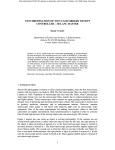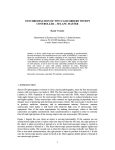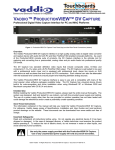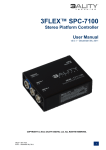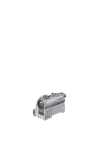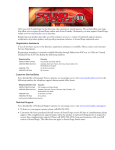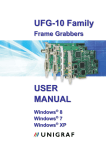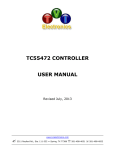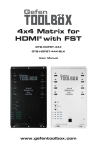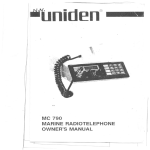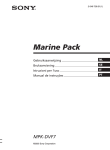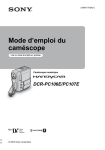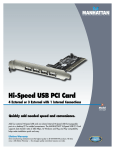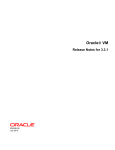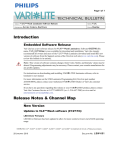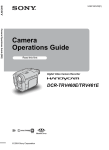Download TriD™- intuitive 3D video record, edit on PC`s user manual
Transcript
TriD™- intuitive 3D video record, edit on PC’s USER MANUAL Michael Starks 3DTV Corp. Springfield, OR. USA [email protected] www.3dtv.jp Copyright Michael Starks (2008) [This article may be reprinted or distributed freely provided the copyright notice remains and that nothing is changed, added or removed. Comments welcome.] TriD is a new High Definition 3D Video Codec for standard pc’s with record, edit, compress and autoplay functions. It is by far the easiest way to work with digital 3D video. Everyone who does stereoscopic video has wanted an easy to use software solution that works in High Definition, runs on laptops with any two cameras including DV, HDV, CamLink or other industrial cameras , records all the pixels and fields with realtime display to the monitor, has a simple lossless editor with horizontal, vertical, zoom and skew correction, exports to standard editing and effects programs, renders at full video field rates, supports hardware deinterlacing, is transparent to all video processing hardware and software, has content protection and a player that works automatically in frame sequential or dual out mode on standard pc’s and power laptops. Neotek Corporation (Pittsburg, PA, USA) has created this software, called TriD, and it has been in commercial use for the last three years. It is currently being used for field recording, video microscopy and surgery (http://www.buntgrp.com/video3d.htm) (http://www.dambratec.com/Products/surgical_robot.html). The final image quality will depend on many factors, but if one compares the common frame sequential mpeg 2 DVD program formatted as a TriD DVDROM with the same dual NTSC files used to make the DVD, you will find a spectacularly better image with TriD. Of course if one uses HD cameras or HD graphics or does HD transfer from film, or if one plays back the uncompressed files from a RAID array, the quality is even higher than when using standard consumer level DV. The sparkle, glitter, texture, depth and smoothness that are largely lacking on DVD are all striking with TriD. GENERAL FACTS ABOUT TRID TriD requires a relatively recent NVidia or ATI card with their latest drivers, the most recent DirectX and updated WinXP or Vista. Precise requirements for its various files formats are listed in Table 1. TriD renders 60 fps per eye at 120Hz refresh rate with NTSC material or 50 per eye at 100 from PAL when played back in frame sequential mode on a CRT or some types of DLP monitors or projectors. Analog video motion smoothness is often superior to digital video due to the fact that it repaints the image for every frame. Any differences in the frame rates of cameras and displays will give odd motion artifacts often called stutter. TriD redraws the screen with new data for every frame, to give very realistic smooth motion. In addition, TriD support of hardware deinterlacing eliminates the combing defects often seen with other codecs. TriD can support whatever your display hardware will do, such as 1920x1080p per eye at 60 hz when used in dual projector mode(this requires a dual head pc card) or 1280x 480 frame sequential at 120Hz when used with the supplied dongle (shutter glasses interface hardware) or up to 2048x720 per eye with our pro HD dongle and a single hires CRT or DLP monitor. This will look very much like dual 720p( 720 line progressive) video. With some linits, you can also output the images using a version of TriD that supports the page flipping functions of the nvidia stereo driver at 85hz frame sequential for those who wish to use it with lower cost DLP projectors which support 85Hz. To summarize, since this is a universal software solution running on common consumer hardware, the only limitations are those of the hardware. RECORDING AND EDITING WITH TRID The SpaceBar from 3DTV Corp permits manual skew, interaxial and convergence control and the optional StereoLanc adds control of power, zoom, focus, record and pause and it has a LANC input which permits dual camera control of all existing LANC functions from any standard LANC device (e.g., Sony, Canon, Variozoom etc.). Though TriD has controls to adjust slight errors in right and left image alignment and size during recording or in postproduction, it is always best to adjust the cameras themselves to correct horizontal and vertical parallax or binocular asymmetries such as rotation (horizontal skew) and zoom differences. TriD has unique realtime controls to alter H and V parallax and in post the user can also change the skew and zoom up to 5%. Skew and zoom corrections are lost in exporting the saved TriD dual image files to Premiere and other programs so you should do these after reimport from other editing programs back into TriD. SpaceBar Pro permits use of larger cameras. TriD comes with NeoTek’s proprietary copy protection so users can safely distribute their content on DVDROM or over the net. The program is as stable as video hardware on the pc and the player as stable as Windows Media Player. In other words, if you experience any kind of instability in recording etc this is likely due to the limits of Windows software or of your pc hardware. The TriD player is keyed to each program by Neotek so consumers cannot strip off the player and use it to play another TriD file, providing further protection for programs. That is, you can release your progam on a TriD format DVDROM and it cannot be copied. Figure 1. The above/below image format used by TriD as it will appear on a non 3D display like LCD monitors or on CRT’s when the dongle is not used or sync pulse is not being inserted. Shown in the toolbar are the forward and reverse arrows, the black timeline bar with red time position line, FPS capture rate and time. The TriD codec uses the above/below (also called top/bottom or over/under) format that is a pc standard because it guarantees compatibility with over 600,000 existing dongles, preservation of right/left polarity and transparency to all video codecs and hardware. The final TriD DVDROM will autoplay on any good quality pc with recent direct X and nvidia or ATI card and will display 3D provided the dongle and glasses or dual projectors are connected. The TriD autoplayer automatically sets the video cards frequency and resolution to guarantee an optimal quality flickerless image. The full TriD package contains an installer which permits user adjustment of their CRT monitor for optimal viewing. Figure 2. Screen capture of live 3D video in the overlapped frame sequential format with the GUI(toolbar) in upper left (which appears by clicking anywhere on the screen). Shown with the Bunton Group 3D video microscope system. The 60hz/eye 120hz frame sequential images, with properly aligned cameras, overlap perfectly as shown so that the image appears almost like a single 2D image. For field use with a laptop or with LCD or Plasma displays, the right and left images will also overlap when viewed in alpha blend mode. Though the normal operating mode records a dual right/left image file, there are cases when one has separate right/left files such as when recording on the two tapes in camera in the field with a laptop (cameras are aligned on the LCD screen by selecting the TriD alpha mode since LCD screens do NOT ever display 3D images with LCD shutter glasses) or when doing telecine transfers from a 3D film. One normally imports DV tapes or other DV files into TriD as AVI type 2 files using the very simple free codec WinDV to obtain the R and L NDV(Neotek Digital Video) files. In these cases combining of the right and left image files is done with the TriD Stream Converter, which has a very easy to use right/left frame sync mode using the arrow keys to align the right and left files. This can be done in 3D using the shutter glasses but is easier without the glasses and dongle so the right and left images will be seen as above/below images on the display in 2D. For example, if you are at frame 0 on both files, you can move the left or right stream back or forward one or more frames. Page up / page down key will advance several seconds forward/back. It is easy to use pgup/pgdn to find a place in both streams where there is a lot of action (or a jump cut), then use up/down and right/left arrow keys to sync to the exact same frame for both eyes. Then one hits the convert button and it takes about the same time as that of the file length in minutes to make the dual image NDV (Neotek Digital Video) file. The NDV file (either directly from the hard drive right/left file as recorded realtime or as made by the Stream Converter from separate right and left files) is then imported into the TriD Editor which has an extremely simple graphical user interface that permits setting the start and end points, and adjusting of H and V parallax, zoom or skew and right/left image reversal. Fig 3. TriD Editor after opening and selecting desired sequence and right cliking on the file (blue) and the Edit/Adjust choice. Cliking “Override file parallax settings” permits H and V adjustment or this cam be done in 3D by cliking “Adjust in 3D”. Fig 4. TriD Editor GUI showing the Right/Left images after cliking “Adjust in 3D” showing V and H adjust, Flip of R/L image polarity, Rotation around Z axis(ie, skew adjust), Zoom correction to match one eye zoom to the other, Rotate (ie, pick R or L to rotate) and Apply when finished. When all file segments have been adjusted and selected, a built in compressor converts the files into one NVF (Neotek Video Format) file. This takes about double the time of the file length (depending on processor speed) and compresses the NDV about 10X so a full 90 minute program can fit on a single sided single layer DVDROM in the standard UTF format. EXPORTING TO ADOBE PREMIERE If you export to to an editing program such as Adobe Premier.e and then immediately compress to NVF, it's no more lossy(decreased image quality) than just compressing to NVF directly from the NDV file format which is created by the import from live cameras, tapes or other digital files. However, if you reimport from Premiere etc. to NDV, there's another recompression step that adds a very small quality loss. If that NDV is your final destination format (for example, if you're doing a projection installation and don't need to distribute the content on a DVD), then it will be very hard to notice any difference. To edit in Premiere or other programs, select, from your uncompressed input videos, the parts of your original NDV/NHD videos files you want to export. Tell the editor to output as NUF and specify a filename: then change the extension from NUF to AVI. Premiere can now open the file. We have created a preset to simplify this. Currently you must correct parallax problems before exporting to Premiere. After you use Premiere, change the file extension back to NUF. Open the file in the editor, select the entire file, and choose output as NDV/NHD or NVF. Rotation and zoom must be corrected scene-by-scene. TriD typically exports as raw RGB/UYVY/YUY2 color space video. TriD records to the special NDV format that includes matched DV frames, compressed as they came from the cameras (or if one has analog cameras, as converted to DV by Canopus or other boxes or by internal pc cards), and encrypted at about 7 MB/s for standard definition DV. To get to Premiere, you must use the TriD Editor to decompress them to a raw color space (RGB etc) with no encryption. These files are about 35 MB/s, which can't be recorded in realtime with most systems. The general idea is to use the TriD editor for content selection, and then output just the content you want to keep to the uncompressed format for manipulation in Premiere (wipes, fades, titles, etc). Once you've made a Premiere file you're happy with, write it back out as raw AVI, then use the TriD Editor to create a redistributable NVF file. NVF is MPEG-4 type video with our Neotek encryption, and is suitable for distribution on a CD or DVDROM. TECHNICAL DETAILS TriD's "substitute soundtrack" option assumes that you've already written the content out and manually created a synchronized soundtrack. Neotek TriD creates four types of video files, with corresponding bit-rates and processing requirements as listed in Table 1. TABLE 1 TriD File Formats and Processing Requirements File e x te ns ion Ty pe Re s olu tion (P e r e ye ) M inim u m CP U N eotek V ideo F il e V ariable Varia ble V id e o R e q uire m e nts Bi tra te n Vidi a GeF orc e 6 600 or better* 5 M bit/s NV F U s e d to re dis tr ibute V GA /X GA or S D c onte nt to e nd us e r s . Ca nnot be e dite d. N eotek V ideo F il e 720p /1 080i (H D c ontent) AM D X2 or Opteron 4000+ n Vidi a GeF orc e 10/15 M bit/s 6 600 or 7800 N eotek D V (M i niDV c ontent) 480i /525i Penti um 4 2.0GH z n Vidi a GeF orc e 50 M bit/s 6 600 or better* N eotek H D (C ineform HD ) 720p /1 080i AM D Dua l Opteron X4800+ n Vidi a GeF orc e 200 M bit/s 7 800 N eotek U nc om pre s s ed F il e (16bpp Y U Y2/U YV Y) 480i /525i / Va riable Penti um 4 2.0GH z 280 M bit/s / n Vidi a GeF orc e Varia ble w ith 6 600 or better* res olution N V F (H D ) U s e d to re dis tr ibute 1 0 8 0 i/7 2 0 p c onte nt to e nd us e rs . V e r y hi gh e nd pla yba c k r e quir e m e nts . C a nnot be e dite d. N DV A r c hiv a l for m a t for D V c onte nt. Ca n be c re a te d fr om tw o D V ta p e s or r e c or de d on the fly; e dit to c re a te N UF, N DV , or NV F. N HD A r c hiv a l for m a t for H D V/ H DTV c onte nt. Ca n be c r e a te d from tw o H DV ta pe s ; e dit to c re a te NUF, NH D , or N V F. N UF C om pl e te ly u nc om pr e s s e d vide o fra m e s . For e diting in pr e m ie r e a n d im por ting vide o s fro m othe r pr ogr a m s . E dit to c r e a te NU F, ND V /NHD, or N VF. TriD video can be streamed on the net using WMS and WME on the server side with WME configured to use TriD Multiplexer (ie, the TriD record function) as a virtual capture device with the video stream broadcasted in the top/bottom format with all other settings the same as for mono. On the client end TriD player converts the stream to frame sequential for shutter glasses or to dual output for twin projectors. TriD supports DirectShow uncompressed video data formats and the video renderer that uses DX hardware acceleration and uses a dual renderer in dual out mode(you must set the nvidia card in horizontal span mode) for use with twin videoprojectors. TriD uses the default DirectShow source filter or is implemented as a DirectShow filter, not as WDM driver to receive WME streams. Some other video capture programs, which expose all interfaces provided by the WDM Capture Filter, encapsulate WDM drivers, so applications using DirectShow will see them as hardware. TriD is not a WDM driver, and applications will not see it as hardware. Since this is done in user mode and not kernel mode it cannot compromise system stability. That is, there is the Kernel Miniport driver and then the user WDM capture filters and the TriD as DirectShow Multiplexer and so it replaces the application layer. All TriD functions are executables so there in never anything installed on the system. The only way that TriD could crash a computer is if the Windows video drivers are unstable and this is due to the demands of high bandwidth files and not due to TriD bugs. TriD uses the videoframe timestamps provided by MS DirectShow DV capture driver to sync the R and L streams and if a frame is dropped it will drop a frame from the other stream to maintain sync and report this realtime in the TriD GUI, which appears in upper left corner when you clik anywhere on the screen. However in normal use we rarely see any dropped frames once the cameras are powered up or the tapes are running-- in cases where one is converting from tape. The TriD Multiplexer (realtime recorder) function splits the video stream to the display and the hard drive, but if it senses that the drive is not able to keep up (possible with older drives or HD recording) it will preferentially drop frames from the display but not from the frames recorded to the drive. However, the TriD GUI will not report dropped frames and on playback the video will be smooth without missing frames. DUAL CAMERA SYNC All the video we have shot with the Sony HVR 1080i HD cameras has synced the right and left video perfectly after we connected the DV out of one to the DV in of the other. If you use the DV out there is a 1.5 second processing delay which you can avoid if needing realtime display by using the cameras analog RGB outputs. To do this, you have to compress on the fly (realtime) with two digitizing cards in your pc (or two external A to D converters) since no RAID can keep up with native HD rates uncompressed. There is no way to perfectly genlock (sync field rates) of the other consumer HD cams besides the Sony HVR series as they do not allow numerical control and so lack the DirectShow interface needed. Some industrial cameras such as the Sony DFW-VL500 sync perfectly and also allow zoom and other functions to be controlled via standardized DirectShow interfaces. For those camera parameters supporting auto mode one can periodically read camera one and pass the info to camera 2. Although the Sony DFW-X700 and VL500 sync perfectly all the time, they have poor drivers and poor hardware compatibility and are now almost obsolete. For Sony and Canon consumer and prosumer camcorders which have the LANC port (submini jack) or AVR port (“D” 10 pin jack—ie newer HD series HC models) there are a number of 3D Lanc controllers which have appeared on the market. The StereoLanc introduced by 3DTV Corp in mid 2008 has the best control functions and it is the only one that has a LANC submini input which permits standard LANC controllers from Sony, Canon, Variozoom etc to be used to control the dual cams in sync. It’s program attempts to use the sync from one camera to control the other and it’s LCD displays the approx. sync timing. Ideally, the power on/off, zoom, focus and record/pause can be controlled with one button on the StereoLanc but with firmware changing constantly, one cannot be sure of which functions will sync and how well without testing the particular cameras. However all standard LANC functions should work with all cameras but gunlock only with those mentioned. All others are field synced approximately and the sync discrepancy in microseconds is displayed on the LCD screen of the StereoLanc. Pressing the power on/off button on the StereoLanc will reset sync but interrupts recording. Here are some of the Sony DCR series cameras known to work with the StereoLanc: DCR-DVD91E, DCR-DVD101(E), DCR-DVD100(E), DCR-DVD200(E), DCR-DVD300, DCR-HC14E, DCR-HC15(E), DCR-HC16E, DCR-HC18E, DCR-HC20(E), DCR-HC30(E), DCR-HC85(E), DCR-PC106E, DCR-PC107E, DCR-PC108(E), DCR-PC330(E), DCR-PC350(E), DCR-TRV255E, DCR-TRV260, DCR-TRV260(E), DCR-TRV360, DCR-TRV361, DCR-TRV460(E), DCR-TRV461E. RECORDING, EDITING, DISPLAYING High-performance RAID-0 array is recommend for NDV and required for NHD and NUF uncompressed AVI type TriD files. After compressing with the built in compressor, the NVF files may be played from CDs or DVDROMS if you have a fast drive, video card and processor. Otherwise they should be copied to the hard drive first. Of course for the very highest quality the uncompressed files can be played back directly from RAID arrays. For recording, the pc drive should be clean and defragmented and should have the system restore monitor turned off. You should have twin IEEE 1394 cards (or other for HD cameras such as the Sony HC series which replace the 1394 port with HDMI (eg, the Black Magic Intensity) and the fastest dual or Quad core processor and latest NVidia or ATI cards. As always, it is best if the system is not loaded with any other programs and is isolated from other pc’s and the net once windows updating has been done and if you must connect to a network the latest daily updated firewalls, antivirus and spyware programs must be installed. However as we have all seen, even these protections will eventually fail and the ideal is that the TriD pc should never be on the net except for critical WinXP updates. It is easy to import left and right tapes or files. Any AVI file containing DV, RGB or YUV content can be imported into TriD using the TriD Stream Converter which lets you align in 3D (or top/bottom 2D by removing the dongle) before creating a single dual file. TriD works with CRT monitors, some DLP projectors, and any matched projector pair. Single output devices (CRT, single DLP) require the use of LCD shutter glasses and the TriD dongle, and dual outputs (projector pairs) use two separate VGA or DVI outs and require that the nVidia video card be configured in Dual head Span, H Stretch, or Horizontal Mode (it has different names in different versions of the cards). Clone or Dual Monitor mode will not work. As for all frame sequential 3D hardware and software, LCD monitors and plasma screens do NOT work with LCD shutter glasses, though as mentioned there is an alpha blend mode for 2D editing use. HD record/edit/display is very demanding and there is no single standard universal to all monitors/cameras/video cards/editors. Consult the latest info from Adobe on using Premiere Pro for capture/edit/ playback of HD files. The program has a help file and a manual and there is much other info on the net. Likewise for other HD edit programs, cameras and capture cards. The TriD Player NOTICE: As with any video or computer imagery, prolonged viewing may result in discomfort. In this case discontinue viewing and if symptoms recur or persist, consult a physician. If you or any member of your family has a history of epilepsy consult a physician before using this product. MINIMUM SYSTEM REQUIREMENTS 2.4GHz(dual core preferable), 500mb ram(2GB preferable), WinXP or Vista, latest Direct X, DVD drive, recent NVidia or ATI card with recent drivers, CRT(tube type) monitor or projector or some models of DLP projectors or (if you have a dual head card) , any matched pair of projectors of any kind with a silver screen and polarized glasses. Viewing with shutter glasses will NOT work with LCD or plasma displays of any kind. Fig 5. This shows the common hardware for wired or wireless glasses on a standard pc. The 3DTV Corp Universal Transmitter can be used with any wireless glasses with the above dongle or directly with Professional video cards have a standard VESA stereo plug, such as the NVidia Quadro series or 3D Labs series. With pc and monitor power off, go to back of your pc and disconnect the monitor cable where it is attached to the video card. Connect the small end of the black dongle (LCD glasses interface) to the video card and plug the monitor cable into the wide end of the dongle. Plug the wired glasses into the jack in the dongle (or the wireless transmitter if you have the wireless glasses option). If you have the wireless glasses, attach the transmitter pod to the top of your monitor with the LED’s facing forward. Turn on the pc and CRT monitor. Fig 6. The TriD dongle is usable with any kind of wired or wireless LCD shutter glasses. For wireless glasses the Quad Mode transmitter shown here is required. Fig. 7 The Universal Wireless Transmitter with 3 kind of glasses. Put on the LCD shutter glasses and insert the TriD DVDROM into your drive and close the drive. In about 20 seconds the TriD program should start playing in 3D. If this should not happen you can open the DVD file and double click on “TriD.exe. TriD PLAYER CONTROLS Left clicking anywhere on the screen when the TriD program is playing will bring up the TriD Player GUI in the top left of the screen. The controls are similar to those on other programs which use the mouse cursor. If you clik the play button when playing you entire “pause” mode. Clicking the right or left arrows at the ends of the black playbar will advance the image one frame at a time. Click the pause/play button to resume play. Clicking anywhere in the black playbar will start the program from that point. You can also drag and drop the red line in the playbar to start the program from a new point. Cick the small line in the upper right of the Player to hide the Player. Clicking the “X” in the upper left of the Player will close the Player and return to the desktop. Clicking the “UP” grey pointer in the upper left of the Player will open a window that enables you to play other TriD files that you may have transferred to your hard drive. Just click on them to select and then open and they will start to play. The other controls are active only in the Recording version of TriD. 3D THEATER MODES If you have a dual head video card in your pc, a pair of matched (identical model) projectors, a silver (metallic or aluminized screen or even an aluminum painted surface), two pieces of polarizing plastic and some plastic or paper linear or circular polarized glasses you can play your TriD files in 3D on a large screen. You open the video card controls and select “Horizontal Stretch”, “Dual Span” mode which splits the single monitor image down the middle of the screen from top to bottom into a right and left image for display on two monitors or projectors. TriD then automatically routes the right eye to one projector and the left eye to the other. Set up can calibrate the projectors for dual polarized 3D as normally done for 3D. We have a Dual 3D projection calibration DVDROM for TriD which helps in the careful matching of all parameters of the two projectors. The TriD Player automatically plays in 1280x1024 at 60Hz for each eye. Fig. 8 3D Cinema System from 3DTV Corp with Cinema glasses. If you have a field sequential compatible one or three chip DLP projector, you can run the pc or server output into the projector and the sync to the Quad transmitter. However for large theaters using the 3D Cinema transmitter, only the 3DTV Cinema shutter glasses can be used. TROUBLESHOOTING TriD does not autoplay and you get an error message asking for a missing dll. You need a more recent version of Direct X which you can get from the Microsoft page or from some other sites on the net. Otherwise, you just copy the name of the dll and paste into your search engine prefaced by “download” and download and install the dll in the Direct X directory in you program files. TriD gives a black screen. Sometimes the dongle may freeze and you may need to hit ALT/F4 keys simultaneously. If this does not work hit CTRL/ALT/DEL keys simultaneously to open the TriD window and click “close” or “exit” to return to desktop. If that does not work you need to restart the pc. Some persons just unplug the dongle and replug it without restarting but there is a possibility of damage to your monitor or video card. TriD plays but you get a top and bottom image with a black bar in between and no 3D. First make sure you have a recent model (6600 or later for NVidia) card and that you have installed the latest driver for your NVidia or ATI card from their page. If it still plays in top/bottom mode make sure you are using a CRT(classic tube type display) and NOT an LCD or plasma display. If possible, try a different CRT or pc since the TriD dongle seldom malfunctions. TriD plays but there is no 3D with the glasses. First check that the wired glasses or wireless transmitter are all the way into the jack on the dongle. If you have wireless glasses check that the two clear LED’s on the transmitter pod are aimed at your glasses. Next check that you have pulled the right and left glasses temples out to the sides all the way until you meet firm resistance (the lenses should flicker once). Finally you can pull up the battery cover in the top middle of the wireless glasses to remove and check that each of the two batteries has 3 volts. It is strongly advised to try a pair of wired glasses if you have 3D on the screen (ie, overlapping images) but the wireless glasses do not work. FAQ Q: If each of the incoming video streams are 1280 x 1024, 24fps, 32.5MB/sec how much (Windows XP) PC HDD disk space will be used (per sec) in total when TriD writes to the HDD, including any file overheads? A: 1280x1024 at 24 fps is over 180MB/s in 24 bit. This is possible with a high end RAID on a well tuned system (and probably using CameraLink), but not practical otherwise. As a rather painless compromise, we have become big fans of HDV, which gets you below 70MB/s and still looks fantastic. TriD will support either one, but unless you need document quality still shots (as some of our inspection customers do), then it really isn’t a tough call. Q: I plan on having two microphones (L & R); how is the audio acquired/written by TriD? Is it written to the PC HDD in coordination with the video? A: Your default line-in (Stereo, 44KHz) is what we stream with the video. Q: Can the TriD video/audio capture to PC HDD (record / pause / stop) be initiated remotely through a wireless interface with the PC? A: Keyboard shortcuts are on next revision. This request was made by some of our 3D surgical customers. If your remote can do standard keys as a macro, that will work fine. We 3DTV Corporation 1863 Pioneer Pkwy. E. 142, Springfield, OR 97477 USA declare under sole responsibility that the products TriD and Home 3D Theater, to which this declaration relates in is conformance with the following standards: EN 50081-1:1992 801-4:1988 EN 50082-1:1992 IEC 801-2:1984 IEC 801-3:1984 IEC This Class B digital apparatus meets all the requirements of the Canadian Interference-Causing Equipment Regulations. Cet Appareil numerique de la classe B respecte toute les exigencies du Reglement sur le materiel brouilleur du Canada. Home 3D Theater is a trademark of 3DTV Corp. TriD is a trademark of Neotek Inc. All other marks are the property of their respective owners. These devices are classed by US Customs as Display Adapters # 8471.49.29