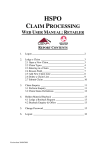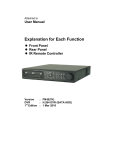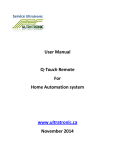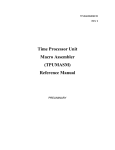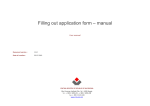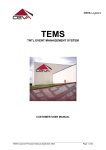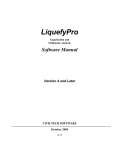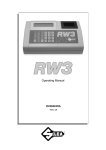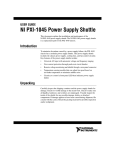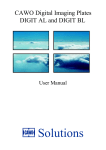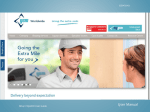Download DEALER USER MANUAL
Transcript
Picking Discrepancy Reports HOLDEN SERVICE PARTS OPERATION PDR DEALER USER MANUAL CONTENTS 1. Logon to the System______________________________ 2 2. Lodge a PDR ___________________________________ 4 2.1 Create a PDR claim ___________________________ 4 2.2 PDR Types __________________________________ 6 2.3 Entering in a PDR_____________________________ 7 2.4 Add New PDR Line ___________________________ 8 2.5 Delete a PDR Line ____________________________ 9 2.6 Supplied in Lieu 10 2.7 Submit PDR_______________________________ _ 11 3. PDR Enquiry __________________________________ 12 3.1 Perform Enquiry _____________________________ 12 3.2 Claim Status Definitions ______________________ 13 4. PDR Template _________________________________ 14 Version date 26/09/2008 1 Picking Discrepancy Reports 1. LOGON TO THE SYSTEM To logon to the Dealer Online Claims system, perform the following steps. 1. Logon to the Internet & open your Internet browser. (eg. Internet Explorer or Netscape) 2. In the address field type: http://au.cevalogistics.com 3. Scroll down to the Quick Link box and click ‘Web Services’ 4. Click on ‘Holden – Claims’ Version date 26/09/2008 2 Picking Discrepancy Reports 5. Type in your user name and password and click ‘Login’ Version date 26/09/2008 3 Picking Discrepancy Reports 2. LODGE A PDR Entering in a PDR is straightforward, follow the below directions for detailed instructions. 2.1 CREATE A PDR CLAIM 1. At the Main Menu, click on the “PDR” button. 2. The PDR Menu will be displayed. Click on “New PDR” Version date 26/09/2008 4 Picking Discrepancy Reports 3. A new pop up menu will appear containing the PDR entry form Version date 26/09/2008 5 Picking Discrepancy Reports 2.2 PDR TYPES Dealers can have many different reasons as to why a PDR credit/invoice is being requested. All PDRs however will fall into the following categories. 1. Over Supply Parts which were ordered, however a greater quantity was supplied that was invoived. (eg. Invoiced for 10, but received 11) 2. Under Supply Parts which were ordered, however a lower quantity was supplied was that invoiced. (eg. Invoiced for 6, but received 5) 3. Supplied in Lieu A part which was supplied but not ordered, and the dealer believes relates to a corresponding under supply. (eg. Part was not invoiced, but the dealer received 7, and the dealer believes this related to an under supply for 2 parts on another PDR line). A supplied in lieu claim must accompany a under supply claim. 4. Not Ordered A part which was supplied but not ordered (eg. The dealer ordered 10 different part numbers but received 11 different part numbers) These 4 PDR types can be selected using the Online PDR Process as demonstrated in the screen below. Version date 26/09/2008 6 Picking Discrepancy Reports 2.3 ENTERING A PDR To enter in a PDR, follow the steps below: 1. Enter in your name 2. Complete the details relating to the picking discrepancy. MANDATORY FIELDS OPTIONAL FIELDS Version date 26/09/2008 IF PDR IS SUPPLIED IN LIEU THIS FIELD IS MANDATORY 3. Ensure all necessary field are completed 7 Picking Discrepancy Reports The below fields are mandatory: Contact [Full Name of the person lodging the claim] PDR Type Part No Part Description Qty Charged Qty Received Qty Returning Unit Cost [The price you paid for the part] Order No issued by HSPO that appears on next to the part line on your packing slip. [The HSPO order no, is not required for “Not Ordered” PDRs] Case number Supplied in Lieu (for Supplied in Lieu claims only) Note: Any “leading” zeros should not be keyed when entering in the case number. For example, case number “0654123” should be entered in as “654123” 2.4 ADD A NEW CLAIM LINE 1. After Entering the Data for the Current PDR Line Click on the “Add New PDR Line” Button. 2. Repeat Step 1 as required until all the PDR claims are entered into the system. Version date 26/09/2008 8 Picking Discrepancy Reports 2.5 DELETE A PDR LINE 1. In The “Del Ind” column Click in the “Check Box” next to line to be deleted. NOTE: Multiple lines can be selected. 2. To delete the selected line/s click on the “Delete Claim Line” Button. The screen will be updated with the selected PDR’s now deleted. Note: After deleting a PDR line, ensure that any “Supplied in Lieu” line references still refer to the corresponding “Under supply”. Update the line reference if necessary Version date 26/09/2008 9 Picking Discrepancy Reports 2.6 “SUPPLIED IN LIEU” PDR As stated earlier a “Supplied in Lieu” PDR should be used when the dealer believes some parts which were not ordered, were supplied “instead of” another line which was under supplied. To make a PDR claim for the above example the following steps should be made: 1. The parts which were ordered but not supplied should be claimed as UNDER SUPPLY 2. The parts which were supplied “instead of” should be claimed as SUPPLIED IN LIEU 3. The supplied in lieu parts should then be referenced to the PDR claim line for the under supplied parts by entering the line number Version date 26/09/2008 10 Picking Discrepancy Reports 2.7 SUBMIT THE PDR 1. After the PDR has been entered, Submit the PDR by clicking on the “Submit PDR” button. 2. A new screen will appear confirming that the PDR has been lodged. The PDR is issued with a reference number. A printout of the PDR can be generated by clicking on the “Print” button The lodging of the PDR is now complete. Version date 26/09/2008 11 Picking Discrepancy Reports 3. PDR ENQUIRY 3.1 PERFORM ENQUIRY 1. On the PDR Main Menu Click on the “Enquire Claim” button. 2. You a re now presented with the PDR enquiry Screen. SEARCH OPTIONS Enquiries can be made by: - PDR No - Date Range - PDR Type - PDR Status To run the inquiry click on the “Go” button. 3. The enquiry results are now displayed. Version date 26/09/2008 12 Picking Discrepancy Reports 3.2 CLAIM STATUS DEFINITIONS The enquiry screen provides information on what stage the PDR is at during processing. The various stages are: 1. TO BE PROCESSED The PDR has been received and is pending system processing and validation. 2. UNDER REVIEW The PDR has been submitted to HSPO for investigation 3. APPROVED The PDR has been processed and accepted. 4. INSPECTION REQUIRED The PDR has been accepted and the over supplied part(s) will be inspected by a CRRM assessor and facilitated back to HSPO. 5. REJECT INVALID DATA The PDR has been rejected by HSPO due to insufficient/incorrect order data 6. REJECT INVALID PART NO The PDR has been rejected by HSPO as the part number is wrong 7. REJECT INVALID ORDER NO The PDR has been rejected by HSPO as the order number is wrong 8. REJECT PART & ORDER NO VARY The PDR has been rejected by HSPO as the Part number does not appear on the order number supplied. 9. REJECT ORDER NUMBER TOO OLD Order number provided was delivered to dealer more than 15 working days before. 10. PICKUP CONFIRMED The part has been received by the CEVA Logistics Reverse Logistics Co-ordinator. Version date 26/09/2008 13 Picking Discrepancy Reports 4. PDR TEMPLATE The below template has been designed to assist in the data capture of PDR incidents prior to being entered into the online PDR system. A softcopy version of this template is available on request. HSPO Picking Discrepancy Reporting Template PDR Type Part No Version date 26/09/2008 Part Desc Qty Charged Qty Qty Unit Cost Received Returning Order No Case Connote Supplied in Lieu 14