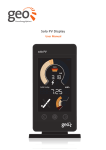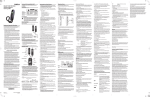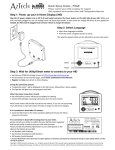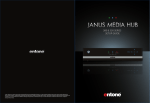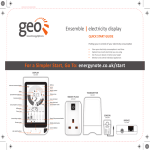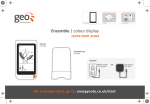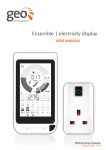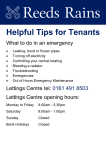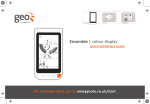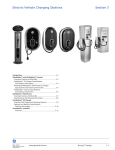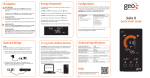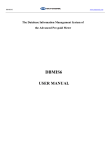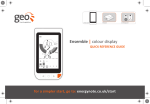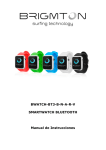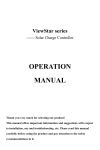Download Solo PV Display User Manual
Transcript
GreenEnergyOptions Solo PV Display User Manual Introduction We would like to thank you for buying the Solo PV which is designed to show you how much electricity your solar panels are generating. This manual explains how to set up and use your Solo PV. The Solo PV gives you lots of visual feedback on the energy you are generating and the money and carbon you are saving in comparison with using electricity from the grid. The Solo PV is designed to help you learn about the electricity that you are generating, and to spot the best times to use your energy hungry appliances. The data shown on the Display is live, so you can see instantly how much electricity you are generating from your solar panels. This will help you to reduce your CO2 output and save money. The next few pages tell you how to install and get the best out of your Solo PV. Safety Notice It is important to observe some simple safety precautions when using this product. Please read this important information before continuing. Safe operation of the Solo PV is impaired if used in a manner not specified by the manufacturer. The Solo PV product is designed to be installed simply without the need for a qualified electrical installer. There is no need to open fuse boxes, connect or disconnect any cabling. It is designed to be used inside a suitable building or meter cabinet. Do not fit rechargeable batteries. When fitting the LED Reader, ensure the meter connection is clear of debris and is not perished in any way (cracked or burned) or page 2 wet. If you have any doubts about its condition, do not install the LED Reader, contact your solar panel installer. For use in dry environments only. Keep the Solo PV away from water and other liquids. Disconnect before cleaning and do not immerse in water or other liquids. Please contact Green Energy Options if any components appear damaged or faulty (contact details are at the back of this manual). To protect the environment, this product and its batteries must be disposed of safely at the end of their life. Please take to a recycling centre for safe disposal. RoHS compliant. CE approved. For use within the EU. Solo PV Display User Manual Contents Solo PV Installed What’s in the Box? Power Supply Solo PV Display Transmitter LED Reader Alkaline AA batteries Display Stand SD Card My Energy Display Overview Installation Guide Step 1 - Display Step 2 - Transmitter Step 3 - LED Reader Step 4 - LED Reader & Transmitter Step 5 - Confirming Connection 4 5 5 5 5 5 5 5 5 5 6-7 8 - 10 8 8 9 9 10 Settings 11 - 13 MyEnergy Online Service 14 Settings Overview Setting the Year, Time & Date Setting the Currency Setting the Tariff Setting the Array Setting the Display Power Down Setting the On & Off Display Setting the Pulse Uploading to MyEnergy Step 1 - Login Step 2 - Download Step 3 - Upload Step 4 - View 11 12 12 13 13 13 13 13 15 - 17 15 16 16 - 17 17 Troubleshooting 18 - 20 Speedometer Segments 21 Generation Meters 22 Technical Specifications 23 Legal Information 23 Contact us 24 MAN-SO-005 Solo PV Display User Manual page 3 Solo PV Installed The Solo PV enables you to visibly see how much electricty your installed solar panels are generating. The Transmitter’s sensor takes the reading from the generation meter, connected to your inverter, and transmits it to the Solo PV Display wirelessly. The data collected is stored on an SD memory card, which you can use to analyse your data Online, using the free MyEnergy Online Service. Solar Panels MyEnergy Online Service Inverter Zigbee Zigbee Generation Meter LED Reader page 4 Transmitter Solo PV Display Solo PV Display User Manual What’s in the Box? Solo PV Display Transmitter Power Supply LED Reader Display Stand Alkaline AA batteries SD Card Power Supply Please do not use any other supply to power the Display. Display The Display shows the amount of electricty generated. It receives a wireless signal from the Transmitter unit. The Display is mains powered and can be mounted on the Display stand. Transmitter The Transmitter unit will sit next to your existing generation meter and sends the readings to the Display. The Transmitter is powered by 3 X Alkaline AA batteries and has already been pre-paired with the Display. Solo PV Display User Manual LED Reader The LED Reader will work with any generation meter with a visible pulse output (you will be able to find the pulse output on the face of your meter). SD Card The SD card included is already inserted into the top of the Display. This memory card is used to store the generation data and allows the user to upload this data to MyEnergy Online Service (see page 14). page 5 Display Overview Left button Used to navigate through the units of measurement (when in settings mode, use this button to decrease the value - see page 11). Middle (Set) button Used to navigate through the history: (L1) = Yesterday (L7) = Last 7 days, (MR) = Total gereration since installation. To enter the settings menu, press and hold the button for 3 - 5 secounds. Right button Used to navigate through the units of measurement (when in settings mode, use this button to increase the value - see page 11). page 6 Solo PV Display User Manual Transmitter battery life This will flash to indicate that the Transmitter’s batteries are running low and will need replacing. Speedometer This gives a graphical view of the amount of electricity your solar panels are generating. PV array size indicator This will display the solar panel size that has been selected to match your installed system: 1 bar = 2kW, 2 bar = 3kW or 3 bar = 4kW. Units of measurement: /CO2/kW You can select what you want to view on the Display: = Earnings per hour, = CO2 per hour, = Kilowatt, = Kilowatt hour. Current generation This is a numerical version of the speedometer indicating how much electricity is currently being generated. Communications Icon This indicates that the Display is paired and connected to the Transmitter. If the is flashing see page 18. Total use This shows the history of generation, earnings and CO2 for today, yesterday and the last 7 days or only the total generation since installation. Outer & Inner gauge The Outer gauge is a graphical view of today’s generation, e.g. if you have selected a 2kW PV array the outer dial will show up to 16kWh of possible generation, for a 3kW PV array 24kWh, for a 4kW PV array 32kWh. The inner gauge is the target, and is set to 50% of what we expect your solar panels to generate. Tick The Tick is displayed when it is currently the best time for you to turn on your main appliances (750W or above) as sufficient electricity is now being generated. Solo PV Display User Manual page 7 Installation Guide The instructions below show you how to set up your Solo PV, which has already been paired to the Transmitter at the factory. Step 1 - Display 1. Begin the set-up by powering up the Display with the power supply provided the Display will show the software version then ‘Card in’ screen followed by the main screen. 1 2. Hold the middle (Set) button in for three to four seconds until ‘Set Year’ is displayed. You can now set up your Display by following the steps show on page 12 & 13. 2 Step 2 - Transmitter 1. Open the unit by pressing the button and pulling the outer cover away from the bottom. 3. The green light will flash to show that the batteries are working. 2. Remove the battery tab from the Transmitter. 2 1 MAC : 00 00BC00 0B0 1 0 DA0 SN : 000000000 000 00 3 page 8 Solo PV Display User Manual Step 3 - LED Reader 3. Place the LED Reader over the velcro circle on the generation meter, ensuring that the GEO logo is facing you. 1. Find the pulse output on the generation meter. 2. Stick the velcro circle over the pulse output on the generation meter. 1 2 3 Step 4 - LED Reader & Transmitter 1. Ensure the LED Reader is firmly connected to the Transmitter, sometimes requiring a second push to make a connection. Solo PV Display User Manual page 9 Step 5 – Confirming Connection 1. On the Display, the will now be on (this could take up to two minutes), otherwise please refer to the troubleshooting section (see page 18). The shows that the Display is communicating with the Transmitter. Note: We strongly recommend that you only power up the Display using the power supply provided. 1 Congratulations, the Display is successfully set up and ready to use. page 10 Solo PV Display User Manual Settings Overview Below is an overview of all the settings that can be set on the Solo PV. This is done by pressing and holding the middle button until you see the words ‘Set Year’ and the year starts to flash. Pressing the middle button will then cycle you through each setting screen as displayed below. Set Array Set Power Down Set Year Set Display On Set Month Set Display Off Set Day Set Pulse Set Hour Set Minute Set Currency Set Tariff Solo PV Display User Manual Use the & buttons to set the current menu settings. page 11 Setting the Year, Month, Day, Hour & Minute: Press and hold the middle button for 3 seconds to enter the settings menu. When the year starts to flash you can use the & to set the correct year. Press the middle button: Use the & to set the correct month. Press the middle button: Use the & to set the correct day. Press the middle button: Use the & to set the correct hour. Press the middle button: Use the & to set the correct minute. Setting the Currency: Press the middle button: Use the & to set the correct currency Kr > $ > £ > €. page 12 Solo PV Display User Manual Setting the Tariff: Press the middle button: Use the & to set the correct tariff. This will be the feed in tariff (FIT) that applies to your installation. Setting the Array: Press the middle button: Use the & to set the array to the nearest kW matching your installation: 2, 3 or 4 kW. Setting the Display Power Down: Press the middle button: Use the & to set the power down to ‘OFF’, which means that the screen will be on all of the time or select ‘1min’ which turns off the Display screen after 1 minute or ‘2min’ which turns off the Display screen after 2 minutes. Setting the On & Off Display: Press the middle button: Use the & to set the time at which you want the Display to come on. Then press the middle button: Use the & to set the time you wish the display to turn off. Note: if the Display power down is set, this function will be invalid. Setting the Pulse: Press the middle button: Use the & to set the correct pulse rate. This will be displayed on your meter and will typically be 1000 impulses. If in doubt, locate your generation meter and match the Solo PV Display pulse rate with the meter pulse rate for accurate readings. Solo PV Display User Manual page 13 MyEnergy Online Service Upload the data from your Solo PV Display to your own webpage to see all your solar generation information. For free you will be able to view, day by day, all of your generation information plus how much you have been earning through the Feed in Tariff and how much carbon you have saved by making your own electricity. The website even allows you to drill down into a single day to see the pattern of generation over the course of that day. You can use the uploader tool to upload your generation data, which the display stores on its SD card, to our secure servers. Once uploaded you will be able to see graphical information for kWh’s generated, money earned and carbon saved. The top section shows activity over the year – the slider window selects a 14 day period to display the information graphically below it. Click on a day within the graph and that days’ data is shown in a box in the bottom right of the screen. Hover over the kWh, £ or CO2 icons to see cumulative totals since the Solo was installed and recording data. All data is available for download into an excel spreadsheet if needed. SD Card: Before trying to upload any data, ensure that you have the SD card installed correctly. It will say “Card In” on the main display when inserted correctly and “Card Out” when removed. This can be done by pushing down on the card and releasing so that the card pops out. page 14 Solo PV Display User Manual Uploading to MyEnergy STEP 1 - Login 1. Enter the following URL in the Browser address bar: www.fromgeo.eu/pv 2. The Home Login page will then be shown. Enter the Serial ID and Password found on the back of the Solo PV. www.fromgeo.eu/pv www.fromgeo.eu/pv XXXSFX4X XXXSFX4X www9w99w www9w99w 3. Once logged in you will see the Terms and Conditions screen. Read and tick to confirm“ I have read and agree to the terms and conditions” and continue. 4. You will now be taken to the welcome screen. The Data Window will be greyed out as there has not been any data uploaded yet. Solo PV Display User Manual page 15 STEP 2 - Download 1. Select the Data Uploader button to start the procedure of installing the SD Uploader tool. 2. First of all download Adobe AIR, the uploader needs this to run the program. Download for free at: http://get.adobe.com/air/ 3. Now download the SD uploader tool from here: GEO SD Uploader. Choose the location to save the downloaded program. Once downloaded run the program. 4. When the GEO SD Uploader program starts you are prompted to insert your SD card into your computer. STEP 3 - Upload 1. Once the card is inserted you will be asked to enter your login details, which can be found on the back of your Solo PV Display. page 16 Solo PV Display User Manual 2. When data files are found on the SD card you will be prompted with a message to start the upload. 3. Select “Start upload” to begin the upload. When the upload is complete you will see the following message. STEP 4 - View 1. Log back into (if not still logged in) www.fromgeo.eu/pv and the Data Window should now be active. Press the data window button to view the energy generated. 2. The following buttons can provide extra information about the electricity you generate: kWh Electricity you have produced that day. The amount you generated in £’s. The amount of Carbon you would have used if pulled from the grid. The ability to download and save daily totals or daily breakdowns into a CSV fomat. Solo PV Display User Manual page 17 Troubleshooting Q. The icon is flashing or is not lit. A. The icon will flash if the Display and Transmitter are unable to communicate for over 20 seconds. The Solo PV is designed to operate within a range of 30m with two walls in between the Transmitter and Display. This range will vary depending on the construction of your property. If you suspect range is causing a problem, try moving the Display and Transmitter closer together. Communication should resume within 2 minutes. Other reasons for the units not communicating are: • There is radio interference. Try moving the Display to a different location or follow the re-pairing process below. This process will change the channel that the Solo PV operates on, isolating it from interference from other radio/ wireless devices. • The Transmitter is inside a metal meter cabinet. Radio communication does not work as well through metal so you will have to move the Display closer, or preferably mount the Transmitter outside the metal cabinet. Q. How do I re-pair the Display with the Transmitter? A. Following the steps below to re-pair the Transmitter with the Display will prompt a scan for available channels and if necessary update the channel it is currently operating on. This will resolve many interference based communication problems: page 18 1. With the Solo PV Display turned on and displaying the main screen, press and hold the Pair button on the back until the NET LEFT message is displayed. 2. Press the middle (Set) button to return to the main screen. middle (Set) button 3. Now get the Transmitter, remove the lid and take out one battery. 4. On the Display, press the Pair button on the back (this time just a short press, you do not want to see NET LEFT). You should see a ‘pairing’ screen with the channel indicated at the top. 5. While the ‘pairing’ screen counts round, press and hold the Pair button on the Transmitter (small, brown button next to the green light mentioned in Step 2 on page 8) and put the battery back in. Keep the button held in for 2 seconds. The green light next to the pairing button should flash. Wait for a couple of seconds and the Display will show a ‘Pair’ screen with a Tick. Solo PV Display User Manual 6. Once paired, press the middle (Set) button to return to the main screen. Within 2 minutes the should light up. 7. If the pair ‘X’ screen appears you have not managed to pair in the time allocated - simply press the middle (Set) button and go back to step 1. Q. The icon is on but the Display is still not receiving information. A. Ensure that the LED Reader is placed correctly over the Pulse output and securely fastened using the Velcro, ensuring that the GEO logo is facing you (as shown in the picture below). Q. The screen Display has turned off, what has caused this? A. If you have fitted batteries in the Display they may have gone flat. Please ensure that the Solo PV is running only with the supplied mains power lead. All batteries should be removed from the Display. • The screen may be set to ‘Power Down’ after 1 or 2 minutes. This setting can be turned off (see page 13). • The Display On/Off time may be set to be off at the present time. This setting can be adjusted (see page 13). Q. Can I use the Solo PV’s generation information to give to my energy suppliers? A. If you provide your electricity supplier with readings, please use your generation meter readings. Q. I want to move the unit to another property, how do I erase the data? Q. Why is the Battery symbol flashing? A. We expect the Transmitter batteries to last for at least one year. Towards the end of their life the battery symbol will flash to let you know to replace them. Please ensure you replace batteries with Alkaline AA batteries (LR6). Do not use rechargeable batteries. A. If you want to reset the Solo PV and erase all generation data and tariffs, disconnect the Display from the power supply. Press and hold the Pair button on the back of the display while you re-plug in the power supply until you see the MEMCLR message, then let go of the button. It can take up to 2 minutes to clear all of the memory, after this time the main screen will return. Q. Can I power the Display using batteries? A. Yes, however we strongly recomend you only use the power supply provided. Q. Can I use more than one Display? A. No, this is not possible at the moment. Solo PV Display User Manual page 19 Q. What do I need to do if I have entered the wrong date during setup and continued using my Solo PV? A. If you have entered the incorrect date you will have to erase all data that has been recorded onto the SD card. You should remove the SD card from the Solo PV and then change the date on the Solo PV Display. Then insert the SD card into your computer (either using the SD port or a card reader) and erase all the data that is stored on the card. You can now insert the SD card back into the Solo PV. Q. What if I cannot locate my address bar in my web browser? A. If you are having trouble typing in the URL www.fromgeo.eu/pv into the address bar of your web browser you can do a Google search with the following: www.fromgeo.eu. This will take you to a holding page like below where you can select the Solo PV button to proceed. If this message is displayed then you will need to contact the Helpline (08455 198 524) to unlock your account. Your data will not be lost in doing so. Q. Where do I find my Login Details? A. On the back of the Display you will find your Serial ID and Password. This is what is used to Login to www.fromgeo.eu/pv and to upload data using the SD uploader tool. Q. What is the USB port used for on the back of the Solo PV? www.greenenergyoptions.co.uk 4 x 1.5V AA CELLS A. This is used by Green Energy Options to diagnose and upgrade the Solo PV. Q. What is the icon used for (top left of the Display)? Q. What if I am locked out of my account? A. The login gives you 5 attempts to enter your correct login details. If you go over this you will see the following message: login There have been too many unsuccessful login attempts made, please contact support to unlock this account A. This is not used on the Solo PV and therefore will not light up or flash. page 20 Solo PV Display User Manual Speedometer Segments Each segment of the Speedometer will light up when the generation exceeds the value as shown below. The segments on the Speedometer have different values depending on the size of your array. The images below show three figures; the first shows the value for a 2kW array, the second shows 3kW and the third a 4kW array. You can set the size of your array using the instructions on page 7. 2kW: Array size Each segment of the speedometer will light up when the generation exceeds the values shown. When is selected the segments are: 0 to 1555 kW 1620 to 1945 kW 2010 to 2200 kW N/A N/A N/ A w.greenenergyoptions.co.uk 3kW: Array size 4 x 1.5V AA CELLS Each segment of the speedometer will light up when the generation exceeds the values shown. When is selected the segments are: 0 to 2330 kW 2430 to 2910 kW 3010 to 3300 kW N/A N/A N/ A 4kW: Array size Each segment of the speedometer will light up when the generation exceeds the values shown. When is selected the segments are: 0 to 3110 kW 3240 to 3880 kW 4015 to 4400 kW Solo PV Display User Manual N/A N/A N/ A page 21 Generation Meters The Solo PV is designed to work with any pulse output generation meter with a pulse rate of between 50 and 10,000 (maximum). We have listed some of the meters and the pulse rates you should set on the Solo PV below. Many meters will have the pulse rate written on them e.g. 1,000 impulses /kWh, however if you are unsure please call the Helpline (08455 198 524) These are the three most common generation meters: Indicates where the LED reader should be placed Elster A100C Pulse rate: 1000 pulses/kWh Landis+Gyr 5235 Pulse rate: 1000 pulses/kWh Iskra ME372 Pulse rate: 1000 pulses/kWh page 22 Solo PV Display User Manual Technical Specifications Model Display Transmitter LED Reader Rated voltage 230Vac 50Hz 3 x AA size 1.5V batteries N /A Input power 0.25W 0.2W Operation Humidity N /A 0 to 40�C -20 to 50�C 85% non-condensing 85% non-condensing -20 to 50�C 85% non-condensing Legal Information GEO is a registered trademark of Green Energy Options Ltd. Copyright 2010 Green Energy Options Ltd. All rights reserved. Green Energy Options Limited (GEO) makes no representations and gives no warranties of any kind in relation to the contents of this document and all warranties, conditions and other terms implied by statute or common law are, to the fullest extent permitted by law, hereby excluded. In particular, GEO assumes no responsibility for any errors or omissions that may appear in this document and makes no commitment to neither update nor keep current the information contained in this document. GEO retains the right to make changes to this document (including any specifications contained here in) at any time without notice. No part of this document may be modified, copied, reproduced, republished, published, transmitted or distributed in any form or by any mean Solo PV Display User Manual without the prior written consent of GEO. The contents of this document are to be used solely for the purpose for which they are provided by GEO and for no other purpose. All content, text, graphics and all other materials contained in this document are owned by GEO (or its licensors), and all proprietary and intellectual property rights (including copyright, design rights, trade secrets, trade names, logos and trade marks) wherever arising in relation to this document vest in GEO (or its licensors) and all such rights are reserved. Conforming Standards: Radio Device RF Performance (UK & Europe) Emissions EMC (UK & Europe) EN300328V1.7.1 EN301489-3V1.4.1 En55022 EN61000-3-2 EN61000-3-3 EN55024 EN60335-1 CE Safety Requirements (UK & Europe) UK standards page 23 Contact us For Sales: T: +44 (0)1223 850 210 F: +44 (0)1223 850 211 E: [email protected] W: www.greenenergyoptions.co.uk/solopv Helpline: T: +44 (0)8455 198 524 E: [email protected] W: www.greenenergyoptions.co.uk/support page 24 Solo PV Display User Manual