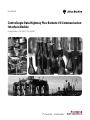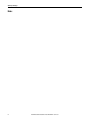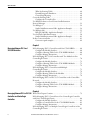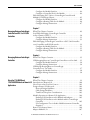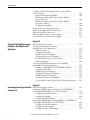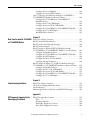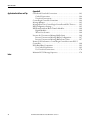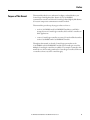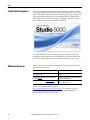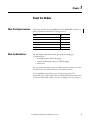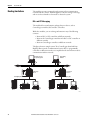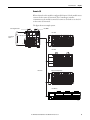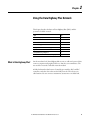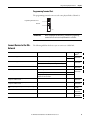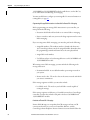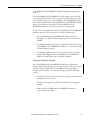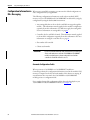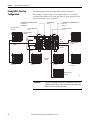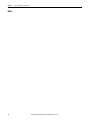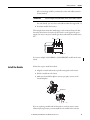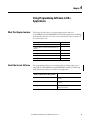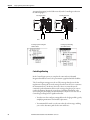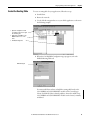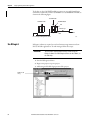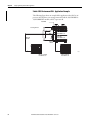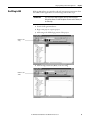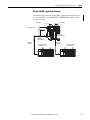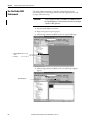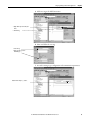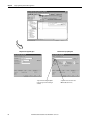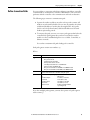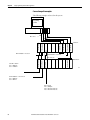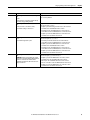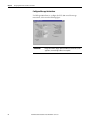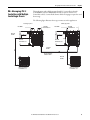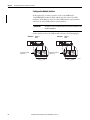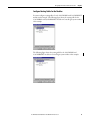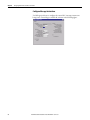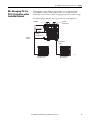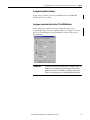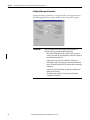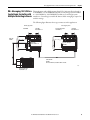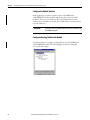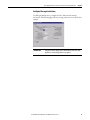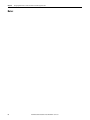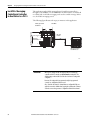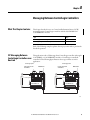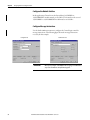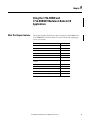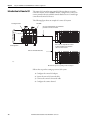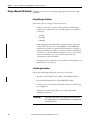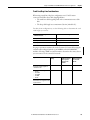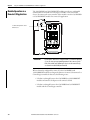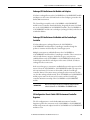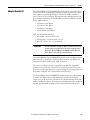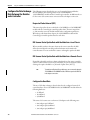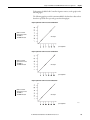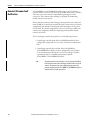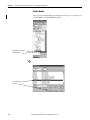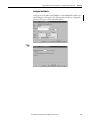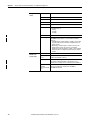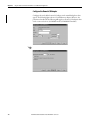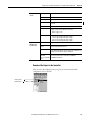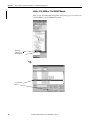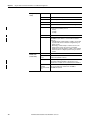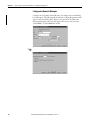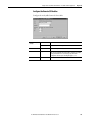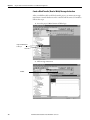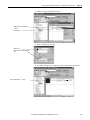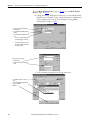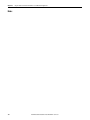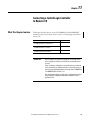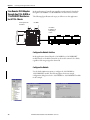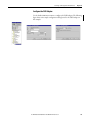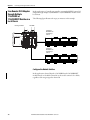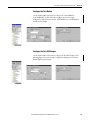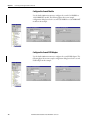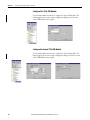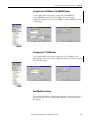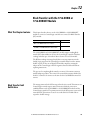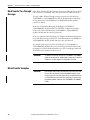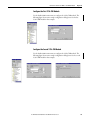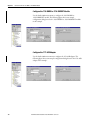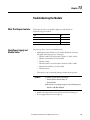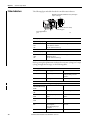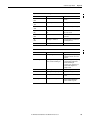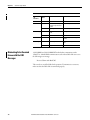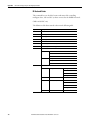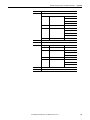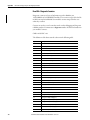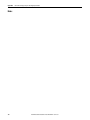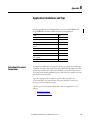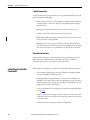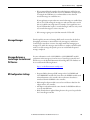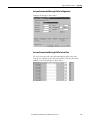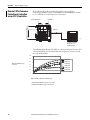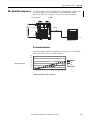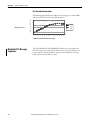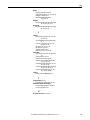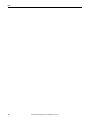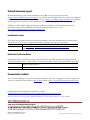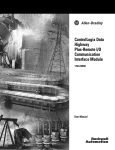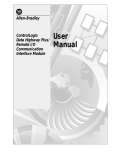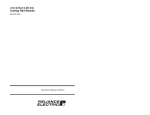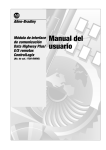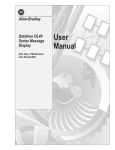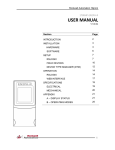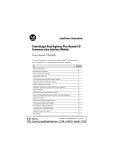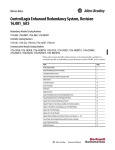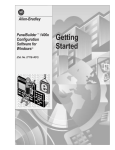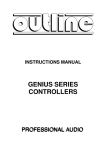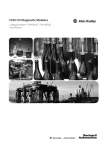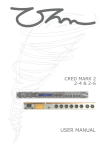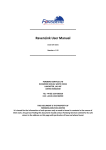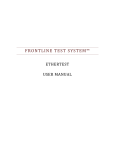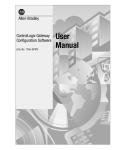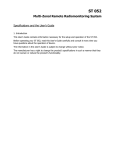Download 1756-UM514 - Rockwell Automation
Transcript
User Manual ControlLogix Data Highway Plus-Remote I/O Communication Interface Module Catalog Numbers 1756-DHRIO, 1756-DHRIOXT Important User Information Read this document and the documents listed in the additional resources section about installation, configuration, and operation of this equipment before you install, configure, operate, or maintain this product. Users are required to familiarize themselves with installation and wiring instructions in addition to requirements of all applicable codes, laws, and standards. Activities including installation, adjustments, putting into service, use, assembly, disassembly, and maintenance are required to be carried out by suitably trained personnel in accordance with applicable code of practice. If this equipment is used in a manner not specified by the manufacturer, the protection provided by the equipment may be impaired. In no event will Rockwell Automation, Inc. be responsible or liable for indirect or consequential damages resulting from the use or application of this equipment. The examples and diagrams in this manual are included solely for illustrative purposes. Because of the many variables and requirements associated with any particular installation, Rockwell Automation, Inc. cannot assume responsibility or liability for actual use based on the examples and diagrams. No patent liability is assumed by Rockwell Automation, Inc. with respect to use of information, circuits, equipment, or software described in this manual. Reproduction of the contents of this manual, in whole or in part, without written permission of Rockwell Automation, Inc., is prohibited. Throughout this manual, when necessary, we use notes to make you aware of safety considerations. WARNING: Identifies information about practices or circumstances that can cause an explosion in a hazardous environment, which may lead to personal injury or death, property damage, or economic loss. ATTENTION: Identifies information about practices or circumstances that can lead to personal injury or death, property damage, or economic loss. Attentions help you identify a hazard, avoid a hazard, and recognize the consequence. IMPORTANT Identifies information that is critical for successful application and understanding of the product. Labels may also be on or inside the equipment to provide specific precautions. SHOCK HAZARD: Labels may be on or inside the equipment, for example, a drive or motor, to alert people that dangerous voltage may be present. BURN HAZARD: Labels may be on or inside the equipment, for example, a drive or motor, to alert people that surfaces may reach dangerous temperatures. ARC FLASH HAZARD: Labels may be on or inside the equipment, for example, a motor control center, to alert people to potential Arc Flash. Arc Flash will cause severe injury or death. Wear proper Personal Protective Equipment (PPE). Follow ALL Regulatory requirements for safe work practices and for Personal Protective Equipment (PPE). Allen-Bradley, ControlLogix, Data Highway Plus (DH+), Rockwell Software, Rockwell Automation, Studio 5000, Studio 5000 Automation Engineering & Design Environment, and Studio 5000 Logix Designer are trademarks of Rockwell Automation, Inc. Trademarks not belonging to Rockwell Automation are property of their respective companies. Summary of Changes This manual contains new and updated information. Changes throughout this revision are marked by change bars, as shown to the right of this paragraph. New and Updated Information This table contains the changes made to this revision. Topic Page Added references to 1756-DHRIOXT module Throughout document Added Installation chapter 37 Added hazardous information warnings and attentions to Installation chapter 37-40 Added references to Studio 5000 Throughout document Rockwell Automation Publication 1756-UM514C-EN-P - June 2014 3 Summary of Changes Notes: 4 Rockwell Automation Publication 1756-UM514C-EN-P - June 2014 Table of Contents Preface Purpose of This Manual . . . . . . . . . . . . . . . . . . . . . . . . . . . . . . . . . . . . . . . . . . 11 Studio 5000 Environment . . . . . . . . . . . . . . . . . . . . . . . . . . . . . . . . . . . . . . . . 12 Additional Resources . . . . . . . . . . . . . . . . . . . . . . . . . . . . . . . . . . . . . . . . . . . . . 12 Chapter 1 About the Module What This Chapter Contains . . . . . . . . . . . . . . . . . . . . . . . . . . . . . . . . . . . . . What the Module Does. . . . . . . . . . . . . . . . . . . . . . . . . . . . . . . . . . . . . . . . . . . Routing Limitations. . . . . . . . . . . . . . . . . . . . . . . . . . . . . . . . . . . . . . . . . . . . . . DH+ and CIP Messaging . . . . . . . . . . . . . . . . . . . . . . . . . . . . . . . . . . . . . Remote I/O. . . . . . . . . . . . . . . . . . . . . . . . . . . . . . . . . . . . . . . . . . . . . . . . . . Module Features . . . . . . . . . . . . . . . . . . . . . . . . . . . . . . . . . . . . . . . . . . . . . . . . . Configure Switches . . . . . . . . . . . . . . . . . . . . . . . . . . . . . . . . . . . . . . . . . . . Alphanumeric Indicators. . . . . . . . . . . . . . . . . . . . . . . . . . . . . . . . . . . . . . Prevent Electrostatic Discharge. . . . . . . . . . . . . . . . . . . . . . . . . . . . . . . . . . . . Removal and Insertion Under Power . . . . . . . . . . . . . . . . . . . . . . . . . . . . . . 13 13 14 14 15 16 17 18 19 19 Chapter 2 Using the Data Highway Plus Network What Is Data Highway Plus? . . . . . . . . . . . . . . . . . . . . . . . . . . . . . . . . . . . . . . Link Design. . . . . . . . . . . . . . . . . . . . . . . . . . . . . . . . . . . . . . . . . . . . . . . . . . Trunk Line/Drop Line Considerations . . . . . . . . . . . . . . . . . . . . . . . . Programming Terminal Port . . . . . . . . . . . . . . . . . . . . . . . . . . . . . . . . . . Connect Devices to the DH+ Network . . . . . . . . . . . . . . . . . . . . . . . . . . . . Application Guidelines . . . . . . . . . . . . . . . . . . . . . . . . . . . . . . . . . . . . . . . Two Methods of Communication Over a DH+ Network . . . . . . . . . . . Use DH+ Messaging . . . . . . . . . . . . . . . . . . . . . . . . . . . . . . . . . . . . . . . . . . . . . Local DH+ Messaging . . . . . . . . . . . . . . . . . . . . . . . . . . . . . . . . . . . . . . . . Remote DH+ Messaging. . . . . . . . . . . . . . . . . . . . . . . . . . . . . . . . . . . . . . Configuration Information in DH+ Messaging. . . . . . . . . . . . . . . . . . . . . Generate Configuration Faults . . . . . . . . . . . . . . . . . . . . . . . . . . . . . . . . Application Timeout . . . . . . . . . . . . . . . . . . . . . . . . . . . . . . . . . . . . . . . . . . . . . Example DH+ Routing Configuration. . . . . . . . . . . . . . . . . . . . . . . . . . . . . Use Control and Information Protocol (CIP) Messaging . . . . . . . . . . . . Limitations of CIP Messaging . . . . . . . . . . . . . . . . . . . . . . . . . . . . . . . . . 21 22 22 23 23 24 25 25 25 28 32 32 33 34 35 35 Chapter 3 Installing the Modules Before You Begin . . . . . . . . . . . . . . . . . . . . . . . . . . . . . . . . . . . . . . . . . . . . . . . . Install the Module. . . . . . . . . . . . . . . . . . . . . . . . . . . . . . . . . . . . . . . . . . . . . . . . Wire the Module. . . . . . . . . . . . . . . . . . . . . . . . . . . . . . . . . . . . . . . . . . . . . . . . . Network Connectors and Cable . . . . . . . . . . . . . . . . . . . . . . . . . . . . . . . . . . . 40 41 42 43 Chapter 4 Using Programming Software in DH+ What This Chapter Contains . . . . . . . . . . . . . . . . . . . . . . . . . . . . . . . . . . . . . 45 Select the Correct Software . . . . . . . . . . . . . . . . . . . . . . . . . . . . . . . . . . . . . . . 45 Applications Use RSLinx to Create a Routing Table . . . . . . . . . . . . . . . . . . . . . . . . . . . . . 46 Rockwell Automation Publication 1756-UM514C-EN-P - June 2014 5 Table of Contents What Is a Routing Table? . . . . . . . . . . . . . . . . . . . . . . . . . . . . . . . . . . . . . Pyramid Integrator Emulation . . . . . . . . . . . . . . . . . . . . . . . . . . . . . . . . . ControlLogix Routing . . . . . . . . . . . . . . . . . . . . . . . . . . . . . . . . . . . . . . . . Create the Routing Table . . . . . . . . . . . . . . . . . . . . . . . . . . . . . . . . . . . . . . . . . Configure the Controller Slot . . . . . . . . . . . . . . . . . . . . . . . . . . . . . . . . . Use RSLinx Software to Send Control and Information Protocol Messages . . . . . . . . . . . . . . . . . . . . . . . . . . . . . . . . . . . . . . . . . . . . . . . . Use RSLogix 5 . . . . . . . . . . . . . . . . . . . . . . . . . . . . . . . . . . . . . . . . . . . . . . . . . . . Studio 5000 Environment DH+ Application Example. . . . . . . . . . . Use RSLogix 500 . . . . . . . . . . . . . . . . . . . . . . . . . . . . . . . . . . . . . . . . . . . . . . . . . RSLogix 500 DH+ Application Example . . . . . . . . . . . . . . . . . . . . . . . Use the Studio 5000 Environment . . . . . . . . . . . . . . . . . . . . . . . . . . . . . . . . . Studio 5000 Environment DH+ Application Example. . . . . . . . . . . Define Connection Paths . . . . . . . . . . . . . . . . . . . . . . . . . . . . . . . . . . . . . . . . . Connection path examples . . . . . . . . . . . . . . . . . . . . . . . . . . . . . . . . . . . . 46 46 48 49 51 51 52 54 55 57 58 61 63 64 Chapter 5 Messaging Between PLC-5 and SLC 5/04 Controllers DH+ Messaging: PLC-5 Controllers with One 1756-DHRIO . . . . . . . Configure the Module Switches. . . . . . . . . . . . . . . . . . . . . . . . . . . . . . . . Configure a Routing Table for the 1756-DHRIO Module . . . . . . . Configure Message Instructions. . . . . . . . . . . . . . . . . . . . . . . . . . . . . . . . DH+ Messaging: SLC 5/04 Controllers with Two Modules in One ControlLogix Chassis. . . . . . . . . . . . . . . . . . . . . . . . . . . . . . . . . . . . . . . . . . . . . Configure the Module Switches. . . . . . . . . . . . . . . . . . . . . . . . . . . . . . . . Configure a Routing Table for the 1756-DHRIO Modules . . . . . . Configure Message Instructions. . . . . . . . . . . . . . . . . . . . . . . . . . . . . . . . DH+ Messaging: PLC-5 Controllers with Multiple ControlLogix Chassis. . . . . . . . . . . . . . . . . . . . . . . . . . . . . . . . . . . . . . . . . . . . . Configure the Module Switches. . . . . . . . . . . . . . . . . . . . . . . . . . . . . . . . Configure Routing Tables for the Modules . . . . . . . . . . . . . . . . . . . . . Configure Message Instructions. . . . . . . . . . . . . . . . . . . . . . . . . . . . . . . . DH+ Messaging: PLC-5 to PLC-5/C Controllers on the ControlNet Network. . . . . . . . . . . . . . . . . . . . . . . . . . . . . . . . . . . . . . . . . . . . . . . . . . . . . . . . . Configure the Module Switches. . . . . . . . . . . . . . . . . . . . . . . . . . . . . . . . Configure a Routing Table for the 1756-DHRIO Module . . . . . . . Configure Message Instructions. . . . . . . . . . . . . . . . . . . . . . . . . . . . . . . . 68 68 68 69 70 71 71 72 73 74 75 76 77 78 78 78 Chapter 6 Messaging Between PLC-5 or SLC 5/04 What This Chapter Contains . . . . . . . . . . . . . . . . . . . . . . . . . . . . . . . . . . . . . 79 DH+ Messaging: PLC-5 Controllers to One ControlLogix Controller Controllers and ControlLogix with One ControlLogix Chassis . . . . . . . . . . . . . . . . . . . . . . . . . . . . . . . . . . . 80 Controllers Configure the Module Switches. . . . . . . . . . . . . . . . . . . . . . . . . . . . . . . . 81 Configure a Controller Slot for the 1756-DHRIO Module. . . . . . . 81 Configure Message Instructions. . . . . . . . . . . . . . . . . . . . . . . . . . . . . . . . 82 DH+ Messaging: PLC-5 to Multiple ControlLogix Controllers in One ControlLogix Chassis. . . . . . . . . . . . . . . . . . . . . . . . . . . . . . . . . . . . . . . . . . . . . 83 6 Rockwell Automation Publication 1756-UM514C-EN-P - June 2014 Table of Contents Configure the Module Switches . . . . . . . . . . . . . . . . . . . . . . . . . . . . . . . Configure a Controller Slot for the Module . . . . . . . . . . . . . . . . . . . . DH+ Messaging: SLC 5/04 to a ControlLogix Controller with Multiple ControlLogix Chassis. . . . . . . . . . . . . . . . . . . . . . . . . . . . . . . . . . . . Configure the Module Switches . . . . . . . . . . . . . . . . . . . . . . . . . . . . . . . Configure a Routing Table for the Module . . . . . . . . . . . . . . . . . . . . . Configure Message Instructions . . . . . . . . . . . . . . . . . . . . . . . . . . . . . . . 84 84 85 86 86 87 Chapter 7 Messaging Between ControlLogix Controllers and PLC-5 or SLC 5/04 Controllers What This Chapter Contains . . . . . . . . . . . . . . . . . . . . . . . . . . . . . . . . . . . . . Local DH+ Messaging: ControlLogix Controller in One Chassis to a PLC-5 . . . . . . . . . . . . . . . . . . . . . . . . . . . . . . . . . . . . . . . . Configure the Module Switches . . . . . . . . . . . . . . . . . . . . . . . . . . . . . . . Configure Message Instructions . . . . . . . . . . . . . . . . . . . . . . . . . . . . . . . DH+ Messaging: ControlLogix Controller to a SLC 5/04 Controller over ControlNet and DH+ Networks . . . . . . . . . . . . . . . . . . . . . . . . . . . . . Configure the Module Switches . . . . . . . . . . . . . . . . . . . . . . . . . . . . . . . Configure a Routing Table for the Module . . . . . . . . . . . . . . . . . . . . . Configure Message Instructions . . . . . . . . . . . . . . . . . . . . . . . . . . . . . . . 89 90 91 91 92 93 93 94 Chapter 8 Messaging Between ControlLogix Controllers What This Chapter Contains . . . . . . . . . . . . . . . . . . . . . . . . . . . . . . . . . . . . . CIP Messaging Between ControlLogix Controllers over One Link . . . Configure the Module Switches . . . . . . . . . . . . . . . . . . . . . . . . . . . . . . . Configure Message Instructions . . . . . . . . . . . . . . . . . . . . . . . . . . . . . . . CIP Message Routing Between ControlLogix Controllers over Two Links. . . . . . . . . . . . . . . . . . . . . . . . . . . . . . . . . . . . . . . Configure the Module Switches . . . . . . . . . . . . . . . . . . . . . . . . . . . . . . . Configure Message Instructions . . . . . . . . . . . . . . . . . . . . . . . . . . . . . . . 95 95 96 96 97 98 98 Chapter 9 What This Chapter Contains . . . . . . . . . . . . . . . . . . . . . . . . . . . . . . . . . . . . . 99 Using the 1756-DHRIO and 1756-DHRIOXT Modules in Remote I/O Introduction to Remote I/O . . . . . . . . . . . . . . . . . . . . . . . . . . . . . . . . . . . . . 100 Select Devices that You Can Connect. . . . . . . . . . . . . . . . . . . . . . . . . . . . . 101 Applications Design a Remote I/O Network. . . . . . . . . . . . . . . . . . . . . . . . . . . . . . . . . . . 102 Network Design Guidelines . . . . . . . . . . . . . . . . . . . . . . . . . . . . . . . . . . 102 Cable Design Guidelines . . . . . . . . . . . . . . . . . . . . . . . . . . . . . . . . . . . . . 102 Trunk Line/Drop Line Considerations . . . . . . . . . . . . . . . . . . . . . . . 103 Module Operation in a Remote I/O Application . . . . . . . . . . . . . . . . . . 104 Exchange I/O Data Between the Module and Adapters . . . . . . . . . 105 Exchange I/O Data Between the Module and the ControlLogix Controller . . . . . . . . . . . . . . . . . . . . . . . . . . . . . . . . . . . . . . . . . . . . . . . . . . 105 I/O Configuration Tree in Studio 5000 Environment Controller Organizer. . . . . . . . . . . . . . . . . . . . . . . . . . . . . . . . . . . . . . . . . . . . . . . . . . . 105 Remote I/O Scanner Status . . . . . . . . . . . . . . . . . . . . . . . . . . . . . . . . . . . . . . 106 Adapter Module I/O . . . . . . . . . . . . . . . . . . . . . . . . . . . . . . . . . . . . . . . . . . . . 107 Rockwell Automation Publication 1756-UM514C-EN-P - June 2014 7 Table of Contents Configure the Data Exchange Rate Between the Modules and a Controller. . . . . . . . . . . . . . . . . . . . . . . . . . . . . . . . . . . . . . . . . . . . . . . . . Requested Packet Interval (RPI) . . . . . . . . . . . . . . . . . . . . . . . . . . . . . . RIO Scanner Status Update Rate with the Module in a Local Chassis . . . . . . . . . . . . . . . . . . . . . . . . . . . . . . . . . . . . . . . . . . . . RIO Scanner Status Update Rate with the Module in a Remote Chassis. . . . . . . . . . . . . . . . . . . . . . . . . . . . . . . . . . . . . . . . . . Configure the Baud Rate . . . . . . . . . . . . . . . . . . . . . . . . . . . . . . . . . . . . . Remote I/O Scanner Fault Notification . . . . . . . . . . . . . . . . . . . . . . . . . . . Remote I/O Adapter Failure Notification . . . . . . . . . . . . . . . . . . . . . . . . . Inhibit the Module Connections . . . . . . . . . . . . . . . . . . . . . . . . . . . . . . . . . Inhibit an Remote I/O Connector Adapter. . . . . . . . . . . . . . . . . . . . . . . . Increased Remote I/O System Throughput . . . . . . . . . . . . . . . . . . . . . . . . 108 108 108 108 108 110 111 111 111 112 Chapter 10 Using the Studio 5000 Environment in Remote I /O and Block Transfer Applications What This Chapter Contains . . . . . . . . . . . . . . . . . . . . . . . . . . . . . . . . . . . . Use the Studio 5000 Environment in Module Remote I/O Applications . . . . . . . . . . . . . . . . . . . . . . . . . . . . . . . . Add the Module . . . . . . . . . . . . . . . . . . . . . . . . . . . . . . . . . . . . . . . . . . . . . Configure the Module . . . . . . . . . . . . . . . . . . . . . . . . . . . . . . . . . . . . . . . Add the Remote I/O Adapter . . . . . . . . . . . . . . . . . . . . . . . . . . . . . . . . Configure the Remote I/O Adapter . . . . . . . . . . . . . . . . . . . . . . . . . . . Download the Project to the Controller . . . . . . . . . . . . . . . . . . . . . . . Edit Configuration . . . . . . . . . . . . . . . . . . . . . . . . . . . . . . . . . . . . . . . . . . Use the Studio 5000 Environment in 1756-DHRIO Module Block Transfer Applications . . . . . . . . . . . . . . . . . . . . . . . . . . . . . . Add the 1756-DHRIO or 1756-DHRIOXT Module . . . . . . . . . . Configure the Module . . . . . . . . . . . . . . . . . . . . . . . . . . . . . . . . . . . . . . . Add the Remote I/O Adapter . . . . . . . . . . . . . . . . . . . . . . . . . . . . . . . . Configure the Remote I/O Adapter . . . . . . . . . . . . . . . . . . . . . . . . . . . Add the Remote I/O Modules . . . . . . . . . . . . . . . . . . . . . . . . . . . . . . . . Configure the Remote I/O Modules . . . . . . . . . . . . . . . . . . . . . . . . . . Create a Block Transfer (Read or Write) Message Instruction . . . 113 113 114 115 117 118 119 120 120 122 123 125 126 128 129 130 Chapter 11 Connecting a ControlLogix Controller What This Chapter Contains . . . . . . . . . . . . . . . . . . . . . . . . . . . . . . . . . . . . 135 Scan Remote FLEX Adapters through One 1756-DHRIO or to Remote I/O 1756-DHRIOXT Module in a Local 1756-Chassis. . . . . . . . . . . . . . . . . Configure the Module Switches. . . . . . . . . . . . . . . . . . . . . . . . . . . . . . . Configure the Module . . . . . . . . . . . . . . . . . . . . . . . . . . . . . . . . . . . . . . . Configure the FLEX Adapter . . . . . . . . . . . . . . . . . . . . . . . . . . . . . . . . . Scan Remote FLEX Adapters through Multiple 1756-DHRIO or 1756-DHRIOXT Modules in a Local Chassis . . . . . . . . . . . . . . . . . . . . . Configure the Module Switches. . . . . . . . . . . . . . . . . . . . . . . . . . . . . . . Configure the First Module . . . . . . . . . . . . . . . . . . . . . . . . . . . . . . . . . . Configure the First FLEX Adapter . . . . . . . . . . . . . . . . . . . . . . . . . . . . 8 Rockwell Automation Publication 1756-UM514C-EN-P - June 2014 136 136 136 137 138 138 139 139 Table of Contents Configure the Second Module. . . . . . . . . . . . . . . . . . . . . . . . . . . . . . . . Configure the Second FLEX Adapter . . . . . . . . . . . . . . . . . . . . . . . . . Scan 1771 Remote I/O Adapters through a 1756-DHRIO or 1756-DHRIOXT Module in a Remote Chassis. . . . . . . . . . . . . . . . . . . . Configure the 1756-DHRIO or 1756-DHRIOXT Module Switches . . . . . . . . . . . . . . . . . . . . . . . . . . . . . . . . . . . . . . . . . . . . Configure First 1756-CNB Module. . . . . . . . . . . . . . . . . . . . . . . . . . . Configure the Second 1756-CNB Module. . . . . . . . . . . . . . . . . . . . . Configure the 1756-DHRIO or 1756-DHRIOXT Module. . . . . Configure the 1771-ASB Adapter . . . . . . . . . . . . . . . . . . . . . . . . . . . . Run RSNetWorx Software . . . . . . . . . . . . . . . . . . . . . . . . . . . . . . . . . . . 140 140 141 141 142 142 143 143 143 Chapter 12 Block Transfers with the 1756-DHRIO What This Chapter Contains . . . . . . . . . . . . . . . . . . . . . . . . . . . . . . . . . . . . 145 Block Transfer Fault Notification . . . . . . . . . . . . . . . . . . . . . . . . . . . . . . . . 145 or 1756-DHRIOXT Module Block Transfer ‘Pass-Through’ Messages . . . . . . . . . . . . . . . . . . . . . . . . . . Block Transfer Examples. . . . . . . . . . . . . . . . . . . . . . . . . . . . . . . . . . . . . . . . . Block Transfers to Remote FLEX I/O Modules through a 1756-DHRIO or 1756-DHRIOXT Module in a Local Chassis. . . . Configure the Module Switches . . . . . . . . . . . . . . . . . . . . . . . . . . . . . . Configure the 1756-DHRIO or 1756-DHRIOXT Module. . . . . Configure the FLEX Adapter . . . . . . . . . . . . . . . . . . . . . . . . . . . . . . . . Configure the Block Transfer Module. . . . . . . . . . . . . . . . . . . . . . . . . Configure Message Instruction . . . . . . . . . . . . . . . . . . . . . . . . . . . . . . . Block Transfers to Remote 1771-ASB I/O Modules through a 1756-DHRIO or 1756-DHRIOXT Module in a Remote Chassis . . . Configure the Module Switches . . . . . . . . . . . . . . . . . . . . . . . . . . . . . . Configure the First 1756-CNB Module . . . . . . . . . . . . . . . . . . . . . . . Configure the Second 1756-CNB Module. . . . . . . . . . . . . . . . . . . . . Configure the 1756-DHRIO or 1756-DHRIOXT Module. . . . . Configure the 1771-ASB Adapter . . . . . . . . . . . . . . . . . . . . . . . . . . . . 146 146 147 147 147 148 148 149 150 150 151 151 152 152 Chapter 13 Troubleshooting the Module What This Chapter Contains . . . . . . . . . . . . . . . . . . . . . . . . . . . . . . . . . . . . Check Power Supply and Module Status . . . . . . . . . . . . . . . . . . . . . . . . . . Status Indicators . . . . . . . . . . . . . . . . . . . . . . . . . . . . . . . . . . . . . . . . . . . . . . . . Minimizing False Received Frame with Bad CRC Messages. . . . . . . . . 153 153 154 156 Appendix A PCCC Commands Supported by the Data Highway Plus Module What This Appendix Contains. . . . . . . . . . . . . . . . . . . . . . . . . . . . . . . . . . . Echo . . . . . . . . . . . . . . . . . . . . . . . . . . . . . . . . . . . . . . . . . . . . . . . . . . . . . . . ID Host and Status . . . . . . . . . . . . . . . . . . . . . . . . . . . . . . . . . . . . . . . . . . Read DH+ Diagnostic Counters . . . . . . . . . . . . . . . . . . . . . . . . . . . . . Reset DH+ Diagnostic Counters . . . . . . . . . . . . . . . . . . . . . . . . . . . . . Rockwell Automation Publication 1756-UM514C-EN-P - June 2014 157 157 158 160 161 9 Table of Contents Appendix B Application Guidelines and Tips Cached and Uncached Connections . . . . . . . . . . . . . . . . . . . . . . . . . . . . . . Cached Connections. . . . . . . . . . . . . . . . . . . . . . . . . . . . . . . . . . . . . . . . . Uncached Connections . . . . . . . . . . . . . . . . . . . . . . . . . . . . . . . . . . . . . . ControlLogix Controller Constraints . . . . . . . . . . . . . . . . . . . . . . . . . . . . . Message Manager. . . . . . . . . . . . . . . . . . . . . . . . . . . . . . . . . . . . . . . . . . . . . . . . Messages Between a ControlLogix Controller and PLC Devices . . . . . RPI Configuration Settings . . . . . . . . . . . . . . . . . . . . . . . . . . . . . . . . . . . . . . RPI Formula without Block Transfer Modules. . . . . . . . . . . . . . . . . . . . . Digital Modules . . . . . . . . . . . . . . . . . . . . . . . . . . . . . . . . . . . . . . . . . . . . . Worst Case Scenario . . . . . . . . . . . . . . . . . . . . . . . . . . . . . . . . . . . . . . . . . Increase the Unconnected Message Buffer Limit . . . . . . . . . . . . . . . . . . . Increase Unconnected Message Buffer Configuration. . . . . . . . . . . Increase Unconnected Message Buffer Source Data . . . . . . . . . . . . . Remote I/O Performance: ControlLogix Controllers versus PLC-5 Controllers . . . . . . . . . . . . . . . . . . . . . . . . . . . . . . . . . . . . . . . . . . . . . . . . . . . . . DH+ Baud Rate Comparison . . . . . . . . . . . . . . . . . . . . . . . . . . . . . . . . . . . . Use Cached Connections . . . . . . . . . . . . . . . . . . . . . . . . . . . . . . . . . . . . Use Uncached Connections . . . . . . . . . . . . . . . . . . . . . . . . . . . . . . . . . . Maintain PCCC Message Sequences . . . . . . . . . . . . . . . . . . . . . . . . . . . . . . Index 10 Rockwell Automation Publication 1756-UM514C-EN-P - June 2014 163 164 164 164 165 165 165 166 166 166 166 167 167 168 169 169 170 170 Preface Purpose of This Manual This manual describes how to understand, configure, and troubleshoot your ControlLogix® Data Highway Plus™ Remote I/O (1756-DHRIO) communication interface module and ControlLogix Data Highway Plus Remote I/O extreme temperature communication interface module. This manual also provides step-by-step procedures on how to: • use the 1756-DHRIO and 1756-DHRIOXT modules to send DH+™ messages between ControlLogix controllers, PLC and SLC controllers in DH+ applications. • connect ControlLogix controllers to remote I/O and send block transfers via the 1756-DHRIO and 1756-DHRIOXT module. Throughout this manual, we describe ControlLogix systems that use the 1756-DHRIO and 1756-DHRIOXT modules and ControlLogix controllers. Multiple ControlLogix controllers are available. The examples contained in this manual do not call out catalog numbers for ControlLogix controllers. Whenever a controller is shown, any of the controllers apply. Rockwell Automation Publication 1756-UM514C-EN-P - June 2014 11 Preface Studio 5000 Environment The Studio 5000 Automation Engineering & Design Environment™ combines engineering and design elements into a common environment. The first element in the Studio 5000® environment is the Studio 5000 Logix Designer™ application. The Logix Designer application is the rebranding of RSLogix™ 5000 software and continues to be the product to program Logix5000™ controllers for discrete, process, batch, motion, safety, and drive-based solutions. The Studio 5000 environment is the foundation for the future of Rockwell Automation® engineering design tools and capabilities. This environment is the one place for design engineers to develop all elements of their control system. Additional Resources These documents contain additional information concerning related products from Rockwell Automation. Resource Description ControlLogix Controllers Selection Guide, publication 1756-SG001 Provides information and specifications for ControlLogix controllers Industrial Automation Wiring and Grounding Guidelines, publication 1770-4.1 Provides general guidelines for installing a Rockwell Automation industrial system. Product Certifications website, http://www.ab.com Provides declarations of conformity, certificates, and other certification details. You can view or download publications at http:/www.rockwellautomation.com/literature/. To order paper copies of technical documentation, contact your local Allen-Bradley distributor or Rockwell Automation sales representative. 12 Rockwell Automation Publication 1756-UM514C-EN-P - June 2014 Chapter 1 About the Module What This Chapter Contains What the Module Does This chapter describes the 1756-DHRIO and 1756-DHRIOXT modules and what you must know and do before you begin to use it. Topic Page What the Module Does 13 Routing Limitations 14 Module Features 16 Prevent Electrostatic Discharge 19 Removal and Insertion Under Power 19 The Data Highway Plus/RIO module supports the following types of communication: • Data Highway Plus™ (DH+) Messaging • Control and Information Protocol (CIP) Messaging • Remote I/O You can send messages between devices on DH+ networks and devices on other networks such as ControlNet, Ethernet, or other DH+ networks. A 1756-DHRIO channel functions as a scanner by using remote I/O functionality. The module transfers discrete and block-transfer data with remote I/O devices. This module enables connection to multiple remote I/O adapters. Rockwell Automation Publication 1756-UM514C-EN-P - June 2014 13 Chapter 1 About the Module Routing Limitations The modules can route a message through as many as four communication networks and three chassis. This limit applies to only the routing of a message and not to the total number of networks or chassis in a system. DH+ and CIP Messaging The modules allow an information exchange between devices, such as ControlLogix controllers, PLC and SLC controllers. With these modules, you can exchange information in any of the following scenarios: • Between PLC or SLC controllers on different networks • Between the ControlLogix controllers and a PLC or SLC controller on different networks • Between ControlLogix controllers on different networks The figure shows an example system. Two ControlLogix chassis link Data Highway Plus networks. Communication between PLC-5® programmable controllers on different networks is accomplished in the same manner used for communication within a network. Data Collection and Recipe Management Programming Terminal ControlLogix Chassis ControlLogix Chassis Data Highway Plus PLC-5 SLC 500 Data Highway Plus RSView PLC-5 SLC 500 RSView 41275 14 Rockwell Automation Publication 1756-UM514C-EN-P - June 2014 About the Module Chapter 1 Remote I/O When a channel on the module is configured for Remote I/O, the module acts as a scanner for the remote I/O network. The ControlLogix controller communicates to the module’s remote I/O scanner to send and receive the I/O on the remote I/O network. The figure shows an example system. ControlLogix Controller 1756-DHRIO 1771-ASB ControlLogix Chassis 1746-ASB Remote I/O PLC-5/20 in Adapter Mode 1794-FLEX I/O 41276 Rockwell Automation Publication 1756-UM514C-EN-P - June 2014 15 Chapter 1 About the Module The figure shows the external features of the 1756-DHRIO and 1756-DHRIOXT modules. Module Features Network Type switches (behind cover) Alphanumeric status indicator Backplane connector (CIP=Port 1) Channel and module status indicators Wiring label 8-pin Mini-DIN Programming Terminal Channel A (CIP=Port 2) Channel B (CIP=Port 3) Side view Front view Network Address switches (behind cover) Door 41277 41278 Other module features include the following: • Routing table that enables DH+ devices to use the modules and ControlLogix chassis to access other networks • Routing communication to and from other modules • No limit on number of modules per chassis, to the total number of available slots and the capabilities of the power supply • Can be removed and inserted under power without disrupting power to other modules in the chassis 16 Rockwell Automation Publication 1756-UM514C-EN-P - June 2014 About the Module Chapter 1 Configure Switches Before installing the module, you must set the network type switches for DH+ or RIO, depending on your application. For a channel configured as DH+, you must also select a node address within the range of 00-77. Node addresses are set and displayed in octal. IMPORTANT If your module uses the 230k DH+ network (that is Channel A switch set to 3), Channel B is disabled. Also, node address switches do not apply if you are using remote I/O. Set the network type and node address switches as shown in the Figure. Network type switches (behind cover) This example shows channel A set for DH+ and channel B set RIO Specify Network Type Set Switch Channel DH+ - 57.6K 0 A RIO Scanner 1 DH+ - 115K 2 DH+ - 230K 3 (Only channel A supports 230K DH+. Channel B is disabled in this mode.) Not used 4-7 Channel DH+ - 57.6K 0 B RIO Scanner 1 DH+ - 115K 2 Not used 3-7 Node type switches (behind cover) This example shows the channel A node address at 010 and channel B at 024 These node switches are not used with RIO. Rockwell Automation Publication 1756-UM514C-EN-P - June 2014 20810 17 Chapter 1 About the Module Alphanumeric Indicators Alphanumeric status indicator illuminates and cycles through a sequence of messages (described in the table on the following page). H+/RIO CHA CHB OK 43241 At power-up the module’s alphanumeric display begins a cycle through the following sequences. • Channel A and the network used for channel A - DH+ or RIO • Channel A node address, if used for DH+ • Channel A status • Channel B and the network used for channel B - DH+ or RIO • Channel B node address, if used for DH+ • Channel B status This sequence runs continuously during normal module operation. EXAMPLE For example, if your module uses the following: • Channel A for DH+ with node address 14 • Channel B for RIO and the channels are operating properly, you see the following sequence: • A DH, A#14, A OK, B IO, SCAN, B OK For a detailed list of the status and error messages that can be displayed across the alphanumeric indicators, and for troubleshooting information, see Chapter 13. 18 Rockwell Automation Publication 1756-UM514C-EN-P - June 2014 About the Module Prevent Electrostatic Discharge Chapter 1 The Data Highway Plus module is sensitive to electrostatic discharge. ATTENTION: This equipment is sensitive to electrostatic discharge, which can cause internal damage and affect normal operation. Follow these guidelines when you handle this equipment: • Touch a grounded object to discharge potential static. • Wear an approved grounding wriststrap. • Do not touch connectors or pins on component boards. • Do not touch circuit components inside the equipment. • Use a static-safe workstation, if available. • Store the equipment in appropriate static-safe packaging when not in use. Removal and Insertion Under Power You can install or remove the module while chassis power is applied if you observe the following precautions. WARNING: When you insert or remove the module while backplane power is on, an electrical arc can occur. This could cause an explosion in hazardous location installations. Be sure that power is removed or the area is nonhazardous before proceeding. Repeated electrical arcing causes excessive wear to contacts on the module and its mating connector. Worn contacts can create electrical resistance that can affect module operation. Rockwell Automation Publication 1756-UM514C-EN-P - June 2014 19 Chapter 1 About the Module Notes: 20 Rockwell Automation Publication 1756-UM514C-EN-P - June 2014 Chapter 2 Using the Data Highway Plus Network This chapter describes the basics of Data Highway Plus (DH+) and the operation of a DH+ network. What Is Data Highway Plus? Topic Page What Is Data Highway Plus? 21 Connect Devices to the DH+ Network 23 Two Methods of Communication Over a DH+ Network 25 Use DH+ Messaging 25 Configuration Information in DH+ Messaging 32 Application Timeout 33 Example DH+ Routing Configuration 34 Use Control and Information Protocol (CIP) Messaging 35 On the most basic level, Data Highway Plus is a wire or cable and a protocol that connects computers and peripheral devices so that they can communicate. The wire used for a network is called the network medium. A DH+ link transfers data between ControlLogix controllers, PLC and SLC controllers, and other devices that use the DH+ network. These devices are called stations. You can connect a maximum of 32 stations to one DH+ link. Rockwell Automation Publication 1756-UM514C-EN-P - June 2014 21 Chapter 2 Using the Data Highway Plus Network Link Design When you design your DH+ link, use good design practices, including laying out the link before installation. We also recommend you consider the following when designing your DH+ link: • All performance requirements • Maintenance • Possible future changes to the link Use a1770-CD (Belden 9463) cable to connect your 1756-DHRIO module to DH+. Use a Belden 89463 cable to connect your 1756-DHRIOXT module to DH+. Connect a DH+ network by using a daisy chain or trunk line/drop line configuration. Trunk Line/Drop Line Considerations When using a trunk line/drop line configuration, use 1770-SC station connectors and follow these cable-length guidelines: • trunk line-cable length - depends on the communication rate of the link • drop-cable length - 30.4 m (100 cable-ft.) Verify that your system’s design plans specify cable lengths within allowable measurements. IMPORTANT The maximum cable length for DH+ depends on the transmission rate. Configure all devices on a DH+ link to communicate at the same transmission rate. For daisy chain configurations, use the following table to determine the available total cable length. A DH+ link using this communication rate: Cannot exceed this cable length: 57.6 kbps 3,048m (10,000 ft) 115.2 kbps 1524m (5,000ft) 230.4 kbps 762m (2,500 ft) For proper operation, terminate the ends of a DH+ link by using the external resistors shipped with the module. The following table lists the resistors you can use with each communication rate. 22 If your DH+ I/O link operates at: Use this resistor rating: 57.6 kbps 150 Ω 115.2 kbps 150 Ω 230 kbps 82 Ω Rockwell Automation Publication 1756-UM514C-EN-P - June 2014 Using the Data Highway Plus Network Chapter 2 Programming Terminal Port The programming terminal connector is the same physical link as Channel A. Programming Terminal Connector Channel A 41279 IMPORTANT When configuring the module switches, remember the programming terminal connector can be used only if Channel A is set for DH+. The following table lists the devices you can connect to a DH+ link. Connect Devices to the DH+ Network To: You can use: Cat. No.: Required Cables(1): Connect PLC-3 family processors to DH+ Scanner Communication Adapter Module 1775-S5 1770-CD or Belden 89463 1775-SR5 Connect PLC-5 family processors to DH+ Classic and Enhanced PLC-5 processors using on-board DH+ ports 1785-Series 1770-CD or Belden 89463 ControlNet and EtherNet PLC-5 processors using on-board DH+ ports Connect SLCs to DH+ SLC 5/04 Controller 1747-Series 1770-CD or Belden 89463 Connect PI systems to DH+ Resource Manager Module 5130-RM1 Resource Manager Module 5130-RM2 1770-CD or Belden 89463 Data Highway/Data Highway Plus Communication Interface Module 5130-KA Perform data transmission, management, and local network diagnostics over DH+ network KTX Communication Interface Card 1784-KTX 1770-CD or Belden 89463 Perform data transmission, management, and local network diagnostics over DH+ network KTXD Communication Interface Card 1784-KTXD 1770-CD or Belden 89463 Add memory, storage, and I/O capabilities to computers through DH+ PCMK Communication Card 1784-PCMK PCM6/B cable assembly Connect other SLC controllers to DH+ SLC 5/04 1747-Series 1770-CD or Belden 89463 Connect AutoMax to DH+ AutoMax DH+ Interface 57C-442 1770-CD or Belden 89463 (1) Use 1770-CD for 1756-DHRIO modules and Belden 89463 for 1756-DHRIOXT modules. Rockwell Automation Publication 1756-UM514C-EN-P - June 2014 23 Chapter 2 Using the Data Highway Plus Network Application Guidelines Consider the following application guidelines when configuring a DH+ link for your system: • Minimize the number of DH+ nodes to achieve acceptable response times. Keep in mind the size and frequency of messages exchanged between devices. • Limit the number of stations on your network when you are trying to achieve the fastest control response time. Establish separate DH+ networks to bring-on additional stations. • Do not add or remove stations from the network during machine or process operation. If the network token resides with a device that is removed, the token can be lost to the rest of the network. The network is automatically reestablished, but it could take several seconds. Control is unreliable or interrupted during this time. • When possible, do not program controllers online during machine or process operation. This could result in long bursts of DH+ activity, increasing response time. • When possible, add a separate DH+ link for programming processors to keep effects of the programming terminal from the process DH+ link. 24 Rockwell Automation Publication 1756-UM514C-EN-P - June 2014 Using the Data Highway Plus Network Two Methods of Communication Over a DH+ Network Chapter 2 The 1756-DHRIO and 1756-DHRIOXT modules act as a bridge for two methods of communication. These methods are: • DH+ Messaging • Control and Information Protocol (CIP) Messaging The following table lists the devices that support each communication method. Use DH+ Messaging Type of communication: Devices and Software supporting this type: DH+ messaging PLC-3 PLC-5 PLC-5/250 SLC 500 ControlLogix controllers RSLinx software Interchange software Control and Information Protocol (CIP) messaging ControlLogix controller Studio 5000 environment DH+ Messaging offers the following benefits: • You can send messages between devices on the same link. • You can send messages between devices on different links. • It is compatible with many Rockwell Automation® modules. DH+ messaging is divided into two types: • Local DH+ Messaging - See page 25 • Remote DH+ Messaging - See page 28 Before you can design a control system to meet your application needs, be aware of the difference between Local DH+ Messaging and Remote DH+ Messaging. Local DH+ Messaging Devices use local DH+ messaging to communicate between devices on the same physical link. A device that uses local DH+ messaging must: • generate local DH+ packets. • support local DH+ protocol. • send and receive messages. A local DH+ message sent on a DH+ network has only enough address information to get the message to a target node on the same DH+ network. The example in the following figure shows a PLC-5 controller sending a message to port A on the 1756-DHRIO and 1756-DHRIOXT modules. Because the Rockwell Automation Publication 1756-UM514C-EN-P - June 2014 25 Chapter 2 Using the Data Highway Plus Network controller slot for port A is configured to “0”, the message is forwarded to the ControlLogix controller in slot 0. ControlLogix Controller 1756- DHRIO Channel A Node Number: 010 Controller Slot=0 41458 PLC-5 Controller B Node Number: 025 Receiving Local DH+ Messages on DH+ Because a local DH+ message has only enough address information to get the message to a target node on the same DH+ network, the 1756-DHRIO and 1756-DHRIOXT modules that receive this message cannot identify where to send the message. The 1756-DHRIO and 1756-DHRIOXT modules use the Controller Slot configuration parameter to send the message to the local controller. You must use RSLinx software to configure the controller slot. For more information on setting the controller slot, see page 51. Some messages, called PCCC commands, are not sent to the controller slot. In this case, the 1756-DHRIO and 1756-DHRIOXT modules generate a response to the message. For a complete list of these messages, see Appendix B. Local DH+ messaging does not require a populated routing table. Local DH+ messaging does require a default (that is a properly emptied) or an applied (that is a properly populated and saved) routing table, and a default or applied controller slot for each channel configured for DH+. For more information on routing tables, see Chapter 3, IMPORTANT 26 Local DH+ Messaging can target only one ControlLogix controller per DH+ channel. The ControlLogix controller must reside in the same chassis as the 1756-DHRIO and 1756-DHRIOXT modules receiving the message. Rockwell Automation Publication 1756-UM514C-EN-P - June 2014 Using the Data Highway Plus Network Chapter 2 Sending Local DH+ Messages on DH+ If a 1756-DHRIO channel receives a DH+ message with a destination link ID=0 from a ControlLogix controller in the same chassis, the module sends the message as a local DH+ message. IMPORTANT The target of the DH+ message must be on the same DH+ link as the 1756DHRIO and 1756-DHRIOXT modules sending the message. Also, the ControlLogix controller must reside in the same chassis as the 1756-DHRIO and 1756-DHRIOXT modules sending the message on DH+. Limitations of Local DH+ Messaging When using Local DH+ Messaging, you must remember: • The DH+ message contains only a node ID for a node on the DH+ network. • A local DH+ message sent to the node ID of a port on the 1756-DHRIO and 1756-DHRIOXT modules is forwarded to one user-configured controller slot. • Messages on one DH+ network cannot be routed to other networks. Routing Error in Local DH+ Messaging If the module has a problem with routing a DH+ message, it can return a response with an error status of D0 hex. A PLC-5 displays this error as D000 hex when monitoring the message instruction. If you receive this error message, perform the following actions: • Check your message instruction to make sure a destination node was entered. • Check your default slot configuration to make sure that it matches the location of the ControlLogix controller in the chassis. • Make sure power is applied to the module. Programming Message Block Instructions in a Controller for Local DH+ Messaging Before programming your message block instructions in your controller, you must: • Determine which links send and receive DH+ Local messages. • Draw a network to make sure you meet the design requirements for Local DH+ messages. Rockwell Automation Publication 1756-UM514C-EN-P - June 2014 27 Chapter 2 Using the Data Highway Plus Network • Assign DH+ node numbers. • Use the Studio 5000 environment to enter the controller slot or execute the default for the controller slot for each channel configured for DH+. IMPORTANT These configuration steps must be done for each 1756-DHRIO or 1756-DHRIOXT in the your system. Remote DH+ Messaging Devices use remote DH+ messaging to communicate between devices on physically separate networks. A device that uses remote DH+ messaging must be able to perform the following: • Generate Remote DH+ packets. • Support Remote DH+ protocol. • Send and receive messages. Use remote DH+ messaging when the following conditions apply: • The message originating device or the message target device is one of the devices listed in the table on page 25. • A DH+ link is in the message’s path from originator to target. • The message originating device and the message target device are on separate networks or the message target is in a ControlLogix chassis and multiple ControlLogix controller targets are in the chassis. 28 Rockwell Automation Publication 1756-UM514C-EN-P - June 2014 Using the Data Highway Plus Network Chapter 2 The following figure shows an example of remote DH+ messaging between PLC processor A and PLC processor B. In this example, the following information must be included in the remote DH+ message routing message instruction: • local DH+ node = 020 • destination link ID = 2 • remote DH+ node = 030 1756-DHRIO and 1756-DHRIOXT Modules ControlLogix Chassis Channel A - Node: 020 Channel B - Node: 025 Link ID 1 Link ID 2 41363 PLC-5/25 Controller A - Node:010 PLC-5 Controller B - Node: 030 Link IDs To use remote DH+ messaging, each network that is an originating network or target network requires a unique link ID. The modules require these link IDs to be decimal values between 1-199. Each DH+ channel on a 1756-DHRIO or 1756-DHRIOXT module requires its own unique link ID. The message originates on the source network. The destination network is the message’s target network. This applies to all source and destination networks, including DH+, ControlNet, Ethernet and a ControlLogix chassis. IMPORTANT For remote DH+ messaging, the ControlLogix chassis is considered a separate, independent network. Therefore, a system of 1 DH+ network and one ControlLogix chassis is a two-link system. The ControlLogix chassis is required to be a separate, independent link for DH+ messaging if multiple message target ControlLogix controllers are in a ControlLogix chassis. Routing Tables in Remote DH+ Messaging The modules contain a routing table that you define for your application. The routing table contains information used to steer remote DH+ messages through the system to ‘remote’ nodes on separate networks. By using the routing table, the Rockwell Automation Publication 1756-UM514C-EN-P - June 2014 29 Chapter 2 Using the Data Highway Plus Network 1756-DHRIO and 1756-DHRIOXT modules enable devices, such as PLC-5s, to use “DH+ Remote Addressing” for messaging. You must use RSLinx to configure your routing table. For more information on routing tables, see page 46 Programming Message Block Instructions in a Controller for Remote DH+ Messaging Before programming your message block instructions in your controller, you must perform the following: • Determine which links will send and receive remote DH++ messaging. • Draw a network to make sure you meet the design requirements for remote DH+ messaging. If you are using remote DH+ messaging, you must also perform the following: • Assign link numbers. The numbers must be a decimal value between 1199. ControlLogix chassis can also be assigned link IDs. Remember that the programming terminal and channel A are the same physical link. • Assign DH+ node numbers. • Use RSLinx software to load routing tables into each 1756-DHRIO and 1756-DHRIOXT module. When using remote DH+ messaging, you must include the following in the message instruction: • Destination link ID - A user-defined number representing a network in your system. • Remote node or slot - The node or slot on the remote network with which you want to communicate. If the message originates on DH+, you must also include: • local DH+ node - The node on your local DH+ network capable of routing the message. If the message originates on Ethernet or ControlNet networks or ControlLogix controllers, you must also include a CIP path to the first 1756-DHRIO and 1756-DHRIOXT modules. Limitations of Remote DH+ Messaging Remote DH+ Messages are encapsulated in CIP messages and sent on CIP connections when they are sent across ControlNet, Ethernet, and the ControlLogix chassis backplane. Resource limits are associated with CIP on the 30 Rockwell Automation Publication 1756-UM514C-EN-P - June 2014 Using the Data Highway Plus Network Chapter 2 1756-DHRIO and 1756-DHRIOXT modules, although this is transparent to the user. The 1756-DHRIO and 1756-DHRIOXT modules support a total of 32 CIP connections per DH+ channel. These connections are made when devices want to send a DH+ message out of a 1756-DHRIO or 1756-DHRIOXT module’s DH+ channel and are made by the 1756-DHRIO or 1756-DHRIOXT module when it receives DH+ message traffic. The 1756-DHRIO and 1756DHRIOXT modules recover connections if they are not being used. Because of the various paths involved, the 1756-DHRIO and 1756-DHRIOXT modules respond to ‘out of connections’ in one of the following ways: • The 1756-DHRIO and 1756-DHRIOXT modules can generate a Routing Error on DH+ for DH+ message requests if no connections are available. • The Message Originator can generate an Application Timeout if a remote 1756-DHRIO or 1756-DHRIOXT module has no connections available for a DH+ Message response. • The Message Originator can receive an ‘out of connections’ error if the path from the Originator to the 1756-DHRIO or 1756-DHRIOXT module is ControlLogix chassis, ControlNet or Ethernet. Routing Errors in Remote DH+ Messaging If the 1756-DHRIO and 1756-DHRIOXT modules have a problem with routing a Remote DH+ Message, they can return a response with an error status of D0 hex. A PLC-5 displays this error as D000 hex when monitoring the message instruction. If you receive this error message, perform the following actions: • Check your message instruction to make sure a gateway node, link ID and destination node were entered. • Check your routing table in each DH+ module that the message passes through. • Make sure all 1756-DHRIO and 1756-DHRIOXT modules are connected and powered-up. Rockwell Automation Publication 1756-UM514C-EN-P - June 2014 31 Chapter 2 Using the Data Highway Plus Network Configuration Information in DH+ Messaging When you are using DH+ messaging, you must use the default configuration or write configuration for your application. The following configuration information is stored in the nonvolatile (NVS) memory on your 1756-DHRIO and 1756-DHRIOXT modules when you apply configuration by using the Studio 5000 environment: • Any routing table that can be needed to send DH+ messages through the module. - This information must be applied to the module’s configuration separately from other information. Use RSLinx to apply the routing table. For more information on routing tables, see page49. • Controller slot for each DH+ channel - This information must be applied to the module’s configuration separately from other information. For more information on setting the controller slot, see page 51. • Slot number of the module • Chassis serial number IMPORTANT If you restore defaults with Studio 5000 environment, the slot number and chassis serial number are stored in the 1756-DHRIO and 1756-DHRIOXT module’s nonvolatile memory, but no routing table is used and the controller slot for the DH+ channels is set to 0. Generate Configuration Faults When you insert a 1756-DHRIO or 1756-DHRIOXT module in a ControlLogix chassis, the configuration information stored in the module’s NVS memory is compared to the slot and serial number of the chassis it is entering. If any information does not match, the 1756-DHRIO or1756-DHRIOXT module generates a configuration fault. For a complete listing of the configuration faults that can be displayed on your 1756-DHRIO and 1756-DHRIOXT modules, see Chapter 13. 32 Rockwell Automation Publication 1756-UM514C-EN-P - June 2014 Using the Data Highway Plus Network Chapter 2 When an error occurs while sending a message to a remote link, it appears to the sending station as an application timeout because error messages are not routed back. When an error occurs during routing, it can be dropped. Application Timeout For example, if a PLC 5/40 processor sends a message to a PLC processor, and the PLC-5/25 processor’s buffers are full, three things happen: • The PLC-5/25 processor refuses the message because the buffers are full. • When no reply is received, the originator detects an application timeout. • The originator increments its error count. The PLC-5/40 processor can retry to send the message later. The following figure shows an example of an application timeout. 1756-DHRIO 1756-DHRIO ControlLogix Chassis DH+ Link 1 Routed messages sent over the backplane. PLC-5/25’s controllers are full. PLC-5/40 detects an application timeout and increments the error count. DH+ Link 2 19770 PLC-5/40 Controller Rockwell Automation Publication 1756-UM514C-EN-P - June 2014 PLC-5/25 Controller 33 Chapter 2 Using the Data Highway Plus Network The following figure shows an example DH+ routing configuration. Example DH+ Routing Configuration Node numbers on DH+ are given in octal. Node numbers on ControlNet network and slot numbers in ControlLogix chassis are given in decimal. Links IDs for all networks are given in decimal. 1756-DHRIO and 1756-DHRIOXT Modules Ch. A Node: 015 Ch. B Node:016 PLC-5/25 Controller Node: 030 1756-CNB Module Node: 20 1756-DHRIO and 1756-DHRIIOXT Modules Node: 030 Node:031 ControlLogix Controller Slot 0 ControlLogix Controller Slot 5 ControlLogix Chassis Link ID 6 DH+ Link ID 4 DH+ Link ID 1 PLC-5/15 Controller Node: 020 DH+ Link ID 5 DH+ Link ID 2 ControlNet Link ID 3 PLC-5/25 Controller Node: 020 PLC-5/40 Controller Node: 020 PLC-5C Controller Node: 35 PLC-5/60 Controller Node:020 PLC-5C Controller Node: 45 41285 IMPORTANT 34 Some devices in the figure have the same node number because they are on different networks. Devices on the same network require unique node numbers. You must assign the node numbers. Rockwell Automation Publication 1756-UM514C-EN-P - June 2014 Using the Data Highway Plus Network Use Control and Information Protocol (CIP) Messaging Chapter 2 Control and Information Protocol (CIP) is the communication mechanism on ControlLogix chassis, ControlNet network and Ethernet with the Encapsulation Protocol (EPIC) protocol. Like DH+ messaging, CIP supports communication between devices on the same link and physically separate links. However, CIP Messaging uses another method to route messages than DH+ Messaging. CIP uses a “relative path” concept for routing messaging. Because the message itself, or the connection the message is sent on, contains the information required to route the message, CIP messages do not require any routing table or link IDs. For more information on paths, see Chapter 4. Devices such as ControlLogix devices, devices that use the ControlNet network, and devices that use EPIC protocol on Ethernet support this new type of communication. ControlLogix System 1 ControlLogix Controller ControlLogix System 2 1756-DHRIO ControlLogix Controller 1756-DHRIO Node:0 01 Node: 002 41289 IMPORTANT Your 1756-DHRIO and 1756-DHRIOXT modules support bridging CIP messaging over a DH+ link. However, your 1756-DHRIO and 1756-DHRIOXT modules do not support bridging CIP I/O data from a ControlLogix controller to a 1756-I/O module. The message originator, target, and all modules and links between them must support CIP to send a message by using CIP protocol. Limitations of CIP Messaging The 1756-DHRIO and 1756-DHRIOXT modules support 32 connections per DH+ channel. A total of 5 of the connections can be CIP connections. These 5 count against the 32 connections. So if a 1756-DHRIO or 1756-DHRIOXT module used 30 connections for DH+ Message Routing, it can use only 2 connections to bridge a CIP message through the module on that channel. Rockwell Automation Publication 1756-UM514C-EN-P - June 2014 35 Chapter 2 Using the Data Highway Plus Network Notes: 36 Rockwell Automation Publication 1756-UM514C-EN-P - June 2014 Chapter 3 Installing the Modules Topic Page Before You Begin 40 Install the Module 41 Wire the Module 42 Network Connectors and Cable 43 You can install or remove the module while chassis power is applied. ATTENTION: Environment and Enclosure This equipment is intended for use in a Pollution Degree 2 industrial environment, in overvoltage Category II applications (as defined in IEC 60664-1), at altitudes up to 2000 m (6562 ft) without derating. This equipment is not intended for use in residential environments and may not provide adequate protection to radio communication services in such environments. This equipment is supplied as open-type equipment. It must be mounted within an enclosure that is suitably designed for those specific environmental conditions that will be present and appropriately designed to prevent personal injury resulting from accessibility to live parts. The enclosure must have suitable flame-retardant properties to prevent or minimize the spread of flame, complying with a flame spread rating of 5VA or be approved for the application if nonmetallic. The interior of the enclosure must be accessible only by the use of a tool. Subsequent sections of this publication may contain additional information regarding specific enclosure type ratings that are required to comply with certain product safety certifications. In addition to this publication, see the following: • Industrial Automation Wiring and Grounding Guidelines, publication 1770-4.1, for additional installation requirements. • NEMA 250 and IEC 60529, as applicable, for explanations of the degrees of protection provided by enclosures. Rockwell Automation Publication 1756-UM514C-EN-P - June 2014 37 Chapter 3 Installing the Modules North American Hazardous Location Approval The following information applies when operating this equipment in hazardous locations. Informations sur l’utilisation de cet équipement en environnements dangereux. Products marked "CL I, DIV 2, GP A, B, C, D" are suitable for use in Class I Division 2 Groups A, B, C, D, Hazardous Locations and nonhazardous locations only. Each product is supplied with markings on the rating nameplate indicating the hazardous location temperature code. When combining products within a system, the most adverse temperature code (lowest "T" number) may be used to help determine the overall temperature code of the system. Combinations of equipment in your system are subject to investigation by the local Authority Having Jurisdiction at the time of installation. Les produits marqués "CL I, DIV 2, GP A, B, C, D" ne conviennent qu'à une utilisation en environnements de Classe I Division 2 Groupes A, B, C, D dangereux et non dangereux. Chaque produit est livré avec des marquages sur sa plaque d'identification qui indiquent le code de température pour les environnements dangereux. Lorsque plusieurs produits sont combinés dans un système, le code de température le plus défavorable (code de température le plus faible) peut être utilisé pour déterminer le code de température global du système. Les combinaisons d'équipements dans le système sont sujettes à inspection par les autorités locales qualifiées au moment de l'installation. WARNING: EXPLOSION HAZARD • Do not disconnect equipment unless power has been removed or the area is known to be nonhazardous. • Do not disconnect connections to this equipment unless power has been removed or the area is known to be nonhazardous. Secure any external connections that mate to this equipment by using screws, sliding latches, threaded connectors, or other means provided with this product. • Substitution of components may impair suitability for Class I, Division 2. • If this product contains batteries, they must only be changed in an area known to be nonhazardous. 38 AVERTISSEMENT: RISQUE D’EXPLOSION – • Couper le courant ou s'assurer que l'environnement est classé non dangereux avant de débrancher l'équipement. • Couper le courant ou s'assurer que l'environnement est classé non dangereux avant de débrancher les connecteurs. Fixer tous les connecteurs externes reliés à cet équipement à l'aide de vis, loquets coulissants, connecteurs filetés ou autres moyens fournis avec ce produit. • La substitution de composants peut rendre cet équipement inadapté à une utilisation en environnement de Classe I, Division 2. • S'assurer que l'environnement est classé non dangereux avant de changer les piles. Rockwell Automation Publication 1756-UM514C-EN-P - June 2014 Installing the Modules Chapter 3 European Hazardous Location Approval The following applies when the product bears the Ex Marking. This equipment is intended for use in potentially explosive atmospheres as defined by European Union Directive 94/9/EC and has been found to comply with the Essential Health and Safety Requirements relating to the design and construction of Category 3 equipment intended for use in Zone 2 potentially explosive atmospheres, given in Annex II to this Directive. Compliance with the Essential Health and Safety Requirements has been assured by compliance with EN 60079-15 and EN 60079-0. ATTENTION: This equipment is not resistant to sunlight or other sources of UV radiation. WARNING: • This equipment shall be mounted in an ATEX-certified enclosure with a minimum ingress protection rating of at least IP54 (as defined in EN 60529) and used in an environment of not more than Pollution Degree 2 (as defined in EN 60664-1) when applied in Zone 2 environments. The enclosure must have a tool-removable cover or door. • This equipment shall be used within its specified ratings defined by Rockwell Automation. • Provision shall be made to prevent the rated voltage from being exceeded by transient disturbances of more than 140% of the rated voltage when applied in Zone 2 environments. • This equipment must only be used with ATEX certified Rockwell Automation backplanes. • Secure any external connections that mate to this equipment by using screws, sliding latches, threaded connectors, or other means provided with this product. • Do not disconnect equipment unless power has been removed or the area is known to be nonhazardous. ATTENTION: Prevent Electrostatic Discharge This equipment is sensitive to electrostatic discharge, which can cause internal damage and affect normal operation. Follow these guidelines when you handle this equipment: • Touch a grounded object to discharge potential static. • Wear an approved grounding wriststrap. • Do not touch connectors or pins on component boards. • Do not touch circuit components inside the equipment. • Use a static-safe workstation, if available. • Store the equipment in appropriate static-safe packaging when not in use. Rockwell Automation Publication 1756-UM514C-EN-P - June 2014 39 Chapter 3 Installing the Modules Before You Begin Follow these procedures before installing the module. ATTENTION: If this equipment is used in a manner not specified by the manufacturer, the protection provided by the equipment may be impaired. 1. Identify the module features, as shown. Network Type Switches Backplane Connector Alphanumeric Status Indicators Channel and Module Wiring Label 8-pin Mini-DIN Programming Terminal Channel A Connector Channel B Connector Side View Front View Note Address Switches 43232 Network Type Switches (behind cover) This example shows Channel A set for DH+ and Channel B set for RIO. This example shows Channel A node address at 10 and Channel B node address at 24. 43233 Node Address Switches (behind cover) 2. Install and connect a ControlLogix chassis and power supply. Chassis Power Supply 43234 3. Set the network type switches for each channel. 40 Rockwell Automation Publication 1756-UM514C-EN-P - June 2014 Installing the Modules Chapter 3 If the network type is DH+, you must also set the node address switches for that channel. IMPORTANT If you are using the remote I/O network, do not set node address switches. For each channel, you can select a node address within the range of 00…77. 4. Determine module slot location. This example shows chassis slot numbering in a 4-slot chassis. Slot 0 is the first slot and is the left most slot in the rack (the first slot to the right of the power supply). You can use any size ControlLogix chassis and install the module in any slot. Slot 0 Slot 2 Slot 1 Slot 3 43235 You can use multiple 1756-DHRIO or 1756-DHRIOXT modules in the same chassis. Install the Module Follow these steps to install the module. 1. Align the circuit board wit the top and bottom guides in the chassis. 2. Slide the module into the chassis. 3. Make sure the module backplane connector properly connects to the chassis backplane. Circuit Board POWER 43236 If you are replacing a module with an identical one, and you want to resume identical system operation, you must install the new module in the same slot. Rockwell Automation Publication 1756-UM514C-EN-P - June 2014 41 Chapter 3 Installing the Modules Wire the Module Wire the connectors for the module channels. WARNING: If you connect or disconnect the communications cable with power applied to this module or any device on the network, an electrical arc can occur. This could cause an explosion in hazardous location installations. Be sure that power is removed or the area is nonhazardous before proceeding. . Wiring Label 8-pin Mini-DIN programming terminal connection parallel to Channel A when Channel A is configure for DH+ communication. Channel A and B Connectors 43238 Pin Assignments for Channel A and B Connectors DH+ Remote I/O Pin Numbers Description Pin Number Description 1 Clear 1 Blue Shield Shield Blue 2 Clear 4. Connect the module to the programming terminal and Data Highway Plus or remote I/O network. POWER POWER 43239 WARNING: The local programming terminal port is intended for temporary use only and must not be connected or disconnected unless the area is assured to be nonhazardous. For hazardous locations, use the following Rockwell Automation cable for the programming terminal connection: 1784-U2DHP. 42 Rockwell Automation Publication 1756-UM514C-EN-P - June 2014 Installing the Modules Chapter 3 5. Apply chassis power. 6. Check power supply and module status. Network Connectors and Cable The following network connectors and cable are available for the modules. Parts Requirements DH-RIO/DH+ Belden 9463 twinaxial DH-RIOXT/DH+ Belden 89463 twinaxial Programming (nonhazardous) 1784-CP Programming (hazardous) 1784-U2DHP Rockwell Automation Publication 1756-UM514C-EN-P - June 2014 43 Chapter 3 Installing the Modules Notes: 44 Rockwell Automation Publication 1756-UM514C-EN-P - June 2014 Chapter 4 Using Programming Software in DH+ Applications What This Chapter Contains Select the Correct Software This chapter describes how to use programming software with your 1756-DHRIO and 1756-DHRIOXT modules in DH+ applications, including a brief discussion of how to use each. For more information on these software, see the online help in each. Topic: Page Use RSLinx to Create a Routing Table 46 Use RSLinx Software to Send Control and Information Protocol Messages 51 Use RSLogix 5 52 Use RSLogix 500 55 Use the Studio 5000 Environment 58 Define Connection Paths 63 The programming software you need is dependent on what products you are using with the 1756-DHRIO and 1756-DHRIOXT modules. The following table explains what software is needed for your application. If you are using this product with the 1756-DHRIO module to read/write data in a DH+ application: You must use this software: PLC controllers RSLinx® RSLogix 5 SLC controllers RSLinx RSLogix500 ControlLogix controllers RSLinx Studio 5000 environment Rockwell Automation Publication 1756-UM514C-EN-P - June 2014 45 Chapter 4 Using Programming Software in DH+ Applications Use RSLinx to Create a Routing Table DH+ protocols do not use the Control and Information Protocol (CIP), the communication protocol used in the ControlLogix architecture. The 1756-DHRIO and 1756-DHRIOXT modules are the transition point from the DH+ network to ControlLogix. In this capacity, the 1756-DHRIO and 1756-DHRIOXT modules serve as the DH+ message source and require a full message route, or path, to deliver the message. A routing table, using link IDs and node addresses, provides the full path. What Is a Routing Table? Before you can create a routing table for your 1756-DHRIO and 1756-DHRIOXT modules, you must assign link IDs to all networks (including ENET and CNET) that route information through the module. Link IDs are numbers from 1…199. DH+ module addressing provides the link IDs and node addresses. The routing table translates link IDs and node address information into path, or routing, information. Thus, the routing table specifies a 'map' to other links in the system. Routing tables are configured at each node to build accurate connections. ControlLogix supports Pyramid Integrator (PI) routing and is backwardcompatible with DH+ products. The architecture also provides newer routing protocols that are designed to make it easier to maintain a system. The 1756-DHRIO and 1756-DHRIOXT modules, as the transition points between the ControlLogix architecture and the DH+ network, enable ControlLogix to use new protocols while maintaining the option of backward-compatibility with DH+ products. Pyramid Integrator Emulation Each Pyramid Integrator chassis has a routing table in it that tells the chassis where each DH+ link is in relation to that chassis. The routing table uses a link ID to identify each link. You must enter a port for each link that is local to that chassis and a bridge address for each link that is remote from that chassis. Each bridge can have a list of link IDs that are accessible through that bridge. A bridge can be any device that supports the Pyramid Integrator style of routing, including the following: • Pyramid Integrator • ControlLogix chassis • WinLinx Gateway • RSLinx workstation hosting DDE topics or applications that accept unsolicited messages 46 Rockwell Automation Publication 1756-UM514C-EN-P - June 2014 Using Programming Software in DH+ Applications Chapter 4 For example, the Pyramid Integrator system shown in the following figure uses the routing tables described in the following tables. Pyramid Integrator A Pyramid Integrator B 11 Port 2 12 Data Highway Plus Port 3 Link 1 Port 2 Link 2 43341 Port 3 Link 3 Link 4 System A Routing Table Link ID Module and Port Type Bridge 1 1KA-2 Local NA 2 1KA-3 Local NA 3 2KA-2 Remote 12 4 2KA-3 Remote 12 Module and Port Type Bridge System B Routing Table Link ID 1 1KA-2 Remote 11 2 1KA-3 Remote 11 3 2KA-2 Local NA 4 2KA-3 Local NA Rockwell Automation Publication 1756-UM514C-EN-P - June 2014 47 Chapter 4 Using Programming Software in DH+ Applications An equivalent routing (via the DH+ network) with ControlLogix is shown in the following figure. ControlLogix System A ControlLogix System B 11 12 43342 Data Highway Plus Link 1 Link 2 ControlLogix System A routing table in RSLinx software Link 3 Link 4 ControlLogix System B routing table in RSLinx software ControlLogix Routing In the ControlLogix system, you complete the same tasks as in Pyramid Integrator Emulation; however, the presentation is graphical instead of tabular. The ControlLogix routing protocols use CIP, a message-based protocol that implements a relative path to send a message from the source device in a system to the destination device. In this way, the source device in a networks system contains the path information that steers the message along the proper route to reach its destination. Because the source device holds this information, other devices along the path simply pass this information; they do not need to store it. ControlLogix routing has two significant benefits: • You do not need to configure routing tables in the bridging module, greatly simplifying maintenance and module replacement. • You maintain full control over the route taken by each message, enabling you to select alternative paths for the same end device. 48 Rockwell Automation Publication 1756-UM514C-EN-P - June 2014 Using Programming Software in DH+ Applications Create the Routing Table Chapter 4 To create a routing table for your application, follow these steps: 1. Start RSLinx. 2. Browse the network. 3. Use the left-side navigation bar to see your DH+ application, as shown in the following example. 1. Expand the configuration tree until your application appears on the right side of the dialog box. 2. Right-click the 1756-DHRIO or 1756DHRIOXT module’s icon to see the menu. 3. Click Module Configuration. 4. When the 1756-DHRIO Configuration pop-up appears, select the DHRIO Routing Table tab. DHRIO Routing Tab You must use RSLinx software to build the routing table based on the 1756-DHRIO and 1756-DHRIOXT modules in the ControlLogix chassis. Each link ID (that is chassis backplane, channels A and B of any 1756-DHRIO and 1756-DHRIOXT modules in the chassis) is initially undefined. Rockwell Automation Publication 1756-UM514C-EN-P - June 2014 49 Chapter 4 Using Programming Software in DH+ Applications 5. You must assign link IDs, as shown below. 1. Right-click the 1756-DHRIO module to see the menu. 2. Click Edit Module. IMPORTANT Keep track of your Link ID assignments. You need the Link ID values when you send messages via Studio 5000 environment software. 6. To assign a Link ID for the chassis backplane, follow the procedure described in step 5. When you are finished assigning Link IDs, your dialog box will look similar to the one below. Click OK. The software prompts you to download routing table changes. Click OK. 50 Rockwell Automation Publication 1756-UM514C-EN-P - June 2014 Using Programming Software in DH+ Applications Chapter 4 When the routing table is downloaded, RSLinx returns to the Browsing screen. This completes the routing table creation process. Configure the Controller Slot The Controller Slot is the physical location of a ControlLogix controller in a DH+ application. The default setting is slot 0. If necessary, use the Channel Configuration tab to change the Controller Slot number. 1. Change the Controller slot. 2. Click OK. Use RSLinx Software to Send Control and Information Protocol Messages The 1756-DHRIO and 1756-DHRIOXT modules cannot receive Control and Information Protocol (CIP) messages on one of its DH+ channels to send the messages as Programmable Controller Communication Command (PCCC) messages out of its second DH+ channel. RSLinx software uses the CIP protocol when it sends messages via Ethernet or ControlNet networks. Therefore, it cannot route an RSWho message from an 1756-ENET module to one 1756-DHRIO or1756-DHRIOXT module, to channel A of a second 1756-DHRIO or 1756-DHRIOXT module in a second chassis, and out of channel B of the second 1756-DHRIO or1756-DHRIOXT module (see the X in the following figure). 1756-DHRIO Module 1756-ENET Module 1756-DHRIO Module DH+ CIP Message Ethernet CH A PCCC Messages DH+ CIP Message Personal Computer Running RSLinx Software Rockwell Automation Publication 1756-UM514C-EN-P - June 2014 CH B PLC-5 Controller 43462 51 Chapter 4 Using Programming Software in DH+ Applications To do this, use the 1756-ENET module to connect to a second ControlLogix chassis that contains the second 1756-DHRIO or 1756-DHRIOXT module, as shown in the following figure. 1756-ENET Module 1756-DHRIO Module 1756-DHRIO Module CH A PCCC Messages DH+ DH+ Ethernet CIP Message CH B PLC-5 Controller Personal Computer Running RSLinx Software Use RSLogix 5 RSLogix 5 software is required to send read/write message instructions from PLC-5s in DH+ applications. To send messages, follow these steps: IMPORTANT This section offers a brief description of how to send a message via RSLogix 5 software. For a full description of how to use the software, see the online help. 1. Start the RSLogix 5 software. 2. Begin a new project or open a project. 3. Add a rung to the ladder logic portion of the project. Click here to add a rung. 52 43463 Rockwell Automation Publication 1756-UM514C-EN-P - June 2014 Using Programming Software in DH+ Applications Chapter 4 4. Add a message instruction (MSG) to the new rung. Click here to add a MSG. 5. Change the MSG instruction Control. Type the new Control value here. This example uses a Control of MG10:0. 6. Configure the MSG instruction on the Setup dialog box. Double-click Setup Screen to access the message instruction dialog box. Rockwell Automation Publication 1756-UM514C-EN-P - June 2014 53 Chapter 4 Using Programming Software in DH+ Applications Studio 5000 Environment DH+ Application Example The following figure shows an example DH+ application where PLC-5/25 processor A writes data, via a message instruction and the 1756-DHRIO or 1756-DHRIOXT module, to PLC-5 processor B. 1756-DHRIO ControlLogix Chassis Channel A Node Number: 010 Channel B Node Number: 020 DH+ Link Link ID 1 DH+ Link Link ID 2 41363 PLC-5/25 controller A Node Number: 015 54 Rockwell Automation Publication 1756-UM514C-EN-P - June 2014 PLC-5 controller B Node Number: 025 Using Programming Software in DH+ Applications Use RSLogix 500 Chapter 4 RSLogix 500 software is required to send read/write message instructions from SLC-500s in DH+ applications. To send messages, follow these steps: IMPORTANT This section offers a brief description of how to send a message via RSLogix 500 software. For a full description of how to use the software, see the online help. 1. Start the RSLogix 500 software. 2. Begin a new project or open a project. 3. Add a rung to the ladder logic portion of the project. Click here to add a rung. 4. Add a message instruction (MSG) to the new rung. Click here to add a MSG. Rockwell Automation Publication 1756-UM514C-EN-P - June 2014 55 Chapter 4 Using Programming Software in DH+ Applications 5. Change the MSG instruction Control. Type the new Control value here. This example uses a Control of N7:20. 6. Configure the MSG instruction on the Setup dialog box. Double-click Setup Screen. 56 Rockwell Automation Publication 1756-UM514C-EN-P - June 2014 Using Programming Software in DH+ Applications Chapter 4 RSLogix 500 DH+ Application Example The following figure shows an example DH+ application that includes SLC-5 processors using the 1756-DHRIO and 1756-DHRIOXT modules to write message instructions. 1756-DHRIO 1756-DHRIO ControlLogix Chassis Channel B Node Number: 030 Channel B Node Number: 020 DH+ Link Link ID 1 SLC 5/04 controller A Node Number: 015 DH+ Link Link ID 2 SLC 5/04 controller B Node Number: 025 19765 Rockwell Automation Publication 1756-UM514C-EN-P - June 2014 57 Chapter 4 Using Programming Software in DH+ Applications Use the Studio 5000 Environment The Studio 5000 environment is required to send read/write message instructions from a ControlLogix controller in DH+ applications. To send messages, follow these steps: IMPORTANT You are not required to add the 1756-DHRIO or 1756-DHRIOXT module to the Controller Organizer to send message instructions from a ControlLogix controller in a DH+ application. 1. Start the Studio 5000 environment. 2. Begin a new project or open a project. 3. Add a message instruction (MSG) to the new rung of ladder logic. 1. Right-click Main Routine to see the menu. 2. Click Open. 4. Add a message instruction (MSG) to the new ladder logic rung that appears. Click the MSG button. 58 Rockwell Automation Publication 1756-UM514C-EN-P - June 2014 Using Programming Software in DH+ Applications Chapter 4 5. Add a new tag to the MSG instruction. 1. Right-click the question mark (?) the menu. 2. Click New Tag. 6. Name and define the new tag. 1. Name the tag. 2. Make sure this tag is of the MESSAGE type. 7. Access the message type configuration and communication parameters. Double-click the ellipsis (…) button. Rockwell Automation Publication 1756-UM514C-EN-P - June 2014 59 Chapter 4 Using Programming Software in DH+ Applications 8. Change the message configuration. 1. Choose the Message Type from the pull-down list. 2. Choose the Source Element from the pull-down list if the tag exists. If the tag does not exist, use the New Tag feature (shown below) to create it. 3. Type the Number of Elements being written. 4. Type the Destination Element. In this example, the Destination Element is a PLC-5 data table. If you create a Tag, you must: 1. Name the tag. 2. Make sure the Data Type is Integer (INT). 9. Set the communication path for the message instruction. 1. Set the path. For DH+ applications, the number order must match the ControlLogix chassis backplane (1) and the slot number of the local 1756-DHRIO and 1756-DHRIOXT modules. 2. Select the DH+ Communication Method. 3. Enter the information from the routing table for this module. 60 Rockwell Automation Publication 1756-UM514C-EN-P - June 2014 Using Programming Software in DH+ Applications Chapter 4 Studio 5000 Environment DH+ Application Example The following figure shows an example DH+ application that includes a ControlLogix controller using the 1756-DHRIO and 1756-DHRIOXT modules to write message instructions. ControlLogix Controller Slot Number: 0 1756-DHRIO DH+ Link Channel A Node Number: 010 PLC-5/60 controller A Node Number: 015 41283 For this example, you must follow the basic steps described beginning on page 58. The message instruction’s ladder logic’s rung and configuration and communication parameters will match the ones shown below. Rockwell Automation Publication 1756-UM514C-EN-P - June 2014 61 Chapter 4 Using Programming Software in DH+ Applications Configuration Pop-Up Dialog Box Communication Pop-Up Dialog Box 1 represents the ControlLogix backplane (as the message leaves the ControlLogix controller) 62 Rockwell Automation Publication 1756-UM514C-EN-P - June 2014 3 represents the location of the 1756DHRIO module (that is slot 3) Using Programming Software in DH+ Applications Define Connection Paths Chapter 4 You can configure a connection path when configuring controller-to-controller communication or workstation-to-controller communication. The connection path starts with the controller or the communication card in the workstation. The following steps construct a communication path: 1. Separate the number or address entered in each step with a comma. All numbers are in decimal by default. You can enter any number, other than an Ethernet IP address, in another base by using the IEC-1131 prefix (8# for octal, 16# for hexadecimal). Ethernet IP addresses are decimal numbers separated by periods. 2. To construct the path, you enter one or more path segments that lead to the controller. Each path segment takes you from one module to another module over the ControlBus backplane or over a DH+, ControlNet, or Ethernet networks. You can have a maximum of 8 paths leading to the controller. Each path segment contains two numbers: x,y Where: This Is x number of the type of port you use to exit from the module you are at: 0 DH+ port from a KT card 1 backplane from any 1756 module 2 RS232 port from a 1756-L1 controller 2 ControlNet port from a KTC card or a 1756-CNB module 2 Ethernet port from a 1756-ENET module 2 DH+ port over channel A from a 1756-DHRIO or 1756-DHRIOXT module 3 DH+ port over channel B from a 1756-DHRIO or 1756-DHRIOXT module , separates the first number and second number of the path segment y address of the module you are going to For Address means: ControlBus backplane slot number (0-16 decimal) DF1 network station address (0-254) ControlNet network node number (1-99 decimal) DH+ network node number (0-77 octal) Ethernet network IP address (four decimal numbers separated by periods) If you have multiple path segments, you must also separate each path segment with a comma (,). Rockwell Automation Publication 1756-UM514C-EN-P - June 2014 63 Chapter 4 Using Programming Software in DH+ Applications Connection path examples The following examples are based on this system: DH+ Ethernet Control- serial Programming Terminal ControlNet = port 2 DH+ module Local Chassis Ethernet module ControlNet module controller module DH+ module ControlNet module Ethernet module DH+ Ethernet ControlNet Serial DH+ = Port 0 ControlNet = Node 49 Ethernet IP Address = 21.21.21.21 Ethernet IP Address = 34.34.34.34 DH+ = Node 037 Ethernet IP Address = 127.127.127.12 Port 1 = Backplane Port 2 = Ethernet DH+ = Node 24 Port 1 = Backplane Port 2 = Channel A = Node 025 Port 3 = Channel B = Node 026 64 Rockwell Automation Publication 1756-UM514C-EN-P - June 2014 controller module DH+ module Ethernet module ControlNet = Node 42 Port 1 = Backplane Port 2 = ControlNet ControlNet module Remote Chassis 41027 Using Programming Software in DH+ Applications Network serial ControlNet Ethernet Example Programming terminal to controller module in logical rack. Use DF1 Upload logic from local controller (controller is directly connected to the programming terminal). Programming terminal to controller module in remote rack. Use DF1 (connected to controller in local rack) Use ControlNet to bridge to remote chassis. Chapter 4 Description Configure DF1 driver. Leave connection path blank. Configure the DF1 driver. Enter connection path: 1,0,2,42,1,9 1 = backplane port of the ControlLogix controller in slot 6 of the local chassis 0 = slot number of the 1756-CNB module in the local chassis 2 = ControlNet port of the 1756-CNB module in slot 0 of the local chassis 42 = ControlNet node of the 1756-CNB module in slot 0 of the remote chassis 1 = backplane port of the 1756-CNB module in slot 0 of the remote chassis 9 = slot number of the controller in the remote chassis Programming terminal to controller module in remote Configure the ControlNet driver. chassis. Enter connection path: 2, 49, 1, 0, 2, 42, 1, 9 Use ControlNet throughout the system. 2 = ControlNet port of the KTC communication card in the workstation 49 = ControlNet node of the 1756-CNB module in slot 7 of the local chassis 1 = backplane port of the 1756-CNB module in slot 7 of the local chassis 0 = slot number of the 1756-CNB module in the local chassis 2 = ControlNet port of the 1756-CNB module in slot 0 of the local chassis 42 = ControlNet node of the 1756-CNB module in slot 0 of the remote chassis 1 = backplane port of the 1756-CNB module in slot 0 of the remote chassis 9 = slot number of the controller in the remote chassis Programming terminal to controller module in remote Configure the Ethernet driver. rack. Enter connection path: 1, 1, 2, 127.127.127.12, 1, 9 IMPORTANT: Connection path excludes path segment 1 = backplane port of the 1756-ENET module in slot 8 of the local chassis from Ethernet card in programming terminal to Ethernet 1 = slot number of the other 1756-ENET module in the local chassis module in local chassis because Ethernet driver is configured for the Ethernet module in the local chassis. 2 = Ethernet port of the 1756-ENET module in slot 1 of the local chassis 127.127.127.12 = IP address of the 1756-ENET module in the remote chassis Bridge across Ethernet 1 = backplane port of the 1756-ENET module in slot 1 of the remote chassis 9 = slot number of the controller in the remote chassis Rockwell Automation Publication 1756-UM514C-EN-P - June 2014 65 Chapter 4 Network DH+ ControlNet Ethernet DH+ 66 Using Programming Software in DH+ Applications Example Program the controller in slot 9 of the remote chassis. Go from DH+ to the local chassis. Bridge to the remote chassis over ControlNet. Description Configure the DH+ driver. Enter connection path: 0, 8#37, 1, 0, 2, 42, 1, 9 0 = DH+ port of the KT communication card in the workstation 8#37 = octal DH+ node of the 1756-DHRIO or 1756-DHRIOXT module in slot 9 of the local chassis 1 = backplane port of the 1756-DHRIO or 1756-DHRIOXT module in slot 9 of the local chassis 0 = slot number of the 1756-CNB module in the local chassis 2 = ControlNet port of the 1756-CNB module in slot 0 of the local chassis 42 = ControlNet node of the 1756-CNB module in slot 0 of the remote chassis 1 = backplane port of the 1756-CNB module in slot 0 of the remote chassis 9 = slot number of the controller in the remote chassis Program the controller in slot 9 of the remote chassis. Configure the DH+ driver. Go from DH+ to the local chassis. Enter connection path: 0, 8#37, 1, 2, 3, 8#24, 1, 9 Bridge across DH+ to the remote controller. 0 = DH+ port of the KT communication card in the workstation 8#37 = octal DH+ node of the 1756-DHRIO or 1756-DHRIOXT module in slot 9 of the local chassis 1 = backplane port of the 1756-DHRIO or 1756-DHRIOXT module in slot 9 of the local chassis 2 = slot number of the other 1756-DHRIO or 1756-DHRIOXT module in the local chassis 3 = Channel B of the 1756-DHRIO or 1756-DHRIOXT module in slot 2 of the local chassis, configured for DH+ 8#24 = DH+ node of the 1756-DHRIO or 1756-DHRIOXT module in slot 2 of the remote chassis 1 = backplane port of the 1756-DHRIO or 1756-DHRIOXT module in slot 2 of the remote chassis 9 = slot number of the controller in the remote chassis Use several network connections across different network Configure the DF1 driver (to handle worst case performance) bridges: Enter connection path: 1, 0, 2, 42, 1, 1, 2, 21.21.21.21, 1, 2, 2, 8#25, 1, 9 • DF1 (connected to controller module 1 = backplane port of the ControlLogix controller in slot 6 of the local chassis in local rack) 0 = slot number of the 1756-CNB module in the local chassis • ControlNet to the remote chassis 2 = ControlNet port of the 1756-CNB module in slot 0 of the local chassis • Ethernet back to the local chassis • DH+ back to the remote chassis 42 = ControlNet node of the 1756-CNB module in slot 0 of the remote chassis 1 = backplane port of the 1756-CNB module in slot 0 of the remote chassis 1 = slot number of the 1756-ENET module in the remote chassis 2 = Ethernet port of the 1756-ENET module in slot 1 of the remote chassis 21.21.21.21 = IP address of the 1756-ENET module in slot 1 of the local chassis 1 = backplane port of the 1756-ENET module in slot 1 of the local chassis 2 = slot number of the 1756-DHRIO or 1756-DHRIOXT module in the local chassis 2 = Channel A of the 1756-DHRIO or 1756-DHRIOXT module in slot 2 of the local chassis, configured for DH+ 8#25 = DH+ node of the 1756-DHRIO or 1756-DHRIOXT module in slot 2 of the remote chassis 1 = backplane port of the 1756DHRIO or 1756-DHRIOXT module in slot 2 of the remote chassis 9 = slot number of the controller in the remote chassis Rockwell Automation Publication 1756-UM514C-EN-P - June 2014 Chapter 5 Messaging Between PLC-5 and SLC 5/04 Controllers This chapter describes how to use DH+ messaging between PLC-5 and SLC 5/04 controllers. Topic Page DH+ Messaging: PLC-5 Controllers with One 1756-DHRIO 68 DH+ Messaging: SLC 5/04 Controllers with Two Modules in One ControlLogix Chassis 70 DH+ Messaging: PLC-5 Controllers with Multiple ControlLogix Chassis 73 DH+ Messaging: PLC-5 to PLC-5/C Controllers on the ControlNet Network 77 IMPORTANT The examples use PLC-5 and SLC 5/04 controllers to send DH+ messages. In each case, the use of these devices is strictly for example purposes and not an indication of restrictions on the 1756-DHRIO and 1756-DHRIOXT modules. Examples using PLC-5 controllers could, in fact, use SLC 5/04 controllers and examples using SLC 5/04 controllers could use PLC-5 controllers. Rockwell Automation Publication 1756-UM514C-EN-P - June 2014 67 Chapter 5 Messaging Between PLC-5 and SLC 5/04 Controllers DH+ Messaging: PLC-5 Controllers with One 1756DHRIO This application sends a DH+ message from PLC-5 controller A through a 1756-DHRIO module to PLC-5 controller B. Remote DH+ messaging is required to send the message. The following figure illustrates the steps you must follow in this application. 1756-DHRIO ControlLogix Chassis Channel A Node Number: 010 Channel B Node Number: 020 DH+ Link Link ID 1 DH+ Link Link ID 2 41363 PLC-5/25 Controller A Node Number: 015 PLC-5 Controller B Node Number: 025 Configure the Module Switches In this example, Channel A and Channel B on the 1756-DHRIO and 1756-DHRIOXT modules must be set for DH+. Configure a Routing Table for the 1756-DHRIO Module Use RSLinx to configure a routing table for the modules as shown in the following figure. 68 Rockwell Automation Publication 1756-UM514C-EN-P - June 2014 Messaging Between PLC-5 and SLC 5/04 Controllers Chapter 5 Configure Message Instructions Use RSLogix 5 to configure the remote PLC-5 message instructions being sent to ControlLogix controller B. The following figure shows message instruction for this example. Rockwell Automation Publication 1756-UM514C-EN-P - June 2014 69 Chapter 5 Messaging Between PLC-5 and SLC 5/04 Controllers This application sends a DH+ message from SLC 5/04 controller A through two 1756-DHRIO or 1756-DHRIOXT modules in the same chassis to SLC 5/04 controller B. Remote DH+ messaging is required to send the message. DH+ Messaging: SLC 5/04 Controllers with Two Modules in One ControlLogix Chassis The following figure illustrates the steps you must use in this application. 1756-DHRIO 1756-DHRIO ControlLogix Chassis DH+ Link Link ID 1 Channel B Node Number: 020 Channel B Node Number: 030 DH+ Link Link ID 2 19765 SLC /504 Controller A Node Number: 015 70 Rockwell Automation Publication 1756-UM514C-EN-P - June 2014 SLC 5/04 Controller B Node Number: 025 Messaging Between PLC-5 and SLC 5/04 Controllers Chapter 5 Configure the Module Switches In this application, Channel B on the 1756-DHRIO and 1756-DHRIOXT modules must be set for DH+. Configure a Routing Table for the 1756-DHRIO Modules Use RSLinx to configure a routing table for the 1756-DHRIO and 1756-DHRIOXT modules. The following figure shows the routing table for this example. TIP Because the 1756-DHRIO and 1756-DHRIOXT modules are in the same chassis, you must configure only one of the two routing tables and apply it to the modules. Rockwell Automation Publication 1756-UM514C-EN-P - June 2014 71 Chapter 5 Messaging Between PLC-5 and SLC 5/04 Controllers Configure Message Instructions Use RSLogix 500 software to configure the SLC-500 controller message instructions, as shown in the following figure. IMPORTANT 72 RSLogix 500 software displays Nodes and link IDs in decimal. Also, in this application, a remote bridge address is not required. Rockwell Automation Publication 1756-UM514C-EN-P - June 2014 Messaging Between PLC-5 and SLC 5/04 Controllers Chapter 5 This application sends a DH+ message from PLC-5 controller A through 1756-DHRIO and 1756-DHRIOXT modules in separate chassis over ControlNet to PLC-5 controller B. Remote DH+ messaging is required to send the message. DH+ Messaging: PLC-5 Controllers with Multiple ControlLogix Chassis The following figure illustrates the steps you must use in this application. ControlLogix System 2 ControlLogix System 1 1756-DHRIO 1756-CNB Node Number: 22 1756-DHRIO 1756-CNB Node Number:23 DH+ Link Link ID 1 Channel A Node Number: 010 Channel B Node Number: 030 ControlNet Link ID 2 This can be Ethernet, ControlNet or DH+ DH+ Link Link ID 3 PLC-5/25 Controller B Node Number: 035 PLC-5/25 Controller A Node Number: 015 Rockwell Automation Publication 1756-UM514C-EN-P - June 2014 73 Chapter 5 Messaging Between PLC-5 and SLC 5/04 Controllers Configure the Module Switches In this application, you must set switches on the 1756-DHRIO and 1756-DHRIOXT modules for DH+ and the switches on the 1756-CNB modules to Node addresses 22 for the 1756-CNB module in system number 1 and 23 for the 1756-CNB module in system number 2. IMPORTANT The switches on the 1756-CNB modules must match the information in the module routing tables. Set the channels on the 1756-CNB module as shown in the following figure. CNB module - Chassis 1 Slot 3 The module’s network address is 22. CNB module - Chassis 2 Slot 3 The module’s network address is 23. 41434 74 Rockwell Automation Publication 1756-UM514C-EN-P - June 2014 Messaging Between PLC-5 and SLC 5/04 Controllers Chapter 5 Configure Routing Tables for the Modules You must configure routing tables for each 1756-DHRIO and 1756-DHRIOXT module in this example. The following figure shows the routing table for the 1756-DHRIO and 1756-DHRIOXT modules in ControlLogix system number 1 this example. The following figure shows the routing table for the 1756-DHRIO and 1756-DHRIOXT modules in ControlLogix system number 2 this example. Rockwell Automation Publication 1756-UM514C-EN-P - June 2014 75 Chapter 5 Messaging Between PLC-5 and SLC 5/04 Controllers Configure Message Instructions Use RSLogix 5 software to configure the remote PLC-5 message instructions being sent to ControlLogix controller B, as shown in the following figure. 76 Rockwell Automation Publication 1756-UM514C-EN-P - June 2014 Messaging Between PLC-5 and SLC 5/04 Controllers DH+ Messaging: PLC-5 to PLC-5/C Controllers on the ControlNet Network Chapter 5 This application sends a DH+ message from PLC-5 controller A through 1756-DHRIO and 1756-CNB modules to PLC-5C controller B on the ControlNet network. Remote DH+ messaging is required to send the message. The following figure illustrates the steps you must use in this application. 1756-DHRIO 1756-CNB Node Number:22 Channel A Node Number: 010 DH+ Link Link ID 1 ControlNet Link Link ID 2 41288 PLC-5/25 Controller A Node Number: 015 Rockwell Automation Publication 1756-UM514C-EN-P - June 2014 PLC-5C Controller B Node Number: 45 77 Chapter 5 Messaging Between PLC-5 and SLC 5/04 Controllers Configure the Module Switches In this application, you must set switches on the 1756-DHRIO and 1756-DHRIOXT modules for DH+ and the switches on the 1756-CNB module to Node address 22. Configure a Routing Table for the 1756-DHRIO Module Use RSLinx to configure a routing table for the modules. The following figure shows the routing table for this example. Configure Message Instructions Use RSLogix 5 software to configure the remote PLC-5 controller message instructions being sent to ControlLogix controller B. The following figure shows a message instruction for this example. 78 Rockwell Automation Publication 1756-UM514C-EN-P - June 2014 Chapter 6 Messaging Between PLC-5 or SLC 5/04 Controllers and ControlLogix Controllers What This Chapter Contains This chapter describes how to use DH+ messaging between PLC-5 or SLC 5/04 controllers and a ControlLogix controller. Topic Page DH+ Messaging: PLC-5 Controllers to One ControlLogix Controller with One ControlLogix Chassis 80 DH+ Messaging: PLC-5 to Multiple ControlLogix Controllers in One ControlLogix Chassis 83 DH+ Messaging: SLC 5/04 to a ControlLogix Controller with Multiple ControlLogix Chassis 85 IMPORTANT The examples use PLC-5 and SLC 5/04 controllers to send DH+ network messages. In each case, the use of these devices is strictly for example purposes and not an indication of restrictions on the 1756-DHRIO and 1756-DHRIXOT modules. Examples using PLC-5 controllers could, in fact, use SLC 5/04 controllers and examples using SLC 5/04 controllers could use PLC-5 controllers. Rockwell Automation Publication 1756-UM514C-EN-P - June 2014 79 Chapter 6 Messaging Between PLC-5 or SLC 5/04 Controllers and ControlLogix Controllers DH+ Messaging: PLC-5 Controllers to One ControlLogix Controller with One ControlLogix Chassis This application sends a DH+ message from PLC-5/60 controller A through a 1756-DHRIO or 1756-DHRIOXT module to ControlLogix controller B. Local DH+ messaging can be used to send the message. IMPORTANT Local DH+ messaging can send only DH+ messages to one ControlLogix controller per DH+ channel. See the application on page 83 if you want to send DH+ messages to multiple ControlLogix controllers in the chassis. The following figure illustrates the steps you must use in this application. ControlLogix Controller Slot number: 1 1756-DHRIO Slot Number: 3 DH+ Link Link ID 1 Channel A Node Number: 010 PLC-5/60 Controller A Node Number: 005 IMPORTANT 80 41283 For this application, the 1756-DHRIO and 1756-DHRIOXT modules need only a controller slot programmed if the ControlLogix controller is not in the default slot (0) of the ControlLogix chassis. Rockwell Automation Publication 1756-UM514C-EN-P - June 2014 Messaging Between PLC-5 or SLC 5/04 Controllers and ControlLogix Controllers Chapter 6 Configure the Module Switches In this example, Channel A on the 1756-DHRIO and 1756-DHRIOXT modules must be set for DH+. Configure a Controller Slot for the 1756-DHRIO Module In this example, the controller is not in the default slot (slot 0) of the ControlLogix chassis. You must use RSLinx software to configure a controller slot for the 1756-DHRIO and 1756-DHRIOXT modules as shown in the following figure. IMPORTANT Controller slot values for the other channel, if it is configured for DH+, are applied or restored to default values. In this example, controller values applied to the channel not used for DH+ messaging do not matter, but failure to enter a value generates a configuration fault for that channel. Rockwell Automation Publication 1756-UM514C-EN-P - June 2014 81 Chapter 6 Messaging Between PLC-5 or SLC 5/04 Controllers and ControlLogix Controllers Configure Message Instructions You must use RSLogix 5 software to configure the PLC-5 message instructions. The following figure shows a message instruction necessary for this example. IMPORTANT 82 If the ControlLogix controller in this example is the destination of a PCCC-typed message, you must remember the following: • When a PLC5, SLC500, PLC5/250, PLC3, or PLC2 sends a message to a controller on ControlLogix, a mapping table is needed to be configured in the Studio 5000 environment. • In the Logic tab on the tool bar select Map PLC or SLC Messages • The file number must be an integer type. Just write the file number in the box. The whole file in the PLC or SLC controller will be used starting with word 0. • A tag must be created beforehand to accept the data with the proper number of array elements. • The destination tag in the PLC or SLC message is the file number configured at the word level. Rockwell Automation Publication 1756-UM514C-EN-P - June 2014 Messaging Between PLC-5 or SLC 5/04 Controllers and ControlLogix Controllers DH+ Messaging: PLC-5 to Multiple ControlLogix Controllers in One ControlLogix Chassis Chapter 6 This application sends a DH+ message from PLC-5/60 controller A through a 1756-DHRIO and 1756-DHRIOXT modules to multiple ControlLogix controllers. IMPORTANT In this example, we use local and remote DH+ messaging to send DH+ messages. Local DH+ messaging is used to send a message to ControlLogix controller A. This processor must be configured as the controller slot. Remote DH+ messaging is used to send a message to ControlLogix controller B. Separate message instructions must be configured in RSLogix 5 software for each ControlLogix controller. The following figure illustrates the steps you must use in this application. ControlLogix Controller A Slot Number: 1 Node Number: 015 ControlLogix Controller B Slot Number: 2 Node Number:020 DH+ Link Link ID 1 DHRIO Module Slot Number: 3 Channel A Node Number: 010 41459 PLC-5/60 Controller A Node Number: 005 ControlLogix Chassis Link ID 2 Rockwell Automation Publication 1756-UM514C-EN-P - June 2014 83 Chapter 6 Messaging Between PLC-5 or SLC 5/04 Controllers and ControlLogix Controllers Configure the Module Switches In this example, Channel A on the 1756-DHRIO and 1756-DHRIOXT modules must be set for DH+. Configure a Controller Slot for the Module In this example, the controller is not in the default slot (slot 0) of the ControlLogix chassis. You must use RSLinx software to configure a controller slot for the 1756-DHRIO and 1756-DHRIOXT modules. The following figure shows the controller slot necessary for this example. 84 Rockwell Automation Publication 1756-UM514C-EN-P - June 2014 Messaging Between PLC-5 or SLC 5/04 Controllers and ControlLogix Controllers DH+ Messaging: SLC 5/04 to a ControlLogix Controller with Multiple ControlLogix Chassis Chapter 6 This application sends a DH+ message from SLC 5/04 controller A through a 1756-DHRIO or 1756-DHRIOXT module in ControlLogix system number 1 to a 1756-DHRIO or 1756-DHRIOXT module in ControlLogix system number 2 to ControlLogix controller B. Remote DH+ messaging is required to send the message. The following figure illustrates the steps you must use in this application. ControlLogix System 1 1756-DHRIO ControlLogix System 2 1756-CNB Node Number: 22 ControlLogix Controller Slot Number: 0 1756-CNB Node Number: 23 DH+ Link Link ID 1 Channel A Node number: 010 System 2 Backplane Link ID 3 ControlNet Link Link ID 2 This can be Ethernet, ControlNet or DH+ networks. 41286 SLC 5/04 Controller A Node Number: 050 Rockwell Automation Publication 1756-UM514C-EN-P - June 2014 85 Chapter 6 Messaging Between PLC-5 or SLC 5/04 Controllers and ControlLogix Controllers Configure the Module Switches In this application, you must set switches on the 1756-DHRIO and 1756-DHRIOXT modules for DH+ and the switches on the 1756-CNB modules to the correct node addresses. The 1756-CNB module in system number 1 uses node address 22 and the 1756-CNB module in system number 2 uses node address 23. IMPORTANT The switches on the 1756-CNB modules must match the information in the 1756-DHRIO routing table. Configure a Routing Table for the Module Use RSLinx software to configure a routing table for the 1756-DHRIO and 1756-DHRIOXT modules. The following figure shows the routing table necessary for this example. 86 Rockwell Automation Publication 1756-UM514C-EN-P - June 2014 Messaging Between PLC-5 or SLC 5/04 Controllers and ControlLogix Controllers Chapter 6 Configure Message Instructions Use RSLogix 500 software to configure the SLC-500 controller message instructions. The following figure shows a message instruction necessary for this example. IMPORTANT RSLogix 500 software displays nodes and link IDs in decimal. Also, in this application, a remote bridge address is not required. Rockwell Automation Publication 1756-UM514C-EN-P - June 2014 87 Chapter 6 Messaging Between PLC-5 or SLC 5/04 Controllers and ControlLogix Controllers Notes: 88 Rockwell Automation Publication 1756-UM514C-EN-P - June 2014 Chapter 7 Messaging Between ControlLogix Controllers and PLC-5 or SLC 5/04 Controllers What This Chapter Contains This chapter describes how to use DH+ messaging between a ControlLogix controller and PLC or SLC controller. Topic Page Local DH+ Messaging: ControlLogix Controller in One Chassis to a PLC-5 90 DH+ Messaging: ControlLogix Controller to a SLC 5/04 Controller over ControlNet and DH+ Networks 92 IMPORTANT The examples use PLC-5 and SLC 5/04 controllers to send DH+ messages. In each case, the use of these devices is strictly for example purposes and not an indication of restrictions on the 1756-DHRIO and 1756-DHRIOXT modules. Examples using PLC-5 controllers could, in fact, use SLC 5/04 controllers and examples using SLC 5/04 controllers could use PLC-5 controllers. Rockwell Automation Publication 1756-UM514C-EN-P - June 2014 89 Chapter 7 Messaging Between ControlLogix Controllers and PLC-5 or SLC 5/04 Controllers Local DH+ Messaging: ControlLogix Controller in One Chassis to a PLC-5 This application sends a DH+ message from a ControlLogix controller A through a 1756-DHRIO or 1756-DHRIOXT module to a PLC-5 controller B on a DH+ link. Local DH+ messaging can be used to send the message. In this case, local DH+ messaging is used. The following figure illustrates the steps you must use in this application. ControlLogix Controller Slot Number: 0 1756-DHRIO DH+ Link Link ID 1 Channel A Node Number: 010 PLC-5/60 Controller A Node Number: 015 41284 IMPORTANT 90 When you are using local DH+ messaging between a ControlLogix controller and a PLC controller, you do not need a routing table. The default setting on the module out of the box is to have no routing table configured. However, if a routing table is programmed, verify it is programmed correctly or a configuration fault can occur. Also, controller slot values for channels that are configured for DH+ are applied or restored to default value, by using the software tabs. Failure to enter the correct value generates a configuration fault for that channel. Rockwell Automation Publication 1756-UM514C-EN-P - June 2014 Messaging Between ControlLogix Controllers and PLC-5 or SLC 5/04 Controllers Chapter 7 Configure the Module Switches In this application, channel A on the 1756-DHRIO and 1756-DHRIOXT modules must be set for DH+. Configure Message Instructions Use the Studio 5000 environment to configure the ControlLogix controller message instructions. The following figure shows the message instruction tabs necessary for this example. Configuration Tab Communication Tab Rockwell Automation Publication 1756-UM514C-EN-P - June 2014 91 Chapter 7 Messaging Between ControlLogix Controllers and PLC-5 or SLC 5/04 Controllers DH+ Messaging: ControlLogix Controller to a SLC 5/04 Controller over ControlNet and DH+ Networks This application sends a DH+ message from ControlLogix controller A to SLC 5/04 controller B over ControlNet and DH+ networks. Remote DH+ messaging is used to send the message in this application. The following figure illustrates the steps you must use in this application. ControlLogix System 1 Link ID 1 ControlLogix Controller Slot Number: 0 ControlLogix System 2 Link ID 2 1756-CNB Node Number:22 Slot Number:3 1756-DHRIO Slot Number: 0 DH+ Link Link ID 3 1756-CNB Node Number:23 Slot Number:3 Channel B Node Number: 020 DH+ Link Link ID 4 SLC-500 Controller B Node Number: 025 41287 92 Rockwell Automation Publication 1756-UM514C-EN-P - June 2014 Messaging Between ControlLogix Controllers and PLC-5 or SLC 5/04 Controllers Chapter 7 Configure the Module Switches In this application, you must set switches on the 1756-DHRIO and 1756-DHRIOXT modules for DH+ and the switches on the 1756-CNB modules to the correct node addresses. The 1756-CNB module in system number 1 uses node address 22 and the 1756-CNB module in system number 2 uses node address 23. IMPORTANT The switches on the 1756-CNB modules must match the information in the 1756-DHRIO routing table. Configure a Routing Table for the Module Use RSLinx software to configure a routing table for the 1756-DHRIO and 1756-DHRIOXT modules in ControlLogix system number 2. The following figure shows the routing table necessary for this example. Rockwell Automation Publication 1756-UM514C-EN-P - June 2014 93 Chapter 7 Messaging Between ControlLogix Controllers and PLC-5 or SLC 5/04 Controllers Configure Message Instructions Use the Studio 5000 environment to configure the ControlLogix controller message instructions. The following figure shows the message instruction tabs necessary for this example. Configuration Tab 94 Communication Tab Rockwell Automation Publication 1756-UM514C-EN-P - June 2014 Chapter 8 Messaging Between ControlLogix Controllers What This Chapter Contains This chapter describes how to use Control and Information Protocol (CIP) messaging between ControlLogix controllers with the1756-DHRIO and 1756-DHRIOXT modules. Topic Page CIP Messaging Between ControlLogix Controllers over One Link 95 CIP Message Routing Between ControlLogix Controllers over Two Links 97 Each of the following examples explains what steps you must take to perform the described operations. CIP Messaging Between ControlLogix Controllers over One Link This application sends a CIP message from ControlLogix controller A through a 1756-DHRIO or 1756-DHRIOXT module to ControlLogix controller B controller B. The following figure illustrates the steps you must use in this application. ControlLogix System 1 ControlLogix Controller Slot Number: 0 ControlLogix System 2 DHRIO Module ControlLogix Controller Slot Number: 0 Channel B Node Number: 020 DHRIO Module Channel B Node Number: 030 41419 Rockwell Automation Publication 1756-UM514C-EN-P - June 2014 95 Chapter 8 Messaging Between ControlLogix Controllers Configure the Module Switches In this application, Channel B on the 1756-DHRIO and 1756-DHRIOXT modules must be set for DH+. Configure Message Instructions Use the Studio 5000 environment to configure the ControlLogix controller message instructions. The following figure shows the message instructions necessary for this example. Configuration Tab Communication Tab IMPORTANT 96 When you are using the 1756-DHRIO for CIP messaging, no link ID numbers are present. You must use an explicit message path. Rockwell Automation Publication 1756-UM514C-EN-P - June 2014 Messaging Between ControlLogix Controllers Chapter 8 This application sends a CIP message from ControlLogix controller A through a 1756-DHRIO of 1756-DHRIOXT module to ControlLogix controller B controller B over two links. CIP Message Routing Between ControlLogix Controllers over Two Links The following figure illustrates the steps you must use in this application. ControlLogix System 1 ControlLogix Controller Slot Number: 0 ControlLogix System 2 1756-DHRIO Slot Number:3 Channel A Node:040 Channel B Node:030 1756-DHRIO Slot Number:3 Channel A Node:010 Channel B Node:020 Channel B Node Number: 020 ControlLogix Controller Slot Number: 0 1756-DHRIO Slot Number:3 Channel A Node:060 Channel B Node:050 ControlLogix System 3 41420 Rockwell Automation Publication 1756-UM514C-EN-P - June 2014 97 Chapter 8 Messaging Between ControlLogix Controllers Configure the Module Switches In this application, Channel A on the first and last 1756-DHRIO or 1756-DHRIOXT modules must be set for DH+. The channels on the second 1756-DHRIO or 1756-DHRIOXT module must be set for DH+. Configure Message Instructions Use the Studio 5000 environment to configure the ControlLogix controller message instructions. The following figure shows the message instructions necessary for this example. Configuration Tab Communication Tab IMPORTANT 98 When you are using the 1756-DHRIO for CIP messaging, no link ID numbers are present. You must use an explicit message path. Rockwell Automation Publication 1756-UM514C-EN-P - June 2014 Chapter 9 Using the 1756-DHRIO and 1756-DHRIOXT Modules in Remote I/O Applications What This Chapter Contains This chapter describes the basic procedures of using the 1756-DHRIO and 1756-DHRIOXT modules in remote I/O scanner mode and configuring a remote I/O network. Topic Page Introduction to Remote I/O 100 Select Devices that You Can Connect 101 Design a Remote I/O Network 102 Module Operation in a Remote I/O Application 104 Remote I/O Scanner Status 106 Adapter Module I/O 107 Configure the Data Exchange Rate Between the Modules and a Controller 108 Remote I/O Scanner Fault Notification 110 Remote I/O Adapter Failure Notification 111 Inhibit the Module Connections 111 Inhibit an Remote I/O Connector Adapter 111 Increased Remote I/O System Throughput 112 Rockwell Automation Publication 1756-UM514C-EN-P - June 2014 99 Chapter 9 Using the 1756-DHRIO and 1756-DHRIOXT Modules in Remote I/O Applications Introduction to Remote I/O The remote I/O system lets you control I/O devices that are not in the controller’s chassis. A 1756-DHRIO channel, configured as a remote I/O scanner, transfers discrete and block-transfer data between a ControlLogix controller and remote I/O devices. The following figure shows an example of a remote I/O system. ControlLogix Controller 1756-DHRIO The scanner channel maintains a list of the full and partial racks connected to the channel. Remote I/O node adapter like the 1771-ASB modules or PanelView operator interfaces addressed as remote I/O racks ControlLogix Chassis Remote I/O Link Cable: Belden 9463 41290 PLC-5 channel or a processor operating as a remote I/O adapter Follow these steps when setting up a remote I/O system: 1. Configure the remote I/O adapter. 2. Layout the remote I/O network cable. 3. Connect the remote I/O network cable. 4. Configure the scanner channel. 100 Rockwell Automation Publication 1756-UM514C-EN-P - June 2014 Using the 1756-DHRIO and 1756-DHRIOXT Modules in Remote I/O Applications Select Devices that You Can Connect Chapter 9 The following table lists some of the devices you can use on a remote I/O network as an adapter. Category Product Cat. No. Other Processors (in adapter mode) enhanced PLC-5 processors 1785-LxxB Ethernet PLC-5 processors 1785-LxxE ControlNet PLC-5 processor 1785-LxxC VMEbus PLC-5 processors 1785-VxxB extended-local PLC-5 processors 1785-LxxL classic PLC-5 processors 1785-LTx SLC 500 Remote I/O Adapter Module 1747-ASB 1791 Block I/O 1791 series Remote I/O Adapter Module 1771-ASB 1-Slot I/O Chassis with Integral Power Supply and Adapter 1771-AM1 2-Slot I/O Chassis with Integral Power Supply and Adapter 1771-AM2 Direct Communication Module 1771-DCM DL40 Dataliner 2706-xxxx RediPANEL 2705-xxx PanelView Terminal 2711-xxx To Remote I/O Operator Interfaces Drives Remote I/O Adapter for 1336 AC Industrial Drives 1336-RIO Remote I/O Adapter for 1395 AC Industrial Drives 1395-NA Rockwell Automation Publication 1756-UM514C-EN-P - June 2014 101 Chapter 9 Using the 1756-DHRIO and 1756-DHRIOXT Modules in Remote I/O Applications Design a Remote I/O Network Designing a remote I/O network requires applying network and cable design guidelines. Network Design Guidelines Follow these rules as you design a remote I/O network: • All devices connected to a remote I/O network must communicate by using the same communication rate. The following rates are available for remote I/O: – 57.6kbps – 115.2kbps – 230.4kbps • Assign unique partial and full racks to each channel used in remote I/O scanner mode. The channels of a 1756-DHRIO or 1756-DHRIOXT module cannot scan the same partial or full rack address. For example, to reduce the possibility of a conflict, you may have channel A communicate to racks 00…37 octal and channel B communicate to 40…77 octal, or have channel A communicate to even rack numbers while channel B communicates to odd rack numbers. • A channel can have a maximum of 32 rack numbers and a maximum of 32 physical devices connected to it. Cable Design Guidelines Follow these cable design guidelines in your remote I/O network: • Specify a 1770-CD (Belden 9463) cable for 1756-DHRIO modules. • Specify a Belden 89463 cable for 1756-DHRIOXT modules. • Connect a remote I/O network by using a daisy chain or trunk line/drop line configuration. • Verify that your system’s design plans specify cable lengths within allowable measurements. IMPORTANT 102 The maximum cable length for remote I/O depends on the transmission rate. Configure all devices on a remote I/O network to communicate at the same transmission rate. Rockwell Automation Publication 1756-UM514C-EN-P - June 2014 Using the 1756-DHRIO and 1756-DHRIOXT Modules in Remote I/O Applications Chapter 9 Trunk Line/Drop Line Considerations When using a trunk line/drop line configuration, use 1770-SC station connectors and follow these cable-length guidelines: • The trunk line-cable length depends on the communication rate of the link. • The drop-cable length uses a maximum of 30.4 m (100 cable-ft.). For daisy chain configurations, use the following table to determine the total cable length you can use. A remote I/O network using this communication rate: Cannot exceed this cable length: 57.6 kbps 3,048m (10,000 ft) 115.2 kbps 1,524m (5,000 ft) 230.4 kbps 762m (2,500 ft) For proper operation, terminate the ends of a remote I/O network by using the external resistors shipped with the 1756-DHRIO and 1756-DHRIOXT modules. Selecting a 150W or a 82W terminator determines how many devices you can connect on one remote I/O network. If your remote I/O network: Use this resistor rating: The maximum number of physical devices you can connect on the network: The maximum number of racks you can scan on the network: does not contain any of the devices listed in the row below, regardless of communication rate 82Ω 32 32 contains any of the following: • 1771-AS • 1771-ASB/A • 1771-ASB/B • 1771-DCM • 1771-AF 150Ω 16 16 operates at 57.6kbps or 115.2kbps, and the network does not support more than 16 physical devices Rockwell Automation Publication 1756-UM514C-EN-P - June 2014 103 Chapter 9 Using the 1756-DHRIO and 1756-DHRIOXT Modules in Remote I/O Applications Module Operation in a Remote I/O Application The 1756-DHRIO and 1756-DHRIOXT modules provide two configurable channels that can send and receive messages over DH+ or scan remote I/O devices. You must set the rotary switches on the module to use the 1756-DHRIO or 1756-DHRIOXT module in a remote I/O application. Set the channel you want to use for Remote I/O to 1. 41277 IMPORTANT If you require a channel to be configured for DH+, use Channel A. By doing so, you can connect your programming terminal to the connector on the front of the module and communicate to devices on the network. If only one channel is needed for RIO, use Channel B. When a channel is configured for remote I/O, the 1756-DHRIO and 1756-DHRIOXT modules are designed to function as remote I/O scanners for a ControlLogix controller. In this case, the following occurs: • I/O data is exchanged between the 1756-DHRIO or1756-DHRIOXT modules and remote I/O adapters on the remote I/O link. • I/O data is exchanged between the 1756-DHRIOor1756-DHRIOXT module and the ControlLogix controller. 104 Rockwell Automation Publication 1756-UM514C-EN-P - June 2014 Using the 1756-DHRIO and 1756-DHRIOXT Modules in Remote I/O Applications Chapter 9 Exchange I/O Data Between the Module and Adapters I/O data is exchanged between the 1756-DHRIO or 1756-DHRIOXT module and adapters on the remote I/O link based on a list of adapters generated in the Studio 5000 environment. The ControlLogix controller, as the 1756-DHRIO or1756-DHRIOXT module’s owner-controller, downloads this list, along with the remote I/O baud rate, to the 1756-DHRIO or1756-DHRIOXT module. The 1756-DHRIO or 1756-DHRIOXT module scans each adapter (exchange I/O data) in the list in a round-robin fashion. Exchange I/O Data Between the Module and the ControlLogix Controller I/O data and status are exchanged between the 1756-DHRIO or 1756-DHRIOXT module and the ControlLogix controller through the producer/consumer model used by the ControlLogix system. Multiple connections are established between the 1756-DHRIO or 1756-DHRIOXT module and the ControlLogix controller. These connections can be classified in two categories. In the first category, connections are established between the 1756-DHRIO or 1756-DHRIOXT module and the ControlLogix controller for each adapter on the remote I/O link. I/O data is exchanged on these connections. In the second category, a connection is established between the supervisor of the remote I/O on the 1756-DHRIO or 1756-DHRIOXT module (the supervisor is the internal remote I/O scanner on the module) and the ControlLogix controller. Remote I/O scanner status is exchanged on this connection. In this case, the data exchange is bidirectional. The 1756-DHRIO or 1756-DHRIOXT module reports status on the remote I/O scanner, and the ControlLogix controller maintains ownership of the 1756-DHRIO or1756-DHRIOXT module. IMPORTANT Only one ControlLogix controller can communicate with and own the remote I/O channels on a 1756-DHRIO or 1756-DHRIOXT module. I/O Configuration Tree in Studio 5000 Environment Controller Organizer The I/O configuration tree in the Studio 5000 environment Controller Organizer specifies the connections to the 1756-DHRIO or 1756-DHRIOXT module and generates the adapter list of the 1756-DHRIO or 1756-DHRIOXT modules to scan. Rockwell Automation Publication 1756-UM514C-EN-P - June 2014 105 Chapter 9 Using the 1756-DHRIO and 1756-DHRIOXT Modules in Remote I/O Applications The 1756-DHRIO and 1756-DHRIOXT modules entry in the I/O configuration tree specifies the status connection between the scanner function on the 1756-DHRIO or 1756-DHRIXOT module and the ControlLogix controller. The adapter entries under the 1756-DHRIO and 1756-DHRIOXT modules in the I/O configuration tree specify the connections between the ControlLogix controller and the 1756-DHRIO or 1756-DHRIOXT module for each adapter’s data. TIP Remote I/O Scanner Status Enter a 1756-DHRIO or 1756-DHRIOXT module into the I/O configuration tree only if at least one of the module’s channels is configured for remote I/ O. A connection is used to exchange remote I/O scanner status as described previously. The data from the 1756-DHRIO or 1756-DHRIOXT module contains the current state of the channels (A/B) that are configured for remote I/ O. The data from the ControlLogix controller represents an update used by the 1756-DHRIO or 1756-DHRIOXT module to maintain ownership. This data exchange is continually updated and is responsible for maintaining module awareness in the system. 106 Rockwell Automation Publication 1756-UM514C-EN-P - June 2014 Using the 1756-DHRIO and 1756-DHRIOXT Modules in Remote I/O Applications Adapter Module I/O Chapter 9 The 1756-DHRIO and 1756-DHRIOXT modules scan the remote I/O devices as they appear in the ControlLogix controller’s controller organizer. The entries in the organizer represent logical adapters. The physical adapter modules on remote I/O can act as several racks. This depends on the addressing mode of the physical adapter and chassis. The Studio 5000 environment enables four choices for the adapter modules: • 1747 Remote I/O adapter • 1771 Remote I/O adapter • 1794 Remote I/O adapter • Generic Remote I/O adapter Each entry includes the following: • rack address - values are 00-77 octal • starting group - can start in slot 0, 2, 4, or 6 • rack size - can be 1/4, 1/2, 3/4 or full rack IMPORTANT Each choice determines what type of adapter is present on the remote I/O network. However, they all behave the same in the ControlLogix system. When online, the 1756-DHRIO and 1756-DHRIOXT modules cannot tell which adapter is connected to the remote I/O network. The 1756-DHRIO and 1756-DHRIOXT modules consume the adapter output data sent by the ControlLogix controller on the connection created when you add remote I/O devices in the Studio 5000 environment. The owner-controller produces the output data at the RPI; this output data production is not tied to the scan time of the controller’s program. The remote I/O scanner sends output data to the remote I/O adapters at a rate dependent on the number of adapters on the channel and the baud rate used. The 1756-DHRIO and 1756-DHRIOXT modules produce the rack input data received in the adapter response immediately after the remote I/O adapter response is received. The owner-controller receives the data directly into the data buffer created by the software. The frequency at which the input data is produced depends upon the number of adapters on the channel and the baud rate used. Rockwell Automation Publication 1756-UM514C-EN-P - June 2014 107 Chapter 9 Using the 1756-DHRIO and 1756-DHRIOXT Modules in Remote I/O Applications Configure the Data Exchange Rate Between the Modules and a Controller The following sections describe the process of setting the Requested Packet Interval (RPI) for data exchanges between the 1756-DHRIO or 1756-DHRIOXT module and the ControlLogix controller. An RPI must be set for the remote I/O scanner status connection and each adapter connection. Requested Packet Interval (RPI) This interval specifies the rate at which the 1756-DHRIO or 1756-DHRIOXT module and the ControlLogix controller produce data. The time ranges from 3…750 ms and is sent to the module with all other configuration parameters. When the specified time frame elapses, the 1756-DHRIO module and the ControlLogix controller produce data for each other. RIO Scanner Status Update Rate with the Module in a Local Chassis When a module resides in the same chassis as the owner controller, the RPI affects how and when the module produces link status and consumes the controller status. The rate at which the status is exchanged is equal to the RPI. RIO Scanner Status Update Rate with the Module in a Remote Chassis If a module physically resides in a chassis other than that of its owner-controller (that is a remote chassis connected via ControlNet), the rate at which the status is exchanged is equal to the RPI + 2 x [Network Update Time (NUT)]. TIP To maximize notification of the module status, we recommend setting the 1756-DHRIO and 1756-DHRIOXT modules’ RPI value equal to the RPI used in the adapter connections. Configure the Baud Rate The rate of I/O data exchange is directly related to the configured remote I/O scanner baud rate. Your 1756-DHRIO and 1756-DHRIOXT modules allow the following baud rates: • 57.6Kbaud • 115.2Kbaud • 230.4Kbaud The remote I/O scanner scan each remote I/O adapter at the following rates: • 8ms/adapter @ 57.6Kbaud • 5ms/adapter @ 115.2Kbaud • 3ms/adapter @ 230.4Kbaud 108 Rockwell Automation Publication 1756-UM514C-EN-P - June 2014 Using the 1756-DHRIO and 1756-DHRIOXT Modules in Remote I/O Applications Chapter 9 To determine the RPI for all Controller Organizer entries, use the graphs in the following figure. The following graphs provide the minimum RPI for the baud rates. Rates faster than those specified do not provide greater data throughput. Adapter Update Rates for Remote I/O at 230.4Kbaud Rate Number of Controller Organizer Entries under a 1756-DHRIO or 1756-DHRIOXT module 3ms/adapter Operating RPI rate Adapter Update Rates for Remote I/O at 115.2Kbaud Rate Number of Controller Organizer Entries Under a 1756-DHRIO or 1756-DHRIOXT module 5ms/adapter Operating RPI rate Adapter Update Rates for Remote I/O at 57.6Kbaud Rate Number of Controller Organizer Entries Under a 1756-DHRIO or 1756-DHRIOXT module 8ms/adapter 41463 Operating RPI rate Rockwell Automation Publication 1756-UM514C-EN-P - June 2014 109 Chapter 9 Using the 1756-DHRIO and 1756-DHRIOXT Modules in Remote I/O Applications Remote I/O Scanner Fault Notification A 1756-DHRIO or 1756-DHRIOXT module using one of its channels for remote I/O has a connection open between the module and its owner-controller. The remote I/O scanner status is continually being exchanged over this connection. This continuous data exchange is responsible for maintaining module awareness in the system. If at any time this continuous data exchange is interrupted for a time that is four times the RPI, the ControlLogix controller drops the current remote I/O scanner configuration and terminates communication with the adapters on the remote I/O network. The channel configured for remote I/O scanner goes offline and waits for new configuration data before beginning communication with the remote I/O network. The ControlLogix controller also performs one of the following scenarios: • ControlLogix controller faults, if the 1756-DHRIO module has been configured for a major fault to occur on the controller if communication fails. • ControlLogix controller does not fault, if the 1756-DHRIO or 1756-DHRIOXT module has not been configured for a major fault to occur if communication fails. In this case, the ControlLogix controller repeatedly attempts to reestablish communication with the 1756-DHRIO or 1756-DHRIOXT module. TIP 110 The update rate for the data exchange is set to go at the minimum RPI set for the data flow between the ControlLogix controller and the remote I/O adapters. This guarantees the scanner quickly terminates remote I/O network communication if the 1756-DHRIO or 1756-DHRIOXT module loses data flow from the ControlLogix controller. Rockwell Automation Publication 1756-UM514C-EN-P - June 2014 Using the 1756-DHRIO and 1756-DHRIOXT Modules in Remote I/O Applications Remote I/O Adapter Failure Notification Chapter 9 The speed at which the ControlLogix controller is notified that a remote I/O adapter faulted is directly related to the RPI. The fault, known as a connection timeout, occurs at four times the RPI. For example, if the RPI is set at 25 ms and a fault occurs, the ControlLogix controller is not notified for 100 ms. A remote I/O adapter fault notification occurs whenever the communication between the remote I/O scanner (Channel A or B) and a remote I/O adapter is interrupted or the communication between the 1756-DHRIO or 1756-DHRIOXT module and the ControlLogix controller is interrupted. The Studio 5000 environment alerts you to a rack fault in at least one of the following ways: • nonzero condition in the Rack Status tag in the tag editor • fault icon appears in the controller organizer • connections page displays the fault type Inhibit the Module Connections When the inhibit bit is set for the 1756-DHRIO or 1756-DHRIOXT module, the connection between the ControlLogix controller and the 1756-DHRIO or 1756-DHRIOXT module is terminated. Although the 1756-DHRIO or 1756-DHRIOXT module connection is inhibited, the DHRIO scanner (Channel A or B) changes to program mode and continues to scan the remote I/O adapters on the remote I/O network. When inhibited, a 1756-DHRIO or 1756-DHRIOXT module accepts configuration from any ControlLogix controller in the control system. The 1756-DHRIO or 1756-DHRIOXT module connection can be inhibited on the module properties connection tab of the Studio 5000 environment. Inhibit an Remote I/O Connector Adapter When the inhibit bit is set for a remote I/O adapter connection, the connection between the ControlLogix controller and the remote I/O adapter is terminated. In this case, the 1756-DHRIO or 1756-DHRIOXT scanner (Channel A or B) continues to scan the remote I/O rack on the remote I/O network and switches the affected chassis of I/O into program mode. Only the ControlLogix controller that initiated the configuration of the 1756-DHRIO or 1756-DHRIOXT module can reestablish communication with the inhibited remote I/O adapter. RIO rack connections can be inhibited on the module properties connection dialog box of the Studio 5000 environment. Rockwell Automation Publication 1756-UM514C-EN-P - June 2014 111 Chapter 9 Using the 1756-DHRIO and 1756-DHRIOXT Modules in Remote I/O Applications Increased Remote I/O System Throughput Because of the unique design of the 1756-DHRIO or 1756-DHRIOXT module system, performance can be greatly enhanced by splitting the remote I/O adapters across the channels. An example of a simple system has the following devices: • Rack 1 - Starting Quarter 0 - Size Full • Rack 2 - Starting Quarter 0 - Size Full If the racks are placed on the same channel at a baud rate of 230.4Kbaud, the minimum RPI between the 1756-DHRIO or 1756-DHRIOXT module and the remote I/O adapters is 6 ms. If the racks are split between channel A and channel B, the update rate can be decreased to 4.5 ms. The following algorithms are used to calculate various update rates: @ 230.4Kbaud Update Rate = 3 ms*(number of racks [channel A or B]) + 1/2*3 ms*(number of racks [channel A or B]) @ 115.2Kbaud Update Rate = 5 ms*(number of racks [channel A or B]) + 1/2*5 ms*(number of racks [channel A or B]) @ 57.6Kbaud Update Rate = 8 ms*(number of racks [channel A or B]) + 1/2*8 ms*(number of racks [channel A or B]) 112 Rockwell Automation Publication 1756-UM514C-EN-P - June 2014 Chapter 10 Using the Studio 5000 Environment in Remote I /O and Block Transfer Applications What This Chapter Contains Use the Studio 5000 Environment in Module Remote I/O Applications This chapter describes how to use the Studio 5000 environment with your 1756-DHRIO and 1756-DHRIOXT modules in remote I/O and block transfer applications. For more information on Studio 5000 environment, see the online help. Topic Page Use the Studio 5000 Environment in Module Remote I/O Applications 113 Use the Studio 5000 Environment in 1756-DHRIO Module Block Transfer Applications 120 When you use the 1756-DHRIO or 1756-DHRIOXT module for remote I/O, you must follow these basic steps: IMPORTANT When using the 1756-DHRIO or 1756-DHRIOXT module in remote I/O mode on channels A & B, a remote I/O node cannot be duplicated. Channel A’s nodes must all be unique to B’s nodes. 1. Add the 1756-DHRIO or 1756-DHRIOXT module to the project. 2. Configure the 1756-DHRIO or 1756-DHRIOXT module, including setting the channels for Remote I/O. 3. Add a remote I/O adapter to the project. 4. Configure the remote I/O adapter. 5. Download the project to the controller. 6. Begin application operation (that is go online). 7. If necessary, change the configuration for all modules and adapters in the project. Rockwell Automation Publication 1756-UM514C-EN-P - June 2014 113 Chapter 10 Using the Studio 5000 Environment in Remote I /O and Block Transfer Applications Add the Module After you start the Studio 5000 environment and create a project, you must create a 1756-DHRIO or 1756-DHRIOXT module. 1. Right-click I/O configuration. 2. Click New Module. 3. Select the module. 4. Click OK. 114 Rockwell Automation Publication 1756-UM514C-EN-P - June 2014 Using the Studio 5000 Environment in Remote I /O and Block Transfer Applications Chapter 10 Configure the Module Configure the newly added 1756-DHRIO or 1756-DHRIOXT module in the wizard dialog boxes that appear. The following table describes the configurable parameters that appear on the wizard dialog boxes. Rockwell Automation Publication 1756-UM514C-EN-P - June 2014 115 Chapter 10 Using the Studio 5000 Environment in Remote I /O and Block Transfer Applications Naming Screen (first screen): Requested Packet Interval Screen (second screen): 116 Parameter: Definition: Name Module name. This field is required. Description Optional description of the module. Slot Location of module in the chassis. Type Application for each module channel. This field must be changed to RIO. Baud Rate Rate of communication at which the 1756-DHRIO module scans the remote I/O. Available options are: • 57.6K bps • 115.2K bps • 230.4K bps Revision Minor revision of the 1756-DHRIO or 1756-DHRIOXT module. Electronic Keying Parameter that determines if the controller that owns the 1756-DHRIO or 1756-DHRIOXT module establishes a connection with the module. The options are: • Compatible Module - Controller attempts to establish a connection with any module in this slot that can emulate the configuration being sent from the controller. • Disable Keying - Controller attempts to establish a connection to the module regardless of its type. This option is not recommended. • Exact Match - Controller only attempts to establish a connection with the module if it matches the configuration parameters being sent from the controller. Parameter: Definition: Requested Packet Interval User-defined rate (2…750ms) that determines the rate at which the module scans data from the remote I/O. Inhibit Module Feature that lets you configure a 1756-DHRIO or 1756-DHRIOXT module but prevent it from communicating with the controller. In this case, the controller does not establish a connection until the module is uninhibited. Major Fault on Controller if Connection Fails in Run Mode Use this feature to choose whether a major fault occurs on the controller if the connection between the controller and the 1756-DHRIO or 1756-DHRIOXT module fails. Rockwell Automation Publication 1756-UM514C-EN-P - June 2014 Using the Studio 5000 Environment in Remote I /O and Block Transfer Applications Chapter 10 Add the Remote I/O Adapter Add the remote I/O adapter to your project. 1. Right-click the module. 2. Click New Module. 3. Select the adapter. 4. Click OK. Rockwell Automation Publication 1756-UM514C-EN-P - June 2014 117 Chapter 10 Using the Studio 5000 Environment in Remote I /O and Block Transfer Applications Configure the Remote I/O Adapter Configure the newly added remote I/O adapter in the wizard dialog boxes that appear. The following figures show a 1794-ASB remote adapter. However, the parameters described in the following table apply to all remote I/O adapters that can be connected to the 1756-DHRIO and 1756-DHRIOXT modules. 118 Rockwell Automation Publication 1756-UM514C-EN-P - June 2014 Using the Studio 5000 Environment in Remote I /O and Block Transfer Applications Naming Screen (first screen): Requested Packet Interval Screen (second screen): Chapter 10 Parameter: Definition: Name Module name. This field is required. Description Optional description of the module. Parent Channel 1756-DHRIO or 1756-DHRIOXT module channel to which this adapter is connected. Rack Number (#) Remote I/O rack number (in octal from 0-76) Starting Group First word of input/output from a given rack begins at group 0, 2, 4, or 6. For example, a system of 2 racks and 4 words of I/O can be: • Rack 12, st grp 2, size 1/4 • Rack 12, st grp 6, size 1/4 Size Words of data are available for the given rack, including: • 1/4 rack = 2 words of input and 2 words of output • 1/2 rack = 4 words of input and 4 words of output • 3/4 rack = 6 words of input and 6 words of output • Full rack = 8 words of input and 8 words of output Parameter: Definition: Requested Packet Interval User-defined rate (2…750ms) that determines the rate at which the module scans data from the remote I/O. Inhibit Module Feature that lets you configure the remote I/O adapter module but prevent it from communicating with the controller. In this case, the controller does not establish a connection until the adapter is uninhibited. Major Fault on Controller if Connection Fails in Run Mode Use this feature to choose whether a major fault occurs on the controller if the connection between the controller and the 1756-DHRIO or 1756-DHRIOXT module fails. Download the Project to the Controller After you write all configuration for your project, you must download the configuration to the controller. 1. Click the menu. 2. Click Go Online. Rockwell Automation Publication 1756-UM514C-EN-P - June 2014 119 Chapter 10 Using the Studio 5000 Environment in Remote I /O and Block Transfer Applications Edit Configuration After you complete configuration for a project, you can review and change your choices. Changes can be made while the project is online (also known as Dynamic Reconfiguration) or offline. IMPORTANT Although you can change configuration while a project is online, you must go offline to add or delete modules and adapters to or from the project. The following figure shows how to access a module’s properties. 1. Right-click the module. 2. Click Properties. The naming page appears for the module on which you must change configuration. Use the Studio 5000 Environment in 1756-DHRIO Module Block Transfer Applications The Studio 5000 environment automatically allocates a portion of a controller’s memory for the data collected in remote I/O applications. In block transfer applications, however, the data transferred between the controller and the remote modules (for example, analog or specialty I/O modules) is greater than the software can allocate memory for. You must generate tags (that is space in the controller’s memory) for the data transferred. This section explains how to configure a block transfer application. The process for block transfers with the 1756-DHRIO and 1756-DHRIOXT modules is similar to the process for remote I/O, except that block transfer applications require several additional steps, including the use of a message instruction to read data from or write data. When you use the 1756-DHRIO or 1756-DHRIOXT module for block transfers, you must follow these basic steps: 1. Add the 1756-DHRIO or 1756-DHRIOXT module to the project. 120 Rockwell Automation Publication 1756-UM514C-EN-P - June 2014 Using the Studio 5000 Environment in Remote I /O and Block Transfer Applications Chapter 10 2. Configure the 1756-DHRIO or 1756-DHRIOXT module, including setting the channels for Remote I/O. 3. Add a remote I/O adapter to the project. 4. Configure the remote I/O adapter. 5. Add remote I/O modules to the project. 6. Configure remote I/O modules. 7. Configure the Block Transfer (Read or Write) message instruction in the project’s ladder logic. 8. Download the project to the controller. 9. Begin application operation (that is go online). 10. If necessary, change the configuration for all modules and adapters in the project. Rockwell Automation Publication 1756-UM514C-EN-P - June 2014 121 Chapter 10 Using the Studio 5000 Environment in Remote I /O and Block Transfer Applications Add the 1756-DHRIO or 1756-DHRIOXT Module After you start the Studio 5000 environment and create a project, you must create a 1756-DHRIO or 1756-DHRIOXT module. 1. Right-click I/O Configuration. 2. Click New Module. 3. Select the module. 4. Click OK. 122 Rockwell Automation Publication 1756-UM514C-EN-P - June 2014 Using the Studio 5000 Environment in Remote I /O and Block Transfer Applications Chapter 10 Configure the Module Configure the newly added 1756-DHRIO or 1756-DHRIOXT module in the wizard dialog boxes that appear. The following table describes the configurable parameters that appear on the wizard dialog boxes. Rockwell Automation Publication 1756-UM514C-EN-P - June 2014 123 Chapter 10 Using the Studio 5000 Environment in Remote I /O and Block Transfer Applications Naming Screen (first screen): Requested Packet Interval Screen (second screen): 124 Parameter: Definition: Name Module name. This field is required. Description Optional description of the module. Slot Location of module in the chassis. Type Application for each module channel. This field must be changed to RIO. Baud Rate Rate of communication at which the 1756-DHRIO or 1756-DHRIOXT module scans the remote I/O. Available options are: • 57.6K bps • 115.2K bps • 230.4K bps Revision Minor revision of the 1756-DHRIO or 1756-DHRIOXT module. Electronic Keying Parameter that determines if the controller that owns the 1756-DHRIO or 1756-DHRIOXT module establishes a connection with the module. The options are: • Compatible Module - Controller attempts to establish a connection with any module in this slot that can emulate the configuration being sent from the controller. • Disable Keying - Controller attempts to establish a connection to the module regardless of its type. This option is not recommended. • Exact Match - Controller only attempts to establish a connection with the module if it matches the configuration parameters being sent from the controller. Parameter: Definition: Requested Packet Interval User-defined rate (2…750ms) that determines the rate at which the module scans data from the remote I/O. Inhibit Module Feature that lets you configure a 1756-DHRIO or 1756-DHRIOXT module but prevent it from communicating with the controller. In this case, the controller does not establish a connection until the module is uninhibited. Major Fault on Controller if Connection Fails in Run Mode Use this feature to choose whether a major fault occurs on the controller if the connection between the controller and the 1756-DHRIO or 1756-DHRIOXT module fails. Rockwell Automation Publication 1756-UM514C-EN-P - June 2014 Using the Studio 5000 Environment in Remote I /O and Block Transfer Applications Chapter 10 Add the Remote I/O Adapter Add the remote I/O adapter to your project. 1. Right-click the 1756-DHRIO or 1756-DHRIOXT module. 2. Click New Module. 3. Select the adapter. In this example, we use the 1794ASB adapter. 4. Click OK. Rockwell Automation Publication 1756-UM514C-EN-P - June 2014 125 Chapter 10 Using the Studio 5000 Environment in Remote I /O and Block Transfer Applications Configure the Remote I/O Adapter Configure the newly added 1794-ASB remote I/O adapter in the wizard dialog boxes that appear. The following table describes the configurable parameters that appear on the wizard dialog boxes. However, the parameters described in the following table apply to all remote I/O adapters that can be connected to the 1756-DHRIO or 1756-DHRIOXT module. 126 Rockwell Automation Publication 1756-UM514C-EN-P - June 2014 Using the Studio 5000 Environment in Remote I /O and Block Transfer Applications Naming Screen (first screen): Requested Packet Interval Screen (second screen): Chapter 10 Parameter: Definition: Name Module name. This field is required. Description Optional description of the module. Parent Channel 1756-DHRIO or 1756-DHRIOXT module channel to which this adapter is connected. Rack Number (#) Remote I/O rack number (in octal from 0…76) Starting Group First word of input/output from a given rack begins at group 0, 2, 4, or 6. For example, a system of 2 racks and 4 words of I/O can be: • Rack 12, st grp 2, size 1/4 • Rack 12, st grp 6, size 1/4 Size Words of data are available for the given rack, including: • 1/4 rack = 2 words of input and 2 words of output • 1/2 rack = 4 words of input and 4 words of output • 3/4 rack = 6 words of input and 6 words of output • Full rack = 8 words of input and 8 words of output Parameter: Definition: Requested Packet Interval User-defined rate (2…750ms) that determines the rate at which the module scans data from the remote I/O. Inhibit Module Feature that lets you configure the remote I/O adapter module but prevent it from communicating with the controller. In this case, the controller does not establish a connection until the adapter is uninhibited. Major Fault on Controller if Connection Fails in Run Mode Use this feature to choose whether a major fault occurs on the controller if the connection between the controller and the 1756-DHRIO or 1756-DHRIOXT module fails. Rockwell Automation Publication 1756-UM514C-EN-P - June 2014 127 Chapter 10 Using the Studio 5000 Environment in Remote I /O and Block Transfer Applications Add the Remote I/O Modules Add the remote I/O modules to your project. 1. Right-click the remote I/O adapter. 2. Click New Module. 3. Select the RIO-MODULE. 4. Click OK. 128 Rockwell Automation Publication 1756-UM514C-EN-P - June 2014 Using the Studio 5000 Environment in Remote I /O and Block Transfer Applications Chapter 10 Configure the Remote I/O Modules Configure the newly added remote I/O modules. Naming Screen (first screen): Parameter: Definition: Name Module name. This field is required. Description Optional description of the module. Group Determines what group on the module provides the first word of I/O data. This selection is affected by the parent module’s configuration. For example, if the parent module’s size = 1/2 rack (4 I/O groups), this module’s configuration offers the option of starting with group 0, 1, 2 or 3. Slot Location of the remote I/O module. Rockwell Automation Publication 1756-UM514C-EN-P - June 2014 129 Chapter 10 Using the Studio 5000 Environment in Remote I /O and Block Transfer Applications Create a Block Transfer (Read or Write) Message Instruction After you add all modules to the block transfer project, you must write message instructions to transfer data between the controller and the remote I/O modules. Follow these steps: 1. Access the project’s Main Routine of ladder logic. 1. Right-click Main Routine. 2. Click Open. 2. Add a message instruction. Click MSG. 130 Rockwell Automation Publication 1756-UM514C-EN-P - June 2014 Using the Studio 5000 Environment in Remote I /O and Block Transfer Applications Chapter 10 3. Add a new tag to the MSG instruction. 1. Right-click the question mark (?) in the menu. 2. Click New Tag. 4. Name and define the new tag. 1. Name the tag. 2. Make sure this tag is of the MESSAGE type. 5. Access the message type configuration and communication parameters. Double-click the ellipsis (…) button. Rockwell Automation Publication 1756-UM514C-EN-P - June 2014 131 Chapter 10 Using the Studio 5000 Environment in Remote I /O and Block Transfer Applications To create Block Transfer Read messages, see step 6. To create Block Transfer Write messages, see step 8. 6. Change the message configuration. In this step, we create a Block Transfer Read (that is the controller uses the message instruction to read data from remote module inputs) message. For an example of creating a Block Transfer Write message, see step 8. 1. Choose the Message Type from the pull-down list. 2. Type the Number of Elements being written. 3. Specify the Destination Element. You can: • Choose an element from the pulldown (that is browse to the tag) or • Use the New Tag button to create the tag where data is read from on the remote module. If you create a Tag, you must: 1. Name the tag. 2. Make sure the Data Type is Integer (INT). 7. Set the communication path for the message instruction. 1. Use the Browse button to select the path. 2. Select the destination module for the message instruction. 3. Click OK. 132 Rockwell Automation Publication 1756-UM514C-EN-P - June 2014 Using the Studio 5000 Environment in Remote I /O and Block Transfer Applications Chapter 10 8. To create a Block Transfer Write message, change the message configuration as shown below. 1. Choose the Message Type from the pull-down list. 2. Specify the Source Element. You can: • Choose an element from the pulldown (that is browse to the tag) or • Use the New Tag button to create the tag where data is written to on the remote module. 3. Type the Number of Elements being written. If you create a Tag, you must: 1. Name the tag. 2. Make sure the Data Type is Integer (INT). 9. Set the communication path for the message instruction. 1. Use the Browse button to select the path. 2. Select the destination module for the message instruction. 3. Click OK. Rockwell Automation Publication 1756-UM514C-EN-P - June 2014 133 Chapter 10 Using the Studio 5000 Environment in Remote I /O and Block Transfer Applications Notes: 134 Rockwell Automation Publication 1756-UM514C-EN-P - June 2014 Chapter 11 Connecting a ControlLogix Controller to Remote I/O What This Chapter Contains This chapter describes how to use the 1756-DHRIO and 1756-DHRIOXT modules in remote I/O scanner mode to connect a ControlLogix controller to remote I/O. Topic Page Scan Remote FLEX Adapters through One 1756-DHRIO or 1756-DHRIOXT Module in a Local 1756-Chassis 136 Scan Remote FLEX Adapters through Multiple 1756-DHRIO or 1756-DHRIOXT Modules in a Local Chassis 138 Scan 1771 Remote I/O Adapters through a 1756-DHRIO or 1756-DHRIOXT Module in a Remote Chassis 141 IMPORTANT In these examples, only channel B is configured as a remote I/O scanner. You can configure the channels as remote I/O scanners simultaneously if necessary. If only one channel is configured as a remote I/O scanner, we recommend you use channel B. If you configure channel A as a remote I/O scanner, you cannot use the programming terminal on the front of the 1756-DHRIO and 1756-DHRIOXT modules for DH+ access. Also, throughout this chapter, we show sample configuration dialog boxes with each example. Configuration information is dependent on your application needs. Rockwell Automation Publication 1756-UM514C-EN-P - June 2014 135 Chapter 11 Connecting a ControlLogix Controller to Remote I/O Scan Remote FLEX Adapters through One 1756-DHRIO or 1756-DHRIOXT Module in a Local 1756-Chassis ControlLogix Controller Slot Number: 0 In this application, a ControlLogix controller controls remote I/O modules through a 1756-DHRIO or 1756-DHRIOXT module in the local chassis. The following figure illustrates the steps you follow to use this application. 1756-DHRIO 1794-FLEX I/O Rack Number: 025 Starting Group 0 1/2 Rack 41415 Configure the Module Switches In this application, channel B on the 1756-DHRIO or 1756-DHRIOXT module must be set for RIO. Channel A can be used for remote I/O or DH+, regardless of the usage assigned to channel B. Configure the Module Use the Studio 5000 environment to configure the 1756-DHRIO or 1756-DHRIOXT module. The following figure shows some sample configuration dialog boxes for the 1756-DHRIO or 1756-DHRIOXT module in this example. 136 Rockwell Automation Publication 1756-UM514C-EN-P - June 2014 Connecting a ControlLogix Controller to Remote I/O Chapter 11 Configure the FLEX Adapter Use the Studio 5000 environment to configure the FLEX adapter. The following figure shows some sample configuration dialog boxes for the FLEX adapter in this example. Rockwell Automation Publication 1756-UM514C-EN-P - June 2014 137 Chapter 11 Connecting a ControlLogix Controller to Remote I/O Scan Remote FLEX Adapters through Multiple 1756-DHRIO or 1756-DHRIOXT Modules in a Local Chassis ControlLogix Controller In this application, a ControlLogix controller scans multiple FLEX remote I/O adapters through multiple 1756-DHRIO or 1756-DHRIOXT modules in the local chassis. The following figure illustrates the steps you must use in this example. 1756-DHRIO 1794-FLEX I/O Rack Number: 025 Starting Group 0 1/2 Rack 1794-FLEX I/O Rack Number: 035 Starting Group 4 1/4 Rack 41416 Configure the Module Switches In this application, channel B on the 1756-DHRIO and 1756-DHRIOXT module must be set for RIO. Channel A can be used for remote I/O or DH+, regardless of the usage assigned to channel B. 138 Rockwell Automation Publication 1756-UM514C-EN-P - June 2014 Connecting a ControlLogix Controller to Remote I/O Chapter 11 Configure the First Module Use the Studio 5000 environment to configure the 1756-DHRIO or 1756-DHRIOXT module. The following figure shows some sample configuration dialog boxes for the first 1756-DHRIO or 1756-DHRIOXT module in this example. Configure the First FLEX Adapter Use the Studio 5000 environment to configure the first FLEX adapter. The following figure shows some sample configuration dialog boxes for the first FLEX adapter in this example. Rockwell Automation Publication 1756-UM514C-EN-P - June 2014 139 Chapter 11 Connecting a ControlLogix Controller to Remote I/O Configure the Second Module Use the Studio 5000 environment to configure the second 1756-DHRIO or 1756-DHRIOXT module. The following figure shows some sample configuration dialog boxes for the second 1756-DHRIO or 1756-DHRIOXT module in this example. Configure the Second FLEX Adapter Use the Studio 5000 environment to configure the second FLEX adapter. The following figure shows some sample configuration dialog boxes for the second FLEX adapter in this example. 140 Rockwell Automation Publication 1756-UM514C-EN-P - June 2014 Connecting a ControlLogix Controller to Remote I/O Scan 1771 Remote I/O Adapters through a 1756-DHRIO or 1756-DHRIOXT Module in a Remote Chassis In this application, a ControlLogix controller scans remote FLEX I/O modules through a 1756-DHRIO or 1756-DHRIOXT module in a remote chassis over a ControlNet network. The following figure illustrates the steps you follow to use this application. ControlLogix Chassis 1 ControlLogix Controller Chapter 11 ControlLogix Chassis 2 1756-CNB Network Address: 01 1756-DHRIO 1756-CNB Network Address: 23 1771 I/O Rack Number: 025 Starting Group 0 1/4 Rack 41421 Configure the 1756-DHRIO or 1756-DHRIOXT Module Switches In this application, channel B on the 1756-DHRIO or 1756-DHRIOXT module must be set for RIO. Channel A can be used for remote I/O or DH+, regardless of the usage assigned to channel B. Configure the switches on the 1756-CNB modules to the correct node addresses. The 1756-CNB module in system number 1 uses node address 01 and the 1756-CNB module in system number 2 uses node address 23. Rockwell Automation Publication 1756-UM514C-EN-P - June 2014 141 Chapter 11 Connecting a ControlLogix Controller to Remote I/O Configure First 1756-CNB Module Use the Studio 5000 environment to configure the 1756-CNB module. The following figure shows some sample configuration dialog boxes for the first 1756-CNB module in this example. Configure the Second 1756-CNB Module Use the Studio 5000 environment to configure the 1756-CNB module. The following figure shows some sample configuration dialog boxes for the second 1756-CNB module in this example. 142 Rockwell Automation Publication 1756-UM514C-EN-P - June 2014 Connecting a ControlLogix Controller to Remote I/O Chapter 11 Configure the 1756-DHRIO or 1756-DHRIOXT Module Use the Studio 5000 environment to configure the 1756-DHRIO or 1756-DHRIOXT module. The following figure shows some sample configuration dialog boxes for the 1756-DHRIO or 1756-DHRIOXT module in this example. Configure the 1771-ASB Adapter Use the Studio 5000 environment to configure the 1771-ASB adapter. The following figure shows some sample configuration dialog boxes for the 1771-ASB adapter in this example. Run RSNetWorx Software You must run RSNetWorx™ software for this application to begin operation. For more information on how to run RSNetWorx software, see the online help for that software. Rockwell Automation Publication 1756-UM514C-EN-P - June 2014 143 Chapter 11 Connecting a ControlLogix Controller to Remote I/O Notes: 144 Rockwell Automation Publication 1756-UM514C-EN-P - June 2014 Chapter 12 Block Transfers with the 1756-DHRIO or 1756-DHRIOXT Module What This Chapter Contains This chapter describes how to use the 1756-DHRIO or 1756-DHRIOXT module to connect a ControlLogix controller to a remote I/O Block Transfer (BT) module. Topic Page Block Transfers to Remote FLEX I/O Modules through a 1756DHRIO or 1756-DHRIOXT Module in a Local Chassis 147 Block Transfers to Remote 1771-ASB I/O Modules through a 1756-DHRIO or 1756-DHRIOXT Module in a Remote Chassis 150 The 1756-DHRIO and 1756-DHRIOXT modules support sending block transfer (BT) data and discrete I/O to the ControlLogix controller. This data exchange transfers up to 64 words of data to/from a selected I/O module. The BT data exchange is message-based (that is a message instruction in the Ladder Logic program of the ControlLogix controller must be used to initiate the BT request). In the case of digital I/O modules, simply by entering the adapter in the ControlLogix controller organizer, data is transferred without requiring instructions. The process for completing block transfers on remote I/O remains consistent with all adapters products. The remote I/O network characteristics defined for the PLC-5 remote I/O scanner are the same for the 1756-DHRIO remote I/O scanner. Block Transfer Fault Notification The message timeout for the BT message is fixed at 4.5 seconds. This timeout is a ControlLogix network response timeout associated with the connection established between the 1756-DHRIO or 1756-DHRIOXT module and the ControlLogix controller. The primary timeout for the BT response is remote I/O network based. This timeout occurs in 4 seconds if the I/O module fails to respond to the BT message. Rockwell Automation Publication 1756-UM514C-EN-P - June 2014 145 Chapter 12 Block Transfers with the 1756-DHRIO or 1756-DHRIOXT Module Block Transfer ‘Pass-Through’ Messages DH+ ‘Block Transfer (BT) Pass-Through’ messages are DH+ (PCCC) messages sent to an remote I/O channel, where it causes an remote I/O Block Transfer. To target a DH+ ‘BT Pass-Through’ message to an remote I/O channel on a 1756-DHRIO or 1756-DHRIOXT module, the final destination of the DH+ message must be the 1756-DHRIO or 1756-DHRIOXT module with the remote I/O channel. In the case of Local DH+ Messaging, the bridging 1756-DHRIO or 1756-DHRIOXT module must have its default slot configured to match the location (slot) of the final destination 1756-DHRIO or 1756-DHRIOXT module (module with the remote I/O channel). In the case of Remote DH+ Messaging, the destination link ID and destination node of the DH+ message must be set to the final destination 1756-DHRIO or 1756-DHRIOXT module (module with the remote I/O channel). For example, if the target is an remote I/O channel on a 1756-DHRIO or 1756-DHRIOXT module in slot 5 of a ControlLogix chassis and remote DH+ messaging is used, the destination link ID is set to the ControlLogix chassis link ID and the remote destination node is set to 5. IMPORTANT To send DH+ ‘Pass-Through’ messages to a 1756-DHRIO or 1756-DHRIOXT module, the module must be configured with a routing table, as described in Chapter 2, even if the channels are configured for remote I/O. IMPORTANT In the examples in this chapter, only channel B is connected to remote I/O. You can connect the channels to remote I/O simultaneously if necessary. If only one channel is connected to remote I/O, it is recommended that you use channel B. If you connect channel A to remote I/O, you cannot use the programming terminal on the front of the 1756-DHRIO or 1756-DHRIOXT module. Block Transfer Examples 146 Rockwell Automation Publication 1756-UM514C-EN-P - June 2014 Block Transfers with the 1756-DHRIO or 1756-DHRIOXT Module Block Transfers to Remote FLEX I/O Modules through a 1756-DHRIO or 1756-DHRIOXT Module in a Local Chassis ControlLogix Controller Chapter 12 This application enables a ControlLogix controller to initiate block transfers to remote FLEX I/O modules through a 1756-DHRIO or 1756-DHRIOXT module in the local chassis. The following figure illustrates the steps you must use in this example. 1756-DHRIO 1794-FLEX I/O Rack Number: 025 Configure the Module Switches Channel B on the 1756-DHRIO or 1756-DHRIOXT module must be set for RIO. Channel A can be used for remote I/O or DH+, regardless of the usage assigned to channel B. Configure the 1756-DHRIO or 1756-DHRIOXT Module Use the Studio 5000 environment to configure the 1756-DHRIO or 1756-DHRIOXT module. The following figure shows some sample configuration dialog boxes for the 1756-DHRIO or 1756-DHRIOXT module in this example. Rockwell Automation Publication 1756-UM514C-EN-P - June 2014 147 Chapter 12 Block Transfers with the 1756-DHRIO or 1756-DHRIOXT Module Configure the FLEX Adapter Use the Studio 5000 environment to configure the FLEX adapter. The following figure shows some sample configuration dialog boxes for the FLEX adapter in this example. Configure the Block Transfer Module Use the Studio 5000 environment to configure the Block Transfer module. The following figure shows some sample configuration dialog boxes for the Block Transfer module in this example. 148 Rockwell Automation Publication 1756-UM514C-EN-P - June 2014 Block Transfers with the 1756-DHRIO or 1756-DHRIOXT Module Chapter 12 Configure Message Instruction Use the Studio 5000 environment to configure the block transfer message instructions. The following figure shows the message instruction tabs necessary for this example. Configuration Tab Communication Tab Rockwell Automation Publication 1756-UM514C-EN-P - June 2014 149 Chapter 12 Block Transfers with the 1756-DHRIO or 1756-DHRIOXT Module Block Transfers to Remote 1771-ASB I/O Modules through a 1756-DHRIO or 1756DHRIOXT Module in a Remote Chassis ControlLogix Controller This application enables a ControlLogix controller to write block transfers to remote 1771-ASB I/O modules through a 1756-DHRIO or 1756-DHRIOXT module in a remote chassis over a ControlNet link. The following diagram illustrates the steps you follow to use this application. 1756-CNB Network Address: 01 1756-DHRIO 1756-CNB Network Address: 23 1771-ASB Rack Number: 025 Configure the Module Switches In this application, channel B on the 1756-DHRIO or 1756-DHRIOXT module must be set for RIO. Channel A can be used for remote I/O or DH+, regardless of the usage assigned to channel B. Set the switches on the 1756-CNB modules to the correct network addresses. The 1756-CNB module in system number 1 uses network address 01 and the 1756-CNB module in system number 2 uses network address 23. 150 Rockwell Automation Publication 1756-UM514C-EN-P - June 2014 Block Transfers with the 1756-DHRIO or 1756-DHRIOXT Module Chapter 12 Configure the First 1756-CNB Module Use the Studio 5000 environment to configure the 1756-CNB module. The following figure shows some sample configuration dialog boxes for the first 1756-CNB module in this example. Configure the Second 1756-CNB Module Use the Studio 5000 environment to configure the 1756-CNB module. The following figure shows some sample configuration dialog boxes for the second 1756-CNB module in this example. Rockwell Automation Publication 1756-UM514C-EN-P - June 2014 151 Chapter 12 Block Transfers with the 1756-DHRIO or 1756-DHRIOXT Module Configure the 1756-DHRIO or 1756-DHRIOXT Module Use the Studio 5000 environment to configure the 1756-DHRIO or 1756-DHRIOXT module. The following figure shows some sample configuration dialog boxes for the 1756-DHRIO or 1756-DHRIOXT module in this example. Configure the 1771-ASB Adapter Use the Studio 5000 environment to configure the 1771-ASB adapter. The following figure shows some sample configuration dialog boxes for the 1771-ASB adapter in this example. 152 Rockwell Automation Publication 1756-UM514C-EN-P - June 2014 Chapter 13 Troubleshooting the Module What This Chapter Contains Check Power Supply and Module Status This chapter describes your module’s diagnostics and methods of troubleshooting your module. Topic Page Check Power Supply and Module Status 153 Status Indicators 154 Minimizing False Received Frame with Bad CRC Messages 156 On power-up, three events occur simultaneously: • Alphanumeric status indicator on the module illuminates and cycles through the following sequence of messages: – Channel A and the network used for channel A - DH+ or RIO – Channel A node address, if used for DH+ – Channel A status – Channel B and the network used for channel B - DH+ or RIO – Channel B node address, if used for DH+ – Channel B status This sequence runs continuously during normal module operation. EXAMPLE For example, if your module uses the following: • Channel A for DH+ with node address 14 • Channel B for RIO and the channels are operating properly, you see the following sequence: • A DH, A#14, A OK, B IO, SCAN, B OK • Module OK status indicator shows solid red and then flashes green • Power supply indicator shows solid green Rockwell Automation Publication 1756-UM514C-EN-P - June 2014 153 Chapter 13 Troubleshooting the Module Status Indicators The following figure and tables describe the module status indicators. Alphanumeric Status Indicator illuminates and cycles through a sequence of messages. H+/RIO CHA CHB OK Module OK status indicator is solid red, then flashing green. Power Supply Indicator is green. 43241 Data Highway Plus Sequence of display Where A DH A#xx xxxx A is the channel (A or B) and DH indicates network type is DH+. xx is the channel’s node address. xxxx is the channel’s status message. Remote I/O Sequence of display Where BIO SCAN xxxx B is the channel (A or B) and IO indicates network type is Remote I/O. SCAN indicates scanner. xxxx is the channel’s status message. If after powerup, the alphanumeric indicator does not start cycling (or if it stops cycling) through these messages, see the following tables. Power Supply Indicator If the power indicator is: Power supply is: Take this action: Off Not operating Turn power switch ON. Check power wiring connections. Check fuse. On Operating None; normal operation Alphanumeric Indicator Status Message - Data Highway Plus 154 If the alphanumeric indicator status message shows: Network status is: OFF LINE Data Highway Plus link is in STOP state. Correct the configuration. DUPL NODE Data Highway Plus Duplicate node address. Select another node address and reset switches. ONLY NODE Only node on Data Highway Plus link. Check cables. CNFG FALT Incorrect Data Highway Plus routing table configuration. Incorrect Data Highway object configuration. Verify the module is inserted into the correct slot. OK Normal operation for that channel. None. Rockwell Automation Publication 1756-UM514C-EN-P - June 2014 Take this action: Troubleshooting the Module Chapter 13 Alphanumeric Indicator Status Message - Remote I/O If the OK indicator is: Module status is: Take this action: MUTE LINK No adapters found on remote I/O. Add an adapter to the remote I/O network. RACK OVER Rack overlap on remote I/O. Reconfigure remote I/O racks. DUPL SCAN Duplicate scanner on remote I/O. Check remote I/O adapter settings. MAX_ DEV_ Maximum devices exceeded on remote I/O. Remove devices to meet limitations on remote I/O network. CHAT LINK Babble detected on remote I/O. Check remote I/O device and network connections. OFF_ LINE Not trying to communicate. None. Normal state if controller is not controlling remote I/O. OK Normal operation for that channel. None. If the OK indicator is: Module status is: Take this action: Off Not operating. Apply chassis power. Verify module is completely inserted into chassis and backplane. Green flashing Operating, but not routing messages and no controller transferring I/O. None, if no messages are actively being routed through the module and no controller transferring I/O. To route messages or transfer I/O, use module default configuration or configure module. Red, then Off Performing self-test. None, normal operation. Green Operating and routing messages. Verify module configuration. Red In major fault. Restart module. If red reoccurs, replace module. Red flashing In major fault or configuration fault. Check alphanumeric indicator and take action described in Alphanumeric Indicator Status Message table. Module Status - OK Indicator Rockwell Automation Publication 1756-UM514C-EN-P - June 2014 155 Chapter 13 Troubleshooting the Module Channel Status - Channel A and Channel B Indicators If the Channel A or B indicator is: In this channel Channel status is: mode: Take this action: Off All Not online. Place channel online. Green RIO scanner Active RIO link. All adapter modules are present and not faulted. None, normal operation DH+ Operating. None, normal operation. RIO scanner One or more nodes faulted or failed. Check power at other racks. DH+ No other node on the network. Check cables. Red All Hardware fault. Restart module. If red still on, replace module. Red flashing RIO scanner Faulted adapters detected. Check cables. Check power at other racks. DH+ Duplicate node detected. Check node address. Green flashing Minimizing False Received Frame with Bad CRC Messages 1756-DHRIO and 1756-DHRIOXT modules that communicate with a 1784-KT or 1784-PCMK communication card on their DH+ link can receive the following error message: Received Frame with Bad CRC This error does not affect DH+ link operations. To minimize its occurrence, make sure that the DH+ link is terminated properly. 156 Rockwell Automation Publication 1756-UM514C-EN-P - June 2014 Appendix A PCCC Commands Supported by the Data Highway Plus Module What This Appendix Contains This appendix describes PCCC commands that your 1756-DHRIO and 1756-DHRIOXT modules can execute. The module executes these commands when received on one of its DH+ ports under only the following conditions: • The final destination address must be an address for the 1756-DHRIO. • For DH+ messages with LSAP = 0 (local), the diagnostic commands are executed directly by the 1756-DHRIO or 1756-DHRIOXT module if the destination address is the 1module's DH+ node address. • For DH+ messages with LSAP = 1 (remote), the diagnostic commands are executed directly by the 1756-DHRIO or 1756-DHRIOXT module if the DH+ message's network destination address is the network address of one of the DH+ ports on the 1756-DHRIO or 1756-DHRIOXT module, or if the DH+ message's network destination link ID is 0 and the network destination node is the module's DH+ port node address. • For the first case of the remote message the Routing Table and DH+ ports must be configured Echo Any data sent in the echo command is returned in the echo reply. CMD = 06h, FNC = 00 Rockwell Automation Publication 1756-UM514C-EN-P - June 2014 157 Appendix A PCCC Commands Supported by the Data Highway Plus Module ID Host and Status This command lets you check the location and status of the controlling intelligent device, such as a PLC-5, that is connected to the DHRIO network. CMD = 06h, FNC = 03 The definition of the data returned is shown in the following table. Byte Description 0 PLC Mode = 00 1 Interface Type = 0xEE 2 Interface Type Extension = 0x3D 3 Processor Type Extension = 0x76 4-5 Reserved 6 Pointer to Diagnostic Counters (low byte) = 00 7 Pointer to Diagnostic Counters (high byte) = 00 8 Major and Minor Revision Bits 0 - 3 1 = Minor Revision 1 2 = Minor Revision 2 and so forth Bits 4 - 7 1 = Major Revision 1 2 = Major Revision 2 and so forth 9 Options - Port A Bits 0 - 1 Port A Type, where 00 = illegal 01 = remote I/O 10 = DH+ 11 = illegal Bits 2 - 3 Unused Bits 4 - 5 Port A Baud Rate, where 00 = 57.6 Kb 01 = 115 Kb 10 = 230 Kb 11 = illegal Bits 6 - 7 158 Unused Rockwell Automation Publication 1756-UM514C-EN-P - June 2014 PCCC Commands Supported by the Data Highway Plus Module Byte Description 10 Options - Port B Bits 0 - 1 Port B Type, where Appendix A 00 = illegal 01 = remote I/O 10 = DH+ 11 = disabled Bits 2 - 3 Unused Bits 4 - 5 Port B Baud Rate, where 00 = 57.6 Kb 01 = 115 Kb 10 = 230 Kb 11 = illegal Bits 6 - 7 Unused 11 Port A - Node Address 12 Port B - Node Address 13 Port Type Bits 0 - 2 Unused set to 0 Bit 3 Port A Type, where 0 = DH+ 1 = RIO 2 - DH+ @ 230Kbaud Bits 4 - 6 Unused set to 0 Bit 7 Port B Type, where 0 = DH+ 1 = remote I/O 2 = disabled 14 - 26 Bulletin Number / Name (In ASCII) 1756-DHRIO/x – where x is the Series letter with a space after the Series letter Rockwell Automation Publication 1756-UM514C-EN-P - June 2014 159 Appendix A PCCC Commands Supported by the Data Highway Plus Module Read DH+ Diagnostic Counters Diagnostic counters are bytes of information stored in RAM in your 1756-DHRIO or1756-DHRIOXT module. The counters occupy a block of the module’s internal scratch RAM. Your module’s counters wrap around to zero when they overflow. Counters are used to record events that can be used in debugging and long-term reliability analysis. You must issue a diagnostic read to check the information in your module’s counters. CMD = 06h, FNC = 01 The definition of the data returned is shown in the following table. 160 Byte Description 0 Received ACK/NAK with bad CRC 1 Timeout expired with no ACK received 2 Transmit retries exhausted 3 Received NAK (illegal protocol operation) 4 Received NAK (bad LSAP) 5 Received NAK (no memory) 6 Received ACK/NAK too short 7 Received ACK/NAK too long 8 Received something other than ACK/NAK 9 Token pass timeout 10 Token pass retries exhausted 11 Claim token sequence entered 12 Token claimed 13 Received frame with bad CRC 14 Transmitted NAK (illegal protocol operation) 15 Transmitted NAK (bad LSAP) 16 Transmitted NAK (no memory) 17 Received frame too short 18 Received frame too long 19 Received retransmission of a frame 20 Received frame aborted 21 Message successfully sent (low byte) 22 Message successfully sent (high byte) 23 Message successfully received (low byte) 24 Message successfully received (high byte) 25 Command successfully sent (low byte) 26 Command successfully sent (high byte) 27 Reply successfully received (low byte) Rockwell Automation Publication 1756-UM514C-EN-P - June 2014 PCCC Commands Supported by the Data Highway Plus Module Byte Description 28 Reply successfully received (high byte) 29 Command successfully received (low byte) 30 Command successfully received (high byte) 31 Reply successfully sent (low byte) 32 Reply successfully sent (high byte) 33 Reply could not be sent 34 Duplicate node detected 35 Duplicate token detected 36 Fatal out of memory 37 Underrun 38 - 127 Reserved / Read as 0 128 Number of Active Nodes 129 - 136 Active Node Table A bit table where the LSB of offset 129 represents node 00 and the MSB of offset 136 represents node 77 If bit = 0, the node is not present If bit = 1, the node is present Appendix A Reset DH+ Diagnostic Counters After reading your 1756-DHRIO or 1756-DHRIOXT module’s diagnostic counters, you can reset them back to zero to clear that block of your module’s internal scratch RAM. CMD = 06h, FNC = 07 Rockwell Automation Publication 1756-UM514C-EN-P - June 2014 161 Appendix A PCCC Commands Supported by the Data Highway Plus Module Notes: 162 Rockwell Automation Publication 1756-UM514C-EN-P - June 2014 Appendix B Application Guidelines and Tips Use this appendix to better understand how to use your 1756-DHRIO and 1756-DHRIOXT modules in DH+ and remote I/O applications. Cached and Uncached Connections Topic Page Cached and Uncached Connections 163 ControlLogix Controller Constraints 164 Message Manager 165 Messages Between a ControlLogix Controller and PLC Devices 165 RPI Configuration Settings 165 RPI Formula without Block Transfer Modules 166 Increase the Unconnected Message Buffer Limit 166 Remote I/O Performance: ControlLogix Controllers versus PLC-5 Controllers 168 DH+ Baud Rate Comparison 169 A connection is defined as a message from point A to point B. A ControlLogix controller can make a total of 250 connections. With RSLogix 5000 version 10 or later, the controller can cache a total of16 DH+ connections and 16 remote I/O connections. In RSLogix 5000 versions 9 and earlier, the controller can cache only remote I/O connections. Up to five messages can be sent between points and be counted as one connection. When you read and write to the same module on remote I/O, however, you must interlock messages. The two types of connections in DH+ and remote I/O applications are as follows: • Cached Connections • Uncached Connections Rockwell Automation Publication 1756-UM514C-EN-P - June 2014 163 Appendix B Application Guidelines and Tips Cached Connections A cached connection is connection between two points that remains open at all times. Remember the following: • When using cached connections, multiple messages from identical points consume only one connection. In this case, the identical point messages must be cached. • Messages are completed much faster because the connection is open. • Can have a total of 16 cached connections on remote I/O. • With Studio 5000 environment version 10 and later, you can have a total of 16 connections cached on DH+. • If more than 16 connections are cached the messages perform like they were uncached. If you want all connections in your application to perform like cached connections, we recommend you cache only 16 connections. Uncached Connections An uncached connection is a connection between two points that opens only when a message is enabled and closes when the connection is completed. Uncached connections are not as fast as cached connections. ControlLogix Controller Constraints When using the ControlLogix controllers, remember the following constraints: • The controller is limited by its unconnected buffers, including a default Unconnected Buffer (UCB) limit of 10. • In RSLogix 5000 version 8 and later, you can increase the UCB limit to 40. However, for each UCB over 10, your application receives a penalty of 1K of I/O memory. For example, if you change the UCB limit to 25, your application loses 15K of I/O memory. For more information on increasing the unconnected message buffer limit, see page 166. • A DH+ or remote I/O message can take a total of two connections in the UCB. One connection is used for the forward open and one connection is used for the reply. • Cached connections are separate from the UCB number. 164 Rockwell Automation Publication 1756-UM514C-EN-P - June 2014 Application Guidelines and Tips Appendix B • We recommend that the number of uncached messages enabled in your application be no more than 50% of your UCB limit. For example, if you are using the 40 UCB limit, we recommend that no more than 20 uncached messages are enabled at once. If your application requires that more uncached messages are enabled than 50% of your UCB, manage the messages to make sure that only a total of 50% are enabled at any single time. For example, if your application uses the 10 UCB limit but requires 7 uncached messages, make sure only a total of 5 uncached messages are active at any time. • If the message is giving error #301 that means the UCB is full Message Manager Even though the unconnected message buffer can be increased to 40, the best throughput performance is attained when only 5 messages are enabled in a ControlLogix controller at one time. One simple method of managing your messages is to enable five messages, wait for all five to complete and than enable another set of five messages. Repeat the process as needed until all required message completed. Messages Between a ControlLogix Controller and PLC Devices For more information on the 1756-DHRIO or 1756-DHRIOXT module’s performance when messages are sent between a ControlLogix controller and PLC devices, see the Rockwell Automation Knowledge Base. The database can be accessed from the following location: https://rockwellautomation.custhelp.com/ RPI Configuration Settings • Requested Packet Interrupt (RPI) setting on the 1756-DHRIO and 1756-DHRIOXT modules is the time where the DHRIO module sends status information to the controller. It is not the time where data is transferred from the DHRIO to the controller. • RPI setting for adapter modules are used to send discrete data from the adapter racks to the controller • All adapter racks underneath the same channel of a DHRIO module are set to the same RPI time • Block Transfer data is updated during the time slice period as specified in the ControlLogix controller Rockwell Automation Publication 1756-UM514C-EN-P - June 2014 165 Appendix B Application Guidelines and Tips RPI Formula without Block Transfer Modules Digital Modules This formula is for a worst case scenario with only discrete modules. • Scan Rate = – 3ms/adapter for 230.4K Baud – 5ms/adapter for 115.2K Baud – 8ms/adapter for 57.6K Baud • Link Time = scan rate * (# of adapters) • Recommended RPI = 0.5 * link time • Maximum Update Time = RPI + 2 * (link time) Worst Case Scenario This formula is for a worst case scenario. • Scan Rate = – 3ms/adapter for 230.4K Baud – 5ms/adapter for 115.2K Baud – 8ms/adapter for 57.6K Baud • Link time = scan rate * (# of adapters + # of adapters with block transfer modules) • Recommended RPI = 0.5 * link time • Maximum Update Time = RPI + 2 * (link time) Increase the Unconnected Message Buffer Limit You can find more information on increasing the unconnected message buffer limit at the Rockwell Automation knowledge base at: • • • • • 166 https://rockwellautomation.custhelp.com/ With RSLogix 5000 version 8.02 the Unconnected Message Buffer can be increased from the default value of 10 to a total of 40 with a CIP Generic Message instruction. A penalty of 1K of I/O memory is consumed for each increase above 10 A source and destination array must be configured. Each needs to be configured as SINT type with 30 arrays. The communication path is set to: 1, slot number of the controller. The CIP Generic message has to be enabled once, after that another CIP Generic message must be used to change the value. Rockwell Automation Publication 1756-UM514C-EN-P - June 2014 Application Guidelines and Tips Appendix B Increase Unconnected Message Buffer Configuration Configure the message as shown below Increase Unconnected Message Buffer Source Data The source array tag needs to have data manually placed into some of the locations. Set element #4 to the value desired of the UCB. The other values cannot be varied. The dialog box is shown below. Rockwell Automation Publication 1756-UM514C-EN-P - June 2014 167 Appendix B Application Guidelines and Tips In the following figure, block transfer write messages are sent from a ControlLogix controller (via the 1756-DHRIO or 1756-DHRIOXT module) to a 1771-DCM over cached remote I/O connections. Remote I/O Performance: ControlLogix Controllers versus PLC-5 Controllers ControlLogix Controller 1756-DHRIO Remote I/O 41284 1771 Chassis containing: PLC-5/60 processor 1771-DCM module The following figure illustrates the differences between using cached remote I/O connections with the 1771-DCM module and using PLC-5 connections with the 1771-DCM module. 120 100 230K Cached 115K Cached 57.6K Cached 230K Cached 115K Cached 57.6K Cached 80 Block Transfer Write Messages per Second 60 40 20 0 1 2 3 4 5 6 7 8 9 10 11 12 13 14 15 Number of Nodes per Block Transfer Write Messages All 15 Block Transfer Write messages were on one channel. Each Block Transfer Write message was 40 words in size. 168 Rockwell Automation Publication 1756-UM514C-EN-P - June 2014 Application Guidelines and Tips Appendix B The following figure shows an example where a ControlLogix controller sends messages to a PLC-5 via a 1756-DHRIO or 1756-DHRIOXT module. Performance differences exist if the connections are cached or uncached. DH+ Baud Rate Comparison ControlLogix Controller 1756-DHRIO DH+ Link 41284 PLC-5/60 processor Use Cached Connections The following figure illustrates the difference in messages per second available with cached connections for each DH+ baud rate. 300 250 200 Messages per Second 57.6K 115K 230K 150 100 50 0 1 2 3 4 5 6 7 8 9 10 11 12 13 14 15 Number of Nodes (that is number of messages) Rockwell Automation Publication 1756-UM514C-EN-P - June 2014 169 Appendix B Application Guidelines and Tips Use Uncached Connections The following figure illustrates the difference in messages per second available with uncached connections for each DH+ baud rate. Messages per Second 80 70 60 50 40 30 20 10 0 57.6K 115K 230K 1 2 3 4 5 6 7 8 9 10 11 12 13 14 15 Number of Nodes (that is number of messages) Maintain PCCC Message Sequences 170 The 1756-DHRIO and 1756-DHRIOXT modules do not necessarily send PCCC messages in the same order in which it receives them. To make sure of proper sequences, wait for the PCCC response to the initial PCCC message before you send another PCCC request. Rockwell Automation Publication 1756-UM514C-EN-P - June 2014 Index Numerics 1756-DHRIO module description 13-19 A Alphanumeric indicators 18 Application guidelines 163-170 For a data highway plus (DH+) network 24 For a remote I/O network 102-103 Application timeouts In data highway plus (DH+) messaging 33 B Baud rates Available on the 1756-DHRIO module 102, 108-109 Cached vs uncached connections 169-170 Setting in Studio 5000 116, 124 Block transfers 145-152 Examples 147-152 Fault notification 145 Pass-through messages 146 C Cached connections 163-164, 169 Communication Baud rates for remote I/O 102 Control and information protocol (CIP) messaging 13, 14, 35 Data highway plus (DH+) messaging 13, 14, 67-78 Remote I/O 13, 15, 99-112 Requested packet interval (RPI) 108 Types supported by the 1756-DHRIO module 13, 25-35 Using multiple networks 13 Configuration Controller slot 51, 81, 84 Data highway plus (DH+) messaging 32 Requested packet interval (RPI) 165-166 Setting baud rates 116, 124 Setting electronic keying 116, 124 Setting the requested packet interval (RPI) 116, 119, 124, 127 Using software in block transfer applications 120-133, 147-149, 151-152 Using software in data highway plus (DH+) applications 45-66 Using software in remote I/O applications 113-120, 136, 139-140, 142-143 Connection paths In data highway plus (DH+) messaging 63-65 Connections Cached 163-164, 169 Uncached 163-164, 170 Control and information protocol (CIP) messaging 13, 25, 35 Controller slot 51, 81, 84 Rockwell Automation Publication 1756-UM514C-EN-P - June 2014 Controllers Constraints 164 Using with the 1756-DHRIO 11 D Data highway plus (DH+) messaging 13, 14, 25-34 Application timeouts 33 Configuration 32 Connections paths 63-65 Controller slot 51 Example 14, 26, 29, 33, 34 Local 25-28 Messages between ControlLogix controllers 95-98 Messages between ControlLogix controllers and PLC-5 or SLC 5/04 controllers 89-94 Messages between PLC-5 and SLC 5/04 controllers 67-78 Messages between PLC-5 or SLC 5/04 controllers and ControlLogix controllers 79-87 Remote messaging 28-31 Using software 45-66 Data highway plus (DH+) network 21-35 Application guidelines 24 Connecting devices to the network 23 Definition 21 Link design 22 Trunk line/drop line considerations 22 E Echo command 157 Electronic keying Setting in Studio 5000 116, 124 Electrostatic discharge (ESD) Preventing 19 F Fault notification When the fault occurs during block transfers 145 When the remote I/O adapter faults 111 When the remote I/O scanner faults 110 Features of the 1756-DHRIO module 16-18 Alphanumeric indicators 18 Programming terminal port 23 Switches 17 I ID host and status 158-159 Increasing the unconnected message buffer limit 166-167 Inhibiting the 1756-DHRIO module connections 111, 116, 119, 124, 127 171 Index Inhibiting the remote I/O connections 111 K Keying Setting electronic keying in Studio 5000 116, 124 L Limitations Controller constraints 164 Increasing the unconnected message buffer limit 166-167 Of local data highway plus (DH+) messaging 27 Of remote data highway plus (DH+) messaging 30 Routing limitations for messages sent via the 1756-DHRIO module 14 Link design On a data highway plus (DH+) network 22 Link IDs 72 For remote data highway plus (DH+) messaging 29, 50 Local data highway plus (DH+) messaging 2528 Limitations 27 Programming message block instructions in a controller 27 Receiving messages 26 Routing errors 27 Sending messages 27 M Message instructions Block transfer application example 130-133 RSLogix 5 69, 76, 78, 82 RSLogix 500 72, 87 Studio 5000 91, 94, 96, 98 Messaging Control and information protocol (CIP) 35 Data highway plus (DH+) 13, 14, 67-78 Increasing the unconnected message buffer limit 166-167 N Networks Definition of the data highway plus (DH+) network 21 Using multiple networks with the 1756DHRIO module 13 Using the data highway plus (DH+) network 21-35 P Pass-through messages With block transfers 146 172 Rockwell Automation Publication 1756-UM514C-EN-P - June 2014 Paths In data highway plus (DH+) messaging 63-65 PCCC commands 157-161 Echo 157 ID host and status 158-159 Read DH+ diagnostic counters 160-161 Reset DH+ diagnostic counters 161 Preventing electrostatic discharge (ESD) 19 Programming terminal port 23 Pyramid integrator As related to routing tables 46 R Read DH+ diagnostic counter command 160161 Remote data highway plus (DH+) messaging 28-31 Limitations 30 Link IDs 29 Programming message block instructions in a controller 30 Routing errors 31 Using routing tables 29 Remote I/O communication 13, 15, 99-112, 135-143 Available adapter modules 107 Cable design guidelines 102-103 Designing a remote I/O network 102-103 Devices that can be connected to a remote I/O network 101 Exhanging data between the 1756-DHRIO module and adapters 105 Exhanging data between the 1756-DHRIO module and ControlLogix controllers 105 Network design guidelines 102 Requested packet interval (RPI) 108 Trunk line/drop line considerations 103 Remote I/O connection ControlLogix vs PLC-5 performance 168 Removal and insertion under power (RIUP) 19 Requested packet interval (RPI) 108, 116, 119, 124, 127, 165-166 Reset DH+ diagnostic counters command 161 Routing errors In local data highway plus (DH+) messaging 27 In remote data highway plus (DH+) messaging 31 Routing limitations For messages sent via the 1756-DHRIO module 14 Routing tables 46-51 Definition 46 Example 47-48 In data highway plus (DH+) messaging 68, 71, 75, 78, 86, 93 In remote data highway plus (DH+) messaging 29 Pyramid integrator 46 Index RSLinx Creating routing tables 46, 49-51 Routing table example 68, 71, 75, 78, 86, 93 Setting the controller slot 51 Using in data highway plus (DH+) applications 45 RSLogix 5 Using in data highway plus (DH+) messaging 45, 52-54, 69, 76, 78, 82 RSLogix 500 Using in data highway plus (DH+) messaging 45, 55-57, 72, 87 S Software In block transfer applications 120-133, 147149, 151-152 In data highway plus (DH+) applications 4566 In remote I/O applications 113-120, 136, 139-140, 142-143 RSLogix 5 52-54, 69, 76, 78, 82 RSLogix 500 55-57, 72, 87 Setting the controller slot 51 Studio 5000 58-61, 91, 94, 96, 98 Studio 5000 Increasing the unconnected message buffers 167 Setting baud rates 116, 124 Setting electronic keying 116, 124 Setting the requested packet interval (RPI) 116, 119, 124, 127 Using in block transfer applications 120-133, 147-149, 151-152 Using in data highway plus (DH+) messaging 45, 58-61, 91, 94, 96, 98 Using in remote I/O applications 113-120, 136, 139-140, 142-143 Switches Setting on the 1756-DHRIO module 17 T Troubleshooting 153-156 Power supply and module status 153-155 Trunk line/drop line considerations In a data highway plus (DH+) network 22 In a remote I/O network 103 U Uncached connections 163-164, 170 Rockwell Automation Publication 1756-UM514C-EN-P - June 2014 173 Index 174 Rockwell Automation Publication 1756-UM514C-EN-P - June 2014 Rockwell Automation Support Rockwell Automation provides technical information on the Web to assist you in using its products. At http://www.rockwellautomation.com/support you can find technical and application notes, sample code, and links to software service packs. You can also visit our Support Center at https://rockwellautomation.custhelp.com/ for software updates, support chats and forums, technical information, FAQs, and to sign up for product notification updates. In addition, we offer multiple support programs for installation, configuration, and troubleshooting. For more information, contact your local distributor or Rockwell Automation representative, or visit http://www.rockwellautomation.com/services/online-phone. Installation Assistance If you experience a problem within the first 24 hours of installation, review the information that is contained in this manual. You can contact Customer Support for initial help in getting your product up and running. United States or Canada 1.440.646.3434 Outside United States or Canada Use the Worldwide Locator at http://www.rockwellautomation.com/rockwellautomation/support/overview.page, or contact your local Rockwell Automation representative. New Product Satisfaction Return Rockwell Automation tests all of its products to help ensure that they are fully operational when shipped from the manufacturing facility. However, if your product is not functioning and needs to be returned, follow these procedures. United States Contact your distributor. You must provide a Customer Support case number (call the phone number above to obtain one) to your distributor to complete the return process. Outside United States Please contact your local Rockwell Automation representative for the return procedure. Documentation Feedback Your comments will help us serve your documentation needs better. If you have any suggestions on how to improve this document, complete this form, publication RA-DU002, available at http://www.rockwellautomation.com/literature/. Rockwell Automation maintains current product environmental information on its website at http://www.rockwellautomation.com/rockwellautomation/about-us/sustainability-ethics/product-environmental-compliance.page. Rockwell Otomasyon Ticaret A.Ş., Kar Plaza İş Merkezi E Blok Kat:6 34752 İçerenköy, İstanbul, Tel: +90 (216) 5698400 Publication 1756-UM514C-EN-P - June 2014 Supersedes Publication 1756-UM514B-EN-P - February 2003 Copyright © 2014 Rockwell Automation, Inc. All rights reserved. Printed in the U.S.A.