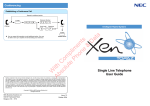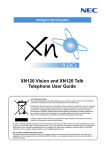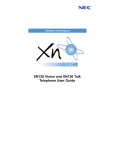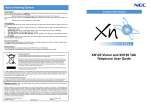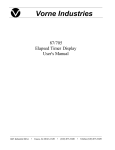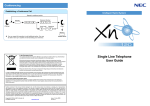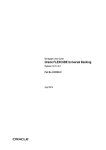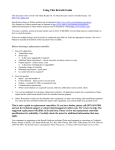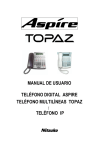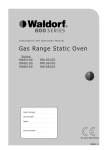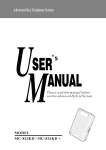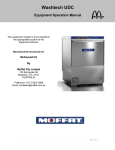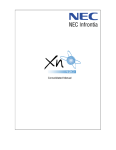Download NEC Xen Topaz Handset User Manual
Transcript
W
Ab ith
so Co
lu m
te pl
Ph im
on en
e ts
&
D
at
a
Intelligent Hybrid System
Nothing contained in this manual shall be deemed to be, and this manual does not constitute, a warranty of, or representation
with respect to, any of the equipment covered. This manual is subject to change without notice and NEC Business Solutions
Ltd has no obligation to provide any updates or corrections to this manual. Further, NEC Business Solutions Ltd also reserves
the right, without prior notice, to make changes in equipment design or components as it deems appropriate. No representation
is made that this manual is complete or accurate in all respects and NEC Business Solutions Ltd shall not be liable for any
errors or omissions. In no event shall NEC Business Solutions Ltd be liable for any incidental or consequential damages in
connection with the use of this manual. This document contains proprietary information that is protected by copyright. All rights
are reserved. No part of this document may be photocopied or reproduced without prior written consent of NEC Business
Solutions Ltd.
Copyright © 2004 by NEC Business Solutions Ltd
All Rights Reserved.
NEC Business Solutions Ltd
633-647 Springvale Road,
Mulgrave VIC 3170
Issue 1.2
October 2004
Multiline Telephone
User Guide
Before using Your Telephone…
For more convenient use…
Thank you for purchasing the NEC “Xen Topaz” system.
Due to the flexibility built into the system, your Dialling Codes and Feature Capacities may differ from those
in this guide. Check with your Supplier / System Administrator and make a note of any differences.
Alphanumeric Display
DND/CONF
(On-Hook)
Using Your Multiline Telephone…
Handset
Do Not Disturb (DND)
Indicator
CHECK Key
1
DND : Trunk Incoming Call
2
DND : Intercom Incoming Call
3
DND : Trunk & Intercom Incoming Call
4
DND : Transferred (CFW) Call
0
DND : Cancel
When you set DND, the DND/CONF Key’s lamp is lit and the Internal Dial Tone pattern changes.
W
Ab ith
so Co
lu m
te pl
Ph im
on en
e ts
&
D
at
a
CLEAR Key
Programmable Function Keys
Call Forward / Follow Me
Call Forward
(Select) Key
LND (Last Number Dial) Key
OPAC (Operation Access) Key
DC (Dial Control) Key
(SC.851+16)
CFW
Condition
CALL
8
CALL Key
8
8
Extension Number
?
?
?
CFW Type
?
SPK
?
FLASH Key
TRFR (Transfer) Key
2
Busy / No Answer
6
No Answer
2
FWD All Calls
SPK (Speaker) Key
3
Follow Me
7
Dual Ring
3
FWD Outside Calls only
4
Immediate
0
Cancel
4
FWD Intercom Calls only
DND/CONF Key
(Do Not Disturb / Conference)
HOLD Key
Speaker
VOL (Volume Control) Key
Microphone
When you set a Call Forward, the DND/CONF Key’s lamp flashes and Internal Dial Tone pattern changes.
MIC (Microphone) Key
When using a Call Forward (Select) Key, press the key and wait to cancel a Call Forward setting, then
press the key and wait again to restore the previous Call Forward setting.
Dial Keys
Functions
12TXD
12TD
6TXD
6TD
Programmable Keys
Additional Prg. Keys
Display
CHECK/CLEAR Keys
Handsfree
Accept DLS Console
Wall Mount Kit
12
10
Yes
Yes
Yes
Yes
Yes (Built-in)
12
10
No
No
No (Talkback)
No
Yes (Built-in)
6
10
Yes
Yes
Yes
Yes
Yes (Built-in)
6
10
No
No
No (Talkback)
No
Yes (Built-in)
Handsfree Options
-
Call Forward Off-Premise
Telephone Number
CALL
7
1
3
Call Forward
(Device) Key
6
0
To
Cancel
?
?
?
HOLD
?
SPK
(SC.851+17)
Handsfree lets you place and answer calls by pressing “SPK” instead of using the handset.
With Automatic Handsfree, you can press the CALL Key without lifting the handset. Normally, you have
Automatic Handsfree.
Use Handsfree Answerback to answer a voice-announced Intercom call by speaking toward your phone
without lifting the handset.
1
When you set a Call Forward, the DND/CONF Key’s lamp flashes and the Internal Dial Tone pattern
changes.
10
Hold / Transferring Calls
For Your Convenience
Placing a Call on Hold / Retrieving a Held Call
Hold
Programming a Function Key
Trunk Key
Retrieve
Programmable Function Keys can be assigned as Appearance Keys (e.g. Trunks) or General Keys (e.g.
DSS/One-Touch). Press the Function Key to activate the assigned function without dialling the Service Code.
(Flashing)
HOLD
CALL
General Key Code
CALL
8
(Talking)
5
Service
Code
Function Key
1
?
Additional Data
?
SPK
?
(Flashing)
When an Intercom call is placed on hold, the call is held as “Exclusive Hold” on your phone.
While your outside call is on System Hold, other extension users can take the call off Hold.
An existing Appearance Key cannot be overwritten without the Appearance Key first being erased.
Programmable Function Keys (General Key Code) can be erased by entering Service Code 00.
a
Common Service Codes:
Hold
Retrieve
W
Ab ith
so Co
lu m
te pl
Ph im
on en
e ts
&
D
at
Placing a Call on Exclusive Hold
Trunk Key
(Flashing)
Exclusive Hold Key
CALL
(SC.851+45)
(Talking)
(Flashing)
System programming is required to use Exclusive Hold. Ask your NEC Authorised Supplier for details.
01
03
04
05
08
19
20
21
22
27
28
DSS/One-Touch Key
DND Key
Background Music (ON/OFF)
Headset Key
Incoming Caller ID List
External Zone Paging
External All Call Paging
Internal Zone Paging
Internal All Call Paging
Abbreviated Dial – Common/Personal
Abbreviated Dial – Group
10
11
12
13
14
15
16
17
29
30
31
Call Forward – Immediate
Call Forward – Busy
Call Forward – No Answer
Call Forward – Busy/No Answer
Call Forward – Dual Ring
Call Forward – Follow Me
Call Forward – Select Option
Call Forward – Device
Repeat Redial
Saved Number Redial
Memo Dial
While your outside call is on Exclusive Hold, other extension users can not take the call off Hold.
Retrieving a Held Outside Call (if your extension doesn’t have trunk keys)
Trunk No.
you want to retrieve
CALL
7
7
2
?
?
Programming a DSS/One-Touch Key
Programmable Function Keys can be assigned as DSS (Direct Station Selection) or One-Touch Keys. You can
place an Outside or Intercom call by pressing this key without dialling the number.
Function Key
CALL
TRFR
(To answer own held Trunk)
8
Trunk
0
Transferring a Call to another Extension
5
1
Telephone Number
?
0
HOLD
1
SPK
?
Extension Number
HOLD
Extension Number
?
?
?
?
?
?
(Talking)
(Announce)
TRFR
If your phone has a DSS or One-Touch key for the extension user who is to receive the call, just press it
instead of “HOLD + Extension Number” in the operation above.
9
Function Keys with one or two colour LEDs programmed as DSS keys will provide extension status
indication, Idle=Off, Busy=lit. This is known as Busy Lamp Field (BLF) indication.
When storing an outside telephone number, the Trunk Access Code (normally 0) must be added to the
start of the number. Up to 36 digits can be stored.
To program another key, press the next Programmable Function Key instead of the SPK Key to finish.
2
For Your Convenience
Answering Calls
Answering an Outside Call
Programming Abbreviated Dialling Bins
(Common/Personal Abbv.)
CALL
8
5
Bin No.
3
?
?
Trunk
?
Telephone Number
0
?
Ringing
Extension
?
Non-Ringing
Extension
(Group Abbv.)
8
5
(Ringing)
4
Name (12 characters)
HOLD
?
HOLD
SPK
Trunk Key
(Flashing)
SPK
SPK
Confirm status of the MIC Key if you want to answer Handsfree [MIC On = Light On, MIC Off = Light Off].
(Topaz Display Phones Only)
?
Common/Personal Abbreviated Dialling Bins are numbered as follows (by default):
2-digit dialling: Common = 00-79, Personal = 80-99, or
3-digit dialling: Common = 000-899, Personal = 990-919.
W
Ab ith
so Co
lu m
te pl
Ph im
on en
e ts
&
D
at
a
Answering an Intercom Call
System programming is required to allow Group Abbreviated Dialling. Ask your NEC Authorised Supplier.
Up to 36 digits dialling can be stored in each abbreviated dialling bin.
To clear an abbreviated dialling bin (number & name), press the “CLEAR” key after dialling the Bin No..
Applicable to Topaz Display Phones only.
Voice Mode
Extension
Ring Mode
Extension
(Voice)
Entering a Name into an Abbreviated Dialling Bin
(Ringing)
Speak toward
your phone
Intercom Call Mode can be set at your phone as follows: “Ring” = CALL + 823,
When entering a name, use the Dial Pad Keys on your telephone to enter letters as shown below.
For example, press the “2” key once for “A”, twice for “B”, etc…
Number of Key Presses
1
2
3
4
5
6
7
8
9
1
1
@
[
¥
]
^
_
‘
{
2
A
B
C
a
b
c
2
3
D
E
F
d
e
f
3
4
G
H
I
g
h
i
4
5
J
K
L
j
k
l
5
6
M
N
O
m
n
o
6
7
P
Q
R
S
p
q
r
8
T
U
V
t
u
v
8
9
W
X
Y
Z
w
x
0
0
!
“
#
$
+
,
-
.
#
DND/CONF
10
11
12
13
Picking up another Extension’s Call
In same
Group
In other
Groups
7
y
z
9
%
&
‘
(
)
/
:
;
<
=
“Voice” = CALL + 821.
Confirm status of the MIC Key if you want to answer Handsfree [MIC On = Light On, MIC Off = Light Off].
}
s
SPK
CALL
8
6
7
6
9
Call Pickup Key
(SC.851+24)
CALL
8
Call Pickup for other Group Key
(SC.851+25)
>
?
Accepts a character and move the cursor one place to the right. Press twice to insert a “space”.
Clear the character entry to the left, one character at a time (Backspace Key).
3
Pickup for
Specified
Extension
Extension Number
CALL
7
1
5
?
?
?
System programming is required to allow Group Call Pickup. Ask your NEC Authorised Supplier for details.
8
If your call doesn’t go through…
Placing Calls
Checking & Answering a Message Waiting Indication
Placing an Outside Call <Quick Access>
You can check who left a message waiting indication for you, and then answer.
Telephone Number
Trunk Key
CHECK
VOL
8
4
?
1
?
?
?
(Check Name)
(On-Hook)
Listen for Dial Tone before dialling a Telephone Number.
Applicable to Topaz Display Telephones only.
You can have function keys for Trunks or Trunk Groups. Ask your Supplier.
Cancelling a Message Waiting Indication (at originating extension)
8
7
1
?
?
?
W
Ab ith
so Co
lu m
te pl
Ph im
on en
e ts
&
D
at
CALL
a
Placing an Outside Call <Access Code>
Extension Number
you want to cancel MW
SPK
Clearing All Message Waiting Indications (at any extension)
CALL
SPK
8
7
3
CALL
Trunk Code
Telephone Number
0
?
?
?
?
Listen for Dial Tone before dialling the Telephone Number.
Placing an Intercom Call <Dial Access>
Clears all messages you have left for other extensions and messages other extension have left for you.
CALL
Repeat Dialling <Outside Call>
DC
Extension Number
?
LND
?
?
Pressing CALL key after dialling an extension number is also possible.
Your call will ring or voice-announce. If you hear ringing, wait for an answer. If you hear a beep, begin
speaking. Dialling “1” changes voice/ring mode (where the destination is a Topaz Telephone).
(Hear Busy Tone
or No answer)
Repeat Dial Key
(SC.851+29)
[Flashes red when set.]
[Press flashing key to cancel.]
The system periodically redials the call. Repeat duration is programmable. Ask your NEC Authorised
Supplier for details.
You should lift the handset when the called party answered.
You can cancel this function by pressing “DC” and “LND” during idle condition.
Does not reserve line. Will select other available line when original line is in use.
7
4
Placing Calls Quickly
If your call doesn’t go through…
Using Abbreviated Dialling <Outside Calls>
Common
/Personal
Abbv.
CALL
Common/Personal
Abbv. Bin No.
DC
?
?
0
?
Group Abbv. Bin No.
CALL
Group
Abbv.
Setting Camp On / Callback / Trunk Queuing
8
1
4
?
?
(Hear Busy Tone,
No Answer, or
Trunk Unavailable)
Camp On Key
<Camp On>
Wait without
hanging up
<Callback>
Wait for the
system to call
you back
(SC.851+35)
[Lit Red when set]
?
Group Abbv. Key
<Camp On>
<Callback>
For Intercom Call, when your phone starts the ringing, lift handset and wait for the called
party to answer.
For Trunk Queuing, when your phone starts the ringing, lift handset, hear Dial Tone and
begin dialling the telephone number.
W
Ab ith
so Co
lu m
te pl
Ph im
on en
e ts
&
D
at
Common/Personal Abbreviated Dialling Bins are numbered as follows (by default):
2-digit dialling: Common = 00-79, Personal = 80-99, or
3-digit dialling: Common = 000-899, Personal = 990-919.
For Intercom Call, when you hear ringing, wait for the called party to answer.
For Trunk Queuing, when you hear Dial Tone, begin dialling the telephone number.
a
(SC.851+28)
System programming is required to provide Group Abbreviated Dialling.
Supplier for details.
Ask your NEC Authorised
Cancelling Camp On / Callback / Trunk Queuing
Using One-Touch Keys <Outside/Intercom Calls>
One-Touch / DSS Key
8
7
0
When Camp On set
Camp On Key
Or press the
Camp On Key
(SC.851+35)
The Telephone / Extension Number shall be pre-registered to a One-Touch / DSS Key (refer to Page 2).
Trunk Access Code (Dial “0”) should be added as the first digit of the Telephone Number.
Set / Answer a Message Waiting
Last Number Redial < Outside/Intercom Calls>
Set
CALL
LND
Hear Intercom
Busy Tone or
No Answer
Redial List
The system retains the last 10 numbers dialled which can be viewed and dialled.
(Topaz Display Phones Only)
LND
VOL
Answer
Your phone’s
Indicator is
flashing in Red
8
4
1
MW Key
(SC.851+38)
8
4
1
MW Key
(On-Hook)
(Find desired number)
(SC.851+38)
Intercom numbers can also be stored under Last Number Redial.
details.
5
Ask your NEC Authorised Supplier for
When you set a MW, the called party’s MW Indicator starts to flash, and your MW Indicator is lit Red.
When you answer a MW, the MW Indicator will automatically go off when the called party answers.
6