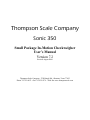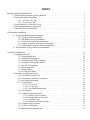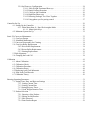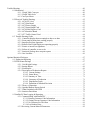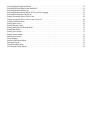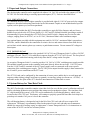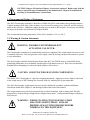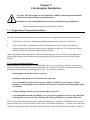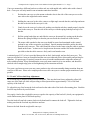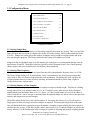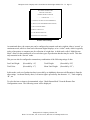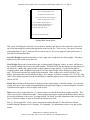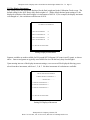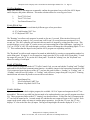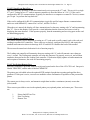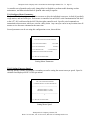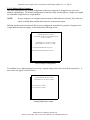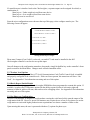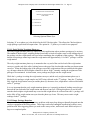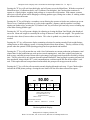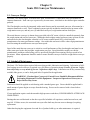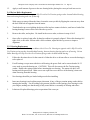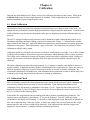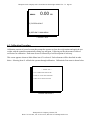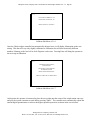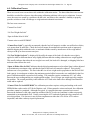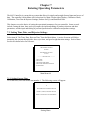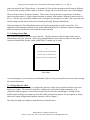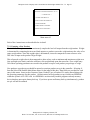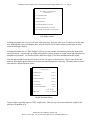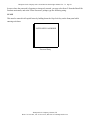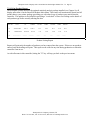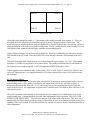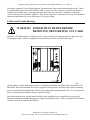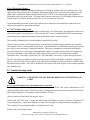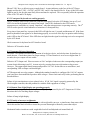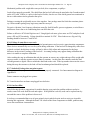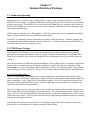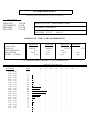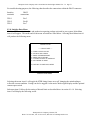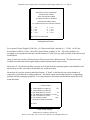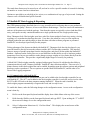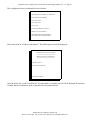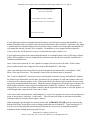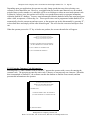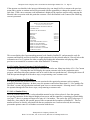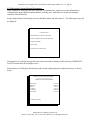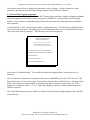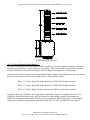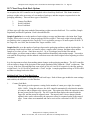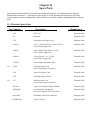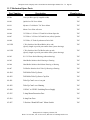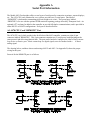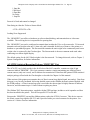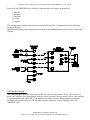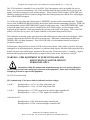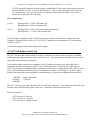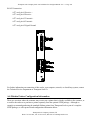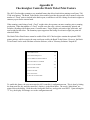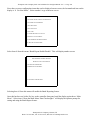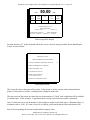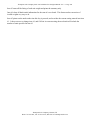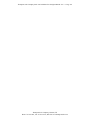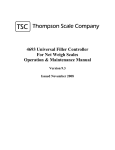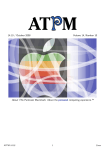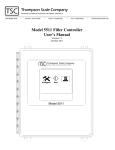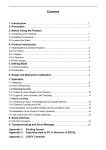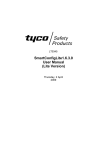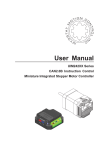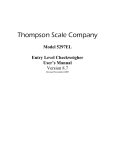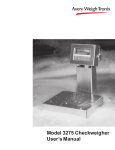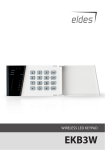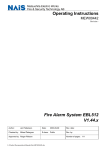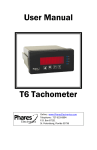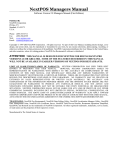Download 50.00 LB. - Thompson Scale Company
Transcript
Thompson Scale Company Sonic 350 Small Package In-Motion Checkweigher User’s Manual Version 7.2 Revised August 2004 Thompson Scale Company • 2758 Bingle Rd. • Houston, Texas 77055 Phone 713/932-9071 • Fax 713/932-9379 • Web Site www.thompsonscale.com INDEX Important Installation Information . . . . . . . . . . . . . . . . . . . . . . . . . . . . . . . . . . . . . . . . . . . . . . . . . . . . . . . . . . 1.1 Electrical Requirements & Wiring Methods . . . . . . . . . . . . . . . . . . . . . . . . . . . . . . . . . . . . . . . . . 1.2 Input and Output Connections . . . . . . . . . . . . . . . . . . . . . . . . . . . . . . . . . . . . . . . . . . . . . . . . . . . . 1.2.1 110 VAC I/O Card . . . . . . . . . . . . . . . . . . . . . . . . . . . . . . . . . . . . . . . . . . . . . . . . . . . . 1.2.2 24 VDC I/O Card . . . . . . . . . . . . . . . . . . . . . . . . . . . . . . . . . . . . . . . . . . . . . . . . . . . . . 1.3 System Battery for Time/Date Clock . . . . . . . . . . . . . . . . . . . . . . . . . . . . . . . . . . . . . . . . . . . . . . . 1.4 Environmental Rating of Equipment . . . . . . . . . . . . . . . . . . . . . . . . . . . . . . . . . . . . . . . . . . . . . . . 1.5 Warning & Caution Statements . . . . . . . . . . . . . . . . . . . . . . . . . . . . . . . . . . . . . . . . . . . . . . . . . . . 1 1 2 2 2 2 3 3 Checkweigher Installation . . . . . . . . . . . . . . . . . . . . . . . . . . . . . . . . . . . . . . . . . . . . . . . . . . . . . . . . . . . . . . . . 2.1 Weigh Station Mechanical Installation ..... 2.1.1 Conveyor Frame Installation . . . . . . . . . . . . . . . . . . . . . . . . . . . . . . . . . . . . . . . . . . . . . . 2.1.2 Individual Conveyor Installation . . . . . . . . . . . . . . . . . . . . . . . . . . . . . . . . . . . . . . . . . . . 2.1.3 Load Cell Overload Stop Adjustment . . . . . . . . . . . . . . . . . . . . . . . . . . . . . . . . . . . . . . . 2.1.3 Product Transition Across the Checkweigher . . . . . . . . . . . . . . . . . . . . . . . . . . . . . . . . . 2.1.4 Checkweigher Controller Pedestal Installation . . . . . . . . . . . . . . . . . . . . . . . . . . . . . . . . 2.2 Weigh Station Conveyor Electrical Installation . . . . . . . . . . . . . . . . . . . . . . . . . . . . . . . . . . . . . . 5 5 5 6 7 8 8 9 Controller Configuration . . . . . . . . . . . . . . . . . . . . . . . . . . . . . . . . . . . . . . . . . . . . . . . . . . . . . . . . . . . . . . . . 3.1 Configuration Menu . . . . . . . . . . . . . . . . . . . . . . . . . . . . . . . . . . . . . . . . . . . . . . . . . . . . . . . . . . . 3.1.1 Setting Sample Rat . . . . . . . . . . . . . . . . . . . . . . . . . . . . . . . . . . . . . . . . . . . . . . . . . . . . 3.1.2 Setting Filter Frequency . . . . . . . . . . . . . . . . . . . . . . . . . . . . . . . . . . . . . . . . . . . . . . . . 3.1.3 Setting Number of Filter Samples . . . . . . . . . . . . . . . . . . . . . . . . . . . . . . . . . . . . . . . . . 3.1.4 Setting Max Production Number . . . . . . . . . . . . . . . . . . . . . . . . . . . . . . . . . . . . . . . . . 3.1.5 Set A/D Gain Number . . . . . . . . . . . . . . . . . . . . . . . . . . . . . . . . . . . . . . . . . . . . . . . . . . 3.1.6 Set Decimal Point . . . . . . . . . . . . . . . . . . . . . . . . . . . . . . . . . . . . . . . . . . . . . . . . . . . . . 3.1.7 Display Slopes . . . . . . . . . . . . . . . . . . . . . . . . . . . . . . . . . . . . . . . . . . . . . . . . . . . . . . . . 3.1.8 Get The Next Menu . . . . . . . . . . . . . . . . . . . . . . . . . . . . . . . . . . . . . . . . . . . . . . . . . . . 3.2 Secondary Configuration Screen . . . . . . . . . . . . . . . . . . . . . . . . . . . . . . . . . . . . . . . . . . . . . . . . . 3.2.1 Clear Audit Trail Record . . . . . . . . . . . . . . . . . . . . . . . . . . . . . . . . . . . . . . . . . . . . . . . 3.2.2 Set Remote Port Mode of Operation . . . . . . . . . . . . . . . . . . . . . . . . . . . . . . . . . . . . . . . 3.2.3 Set Display Increments . . . . . . . . . . . . . . . . . . . . . . . . . . . . . . . . . . . . . . . . . . . . . . . . . 3.2.4 Test Routines . . . . . . . . . . . . . . . . . . . . . . . . . . . . . . . . . . . . . . . . . . . . . . . . . . . . . . . . 3.2.4.1 473 I/O Test . . . . . . . . . . . . . . . . . . . . . . . . . . . . . . . . . . . . . . . . . . . . . . . . . . 3.2.4.2 477 I/O Test . . . . . . . . . . . . . . . . . . . . . . . . . . . . . . . . . . . . . . . . . . . . . . . . . 3.2.4.3 Test Printer/Remote Port . . . . . . . . . . . . . . . . . . . . . . . . . . . . . . . . . . . . . . . . 3.2.5 Set Language . . . . . . . . . . . . . . . . . . . . . . . . . . . . . . . . . . . . . . . . . . . . . . . . . . . . . . . . . 3.2.6 Configure Motor Parameters . . . . . . . . . . . . . . . . . . . . . . . . . . . . . . . . . . . . . . . . . . . . . 3.2.6.1 Setting Conveyor Speed . . . . . . . . . . . . . . . . . . . . . . . . . . . . . . . . . . . . . . . . . 3.2.6.2 Setting Motor Acceleration . . . . . . . . . . . . . . . . . . . . . . . . . . . . . . . . . . . . . . 3.2.6.3 Set Motor Type . . . . . . . . . . . . . . . . . . . . . . . . . . . . . . . . . . . . . . . . . . . . . . . 3.2.6.4 Initialize Cool Muscle Motor . . . . . . . . . . . . . . . . . . . . . . . . . . . . . . . . . . . . . 3.2.6 Configure Reject Outputs . . . . . . . . . . . . . . . . . . . . . . . . . . . . . . . . . . . . . . . . . . . . . . . 3.2.7 Product Load Options . . . . . . . . . . . . . . . . . . . . . . . . . . . . . . . . . . . . . . . . . . . . . . . . . . 3.2.8 Batch Report Enable/Disable . . . . . . . . . . . . . . . . . . . . . . . . . . . . . . . . . . . . . . . . . . . . 11 12 12 12 12 13 13 13 13 14 14 14 14 17 18 18 18 19 20 21 21 21 22 22 23 24 24 3.2.9 Set Photo-eye Configuration . . . . . . . . . . . . . . . . . . . . . . . . . . . . . . . . . . . . . . . . . . . . . 3.2.9.1 Early Weight Terminate Photo-eye . . . . . . . . . . . . . . . . . . . . . . . . . . . . . . . . 3.2.9.2 Empty Package Detection . . . . . . . . . . . . . . . . . . . . . . . . . . . . . . . . . . . . . . . 3.2.9.3 Conveyor Jam Condition . . . . . . . . . . . . . . . . . . . . . . . . . . . . . . . . . . . . . . . . 3.2.9.4 High-Rate Photo-eyes . . . . . . . . . . . . . . . . . . . . . . . . . . . . . . . . . . . . . . . . . . 3.2.9.5 Detecting Packages Too Close Together . . . . . . . . . . . . . . . . . . . . . . . . . . . . 3.2.9.6 Using photo-eyes for pacing control . . . . . . . . . . . . . . . . . . . . . . . . . . . . . . . 24 25 25 26 26 27 27 Controller Set Up . . . . . . . . . . . . . . . . . . . . . . . . . . . . . . . . . . . . . . . . . . . . . . . . . . . . . . . . . . . . . . . . . . . . . . 4.1 Setting Up the Controller . . . . . . . . . . . . . . . . . . . . . . . . . . . . . . . . . . . . . . . . . . . . . . . . . . . . . . 4.1.1 Main Menu Item #1: Run Checkweigher Mode . . . . . . . . . . . . . . . . . . . . . . . . . . . . . 4.1.1.1 Menu Quick Keys . . . . . . . . . . . . . . . . . . . . . . . . . . . . . . . . . . . . . . . . . . . . . 4.2 Minimum System Set Up . . . . . . . . . . . . . . . . . . . . . . . . . . . . . . . . . . . . . . . . . . . . . . . . . . . . . . 29 29 30 30 32 Sonic 350 Conveyor Maintenance . . . . . . . . . . . . . . . . . . . . . . . . . . . . . . . . . . . . . . . . . . . . . . . . . . . . . . . . . 5.1 Conveyor Design . . . . . . . . . . . . . . . . . . . . . . . . . . . . . . . . . . . . . . . . . . . . . . . . . . . . . . . . . . . . . 5.2 Scheduled Maintenance . . . . . . . . . . . . . . . . . . . . . . . . . . . . . . . . . . . . . . . . . . . . . . . . . . . . . . . 5.3 Conveyor Disassembly for Cleaning . . . . . . . . . . . . . . . . . . . . . . . . . . . . . . . . . . . . . . . . . . . . . . 5.4 Conveyor Roller Replacement . . . . . . . . . . . . . . . . . . . . . . . . . . . . . . . . . . . . . . . . . . . . . . . . . . 5.4.1 Drive Roller Replacement . . . . . . . . . . . . . . . . . . . . . . . . . . . . . . . . . . . . . . . . . . . . . . . 5.4.2 Driven Roller Replacement . . . . . . . . . . . . . . . . . . . . . . . . . . . . . . . . . . . . . . . . . . . . . . 5.2.3 Bearing Replacement . . . . . . . . . . . . . . . . . . . . . . . . . . . . . . . . . . . . . . . . . . . . . . . . . . 5.5 Belt Alignment . . . . . . . . . . . . . . . . . . . . . . . . . . . . . . . . . . . . . . . . . . . . . . . . . . . . . . . . . . . . . . . 5.6 Changing the Load Cell . . . . . . . . . . . . . . . . . . . . . . . . . . . . . . . . . . . . . . . . . . . . . . . . . . . . . . . 33 33 33 34 34 34 36 36 37 38 Calibration . . . . . . . . . . . . . . . . . . . . . . . . . . . . . . . . . . . . . . . . . . . . . . . . . . . . . . . . . . . . . . . . . . . . . . . . . . . 6.1 About Calibration . . . . . . . . . . . . . . . . . . . . . . . . . . . . . . . . . . . . . . . . . . . . . . . . . . . . . . . . . . . . 6.2 Calibration Check . . . . . . . . . . . . . . . . . . . . . . . . . . . . . . . . . . . . . . . . . . . . . . . . . . . . . . . . . . . . 6.3 Calibration Procedure . . . . . . . . . . . . . . . . . . . . . . . . . . . . . . . . . . . . . . . . . . . . . . . . . . . . . . . . . 6.4 Calibration Errors . . . . . . . . . . . . . . . . . . . . . . . . . . . . . . . . . . . . . . . . . . . . . . . . . . . . . . . . . . . . 6.5 Displaying Audit Trail Informatio . . . . . . . . . . . . . . . . . . . . . . . . . . . . . . . . . . . . . . . . . . . . . . . . 6.6 Print Audit Trail Records . . . . . . . . . . . . . . . . . . . . . . . . . . . . . . . . . . . . . . . . . . . . . . . . . . . . . . 6.7 Calibration Theory . . . . . . . . . . . . . . . . . . . . . . . . . . . . . . . . . . . . . . . . . . . . . . . . . . . . . . . . . . . . 41 41 41 42 48 49 49 50 Entering Operating Parameters . . . . . . . . . . . . . . . . . . . . . . . . . . . . . . . . . . . . . . . . . . . . . . . . . . . . . . . . . . . 7.1 Setting Time, Date, and Rejector Settings . . . . . . . . . . . . . . . . . . . . . . . . . . . . . . . . . . . . . . . . . 7.1.1 Setting Current Time . . . . . . . . . . . . . . . . . . . . . . . . . . . . . . . . . . . . . . . . . . . . . . . . . . 7.1.2 Setting Current Date . . . . . . . . . . . . . . . . . . . . . . . . . . . . . . . . . . . . . . . . . . . . . . . . . . 7.1.3 Setting Rejector Times . . . . . . . . . . . . . . . . . . . . . . . . . . . . . . . . . . . . . . . . . . . . . . . . . 7.1.4 Good Weight Duration Time . . . . . . . . . . . . . . . . . . . . . . . . . . . . . . . . . . . . . . . . . . . . 7.2 Product Selection . . . . . . . . . . . . . . . . . . . . . . . . . . . . . . . . . . . . . . . . . . . . . . . . . . . . . . . . . . . . 7.2.1 Entering a New Product . . . . . . . . . . . . . . . . . . . . . . . . . . . . . . . . . . . . . . . . . . . . . . . . 7.2.2 Editing an Old Product . . . . . . . . . . . . . . . . . . . . . . . . . . . . . . . . . . . . . . . . . . . . . . . . . 7.2.3 Edit Password . . . . . . . . . . . . . . . . . . . . . . . . . . . . . . . . . . . . . . . . . . . . . . . . . . . . . . . . 7.2.4 Print Product Report . . . . . . . . . . . . . . . . . . . . . . . . . . . . . . . . . . . . . . . . . . . . . . . . . . 51 51 51 52 52 54 54 55 57 57 59 Trouble Shooting . . . . . . . . . . . . . . . . . . . . . . . . . . . . . . . . . . . . . . . . . . . . . . . . . . . . . . . . . . . . . . . . . . . . . . 8.1 Mechanical . . . . . . . . . . . . . . . . . . . . . . . . . . . . . . . . . . . . . . . . . . . . . . . . . . . . . . . . . . . . . . . . . . 8.1.1 Weigh Table Conveyor . . . . . . . . . . . . . . . . . . . . . . . . . . . . . . . . . . . . . . . . . . . . . . . . 8.1.2 Weigh Table Scale . . . . . . . . . . . . . . . . . . . . . . . . . . . . . . . . . . . . . . . . . . . . . . . . . . . 8.1.3 Conveyor Motor . . . . . . . . . . . . . . . . . . . . . . . . . . . . . . . . . . . . . . . . . . . . . . . . . . . . . . 8.2 Electrical Trouble Shooting . . . . . . . . . . . . . . . . . . . . . . . . . . . . . . . . . . . . . . . . . . . . . . . . . . . . . 8.2.1 #470 CPU Card .................................................... 8.2.2 #471 Bus Board .................................................... 8.2.3 #472 Power Supply . . . . . . . . . . . . . . . . . . . . . . . . . . . . . . . . . . . . . . . . . . . . . . . . . . . 8.2.4 #473 Input/Output Card . . . . . . . . . . . . . . . . . . . . . . . . . . . . . . . . . . . . . . . . . . . . . . . . 8.2.5 #474 Scale Digitizer Card . . . . . . . . . . . . . . . . . . . . . . . . . . . . . . . . . . . . . . . . . . . . . . 8.2.6 #476 Interface Board . . . . . . . . . . . . . . . . . . . . . . . . . . . . . . . . . . . . . . . . . . . . . . . . . . 8.2.7 #477 Traffic Control Card . . . . . . . . . . . . . . . . . . . . . . . . . . . . . . . . . . . . . . . . . . . . . . 8.3 Trouble Shooting Guide . . . . . . . . . . . . . . . . . . . . . . . . . . . . . . . . . . . . . . . . . . . . . . . . . . . . . . . 8.3.1 Controller display shows meaningless data or no data . . . . . . . . . . . . . . . . . . . . . . . . 8.3.2 Front panel keyboard not working properly .............................. 8.3.3 Improper Rejector Operation . . . . . . . . . . . . . . . . . . . . . . . . . . . . . . . . . . . . . . . . . . . . 8.3.4 Remote Zone Light Display not operating properly . . . . . . . . . . . . . . . . . . . . . . . . . . 8.3.5 Erratic or incorrect weighments . . . . . . . . . . . . . . . . . . . . . . . . . . . . . . . . . . . . . . . . . . 8.3.6 Failure of controller to zero scale . . . . . . . . . . . . . . . . . . . . . . . . . . . . . . . . . . . . . . . . 8.3.7 Statistical Package does not print reports . . . . . . . . . . . . . . . . . . . . . . . . . . . . . . . . . . 8.3.8 One Last Hint . . . . . . . . . . . . . . . . . . . . . . . . . . . . . . . . . . . . . . . . . . . . . . . . . . . . . . . . 60 60 60 60 61 62 63 63 63 63 63 64 64 64 64 65 65 65 65 66 66 66 Optional Statistical Packages . . . . . . . . . . . . . . . . . . . . . . . . . . . . . . . . . . . . . . . . . . . . . . . . . . . . . . . . . . . . . 9.1 Production Reporting . . . . . . . . . . . . . . . . . . . . . . . . . . . . . . . . . . . . . . . . . . . . . . . . . . . . . . . . . 9.2 STPR Printer Package . . . . . . . . . . . . . . . . . . . . . . . . . . . . . . . . . . . . . . . . . . . . . . . . . . . . . . . . . 9.2.1 Unit Weight Listings . . . . . . . . . . . . . . . . . . . . . . . . . . . . . . . . . . . . . . . . . . . . . . . . . . 9.2.2 Interim Report . . . . . . . . . . . . . . . . . . . . . . . . . . . . . . . . . . . . . . . . . . . . . . . . . . . . . . . 9.2.3 Final Report . . . . . . . . . . . . . . . . . . . . . . . . . . . . . . . . . . . . . . . . . . . . . . . . . . . . . . . . . 9.2.4 Description of Production Reports . . . . . . . . . . . . . . . . . . . . . . . . . . . . . . . . . . . . . . . . 9.2.4.1 Current Settings . . . . . . . . . . . . . . . . . . . . . . . . . . . . . . . . . . . . . . . . . . . . . . 9.2.4.2 Status Boxes . . . . . . . . . . . . . . . . . . . . . . . . . . . . . . . . . . . . . . . . . . . . . . . . . 9.2.4.3 Summary of Time . . . . . . . . . . . . . . . . . . . . . . . . . . . . . . . . . . . . . . . . . . . . . 9.2.4.4 Summary of Production . . . . . . . . . . . . . . . . . . . . . . . . . . . . . . . . . . . . . . . . 9.2.4.5 Distribution Graph . . . . . . . . . . . . . . . . . . . . . . . . . . . . . . . . . . . . . . . . . . . . 9.2.4.6 Definition of Standard Deviation . . . . . . . . . . . . . . . . . . . . . . . . . . . . . . . . . 9.2.5 Theory of Operation . . . . . . . . . . . . . . . . . . . . . . . . . . . . . . . . . . . . . . . . . . . . . . . . . . . 9.2.6 Optional Remote Report Switch . . . . . . . . . . . . . . . . . . . . . . . . . . . . . . . . . . . . . . . . . 9.2.7 What's Included with STPR . . . . . . . . . . . . . . . . . . . . . . . . . . . . . . . . . . . . . . . . . . . . 9.2.8 Statistics Data Menu . . . . . . . . . . . . . . . . . . . . . . . . . . . . . . . . . . . . . . . . . . . . . . . . . . 9.3 StatPak-PC Data Logging & Reporting . . . . . . . . . . . . . . . . . . . . . . . . . . . . . . . . . . . . . . . . . . . . 9.3.1 Communicating with StatPak-PC . . . . . . . . . . . . . . . . . . . . . . . . . . . . . . . . . . . . . . . . . 9.3.1.1 Entering Customer Code Information . . . . . . . . . . . . . . . . . . . . . . . . . . . . . . 9.3.1.2 Getting Current Customer Code Information . . . . . . . . . . . . . . . . . . . . . . . . 9.3.1.3 No Customer For This Run . . . . . . . . . . . . . . . . . . . . . . . . . . . . . . . . . . . . . . 9.3.1.4 Lot Number Entry . . . . . . . . . . . . . . . . . . . . . . . . . . . . . . . . . . . . . . . . . . . . . 9.3.2 Reviewing Current Material Parameters . . . . . . . . . . . . . . . . . . . . . . . . . . . . . . . . . . . . 67 67 67 67 69 69 71 71 71 71 71 72 72 73 73 74 75 77 77 80 81 81 81 82 9.3.3 Down-Time Logging Assignment . . . . . . . . . . . . . . . . . . . . . . . . . . . . . . . . . . . . . . . . . 9.3.3.1 Elapsed Time . . . . . . . . . . . . . . . . . . . . . . . . . . . . . . . . . . . . . . . . . . . . . . . . . 9.3.3.2 Total Up Time . . . . . . . . . . . . . . . . . . . . . . . . . . . . . . . . . . . . . . . . . . . . . . . . 9.3.3.3 Total Units . . . . . . . . . . . . . . . . . . . . . . . . . . . . . . . . . . . . . . . . . . . . . . . . . . . 9.3.3.4 Total Units Per Hour . . . . . . . . . . . . . . . . . . . . . . . . . . . . . . . . . . . . . . . . . . . 9.3.3.5 Total Percent Downtime . . . . . . . . . . . . . . . . . . . . . . . . . . . . . . . . . . . . . . . . 9.3.3.6 Toggle System Pause . . . . . . . . . . . . . . . . . . . . . . . . . . . . . . . . . . . . . . . . . . . 9.3.4 Setting Downtime Delay . . . . . . . . . . . . . . . . . . . . . . . . . . . . . . . . . . . . . . . . . . . . . . . . 83 85 85 85 85 85 85 85 Accessories and Optional Equipment . . . . . . . . . . . . . . . . . . . . . . . . . . . . . . . . . . . . . . . . . . . . . . . . . . . . . . 10.1 Optional Remote Light Displays, Digital Displays, Horns, & Alarms . . . . . . . . . . . . . . . . . . . 10.1.1 Remote Zone Light Displays . . . . . . . . . . . . . . . . . . . . . . . . . . . . . . . . . . . . . . . . . . . 10.1.2 Universal Remote Digital Display . . . . . . . . . . . . . . . . . . . . . . . . . . . . . . . . . . . . . . . 10.1.3 Reject Horns and Alarms . . . . . . . . . . . . . . . . . . . . . . . . . . . . . . . . . . . . . . . . . . . . . . 10.2 Digital Security Lock . . . . . . . . . . . . . . . . . . . . . . . . . . . . . . . . . . . . . . . . . . . . . . . . . . . . . . . . . 10.3 Early Weight Terminate Photo-Eye Options . . . . . . . . . . . . . . . . . . . . . . . . . . . . . . . . . . . . . . . 10.3.1 Early Weight Terminate Configuration #1 (EWT1) . . . . . . . . . . . . . . . . . . . . . . . . . . 10.3.1.1 Using EWT1 to Detect Empty Packages . . . . . . . . . . . . . . . . . . . . . . . . . . . 10.3.2 Early Weight Terminate Configuration #2 (EWT2) . . . . . . . . . . . . . . . . . . . . . . . . . . 10.3.3 Early Weight Terminate Configuration #3 (EWT3) . . . . . . . . . . . . . . . . . . . . . . . . . . 10.4 Reject Inhibit Option . . . . . . . . . . . . . . . . . . . . . . . . . . . . . . . . . . . . . . . . . . . . . . . . . . . . . . . . . 10.5 Good Weight Output . . . . . . . . . . . . . . . . . . . . . . . . . . . . . . . . . . . . . . . . . . . . . . . . . . . . . . . . . 10.6 Remote Product Load Option . . . . . . . . . . . . . . . . . . . . . . . . . . . . . . . . . . . . . . . . . . . . . . . . . . 10.7 Closed Loop Feed-Back Options . . . . . . . . . . . . . . . . . . . . . . . . . . . . . . . . . . . . . . . . . . . . . . . . 87 87 87 88 89 89 89 90 90 90 91 91 91 91 92 Spare Parts . . . . . . . . . . . . . . . . . . . . . . . . . . . . . . . . . . . . . . . . . . . . . . . . . . . . . . . . . . . . . . . . . . . . . . . . . . . 95 11.1 Electrical Spare Parts . . . . . . . . . . . . . . . . . . . . . . . . . . . . . . . . . . . . . . . . . . . . . . . . . . . . . . . . . 95 11.2 Mechanical Spare Parts . . . . . . . . . . . . . . . . . . . . . . . . . . . . . . . . . . . . . . . . . . . . . . . . . . . . . . . 96 Appendix A . . . . . . . . . . . . . . . . . . . . . . . . . . . . . . . . . . . . . . . . . . . . . . . . . . . . . . . . . . . . . . . . . . . . . . . . . . 97 Serial Port Information . . . . . . . . . . . . . . . . . . . . . . . . . . . . . . . . . . . . . . . . . . . . . . . . . . . . . . . . . . . . 97 A.1 #470 CPU Card “REMOTE” Port . . . . . . . . . . . . . . . . . . . . . . . . . . . . . . . . . . . . . . . . . . . . . . . 97 A.2 STPR Statistical Reporting Package “PRINTER” Port . . . . . . . . . . . . . . . . . . . . . . . . . . . . . . . 98 A.2.1 Serial Converter . . . . . . . . . . . . . . . . . . . . . . . . . . . . . . . . . . . . . . . . . . . . . . . . . . . . . . 99 A.3 #477 Full-Duplex Serial Card . . . . . . . . . . . . . . . . . . . . . . . . . . . . . . . . . . . . . . . . . . . . . . . . . . 101 A.4 Okidata Printer Configuration Information . . . . . . . . . . . . . . . . . . . . . . . . . . . . . . . . . . . . . . . . 102 Appendix B . . . . . . . . . . . . . . . . . . . . . . . . . . . . . . . . . . . . . . . . . . . . . . . . . . . . . . . . . . . . . . . . . . . . . . . . . 105 Checkweigher Controller Batch Ticket Print Feature . . . . . . . . . . . . . . . . . . . . . . . . . . . . . . . . . . . 105 Appendix C . . . . . . . . . . . . . . . . . . . . . . . . . . . . . . . . . . . . . . . . . . . . . . . . . . . . . . . . . . . . . . . . . . . . . . . . . 109 Typical System Drawings . . . . . . . . . . . . . . . . . . . . . . . . . . . . . . . . . . . . . . . . . . . . . . . . . . . . . . . . 109 Appendix D . . . . . . . . . . . . . . . . . . . . . . . . . . . . . . . . . . . . . . . . . . . . . . . . . . . . . . . . . . . . . . . . . . . . . . . . . 111 3rd Party Manuals . . . . . . . . . . . . . . . . . . . . . . . . . . . . . . . . . . . . . . . . . . . . . . . . . . . . . . . . . . . . . . . 111 FIGURES #477 Card Layout . . . . . . . . . . . . . . . . . . . . . . . . . . . . . . . . . . . . . . . . . . . . . . . . . . . . . . . . . . . . . . . . . . . . . 102 Audit Trail Data Display . . . . . . . . . . . . . . . . . . . . . . . . . . . . . . . . . . . . . . . . . . . . . . . . . . . . . . . . . . . . . . . . 49 Audit Trail Name Entry . . . . . . . . . . . . . . . . . . . . . . . . . . . . . . . . . . . . . . . . . . . . . . . . . . . . . . . . . . . . . . . . . 43 Audit Trail Time & Date Screen . . . . . . . . . . . . . . . . . . . . . . . . . . . . . . . . . . . . . . . . . . . . . . . . . . . . . . . . . . 43 Automatic Span Adjustment Screen . . . . . . . . . . . . . . . . . . . . . . . . . . . . . . . . . . . . . . . . . . . . . . . . . . . . . . . 47 Batch or Continuous Mode for StatPak-PC . . . . . . . . . . . . . . . . . . . . . . . . . . . . . . . . . . . . . . . . . . . . . . . . . . 79 Batch Report Enable Screen . . . . . . . . . . . . . . . . . . . . . . . . . . . . . . . . . . . . . . . . . . . . . . . . . . . . . . . . . . . . 106 Batch Report Settings . . . . . . . . . . . . . . . . . . . . . . . . . . . . . . . . . . . . . . . . . . . . . . . . . . . . . . . . . . . . . . . . . 107 Calibrating Span . . . . . . . . . . . . . . . . . . . . . . . . . . . . . . . . . . . . . . . . . . . . . . . . . . . . . . . . . . . . . . . . . . . . . . . 46 Calibration Check Display . . . . . . . . . . . . . . . . . . . . . . . . . . . . . . . . . . . . . . . . . . . . . . . . . . . . . . . . . . . . . . . 42 Calibration Main Menu . . . . . . . . . . . . . . . . . . . . . . . . . . . . . . . . . . . . . . . . . . . . . . . . . . . . . . . . . . . . . . . . . 42 Calibration Test Weight Selection . . . . . . . . . . . . . . . . . . . . . . . . . . . . . . . . . . . . . . . . . . . . . . . . . . . . . . . . . 44 Checkweigh Mode Display . . . . . . . . . . . . . . . . . . . . . . . . . . . . . . . . . . . . . . . . . . . . . . . . . . . . . . . . . . . . . . 31 Configuration Menu . . . . . . . . . . . . . . . . . . . . . . . . . . . . . . . . . . . . . . . . . . . . . . . . . . . . . . . . . . . . . . . . 12, 105 Controller Back Panel . . . . . . . . . . . . . . . . . . . . . . . . . . . . . . . . . . . . . . . . . . . . . . . . . . . . . . . . . . . . . . . . . . 62 Conveyor Detail . . . . . . . . . . . . . . . . . . . . . . . . . . . . . . . . . . . . . . . . . . . . . . . . . . . . . . . . . . . . . . . . . . . . . . . . 6 Display Increment Setting . . . . . . . . . . . . . . . . . . . . . . . . . . . . . . . . . . . . . . . . . . . . . . . . . . . . . . . . . . . . . . . 17 Displaying Current Down-Time Data . . . . . . . . . . . . . . . . . . . . . . . . . . . . . . . . . . . . . . . . . . . . . . . . . . . . . . 84 Down-Time Prompt on Main Ckw Screen . . . . . . . . . . . . . . . . . . . . . . . . . . . . . . . . . . . . . . . . . . . . . . . . . . 84 Enter/Edit Product Main Menu . . . . . . . . . . . . . . . . . . . . . . . . . . . . . . . . . . . . . . . . . . . . . . . . . . . . . . . . . . . 55 Entering A New Product . . . . . . . . . . . . . . . . . . . . . . . . . . . . . . . . . . . . . . . . . . . . . . . . . . . . . . . . . . . . . . . . 56 Entering Calibration Test Weight . . . . . . . . . . . . . . . . . . . . . . . . . . . . . . . . . . . . . . . . . . . . . . . . . . . . . . . . . 44 Entering Product Weight Parameters . . . . . . . . . . . . . . . . . . . . . . . . . . . . . . . . . . . . . . . . . . . . . . . . . . . . . . . 56 Final Calibration Settings . . . . . . . . . . . . . . . . . . . . . . . . . . . . . . . . . . . . . . . . . . . . . . . . . . . . . . . . . . . . . . . 47 Final Zero Settings . . . . . . . . . . . . . . . . . . . . . . . . . . . . . . . . . . . . . . . . . . . . . . . . . . . . . . . . . . . . . . . . . . . . . 46 Good Wt. Duration Setting . . . . . . . . . . . . . . . . . . . . . . . . . . . . . . . . . . . . . . . . . . . . . . . . . . . . . . . . . . . . . . 54 High Reject Output Configuration . . . . . . . . . . . . . . . . . . . . . . . . . . . . . . . . . . . . . . . . . . . . . . . . . . . . . . . . . 23 Load Cell Assembly . . . . . . . . . . . . . . . . . . . . . . . . . . . . . . . . . . . . . . . . . . . . . . . . . . . . . . . . . . . . . . . . . . . . 38 Loadcell Assembly Detail . . . . . . . . . . . . . . . . . . . . . . . . . . . . . . . . . . . . . . . . . . . . . . . . . . . . . . . . . . . . . . . . 8 Main Checkweigher Display . . . . . . . . . . . . . . . . . . . . . . . . . . . . . . . . . . . . . . . . . . . . . . . . . . . . . . . . . . . . . 31 Main Ckw Screen with Batch Report Prompt . . . . . . . . . . . . . . . . . . . . . . . . . . . . . . . . . . . . . . . . . . . . . . . 107 Main Menu . . . . . . . . . . . . . . . . . . . . . . . . . . . . . . . . . . . . . . . . . . . . . . . . . . . . . . . . . . . . . . . . . . . . . . . . . . . 29 Metal Reject Output Configuration . . . . . . . . . . . . . . . . . . . . . . . . . . . . . . . . . . . . . . . . . . . . . . . . . . . . . . . 24 Motor Parameters . . . . . . . . . . . . . . . . . . . . . . . . . . . . . . . . . . . . . . . . . . . . . . . . . . . . . . . . . . . . . . . . . . . . . . 21 Optional Product Listing Report . . . . . . . . . . . . . . . . . . . . . . . . . . . . . . . . . . . . . . . . . . . . . . . . . . . . . . . . . . 59 Password Entry Screen . . . . . . . . . . . . . . . . . . . . . . . . . . . . . . . . . . . . . . . . . . . . . . . . . . . . . . . . . . . . . . . . . . 58 Printer Schematic . . . . . . . . . . . . . . . . . . . . . . . . . . . . . . . . . . . . . . . . . . . . . . . . . . . . . . . . . . . . . . . . . . . . . . 99 Product Load From StatPak-PC . . . . . . . . . . . . . . . . . . . . . . . . . . . . . . . . . . . . . . . . . . . . . . . . . . . . . . . . . . . 80 Reject Output Configuration . . . . . . . . . . . . . . . . . . . . . . . . . . . . . . . . . . . . . . . . . . . . . . . . . . . . . . . . . . . . . 23 Reject Signal Timer Settings . . . . . . . . . . . . . . . . . . . . . . . . . . . . . . . . . . . . . . . . . . . . . . . . . . . . . . . . . . . . . 54 Remote Port Schematic . . . . . . . . . . . . . . . . . . . . . . . . . . . . . . . . . . . . . . . . . . . . . . . . . . . . . . . . . . . . . . . . . 97 Remote Port Settings . . . . . . . . . . . . . . . . . . . . . . . . . . . . . . . . . . . . . . . . . . . . . . . . . . . . . . . . . . . . . . . . . . . 15 Reviewing Product Setups with StatPak-PC . . . . . . . . . . . . . . . . . . . . . . . . . . . . . . . . . . . . . . . . . . . . . . . . . 82 Reviewing The Current Product Setup with StatPak-PC . . . . . . . . . . . . . . . . . . . . . . . . . . . . . . . . . . . . . . . . 82 RZDP Light Tower . . . . . . . . . . . . . . . . . . . . . . . . . . . . . . . . . . . . . . . . . . . . . . . . . . . . . . . . . . . . . . . . . . . . 88 Scale Shift Test . . . . . . . . . . . . . . . . . . . . . . . . . . . . . . . . . . . . . . . . . . . . . . . . . . . . . . . . . . . . . . . . . . . . . . . 61 Secondary Configuration Screen . . . . . . . . . . . . . . . . . . . . . . . . . . . . . . . . . . . . . . . . . . . . . . . . . . . 14, 78, 106 Selecting Customer From StatPa-PC . . . . . . . . . . . . . . . . . . . . . . . . . . . . . . . . . . . . . . . . . . . . . . . . . . . . . . 80 Selecting English/Spanish Menus . . . . . . . . . . . . . . . . . . . . . . . . . . . . . . . . . . . . . . . . . . . . . . . . . . . . . . . . . Selecting Material Name From StatPak-PC . . . . . . . . . . . . . . . . . . . . . . . . . . . . . . . . . . . . . . . . . . . . . . . . . . Selecting Optional Photo-Eyes . . . . . . . . . . . . . . . . . . . . . . . . . . . . . . . . . . . . . . . . . . . . . . . . . . . . . . . . . . . Selecting Production Data Mode for Down-Time Logging . . . . . . . . . . . . . . . . . . . . . . . . . . . . . . . . . . . . . Selecting Production Load Option . . . . . . . . . . . . . . . . . . . . . . . . . . . . . . . . . . . . . . . . . . . . . . . . . . . . . . . . . Setting Acceptable Down-Time Value . . . . . . . . . . . . . . . . . . . . . . . . . . . . . . . . . . . . . . . . . . . . . . . . . . . . . Setting Acceptable Down-Time Value Screen #2 . . . . . . . . . . . . . . . . . . . . . . . . . . . . . . . . . . . . . . . . . . . . Setting Calibration Zero . . . . . . . . . . . . . . . . . . . . . . . . . . . . . . . . . . . . . . . . . . . . . . . . . . . . . . . . . . . . . . . . . Setting Date Screen . . . . . . . . . . . . . . . . . . . . . . . . . . . . . . . . . . . . . . . . . . . . . . . . . . . . . . . . . . . . . . . . . . . . Setting Discard Limits . . . . . . . . . . . . . . . . . . . . . . . . . . . . . . . . . . . . . . . . . . . . . . . . . . . . . . . . . . . . . . . . . . Setting Multi-Stream Remote Mode . . . . . . . . . . . . . . . . . . . . . . . . . . . . . . . . . . . . . . . . . . . . . . . . . . . . . . . Setting Resolution . . . . . . . . . . . . . . . . . . . . . . . . . . . . . . . . . . . . . . . . . . . . . . . . . . . . . . . . . . . . . . . . . . . . . Setting Time Screen . . . . . . . . . . . . . . . . . . . . . . . . . . . . . . . . . . . . . . . . . . . . . . . . . . . . . . . . . . . . . . . . . . . . Setting Trend Alarms . . . . . . . . . . . . . . . . . . . . . . . . . . . . . . . . . . . . . . . . . . . . . . . . . . . . . . . . . . . . . . . . . . . Setting Zero Screen . . . . . . . . . . . . . . . . . . . . . . . . . . . . . . . . . . . . . . . . . . . . . . . . . . . . . . . . . . . . . . . . . . . . Slope Settings . . . . . . . . . . . . . . . . . . . . . . . . . . . . . . . . . . . . . . . . . . . . . . . . . . . . . . . . . . . . . . . . . . . . . . . . . Statistics Data Main Menu . . . . . . . . . . . . . . . . . . . . . . . . . . . . . . . . . . . . . . . . . . . . . . . . . . . . . . . . . . . . . . . Summary Report . . . . . . . . . . . . . . . . . . . . . . . . . . . . . . . . . . . . . . . . . . . . . . . . . . . . . . . . . . . . . . . . . . . . . . Time/Date Main Menu . . . . . . . . . . . . . . . . . . . . . . . . . . . . . . . . . . . . . . . . . . . . . . . . . . . . . . . . . . . . . . . . . . Unit Weight Listing Report . . . . . . . . . . . . . . . . . . . . . . . . . . . . . . . . . . . . . . . . . . . . . . . . . . . . . . . . . . . . . . 21 81 25 83 78 86 86 45 52 76 16 17 51 76 45 13 75 70 51 68 Chapter 1 Important Installation Information WARNING: THIS EQUIPMENT IS TO BE INSTALLED AND SERVICED BY QUALIFIED SERVICE PERSONNEL ONLY. Instructions within this manual and attached drawings are to be strictly followed to insure both personnel safety and proper operation of the equipment. Please carefully read this chapter, and chapters 2 & 3 regarding mechanical and electrical installation, and controller configuration before attempting to install or operate this equipment. 1.1 Electrical Requirements & Wiring Methods The checkweigher controller requires 110 VAC power from a dedicated branch circuit breaker rated at 15 Amps Max. This breaker is to be used as the primary means of disconnecting power from the checkweigher controller when preforming maintenance. Please practice safety when working on or around the checkweigher equipment. The Checkweigher controller does not typically require an isolation or power conditioning transformer. Power from 89 to 130 VAC, 50/60 Hz. is acceptable. Minimum wire gauge for supply wiring is 16 Ga. stranded conductor, provided with an Earth Ground. Solid conductors should not be used. All wiring routed to or from the 4693 controller (used with the Sonic 350 Checkweigher) must be provided in accordance with National Electrical Code requirements to maintain the NEMA 4X rating of the control enclosure. The #472 Power supply card located within the 4693 controller provides a termination point for supply 110 VAC power and Ground. The “Hot” side of the supply voltage (L1) is terminated on the “L1-IN” terminal on the face of the #472 card. Voltage is internally routed through a fuse located on the #472 card (F4), and the card’s front panel Power On/Off switch. A front panel voltage output terminal (L1-OUT) should be used for powering internal I/O cards within the controller. Fuses for 5 VDC (F1) and +24 VDC (F2) and -24 VDC (F3), which are voltages used internally on the card rack, are also found on this card. Fuse sizes and ratings for the #472 Power Supply card can be found below, and on drawing 4693-3 at the back of this manual. Replace each fuse with the same or equal type of fuse, as noted below: F1 5 x 20 mm Fuse; 250 Volt rated, 2 Amp, Fast-Acting Glass Fuse (Spare fuse in upper left corner of #472 card (F7)) F2 & F3 TE5 Sub-miniature Fuse; 125 Volt rated, 0.315 Amp, Fast-Acting (Spare fuse on left side of #472 card (F5 & F6)) F4 3AG Fuse; 250 Volt rated, 1 Amp, Fast-Acting Glass Fuse (Spare fuse on right side of #472 card (F8)) Thompson Scale Company, Houston, TX Phone 713/932-9071, Fax 713/932-9379, Web Site www.thompsonscale.com Thompson Scale Company Sonic 350 In-Motion Checkweigher Manual Ver. 7.2 Page 2 1.2 Input and Output Connections The checkweigher controller can be supplied with either a 110 VAC I/O card with relay outputs (#473R) or 24 VDC I/O card with sinking or sourcing inputs and outputs (#573). Each are described below: 1.2.1 110 VAC I/O Card As a standard, the 4693 checkweigher controller is provided with eight (8) 110 VAC powered relay outputs. Outputs are described on drawing found in the back of this manual. Inputs are not included unless specific options, such as photo-eyes, have been purchased. Outputs provided within the 4693 Checkweigher controller are typically Relay Outputs, and as a factory default are pre-wired to the #472 Power Supply’s L1-OUT and L2 (Neutral) terminal, providing a means of disconnecting I/O power through the #472 card’s Power On/Off switch. Outputs may be wired to other voltages, ranging from 0 to 90 VDC, or 0 to 110 VAC, Maximum 500mA rated continuous output. Any optional inputs provided with this equipment are rated for 110 VAC, maximum 500mA current draw, 50/60 Hz., and are intended for the connection of resistive devices and contact closures from field devices such as limit switch contacts, photo-eye contacts, or push button contacts. Do not connect DC voltages to these inputs. 1.2.2 24 VDC I/O Card Available in place of or in addition to the standard 110 VAC I/O card, Thompson Scale Co. offers a 24 VDC solid state I/O card. The #573 I/O card differs in appears from the #473 110 VAC I/O card. The face plate of the #573 is black with white lettering, and clearly states the DC voltage on the face plate. As an option, Thompson Scale Co. can also provide a 110 VAC to 24 VDC switching power supply module. This module normally mounts to the controller back panel, directly below the card cage. 110 VAC power from the L1-OUT and L2 terminals of the #472 power supply card are connected to the source power connection of the switching power supply. The 24 VDC power output from this supply is then connected to the L1 and L2 power connections on the #573 card. The #573 I/O card can be configured by the connection of source power and the device to each input and output as either sinking (voltage in reference to ground), or sourcing (voltage in reference to +24 VDC). A truth table on the face plate of the #573 describes interconnection of either sink or source. 1.3 System Battery for Time/Date Clock The 4693 Checkweigher controller contains a time/date clock for use with the system’s calibration audit trail and for calculating production rates and time/date stamps used on production reports. The time/date clock I.C. chip located on the system’s #470 CPU card is maintained by a self-charging battery, which is also located on the #470 CPU card. This battery will continue to properly operate the time/date clock chip for a period up to 6 months if AC power is lost to the controller. The self-charging battery is designed to last for the life of the CPU card, and will never require field replacement. The battery is permanently affixed to the printed circuit card, and under no circumstances should it be removed for testing, repair, or replacement. Contact Thompson Scale Co. for instructions on return of the #470 CPU card in case of battery failure. Thompson Scale Company, Houston, TX Phone 713/932-9071, Fax 713/932-9379, Web Site www.thompsonscale.com Thompson Scale Company Sonic 350 In-Motion Checkweigher Manual Ver. 7.2 Page 3 CAUTION: Danger of Explosion if battery is incorrectly replaced. Replace only with the same or equivalent type recommended by the manufacturer. Dispose of used batteries according to the manufacturer’s instructions. 1.4 Environmental Rating of Equipment The 4693 Checkweigher controller is housed in a NEMA 4X (IP67) rated stainless steel pedestal enclosure. Conduit openings on the sides of the enclosure are to be used for routing power, load cell, and I/O wiring to and from the enclosure. Additional conduit openings may be made in the enclosure, if necessary, but should be kept away from the card rack and LCD display module. The recommended operating temperature for the 4693 controller is -10° to +40° C 1.5 Warning & Caution Statements WARNING: POSSIBLE UNINTENDED REJECT ACTUATION CAN OCCUR: The Checkweigher controller may automatically generate a weighment if the weigh station conveyor or scale is manually depressed. This may generate a reject signal, which in turn may unexpectedly actuate or operate a reject mechanism. The checkweigher controller should be placed into either the CAL CHECK menu or turned OFF before performing maintenance on or around the checkweigher weigh station conveyor. Reject devices should be disabled before attempting to work on the checkweigher or reject device. CAUTION: SENSITIVE WEIGH STATION COMPONENTS The Model 4693 Checkweigher is a precision weighing instrument. Applying excessive loads or side loads to the weigh conveyor WILL damage the electronic load cell, rendering the system inoperable. The 4693 checkweigher weigh station conveyor must be installed in accordance with the installation instructions found in the Chapter 2, and drawings found in the back of this manual. The weigh station conveyor must be protected from overload conditions, such as impact from fork lifts, dropped heavy loads (packages dropped from a height of more than 3"), and personnel lifting or leaning on this conveyor. WARNING: WEIGH STATION CONVEYOR MAY START AND STOP UNEXPECTEDLY. FOLLOW PROPER LOCK-OUT PROCEDURES BEFORE WORKING ON THIS EQUIPMENT Thompson Scale Company, Houston, TX Phone 713/932-9071, Fax 713/932-9379, Web Site www.thompsonscale.com Thompson Scale Company Sonic 350 In-Motion Checkweigher Manual Ver. 7.2 Page 4 The weigh station conveyor motor is typically operated by the end user’s motor control system, and therefore may start and stop according to logic provided by the end user’s controls. Thompson Scale strongly urges that proper lock-out procedures are used to disable this motor before working on or around the weigh station conveyor. Thompson Scale Company, Houston, TX Phone 713/932-9071, Fax 713/932-9379, Web Site www.thompsonscale.com Chapter 2 Checkweigher Installation The Sonic 350 Checkweigher is to be installed by qualified technical personnel familiar with local and national wiring code requirements. Installation by other than qualified personnel may potentially damage Equipment Refer to installation drawings included with this manual 2.1 Weigh Station Mechanical Installation The Sonic 350 Checkweigher system, in its most basic form, is comprised of the following components: 1. Checkweigher controller, containing all weighing and processing electronics for the scale 2. Conveyor assembly, containing two or three (dependent upon model) conveyors mounted to a common framework, with one of these conveyors being the weigh table. The weigh table contains the load cell, which is tied to the Checkweigher controller. Other components, such as reject devices, diverters, metal detectors, and accessories such as light towers, remote digital displays, and production reporting packages and PC databases are discussed later in this manual. 2.1.1 Conveyor Frame Installation When preparing to install the Sonic 350 Checkweigher, there are several items to consider. To insure the highest possible accuracy and best system performance, it is important to provide a smooth transition of the package on to and off of the Checkweigher conveyors. The conveyors should be: Same height as the in and out feed conveyors Running at same speed as in feed and out feed conveyors Close as possible to in and out feed conveyors pulleys, without conveyor frames or pulleys touching. Use of skid plates or intermediate rollers may be required based upon product shape and stability. Product running centered over the Checkweigher’s conveyors. Free from influences from surrounding conveyors, process equipment, wind, or any other form of mechanical or electrical “noise” that may affect the performance or accuracy of the scale. The conveyor frame should be placed on a stable and solid surface. A bubble level should be used to ensure proper leveling of the conveyors, both in the direction of flow and at right angles. Leveling feet on the frame should be used to adjust level of the frame, and then locked in place with the lock nut provided on each foot. Thompson Scale Company Sonic 350 In-Motion Checkweigher Manual Ver. 7.2 Page 6 At least two (2) of the leveling feet should be solidly anchored to the floor to insure no movement of the conveyor frame due to vibration. Pre-drilled mounting holes are provided on all leveling feet. A maximum of a 5/16" bolt should be used to secure the feet to the floor. Systems that include a metal detector must be anchored on all provided leveling feet since this equipment is considered as top heavy. DO NOT place dampening pads beneath the conveyor frame’s feet. A moderate amount of ambient vibration is expected, and the Sonic 350 Checkweigher controller contains both hardware and software low pass filters to address this problem. It is easier to filter high frequency, low amplitude vibration, and the addition of dampening pads reduces vibration’s frequency and increases its amplitude. The Sonic 350 Checkweigher is shipped from the factory with the belt conveyors removed and packed in separate cartons. This is done to eliminate damage that may occur during shipment and installation of the frame. The conveyors should be removed from the carton and installed onto their mounts once the frame has been installed and properly leveled. 2.1.2 Individual Conveyor Installation All conveyors on the Sonic 350 Checkweigher are interchangeable. That is to say, any conveyor on the frame can take any position; in-feed, weigh table, our out-feed. The conveyors are held to the frame via a conveyor mount. In turn, the mount is secured to the frame via a C-channel cross member, which allows for vertical and horizontal adjustment of the mount. To install a conveyor onto the mount, refer to the following drawing and step-by-step directions below: Thompson Scale Company, Houston, TX Phone 713/932-9071, Fax 713/932-9379, Web Site www.thompsonscale.com Thompson Scale Company Sonic 350 In-Motion Checkweigher Manual Ver. 7.2 Page 7 Conveyor mounts have different brackets on either end; one with angled tabs, and the other with a slotted hole. Conveyors will only install in one orientation onto these brackets. 1. Position the conveyor over the mount so that the slots in the side of the conveyor are on the same side as the angled tabs on the mount. 2. Holding the conveyor by the sides, rotate to a slight angle towards the tabs, and align and mate the tabs to the slots in the conveyor’s side. 3. Gently lower the conveyor’s other side, making sure that the tabs have mated properly into the slots on the conveyor. Rest the side of the conveyor with the spring loaded pin on top of its bracket. 4. Pull the spring loaded pin out, and slide the conveyor down until it is resting on the bracket. Release the spring loaded pin so that the pin rests inside the slotted hole in the bracket. 5. The motor cable attached to the conveyor should be routed and terminated on the control pedestal to any of the receptacles on pedestal. Special attention should be paid to the cable from the scale conveyor. This cable should be secured to the frame using the cable tie anchors found on the frame. A short service loop between the motor and the first anchor should be provided so that the cable can move freely and is not bound or taut. A minimal gap of 1/8" or less is provided between the in-feed, checkweigh, and out-feed conveyors. The conveyor mounts have been pre-assembled and the conveyors adjusted prior to disassembly and packing for shipment. If a greater gap is required, loosen the conveyor mount extension and re-adjust the mount to a more suitable position. Keep in mind that the conveyors must remain level to one another, and should be checked with a straight edge prior to final tightening of the extension rod bolts. Too great a gap between conveyors may cause product to tip or become unstable during transition from one conveyor to the next. Please run a sample product across the conveyors to confirm proper transition of your product. 2.1.3 Load Cell Overload Stop Adjustment An overload stop is installed in the load cell base plate. This stop has been factory adjusted to allow fullrange use of the load cell while still providing overload protection at approximately 130% of full load capacity of the load cell. To adjust this stop, first loosen the lock nut found on the under side of the load cell mounting plate. Back the load cell stop bolt out by two full turns. Now apply a load to the weigh table conveyor equal to the capacity of the load cell. (check your equipment’s serial number name plate for full load capacity) Turn the load cell stop bolt counter-clockwise by hand until it contacts the load cell. Tighten the lock nut, making sure that the overload stop bolt does not turn. Remove the load from the weigh table conveyor. Thompson Scale Company, Houston, TX Phone 713/932-9071, Fax 713/932-9379, Web Site www.thompsonscale.com Thompson Scale Company Sonic 350 In-Motion Checkweigher Manual Ver. 7.2 Page 8 2.1.3 Product Transition Across the Checkweigher In-feed and out-feed rollers on the Checkweigher conveyors are 1" in diameter, and should be leveled to peripheral conveyors to provide a minimum gap to insure a smooth transition of product across the Checkweigher. If peripheral conveyors contain end rollers greater than 2" in diameter, it may be necessary to install a short skid plate or intermediate roller between the conveyor rollers to “bridge” the gap that exists. It is not recommended that skid plates are used in high production, minimal product gap applications. Products encountering skid plates typically require the next product in line to push the product from the skid plate and onto the Checkweigher conveyor. As long as the minimal gap between product is maintained, this will not pose a problem. For products that will not transfer properly across a skid plate, the use of an intermediate roller may solve the problem. A customized roller and mounting frame is available from Thompson Scale Company. Contact our factory for further information. In either case it is strongly recommended that the transition, skid plate or roller, should be mounted to the peripheral conveyor, NOT the Checkweigher conveyor. 2.1.4 Checkweigher Controller Pedestal Installation Typically the Sonic 350 Checkweigher controller pedestal is placed directly behind the conveyor frame, however it may be placed in any convenient location within close proximity to the conveyor frame. Prewired motor, power, photo-eye, and reject solenoid wiring must reach between the conveyor frame and the controller, and still allow a small degree of flexibility in each cable. The Checkweigher controller pedestal includes leveling feet, and should be installed in the same manner as the conveyor frame. It is recommended that at least two of the leveling feet be anchored to the floor. Thompson Scale Company, Houston, TX Phone 713/932-9071, Fax 713/932-9379, Web Site www.thompsonscale.com Thompson Scale Company Sonic 350 In-Motion Checkweigher Manual Ver. 7.2 Page 9 2.2 Weigh Station Conveyor Electrical Installation Now that mechanical installation is complete, the source 110 VAC power, conveyor motors, photo-eyes, reject devices, load cell, and peripheral accessories must be connected to the control pedestal. Details on interconnection of these devices to the controller pedestal are covered in Appendix C. Conveyor motors used on the Sonic 350 Checkweigher are DC Servo motors requiring a 24 VDC power source. A switching power supply is located within the enclosure on the pedestal. These motors also require a RS-485 serial communications link to transmit commands to each motor, and to provide motor status back to the Checkweigher controller. Each motor is equipped with a single cable, bonded to the motor. This cable is then connected to the electrical bulkhead fitting found on the rear conveyor frame cover. A second cable, attached to the Checkweigher controller pedestal, is pre-wired to the 24VDC power supply and serial communications terminals, and also connects to the bulkhead fittings on the rear cover. Each cable and bulkhead fitting is clearly marked for each motor, however crossing these cables will not affect the performance of the motor or the checkweigher. An optional terminating photo-eye, which includes an emitter eye and a receiver eye, may be installed at the out-feed end of the weigh table conveyor. Product blocking this photo-eye closes a contact within the controls and terminates the current weighment cycle on the weigh table conveyor. Each photo-eye is mounted to a bracket, and is adjustable in height. This photo-eye should be aligned to insure proper sensing of each object passing across the conveyor. Photo-eye cables are clearly marked, and are to be installed into the Checkweigher controller pedestal through the marked cord grips, and terminated as shown Appendix C drawings. The load cell cable, located under the weigh table conveyor should be installed through the marked cord grip and terminated within the Checkweigher controller. This cable should not be spliced without first discussing with the factory. Wiring for peripheral devices, such as rejectors, metal detectors, serial communication ports, light towers and remote displays are detailed on drawings Appendix B. PROPER GROUNDING IS REQUIRED! NOT INSTALLING A GOOD EARTH GROUND CAN LEAD TO DAMAGE OF EQUIPMENT OR POSSIBLE INJURY TO PERSONNEL. A ground lug is provided on the checkweigher controller’s back panel. A ground lead from this lug to the ground terminal on the #472 Power Supply’s terminal block is pre-wired at the factory. Earth Ground from the in-coming supply power should be connected directly to the ground lug. Thompson Scale Company, Houston, TX Phone 713/932-9071, Fax 713/932-9379, Web Site www.thompsonscale.com Thompson Scale Company Sonic 350 In-Motion Checkweigher Manual Ver. 7.2 Page 10 Thompson Scale Company, Houston, TX Phone 713/932-9071, Fax 713/932-9379, Web Site www.thompsonscale.com Chapter 3 Controller Configuration The 4693 Checkweigher controller contains an extremely versatile program with many options and settings that can accommodate many different applications and accessories. It also offers a wide variety of settings used to tailor the controller to meet your specific needs. The factory sets default settings, according to the type of accessories and options purchased with the original equipment. Resellers or system integrators may further modify these settings to meet the applications specific needs. Thompson Scale STRONGLY RECOMMENDS that once your checkweigher system has been installed and is operational, that all settings within the configuration menu are documented. Although unlikely, a failure the CPU card within the checkweigher controller may require a replacement card, and these settings must be entered to ensure proper operation of your checkweigher system. Once settings are recorded, please fax a copy of the page to Thompson Scale. We will place this into our files for future reference. Our fax number is shown at the bottom of each page in this manual. CAUTION: CHANGING THE DEFAULT VALUES OF THE VARIABLES NOTED BELOW MAY ADVERSELY AFFECT THE PERFORMANCE OF THE CHECKWEIGHER. Instructions within this manual and attached drawings are to be strictly followed to insure both personnel safety and proper operation of the equipment. Please read carefully before attempting to install or operate this equipment. To access the configuration menu, you must first exit or Escape back to the Main Menu. Hold down the Shift key, and type EXIT. Upon striking the “T” in EXIT, the screen will change to the configuration menu. You may exit this menu at any time by hitting Esc until you return to the standard Main Menu. Thompson Scale Company Sonic 350 In-Motion Checkweigher Manual Ver. 7.2 Page 12 3.1 Configuration Menu 1) SET SAMPLE RATE 24 2) SET FILTER FREQUENCY 05 3) SET NUMBER OF FILTER SAMPLES 4) SET MAX PRODUCT NUMBER 5) SET A/D GAIN NUMBER 6) SET DECIMAL POINT 8 02 204 02 7) DISPLAY SLOPES 8) GET NEXT MENU Esc) RETURN TO MAIN MENU Configuration Menu #1 3.1.1 Setting Sample Rate Internally, the 4693 controller makes over 500 analog to digital conversions per second. This is a read of the load cell output and conversion to a digital value by the 474 card's circuitry, which is then transferred to the 470 CPU. Sample rate setting selects the number of samples used in weight averaging routines and in the base checkweigher program. The factory default for this setting is 24 samples per second. Sample rate has an adjustable range up to 200 samples per second, but it is recommended that this value be kept between 24 and 60. The higher values are typically used by Thompson Scale’s line of small package checkweighers, and serve no practical use for the heavy-duty equipment. 3.1.2 Setting Filter Frequency The 4693 controller contains a 5-pole low pass filter that offers and adjustable frequency from 1 to 25 Hz. The factory default setting is 5. In mechanically "noisy" environments it may be necessary to adjust this value lower to filter out vibration induced into the scale mechanism. Decreasing this value will slow the systems responsiveness as a result of heavier filtering, and attention should be paid to final weights to confirm that accuracy remains intact. 3.1.3 Setting Number of Filter Samples The filter samples setting refers to the number of samples averaged to obtain weight. This filter is a slidingaverage filter, where a set group of either of 8, 16, or 32 samples, receive data from the load cell and are updated based upon the Sample Rate set in 3.1.1 above. As a new weight sample is received, the oldest is remove from the set. A new average is calculated from the updated sample set, and its value is then placed in memory and compared to previous samples. The default setting for the heavy-duty checkweigher is 8. Increasing this value to 16 or 32 will require a longer period of time to average since more samples are required. Increasing the Sample Rate at the same time will diminish the time required to acquire the number of samples, in turn reducing the time required to calculate the new average. If the filter sample value is increased to 16 or 32, and the Sample rate is left at the factory default of 24, the checkweigher may no longer be capable of detecting and properly weighing product. Thompson Scale Company, Houston, TX Phone 713/932-9071, Fax 713/932-9379, Web Site www.thompsonscale.com Thompson Scale Company Sonic 350 In-Motion Checkweigher Manual Ver. 7.2 Page 13 3.1.4 Setting Max Production Number The 4693 is capable of retaining 75 unique product set up's in non-volatile memory. If for some reason it is determined that invalid data is stored in these memory locations, or if you decide to "wipe the slate clean", you can change the value displayed in "Setting Max Product Number" to a value of 02. This will give you two initial set up's to start with. This is typically done at the factory and never requires modification. As new set up's are added, the number in this variable will automatically increase to show the number of set up's held in memory. This value is always one greater than the number of product set up’s in memory. DO NOT SET THIS VALUE BELOW 02! 3.1.5 Set A/D Gain Number The A/D setting is a value set internally by the checkweigher controller. It is not an adjustable value, and is only shown for reference. The nominal factory set value is 200. This value should remain between 170 and 220, and does not require any adjustment. 3.1.6 Set Decimal Point The default setting is 02 for the decimal point. This value can be changed from 0 to 3, depending upon the full load capacity of the load cell and the package being weighed. Package weights from 10 to 110 lb. (System rated capacity) require a setting of 02 decimal places. 3.1.7 Display Slopes The 4693 Checkweigher relies completely on load cell output to determine the presence of, and termination of weight of a package crossing the scale. Slope settings are used to set criteria for recognizing the entrance of a new package and termination of the package weight sample cycle. These values are critical to proper operation, and are set internally. Values are based upon a percentage of test weight used during calibration of the checkweigher. These values are not adjustable, but are displayed as a source of information when trouble shooting the controller. If weight repeatability or accuracy problems arise with your checkweigher, Thompson Scale’s service technicians may ask for this data. OPERATING UNITS = LB MINIMUM SLOPE 200 SET FLAT SLOPE 50 Esc) RETURN TO MAIN MENU Slope Settings Thompson Scale Company, Houston, TX Phone 713/932-9071, Fax 713/932-9379, Web Site www.thompsonscale.com Thompson Scale Company Sonic 350 In-Motion Checkweigher Manual Ver. 7.2 Page 14 3.1.8 Get The Next Menu There are more configuration available than can be displayed properly on a single screen. Selecting #8 from the menu will display a secondary configuration screen containing additional variables, as shown below: 1) CLEAR AUDIT TRAIL 2) SET REMOTE PORT MODE OF OPERATION 3) SET DISPLAY INCREMENTS 4) TEST ROUTINES 5) SET LANGUAGE/ESCOGER LENGUAGE 6) SET MOTOR PARAMETERS 7) CONFIGURE REJECT OUTPUTS 8) PRODUCT LOAD OPTIONS / NOT USED 9) BATCH REPORT ENABLE/DISABLE P)SET PHOTO CONFIGURATION Configuration Menu #2 3.2 Secondary Configuration Screen Each of the settings shown in the above screen example are described below: 3.2.1 Clear Audit Trail Record Each time the 4693 Checkweigher is calibrated, important data is stored in the system’s EEPROM (electrically erasable programmable read-only memory) This data cannot be changed or destroyed by loss of power or battery back-up, but only by purposefully erasing the data through this setting. Each audit trail record contains; calibration time and date, name or initials of person executing calibration, and a calibration factor. Up to 100 audit records are stored in memory, and can be viewed or printed from the calibration menu. Clearing this location in memory will destroy ALL calibration audit records that currently exist. 3.2.2 Set Remote Port Mode of Operation The 4693 controller contains a “REMOTES” serial port, located on the face of the #470 CPU card. This port transmits production data in either a continuous stream of data, or as discrete packages, one for each weighment that occurs. A configuration screen is presented upon entering this menu item, as shown below: Thompson Scale Company, Houston, TX Phone 713/932-9071, Fax 713/932-9379, Web Site www.thompsonscale.com Thompson Scale Company Sonic 350 In-Motion Checkweigher Manual Ver. 7.2 Page 15 SET SERIAL REMOTE PORT MODE OF OPERATION PRESENT MODE IS STREAM - - - - - - - CHOOSE ONE - - - - - - 1) STREAM (CONTINUOUS TRANSMISSIONS) 2) TICKET (ONE TRANSMISSION PER WEIGHT) 3) MULTI-STREAM MODE 4) PRODUCTION DATA 5) TURN REMOTE PORT OFF Esc) RETURN TO MAIN MENU Remote Port Settings As mentioned above, the remote port can be configured to transmit each unit weight in either a “stream” or continuous mode, which is often used with remote digital displays, or in a “ticket” mode, which is typically tied to a line printer or computer port for collection of weight data. A third mode, called “Multi-Stream Mode” allows for the transmission of several other types of production data that may be useful. This data only transmits in the “Stream” mode. This port can also be configured to transmit any combination of the following strings of data: Last Unit Weight Total Units (Preceded by “A”) (Preceded by “C”) Total Weight Mean Unit Weight (Preceded by “B”) (Preceded by “D”) In this mode, each set of production data is preceded by an alphabetic character to differentiate it from the other strings. As shown directly above, Last unit weight is preceded by the character “A”, Total weight by “B”, etc. To select the item or items to be transmitted, select “Multi-Stream Mode” from the Remote Port Configuration screen. The following screen will be displayed: Thompson Scale Company, Houston, TX Phone 713/932-9071, Fax 713/932-9379, Web Site www.thompsonscale.com Thompson Scale Company Sonic 350 In-Motion Checkweigher Manual Ver. 7.2 Page 16 MULTI STREAM MODE SET UP CURRENTLY SELECTED ARE: LAST UNIT WEIGHT, PRECEDED BY “A” PRESS TO TOGGLE SELECTION 1) LAST WEIGHT, PRECEDED BY ‘A’ 2) TOTAL WEIGHT, PRECEDED BY ‘B’ 3) TOTAL UNITS, PRECEDED BY ‘C’ 4) MEAN, PRECEDED BY ‘D’ Esc) RETURN TO MAIN MENU Setting Multi-Stream Mode This screen will display the currently selected items to transmit, and allows for the inclusion or removal of any of the data strings by selecting the appropriate item from the list. That is to say, if the port is currently transmitting items #1 and #2, and you wish to remove item #2, select it to toggle the setting and remove it from the list of transmitted data. Last Unit Weight transmits the last Gross or Net weight value weighed on the Checkweigher. This data is updated every time a unit crosses the scale. Total Weight displays the current total weight, in either pounds, kilograms, ounces, or grams, whichever is the currently running conversion for the checkweigher. PLEASE NOTE that this display can only display six (6) characters, which is the typical number of digits found in remote displays. If your checkweigher is weighing pounds, with a displayed resolution of 0.00, then Total Weight will be displayed in total pounds only. The decimal portion of the weight will be truncated. If the weight value exceeds 999999 lb., the display will transmit the least significant six digits. For example, if you have weighed 1,893,754.23 lbs., this value will be displayed properly on the checkweigher’s controller display, however the transmitted value will only be 893754. Total Units will display the total units as displayed on the checkweigher’s controller display. As with total weight, total units is only capable of transmitted the least significant 6 digits, so caution should be exercised if production runs equal or exceed 6 digits worth of data. Mean value is the average of the last “x” number of units, as selected on the checkweigher controller. This value is set from the “Run Checkweigher” screen (display showing last weight and production data), and can be found at the bottom of the screen. A prompt labeled “M) Mean” provides adjustment of the average of the last 2 to 100 unit weights, and can be cleared from this screen as well. Item #4, “Production Data” is to be used in conjunction with the StatPak-PC data collection software available through Thompson Scale Company. See Appendix C for information on how to set and use this feature. Thompson Scale Company, Houston, TX Phone 713/932-9071, Fax 713/932-9379, Web Site www.thompsonscale.com Thompson Scale Company Sonic 350 In-Motion Checkweigher Manual Ver. 7.2 Page 17 3.2.3 Set Display Increments This setting selects the increments displayed for the final weight and in the Calibration Check screen. The default setting for the 4693 Heavy-duty checkweigher is 2. With a default decimal point setting of 2, the displayed resolution of the checkweigher is in increments of 0.02 lb. If, for example, the display increment was changed to 1, the resolution would become 0.01 lb. SET DISPLAY INCREMENTS 1)SET LB INCREMENTS 01 2)SET KG INCREMENTS 01 3)SET OZ INCREMENTS 01 4)SET GR INCREMENTS 01 Esc) RETURN TO MAIN MENU Setting Displayed Increments Separate variables are made available for LB (pound) KG (kilogram) OZ (ounce) and G (gram), as shown above.. Ounces and grams are typically not available for use with the heavy-duty checkweigher. Upon entering into one of the display increment settings, a new screen will be displayed allowing you to select from three increments, which are 1, 2, & 5. No other increments of resolution are available: SET LB DISPLAYED INCREMENT CURRENT DISPLAY INCREMENT = 1 - - - - - - - CHOOSE ONE - - - - - - 1) DISPLAY INCREMENT OF 1 2) DISPLAY INCREMENT OF 2 5) DISPLAY INCREMENT OF 5 Esc) RETURN TO MAIN MENU Setting LB Displayed Increment Thompson Scale Company, Houston, TX Phone 713/932-9071, Fax 713/932-9379, Web Site www.thompsonscale.com Thompson Scale Company Sonic 350 In-Motion Checkweigher Manual Ver. 7.2 Page 18 3.2.4 Test Routines Many times it may be advantageous to manually confirm the operation of any or all of the 4693's Inputs and/or Outputs, and printer functions. This menu selection allows for several types of tests: 1. 2. 3. Test 473 I/O Card Test 477 I/O Card Test Printer/Remote Port 3.2.4.1 473 I/O Test "Test 473 I/O Card" provides two distinctly different types of test procedures: #1 473 Card Rotating "ON" Test #1 473 Keyboard "ON" Test The "Rotating" test allows each output to be turned on for one (1) second. When invoked, this test will automatically turn on output #1 for 1 second, turn it off for one (1) second, then turn on output #2 for 1 second, etc. The 4693 controller will remain in this test until it is stopped by exiting from the screen. This test also displays a set of eight "0"'s on the screen, each representing one of the eight Inputs. Applying 110 VAC (or 24 VDC if a DC I/O card) through a switch or contact will change the corresponding Input's "0" to a "1". This confirms that the Input circuitry and the 4693's program are responding correctly. The "Keyboard" test allows each output to be turned on individually by pressing a corresponding number key on the front panel. If output #1 is to be turned on, simply press the #1 key on the 4693's front panel. To turn the output off, press the "0" key on the 4693 front panel. As with the "rotating" test, the "Keyboard" test allows for testing of each Input. 3.2.4.2 477 I/O Test If your system is equipped with the #477 Traffic Control Card, you can test both the "Leading" and "Trailing" unit cards for I/O and serial communication function. An address jumper in the bottom three terminals of the 12 pin connector located at the top of the #477 card sets this card to either a “Leading” or “Trailing” card. A “Leading” card will have NO jumper. A “Trailing” card will have a jumper from pin 10 to pin 12. Entering into this menu selection will present a screen with several choices: 1. 2. 3. Input/Output Test Local Loop Back UART Test Remote Loop Back UART Test 3.2.4.2.1 I/O Test Up to version 7.2 of the checkweigher program, the available 110 VAC inputs and outputs on the #477 are not enabled. This test is provided, but does not need to be conducted unless your specific program uses these I/O. This test operates similar to the 473 "rotating" test described above. Each of the four (4) outputs on the 477 card will be turned on for 1 second, turned off, and then the next output will turn on for 1 second. Each output can be tested with a volt meter to confirm proper operation. As with the 473's test, the 477 also displays "0"'s for each of the four (4) inputs. Driving each input high will turn the displayed "0" to a "1". Thompson Scale Company, Houston, TX Phone 713/932-9071, Fax 713/932-9379, Web Site www.thompsonscale.com Thompson Scale Company Sonic 350 In-Motion Checkweigher Manual Ver. 7.2 Page 19 3.2.4.2.2 Local Loop Back Test This test checks the operation of both the transmit and receive ports on the 477 card. This test is for a single 477 card. Testing for two 477 cards in separate controllers is described below in 3.2.4.2.3 If the card is configured for RS-232 communications, (typically for interface to a computer or remote PLC device) connect pin 2 to pin 3 to perform the loop back test. If the card is configured for RS-422 communications, (typically used for longer distance communications and/or use with StatPak-PC) connect Pin 1 to Pin 3, and Pin 2 to Pin 4. When the test is started, the display will show transmission of a character, starting with "A" and incrementing thru "Z". Next to this display it will provide a visual indication that the character has been received by displaying the same character. If this operates properly, then the transmitting and receiving ports on the card are functioning properly. 3.2.4.2.3 Remote Loop Back Test The remote loop back test is dedicated to testing two 477 cards used as traffic control cards, with each card residing in separate 4693 controllers. These cards are exclusively configured for RS-422, and require the standard interconnection shown in drawings 4693-E3 and 4693-E4 found at the back of this manual. The test must be turned on in both units for it to function properly. The Leading unit controller will transmit a character starting with "A", and will transmit a new character every 1 second. The Trailing unit controller will echo this character if it properly receives it, and will then transmit a character back to the Leading Unit controller. If both units display updates to both transmission and reception of characters, the cards are functioning properly. 3.2.4.3 Test Printer/Remote Port Each 4693 controller is provided with two serial ports located on the face of the #470 CPU card. One port is labeled "PRINTER", and the other is labeled "REMOTE". The printer port is disabled unless the optional STPR statistical production reporting packaged has been purchased. If this port is active, two tests are enabled to allow confirmation of operation of the port and the printer. The remote port is always active, and transmits weight data in either a continuous (stream) or one-shot (ticket) mode. Three tests are provided to exercise the optional printer port, optional printer, and remote port. These tests are: 1. 2. 3. Printer On/Off Line Test Print Test String Remote Test Thompson Scale Company, Houston, TX Phone 713/932-9071, Fax 713/932-9379, Web Site www.thompsonscale.com Thompson Scale Company Sonic 350 In-Motion Checkweigher Manual Ver. 7.2 Page 20 The printer On/Off line test allows for visual verification of the printer's status. The four (4) conductor printer cable between the checkweigher controller's "PRINTER" port and the 52394 serial converter enclosure included with the STPR printer package performs two functions. First, it establishes hardware hand shaking between the printer and the 4693 controller. If the 4693 controller does not "see" the printer, then it will not transmit data. For the printer to be On Line, it must drive the interface on the 4693's PRINTER port low. If the printer is On Line, the 4693 controller's display will indicate that the printer is On Line. If the printer is turned off, or is turned Off Line, or if serial communications with the printer are not properly established, the 4693 controller's display will indicate that the printer is Off Line. See Appendix A below for information on testing the serial converter included with the optional STPR printer package. Once you have verification that hardware hand shaking is established and properly functioning, you can invoke test #2 and transmit a test string to the printer. When this test is enabled, the string "The Quick Brown Fox......". This string will print continuously until the test is turned off or the printer is turned Off Line. The remote test will transmit a string of weight data to a remote display or computer port. The remote port does not use hardware hand shaking, so there is no means of testing the integrity of the serial link other than by transmission of data. This signal is a 20mA current loop serial port (not analog), and therefore generates differing voltages when transmitting. To electrically test this port to confirm transmission, first confirm that a jumper between terminals #4 and #7 is in place, the plus (+) signal is wired to terminal #1, and the minus (-) signal is wired to terminal #3. Now place a digital volt meter on mA (milliAmps), and place the plus lead on terminal #1 of the REMOTE port. Place the common lead on terminal #3 of the REMOTE port. When the line is idle, the mA reading should be 19 to 20mA nominal. When data is transmitted, the mA reading will drop to 15mA. The line should pulsate between these two readings as data is transmitted. 3.2.5 Set Language Menu structures within the 4693 controller are English by default. Selecting Spanish from this menu setting will change all controller menus to Spanish. Weights, timer settings, and other system variables are unchanged when selecting either language. The following screen is displayed upon entering this variable: SELECT LANGUAGE [ESCOGER LENGUAJE] ENGLISH CURRENTLY SELECTED [INGLES CORRIENTEMENTE ESCOGIDO] 1)SELECT ENGLISH - ESCOGER INGLES 2)SELECT SPANISH - ESCOGER ESPANOL Selecting Language Thompson Scale Company, Houston, TX Phone 713/932-9071, Fax 713/932-9379, Web Site www.thompsonscale.com Thompson Scale Company Sonic 350 In-Motion Checkweigher Manual Ver. 7.2 Page 21 A controller set to Spanish can be easily changed back to English to perform trouble shooting or other maintenance, and then switched back to Spanish when ready to operate. 3.2.6 Configure Motor Parameters The Sonic 350 Checkweigher uses DC Servo motors to drive the individual conveyors; in-feed (if provided), weigh station, and out-feed/reject. Each motor is controlled via an RS-485 serial communications link back to the #477-485 card located in the 4693 Checkweigher controller rack. Specific serial commands are transmitted to these motors, which are wired in a daisy chain. Any conveyor can be in any location since all motors receive the same command at the same time. Several parameters can be set using this configuration screen, shown below: SET CONVEYOR MOTOR PARAMETERS 1) SET CONVEYOR SPEED 100 FT/MIN 2) SET ACCELERATION 3) SET MOTOR TYPE 1 RPS/SEC ---COOL MUSCLE— 4) INITIALIZE COOL MUSCLE MOTOR Esc) RETURN TO MAIN MENU Setting Motor Parameters 3.2.6.1 Setting Conveyor Speed Entering into this variable will display a secondary screen for setting the current conveyor speed. Speed is calculated and displayed ONLY in feet per minute. SET CONVEYOR MOTOR SPEED: CURRENT SPEED IS 30 FEET PER MINUTE ----------------------------------------------------------------MINIMUM SPEED = 25 FPM MAXIMUM SPEED = 200 FPM -----------------------------------------------------------------0 Esc) RETURN TO MAIN MENU Setting Motor Speed Thompson Scale Company, Houston, TX Phone 713/932-9071, Fax 713/932-9379, Web Site www.thompsonscale.com Thompson Scale Company Sonic 350 In-Motion Checkweigher Manual Ver. 7.2 Page 22 Once a value for speed has been entered, simply press the front panel Esc key to exit the screen. If this is the only parameter that requires adjustment, continue to press the front panel Esc key until the Main Menu screen is displayed. Conveyor speed cannot be changed, nor will they take affect until the motors have been stopped and restarted. If this parameter is changed, turn the Motor “Manual-Off-Auto” three-position switch located on the side of the checkweigher controller to the OFF position for a moment, then back to either the Manual or Auto position. The new parameters will be transmitted to the motors, and they will run at the set speed. 2.3.6.2 Set Acceleration The acceleration and deceleration of the Sonic 350 conveyors can be controlled by this variable. For applications where quick start and stop of the conveyors are required, set this variable to a low value between 3 and 10. For applications requiring a slow and smooth start and stop of product, set the variable to a higher value between 15 and 20. The larger the number, the more time is required for the conveyors to come to full speed (or to stop). Factory default is 5. 2.3.6.3 Set Motor Type Depending upon the serial number of your checkweigher, either a Quicksilver brand or Myostat “Cool Muscle” brand Servo motor is used. All systems prior to serial number 4700 will have the Quicksilver motor. All systems After serial number 4701 will have the Cool Muscle brand motor. Selection of this motor is made through this menu. The “Cool Muscle” motor has all of its parameters set internally by the checkweigher controls. Selecting the Quicksilver motor will require entry of three additional variables to set inertia, acceleration, and an internal reference. If you select Quicksilver from this menu, follow this procedure: 3. 4. 5. Select “Quicksilver” motor from the menu Press Esc twice (2 times), which will place you in the configuration menu where item #6 is “Set Motor Parameters” Press 6 to enter motor parameters. At this point additional variable settings will be displayed. This must be done to refresh the displayed variables for the Quicksilver motor. These variables are: Set KP (default = 20) Set KI (default = 20) Set KA (default = 20) These values should be set once and not require further adjustment. For applications weighing product between 4.5 and 10 kg, each of these values should be set to 5 instead of 20. 2.3.6.4 Initialize Cool Muscle Motor The “Cool Muscle” motor has all internal parameters held within memory of the checkweigher controller. If a motor is ever changed, or removed from the system for more than a few days, it will require initialization to restore these parameters to the motor’s memory. If you are installing a new “Cool Muscle” motor, before attempting to run the conveyors press menu item #4 to initialize the motors. This will not damage or affect other existing motors, only re-establish the proper parameters for the new motor. Thompson Scale Company, Houston, TX Phone 713/932-9071, Fax 713/932-9379, Web Site www.thompsonscale.com Thompson Scale Company Sonic 350 In-Motion Checkweigher Manual Ver. 7.2 Page 23 3.2.6 Configure Reject Outputs This menu setting allows the default configuration of the reject output to be changed to one of several alternate configurations. The default configuration for the heavy-duty checkweigher is a single reject signal for both under-weight and over-weight product. NOTE: If reject outputs are re-configured, please return to Main Menu #4 (Set time, date, and reject times) to modify delay and duration timers for each separate output. Entering into this menu selection will allow you to configure the controller for operation of separate overweight and metal detector outputs, as described in the following screen. CONFIGURE REJECT OUTPUTS LOW REJECTS ARE ALWAYS DIRECTED TO: OUTPUT 8, CARD 1 HIGH REJECTS = OUTPUT 8, CARD 1 METAL REJECTS = OUTPUT 8, CARD 1 1)CONFIGURE HIGH REJECT OUTPUT 2)CONFIGURE METAL REJECT OUTPUT Reject Output Configuration To configure over-weight packages for reject by a separate output, select item #1 from the menu above. A new screen will appear, as shown below: CONFIGURE HIGH REJECT OUTPUT HIGH REJECTS = OUTPUT 8, CARD 1 1) USE OUTPUT 8, CARD 1 2) USE OUTPUT 6, CARD 1 Setting High Reject Output Thompson Scale Company, Houston, TX Phone 713/932-9071, Fax 713/932-9379, Web Site www.thompsonscale.com Thompson Scale Company Sonic 350 In-Motion Checkweigher Manual Ver. 7.2 Page 24 If a metal detector is interface back to the Checkweigher, a separate output can be assigned for a third, or combination of: Metal reject + Under-weight rejected from same device Metal reject + Over-weight rejected from same device Metal reject on its own device From the reject configuration screen shown at the top of this page, select configure metal reject. The following screen will appear: CONFIGURE METAL REJECT OUTPUT METAL REJECTS = OUTPUT 8, CARD 1 1)USE OUTPUT 8, CARD 1 2) USE OUTPUT 6, CARD 1 3) USE OUTPUT 3, CARD 2 Setting Metal Reject Output Please note if output #3 on Card #2 is selected, a second #473 card must be installed in the 4693 Checkweigher controller’s card rack to accept this input. Once all changes to the configuration menu have been made, simply hit the Esc key on the controller’s front panel to return to the Main Menu. Changes made will take immediate affect. 3.2.7 Product Load Options This menu choice only appears if the #477 Serial Communications Card (Traffic Control Card) is installed and properly configured in the controller rack. If this card is not present, this menu item will show “Not Used”. See Appendix C for information on setting and use of this option. 3.2.8 Batch Report Enable/Disable This menu choice only appears if the checkweigher EPROM has been programmed to contain this option. If available, it replaces the STPR printer option with the ability to print a ticket of each unit weight and summary of data for pallet or lot runs, and can be used as a shipping ticket. See Appendix B for information on setting and use of this option. 3.2.9 Set Photo-eye Configuration The 4693 Checkweigher is designed to weigh product crossing the scale based solely upon the output of the weigh station load cell. However, special circumstance may require the use of one or two photo-eyes on the weigh station to assist with higher production rate requirements or to detect a number of other events. Upon entering this menu, the user is presented with three (3) options for photo-eyes: Thompson Scale Company, Houston, TX Phone 713/932-9071, Fax 713/932-9379, Web Site www.thompsonscale.com Thompson Scale Company Sonic 350 In-Motion Checkweigher Manual Ver. 7.2 Page 25 SET PHOTOEYE CONFIGURATION PRESENT CONFIGURATION IS: 0 PHOTOEYE 0) NO PHOTOEYE 1) 1 PHOTOEYE 2) 2 PHOTOEYES Selecting Optional Photo-Eyes Selecting “0" or no photo-eye is the default for the 4693 Checkweigher. This allows the Checkweigher to weigh packages upon load cell output alone. The option for “1" photo-eye is used for two purposes: 3.2.9.1 Early Weight Terminate Photo-eye The early weight terminate photo-eye option is used in applications where product spacing may be an issue. The standard Checkweigher, weighing product based only on load cell output, must see the leading edge of the package exit the weigh station conveyor before terminating the weighment of that package. This requires that the next package cannot begin onto the weigh station till approximately 1/4 of the 1st package is off the weigh station. The early weight terminate photo-eye is mounted at the very end of the out-feed end of the weigh station conveyor, past the end of the roller, looking between the gap of the checkweigher and the next down-stream conveyor. When the leading edge of the package crosses the weigh station conveyor and blocks this photoeye, an input within the Checkweigher controller is driven “high”, instantly causing the weighment of this package to be terminated. At that instant, a new package may begin onto the weigh station. While the 1st package is exiting the weigh station conveyor, and the early weight terminate photo-eye is blocked by the package, weight samples are NOT being collected on the 2nd package. Once the 1st package fully clears the weigh station conveyor and the photo-eye becomes clear, weight data is collected and stored on the 2nd package. It is very important that the early weight terminate photo-eye is properly positioned, looking across the gap between the out-feed end of the weigh station and the next conveyor. Placing this photo-eye too far back onto the checkweigher weigh station may cause invalid weight data to be collected since the 1st package will not be fully off the weigh station conveyor when the photo-eye clears. This may cause erratic weight readings on the 2nd package. 3.2.9.2 Empty Package Detection Many automated packaging lines experience problems with empty bags being accidentally dropped onto the conveyor equipment at the filling station. These bags can become entangled in palletizing systems, cause problems with false triggering photo-eyes used on the conveyor line, and become stuck between layers of bags on a completed pallet. Thompson Scale Company, Houston, TX Phone 713/932-9071, Fax 713/932-9379, Web Site www.thompsonscale.com Thompson Scale Company Sonic 350 In-Motion Checkweigher Manual Ver. 7.2 Page 26 Using the early weight terminate photo-eye in a slightly different way can eliminate these empty bags from getting into the palletizer. Although the 4693 Checkweigher is very sensitive, and yields highly accurate weights on filled bags, it cannot detect a weight less than 2 lbs. crossing the weigh station conveyor. The empty package detection option uses a focused beam transmitter/receiver photo-eye set, with one photoeye placed approximately 10" above the weigh station conveyor and adjacent to one side of the conveyor. This photo-eye “looks” across and through the gap between the out-feed end of the weigh station conveyor and the next down-stream conveyor. The other photo-eye mounts adjacent to the opposite side of the weigh station conveyor, and is mounted about 6" to 10" below the conveyor belt. The beam between these two photo-eyes intersects the gap between these conveyors, and can reliably detect the presence of an empty bag. If the Checkweigher program detects the presence of weight on the weigh station conveyor, and this beam is blocked by the leading edge of the package, the package is properly weighed. If however the program does not detect the presence of weight and the photo-eye becomes blocked, it is assumed that an empty bag is blocking the eye. When an empty package is detected, the standard timing and output for a rejected package is used. 3.2.9.3 Conveyor Jam Condition The final use of this photo-eye is in detection of a stalled or jammed weigh station conveyor. Circumstances, such as a stalled conveyor motor, product jam on the conveyor line, or unexpected stoppage of the conveyor line can be detected by using the early weight terminate photo-eye. If the photo-eye becomes blocked for more than 5.0 seconds, an alarm is actuated within the Checkweigher controller. This alarm cycles outputs #1, #2, & #3 on the 1st I/O card, turning all of these outputs on for one (1) second, then off for one (1) second. The end user or system integrator can take any or all of these outputs into the system PLC controls and detect the alarm condition, then actuate an alarm or use other means to alert an operator to the condition. The option for using two photo-eyes also has several possible functions: 3.2.9.4 High-Rate Photo-eyes When two (2) photo-eyes are used on the 4693 Checkweigher weigh station, one is positioned as described above for the early weight terminate photo-eye, and the other is positioned at the In-Feed end of the weigh station conveyor, “looking” across the gap between the end of the conveyor feeding the weigh station conveyor and the in-feed end of the weigh station conveyor. When a package enters the weigh station conveyor, the photo-eye at the in-feed end (we’ll call it photo-eye “B”) becomes blocked by the package. Once the trailing edge of the package clears photo-eye “B”, the Checkweigher controller begins collecting weight data on the package. When the leading edge of the package blocks the photo-eye at the out-feed end (we’ll call it photo-eye “A”) the weighment cycle is terminated. The advantage of this arrangement allows for much faster weighment cycles than typically required, and allows bags to be significantly closer together. Once photo-eye “A” becomes blocked and the weighment cycle is terminated, a 2nd package can begin entering the weigh station without affecting the weight of the 1st package. The time required to weigh each of the packages is reduced from our normal 0.6 second, to less than 0.3 second. Conveyors can be run faster, and product can be spaced more closely than in normal applications. Thompson Scale Company, Houston, TX Phone 713/932-9071, Fax 713/932-9379, Web Site www.thompsonscale.com Thompson Scale Company Sonic 350 In-Motion Checkweigher Manual Ver. 7.2 Page 27 3.2.9.5 Detecting Packages Too Close Together As described above, it is possible to configure the weigh station conveyor so that maximum production rates and minimal product spacing can be realized. However, one of the events that may occur in this type of production environment is that packages can sometimes become too closely spaced. Using the two photo-eye arrangement detailed above, the Checkweigher can determine if product is too closely spaced. If the “B” photo-eye becomes blocked and then cleared as a product crosses in front of this eye, and then becomes blocked again before photo-eye “A” has terminated weight on the1st package, and error is created. Since two packages on the weigh station conveyor could be as close as touching, or as far as just barely too close, they cannot be rejected or handled normally. The checkweigher generates a separate alarm output specifically for this fault condition. Output #5 on I/O card number 2 (a purchased option not included in the standard system) is actuated the instant the fault is detected, and remains on for one (1) second. An error message of “product too close” is also displayed on the main checkweigh screen. 3.2.9.6 Using photo-eyes for pacing control Using the two photo-eye arrangement described above, it is also possible to use a third photo-eye mounted to the out-feed end of a pacing conveyor. The pacing conveyor (differs from a standard conveyor by using a brake motor and a photo-eye) must be located directly up-stream of the weigh station conveyor. The pacing conveyor photo-eye should be placed approximately 3" from the out-feed end of the pacing conveyor, with the output of the photo-eye’s Normally Closed contact tied to the checkweigher controller’s #2 I/O card input #3. When this photo-eye is blocked by a package ready to exit from the pacing conveyor, the input will be driven high. If the weigh station conveyor is ready to accept the next package, the checkweigher controller will turn on output #3 on I/O card #2. This output should be interfaced back to either the motor starter for the pacing conveyor, or through the user’s PLC, and programmed to start the motor starter for the pacing conveyor. If the #3 output is turned off, the motor starter or system PLC should stop the pacing conveyor motor until the output is energized again. Thompson Scale Company, Houston, TX Phone 713/932-9071, Fax 713/932-9379, Web Site www.thompsonscale.com Thompson Scale Company Sonic 350 In-Motion Checkweigher Manual Ver. 7.2 Page 28 Checkweigher Configuration Settings Serial Number: Customer Name: Customer Shipping Address: City: State: Phone: Zip: Fax: Sample Rate: Filter Frequency: Number of Filter Samples: Decimal Point: Remote Port Mode: Display Increments: Motor Acceleration: ______________ KP: _____ KI: _____ KA: _____ (If used) Reject Outputs: Batch Report: Photoeye Configuration: Fax this information to Thompson Scale. It will be placed on file and can be retrieved by customer name and/or serial number. This information can also be used to pre-configure new CPU cards purchased for replacement or spare parts. Thompson Scale Company, Houston, TX Phone 713/932-9071, Fax 713/932-9379, Web Site www.thompsonscale.com Chapter 4 Controller Set Up The Model 4693 Checkweigher controller is an embedded system design using a Z80 family microprocessor. All functions of the 4693 are processed by the #470 CPU card located far left in the card rack within the enclosure. All system inputs, outputs, and scale readings are queried and controlled by the CPU. The CPU also monitors the front panel membrane key board and drives the LCD display. All adjustable operating parameters, including calibration, are accessed through the front panel key pad, with prompts for each of these parameters displayed on the LCD. The system Main Menu offers easy access to all system variables. Each of the Main Men choices are presented with logical, interrelated items, such as calibration, product set-up data, time, date settings, and statistical and diagnostics grouped individually 4.1 Setting Up the Controller Once the 4693 controller has been installed and is ready for use, turn the Power ON/OFF switch located on the #472 Power Supply Card to the ON position. The controller will take a few moments to refresh the screen as it goes through its normal power up sequence. Upon power up, the controller defaults to the last screen displayed before being turned off. Press "X" to exit to the system Main Menu. This menu offers access to all system adjustments, settings, and calibration. Please note: Every 4693 controller has its initial configuration values entered at the factory. This also includes a rough calibration on our system simulator. Your system must first be properly calibrated to your specific weigh station scale. See Chapter 6 for Calibration Instructions. The Main Menu offers access to all adjustable settings within the controller. If you are not familiar with these menus, take a few moments to step through them or review the menu map on the preceding pages. The Main Menu screen is shown below. --- CHOOSE ONE OF THE FOLLOWING --- 1) RUN CHECKWEIGHER MODE 2) CALIBRATION CHECK 3) CALIBRATE CHECKWEIGHER 4) SET TIME, DATE, REJECTOR TIMES 5) SELECT/EDIT PRODUCTS 6) TREND ALARM (STATISTICS (if ordered)) Main Menu Thompson Scale Company Sonic 350 In-Motion Checkweigher Manual Ver. 7.2 Page 30 4.1.1 Main Menu Item #1: Run Checkweigher Mode The Checkweigher mode is the "default" for this system. Once calibrated and products set up, the Checkweigher controller will normally be left in this setting. If power to the Checkweigher controller is interrupted or turned off, this display will automatically appear once power is re-established, and a valid calibration is found in memory. The Checkweigher mode display gives instant status on each package weight. Weight is displayed in large bold characters followed by the weight conversion symbol, i.e., kg., lb., oz., g. The weight display is updated each time a package crosses the Checkweigher weigh station, and the value remains displayed until the next package is weighed. Weight display also contains a Net or Gross indicator at the far left of the weight display. This is selectable depending upon the container weight value (TARE) entered for the particular product being run. Directly below the weight display is a five (5) zone display. Zone displays are; Low Reject, Low Pass, Good, High Pass, & High Reject. Each zone tolerance is set through Menu selection #5, "Select/Edit Product". Zones are set with Low and High Reject as weight values as opposed to actual errors, that is, if the Target Weight is set at 50.00 lb, Low Reject may be set at 49.50 and High Reject at 50.50. These settings are for the lowest or highest acceptable package weight. Any package equal to or exceeding these values will be rejected. Low and High Pass zones are usually set at one-half the value of the corresponding reject value. Therefore, Low Pass would be set at 49.76 and High Pass at 50.26. All weight values falling between 49.76 and 50.26 would be classified as "Good". Corresponding zone outputs are generated by the #473 I/O card. Each zone output remains on until another package weight is generated. As a package is weighed and classified, the correct zone output is actuated, and the correct zone box on the display will be turned to reverse video (black with white letters). This allows the operator to determine the package's zone classification from a distance as great a 40 feet. Beneath each zone is a counter, which is incremented each time a package weight falls within that zone. Zone counters have a range from 0 to 99999. If the counters are not reset, they will automatically roll over to 0 once this limit is met. Below the zone displays and counters, about mid-point on the screen, the current product number and product type is displayed. The 4693 is capable of retaining up to 75 individual product set up's, each with its own zone tolerances, target weights, and container weights. Provisions are made within these set up's for input of product type or lot number as well as other data. Each product set up is assigned a product number. The first product entered into memory will be product #1, next is product #2, and so on. 4.1.1.1 Menu Quick Keys The bottom two lines on the LCD display contain “Quick Key” prompts that provide fast access to commonly used features. These include: X) Return to Main Menu P) Product Load M) Mean Unit Weight Adjustment R) Report Menu (Not shown if STPR package is not present) T) Down-Time Logging (Not shown if StatPak-PC is not present) C) Clear Zone Totals Thompson Scale Company, Houston, TX Phone 713/932-9071, Fax 713/932-9379, Web Site www.thompsonscale.com Thompson Scale Company Sonic 350 In-Motion Checkweigher Manual Ver. 7.2 Page 31 Pressing the "X" key will exit from this display and will return you to the Main Menu. With the exception of Main Menu item 2 (calibration check), and 3 (calibrate Checkweigher), the Checkweigher continues to operate as a Checkweigher, weighing each package as it crosses the weigh station. Zone outputs, counters and rejects will still operate while changing or selecting product types, setting time or date, or working within the statistical data sub-menus. Pressing the “P” key will display a secondary screen allowing the operator to load a new product type to run. That is to say, if multiple product set-up’s exist in the controller’s memory, and the operator is currently running one product type, pressing the “P) Product Load” key will allow quick and easy access to loading any of the other existing product types. Pressing the “M” key will present a display for adjusting or clearing the Mean Unit Weight value displayed on screen. Mean unit weight is essentially the average of between 2 and 100 unit weights. The operator can select the value desired, between these two limits. This value is updated every time the entered value is reached. Pressing the “R” key will present a display containing selections for turning on and off unit weight listings, calling interim or final summary reports, or clearing statistical data from memory. This key selection is only present when the optional STPR reporting package has been purchased and installed. Pressing the “T” key will present the user with a list of information on current production performance; total elapsed time for the production run, total up time (actual running time), total units weighed, total units per hour average, and total percent of down-time in percentage, based upon total elapsed time divided by total up time. This key selection is only present when the optional StatPak-PC data logging & reporting software has been purchased, along with the #477 serial communications card that installs into the checkweigher’s card rack. If this option has not been purchased and installed, this prompt will not appear on the screen. Pressing the "C" key will clear all zone totals currently displayed beneath each zone. If your Checkweigher includes the STPR printer package, clearing the zone totals will Not affect data collected for reports. 50.00 NET LOW REJECT 123 LOW PASS GOOD 45 1980 LB. HIGH HIGH PASS REJECT 32 16 DOWN-TIME IS RUNNING RUNNING PRODUCT # 28 BIG RED WIDGETS TARGET 50.00 TARE 0.60 T)DOWNTIME CONTROL ESC) EXIT M)MEAN P)PRODUCT C)CLEAR Checkweigh Mode Display Thompson Scale Company, Houston, TX Phone 713/932-9071, Fax 713/932-9379, Web Site www.thompsonscale.com Thompson Scale Company Sonic 350 In-Motion Checkweigher Manual Ver. 7.2 Page 32 4.2 Minimum System Set Up The Model 4693 Checkweigher Controller requires a minimal system set up to begin using the Checkweigher system. These minimum requirements are: 1. 2. 3. System Calibration At Least One Product Set Up Reject Delay and Duration (if reject device is used) System Calibration is covered in detail in Chapter 6, and should be executed before attempting to use your Checkweigher system. Product set up's are found under Main Menu #5, with detailed information on entering or editing set up's found in chapter 8. Calibration is required to provide an accurate and reliable weights. Product set up's provide the operating parameters for the controller to determine the correct target weight and reject limits for packages currently running across the Checkweigher weigh station. Thompson Scale Company, Houston, TX Phone 713/932-9071, Fax 713/932-9379, Web Site www.thompsonscale.com Chapter 5 Sonic 350 Conveyor Maintenance 5.1 Conveyor Design The Sonic 350 Checkweigher, in its most basic form, includes three (3) individual conveyors mounted to common framework. Each conveyor is powered by its own motor, wired back to the checkweigher controller pedestal. The Checkweigher can also be integrated with a metal detector and its associated conveyor, all mounted to a common framework as well. These combined systems typically include the metal detector up-stream of the weigh station conveyor, and only two (2) individual conveyors; weigh station and out-feed/reject. The metal detector conveyor is almost always provided with a DC motor, which is controlled separately from the weigh station and out-feed conveyors. Within the checkweigher control enclosure (some systems it’s the enclosure below the checkweigher controls) is a DC motor control board (SCR), which includes potentiometers for motor performance settings. Also within this enclosure will be a three digit potentiometer used for setting the metal detector conveyor motor speed. Speed of the metal detector conveyor is critical to overall performance of the checkweigher and must be run at the same speed as the checkweigher weigh station conveyor. Speed should be roughly set with the potentiometer, and then verified using a device specifically designed for measuring conveyor speed in feet per minute. Minor adjustments should be made to ensure that this conveyor feeds the weigh station conveyor properly. 5.2 Scheduled Maintenance The Sonic 350 Checkweigher requires little more than periodic lubrication and cleaning. Lubrication of ALL four bearings on each conveyor is required every 500 Hours of operation (every 10 weeks, if you run 1 eighthour shift a day, or every month if you run 3 eight-hour shifts a day). Lubrication can be any commercially available lube grease, or can be food-grade lube if required for the application. WARNING: Checkweigher Conveyor & Control Power Should Be Disconnected Before Performing Maintenance On This Equipment. Unexpected Operation of Conveyors or Reject Devices May Occur. Lubrication should be applied to each bearing with a standard grease gun. Grease should be applied until a small amount of grease begins to escape from the bearing. Excess can be removed with a clean cloth or paper towel. If your application requires wash-down and/or high-pressure wash-down, LUBE BEARINGS AFTER EACH WASH-DOWN. Bearings that are not lubricated on the above specified schedule will experience undue heat and wear, and may fail. If failure occurs, the associated conveyor roller shaft may become worn or damaged, requiring replacement. Other than keeping the equipment clean and free of product build-up, no other maintenance is required. Thompson Scale Company Sonic 350 In-Motion Checkweigher Manual Ver. 7.2 Page 34 5.3 Conveyor Disassembly for Cleaning It may be necessary in your application to periodically remove and clean the conveyors and framework of the Sonic 350. Following is a step-by-step procedure for removal, cleaning, and replacement: 6. Remove Power from the conveyor and controller. Lock-out power as required. 7. Remove the motor control cable from the checkweigher pedestal. These cables are provided with threaded connectors. Pull cable through the equipment so that it hangs loose and directly below the conveyor motor. 8. Pull out the spring-loaded retaining pin located mid-point between the head and tail rollers, lift the conveyor from its mount, and remove from the system. 9. Place the conveyor, belt side up, on a flat surface. Rotate the cam levers located on either side of the conveyor frame to retract the tail roller. Gently press the roller back towards the conveyor to ensure it is fully retracted. 10. Place the conveyor on edge, motor-side down, and with one hand on the belt on either end of the conveyor, slide the belt off the conveyor. The conveyor bed, rollers, belt, and all other parts may now be cleaned using your standard detergents, solvents, or water. To re-assemble the conveyor, just reverse the steps shown above. Make sure to lubricate the bearings, if necessary. 5.4 Conveyor Roller Replacement WARNING: Over-tensioning the conveyor belt will place stress on both the bearings and roller shafts. To test for proper belt tension, turn the conveyor off and place your heaviest package on the center of the conveyor. When the conveyor is turned on, the belt should not slip and the package should be reliably discharged from the conveyor. ONLY APPLY ENOUGH TENSION TO PROPERLY CONVEY YOUR PRODUCT. 5.4.1 Drive Roller Replacement Please Note: Drive Roller Bearing on Motor side is Press Fit. Bearing on opposite side is Slip Fit with a Pre Tension spring washer located behind bearing, between bearing housing and rear of bearing. 1. With conveyor removed from the frame, loosen the conveyor belt by flipping the cams out away from the bed. Slide belt off opposite from the motor. 2. Using a 1/16" Allen wrench remove the three (3) button head screws that hold the cover onto the motor plate mounting bracket. In non-washdown environments there may not be screws that hold the cover on, in that case carefully pry the cover off. Remove the silicone from the inside of the cover and the motor plate. Thompson Scale Company, Houston, TX Phone 713/932-9071, Fax 713/932-9379, Web Site www.thompsonscale.com Thompson Scale Company Sonic 350 In-Motion Checkweigher Manual Ver. 7.2 Page 35 3. Use a 3/32" Allen wrench to loosen the four (4) screws that secure the motor to the motor bracket. Remove the drive belt. 4. Use a 5/64" Allen wrench to remove the two (2) set screws that hold the driven 30 tooth pulley on the shaft of the roller. Remove the pulley and the nylon washer from the roller shaft. You have a puller if it does not come off easily. 5. Flip the conveyor over, motor side up. Use a 7/64" Allen wrench to remove the four (4) screws that hold the head roller bearing housing (not the motor side). Take care and note any shims that maybe between the bearing housing and the bed. Slide the bearing housing off the end of the roller. 6. Slide the drive end out of the motor bracket bearing, be careful not to damage the shaft by cocking it in the bearing. Using a soft plastic mallet, gently tap on the end of the shaft until free. If The shaft will not easily slide through the bearing, check for ant burrs or rough spots along the shaft. If so, use a fine-grit emery cloth or Scotch-brite pad to remove the flaw, then slide out of bearing. 7. Place your finger on the inner race of the bearing and turn the bearing manually. If tension, clicking, binding, or roughness in detected, replace the bearing. (See 5.4.3 below) 8. If the roller requires replacement, it may be necessary to use a Scotch brite pad or 600 grit emery cloth to slightly reduce the diameter of the roller shaft slide so it will slide easily into the bearing. Do not remove more metal than necessary. 9. When you are ready to reinstall the roller, slide the longer end of the shaft through the Motor bearing housing. Be careful to make sure that the roller is lined up axially with the bearing. Slide the roller into the bearing until the shoulder on the roller bottoms out on the bearing’s inner race. The roller shaft should slide into the bearing with minimal force. If you have and trouble STOP and refer to step 8. 10. After the roller is in the motor bearing housing, slide the bearing housing removed in step 5 onto the short shaft end of the roller, replacing any shims removed in step 5 above. Install the 7/64" Allen head screws. Do not tighten. 11. With the roller installed and laying on a table slide the conveyor to the edge, so that the head roller is hanging off the table. Turn the roller by hand and make sure it spins freely. It should turn for 3-5 full rotations without requiring much force. If it roller turns too slowly, or appears bound, move either bearing housing to adjust the alignment of the roller and test spin again. Once the roller rotates freely, tighten the screws on the bearing housing. TEST one final time after all screws are tight. 12. Reinstall the nylon washer and timing pulley onto the roller shaft and tighten the two (2) 5/64" set screws on the pulley. 13. Reinstall the timing belt and pull down gently on the motor to tension the belt. DO NOT OVERTIGHTEN THIS BELT. The motor bearing can only handle 5 lbs of radial force. If the belt is over tightened it will cause the motor bearing to fail. The motor bearings are not replaceable. 14. Place a small amount of silicone around the inside edge of the motor cover and slip it onto the motor plate bearing housing. Reinstall the three (3) button head screws if so equipped. Thompson Scale Company, Houston, TX Phone 713/932-9071, Fax 713/932-9379, Web Site www.thompsonscale.com Thompson Scale Company Sonic 350 In-Motion Checkweigher Manual Ver. 7.2 Page 36 15. Apply a small amount of grease to the new bearing before placing the conveyor back into service. 5.4.2 Driven Roller Replacement Please Note: Driven Roller Bearings are Slip Fit with a Pre Tension spring washer located behind bearing, between bearing housing and rear of bearing. 1. With conveyor removed from the frame, loosen the conveyor belt by flipping the cams out away from the bed. Slide belt off opposite from the motor. 2. Turn both take-up screws holding the driven roller in place counter-clockwise, until one or both of the bearing housings comes off the end of the take-up screw. 3. Remove the roller, and replace. Re-install in the reverse order, as shown in steps #1 & 2. 4. Once roller is replaced, spin roller by hand to confirm it is properly aligned. If the roller bearings feel tight, click, or the roller will not make a full revolution, adjust the take-up screws to improve alignment. 5.2.3 Bearing Replacement Please Note: Drive Roller Bearing on Motor side is Press Fit. Bearing on opposite side is Slip Fit with a Pre Tension spring washer located behind bearing, between bearing housing and rear of bearing. Driven Roller Bearings are Slip Fit with a Pre-Tension spring washer located behind bearing. 1. Follow the directions above for the removal of either the drive or driven roller to access the bearing(s) to be replaced. 2. For all bearings, except motor side drive roll bearing, the grease Zerk can be removed and a 10-32 screw used to press the bearing out. CAUTION: This will also remove the Pre-Tension spring washer. Replace the spring washer before inserting the new bearing. The motor side drive roll bearing must be pressed out. Make sure to use equal force over the face of the bearing’s inner race when removing from this housing. 3. New bearings should be pre-loaded with grease before installing. 4. Insert new bearing(s) and confirm proper placement, if any, of the pre-tension spring washer before inserting the bearing. For all bearings except motor side drive roller bearing, press bearing in with your fingers, making sure that bearing is fully seated before re-assembly of housing and rollers. 5. Lubricate all replaced bearings prior to operation of the conveyor. Thompson Scale Company, Houston, TX Phone 713/932-9071, Fax 713/932-9379, Web Site www.thompsonscale.com Thompson Scale Company Sonic 350 In-Motion Checkweigher Manual Ver. 7.2 Page 37 5.5 Belt Alignment The drive and driven rollers of each Sonic 350 conveyor are crowned with a trapezoidal taper of a few thousandths of an inch on either side of center. This crown helps to track the belt, but cannot do so without both ends of the conveyor being somewhat parallel to one another. If a belt on the checkweigher is running to one side, it is important to properly track the belt to minimize wear and interference with proper weighing. Turn the conveyors OFF, then loosen the cam levers on either side of the problem conveyor and re-center the conveyor belt. Make sure that both take-up adjustments on either side of the conveyor appear equal in length. If not, adjust so that they appear equal. Re-tighten the cam levers to apply tension to the conveyor belt. If the belt moves towards one side, turn the take-up adjustment Out (to apply tension) to that side of the belt. Only make a 1/4 turn adjustment at a time, and allow some time for the belt to align itself before making further adjustments. To assist in visually tracking the belt, use a small tipped marker to make a reference mark on the face of the roller. This reference point can now be used to easily follow the travel of the belt. CAUTION: Do not apply too much tension when attempting to align belts. If belt will not track after a few adjustments, try loosening the opposite side of the roller to remove tension from that side. Thompson Scale Company, Houston, TX Phone 713/932-9071, Fax 713/932-9379, Web Site www.thompsonscale.com Thompson Scale Company Sonic 350 In-Motion Checkweigher Manual Ver. 7.2 Page 38 5.6 Changing the Load Cell If damage has occurred to the load cell, and the load cell must be replaced, follow the steps listed below. Refer to the trouble shooting guide in this manual for information on testing the load cell. The load cell is protected from environmental hazards, such as water, caustics, and other corrosive agents via a stainless steel labyrinth seal enclosure. The bottom enclosure rests on top of the load cell mount, with two (2) 1/4-20 x 3/4” SS hex bolts securing the load cell to the mount. The upper seal is placed over the load cell and around the lower cover. The conveyor mount is then attached through the upper cover and into the load cell. To replace the load cell: 1. Using an Allen wrench, remove the conveyor mount from the load cell, place aside 2. Cut the plastic cable tie holding the load cell cable outside of the upper and lower covers. 3. Gently remove the upper cover, sliding away from the load cell on the load cell cable. 4. Using a thin tipped permanent marker or a metal scribe, make a reference mark of the load cell’s position on the mount. Loosen the two 1/4-20 bolts securing the load cell and lower cover to the load cell mount. 5. Remove the load cell, keeping track of the upper and lower load cell shims. 6. Remove the load cell cable through the upper cover access hole. Thompson Scale Company, Houston, TX Phone 713/932-9071, Fax 713/932-9379, Web Site www.thompsonscale.com Thompson Scale Company Sonic 350 In-Motion Checkweigher Manual Ver. 7.2 Page 39 7. Reverse these steps for installation of the new load cell. Use the reference mark made in Step 4 to align the load cell and lower cover into proper position. The conveyor mount’s position will set the position of the conveyor. Do not tighten the screws for this mount until you have confirmed proper conveyor position. IMPORTANT NOTE: The Load cell cable must pass through the upper cover’s access hole and be tied in place prior to use. The cable must be adjusted so that it does not touch or interfere with the upper cover. ADJUST OVERLOAD STOP SCREW: Back the overload stop screw away from the load cell. Once the conveyor has been re-installed onto the mount, apply two (2) times the test weight value used for calibration to the conveyor, then adjust the overload stop screw up until it touches the load cell. Lock in place, then remove the test weights. Thompson Scale Company, Houston, TX Phone 713/932-9071, Fax 713/932-9379, Web Site www.thompsonscale.com Thompson Scale Company Sonic 350 In-Motion Checkweigher Manual Ver. 7.2 Page 40 Thompson Scale Company, Houston, TX Phone 713/932-9071, Fax 713/932-9379, Web Site www.thompsonscale.com Chapter 6 Calibration Entering into Main Menu Item #3 allows access to the calibration procedure for this system. While in the Calibrate Scale menu all checkweigh functions are disabled. Checkweigh functions are automatically enabled immediately upon exiting from this screen. 6.1 About Calibration The Model 4693 does not require the adjustment of potentiometers to set Zero or Span for the scale. All adjustments are performed by internal digital potentiometers and gain amplifier adjustments. Each sub-menu within calibration steps the operator through the entire process, displaying important calibration data as it proceeds. The 4693 is equipped with password protection (can be disabled) for both calibration and product set up. Information regarding entering or editing a password is contained in Chapter 7. Calibration also contains entry of data for the audit trail. Audit trail information cannot be by-passed and must be entered upon each calibration of the system. This information is a type of electronic "seal" and allows for tracking of when calibration was done, and by whom. Calibration should be performed with a known certified test weight whenever possible. Use of other weights or filled product containers often leads to inaccurate calibration, which ultimately affects system accuracies. The system can be calibrated in Pounds or Kilograms, but does not require calibration in both. Product set ups can also be entered as Pound or Kilogram with all weight conversions handled automatically by the controller. The entire calibration procedure takes approximately 2 to 3 minutes to complete, and should be done on a regular schedule. In applications where product accumulation on the weigh station is a factor, the conveyor and scale should be completely cleared of all product to insure as accurate as possible calibration. We recommend calibration on a monthly basis, with calibration checks performed on either a shift or daily basis, or whenever the weigh station has been subjected to cleaning or maintenance. 6.2 Calibration Check The Checkweigher controller has been programmed with a means for the operator to check calibration and scale accuracy without the need to enter or execute calibration. Upon entering Main Menu Item #2, Calibration Check, the operator is prompted to select scale #1 or #2. Upon selection of the scale to be displayed (typically #1), the LCD display shows current live Gross weight in the current conversion (Lbs., Kg., etc.) as shown in the following figure. In this mode, the weigh station conveyor and any drift and/or product accumulation are displayed. The operator can zero the display by pressing the “Z” key on the keyboard. This will TARE any weight accumulation, and display a 0.00 reading. To facilitate a stable displayed weight, the display is updated at a slow rate of approximately 3 times per second. A known test weight value can be placed onto the weigh station conveyor, and its Gross weight will be displayed. If the operator decides that the weight value displayed is out of tolerance, a complete calibration should be performed. Thompson Scale Company Sonic 350 In-Motion Checkweigher Manual Ver. 7.2 Page 42 GROSS 0.00 LB Z) TO ZERO SCALE X) RETURN TO MAIN MENU Calibrate Check 6.3 Calibration Procedure Calibration consists of several screens that prompt the operator to clear the weigh station and apply the test weight, with the controller automatically setting zero and span. Following are the sub-menus in order of occurrence for calibration. Each menu screen is followed by a brief description of each step. This screen appears whenever Main Menu item #3 is selected. Each sub-menu will be described in order below. Selecting Item #1 will take the operator through calibration. Calibration's first menu is shown below. ---- CHOOSE ONE ---1) DO CALIBRATION PROCEDURE 2) DISPLAY AUDIT TRAIL RECORDS 3) PRINT AUDIT TRAIL RECORDS Calibrate Sub-Menu 1 Thompson Scale Company, Houston, TX Phone 713/932-9071, Fax 713/932-9379, Web Site www.thompsonscale.com Thompson Scale Company Sonic 350 In-Motion Checkweigher Manual Ver. 7.2 Page 43 6.1.1 FOR AUDIT TRAIL INFORMATION IS THIS THE CORRECT TIME AND DATE ? DATE IS 01/01/00 TIME IS 15:58:16 Y) YES, CONTINUE N) NO, EXIT TO SET TIME AND DATE Audit Time and Date Sub-menu box 6.1.1 above, displays the current time and date used as part of the audit trail information. If time and date are not correct, exit from this menu and go to the Enter/Edit Time, Date, Rejector Times Menu. If time and date are correct, proceed by pressing "Y" as prompted. 6.1.2 FOR AUDIT TRAIL INFORMATION: ENTER YOUR NAME, OR INITIALS, OR I.D. NUMBER. MAXIMUM NUMBER OF CHARACTERS ALLOWED IS 10 ESC) EXIT TO MAIN MENU Audit Trail I.D. This menu asks for entry of the person's name or initials, or an I.D. number that will be referenced in the audit trail stored in memory. A minimum of 1 character, and a maximum of 10 characters must be entered. Entering more than 10 characters will display on the screen, but only the first 10 characters will be stored with the audit trail. Thompson Scale Company, Houston, TX Phone 713/932-9071, Fax 713/932-9379, Web Site www.thompsonscale.com Thompson Scale Company Sonic 350 In-Motion Checkweigher Manual Ver. 7.2 Page 44 6.1.3 THE CALIBRATION TEST WEIGHT IS: 50.00 LB --- IS THIS CORRECT ? --Y) YES, CONTINUE N) NO, ENTER CAL. TEST WEIGHT X) RETURN TO MAIN MENU Calibrate Sub-Menu #2 Sub-menu 6.1.3 offers a default test weight setting to be used for calibrating the scale. You have the option to accept this test weight value, or enter a new value which will be retained in memory as the default, or exit back to the main menu. The sub-menu shown below describes the selection for entering a new test weight value. 6.1.3.1 --ENTER CALIBRATION TEST WEIGHT-0.00 LB --------------------------------------------------------L) CALIBRATION WEIGHT IN LBS K) CALIBRATION WEIGHT IN KILOS O) CALIBRATION WEIGHT IN OUNCES G) CALIBRATION WEIGHT IN GRAMS ENTER) ENTER NEW TEST WEIGHT X) RETURN TO PREVIOUS MENU Calibrate Sub-Menu #6.1.3.1 This menu also allows for the selection of a new weight conversion. Please note that selection of ounces and grams is restricted to systems with a full weight capacity of 20 Lbs or less. Refer to project system drawings and scale base information to confirm capacity of your scale. Once a valid calibration weight has been selected, sub-menu 6.1.4 shown below automatically appears, instructing the operator to clear the weigh station before proceeding. Thompson Scale Company, Houston, TX Phone 713/932-9071, Fax 713/932-9379, Web Site www.thompsonscale.com Thompson Scale Company Sonic 350 In-Motion Checkweigher Manual Ver. 7.2 Page 45 6.1.4 CALIBRATION PROCEDURE SETTING ZERO PLEASE CLEAR WEIGH STATION AND TURN MOTOR OFF PRESS ENTER WHEN READY X) RETURN TO MAIN MENU Calibrate Sub-Menu #6.1.4 Again, the operator is presented with the option to exit from this procedure and return to the main menu without affecting the existing calibration. If the operator presses Enter, the screen advances to menu 6.1.5 6.1.5 SETTING ZERO PLEASE STAND BY -------- 1130 -------- 138 Calibrate Sub-Menu #6.1.5 In setting Zero for this system, the controller displays two values. The top value is a variable adjusted by the digital instrumentation amplifier. This value references a zero operating point, and should change during this step as the second value self-adjusts. The second value is an internally generated variable corresponding to a digital reference within the #474 Scale Digitizer card, and is used as the Zero reference throughout the rest of the controller's program. If these values do not adjust, or an error is displayed, refer to the Trouble Shooting guide in Chapter 8 of this manual. Thompson Scale Company, Houston, TX Phone 713/932-9071, Fax 713/932-9379, Web Site www.thompsonscale.com Thompson Scale Company Sonic 350 In-Motion Checkweigher Manual Ver. 7.2 Page 46 6.1.6 A-D OFFSET NUMBER IS: 1130 OFFSET DAC SETTING IS: 138 PRESS ENTER TO CONTINUE Calibrate Sub-Menu #5.1.6 Once the Checkweigher controller has automatically adjusted zero, it will display information on the zero setting. This data will vary only slightly calibration to calibration, but will show drastically different numbers if damage to the load cell or Scale Digitizer card occurs. Pressing Enter will bring the operator to the next step in calibration. 6.1.7 CALIBRATION PROCEDURE SETTING SPAN PLEASE PLACE TEST WEIGHT ON WEIGH STATION PRESS ENTER WHEN READY PRESS X TO RETURN TO MAIN MENU Calibrate Sub-Menu #6.1.7 At this point, the operator is instructed to place the test weight onto the center of the weigh station conveyor and give the system a moment to settle before pressing "Enter". The controller now automatically adjusts the internal digital potentiometer to achieve the highest possible span ratio as shown in the screen below. Thompson Scale Company, Houston, TX Phone 713/932-9071, Fax 713/932-9379, Web Site www.thompsonscale.com Thompson Scale Company Sonic 350 In-Motion Checkweigher Manual Ver. 7.2 Page 47 6.1.7 SETTING SPAN PLEASE STAND BY -------- 1178 -------- 243 Calibrate Sub-Menu #6.1.7 As with sub-menu 6.1.5, the values within this screen automatically adjust. There is no need for operator input at this time. Upon completion of these variable adjustments, the controller automatically advances to the next screen. 6.1.8 ---------- CALIBRATION OK ---------- 024 AUDIT TRAIL RECORD: 01/10/95 15:58:45 30015 LB J.S. CALIBRATION READING IS: 16848 LB CALIBRATION FACTOR IS: 30015 GAIN SETTING IS: 249 ------------------------------------------------------------------------REMOVE TEST WEIGHT BEFORE PROCEEDING ------------------------------------------------------------------------PRESS X TO RETURN TO MAIN MENU Calibrate Sub-Menu #6.1.8 This last display shows all data calculated during calibration. These constants are now stored in EEPROM (electrically erasable program read only memory), which does not require battery back up. A portion of this data is also stored in a serial EEPROM that resides on the #474 Scale Digitizer, along with time and date, and Audit Trail name entry, and will be useful in future applications requiring audit trail information for scale certification. (Certification not available at this time) Although this may first appear to be a rather complex operation, in truth it goes very quickly and with little chance for error. Thompson Scale Company, Houston, TX Phone 713/932-9071, Fax 713/932-9379, Web Site www.thompsonscale.com Thompson Scale Company Sonic 350 In-Motion Checkweigher Manual Ver. 7.2 Page 48 6.4 Calibration Errors There are several error screens that reside within the calibration routine. The data within these error screens should be recorded for reference when discussing calibration problems with a service technician. In most cases, the errors are caused by a problem with the scale, and relate to the controller's inability to properly span the scale due to load cell damage or weigh station mechanical restrictions. The four error screens are: "Cannot Zero Scale" “No Test Weight On Scale” “Span At Either Max Or Min” "Cannot write to serial EEPROM" “Cannot Zero Scale” is typically encountered when the load cell output is at either zero millivolts or below, or is greater than 30 millivolts. Check the load cell mount for mechanical restrictions such as improperly adjusted shipping bolts within the scale, or mechanical binds caused by interference of the weigh station conveyor with up or down stream conveyors. “No Test Weight On Scale” is displayed if the millivolt output of the load cell when the test weight is applied is either no different than or only slightly different than the reading without the test weight applied. This usually indicates that either the test weight is too small, the load cell is damaged, or shipping links have not been removed from the scale. “Span At Either Max Or Min” indicates that the digital potentiometer used to adjust Span is either adjusted to its minimum or maximum value, and that the Span of the load cell cannot be captured. This typically indicates one of two problems. The first is that the size of test weight used in proportion to the load cell full load capacity is not adequate to induce the minimum required offset between the zero established in the first part of calibration and the current load cell reading. The controller requires a minimum of 2.5 mV offset between the zero reading and the test weight applied reading. Use of a larger test weight typically remedies the problem. The second possibility is that either the #474 card or the load cell are damaged and should be tested and/or replaced. “Cannot Write To Serial EEPROM” the calibration procedure requires writing and reading to the serial EEPROM that resides on the #474 Scale Digitizer card. If data cannot be written and stored, the calibration procedure cannot be completed. Although not typical, it is possible that some corrosion has occurred between the busboard’s card edge connector and that of the #474 scale card, and data is either not properly transmitted or not transmitted at all. Usually removing the #474 card and cleaning the edge connector will solve this problem. If it does not, it may be that components on either the #474 card or #470 card are inoperable, and either card may require replacement. Thompson Scale Company, Houston, TX Phone 713/932-9071, Fax 713/932-9379, Web Site www.thompsonscale.com Thompson Scale Company Sonic 350 In-Motion Checkweigher Manual Ver. 7.2 Page 49 6.5 Displaying Audit Trail Information Audit trail information plays an important role in your maintenance and quality assurance programs. The audit trail acts as an "electronic seal" of the existing calibration constants by requiring the operator to input information, storing it along with other vital information such as time, date, occurrence number, and calibration constants. This feature used in conjunction with the Password protection available within the system allows for a degree of protection against false or inaccurate calibration executed by unauthorized personnel. By accessing sub-menu #2 within the Calibrate Scale main menu displays up to the last 100 calibrations executed on your equipment. This data resides within a serial EEPROM on the #474 Scale Digitizer card and should be printed or written down before replacing an existing #474 card. If so desired, the factory will extract this data and provide a printed copy in the event your #474 card fails and needs replacement. 6.2 -------- AUDIT TRAIL RECORDS -------CNT DATE TIME CAL_DATA NAME OR ID 023 022 021 020 019 01/08/95 01/08/95 01/06/95 01/02/95 12/30/95 N) NEXT 10 15:46 16:00 08:05 13:28 07:54 30040 LB 30040 LB 27377 LB 27381 LB 27337 LB JOE S. JOE S. JOE S. JOE S. FRED JONES P) PREVIOUS 10 ESC) EXIT TO MAIN MENU Audit Trail Data #6.2 The Audit Trail Records screen displays the last 10 calibrations in memory. To view the next 10 records, press "N" for next 10. The controller will display an end of file message when the last or first record is reached. 6.6 Print Audit Trail Records The third sub-menu available at the beginning of calibration is to print the audit trail records stored in memory. To use this feature, you must have the STPR optional printer package (described in Chapter 9). Select item #3 from the sub-menu and the audit trail will automatically print. Printing records does not clear records from memory. Up to 99 audit trail records will be stored in memory. On the 100th calibration of the system, the records will "roll over" and write over the oldest record, which is record #1. Data in record #1 will be lost and replaced by record #100. Thompson Scale Company, Houston, TX Phone 713/932-9071, Fax 713/932-9379, Web Site www.thompsonscale.com Thompson Scale Company Sonic 350 In-Motion Checkweigher Manual Ver. 7.2 Page 50 6.7 Calibration Theory The Model 4693 Checkweigher system utilizes a weigh station conveyor for transporting product across the scale, and a flexure type scale base rated for a full load capacity that exceeds the dead load weight of the conveyor and at least twice the weight of your heaviest product. For example, a typical 4'0" long weigh station conveyor is used in production lines weighing bags or boxes ranging up to 36" in length. The scale base used with this type of system is typically rated at a full load capacity of 500 Lbs. Once the weigh station is assembled, the dead load weight of the conveyor (approx. 300 Lbs. for a 4'0" conveyor) is removed through a Zero function during calibration, leaving a full load operational range of approximately 200 Lbs. for the scale. The 4693 Heavy-Duty Checkweigher system has a software operational range of 0 to 120 Lbs., leaving a small portion of the scale's remaining range for operational overload conditions such as multiple products or personnel crossing the weigh station conveyor. The load cell within the flexure scale base is excited by a precision 10 VDC power supply generated by the #474 Scale digitizer card. This voltage is passed through the load cell's four resistive elements, commonly known as a 'Wheatstone Bridge'. Return voltage is received from the opposing poles of this bridge, filtered, amplified, and digitized by the #474 card's components. The resistive value of the load cell bridge assembly changes proportionally to applied load, thus weight can be detected through the change in this value. Within the #474 Scale digitizer board resides an operational amplifier and Analog to Digital converter. These components and the controller's program generate an operational "window" in which weighments occur. That is to say, the controller does not utilize the full operational range of the scale base, but only a small portion of the remaining live load. (full load minus dead load) The span function of the calibration procedure finds the optimum ratio between the test weight value and the operational range of the scale. Therefore, the controller is capable of producing a resolution and accuracy based upon the remaining operational range of the scale. Typically, scale systems offer a resolution between 5,000 and 30,000 divisions of the scale's full load capacity. The 4693 Checkweigher system produces a resolution of 0.02 lb., which is approximately 10,000 divisions. This again is based upon the true operational range of the scale, not on the full load capacity of the scale base load cell. In the Setting Span procedure of calibration, the 4693 controller uses an internal successive approximation algorithm to obtain the correct ratio for operating the scale at 0.02 divisions. By applying a known weight value to the weigh station conveyor and scale, the controller generates an internal multiplier to obtain a numeric value proportional to the applied load. This is why it is critically important to use a certified test weight when performing calibration. All other factors of weight are based upon the accuracy of the test weight. Thompson Scale Company, Houston, TX Phone 713/932-9071, Fax 713/932-9379, Web Site www.thompsonscale.com Chapter 7 Entering Operating Parameters The 4693 Controller is a menu driven system that allows for simple and straight forward input and access of data. The controller's Main Menu offers selections for: Main Checkweigher Display; Calibration Check; Calibration; Time Date & Rejector Settings; Product Set-Up's and Statistical Data. This chapter covers the basics of setting the operational parameters for your controller. Items covered include; setting the time, date, and reject output, the input and editing of product selections and their parameters, and the input and editing of password protection for calibration and product settings. 7.1 Setting Time, Date, and Rejector Settings Select item #4 "Set Time, Date, Rejector Time" from the Main Menu. A series of screens will follow prompting the operator through time, date, reject time, and good weight duration settings. Each of these screens are shown below for reference. THE PRESENT TIME IS 00:00:00 THE PRESENT DATE IS 01/31/95 ------------ CHOOSE ONE -----------1) SET TIME 2) SET DATE 3) SET REJECTOR TIMES 4) SET GOOD WEIGHT DURATION X) MAIN MENU Main Menu #4 7.1.1 Setting Current Time To set the time, select sub-menu item number 1. The following screen will appear. 19 ENTER HOURS AND PRESS ENTER PRESS N (NEXT) IF HOURS ARE OK PRESS X TO RETURN TO MAIN MENU Setting Hours Thompson Scale Company Sonic 350 In-Motion Checkweigher Manual Ver. 7.2 Page 52 Hours are entered in the 24 hour format. For example, 8 O'clock in the morning would be input as 08 hours. 8 O'clock in the evening would be input as 20 hours. Simply add 12 to the time from 1 p.m. until midnight. The next menu screen is for input of minutes. This screen is exactly the same in appearance as the Hour input screen shown above. Simply input the number of minutes, with minutes 0 through 9 entered as 00, 01, 02, etc. After the entry of minutes, another screen will appear for the input of seconds. This is typically not a critical setting, and the default (00) can be selected by choosing "Return to Main Menu". Upon returning to the Time/Date/Reject menu, you have the opportunity to set the current date. It is important to enter both time and date for use in the calibration audit trail. Calibration cannot be completed until a current time and date have been entered into the controller. 7.1.2 Setting Current Date Date is entered essentially the same way as the time. The first sub-menu offers the input of the current Month followed by Day, and Year. Please keep in mind that this version software allows for the input of American Standard Date Format, which is MM/DD/YY (month, day, & year). 01 ENTER MONTH AND PRESS ENTER PRESS N (NEXT) IF MONTH IS OK PRESS X TO RETURN TO MAIN MENU Date Menu As with setting time, you can advance from Month to Day to Year by pressing N for next menu after entering the current information. 7.1.3 Setting Rejector Times The 4693 Checkweigher controller is configured to generate a single reject output for both low-reject and high-reject weights. The controller can also be configured to operate these outputs separately, or in conjunction with an output for a metal detector placed up-stream of the checkweigher. Settings for the default single low/high reject output are described in this portion of the manual. For description on setting other reject output configurations and their operation, refer to Chapter 3. The single low/high reject output is controlled by two internal timers: Thompson Scale Company, Houston, TX Phone 713/932-9071, Fax 713/932-9379, Web Site www.thompsonscale.com Thompson Scale Company Sonic 350 In-Motion Checkweigher Manual Ver. 7.2 Page 53 Delay Time is the time that elapses between the actual moment the package is weighed and the time it takes to reach proper positioning at the reject device. Duration Time is the time the reject output signal is held actuated. A weighment occurs as a package enters the weigh station conveyor and travels across the conveyor. The weight of the package is detected by the 4693 controller, and as the load increases, the controller generates an internal "ramp" of weight samples. Once the package is completely on the weigh station, this "ramp" flattens out since the weight is no longer increasing. As the head of the package touches the down stream conveyor, the weight of that package begins to decrease. This "down ramp" of weight samples is detected by the 4693 controller, and the weighment cycle is terminated. Upon termination, the controller makes several calculations, and generates a final weight value for that package. All of this occurs when the package is approximately 2 to 3 inches onto the down stream conveyor. This is the moment when the Delay Time timer begins to count down. When connecting directly to a reject solenoid or device that has complete control of the reject device solenoid, it is good general practice to set Duration Time to 0.0, and run a package across the Checkweigher. Using a stop watch, note the amount of time required for the package to reach the reject device once the weight value of that package is first displayed on the Checkweigher controller. Once this time is approximated, input a Duration Time of 0.1 or 0.2 second so that the reject solenoid can be actuated without actual discharge of the package. This allows for adjustment of the Delay Time without the possibility of destroying a package in the process. PLC Interfaces are common in most palletizing systems that contain a Thompson Checkweigher. The palletizer manufacturer typically interfaces our signal with their motor control Programmable Logic Controller (PLC) and then takes complete control of the reject device, handling all timer functions within the PLC. In these cases, it is usually recommended that our Delay Time be set to 0.0 and Duration Time set to 0.2 second to generate a "pulse" to the palletizer PLC. Please check with your palletizer manufacturer for exact times. Below is a sample screen for the Rejector Time sub-menu. As with all menus, simply follow the directions on the screen to complete the input of data. ---- CHOOSE ONE ---1) DELAY TIME 0.0 SEC 2) DURATION TIME 0.2 SEC X) RETURN TO MAIN MENU Rejector Menu Thompson Scale Company, Houston, TX Phone 713/932-9071, Fax 713/932-9379, Web Site www.thompsonscale.com Thompson Scale Company Sonic 350 In-Motion Checkweigher Manual Ver. 7.2 Page 54 Refer to the trouble shooting guide in Chapter 8 for information on rejector output signals. 7.1.4 Good Weight Duration Time The 4693 controller also contains a setting to allow a "good" weight acknowledge output that can be used for several purposes. This output time is set by selecting item number 4, "Set Good Weight Duration" from the Time/Date Reject Time menu. Selecting this item will display the screen as shown below: ----CHOOSE ONE ---PRESENT GOOD WEIGHT DURATION TIME 1.0 SEC ----ENTER NEW DURATION TIME ---0.0 ---- MAX 5.0 SEC ---- ESC) RETURN TO PREVIOUS MENU Good Weight Time 7.2 Product Selection The 4693 Checkweigher controller is capable of storing up to 75 unique product settings in memory. Each of these settings include important data such as: Target Weight: Reject Limits: Container (TARE) Weight: and Product I.D. information. Main Menu item #1, Run Checkweigher screen displays a "P) PRODUCT LOAD" prompt at the bottom right corner of the display. This prompt allows the operator to quickly select another product to run without exiting from the main checkweigher display. The operator will have access to any product set up in memory. If product #1, Big Red Widgets are currently being run, and production requires a change to product #27, Big Blue Widgets, the operator presses "P" and a secondary screen appears asking for the new product number. #27 is entered, and the controller automatically loads product 27 as the new current product. Production reports are also automatically called if the optional STPR printer package is part of the system. Main Menu item #5 allows access to these settings as well as other features. A sample is shown below. Thompson Scale Company, Houston, TX Phone 713/932-9071, Fax 713/932-9379, Web Site www.thompsonscale.com Thompson Scale Company Sonic 350 In-Motion Checkweigher Manual Ver. 7.2 Page 55 PRESENTLY RUNNING PRODUCT NO. 01 ---- CHOOSE ONE ---1) ENTER NEW PRODUCT 2) SELECT/EDIT OLD PRODUCT 3) EDIT PASSWORD 4) PRINT PRODUCT REPORT X) RETURN TO MAIN MENU Main menu #5 Each of the 4 menu items are described below in detail. 7.2.1 Entering a New Product The 4693 Checkweigher controller continuously samples the load cell output from the weigh station. Weight is determined by comparing the increased load output as a product crosses the weigh station to the value of an empty weigh station. Once this weight value is determined, it must be compared to some reference value. This value is input as the product Target Weight. This referenced weight value is then compared to other values, such as minimum and maximum weight error (low and high reject limits), and also calculates a Net weight based upon data stored in a Tare weight entry. All of these operating parameters are stored in the product set-up for each product you package or weigh. New products or product types should be entered as a unique product set-up in the controller. Selecting #1 from the Select\Edit Product Main Menu allows for the input of this data. Data fields are provided for each entry in this menu. Items such as Customer Name, Product Type or Product I.D. can be entered along with the operating parameters for this product. All data entered on each product set up is held in an EEPROM within the system's #470 CPU card. An EEPROM is an electrically erasable program read only memory device that does not require battery back up. If you loose power and battery back up simultaneously, product set up's will still be retained. Thompson Scale Company, Houston, TX Phone 713/932-9071, Fax 713/932-9379, Web Site www.thompsonscale.com Thompson Scale Company Sonic 350 In-Motion Checkweigher Manual Ver. 7.2 Page 56 NEW PRODUCT NUMBER 02 ---- CHOOSE ONE ---1) CUSTOMER NAME 2) PRODUCT TYPE 3) EDIT WEIGHTS L) LOAD THIS PRODUCT TO RUN X) RETURN, NEW PRODUCT SAVED ESC) ESCAPE, NEW PRODUCT NOT SAVED New Product Menu Selecting sub-menu item #1 or #2 will open a data entry box. You may enter up to 28 characters in this entry box. Although the screen will display more, only the first 28 will be held in memory and displayed in the main Checkweigher display. Selecting sub-menu item #3 "Edit Weights" will step you into another sub-menu requesting the input of the current password. A password is provided at this point to protect changes to weight values and parameters by unauthorized personnel. See Password Entry and Edit on page 43 for more information on this feature. Once the password has been entered, the next screen will appear as shown below. Data is entered into this menu by selecting the proper parameter to adjust and entering numerical data only. Decimal points are fixed and cannot be adjusted in these menus. ---- CHOOSE ONE ---1) HIGH REJECT 50.50 G 2) HIGH PASS 50.25 G 3) TARGET WEIGHT 50.00 G 4) LOW PASS 49.75 G 5) LOW REJECT 49.50 G 6) CONTAINER WEIGHT X) RETURN 0.60 G L) LB O) OZ K) KG G) GRAMS Weight Parameter Menu Target weight is typically input as a NET weight value. That is to say it does not include the weight of the package your product is in. Thompson Scale Company, Houston, TX Phone 713/932-9071, Fax 713/932-9379, Web Site www.thompsonscale.com Thompson Scale Company Sonic 350 In-Motion Checkweigher Manual Ver. 7.2 Page 57 High and Low reject limits are input as the actual reject weights for this product. A package entered with a 50.00 Lbs. Target Weight and reject limits at 49.50 and 50.50 respectively would allow a package weighing 49.52 or 50.48 to pass through the system, but would reject a package weight of 49.50 or 50.50 Lbs. High and Low pass values are typically input at one-half of the reject limit and are useful for the operator viewing the main checkweigh display. Product weights that begin to drift slightly from the Target or "Good" zone would alert the operator by showing more and more weights falling within the High or Low Pass zones. These zone settings are also useful when operating a remote zone light display. You are also presented with the option to choose either Lb. or Kg conversions. Although Ounces and Grams are shown on the display, they are not available with the heavy-duty Checkweigher systems. Weight values can be entered in either conversion and changed without affecting the accuracy or resolution. Once all data has been input, press "X" to return to the new product main menu. This menu (#7.1 shown above) allows two options for exiting back to the main menu. The first choice is to select "L" to load the new product to run. This saves all data entered, and loads it as the current product to be run by the Checkweigher. In cases where a current product is being run across the Checkweigher and new product set-up's are being entered within these menus, select "X" to return to the main menu and save the data without loading it to run as the current product. A third choice allows for exit to the main menu without saving any of the data just entered. This is done by pressing the Esc button. 7.2.2 Editing an Old Product Once products have been entered into the controller, you may wish to change a setting, weight limit or product I.D. value. To do this, select item #2 from the Enter/Edit Product Main Menu. This menu allows for the input of a product number to be edited. Once entered, the Customer Name, Product Name and Product number will be displayed. The display also contains data structured similar to the Enter New Product display as well as two prompts labeled N for Next Product, and P for Previous Product. By entering either of these two letters, you can scroll through all products in memory. As with the Enter New Product Menu, you must enter a password, if enabled, to edit the weight values. You must also select "L" to load the new product values to run as the current product, or select "X" to simply save the changes and exit from this sub-menu. 7.2.3 Edit Password The 4693 Checkweigher controller contains password protection for the entry of product weights such as Target Weight, and High/Low Reject Limits. This password also protects execution of calibration. Each system is shipped from the factory with a null string (space) entered as the password. This allows total access to every feature of the system without the need to enter passwords. To enter a password, select item #3 from the Enter/Edit Products Main Menu. The following display will appear and allow the entry of up to 10 characters for the password. The password can be constructed of any alpha-numeric characters with exception of special characters such as ., -, *, or /. Each character will be displayed as an asterisk (*) when entered, and will also display when actually entering a password during normal operating conditions. Thompson Scale Company, Houston, TX Phone 713/932-9071, Fax 713/932-9379, Web Site www.thompsonscale.com Thompson Scale Company Sonic 350 In-Motion Checkweigher Manual Ver. 7.2 Page 58 In cases where the password is forgotten or incorrectly entered, you may select Item #3 from the Enter/Edit Products main menu, and at the "Enter Password" prompt, type the following string. SCALE This must be entered in all capital letters by holding down the Caps Lock key on the front panel while entering each letter. ENTER NEW PASSWORD Password Entry Thompson Scale Company, Houston, TX Phone 713/932-9071, Fax 713/932-9379, Web Site www.thompsonscale.com Thompson Scale Company Sonic 350 In-Motion Checkweigher Manual Ver. 7.2 Page 59 7.2.4 Print Product Report Checkweigher systems that have the optional statistical analysis package installed (see Chapter 9) will display menu item #4 in the Enter/Edit Product Main Menu. This feature will automatically down load all product data to your printer package providing you with a hard copy of product types entered into the controller. This printout is also helpful in providing a "work sheet" of sorts for working out the details of each product type before actually entering the data. PROD. NO. 01 02 03 CUST YOUR NAME THEIR NAME ------------------- I.D. TARGET LOT 12 50.00 G BATCH 3 ---------- 25.00 G ------------ CNT. WT. LO REJ. 0.60 49.50 49.75 50.50 50.25 0.30 24.78 24.88 25.36 25.16 ------- ------ LO PASS ------ HI REJ ------- HI PASS -------- Product Listing Report Reports will print only the number of products you have entered into the system. If there are no products entered, only the headings will print. This report can be called at any time during production or when the controller is not in use. As with all menus in this controller, hitting the "X" key will step you back to the previous menu. Thompson Scale Company, Houston, TX Phone 713/932-9071, Fax 713/932-9379, Web Site www.thompsonscale.com Chapter 8 Trouble Shooting 8.1 Mechanical Mechanical trouble shooting is mostly a matter of visually checking the conveyors, their cables, and the load cell. Excessive vibration of the weigh table conveyor or frame may be caused by wear or misalignment of the belt, pulley bearings, or build-up of product beneath the belt. In evaluation of weighing problems associated with erratic, inaccurate, or unstable readings, mechanical components should be the first place to look. It is critically important that the weigh station conveyor run as smoothly as possible since low frequency vibration (5 cycles and below) adversely affect performance. 8.1.1 Weigh Table Conveyor The weigh table conveyor is constructed of dynamically balanced end rollers, an endless/seamless conveyor belt, and smooth stainless steel conveyor bed. Bearings for the rollers are stainless steel front-sealed bearings with grease fittings for period lubrication of the bearings. Drive components for the conveyor include a NEMA 17 frame synchronous DC motor, drive and driven pulleys coupled by a timing belt. Adjustable take-up assemblies on both sides of the conveyor allow for tensioning of the conveyor belt, and also include a quick-release cam lever to make belt removal and replacement quick and easy. The conveyor belt should be centered on the end rolls, and just enough tension should be applied to eliminate belt slippage when product crosses the conveyor. DO NOT OVER TIGHTEN THE CONVEYOR BELT. This will greatly reduce the life of the bearings and belt. 8.1.2 Weigh Table Scale The weigh table conveyor is attached to a conveyor mounting frame, which holds the conveyor securely in place, and is directly connected to the load cell. The load cell in turn is housed within a labyrinth enclosure, protecting it from hostile environments or product build-up. See Appendix B for detailed drawings on the assembly of the weigh table conveyor and load cell mount. To check the performance of the load cell, the following shift test should be performed once every 6 months. To perform this test, turn the conveyor off and place the Checkweigher controller into the Check Calibration menu, Main Menu item #2. 1. With the weigh table conveyor off, Zero the display, and place a known test weight at the center of conveyor. Note weight reading 2. Remove the weight, and make sure the weight display returns to zero. If it does not, find the source of the bind or interference causing the scale to not return to zero. Place the weight onto the conveyor again, and note the reading. There should be no variation in displayed weight, and the display should return to zero when the weight is removed. If this does not occur, check to insure that the labyrinth seal around the load cell is not binding, and that the weigh table conveyor is not touching or bound by any mechanical restrictions. 3. Remove the weight and place at positions noted below, recording the reading of the weight in each position. Thompson Scale Company Sonic 350 In-Motion Checkweigher Manual Ver. 7.2 Page 61 POS. #2 POS. #3 POS #1 POS. #4 POS. #5 Scale Shift Test All weight values should fall within +/- 2 increments of the reading recorded from position #1. If they do not, again check the labyrinth seal around the load cell to insure complete freedom of movement. The overload set screw found beneath the load cell should also be checked to insure that it is not being contacted when operating the scale within its specified weight range. Finally, confirm that the load cell and #474 Load Cell Digitizer card within the checkweigher controller are operating properly. Using a digital volt meter, set the meter to mV (millivolt). Place the COMMON lead of the meter onto the SIG terminal of the #474 card. Place the POSITIVE lead of the meter onto the +SIG terminal of the #474 card. With no load applied to the weigh table the mV reading should be approximately 5 to 7 mV. This reading should be very stable over a period of 30 seconds or more. The reading should increase by a minimum of 4mV when the test weight is applied. Load Cell output should NEVER be above 30mV. If these signals are not within this range, or the signals “float” or drift, it may be caused by a defective load cell or #474 digitizer card. It is suggested that the #474 card be replaced first, since it is far easier to make this exchange. 8.1.3 Conveyor Motor Each conveyor of the Sonic 350 Checkweigher contains a DC Synchronous motor mounted to the conveyor motor/bearing plate. A drive pulley is mounted to the output shaft of the motor, and a driven pulley is mounted to the shaft of the drive roll. A 1/4" wide timing belt provides transmission of power from the motor to the drive roll. All components are protected by a stainless steel cover held in place with four (4) #440 hex head screws. The motor’s position can be adjusted by loosening the four (4) mounting screws holding the motor to the motor/bearing plate. Caution should be exercised when adjusting the motor’s position. DO NOT OVER TIGHTEN THE DRIVE BELT. This will cause damage to the output shaft of the motor. This drive belt is intentionally run slightly loose, providing a degree of protection in cases of mechanical overload or long term jamming of the conveyor belt. It is far better and far less expensive to replace the drive belt than the motor or other components. Thompson Scale Company, Houston, TX Phone 713/932-9071, Fax 713/932-9379, Web Site www.thompsonscale.com Thompson Scale Company Sonic 350 In-Motion Checkweigher Manual Ver. 7.2 Page 62 Each motor contains a 15 pin D-Sub connector for connection of power and communications wiring. This is accomplished thru the use of an IP65/NEMA 4 DB-15 connector. This connector is affixed to the motor’s connector and sealed in place. The other end of the cable from this connector is attached to a threaded circular connector, also rated IP65-NEMA 4. This circular connector is attached to the inside of the bulkhead connector found on the rear cover of the Sonic 350 conveyor frame. 8.2 Electrical Trouble Shooting WARNING: POWER MUST BE OFF BEFORE REMOVING OR INSERTING ANY CARD The Sonic 350 Checkweigher is comprised of five active printed circuit cards and a passive bus board, and LCD display module. Below is a diagram of the internal layout of the controller's back panel. Checkweigher Back Panel The Checkweigher controller back panel consists of an anodized aluminum card cage which surrounds the #471 Bus Board. Each card contained in the rack is supplied with a protective face plate with retentive mounting screws, terminals for interconnection to field devices, and legends identifying each card. Two (2) expansion slots are provided for the addition of other cards in the future. Each card within the rack, and the interface board on the controller door is responsible for very specific functions, which makes trouble shooting very simple and straight forward. Each card within this rack and the interface board are described in detail below. Thompson Scale Company, Houston, TX Phone 713/932-9071, Fax 713/932-9379, Web Site www.thompsonscale.com Thompson Scale Company Sonic 350 In-Motion Checkweigher Manual Ver. 7.2 Page 63 8.2.1 #470 CPU Card The CPU card is placed farthest to the left in the card cage. This card holds the Checkweigher program PROM, RAM memory, and EEPROM memory. The 470 is also responsible for receiving all data from other I/O cards within the rack, and from the interface board on the controller door. As data is received, it is processed by the CPU and proper outputs are generated to the other devices within the system. The 470 is also responsible for generating and transmitting statistics data and remote display data. The front panel of this card contains two parallel terminal blocks for connection of printers and displays as well as a DB-25 connector for connection to the #476 interface board. A status LED is also included, which blinks once every second to indicate that the CPU is running. Battery back up is also provided via a selfcharging Ni-Cad battery pack and a self-charging memory back up capacitor. The Ni-Cad battery is responsible for maintaining the real-time clock module, while the memory capacitor holds data in RAM. 8.2.2 #471 Bus Board The bus board lies within the card cage and includes edge connectors for each of the other cards in the rack. Filter components and a small regulated power supply is provided for communications purposes between each of the cards in the rack. This board is attached to the controller back panel via metal stand-offs, which provide a good ground grid for the card cage. 8.2.3 #472 Power Supply At the far right end of the card cage lies the #472 power supply card. This card is provided with terminals for supply power, protected output voltage for connection to Input/Output card(s) within the rack, a power on/off switch, fuse, and status LED’s indicators for 110 VAC, 24 VDC, and 5 VDC supplies operating on this card. Components within this card provide a highly filtered secondary power supply to all components within the system, therefore it is not necessary to provide line filters or regulating transformers for the controller. 8.2.4 #473 Input/Output Card This card provides all the necessary relay outputs for remote zone light displays, reject devices, and alarms for loss of calibration and trend alarms. The face plate provides terminals for switched and protected power (power comes from the #472 Power Supply card), and eight (8) relay output terminals. This card also contains eight 110 or 220 VAC Input channels. One channel is used for the weight terminate photo-eye located on the out-feed end of the weigh table conveyor. Other inputs provide interface for peripheral equipment, such as metal detectors and pacing photo-eyes. 8.2.5 #474 Scale Digitizer Card The scale digitizer card is responsible for monitoring the weigh station load cell, and filtering and then digitizing information received from the load cell. This information is then transmitted to the #470 CPU for processing. The face plate of this card contains a terminal strip capable of accepting + and - Excitation, + and - Signal, and + and - Sense leads from a wide variety of load cells or groups of load cells. This card can accept load cells with millivolt outputs from 1 to 3 mV. Thompson Scale Company, Houston, TX Phone 713/932-9071, Fax 713/932-9379, Web Site www.thompsonscale.com Thompson Scale Company Sonic 350 In-Motion Checkweigher Manual Ver. 7.2 Page 64 8.2.6 #476 Interface Board On the door of the controller, and directly below the LCD display module is the #476 interface card. This card provides connection of the LCD display, display back light inverter, and front panel keyboard. A flat ribbon cable connects the interface board directly to the #470 CPU, which interrogates and responds to information received from this card. The front panel keyboard connects to a 14 pin straight connector at the bottom of this card, and the keyboard connects via a 25 pin connector at the top. On environmentally protected systems, this card may also contain special terminals for connection of an intrinsic safety barrier to protect the keyboard. 8.2.7 #477 Traffic Control Card A specially configured #477 card is included with the Sonic 350 Checkweigher, providing direct interface to each of the system’s conveyor motors. This particular #477 card is configured for RS-485 communication, and transmits run commands and returns status information from the conveyor motors. This specially configured card is clearly marked with an RS-485 sticker. When a conveyor speed (set in feet per minute) is entered into the checkweigher controller, the controller converts this value to a setting usable by the motor. Communications are established with the motor, and the new value is sent to the motor’s on-board controller. This data is transmitted to each motor individually, since each motor has it’s own unique communications address. If a particular motor does not respond to a new speed command, or runs erratically, check wiring between the #477 card and the motor interface connections first. If necessary, replace the #477 card, and finally, if necessary, replace the suspect motor. The #477 can also be provided as a special serial port provided with a full duplex serial port configured as RS-232, or RS-422, and can be used for remote data up/down loading, or for special features available with this checkweigher system. This card, if included in your system, will reside in place of an existing expansion slot within the rack. 8.3 Trouble Shooting Guide WARNING: POWER MUST BE OFF BEFORE REMOVING OR INSERTING ANY CARD 8.3.1 Controller display shows meaningless data or no data The LCD display is driven through commands generated by the #470 CPU card. Data is transmitted via a 25 conductor ribbon cable to the #476 interface board. Commands are processed and pass thru the #476 board, and reach the display via a 20 conductor cable from the #476 card. Check to make sure both cables are properly seated Failure of the #470 CPU card. A front panel LED on the #470 blinks as a steady “heart beat” while the CPU is operating properly. If this Reset Indicator is either off, on steadily, or changes intensity irregularly, the CPU card may be experiencing problems. Replace the #470 card Failure of the #476 interface board Thompson Scale Company, Houston, TX Phone 713/932-9071, Fax 713/932-9379, Web Site www.thompsonscale.com Thompson Scale Company Sonic 350 In-Motion Checkweigher Manual Ver. 7.2 Page 65 Blown 5 VDC fuse, or defective power supply board. A status indicator on the face of the #472 Power Supply card for the 5 VDC, +24 VDC, and -24 VDC, and L1-Out should all be lit. If any of this LED status lights are not lit, the fuse has most likely blown and must be replaced. This can possibly affect the operation of the #470 CPU and LCD display. 8.3.2 Front panel keyboard not working properly The #476 Board, which resides inside the controller front panel, below the LCD display, has two (2) red LED’s located in the bottom left corner of the board. One LED is dedicated to the #476 board’s microprocessor, and blinks as a steady “heart beat” when the microprocessor is operating correctly. The 2nd LED is used to provide visual indication of actuation of a front panel key. Every time a front panel key is pressed, this LED will light for one (1) second, and then turn off. If the front panel keyboard does not appear to be functioning properly, test several of the keys in question while looking at this LED on the #476 board. If the LED does not light, then the signal is not being received or recognized by the #476 board. Check connector for keyboard on #476 interface board Defective #476 interface board 8.3.3 Improper Rejector Operation The Sonic 350 contains two timers for operation of each reject device, and a delay timer for interface to a metal detector. Check these timers for proper settings. If Time Duration is set to zero or higher than 25 seconds, the reject output will not actuate. Defective #473 Output card. Place test meter on VAC and place leads across the corresponding output (see system electrical drawings) and L2. Actuate reject by pressing down on weigh station as bag crosses conveyor. The output signal should actuate and produce 110 VAC for the time set as noted above, and corresponding LED on output card should light. #473R output card uses relay outputs. Although the standard controller is configured for 110 VAC outputs, your's may have been modified to produce other voltages. Please check and verify before performing the test described above. Failure of reject mechanism or reject solenoid valve. If 100 VAC signal is properly generated by the Checkweigher controller, then the problem lies with the field equipment or wiring. 8.3.4 Remote Zone Light Display not operating properly As with the reject signal, all outputs for the zone display are generated by the #473 Output card. Follow directions above for checking output voltages. Failure of lamp in light display. 8.3.5 Erratic or incorrect weighments Interference from up or down stream conveyor with weigh table conveyor, or interference from motor cable. Check this and the load cell cable to insure they are not drawn tight or bound by some other object. Mechanical bind or interference with weigh table load cell and labyrinth seal around load cell. Thompson Scale Company, Houston, TX Phone 713/932-9071, Fax 713/932-9379, Web Site www.thompsonscale.com Thompson Scale Company Sonic 350 In-Motion Checkweigher Manual Ver. 7.2 Page 66 Mechanical problem with weigh table conveyor belt, drive components, or pulleys. Load cell not properly grounded. The shield from the load cell cable must be attached to the Ground terminal on the #474 card. If there is a splice in the load cell cable, check to see if the shield ground was continued in the new cable and not tied to ground at the splice. Packages crossing the weigh table are too close together. One package must first block the terminate photoeye before another package may begin entry onto the conveyor. Excessive vibration. Low frequency vibrations caused by fork-lift traffic, process equipment, or wind from a mild breeze from a fan or air conditioning duct can affect the scale Failure or defective #474 Scale Digitizer card. Using digital volt meter, place meter on VDC and place leads across +EX and -EX terminals. Voltage should be a nominal 10 VDC. Place leads across +Sig and -Sig. Reading should be between 17 and 30 mV. 8.3.6 Failure of controller to zero scale The Sonic 350 scale digitizer card contains digital potentiometers and successive approximation components. These devices automatically zero a scale system during calibration. If the load cell is damaged by either force or shock overload, the digitizer circuitry will not be able to fully adjust and compensate for the large difference in the resistive readings of the load cell. A warning message may appear during calibration that states it is unable to complete calibration. After reaching the step in calibration that asks the operator to remove any weight and turn off the weigh table conveyor motor, it asks the operator to press Enter to continue. At this point, the controller reads the load cell and generates a digital offset to match the dead load on the scale. If the top number shown on the screen during this step does not move, the load cell has been damaged and should be replaced. 8.3.7 Statistical Package does not print reports Wiring at controller, or printer interface enclosure not properly connected. See Interconnection diagram in Appendix B. Printer connector not plugged in to printer. P.C. board in interface enclosure not plugged in or defective. 8.3.8 One Last Hint After following the above suggestions for trouble shooting your particular problem without conclusive results, remove all cards from the rack and replace. If the problem is solved, cards can be replaced one-byone until the source of the problem is discovered. It is always recommended that a set of spare printed circuit cards be kept in stock to assist you in trouble shooting this equipment. Although the Sonic 350 is built of the finest components available, problems may occur due to unforseen circumstances. Thompson Scale Company, Houston, TX Phone 713/932-9071, Fax 713/932-9379, Web Site www.thompsonscale.com Chapter 9 Optional Statistical Packages 9.1 Production Reporting Thompson Scale Co. offers two types of data collection, analysis, and reporting packages for use with the Model 4693 Checkweigher. Our Model STPR printer package prints reports to a dot matrix printer provided as part of the package. The StatPak-PC software package runs within the user’s computer, and connects to the 4693 checkweigher via a serial Com port on the user’s computer. Both offer their own advantages, with their features detailed below. STPR includes an upgrade to the Checkweigher’s #470 CPU program chip, and is considered an embedded option. All instructions for the use of STPR are included below. StatPak-PC is a third-party software product that is described within this manual. Complete operating and use instructions can be found within the manual for StatPak-PC. Additional information on StatPak-PC can be found at their web site; www.statpak-pc.com. 9.2 STPR Printer Package The Model 4693 Checkweigher system offers an optional statistical analysis and production reporting package for extracting production data from your system. Settings for this package are found under Main Menu item #6, Statistics Data, which is not displayed if the reporting package was not included with your system. The primary function of the STatistical Production Report, called STPR for short, is to produce a Production Report which is a statistical analysis of all units weighed in a specific shift, day lot or campaign. In this manual report is used to indicate the period of production covered by one production report. There are three basic report types available with STPR. These are: Unit Weight Listings; Interim Reports; and Final Reports. 9.2.1 Unit Weight Listings The 4693 Checkweigher Main Menu item #6 Statistics Data, and the main Checkweigher display, offer a choice to turn on or off the unit weight listing. With the STPR dot matrix printer connected and loaded with paper, it transmits a "ready" signal to the Checkweigher controller. If the List feature has been turned "on", each unit weight is transmitted to the printer. Upon the eighth (8th) weight transmission, a carriage return and line feed command is also transmitted. Eight unit weights print across the page followed by a running total of units produced on this reporting cycle, and an elapsed time since the beginning of the production run. The following page contains a sample of this report. The 4693 controller automatically tracks paper position in the printer, and generates a "skip" over the perforation between pages. The 4693 also prints the current weight settings and product number as a heading at the top of each page for reference. Unit Weights will continue to print until the "List" function is toggled off. These listings are useful since they provide a real time printout of weights crossing the Checkweigher. Thompson Scale Company Sonic 350 In-Motion Checkweigher Manual Ver. 7.2 Page 68 50.19 49.40> 50.05 51.66> 50.25 49.99 49.98 48.98> 50.05 50.05 50.11 50.19 50.45 50.21 50.12 49.98 49.83 50.45 50.04 50.50 50.93> 49.67 49.99 49.55 50.40 49.99 50.77 49.55 50.40 49.99 50.17 50.18 49.23> 49.72 51.41> 48.80> 49.97 50.22 49.50 49.55 49.50 49.76 49.63 50.06 49.59 50.15 49.90 49.64 50.13 50.23 49.97 49.63 50.00 50.18 49.97 49.63 50.00 50.28 49.75 49.79 50.20 48.60> 51.28> 48.97> 50.33 49.88 49.82 50.43 50.32 50.19 49.10> 50.05 50.66> 50.25 49.99 49.98 49.58 50.05 50.05 50.12 50.05 50.05 50.11 51.99> 50.15 50.21 50.02 49.98 48.83> 50.25 50.44 50.50 50.43 49.69 49.39> 49.55 50.40 49.99 50.07 50.18 49.73 49.72 50.41 49.80 49.87 49.96 49.80 49.97 50.22 49.48> 49.35> 49.50 49.76 49.03> 50.06 48.59> 50.55 50.00 49.84 50.31 50.23 49.97 49.63 50.00 50.08 49.75 49.79 50.20 49.60 50.28 49.77 50.33 50.28 49.97 50.34 49.30> 49.82 50.30 50.32 51.19> 49.10> 50.05 50.36 50.25 49.99 49.98 49.98 50.05 50.05 50.11 50.10 50.45 50.21 49.76 48.98 49.83 50.25 49.72 49.83 50.25 50.44 50.50 50.23 49.67 49.39> 48.55> 51.40> 49.99 50.17 50.18 49.93 49.72 50.41 49.80 49.97 50.52> 49.50 49.75 49.50 50.12 49.53 50.06 49.59 50.15 50.06 49.58 49.55 50.01 49.84 50.31 50.23 49.87 48.63> 50.00 50.88> 49.76 49.79 50.20 49.60 50.28 49.67 50.33 49.80 49.83 50.33 50.32 50.19 49.90 50.05 49.96 Report Called 00:16 Thompson Scale Company, Houston, TX Phone 713/932-9071, Fax 713/932-9379, Web Site www.thompsonscale.com 108 116 124 132 140 148 156 164 172 180 188 196 204 212 220 228 236 244 252 260 268 276 284 292 300 308 00:05 00:05 00:06 00:06 00:07 00:07 00:07 00:08 00:08 00:08 00:09 00:09 00:10 00:10 00:11 00:11 00:12 00:12 00:13 00:13 00:14 00:14 00:15 00:15 00:16 00:16 Thompson Scale Company Sonic 350 In-Motion Checkweigher Manual Ver. 7.2 Page 69 9.2.2 Interim Report As with the Unit Weight Listing, a prompt is displayed on the Main Menu #6 Statistics Data sub-menu, or the main Checkweigher display for calling an Interim Report. By calling this report, the display will temporarily display a message that an Interim Report has been called. This report can be called throughout production without interrupting weighments. Multiple Interim reports can be called during production without the loss of data. All data contained in this report is based on weights from the 1st unit up to the last unit to cross the Checkweigher before the report is called. Data is not lost when calling an Interim report. Reports print automatically and contain a heading labeled INTERIM REPORT. A sample of this report is shown on the following page. 9.2.3 Final Report At the end of a lot or campaign, the Final Report is called. This report is identical to the Interim report format, but has two distinct differences. First, the heading at the top of the report is labeled FINAL REPORT. Second, once the report is completed, all data for that reporting period is erased from memory. Final reports must be called before changing product set-up's. When entering the "Enter/Edit Products menu to change from one product set-up to another, a prompt will appear stating that statistical data will be lost if a report is not called before changing product set-up's. Although STPR can hold approximately 65,000 unit weights in memory, it cannot overlap data from two different product types. If this were done, data within a production report would be meaningless. When the final pieces of data for the Final Report are transmitted to the printer, the 4693 controller resets all counters and the elapsed time clock. This clock will not begin running again until the next unit crosses the Checkweigher. If a report is called at the end of a shift, and several hours or days elapse before production begins again, the clock will not start until the first unit crosses the scale. Thompson Scale Company, Houston, TX Phone 713/932-9071, Fax 713/932-9379, Web Site www.thompsonscale.com INTERIM REPORT COMPILED AND PRINTED BY THOMPSON SCALE 4693 CONTROLLER FINAL SETTINGS TARGET WT CONTAINER WT HIGH LIMIT LOW LIMIT 37.00 LB 0.35 LB 37.50 LB 36.50 LB PRODUCT/LOT NO. Exterior Enamel 1 Gallon CUSTOMER: Acme Paint Co. DATE/TIME 11/17/97 08:10:52 SUMMARY OF 2 HR, 01 MIN OF PRODUCTION TOTAL UNITS TOTAL LB UNITS PER MINUTE MEAN UNIT LB STD DEV. (1 SIGMA) PRODUCED 1333 49303.36 11.0 36.98 0.586 ACCEPTED 917 34049.49 7.58 36.98 N/A REJECTED DISCARDED 413 2 15253.87 97.12 N/A N/A N/A N/A N/A +/- 3 SIGMA DISTRIBUTION FOR 1333 UNITS PRODUCED PERCENT OF TOTAL PRODUCED INCLUSIVE 38.76 ... 38.60 38.59 ... 38.43 38.42 ... 38.26 38.25 ... 38.09 38.08 ... 37.92 37.91 ... 37.75 37.74 ... 37.58 37.57 ... 37.41 37.40 ... 37.24 37.23 ... 37.07 37.06 ... 36.90 36.89 ... 36.73 36.72 ... 36.56 36.55 ... 36.39 36.38 ... 36.22 36.21 ... 36.05 36.04 ... 35.88 35.87 ... 35.71 35.70 ... 35.54 35.53 ... 35.37 35.36 ... 35.20 QUAN 5 10 15 20 25 30 35 40 3: 7 17 25 43 25 28 137 120 211 210 149 121 75 32 48 24 28 8 11 8 : : : : : : : : : : : : : : : : : : : : : : : : : : : : : : : : : : : : : : : : : : : : : : : : : : : : : : : : : : : : : : : : : : : : : : : : : : : : : : : : : : : : : : : : : : : : : : : : : : : : : : : : : : : : : : : : : : : : : : : : : : : : : : : : : : : : : : : : : : : : : : : : : : : : : : : : : : : : : : : : : : : : : : : Thompson Scale Company Sonic 350 In-Motion Checkweigher Manual Ver. 7.2 Page 71 9.2.4 Description of Production Reports 9.2.4.1 Current Settings Below the main heading for each report (whether Interim or Final) is a list of settings. When a report is begun (the first unit is weighed), the current settings of all parameters are stored in a separate location in memory. STPR continuously checks these original settings against current settings to detect a change. If the original settings are not changed, then they are printed with the title "Settings". If the original settings are changed, the current settings at the time the report is called are printed with the heading "Final Settings", and a warning message is printed. "<<<Settings Changed>>>" 9.2.4.2 Status Boxes To the right of the settings block there are three connected boxes containing data for this report. These boxes are: Product/Lot No; Customer; and Date/Time. Each box is automatically filled in from data contained in the product set-up run for this report. 9.2.4.3 Summary of Time This line is located below the current settings and status boxes, and states the number of hours and minutes of production time included in this report. This value is based on the elapsed time at the instant the report was initiated, and is used to determine the number of units per minute in the production data below. 9.2.4.4 Summary of Production Most of the data contained in the summary of production box is self-explanatory. The far left hand box contains the titles of each block of data. Data is broken down into four (4) categories. Total Produced, Total Accepted, Total Rejected, and Discards. The Total Produced category covers all unit weights that occurred during this reporting period, except those that were deemed as "discards". This data includes the total number of units produced, their total combined weight in either pounds or kilograms as specified in the product set-up, units per minute (total number of units divided by elapsed time), mean unit weight (total weight divided by total units), and Standard Deviation (1 Sigma). Standard Deviation is described in more detail below. The Accepted category contains the same type of data subjected to the low and high reject limits shown in the current settings block of the report, and typically shows the number of units that passed weight inspection on your production line. Please keep in mind that any rejected units that have been manually trimmed to weight should be passed across the Checkweigher again so their data can be counted as part of accepted production. If this is not done, you may have more units reach your palletizing or unitizing equipment than shown on the reports. The third category shown in this block is the number of rejects. Only the total number of units and total weight is shown in this category since in most all cases these units are recycled or corrected and passed through the system again. The final category listed as "Discarded" contains information on unit weights that were not within a range close enough to actual production values to be considered as part of production. That is to say, the weight value was so far away from the normal weight value that it is not included in the statistical analysis. Thompson Scale Company, Houston, TX Phone 713/932-9071, Fax 713/932-9379, Web Site www.thompsonscale.com Thompson Scale Company Sonic 350 In-Motion Checkweigher Manual Ver. 7.2 Page 72 There are two important reasons for generating a "Discarded" category. First, the statistical analysis of any data relies on the use of valid data. Broken or half-filled units passing across the Checkweigher or multiple units crossing generate weight values that are so far from the norm that they would distort the analysis of normal data within the report. Second, in most all cases, it is important to generate a report with the most useful data possible. The 4693 provides a means for the selection of the discard limit based upon your actual production requirements. Main Menu item #6 (shown with STPR option only) contains a sub-menu for entering a discard percentage ranging from 5% of target weight to 20% of target weight. See Statistics Data Menus below for more information. 9.2.4.5 Distribution Graph Below the summary of production is a bar graph or histogram divided into 21 "zones" showing the total number of units that have occurred in each zone during this report. The width of each zone is not arbitrarily set. Instead, it is calculated for each report so that the 21 zones cover a range of at least plus and minus 3 Sigma from the mean of the population included in this report. For reports having a very small Standard Deviation, the zone width may be only one unit of resolution. (this is the minimum zone width) For reports having a larger Standard Deviation, each zone will expand to contain as many weight values as necessary to meet the plus and minus 3 Sigma requirement. 9.2.4.6 Definition of Standard Deviation Statistical analysis of your production is an important part of your quality assurance program, and can be of great benefit in improving the efficiency of your packaging operation. However, it is important that all terms within this report are understood to make the report meaningful. Standard Deviation is a mathematical term whose definition loosely translates to "average error". Standard deviation is used to evaluate a population and determine the average error from the mean, or average value. In this report, Standard Deviation describes the calculated average error of product weight from the Target weight. To derive Standard Deviation, all weight values occurring are compared to the Target weight. The difference or error between this value and the Target weight is stored in a table in memory. Once all errors are calculated, each error is squared, and then all values are added together. This number is then divided by the number of values in the table, and the square root of this is calculated. This is the Standard Deviation. When evaluating a production report, the Standard Deviation will provide information on the overall performance of your packaging equipment. One benefit of Standard Deviations calculations as opposed to just the Mean Unit Weight, is that the squaring and square root functions have a tendency to filter out the extreme high and low errors from the overall population. This provides a more realistic picture of the majority of your production. Since this filtering function takes place, the final number usually contains only about 95 to 97% of the total population. Between the summary of production boxes and the distribution graph is the statement "+/- 3 Sigma Distribution for "X" Units Produced" Sigma is another mathematical term that means several Standard Deviations. So, 3 Sigma equals the Standard Deviation times 3. In the STPR statistics report, we calculate the 3 Sigma value and generate a plus and minus weight value on each side of the Target weight. In this way the report bar graph contains the majority of weight values occurring during production. Thompson Scale Company, Houston, TX Phone 713/932-9071, Fax 713/932-9379, Web Site www.thompsonscale.com Thompson Scale Company Sonic 350 In-Motion Checkweigher Manual Ver. 7.2 Page 73 Since Standard Deviation does qualify weight values within the report, some values at the high or low range may not always fall within the 3 Sigma distribution, and may not be included in the bar graph at the bottom of the page. So, the graph may not contain exactly the same number of unit weights as Total Units Produced in the Summary of Production box. 9.2.5 Theory of Operation When the first unit weight crosses the Checkweigher, its value is stored in a register within memory on the #470 CPU card, and is given a counter for the number of times this exact value has occurred. As each weight value is generated by the Checkweigher, its weight is compared to weight values already stored in memory. If the weight value already exists in memory, its associated counter is incremented by one. If the weight value does not exist, a new value is opened in the register and its counter is set to one (1). An additional flag within memory is associated with each weight value to state whether it is an "accepted" or "rejected" weight value. Values are continuously stored throughout production, and are constantly compared to the product set-up values being run. The List feature can be turned on to simultaneously print each weight value as it occurs, or can be left off and the CPU will continue to store each value. The weight registers and counters described above are used in place of storing each individual unit weight to reduce the overall amount of memory requirements, so it is not possible to generate a unit weight listing for data previously stored. At the moment a Production Report (Interim or Final) is called, STPR sets an internal flag, and the value list buffer is closed. While the current report is being transmitted, values of units crossing the Checkweigher are stored in a queue or secondary buffer so a report may be called without interrupting production. If a report is called as a lot is finished, and another begins immediately, the unit weights from the new lot will be queued until the report is completed. Upon completion those values are taken out of the queue in the same order that they occurred, and STPR treats each as if it had just occurred. (There is a very slight distortion of elapsed time on the first listing line or two, because STPR always prints current elapsed time, and transmission of the report may have taken one or two minutes to complete.) If the printer is inadvertently set "Off-Line" due to paper out or loss of power during transmission of a report, STPR will terminate the report transmission, but will not clear memory on a Final Report. It will then add the queued values to those previously collected. The elapsed time counter will not be reset. Keep in mind that the printer contains a buffer and may have received all data before going "Off-Line". Do not turn the printer off. Reload paper or correct the current problem and turn the printer back "On-Line". The remainder of the report should complete printing. 9.2.6 Optional Remote Report Switch As an option, STPR can be provided with a remote report switch that enables the operator to call for a report at the printer's location and without going to the Checkweigher controller. This switch consists of a twoposition selector switch labeled "LIST ON/OFF - REPORT" The List On/Off switch is used to toggle the unit weight listings on and off, and the Report position is used to call for Interim and Final reports. Calling Interim reports is done by holding the switch to the Report position for less than three (3) seconds. Calling a Final Report is accomplished by actuating the switch in the Report position for more than three (3) seconds. Reports and listings can also be controlled from the Checkweigher front panel. Thompson Scale Company, Houston, TX Phone 713/932-9071, Fax 713/932-9379, Web Site www.thompsonscale.com Thompson Scale Company Sonic 350 In-Motion Checkweigher Manual Ver. 7.2 Page 74 9.2.7 What's Included with STPR The STPR option can be purchased as part of your new Checkweigher system, or added at any time after installation. The package consists of a software enabled PROM (Program Read Only Memory) chip which resides on the #470 CPU card, and Epson or other Dot Matrix Printer that accepts standard 9-1/2 x 11 tractor feed paper, and a printer interface enclosure. The software for STPR is added as a sub-routine to the standard Checkweigher program, and is only available through the factory. PROM's are programmed depending upon options purchased, and can be easily changed if the STPR or other option is purchased after the initial installation. By removing the #470 card from the controller's card rack, you will see a 32 pin I.C. chip slightly to the left of center on the card. This I.C. chip is covered with a label containing information on the model number and current version. Using a small blade screwdriver or pocket knife, gently pry this chip from its carrier, being careful to get between the carrier and the chip. Prying from one end and then the other, remove the chip from its carrier and set aside. Examine the updated I.C. chip to ensure that the legs are straight, and align the legs with the pin sockets of the carrier. The small notch at the end of the chip must be facing towards the face plate of the card. Once the STPR upgrade chip has been installed into the #470 card, replace the card in the rack and tighten the thumb screws to secure the card. Upon power up of the Checkweigher controller, you will notice that Main Menu item #6 is now available and ready for configuration. The printer provided with your STPR package is an Okidata dot matrix printer, and has been pre-configured for use with STPR. This printer has two (2) connectors on the rear of the printer, one for the DB-25 connector on the printer interface enclosure, and another for a standard "Centronics" parallel cable. This second connector is not used. The printer is not designed for use in production environments and should be placed in an office or storage room that is free from dust or other contaminants. Place the printer on a desk or table with paper feeding from the rear and a clear space for collection of printed paper exiting from the printer. All STPR packages include the printer manufacturer's operation and trouble shooting guide, so please review before operating printer. The final component of this package is the printer interface enclosure. This Nema 1 enclosure measures 6" x 8" x 4" deep and houses a small terminal strip and 20mA to RS-232C converter board. STPR resident in the 4693 Checkweigher transmits data to the printer via a 20mA current loop serial port (digital data not to be confused with the old 4-20mA analog signals used with some equipment). This is done to facilitate long cable runs to the printer's location. It is possible to run the STPR transmission lines up to 1/4 mile to the printer as long as the cable is constructed of a minimum 18 ga. four (4) conductor cable (seven conductor if using the remote report option described above), and should be run in a dedicated conduit to the printer interface enclosure. The Interconnection diagram provided in Appendix D of this manual, describes connection of this cable to the interface enclosure. A pre-wired DB-25 connector is also included and is ready to plug into the rear of the printer. A 110 VAC power cord has also been pre-wired and is required to power the interface board. The printer interface enclosure should be placed within six (6) feet of the printer. Thompson Scale Company, Houston, TX Phone 713/932-9071, Fax 713/932-9379, Web Site www.thompsonscale.com Thompson Scale Company Sonic 350 In-Motion Checkweigher Manual Ver. 7.2 Page 75 For trouble shooting purposes, the following chart describes the connections within the DB-25 connector. Interface terminals TB2-1 TB2-2 TB2-3 DB-25 connections Pin 3 Pin 20 Pin 7 9.2.8 Statistics Data Menu With the STPR statistical analysis and production reporting package activated in your system, Main Menu item #6 will appear. This menu and its sub-menu selections are listed below. Selecting Main Menu item #6 will produce the following menu. LISTING IS OFF ---- CHOOSE ONE ---1) 2) 3) 4) 5) 6) TURN LISTING ON/OFF SET DISCARD LIMITS PRINT INTERIM REPORT PRINT FINAL REPORT CLEAR STATISTICAL MEMORY SET TREND ALARMS X) RETURN TO PREVIOUS MENU Statistics Data Menu Selecting sub-menu item #1 will toggle the STPR listing feature on or off, changing the main heading to reflect the current condition. Listing can also be toggled via the main Checkweigher display and the optional remote report switch. Sub-menu item #2 allows for the setting of discard limits as described above in section 9.1.4.4. Selecting item #2 will display the following screen. Thompson Scale Company, Houston, TX Phone 713/932-9071, Fax 713/932-9379, Web Site www.thompsonscale.com Thompson Scale Company Sonic 350 In-Motion Checkweigher Manual Ver. 7.2 Page 76 WEIGHTS, ABOVE OR BELOW, THE DISCARD LIMITS WILL NOT BE INCLUDED IN THE STATISTICAL REPORT CHOOSE DISCARD LIMITS AS A PERCENTAGE OF TARGET WEIGHT 1) 2) 3) 4) +/- 5% +/- 6% +/- 8% +/- 10% 5) 6) 7) 8) +/- 12% +/- 15% +/- 18% +/- 20% ESC) EXIT, NO CHANGES Setting Discard Limits For a product Target Weight of 50.00 Lbs., a 5% limit would yield a discard at +/- 2.5 Lbs. At 10% the discard limit would be 5.0 Lbs., and at 20% discard limits would be 10 Lbs. This value should be set according to your production tolerances and the amount of "valid" data you wish to include in the Interim and Final Reports. Items #3 and #4 are used to call for Interim or Final reports from within this menu. This function is also available from the main checkweigher display and the optional remote report switch. Menu item #5, Clear Statistical Data is used to clear all data from the reporting registers, and should be used upon start up or other cases where invalid data may reside in memory. Menu item #6 is used to operate trend alarm features. A "trend" is described as any selected number of consecutive rejects that occur during production. This alarm output can alert the operator to an impending problem with the packaging equipment. To set the parameters associated with this alarm output follow the menu directions. ---- CHOOSE ONE ---1) 2) 3) 4) 5) 6) TURN TREND ALARM ON ON TURN TREND ALARM OFF SET HIGH REJECT COUNT 08 SET HIGH OR LOW REJECT COUNT SET LOW REJECT COUNT 02 SET TREND ALARM 1 SEC DURATION TIME (SECONDS) X) EXIT Trend Alarm Settings Thompson Scale Company, Houston, TX Phone 713/932-9071, Fax 713/932-9379, Web Site www.thompsonscale.com Thompson Scale Company Sonic 350 In-Motion Checkweigher Manual Ver. 7.2 Page 77 The trend alarm feature may be turned on or off, and can be set for a specific number of seconds for latching an interface or to run a beacon or alarm horn. Options are provided to set only high or low rejects, or a combination of any type of reject trend. Setting the counts to zero will disable that specific function. 9.3 StatPak-PC Data Logging & Reporting The STPR printer package described above is a very powerful tool for collecting data on your production performance and quality. However, it has several distinct disadvantages. There are issues with maintenance and care of the printer used with the package. Data from the reports are typically reviewed and then filed away, and reports can only contain information on a single production run for a single product setup. Many Thompson Scale Checkweigher users have asked for a better method of retrieving, storing, viewing, reporting, etc. on production data from the scale. Users have also asked for a way to create reports on multiple production runs, and the ability to share this data with other software programs or personnel. StatPak-PC was developed specifically for this purpose. Taking advantage of the features included with StatPak-PC, Thompson Scale has also developed a very powerful interface directly between the software and the 4693 Checkweigher controller. This interface removes storage of product setup data from the checkweigher, and places all data within the StatPak-PC database. Operators on the factory floor see no real difference in their ability to call or load new product parameters to run, but are now unable to make changes to target weights or reject limits directly from the checkweigher controller. This provides a significantly higher degree of security for product p A Model 4693 Checkweigher controller equipped with program Version 6.0 or higher has the ability to communicate directly with Telemetry Solutions’StatPak-PC data collection software. There are two (2) distinct features in the checkweigher that can be enabled, depending upon the software options and peripheral hardware you have purchased. The two options are product load from StatPak-PC, and the other is for Down-Time Logging assignment. 9.3.1 Communicating with StatPak-PC A optional bi-directional serial communications port can be added to the checkweigher controller for use with StatPak-PC. The #477 card is added to the checkweigher controller’s card rack, and is wired as either RS-232 or RS-422 back to the host computer running StatPak-PC. When the card is installed, the checkweigher program automatically recognizes this card, and is ready for use. To enable this feature, make the following changes to the configuration menu. Access to the configuration menu is done by: 8. Hit Esc on the front panel keyboard until the display shows Main Menu at the top of the screen. 9. Hold down the Shift key on the front panel keyboard, and type EXIT. Upon striking the “T” in EXIT the screen will change over to the configuration menu. 10. Select Configuration Menu item #8, “Get Next Menu”. This displays the second screen of the configuration menu. Thompson Scale Company, Houston, TX Phone 713/932-9071, Fax 713/932-9379, Web Site www.thompsonscale.com Thompson Scale Company Sonic 350 In-Motion Checkweigher Manual Ver. 7.2 Page 78 This configuration screen is shown below for reference: 1) CLEAR AUDIT TRAIL 2) SET REMOTE PORT MODE OF OPERATION 3) SET DISPLAY INCREMENTS 4) TEST ROUTINES 5) SET LANGUAGE 6) NOT USED 7) CONFIGURE REJECT OUTPUTS 8) PRODUCT LOAD OPTIONS 9) BATCH REPORT ENABLE/DISABLE P) SET PHOTOEYE CONFIGURATION Enter menu item #8 “Product Load Options” The following screen will be displayed: SET PRODUCTION LOAD OPTIONS ****************************** MODE IS LOAD VIA STATPAK-PC ****************************** 1) LOAD LOCALLY 2)LOAD VIA STATPAK-PC Esc) PREVIOUS MENU Once the choice for “Load via StatPak-PC” has been made, a secondary screen will be displayed for selection of either Batch or Continuous mode of operation for this production line. Thompson Scale Company, Houston, TX Phone 713/932-9071, Fax 713/932-9379, Web Site www.thompsonscale.com Thompson Scale Company Sonic 350 In-Motion Checkweigher Manual Ver. 7.2 Page 79 LOAD VIA STATPAKPC SELECTED NOW SELECT LINE MODE 1) BATCH MODE WITH LOT NUMBERS 2)CONTINUOUS MODE, NO LOT NUMBERS ESC) PREVIOUS MENU If your application produces packaged material in batches, and each batch is unique and identified by a lot number, time/date stamp, or product code, then select Batch Mode with lot numbers. Each time a new batch is created and/or the operator changes from one product setup to another, the checkweigher and StatPak-PC will prompt the operator for entry of a Lot number. Lot numbers are user assigned and not sequential. Values can be any ASCII character set up to 15 total characters (spaces, dashes, etc). If your application produces the same packaged material on a continuous basis, such as 50 lb bags of plastic pellets, and lot numbers are never assigned to the production runs, then this line would be considered as a continuous production line. Once a choice has been made, it is not a problem to change from one mode to the other. If this is done, please confirm that the same change has been made within StatPak-PC’s line setup. After a line mode has been selected, hit Esc on the front panel keyboard until the screen displays “Main Menu” at the top of the screen. The controller is now back in its normal mode of operation. The “Load Via StatPak-PC” selection causes the checkweigher controller to query the StatPak-PC database for product setup information, and for entry of material type, lot numbers (if used) and customer name to be associated with a particular product or run. When in this mode, the checkweigher controller does not retain any product setup information in memory. When the operator changes from one product type to another, the checkweigher controller sends a request for information to StatPak-PC’s database. The closest match is displayed on-screen on the checkweigher controller, and the operator has the option to select this product, or scroll through other setups until the correct one is found. If for some reason communications with StatPak-PC is ever lost, the operator can return to the configuration menu, as shown above, and select “Load Locally”. This will return the ability to store and recall product information directly from the checkweigher’s memory. When running the checkweigher, the operator will use the “P)PRODUCT LOAD quick key shown at the bottom of the Run Checkweigher screen to change production runs in StatPak-PC. Upon actuating the “P” key, the screen will prompt the operator through selection of several pieces of important production information before loading the proper product to run. Thompson Scale Company, Houston, TX Phone 713/932-9071, Fax 713/932-9379, Web Site www.thompsonscale.com Thompson Scale Company Sonic 350 In-Motion Checkweigher Manual Ver. 7.2 Page 80 Depending upon your application, the operator may only change production runs when selecting a new customer or new Material to run. However, your application may run the same Material over an extended period of time (weeks, months, etc.), and there will be no real changes to either an associated customer code or Material. In these cases, the operator will call for a new production run only to segregate information within the StatPak-PC database. You may want information within the database broken into runs based upon either a shift, an operator, a 24 hour day, etc. These specific times can be programmed within StatPak-PC to automatically close the current run and open a new, or the operator can invoke this manually by pressing “P”, as described above and simply call the same Material again. This will close the current run and open a new run. When the operator presses the “P” key to load a new product, the screens shown below will appear. *************************** PRODUCT LOAD FROM STATPAKPC *************************** 1) ENTER CUSTOMER CODE TO SEARCH PC (PC WILL RESPOND W/ CLOSEST MATCH) 2) GET CURRENT CUSTOMER CODE 3) NO CUSTOMER FOR THIS RUN 9.3.1.1 Entering Customer Code Information Selecting item #1 “Enter customer code to search PC” presents the operator with a screen for entering the customer code. The operator can enter the entire code, if known, or can enter only one character. When this data is transmitted to StatPak-PC, the software searches the database to find the closest match, and then presents this information to the operator. *************************** PRODUCT LOAD FROM STATPAKPC *************************** CUSTOMER: XYZ ENTER MATERIAL CODE TO SEARCH PC (PC WILL RESPOND W/ CLOSEST MATCH) Esc) PREVIOUS MENU Thompson Scale Company, Houston, TX Phone 713/932-9071, Fax 713/932-9379, Web Site www.thompsonscale.com Thompson Scale Company Sonic 350 In-Motion Checkweigher Manual Ver. 7.2 Page 81 If the operator sees that this is the incorrect information, they can simply hit Esc to return to the previous menu and try again, or continue and will be presented with the opportunity to change the customer code a little later. If the correct customer code information is displayed, the operator can proceed by entering the Material code to associate with this particular customer. Once the Material code is entered, the following screen is presented: *************************** PRODUCT LOAD FROM STATPAKPC *************************** CLOSEST MATCHING MATERIAL FROM PC CUSTOMER: XYZ MATERIAL: BIG RED WIDGETS HIGH REJECT: HIGH PASS: TARGET: LOW PASS: LOW REJECT: CONTAINER: 1) LOAD THIS MATERIAL TO RUN 2) DISPLAY NEXT MATERIAL 3) DISPLAY PREVIOUS MATERIAL 4) DISPLAY NEXT CUSTOMER 5) DISPLAY PREVIOUS CUSTOMER Esc) PREVIOUS MENU 51.00 LB 50.50 LB 50.00 LB 49.50 LB 49.00 LB 0.30 LB This screen displays the closest matching material code found in StatPak-PC, and presents the code for customer and material, and lists in detail the weight parameters for the selected material. Directly below this information are five (5) options for either accepting and loading this information or displaying either previous or next material or customer codes from StatPak-PC’s memory. 9.3.1.2 Getting Current Customer Code Information As shown in the first screen for calling a new customer/material to run, Menu item choice #2 is “Get Current Customer Code”. Selecting this item will display the current customer code for the production run in progress, and allows this same customer code to be used for the next production run. Selecting this item will lead the operator through all of the above steps, except entering a new customer code. 9.3.1.3 No Customer For This Run It is quite possible that production runs are not associated with a particular customer, such as running material for inventory purposes. In these cases, the operator would select Menu item #3, “No Customer For This Run”, to start a new production run based upon a new or current material. Selecting item #3 will lead the operator through all of the above steps, except entering a customer code. 9.3.1.4 Lot Number Entry Once the customer name, if any, is selected and the material recipe is then selected. Once the operator accepts the parameters for the material displayed on screen, and the controller is operating in a Batch Mode (see page 77 above), a prompt will appear for entry of a Lot number. This can be any ASCII value up to 15 characters. Once entered, the operator presses Enter to transmit the lot number to StatPak-PC. This Lot number will now be directly associated with the new production run. has been selected, the screen may present the option to enter a Lot Number to associate with the run. Thompson Scale Company, Houston, TX Phone 713/932-9071, Fax 713/932-9379, Web Site www.thompsonscale.com Thompson Scale Company Sonic 350 In-Motion Checkweigher Manual Ver. 7.2 Page 82 9.3.2 Reviewing Current Material Parameters Once a Material is loaded into the 4693 controller, the operator may wish to review this information to confirm that the proper Material and parameters are being used. Main Menu #5 on the checkweigher controller offers this ability. Escape from the Run Checkweigher screen to the Main Menu, and select item #5. The following screen will be displayed: -----CHOOSE ONE----1)ENTER PRODUCT FROM STATPAKPC 2) VIEW CURRENT WEIGHT PARAMETERS 3) EDIT PASSWORD 4) NOT USED Esc) RETURN TO MAIN MENU Selecting Item #1 will take the operator to the same screen that is displayed when selecting “P)PRODUCT LOAD” from the Run Checkweigher screen. Selecting Item #2 will display information on the current weight parameters loaded in memory, as shown below: *************************** PRODUCT LOAD FROM STATPAKPC *************************** CURRENT WEIGHT PARAMETERS HIGH REJECT: HIGH PASS: TARGET: LOW PASS: LOW REJECT: CONTAINER: 51.00 LB 50.50 LB 50.00 LB 49.50 LB 49.00 LB 0.30 LB Esc) PREVIOUS MENU Thompson Scale Company, Houston, TX Phone 713/932-9071, Fax 713/932-9379, Web Site www.thompsonscale.com Thompson Scale Company Sonic 350 In-Motion Checkweigher Manual Ver. 7.2 Page 83 The operator cannot access or change these parameters, only view them. To make changes to weight parameters, the operator must make these changes directly in the StatPak-PC software. 9.3.3 Down-Time Logging Assignment Working in conjunction with StatPak-PC, the 4693 Checkweigher controller is capable of logging assignable and non-assignable production down-time occurrences to StatPak-PC’s optional Down-Time reporting Module. If your software contains this option, follow these directions for enabling this feature within the 4693 controller: As described above, enter in to the checkweigher’s configuration menu. The initial screen displayed offers item #8 to get the next menu. This brings up a second configuration menu screen. Enter into menu item #2, “Set remote port mode of operation”. The following screen will be displayed: SET SERIAL REMOTE PORT MODE OF OPERATION ****************************** MODE IS PRODUCTION DATA ****************************** 1) STREAM (CONTINUOUS TRANSMISSION) 2)TICKET (ONE TRANSMISSION PER WEIGHT) 3)MULTISTREAM 4) PRODUCTION DATA 5) TURN TRANSMISSIONS OFF Select item #4 “Production Data”. This enables the down-time logging feature, and performs two (2) functions. The first function is transmission of production data from the REMOTE port on the #470 CPU card. This data includes three (3) items; Percentage of Down-Time, Units Per Hour, and Total Units. Thompson Scale offers a special three-tier remote display to annunciate this data for operator or supervisory use. These displays are available in either 1”, 2”, or 3” high 6-digit displays, with three of these displays housed in a NEMA 4 enclosure. The second function presents a new Quick-key function on the Run Checkweigher display of the controller, as shown below: Thompson Scale Company, Houston, TX Phone 713/932-9071, Fax 713/932-9379, Web Site www.thompsonscale.com Thompson Scale Company Sonic 350 In-Motion Checkweigher Manual Ver. 7.2 Page 84 50.00 NET LOW REJECT 123 LOW PASS GOOD 45 1980 LB. HIGH HIGH PASS REJECT 32 16 DOWN-TIME IS RUNNING RUNNING PRODUCT # 28 BIG RED WIDGETS TARGET 50.00 TARE 0.60 T)DOWNTIME CONTROL ESC) EXIT M)MEAN P)PRODUCT C)CLEAR Checkweigh Mode Display The letter “T” appears above the Esc prompt at the bottom of the screen. Actuating this key will bring the operator to a screen containing information on setting and using the down-time feature. ******************************** DOWNTIME LOGGING CONTROL ******************************** TOTAL ELAPSED TIME: TOTAL UPTIME: TOTAL UNITS: TOTAL UNITS/HR: TOTAL PERCENT DOWNTIME 42:43:00 42:00:00 199,000 4738.1 0.2 1) TOGGLE SYSTEM PAUSE 2) RESET SYSTEM DOWNTIME DATA Esc) PREVIOUS MENU This screen displays useful information about current production time, units, and percentage of downtime. If for some assignable reason, the operator can select Item #1 “Toggle System Pause” to place a hold on production time. Assignable reasons may include shift change, scheduled breaks, scheduled maintenance or cleaning. Supervisors should devise a list of assignable downtime reasons and distribute amongst the operators so that all are clear on reasons for pausing production. All other reasons for downtime are considered as unscheduled and unanticipated stoppages of production, such as running out of material, broken machinery, etc. Thompson Scale Company, Houston, TX Phone 713/932-9071, Fax 713/932-9379, Web Site www.thompsonscale.com Thompson Scale Company Sonic 350 In-Motion Checkweigher Manual Ver. 7.2 Page 85 9.3.3.1 Elapsed Time Total Elapsed Time is limited to 99 hours, 59 minutes, 59 seconds of operation. Once this value is breached (100:00:00), the time will reset to 00:00:00. To keep accurate track of time, it is necessary for the operator to manually reset these values at the appropriate time, such as shift change, every 24 hours, etc. 9.3.3.2 Total Up Time This setting relates to the total amount of true production time, and excludes any downtime. 9.3.3.3 Total Units Total units equals the number of units that have been produced during this session of elapsed time. This value will reset when the operator manually resets these counters. 9.3.3.4 Total Units Per Hour Units per hour provides a broad picture of overall production within the span of one hour’s time. This value is obtained by dividing Total Units by Elapsed Time. If Elapsed Time is less than one (1) hour, the value is extrapolated, and does not become truly accurate until the first full hour of production time has passed. 9.3.3.5 Total Percent Downtime This value is based upon Total Uptime divided by Total Elapsed Time, and is shown as a percentile value. 9.3.3.6 Toggle System Pause The system pause feature is used to temporarily suspend both Total Elapsed Time and Total Uptime counters, and should only be used for Assignable Downtime periods such as scheduled breaks or shift changes. It is not necessary to use this pause feature, but keep in mind that overall production data will be slightly skewed based upon these scheduled downtime events taking place. It is also advantageous to use the pause feature since these periods of time are recorded in StatPak-PC’s Down-Time Logging Report as Assignable downtime. If the operator invokes a system pause and a unit weight is generated by the checkweigher, this unit weight will override the pause and cause the counters to begin running again. This is done in case an operator accidentally pauses the system while production is still running. 9.3.4 Setting Downtime Delay Before using the downtime reporting feature in StatPak-PC, you must set a minimum delay time between unit weights. This time is used as a reference point to determine if the production line has become idle and if downtime should be recorded. To select the proper time to enter for this variable, note the actual time between each unit weight generated by the checkweigher. As an example, we will use a production line running 60 units per minute. One unit crosses the scale every one (1) second. If the time function were set to two (2) seconds, any time gap greater than two (2) seconds would invoke the start of a downtime occurrence. Once the next unit crossed the scale the downtime occurrence would be closed and the two second timer would begin counting again. This two second time provides adequate time to compensate for minor variations in production rates, yet provides a relatively high resolution of downtime occurrences. To set this time function, go to the controller’s Main Menu, then select item #4 “Set Time/Date”. The following screen will be displayed: Thompson Scale Company, Houston, TX Phone 713/932-9071, Fax 713/932-9379, Web Site www.thompsonscale.com Thompson Scale Company Sonic 350 In-Motion Checkweigher Manual Ver. 7.2 Page 86 THE PRESENT TIME IS 00:00:00 THE PRESENT DATE IS 01/31/95 ------------ CHOOSE ONE -----------1) SET TIME 2) SET DATE 3) SET REJECTOR TIMES 4) SET GOOD WEIGHT DURATION 5) SET ACCEPTABLE DOWN TIME X) MAIN MENU Selecting Item #5 will present the screen shown below. Enter a downtime value in increments of 0.1 second. -------------------------------------------------------------ENTER ACCEPTABLE DOWN TIME------------------------------------------------------------0.0 ---------------------------------------------------------CURRENTLY SET TO: 12.0 SEC MAXIMUM OF 3000.0 SEC X) MAIN MENU Once the value has been set, hit “X” to return to the previous menu. With all of these variables set, it should now be possible to create detailed reports within StatPak-PC, showing all occurrences of both assignable and non-assignable down-time. This information will assist the user in determining recurring sources of down-time, and allow monitoring of activity on the production line. Armed with this tools, increases in efficiency and reduction of down-time can be realized. It will be critically important to enlist the understanding and cooperation of your production staff, making a point to communicate how StatPak-PC and the down-time logging module can make everyone’s job easier, increase productivity without extra effort, and make your production team stand out as a model of efficiency. Thompson Scale Company, Houston, TX Phone 713/932-9071, Fax 713/932-9379, Web Site www.thompsonscale.com Chapter 10 Accessories and Optional Equipment This chapter is dedicated to peripheral equipment and optional program enhancements available with the Model 4693 Checkweigher System. All options and accessories are available from the factory or through your local scale service center. These devices can be added at any time before or after purchase, and can be installed without re-wiring or modifying the existing Checkweigher controller. STPR Statistical Analysis Package & StatPak-PC Software are detailed in Chapter 9.. 10.1 Optional Remote Light Displays, Digital Displays, Horns, & Alarms Standard outputs and serial ports within the 4693 Checkweigher controller accommodate a variety of peripheral devices to alert weight status to the operator. These devices are described below: 10.1.1 Remote Zone Light Displays Each checkweigher controller contains five (5) zone outputs. Each output is controlled by settings of the Low Reject, Low Pass, Good, High Pass, and High Reject parameters for each product setting. As a package’s weighment is terminated, its corresponding zone output is turned on. This output remains on until another weighment occurs. The Model RZDP3 (3 light tower) and RZDP5 light towers offered as accessories by Thompson Scale are individual light modules with 360 view, and are stacked on top of one another. Low Reject is a RED light mounted to the bottom of the tower, followed by Low Pass, which is YELLOW, followed by the Good zone, which is GREEN. High Pass is on top of Good, and is YELLOW, and finally High Reject is on top of the stack, and is RED. If configured as a 3-zone tower, the yellow lights are removed. The RZDP light tower (either 3 or 5 zone) lights are mounted to a base unit, which contains wiring terminals and a method to mount the tower to either an enclosure or the end of a piece of ½” rigid conduit. Thompson Scale provides the light tower mounted to a NEMA 12 painted metal enclosure. Model RZDPX (3 or 5 zone) remote zone light display in a NEMA 4/4X configuration for wash down or corrosive environments. This option includes properly rated pilot lights mounted in either a fiberglass or stainless steel enclosure. Thompson Scale Company Sonic 350 In-Motion Checkweigher Manual Ver. 7.2 Page 88 RZDP5 Remote Zone Tower 10.1.2 Universal Remote Digital Display The 4693 Checkweigher controller contains a 20mA current loop serial port (digital, not analog) dedicated to transmitting weight data to a remote display or ticket printer. This port is included in all systems, regardless of options purchased, and is described in more detail in Chapter 3 and Appendix A of this manual. Thompson Scale offers several styles of remote digital displays capable of providing the operator with weight data at a location remote from the checkweigher system. These displays include: RL16 - a 1" high, 6 digit LED display housed in a NEMA 4X fiberglass enclosure RL26 - a 2" high, 6 digit LED display housed in a NEMA 4X fiberglass enclosure RL36 - a 3" high, 6 digit LCD display housed in a NEMA 4 painted steel enclosure Regardless of the type of display used, weight data is continuously displayed, and updated as each unit is weighed on the checkweigher system. Refer to the specific remote display manual for information on installation, configuration, and trouble shooting, and to specifications found in Appendix A of this manual and the interconnection wiring diagram found on drawing 4693-2 & 4693-3 in the back of this manual. Thompson Scale Company, Houston, TX Phone 713/932-9071, Fax 713/932-9379, Web Site www.thompsonscale.com Thompson Scale Company Sonic 350 In-Motion Checkweigher Manual Ver. 7.2 Page 89 10.1.3 Reject Horns and Alarms Applications requiring operator warning of reject or off-spec weighments may use an optional reject horn, warning light, or strobe light attached to the 4693 Checkweigher’s reject output. Thompson Scale offers a variety of devices rated for all types of environments and applications, all of which interface directly with the checkweigher’s reject output (Output #8) Duration for the alarm is set using the Reject Duration timer setting described elsewhere in this manual. 10.2 Digital Security Lock Each Model 4693 Checkweigher controller contains a set of digital inputs for connection to a key-operated switch, providing security against unauthorized changes to product weight data or calibration. The #476 Keyboard Interface Board, located on the inside of the controller’s door, contains a 10 position terminal block in the upper right corner of the board. These digital inputs can be connected to a switch, providing three types of hardware security lock: 1. 2. 3. Restrict Access to Product Weight Data Restrict Access to Calibration Restrict Access to both Product Weight Data & Calibration The 4693 controller is shipped with jumpers installed on this terminal block to allow access to all portions of the controller’s program. Refer to drawing 4693-2 in the back of this manual for information on connection to these inputs. Any type of selector switch may be connected to these terminals, as specified on this drawing. Thompson Scale offers several styles of switches, and will gladly assist in selection of a switch suited for your specific purpose. 10.3 Early Weight Terminate Photo-Eye Options The standard Model 4693 Checkweigher system relies solely upon weigh station load cell information to initiate and terminate the weighment of a package crossing the scale. Typically a package must be approximately 1/4 off the weigh station conveyor before its weighment cycle is terminated, and before the next package can enter the conveyor. Certain applications may require the weighment cycle to terminate before the leading edge of the package exits the weigh station conveyor. These applications may include; very high production rates, closer than normal package spacing, pop-up reject systems, or Thompson Scale’s own combination checkweigher/reject system provided on a single conveyor. There are three (3) types of Early Weight Terminate configurations available from Thompson Scale. The first, called EWT1, uses a single photo-eye mounted at the discharge end of the weigh station conveyor. The second configuration, EWT2, uses a photo-eye at both the entrance and discharge ends of the weigh station conveyor. The third style, called EWT3 , uses photo-eyes at the entrance and discharge of the weigh station conveyor, and an additional photo-eye on the in-feed conveyor before the weigh station conveyor. To utilize any of these photo-eye options it is necessary to configure the controller to enable the photo-eye’s input. See Chapter 3, section 3.2.10, page 25 for instructions on configuration. Thompson Scale Company, Houston, TX Phone 713/932-9071, Fax 713/932-9379, Web Site www.thompsonscale.com Thompson Scale Company Sonic 350 In-Motion Checkweigher Manual Ver. 7.2 Page 90 Each type of Early Weight Terminate configuration is described below: The EWT (Early Weight Terminate) options includes the following hardware: 1. 2. 3. Transmit/Receive type of photo-eye (either 110 VAC or 24 VDC) Set(s) of mounting hardware #473R Full I/O card to replace existing 473R ½ card (output only card). This new card adds the required inputs used by the photo-eye 10.3.1 Early Weight Terminate Configuration #1 (EWT1) The EWT1 photo-eye must be placed on the out-feed end of the weigh station conveyor, out past the end of the belt pulley, looking across the gap between the weigh station and the next down-stream conveyor. The photo-eye should be wired to the 4693 controller per instructions found on drawing 4693-2 & 4693-3 found in the back of this manual. When a package enters the weigh station conveyor, weight data is continuously accumulated and stored in the controller’s memory. When the EWT1 photo-eye becomes blocked by the leading edge of the package, weight data collection is terminated, and a weight value for that package is calculated. The next package can begin entering the weigh station the instant the 1st package’s weight is terminated. Weight data on the 2nd package will be suppressed as long as the EWT1 photo-eye is blocked by the 1st package. Once the EWT1 photo-eye is clear, weight data will be stored in memory. Minimum spacing requirements on a standard checkweigher (without the EWT1 option) for packages is typically calculated at the weigh station conveyor’s length plus 1/4 of the longest package length. If the weigh station is 48" long, and the package length is 26" long, the minimum distance between packages would be 54.5" from leading edge to leading edge. Minimum spacing requirements when using the EWT1 option would be reduced to 48" 10.3.1.1 Using EWT1 to Detect Empty Packages By placing the EWT1 photo-eyes in the proper position, it is possible to detect the presence of an empty bag or box. Empty bags are particularly difficult to detect normally since they have an extremely thin profile. Place the EWT1 photo-eyes so that the transmitter is in the horizontal position mentioned above, looking between the gap at the end of the weigh station conveyor, and elevated vertically above the weigh station. Place the receiving photo-eye on the opposite side of the conveyor, lowered down below the level of the conveyor frame. When the two beams are aligned, they intersect the middle of the conveyor’s width. Any empty container, even a thin bag, will block the photo-eye’s beam. If the EWT1 photo-eye “sees” a package, and the checkweigher’s program does not have any evidence of weight from the package, it is assumed that an empty package has crossed the weigh station conveyor. If this occurs, the standard Reject output is actuated to remove the empty container. 10.3.2 Early Weight Terminate Configuration #2 (EWT2) EWT2 uses two sets of photo-eyes to not only terminate the weight of packages, as described above, but can be used to determine if packages are too close together. Some applications may have intermittent problems with product spacing, and occasionally have sets of product closer than the minimum requirement for the weigh station conveyor. If EWT2 detects this condition, an alarm on-screen is actuated, stating “Product Too Close”, and a separate alarm output is actuated. Thompson Scale Company, Houston, TX Phone 713/932-9071, Fax 713/932-9379, Web Site www.thompsonscale.com Thompson Scale Company Sonic 350 In-Motion Checkweigher Manual Ver. 7.2 Page 91 This alarm output should be used to cause the conveyor system to stop, or for a longer than normal reject actuation. A normal reject of these products may cause the second unit to become jammed in the reject device. 10.3.3 Early Weight Terminate Configuration #3 (EWT3) EWT3 uses the two photo-eyes described above in section 10.3.2, plus the addition of a photo-eye to the discharge end of the conveyor directly up-stream of the weigh station conveyor. This third photo-eye provides product pacing to the checkweigher, delivering packages across the weigh station at the highest possible rate for the specific package length. This option is provided with complete engineering documentation based upon specifications for the application. Contact Thompson Scale Company’s technical service department for further information on this option. 10.4 Reject Inhibit Option As previously described in this manual, the 4693 Checkweigher automatically detects and weighs packages crossing the weigh station conveyor. It is possible to false trigger a weighment by pressing on the weigh station conveyor, or by blocking an EWT photo-eye. The Checkweigher controller will sense either of these events as a package, and will generate a corresponding weight value and appropriate reject signal. As a safety measure for certain types of reject systems, the reject inhibit option can be activated by installing a #473R full I/O card in place of the existing #473-1/2 (outputs only) card, and connecting the Normally Closed contact of a photo-eye or other peripheral sensing device to Input #1. When the input is driven on (High), the checkweigher’s reject output will be disabled. 10.5 Good Weight Output Some applications may require an interface from the checkweigher for rejected packages and “good weight” packages. The 4693 Checkweigher controller offers an optional “Good Weight” output that can be used in lieu of attempting to tie the “low pass”, “good”, and “high pass” outputs together. The “good weight” output can be adjusted for length of actuation to accommodate your particular interface needs. 10.6 Remote Product Load Option The 4693 Checkweigher controller has the ability to transmit and receive data via our optional #477 card, communicating directly with data logging software from Telemetry Solutions Company called StatPak-PC. This software is capable of storing all Materials and parameters for all materials, as well as customer ID and name, Operator ID and name, and production line and equipment descriptions. Contact Thompson Scale or Telemetry Solutions Company for more information on the use of this option. Telemetry Solutions Company 713/932-9071 or “www.statpak-pc.com” Thompson Scale Company, Houston, TX Phone 713/932-9071, Fax 713/932-9379, Web Site www.thompsonscale.com Thompson Scale Company Sonic 350 In-Motion Checkweigher Manual Ver. 7.2 Page 92 10.7 Closed Loop Feed-Back Options As an option, the 4693 controller can be supplied with a closed-loop feed-back. This feature monitors package weights, takes an average of a set number of packages, and then outputs a response back to the packaging machinery. There are three types of feed-back: 1. 2. 3. Counter Feed-Back Serial Feed-Back Servo Feed-Back All three types offer the same method of determining weight correction feed-back. Two variables; Sample Population, and Dwell Population. Each is described below: Sample Population is set to the number of unit weights to average and determine a deviation from Target Weight. If this value is set to 10, then ten packages will be weighed. Their total weight is then divided by ten, and this value is compared to the Target Wt. Let’s say that the average of 10 units equaled 10.09 lb. If the Target Wt. was 10.00, the deviation from Target would be +0.09. Sample Dwell is set to the number of packages between the packaging machinery and the checkweigher. In performing closed-loop feed-back you want to collect a sample, make a change, and then collect another sample to see where you are. Since there may be 5, 10, or 20 packages between the filler and the checkweigher, you do not want to induce a change and then immediately take another sample. You need to wait until the first package with the induced correction crosses the checkweigher before beginning to collect more data. It is also important to refrain from making minute changes to the packaging machinery. The 4693 controller will not induce a change if the deviation of the sample population falls within the “Good” weight zone. That is to say, if the Low Pass and High Pass zone values are set at 9.9 and 10.10 respectively, then any package weight from 9.9 to 10.10 will be considered a “Good” weight. A sample population average of 10.09 would not induce a change back to the filler. Defining Each Type of Feed-Back Loop As mentioned above, there are three types of feed-back loops. Each of these types include the same settings and variables, the difference is in the interface. 1. Counter Feed-Back This option gives the operator a setting for the number of counts per weight, for example; 1000= 1.00 lb. Using this reference, the 4693 controller automatically calculates the number of counts to add or subtract to the current count. This option also allows the operator to enter the total counts for the Target Wt. The 4693 controller then displays the entered with the Target Wt. and the current or adjusted count. The entered value is never changed, but the adjusted value can be referenced by the operator to allow for a manual update to the entered value. Count values are transmitted and can be received for verification via RS-232 or RS422 Thompson Scale Company, Houston, TX Phone 713/932-9071, Fax 713/932-9379, Web Site www.thompsonscale.com Thompson Scale Company Sonic 350 In-Motion Checkweigher Manual Ver. 7.2 Page 93 2. Serial Feed-Back This option is the least complicated, but requires a filling machine with a serial input port and programming to accept a remote update to the current target value. The 4693 controller determines the average deviation, based upon the sample population, and then transmits an updated Target Weight to the filler. If the average weight seen by the checkweigher is 10.20, the new value transmitted to the filler would be 9.80. The transmitting/receiving port of the 4693 controller can be either RS-232 or RS-422 3. Servo Feed-Back As with the counter option, the servo feed-back requires the operator to enter a pulse width vs. weight. The minimum pulse width is 0.10 second. There are two 110 VAC triac (solid state) outputs, one for increasing the filler’s weight, one for decreasing it. Once the average deviation is established, the 4693 controller will transmit a pulse or pulses to the filler to change the filler’s current setting. All three types of feed-back require the addition of the #477 Dual Serial Port card, specially configured for use with this option. Contact the factory for further information, or for assistance in determining the best suited feed-back for your application. Thompson Scale Company, Houston, TX Phone 713/932-9071, Fax 713/932-9379, Web Site www.thompsonscale.com Thompson Scale Company Sonic 350 In-Motion Checkweigher Manual Ver. 7.2 Page 94 Thompson Scale Company, Houston, TX Phone 713/932-9071, Fax 713/932-9379, Web Site www.thompsonscale.com Chapter 11 Spare Parts Spare parts are broken down into electrical and mechanical categories. Recommended spare parts are denoted with an asterisk (*). Parts shown with a prefix of Alt are alternate parts that may be used with certain options or system configurations. Please confirm your specific system configuration before ordering parts. 11.1 Electrical Spare Parts Part Number Alt Alt Description Manufacturer *470 CPU Card Thompson Scale 471 Busboard Thompson Scale *472 Switching Power Supply Card Thompson Scale *200-031 3AG - 1 Amp Glass Fuse for source110 VAC On 472 Power supply card Thompson Scale *200-032 5mm x 20mm 2 Amp Fuse for 5 VDC On 472 Power supply card Thompson Scale *200-030 315mA Fuse for + or - 24 VDC On 472 Power supply card Thompson Scale *473R-1/2 Relay Output Card (outputs only) Thompson Scale *473R Full Input/Output Card (Only used with specific options) Thompson Scale *474 Load Cell Digitizer Card Thompson Scale *476 Keyboard Interface Board Thompson Scale *477 Dual Port Serial Card (Only used with specific options) Thompson Scale 200-0243 Optrex LCD Graphics Display Module Thompson Scale 4693DOOR Controller Door with Keypad Does NOT contain LCD or #476 board Thompson Scale 4693-25RC Flat Ribbon Cable with Connectors Thompson Scale RL20001-500 500 lb. Load Cell Thompson Scale Thompson Scale Company Sonic 350 In-Motion Checkweigher Manual Ver. 7.2 Page 96 11.2 Mechanical Spare Parts Part Number Description Manufacturer 64-00x Conveyor Belt (specify length & width) TSC 64-801 Quicksilver DC Servo Motor TSC 64-811 Myostat “Cool Muscle” DC Servo Motor TSC 64-8xx Motor Cover Plate w/Screws TSC 64-806 3/8" Wide x 1/4" Bore 15 Tooth Drive Motor Sprocket TSC 64-807 3/8" Wide x 3/8" Bore 30 Tooth Driven (roller) Sprocket TSC 64-808 3/8" Wide, 65 Tooth Synchronous Drive Belt TSC 64-XXX 1" Dia. Stainless Steel Head Roller (drive end) (Specify length or provide part number from system drawings) TSC 64-XXX 1" Dia. Stainless Steel Tail Roller (take-up end) (Specify length or provide part number from system drawings) TSC 64-203 S.S. 3/8" Bore Sealed Bearing (without housing) TSC 64-205 Head Roller Stainless Steel Housing w/ Bearing TSC 64-204 Head Roller Stainless Steel Motor Housing w/ Bearing TSC 64-407 Tail Roller Stainless Steel Take-Up Housing w/Bearing TSC 64-404 Tail Roller Take-Up Screw TSC 64-403 Tail Roller Take-Up Screw Cap Nut TSC 64-401 Take-Up Cam Lever w/ set pin TSC 64-402 Take-Up Cam Lever Housing TSC 65-808 110VAC to 24VDC Switching Power Supply TSC 65-825 2 Amp Motor Protection Fuse TSC 65-816 8 Amp Line Fuse TSC 65-807 3-Position “Hand-Off-Auto” Motor Switch TSC Thompson Scale Company, Houston, TX Phone 713/932-9071, Fax 713/932-9379, Web Site www.thompsonscale.com Appendix A Serial Port Information The Model 4693 Checkweigher offers several types of serial ports for connection to printers, remote displays, etc. The #470 CPU card, contained in every system, provides two (2) serial ports. One labeled “REMOTES” is dedicated to transmitting each unit weight as it occurs. The second port, labeled “PRINTER” is for use with the optional STPR statistical reporting package offered by Thompson Scale. An optional #477 card may be added to the controller to provide full-duplex communications, and is provided in either RS-232 or RS-422 configurations. Each port is described below: A.1 #470 CPU Card “REMOTE” Port The #470 CPU card, which resides in the far left slot of the 4693 controller, contains an eight (8) pin connector labeled "REMOTES". This 8 pin connector contains two (2) serial ports, both operating on the same protocol and delivering identical data. The port can be hard-wire configured as either a 20mA current loop Active or Passive port. 20mA current loop is a digital signal, not to be confused with a 4-20mA analog signal. The drawing below, and those shown on drawings 4693-2 and 4693-3 in Appendix D, shows the proper wiring for this port. Protocol for the REMOTE port is as follows: Thompson Scale Company Sonic 350 In-Motion Checkweigher Manual Ver. 7.2 Page 98 1 Start Bit 1200 Baud 8 Data Bits No Parity 1 Stop Bit Protocol is fixed and cannot be changed. Data String in either the Ticket or Stream Mode: <STX><XXX.XX><CR> Leading Zeros Suppressed The “REMOTES” port offers no hardware or software hand-shaking, and transmits data as it becomes available. The receiving device is responsible for queuing data. The “REMOTES” port can be configured to transmit data in either the Ticket or Stream modes. Ticket mode transmits each unit weight value one (1) time only, and is intended for delivery of data to a line printer or a database or spreadsheet program. The Stream mode transmits the unit weight value continuously until a new weight value is registered by the Checkweigher. The Stream mode is the most common mode used when connecting to a remote digital display. The default setting for the 4693 Checkweigher is the Stream mode. To change this mode, refer to Chapter 3, System Configuration, for further information. A.2 STPR Statistical Reporting Package “PRINTER” Port The #470 CPU card, which resides in the far left slot of the 4693 controller, contains an eight (8) pin connector labeled "PRINTER". This 8 pin connector contains a single transmitting port with two 20mA current sources (only one is used), and is dedicated to transmission of data from the optional STPR statistical analysis package offered with the Checkweigher as described in Chapter 8 of this manual. When activated, this printer port transmits data via 20mA current loop (digital signal, not analog). Data from this port is very heavily formatted, delivering detailed reports to the Okidata dot matrix printer supplied with the STPR package. A 20mA current loop port is used since the robust signal is highly immune to ambient line noise, and can transmit up to 1/4 mile without requiring any boost. The Okidata 320T dot matrix printer, supplied with the STPR package, includes a serial expander card that has been installed in the printer. This card accepts RS-232 serial data. Between the “PRINTER” port and the Okidata printer resides the #52394 Converter. This device converts the 20mA current loop signal to RS-232, and is provided with a pre-wired connector for the printer. See section A.2.1 below for more information. Thompson Scale Company, Houston, TX Phone 713/932-9071, Fax 713/932-9379, Web Site www.thompsonscale.com Thompson Scale Company Sonic 350 In-Motion Checkweigher Manual Ver. 7.2 Page 99 Protocol for the PRINTER port is as follows: (data structure is to complex to print here) 1 Start Bit 1200 Baud 8 Data Bits No Parity 1 Stop Bit The drawing below, and those shown on drawings 4693-2 and 4693-3 in Appendix D, shows the proper wiring for this port. Information pertaining to the configuration and set up of the Okidata printer can be found at the end of this Chapter. A.2.1 Serial Converter The STPR package is provided with a 20mA to RS-232 converter, part number 52394. This converter is housed in a NEMA 1 style painted metal enclosure, and is provided with a pre-wired 110VAC line cord and a communications cable with a DB-25 pin connector for connection to the Okidata printer’s serial port. Terminals are provided on the #52394 converter board for connection of wires from the #470 CPU’s “PRINTER” port. Thompson Scale Company, Houston, TX Phone 713/932-9071, Fax 713/932-9379, Web Site www.thompsonscale.com Thompson Scale Company Sonic 350 In-Motion Checkweigher Manual Ver. 7.2 Page 100 The 52394 enclosure is intended for use in an Office Type Environment, and is not suitable for use in a dusty, wet, or corrosive environment. The 52394 enclosure should be placed within five to six feet of the printer, and either mounted to a wall or other structure. Wires from the Checkweigher’s “PRINTER” port should be connected, the DB-25 connector plugged into the Okidata printer port, and the Line cord plugged into a GROUNDED receptacle. Two of the four wires from the Checkweigher’s “PRINTER” port are used for transmitting data. The other two are used for PRINTER READY interface between the printer and the transmitting serial port. STPR will not transmit data until the PRINTER READY signal is in the proper state. If the PRINTER READY signal is not in the proper state, and a report is called from the 4693 Checkweigher, an error message will be displayed on the controller’s front panel alerting the operator to the status of the printer. This occurs if the printer is Off-Line due to power, out of paper condition, or the printer being turned off-line. LED indicators are located on the converter board, and confirm proper connection of the serial port. When properly connected, the GREEN LED will be on steady state. When data is transmitting, the RED and GREEN LED’s will blink alternately. If the YELLOW LED is lit, this indicates that the serial port is incorrectly connected. Following are voltage references for the #52394 serial converter board. If the printer is On-Line, has paper, and appears to be operating properly, but there is a problem calling reports, check the following items with a digital volt meter and confirm proper operation of the converter. Please note a plus (+) or minus (-) sign in brackets indicates placement of the positive or negative lead of your meter. Set meter to Volts DC. WARNING: THIS EQUIPMENT IS TO BE INSTALLED AND SERVICED BY QUALIFIED SERVICE PERSONNEL ONLY. Instructions within this manual and attached drawings are to be strictly followed to insure both personnel safety and proper operation of the equipment. Please read carefully before attempting to install or operate this equipment. On 52394 converter board: PL1 terminal strip. Place meter leads as indicated and note voltages. (+)6 & 7 Should produce a +0.7 to +0.8 VDC with printer On Should produce a +23 to +24 VDC with printer OFF (+)2 & 3 Should produce a +0.7 VDC signal with the checkweigher controller On Should produce a +1.2 to +1.3 VDC signal with controller OFF (-)8 & Pin 4 of U1 Should produce 0 VDC with checkweigher controller On Should produce 4.9 VDC with checkweigher controller OFF Thompson Scale Company, Houston, TX Phone 713/932-9071, Fax 713/932-9379, Web Site www.thompsonscale.com Thompson Scale Company Sonic 350 In-Motion Checkweigher Manual Ver. 7.2 Page 101 [NOTE: terminal location #8 does not contain a terminal block. Place meter lead into hole above the location marked 8 on PL1. Locate IC chip labeled U1. This is above and slightly to the left of the PL1 terminal strip. U1 is a six (6) pin device with pin #1 at the upper left corner. Pin #4 is the bottom pin on the right side of the chip] PL3 terminal strip. (-)3 & 2 Should produce +9 VDC with printer On Should produce 0 VDC with printer OFF (-)3 & 1 Should produce -8 VDC with checkweigher controller On Should produce +7.5 VDC with controller OFF If you experience a problem with the #52394 board, make the above measurements, and provide actual readings to Thompson Scale via Fax @ (713) 932-9379, Attention service department. We will respond within 1 to 2 hours. A connection diagram can be found on the previous page. A.3 #477 Full-Duplex Serial Card The #477 card provided with this option is used by Thompson Scale for a number of purposes, including interfacing to packaging machinery, other serial devices, etc. I/O terminals located on this card are not used and should not be connected or jumpered. As the checkweigher completes its weighment cycle of a product crossing the sale, the weight value is transmitted out of the serial port on the #477 card. This weight value is constructed of a start character (STX), data characters, weight data and/or commands or error codes, a Carriage Return (CR), and Line Feed (LF). Detailed information on data structure is contained in section 9.6.2 of Chapter 9. Protocol, which includes data transmission rates and hardware hand shaking, are fixed per the configuration shown below: 1 Start Bit No Parity 9600 BPS Eight (8) Data Bits 1 Stop Bit The #477 card can be provided with either RS-232 or RS-422 serial ports. This must be specified at the time or order, and is noted on the face plate of the card. Connections for both are shown below: RS-232 Connection: #477 card, pin #2 - Receive #477 card, pin #3 - Transmit #477 card, pin #5 - Signal Ground Thompson Scale Company, Houston, TX Phone 713/932-9071, Fax 713/932-9379, Web Site www.thompsonscale.com Thompson Scale Company Sonic 350 In-Motion Checkweigher Manual Ver. 7.2 Page 102 RS-422 Connection: #477 card, pin #1 Receive + #477 card, pin #2 Receive #477 card, pin #3 Transmit + #477 card, pin #4 Transmit #477 card, pin #5 Signal Ground For further information on connection of this card to your computer, network, or closed-loop system, contact the Technical Service Department at Thompson Scale Co. A.4 Okidata Printer Configuration Information There are occasions where the customer may want to use a printer that is already available to the customer, or a need for the end user to purchase a printer separately from the optional STPR package. Although we strongly recommend purchasing the standard Okidata printer from Thompson Scale as part of a complete STPR package, we offer protocol and configuration information below. Thompson Scale Company, Houston, TX Phone 713/932-9071, Fax 713/932-9379, Web Site www.thompsonscale.com Thompson Scale Company Sonic 350 In-Motion Checkweigher Manual Ver. 7.2 Page 103 The STPR Interim and Final reports are heavily formatted to provide a pleasing and organized report. Due to this formatting, it is critically important that the printer your customer purchases has the capabilities and features required to handle the text and graphics commands transmitted by the 4693 controller. Some years ago Thompson Scale selected between two distinctly different emulations that were considered standards by the industry. These two types are IBM emulation or Epson emulation. We selected the Epson emulation since it offered a more varied character set. Any printer connected to the 4693 must have Epson emulation. Since the vast majority of printers on the market today are provided with only a parallel port, the printer will most likely require an optional serial interface board. This serial interface must be compatible with either 20mA current loop - Active (current source for the port comes from the #470 CPU’s port), or RS-232. If RS232 is used, a serial converter will also be required to accept and convert the 20mA current loop sent from the Thompson controller. Thompson Scale offers a dedicated serial converter for use with our STPR package, which is also available as a separate unit. The printer must be configured for Epson emulation, and for the following protocol and data formats: Protocol: ASCII Data set 1 Start Bit 8 Data Bits 1 Stop Bit No Parity 1200 Baud Ready/Busy Protocol Busy Line = DTR DSR Inactive Busy line timeout approx. 200ms EPSON FX CHARACTER SET EMULATION Printer Configuration: No skip over perforation Auto line feed No auto carriage return 11" page length Bi-directional graphics Draft mode 10 CPI pitch 6 lines per inch American Character set Thompson Scale offers consultation and technical assistance free of charge for printers provided by Thompson Scale. We also offer this same service for our customers with other types of printers at a rate of $35.00 per hour, billed in 1/2 hour increments. Thompson Scale Company, Houston, TX Phone 713/932-9071, Fax 713/932-9379, Web Site www.thompsonscale.com Thompson Scale Company Sonic 350 In-Motion Checkweigher Manual Ver. 7.2 Page 104 Thompson Scale Company, Houston, TX Phone 713/932-9071, Fax 713/932-9379, Web Site www.thompsonscale.com Appendix B Checkweigher Controller Batch Ticket Print Feature The 4693 Checkweigher contains a new standard feature that allows batch ticket printing to an Epson TMU200 serial printer. The Batch Ticket Mode, when enabled, provides the operator with a means to select the number of “Good” units to include in the batch report, or whether to call for a listing of each unit weight or a summary report for the current batch. When running a unit listing of each “Good” weight value, the operator can enter a number prior to running production. When that number of “Good” weights cross the scale, a ticket is automatically printed, and includes a Heading with Product name, Customer name, Target Weight, each unit weight, total units, and total weight for that ticket. The Summary report suppresses the listing of each unit weight, but prints all other data fields. The Batch Ticket Print Feature cannot be enabled if the 4693 Checkweigher contains the optional STPR printer package, which occupies the same serial port used by the Batch Ticket Printer. However, the Batch Ticket Feature can be used with data collection software, such as Telemetry Solutions’Statpak-PC 1) SET SAMPLE RATE 24 2) SET FILTER FREQUENCY 05 3) SET NUMBER OF FILTER SAMPLES 4) SET MAX PRODUCT NUMBER 5) SET A/D GAIN NUMBER 6) SET DECIMAL POINT 8 02 204 02 7) DISPLAY SLOPES 8) GET NEXT MENU Esc) RETURN TO MAIN MENU To enable this feature, the user must enter the 4693 controller’s configuration menu. This is done by hitting the front panel Esc key until the controller’s display is in the Main Menu. The words “Main Menu” are printed across the display. Hold down the front panel Shift key, and type the word EXIT. Upon striking the “T” key, the display will change over to the configuration menu. Thompson Scale Company Sonic 350 In-Motion Checkweigher Manual Ver. 7.2 Page 106 Since there are more configuration items than can be displayed on one screen, the last numbered item on the display is “8 Get Next Menu”. Select number 8 to go to the next screen. 1) CLEAR AUDIT TRAIL 2) SET REMOTE PORT MODE OF OPERATION 3) SET DISPLAY INCREMENTS 4) TEST ROUTINES 5) SET LANGUAGE 6) NOT USED 7) CONFIGURE REJECT OUTPUTS 8) PRODUCT LOAD OPTIONS 9) BATCH REPORT ENABLE/DISABLE Esc) RETURN TO MAIN MENU Select Item #9 from this menu “Batch Report Enable/Disable” This will display another screen: BATCH REPORT ENABLE/DISABLE PRESENT STATUS IS ENABLED 1) ENABLE BATCH REPORT 2) DISABLE BATCH REPORT Esc) RETURN TO MAIN MENU Selecting Item #1 from this menu will enable the Batch Reporting feature. Once this has been set, hit the Esc key on the controller front panel, until the display again shows “Main Menu”. Select item #1 from the Main Menu “Run Checkweigher” will display the operator prompt for setting and using the Batch Report feature. Thompson Scale Company, Houston, TX Phone 713/932-9071, Fax 713/932-9379, Web Site www.thompsonscale.com Thompson Scale Company Sonic 350 In-Motion Checkweigher Manual Ver. 7.2 Page 107 50.00 NET LOW REJECT 123 LOW PASS GOOD 45 1980 LB. HIGH HIGH PASS REJECT 32 16 RUNNING PRODUCT # 28 BIG RED WIDGETS TARGET 50.00 TARE 0.60 T)DOWNTIME CONTROL B)BATCH REPORT ESC) EXIT M)MEAN P)PRODUCT C)CLEAR Checkweigh Mode Display Pressing the letter “B” on the keyboard will invoke a user screen for setting variables for the Batch Report feature, as shown below: PRESENT STATUS PRINTER IS ON LINE PRINT WEIGHMENTS AND SUMMARY 1) ENTER NUMBER OF WEIGHMENTS/BATCH 16 2) PRINT WEIGHMENTS & SUMMARY 3) PRINT SUMMARY ONLY 4) CLEAR BATCH TOTALS 5) PRINT PARTIAL REPORT AND CLEAR TOTALS ESC)RETURN TO PREVIOUS MENU Batch Report Menu This screen first shows the status of the printer. If the printer is on-line, reports can be transmitted and printed. If the printer is off-line, a warning will be displayed on this line. This top section of the screen also alerts the user to the number of “Good” unit weights that will be included in a batch report. In this example, 16 good units must cross the scale before the report is generated. Item #1 allows the user to set the number of unit weights to include in the batch report. Minimum value is 1, maximum value is 9,999. If a value of zero (0) is entered, it will turn the batch ticket print function Off. Item #2 selects printing of each unit weight and the summary when Thompson Scale Company, Houston, TX Phone 713/932-9071, Fax 713/932-9379, Web Site www.thompsonscale.com Thompson Scale Company Sonic 350 In-Motion Checkweigher Manual Ver. 7.2 Page 108 Item #3 turns off the listing of each unit weight and prints the summary only Item #4 clears all batch totals information for the start of a new batch. This feature makes correction of invalid weights very easy to do. Item #5 prints out the totals at the time this key is pressed, and overrides the current setting entered into item #1. It does not reset or change item #1, and if left in its current setting, the next batch will include the number of units specified in item #1 Thompson Scale Company, Houston, TX Phone 713/932-9071, Fax 713/932-9379, Web Site www.thompsonscale.com Appendix C Typical System Drawings The enclosed drawings are general arrangement and electrical interconnection drawings, and may not reflect the specifics of your particular equipment. Options and accessories shown may not be included with your equipment. Please contact your reseller or Thompson Scale Company directly for project-specific drawings, if required. Thompson Scale Company Sonic 350 In-Motion Checkweigher Manual Ver. 7.2 Page 110 Thompson Scale Company, Houston, TX Phone 713/932-9071, Fax 713/932-9379, Web Site www.thompsonscale.com Appendix D 3rd Party Manuals This section includes data sheets and instruction manuals for buy-out items that may be included with your checkweigher system.