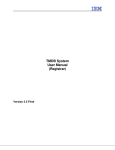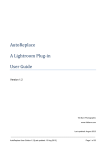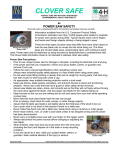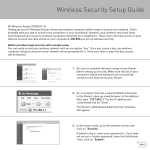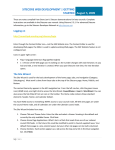Download Managers Sporting Pulse to Team Sheet 2014
Transcript
A Sporting Pulse (SP) Passport is required before trying to go any further. Check with your Club Registrar for how to get one and advise them as soon as you have one so that you can be aligned to your team. Club Registrars need to go to page two of their SP User Manual. Please note that you MUST confirm your login from the return e-mail from SP after set-up, failure to do so will mean that the Club Registrar will not be able to align you to your team’s data. Go to www.claremontfc.com.au go to Tigers District Go to Juniors and fixtures and results Go to your age group an select Fixtures Click on enter results A new screen will ask for your Sporting Pulse Passport Login and password. You get a screen similar to the below . and you get the below. Change the date o include the gameday and enter show matches Click on pre game And you get Most of the choices here are self explanatory . Players can be selected individually by clicking on the green plus sign on the left or removed by clicking on the red minus sign on the right. Players added can have their jumper number added straight away The “select a position” shouldn’t be used as you should be rotating your players on the field for their development. Don’t forget to Save. Don’t forget to save all players before going to the team sheet option ad before you go to his option fill out the 2nd part of this page the volunteers. The bottom part . Just fill in the boxes (Your registrars do not want to create all these extras on the database) And Save NOW click on the team sheet. Print at least 2 copies for the game. Please set the Printer to print the team sheet on ONE A4 page in the portrait view.